Page 1
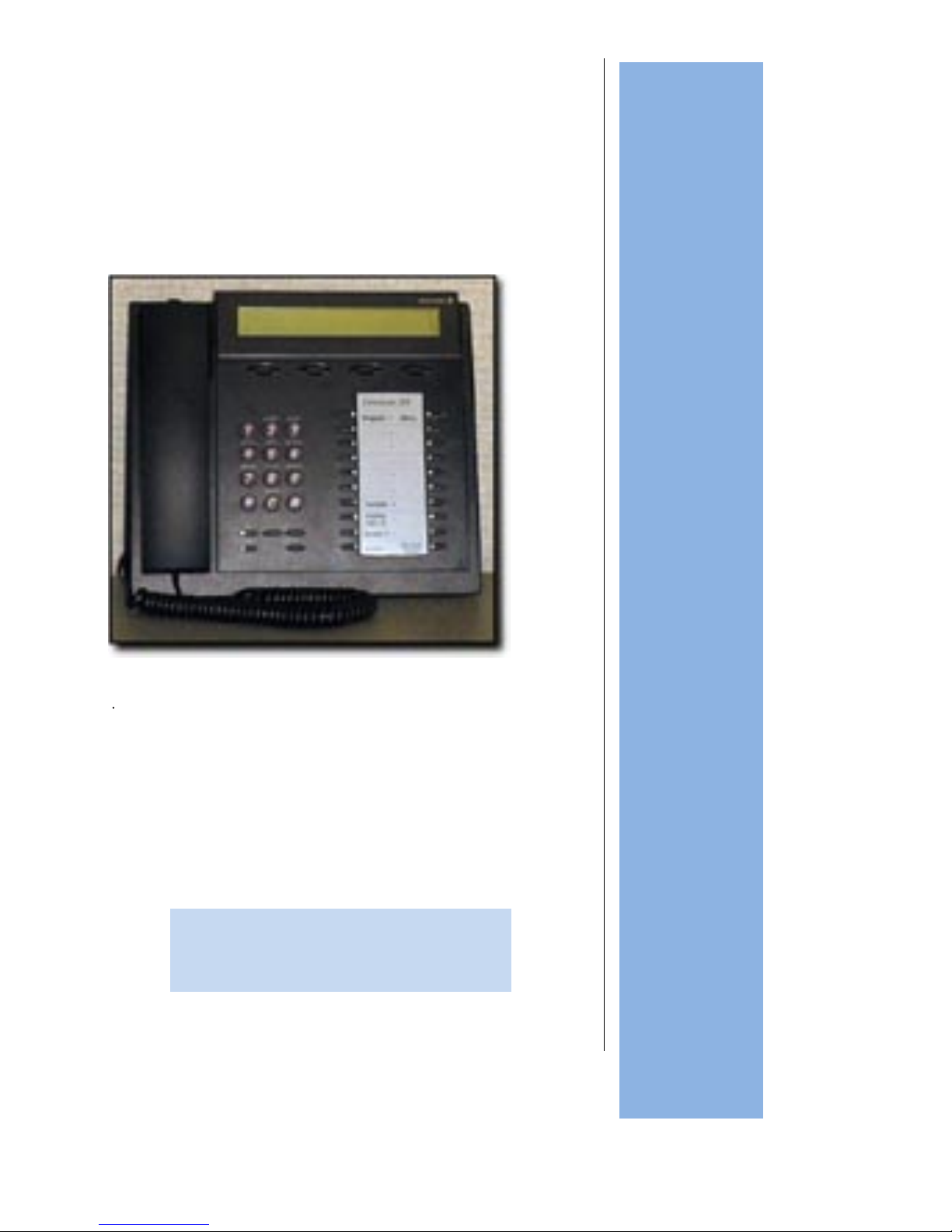
Humboldt
State
University
ITS
Technology Help Desk
826-4357
203 Digital
203 Digital User Guide
Page 2
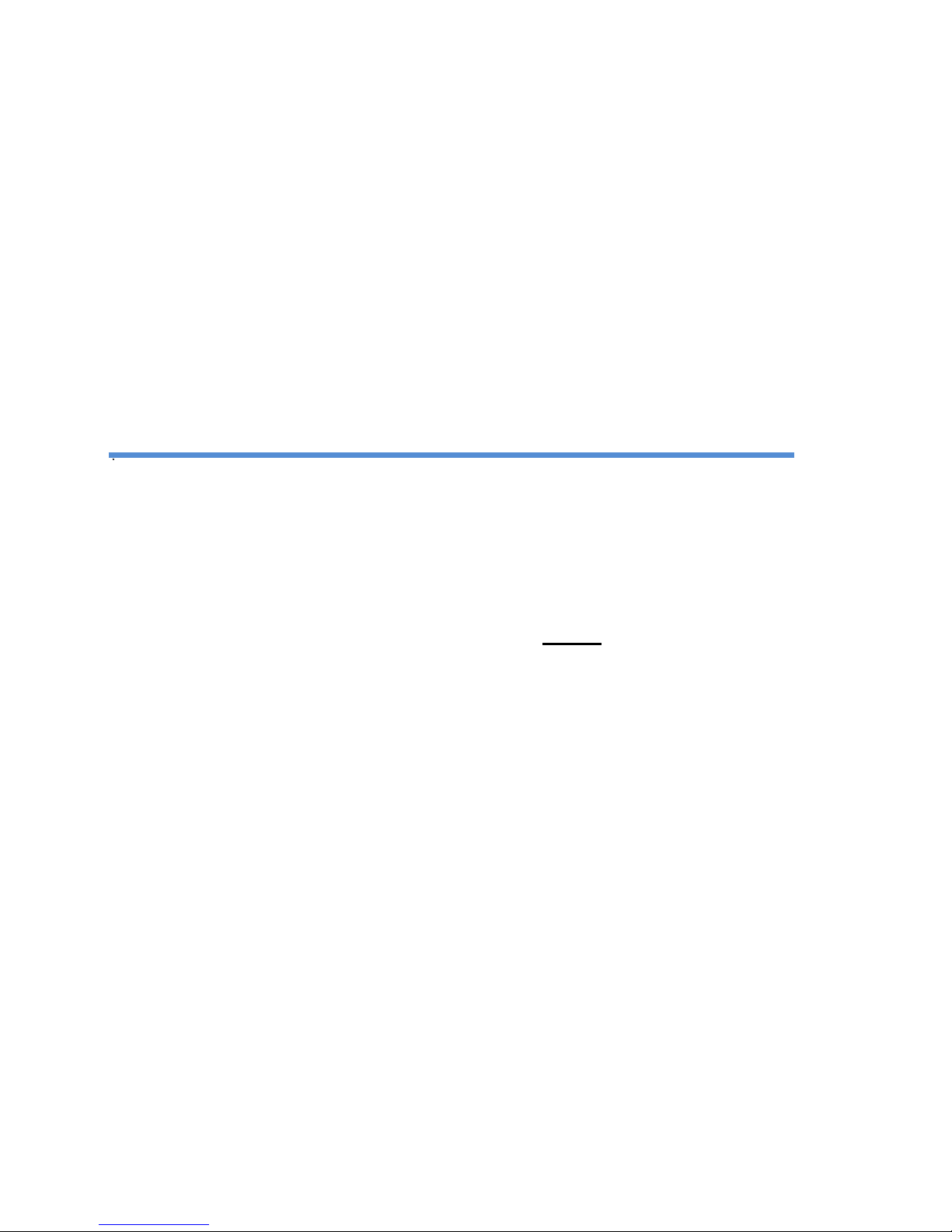
Humboldt State University owns and operates its own telephone switch,
often referred to as a PBX (Private Branch Exchange). The campus PBX
is a Model MX1, manufactured by Mitel.
The MX1 supports two kinds of signaling; digital and analog. Digital
telephones are proprietary, and are designed to take full advantage of the
rich feature set available with the MX1.
Ericsson & Aastra digital telephones are used with the MX1 telephone
switch and provide single-key access to many of the MX1 features.
The 203 instrument offers on-hook dialing, programmable function keys,
adjustable ringer tone and volume, speaker phone, and the display
feature which displays date, time, number dialed, as well as programming
information.
Important Note:
Digital and Analog telephones are NOT interchangeable.
Damage may result, either to the instrument or the
PBX if these telephones are plugged into the wrong
jack.
If unsure, please call extension 4357 for assistance.
Page 3
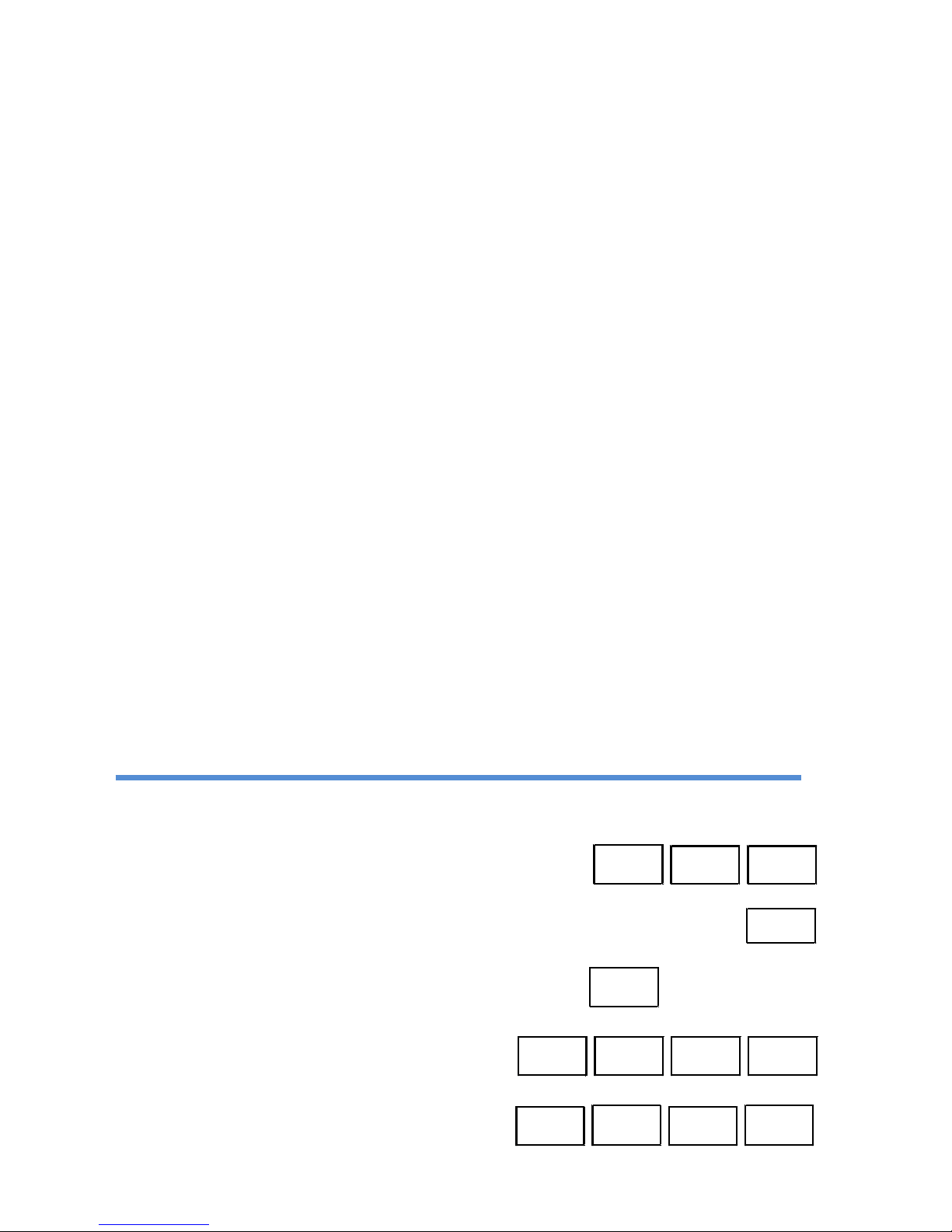
Table of Contents
Quick Start .......................................................................................................................... 1
Function Keys ..................................................................................................................... 3
Features ............................................................................................................................. 4
PLACING CALLS ........................................................................................................... 4
SPEAKER....................................................................................................................... 4
DIRECTED CALL PICK UP ............................................................................................ 4
GROUP CALL PICK UP ................................................................................................. 4
EXCLUSIVE HOLD ........................................................................................................ 5
COMMON HOLD ............................................................................................................ 5
INQUIRY/CONSULTATION HOLD ................................................................................. 6
CONFERENCE .............................................................................................................. 6
TRANSFER .................................................................................................................... 7
INDICATOR LAMPS ....................................................................................................... 7
RING VOLUME .............................................................................................................. 7
RING TONE .................................................................................................................... 7
DISTINCTIVE RINGS ..................................................................................................... 8
RING OPTIONS ............................................................................................................. 8
DISTINCTIVE SYSTEM TONES .................................................................................... 9
CALL WAITING .............................................................................................................. 9
EXTERNAL NUMBER REDIAL .................................................................................... 10
TELEPHONE NUMBER STORE (TNS) ....................................................................... 10
CALL DIVERSION ........................................................................................................ 11
CALL DIVERSION - FOLLOW ME ............................................................................... 12
SPEED REDIAL (Off-campus calls only) ...................................................................... 12
INDIVIDUAL ABBREVIATED DIALING ........................................................................ 13
AUTOMATIC CALL BACK ............................................................................................ 14
Additional Features ........................................................................................................... 15
Menu and Function Keys (F1 – F4) .................................................................................. 16
Voice Mail Quick Tips ....................................................................................................... 20
Voice Mail Account ........................................................................................................... 21
Notes ................................................................................................................................ 22
Telephone Quick Referenc e ......................................................................Inside Back Page
Important Numbers and Access Codes
EMERGENCY . . . . . . . . . . . . . . . . . . . . . . . . . . . . . .
9
1 1
Campus Operator . . . . . . . . . . . . . . . . . . . . . . . . . . . . . . . . . . . . . . . . . .
0
Off-Campus Calls . . . . . . . . . . . . . . . . . . . . . . . . . . . .
9
Plus the number
Voice Mail System . . . . . . . . . . . . . . . . . . . . .
6
9 9 9
Telephone Problems . . . . . . . . . . . . . . . . . . .
4
3
5
7
On-Line Directory http://www.humboldt.edu/tns/directory.php
Page 4
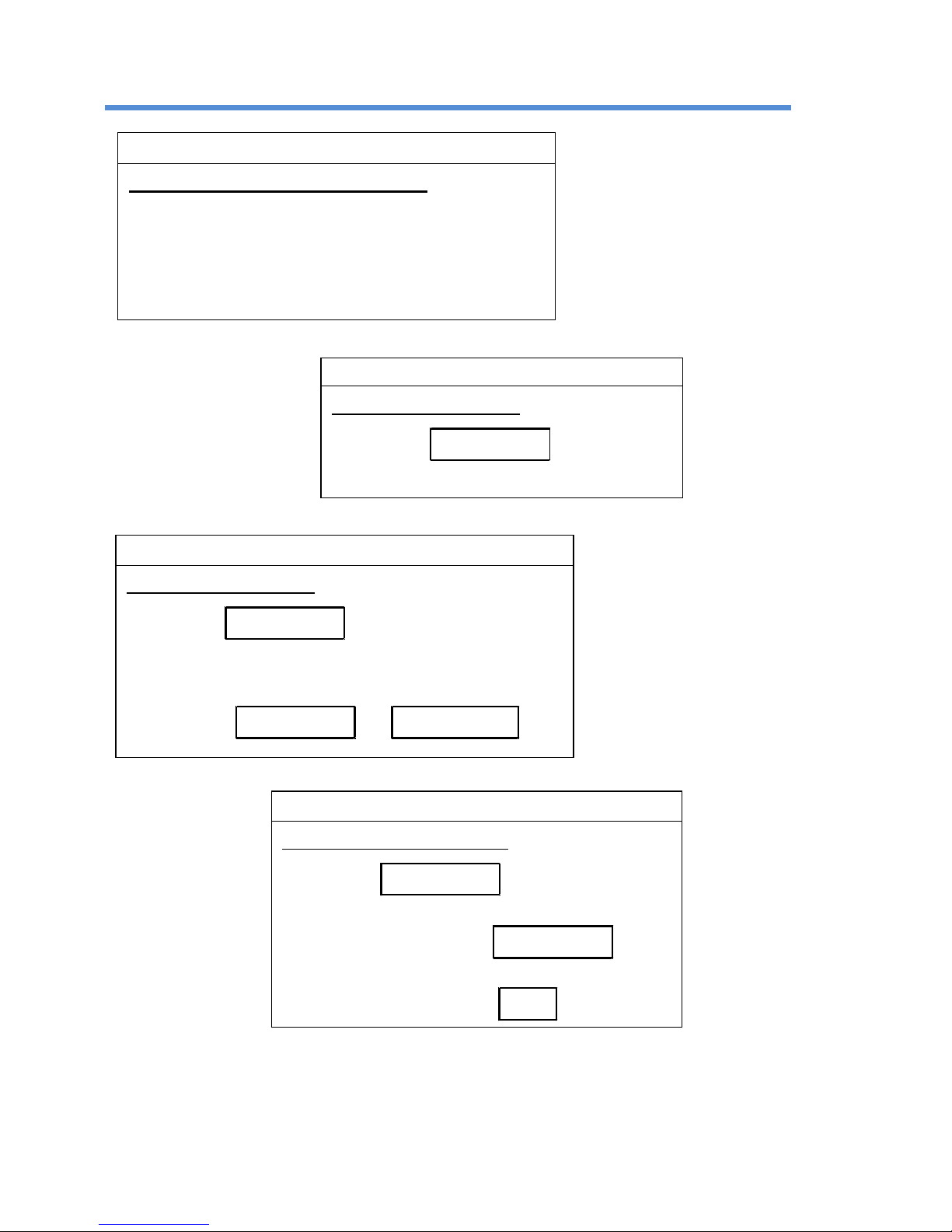
Feb 2017 Digital 203 Telephone User Guide 1
Quick Start
Exclusive Hold (Page 5)
To place call on Exclusive Hold
• Press line key that received call
OR
• Press vacant line key
Lamp will change from steady to slow fla sh
Common Hold (Page 5)
With party on the line
• Press
Common Hol d
• Hang up
Inquiry/Consultation Hold (Page 6)
With party on the line
• Press
Access 2
• Dial second party
• To alternate bet ween parties if answered,
press
Access 2
or
Access 1
Conference Calls (Page 6)
With first party on the line
• Press
Access 2
• Dial second party
• If answered, press
Conference
and
wait for long beep
•
If no answer, press
C
for Clear
Page 5
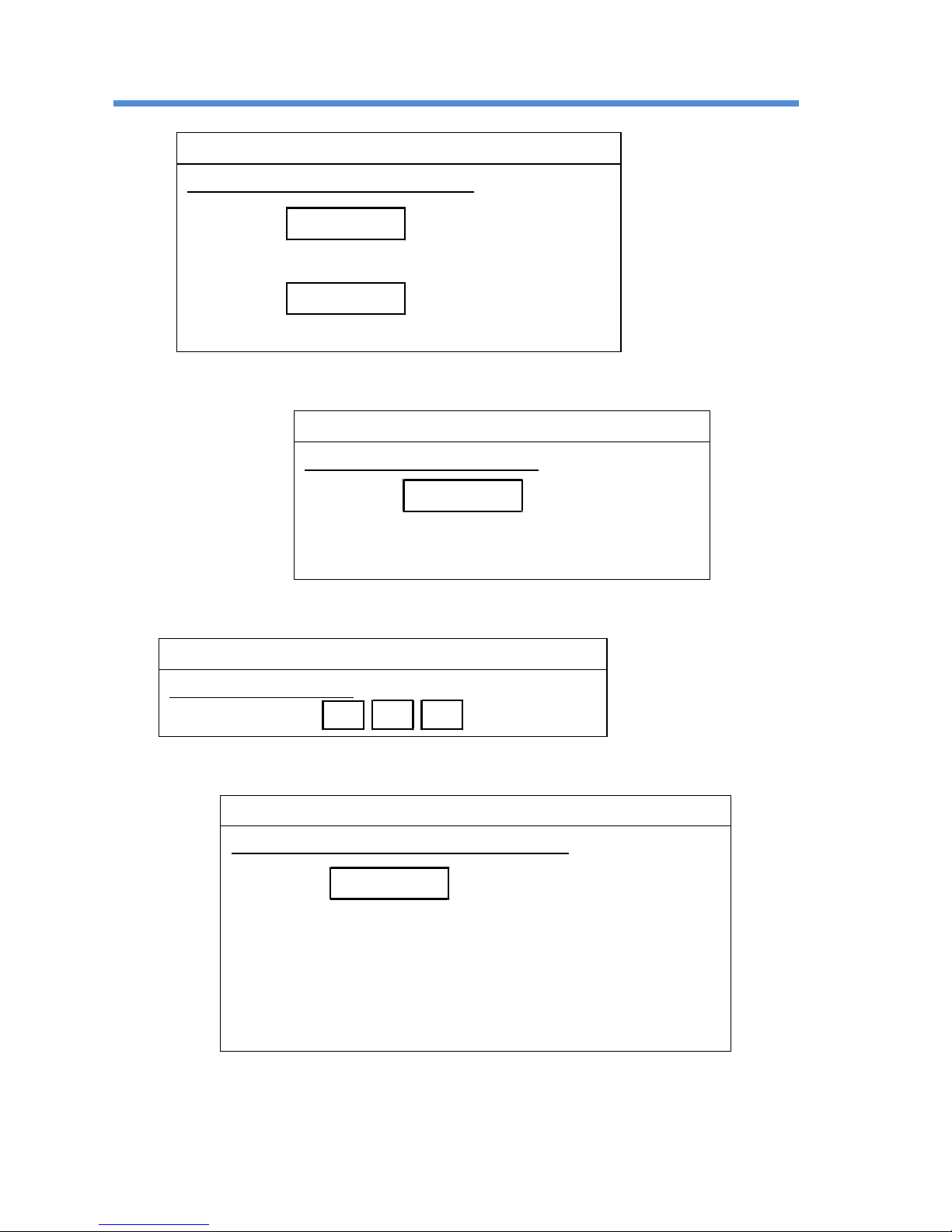
Feb 2017 Digital 203 Telephone User Guide 2
Quick Start
Transfer (Page 7)
To transfer with party on the line
• Press
Access 2
• Dial second party
• Press
Transfer
• Hang up
Call Waiting (Page 9)
To send to busy extension
• Press
5
• Busy tone changes to ring
• Wait for party to answer
Speed redial (Page 12)
Last off-campus call:
• Press
*
* *
Automatic Call-Back (On-campus Only) (Page 14)
Extension is busy or does not answer:
• Press
6
• Listen for 3 beeps
• When extension becomes available your phone
will have eight seconds of fast ringing
• Lift handset before ringing stops
• Called extension rings
Page 6
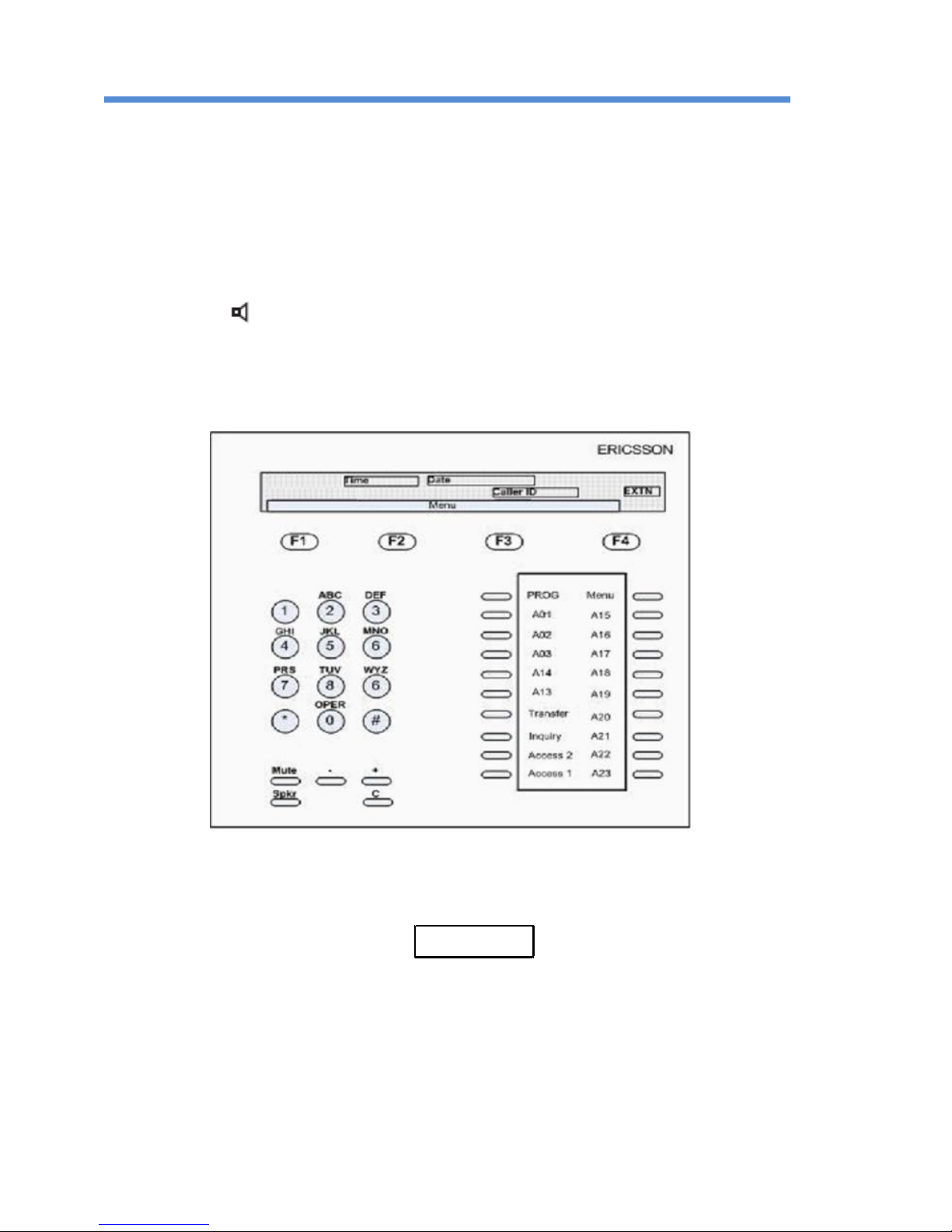
Feb 2017 Digital 203 Telephone User Guide 3
Function Keys
The 203 digital telephone has 26 function keys; 12 of these keys have fixed
functions, and the remaining 14 can be programmed for additional features.
FIXED KEYS
Access 1 Receives and places calls
Access 2 Receives and places calls
Inquiry Place calls on exclusive hold. Serves a s t hi rd access to place calls
Transfer Transfer Calls
(C) Clear Disconnect active call or operation
Speaker
Activates speaker
Mute Mutes your voice to other end while other end still audible
Program Toggle programming mode
F1 – F4 Function keys for phone feat ures
Menu Toggles menu on the bott om of the screen
Programmable keys are designated A1 t hrough A23 and may be set to any one of
the following:
Accept Second Call (ODN2)
Call Back (CAB) [can also use
6
]
Call Divert (CAD)
Call Pick Up [Common Hold] (CUP)
Conference (CNF)
External Number Redial (ENR)
Telephone Number Store (TNS)
Voice Mail Message Waiting (MEW)
Page 7
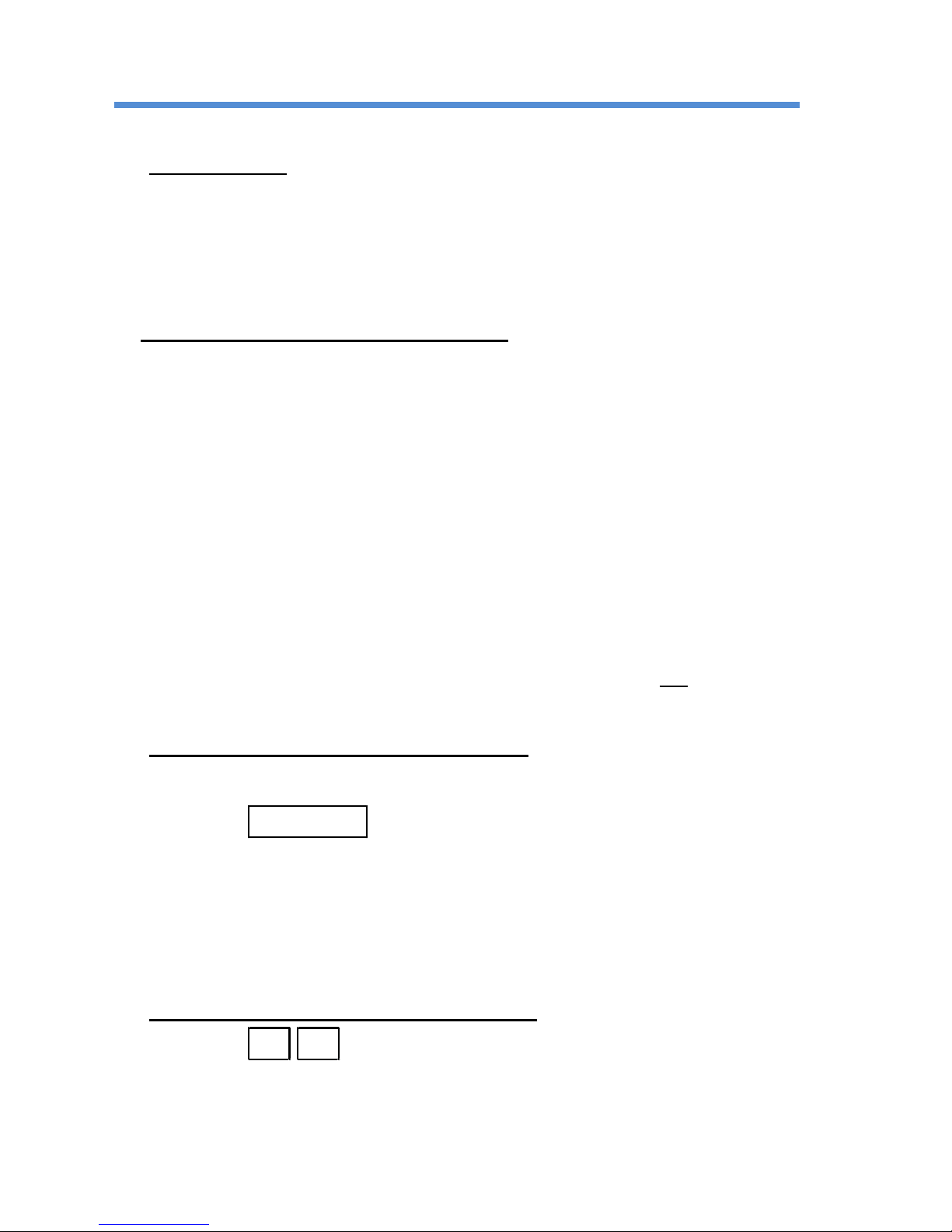
Feb 2017 Digital 203 Telephone User Guide 4
Features
PLACING CALLS
To place a call
• Lift handset and dial OR
• Dial without lifting handset (Call set up is heard through speaker.
See below)
• Pickup handset to speak OR
• Listen and speak hands-free through speaker and microphone.
To receive a call or calls on other lines
• Lift handset OR
• Press flashing key
(Call is heard through speaker. Speak to microph one.)
SPEAKER
The 203 is equipped with a speaker and microphone to permit hands-free
conversations. The lamp to the left of the speaker key indicates hands-free mode.
To change from handset to hands-free listening, press the speaker key and
replace handset into cradle. To change from hands-free to handset operation,
pick up handset from cradle. Adjust speaker volume with the + and - buttons.
DIRECTED CALL PICK UP
Any call ringing into a campus extension may be pi cked up from another
telephone. This feature works only on extensions which have not initiated the
Divert to Voice Mail when Busy feature.
To pick up a call ringing on another line
• Dial the number of the ringing extension
• Listen for the busy tone
• Press
8
GROUP CALL PICK UP
Multiple extensions may be put into a comm on pickup group. Calls to an
extension within the group may be picked up by another extension within the
group.
To pick up a call within the pickup group
• Press
7 7
Page 8
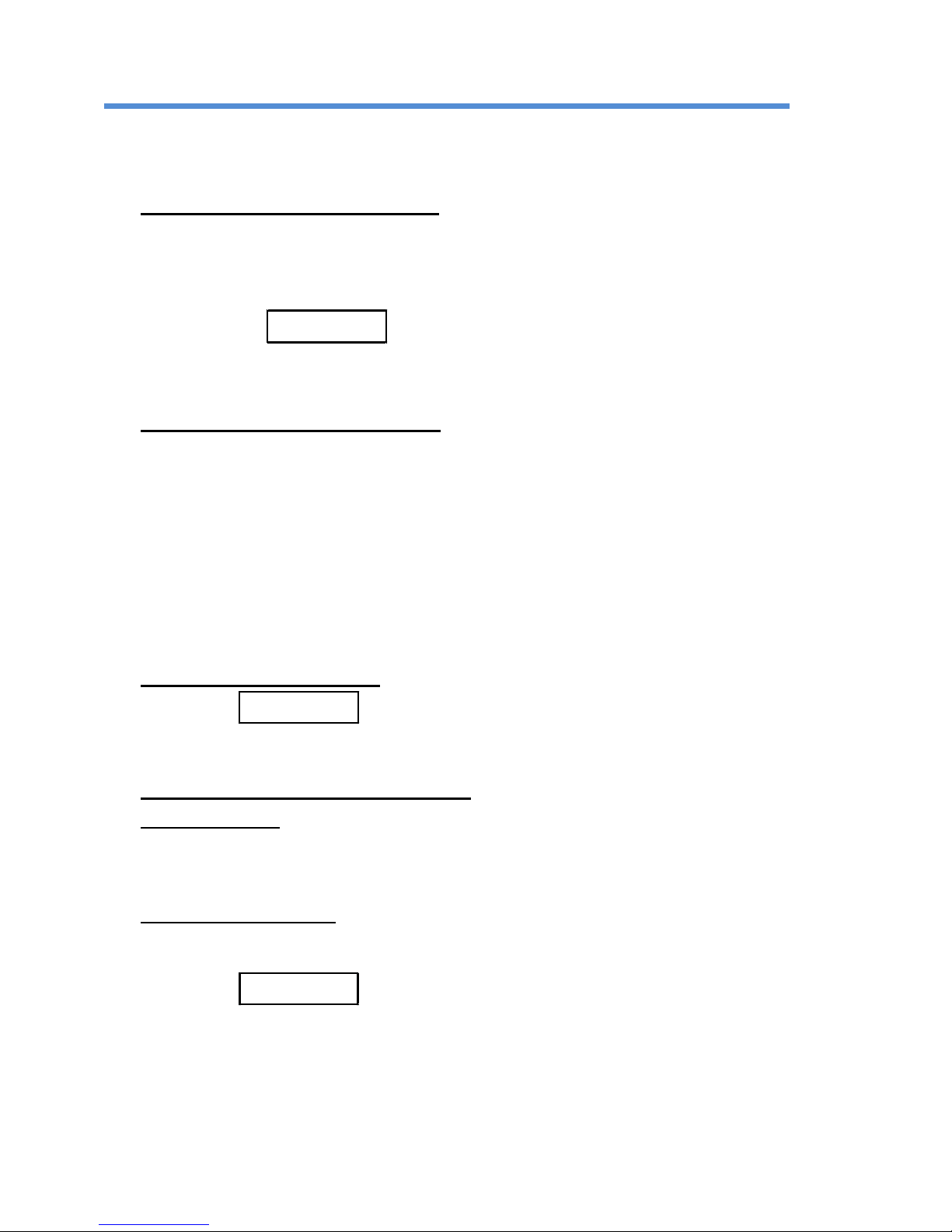
Feb 2017 Digital 203 Telephone User Guide 5
Features
EXCLUSIVE HOLD
Calls may be placed on hold and cannot be retrieved from another telephone.
To place call on Exclusive Hold
• Press line key that received call
OR
• Press vacant line key (Access 1, Access 2 or Hold)
OR
• Press the
Inquiry
Key
• Lamp will change from steady light to a slow flashing light
Retrieve Call on Exclusive Hold
• Press line key
• Slow flash goes steady
COMMON HOLD
The Common Hold feature permits a user t o pl ace a party on hold. A call placed
on common hold may be picked up from anot her extension with the same line
appearance.
With the party on the line
• Press
Common Hol d
• Hang up
To retrieve a call on Common Hold
From your desk
• Pick up the handset
• Press flashing line to retrieve call
From another location
• Dial the extension where call placed on hold
• Listen for busy tone
• Press
8
Note: If you have diverted your calls to go to voice mail when you are on the
telephone, this feature does not wor k.
Page 9

Feb 2017 Digital 203 Telephone User Guide 6
Features
INQUIRY/CONSULTATI ON HOLD
The Inquiry feature allows a user to place a call on exclusive hold that cannot be
picked up by another extension. While on hold, the user can alternate between
the original call and a second call.
With the party on the line
• Press
Access 2
OR
• Press the
Inquiry
key
• Dial second party
To alternate between parties
• Press
Access 2
OR
Access 1
OR
Inquiry
OR
• Initiate a conference call with all parties by pressing
Conference
CONFERENCE
The Conference feature allows a user to initiate a conference call with up to eight
parties. After establishing a conferen ce call, conference members may drop out
or be added at any time.
With the first party on the line
• Press
Access 2
• Dial second party
After Answer
• Press
Conference
• Listen for long beep
• All parties connected
• Repeat steps to connect up to 8 parties
No Answer
• Press
C
for Clear
Page 10

Feb 2017 Digital 203 Telephone User Guide 7
Features
TRANSFER
Transfer allows a station user to forward a call to another extension. Calls may be
“blind” transferred by pressing Transfer before the other extensi on answers or the
call may be “announced” by waiting for the other extension to answer.
To transfer with the party on the line
• Press
Access 2
• Dial second party
After answer
Before answer
If busy or no answer
• Announce Call
• Press
Transfer
• Hang up
• Press
Transfer
• Hang up
• Press
C
for
Clear
• Press
Access 1
• Returned to caller
INDICATOR LAMPS
Each function key has an associated La m p.
Lamp is
Indicating
On
Line engaged or feature activated
Off
Line available or feature is idle
Flash
Incoming Call
Slow Flash
Call on hold
Fast Flash
Line in use by another
RING VOLUME
The ringer volume changes with the + and - keys.
RING TONE
The ringer tone is changed using the
Program
key and the digit keys
(0 - 9)
To change ring tone
• Press
Program
• Press a digit from
(0 - 9)
to select the ring. A sample of the ring
will be played
• Press
Program
when to keep the selected tone
Page 11

Feb 2017 Digital 203 Telephone User Guide 8
Features
DISTINCTIVE RINGS
A unique pattern of ringing permit s station users to distinguish between different
types of incoming calls. There are three types of ringing signals.
Ring Signal
Indication
Single Ring
On-campus call
Double Ring
Off-campus call
Interrupted Fast Ring
Call back
RING OPTIONS
Ring options can be programmed by the user to flash lamps and delay or suspend
ringing as required.
To change ring options
Ring Options
• Press
Program
0
Silent (flashes only)
• Press the line key to
be changed
(Lamp is on)
1
Normal Ring
• Enter ring option
2
Rings after delay
• Press line key again
3
Two rings, continues to
flash
• Press
Program
4
Two rings after delay,
continues to flash
• Lamp is off
5
Conditional Automatic
Answer Call answered
after a warning tone
Requires Auto Answer
function key
6
Unconditional Automatic
Answer Call answered
after a warning tone if
access line is free.
Page 12

Feb 2017 Digital 203 Telephone User Guide 9
Features
DISTINCTIVE SYSTEM TONES
Distinctive Tones inform the user of call progress and feature activation.
Sound
Tone Indication
Tone Name
Single long beep
Single short beep
Member joined conference call
Member left conference call
Conference
Three short beeps
Feature accepted and confirmed
Confirmation
Stuttered dial tone
Message waiting OR
Message Waiting
Phone has been diverted
Diverted
Single beep
On-campus call waiting
Call Waiting
Double beep Off-campus call waiting
CALL WAITING
Call Waiting alerts a station engaged on a call that another call is attempting to
ring in. Campus extensions can choose t o send a call waiting tone to another
campus extension. Call waiting tone is aut om atic from off campus calls.
To Send call waiting tone
• Hear busy signal
• Press
5
• Busy tone changes to ring if
Call Waiting is accepted
• Wait for party to answer
To Answer Call Waiting
• Press the flashing key,
Access 2
Page 13

Feb 2017 Digital 203 Telephone User Guide 10
Features
EXTERNAL NUMBER REDIAL
Like the Speed Redial feature, the Ext ernal Number Redial (ENR) feature will dial
an off-campus number. The difference is that you will choose the number to save.
To save a number using External Number Redial
• Dial an off-campus number (include the 9)
• Press the ENR function key to save the number onto that key
To use the External Number Redial function key
• Press the ENR key to dial the number
• The number will be dialed automatically
Pressing this key will recall the stored number and dial it automatically.
TELEPHONE NUMBER S T O RE (TNS)
TNS keys may be programmed to store key sequences up to 20 keystrokes.
To Store Number
• Press
Program
• Press vacant TNS key
Lamp is on
• Enter the number (include 9
if off-campus)
• Press TNS key
Lamp is off
• Press
Program
Lamp is off
To use a stored number
• Press TNS key
Number is automatically dialed
To clear a Stored Number
• Press
Program
• Press TNS key you wish to clear
Lamp is on
• Press the
C
key for Clear
• Press TNS key again
Lamp is off
• Press
Program
Lamp is off
Page 14

Feb 2017 Digital 203 Telephone User Guide 11
Features
CALL DIVERSION
The Call Diversion feature re-routes a station’s incoming calls to an alternate
number. There are four types of call diversi on; All Calls, No Answer, Busy and
Follow Me. Preprogrammed answering points may be voice mail or to another
campus extension. Preprogramming of the answer point is done by the System
Administrator.
The Divert All Calls feature automatically re-routes all incoming calls to a
preprogrammed answering point.
Divert All Calls
• Lift handset
• Press
* 2 #
• Listen for 3 beeps and then the
dial tone
• Hang up
Undivert All Calls
• Lift handset
• Press
#
2 #
• Listen for dial tone
• Hang up
The Diversion No Answer feature re-routes all incoming calls not answered within
a given interval (four to five rings) to the preprogrammed answering point. After
the first diversion, subsequent calls ar e diverted in two rings until a call is again
placed or answered from the
extension.
Divert No Answer
• Lift Handset
• Press
* 2 1 #
• Listen for 3 beeps and then the
dial tone
•
Hang up
Undivert No Answer
• Lift Handset
•
Press
# 2 1 #
• Listen for dial tone
• Hang up
The Diversion Busy feature diverts incoming calls placed to a busy station to a
preprogrammed answering point, e.g. voice mail.
Note: If this option is in place a caller to you r extension may not use automatic call
back, nor will you be able to pick up calls on y our i nstrument from another
telephone.
Divert Busy
• Lift handset
• Press
* 2 2 #
• Listen for 3 beeps and then the
dial tone
• Hang up
Undivert Busy
• Lift handset
• Press
# 2 2 #
• Listen for dial tone
• Hang up
Page 15

Feb 2017 Digital 203 Telephone User Guide 12
Features
CALL DIVERSION - FOLLOW ME
The Follow Me feature allows a user to forw ard all calls to another campus
extension. It is possible to redirect and/ or cancel the Follow Me from the other
extension without returning to your station.
Activate Follow Me
• Lift handset
• Press
* 2 *
• Dial extension where calls
are to follow to
• Press
#
• Listen for 3 beeps and then
the dial tone
• Hang up
Redirect Follow Me
• Lift handset at current answer
point
• Press
* 2
*
• Dial your extension
• Press
*
• Dial the new answer point number
• Press
#
Listen for dial tone
• Hang up
Cancel Follow Me from
Answer Point
• Lift handset
• Press
# 2
*
• Dial your extension
• Press
#
• Listen for 3 beeps and then
the dial tone
• Hang up
Your Phone
• Lift handset
• Press
# 2 #
• Listen for dial tone
• Hang up
Note: Stuttered dial tone will remind the user that calls are diverted.
SPEED REDIAL (Off-campus calls only)
This Speed Redial feature will redial the last off-campus number called.
To use speed dial
• Press
* * *
Page 16

Feb 2017 Digital 203 Telephone User Guide 13
Features
INDIVIDUAL ABBREVIAT ED DIAL I NG (optional feature programmed by System
Administrator)
The Individual Abbreviated Dialing (IA D) feature allows users to program a speed
dial code for frequently called numbers o r features. When an IAD code is dialed,
the system automatically dials the preprogrammed number. Stations can have up
to ten individual abbreviated numbers of up to 20 digits in length. IAD numbers
can represent on-campus and/or off-campus numbers, as well as feature codes.
To Program or Reprogram Numbers
• Lift the handset
• Press
* 5
1 *
• Enter one Digit
(0 - 9)
to represent dialed number
• Press
*
• Enter number (include access code 9 if off-campus)
• Press
#
• Hang up
To Dial Abbreviated Number
• Lift handset
• Press
* *
(0 - 9)
• The system will dial automatically
To Cancel/Reprogram Abbreviated Number
• Lift the handset
• Press
# 5 1 *
(0 - 9)
#
• Hang up or Follow program numbers (s ee above)
To Cancel All Abbreviated Numbers
• Lift the handset
• Press
# 5 1 #
• Hang up
Page 17

Feb 2017 Digital 203 Telephone User Guide 14
Features
AUTOMATIC CALL BACK (On-ca mpu s calls only)
Automatic Call Back (ACB) feature allows a user calling a station that is busy, or
does not answer, to request a callback when the station becomes free. (The user
may make and/or receive calls while t he Automatic Call Back feature is in effect.)
When the station marked for call back b ecomes available, the system will ring the
user’s extension with eight seconds of f ast ringing. Lifting the handset will place a
call to the extension marked for Autom atic Call Back. The user must pick up the
handset before the ringing stops, or the call back will be canceled.
Several Automatic Call Backs can be ac tivated at the same time. An Automatic
Call Back cannot be initiated on an off -campus number.
To request an automatic call back
• Dial the on-campus extension, hear busy signal or no answer
• Press
6
• Listen for three beeps
• Hang up
• When marked extension becomes avail abl e, there will be eight seconds
of fast ringing. Lift the handset, the ext ension on call back will ring
To cancel an automatic call back
One Extension
• Lift handset
• Press
# 6
*
• Dial extension number
• Press
#
All Extensions
• Lift handset
• Press
# 6 #
Page 18

Feb 2017 Digital 203 Telephone User Guide 15
Additional Features
ACCEPT SECOND CALL (ODN2)
When engaged on a call, other incoming campus calls will ring through on the
alternate access line if available and if ODN2 is set.
ADDITIONAL DIRECTORY NUMBER (ADN)
Additional extension numbers may be programmed into a function key. Calls may
be placed and received from these extensions.
HOTLINE
This feature allows you to establish an im m edi ate non-dialed connection between
two stations. Each station requires a Hotline key dedicated to the other.
INTERCOM (ICL)
A function key may be programmed to allow in di viduals to be members of an
intercom group. Calls may be made to an i ntercom member by pressing the
intercom function key and dialing the last two digits of the intercom member’s
extension.
MULTIPLE DIRECTORY NUM BE R (MDN)
Function keys may be programmed to hav e a l i ne appearance of another campus
extension. Calls may be placed or recei ved from these extensions.
MULTIPLE DIRECTORY SPEED DIAL (MNS)
This feature is similar to the Multiple Di rectory Number; however, it will spee d dial
the line it is associated to.
VOICE MAIL MESSAGE WAITING (MEW)
A key programmed with this feature will li ght when a voice mail message is
waiting. In this state and when the key is depressed, the system will dial the voice
messaging server.
Page 19

Feb 2017 Digital 203 Telephone User Guide 16
Menu and Function Keys (F1 – F4)
Menu and Function Keys F1 – F4
Menu
Toggles the menu display on and off.
When you press the Menu key, the displayed menu looks like:
<Time> <Date>
Caller ID Extn
Lock AcCo Autco Dir
F1 F2 F3 F4
LOCK
Press F1 to lock the phone’s settings - Not Supporte d
AcCo
Press F2 to enter an Account code – Not Supported
AutCo
Press F3 to enter the Authorization C ode – Not Supported
Dir
Press F4 for the directory feature – Not S upported
F1
Prompts you to enter the auth code to lock the instrument - Not
Supported.
ENTER AUTH CODE
CLEAR DEL ENTER
F1 F2 F3 F4
CLEAR
Press F1 to erase the digits entered for the auth code
DEL
Press F2 to erase the digits entered for the auth code
ENTER
Press F4 to enter the digits for the auth code
Lift up Handset & hang it up to exit thi s menu.
Page 20

Feb 2017 Digital 203 Telephone User Guide 17
Menu and Function Keys (F1 – F4)
F
2
Prompts you to enter the Account Code. This allows you to charge the
call to another extension/department. Not Supported.
ENTER ACCOUNT CODE
CLEAR DEL ENTER
F1 F2 F3 F4
CLEAR
Press F1 to erase all the digits entered for the account
code
DEL
Press F2 to erase the last digit entered for the account
code
ENTER
Press F4 to enter the account code
Lift up Handset & hang it up to exit thi s menu.
F3
Enter the auth code. This feature all ows you to use an auth code to
override the phones current class of se rv ice. Not Supported.
ENTER AUTH CODE
CLEAR DEL ENTER
F1 F2 F3 F4
CLEAR
Press F1 to erase all the digits entered for the auth
code
DEL
Press F2 to erase the last digit entered f or the auth
code
ENTER
Press F4 to exit the current menu
Lift up Handset & hang it up to exit thi s menu.
F4
Press F4 to initiate the campus directory. – Not Supported
DEL Space Find Exit
F1 F2 F3 F4
Page 21

Feb 2017 Digital 203 Telephone User Guide 18
Menu and Function Keys (F1 – F4)
Function Keys – While on a phone call.
<Time> <Date>
Lock AcCo Autco Timer
F1 F2 F3 F4
F1F2F3
options are Not Supported
F4
Turns on the timer feature. This allows you to time the call lengt h.
<Time> <Timer or Date>
START RST DATE EXIT
F1 F2 F3 F4
START
F1 starts the timer. While running STOP i s displayed in
the F1 position. To stop the timer, pre ss F1 again.
RST
Press F2 to reset the timer to 0. Press F1 to start the
timer again.
DATE
Toggles the display between the date and timer function
EXIT
Press F4 to exit the current menu
Page 22

Feb 2017 Digital 203 Telephone User Guide 19
Menu and Function Keys (F1 – F4)
Function Keys – While in a conversation (other line connected).
<Time> <Date>
ETE ACC Timer
F1 F2 F3 F4
ETE
Press F1 to send DTMF tones. This feature allows
you to send DTMF tones while in speech stat e for
pager access, credit card calls, voi ce messages or
any type of computerized network requi ri ng DTMF
signaling.
ACC
For Account Code – Not Supported
F4
Turns on the timer feature. After you pres s F4, you
must then hang up to see the timer options. See
instructions on page 18.
Function Keys – After Dialing a busy on campus phone line.
<Time> <Date>
CAB CAW CUP Timer
F1 F2 F3 F4
CAB
Press F1 to initiate a call back when that extension is
free – same as pressing the 6 key.
CAW
Call Waiting – Not Supported
CUP
Common Hold – Not Supported
Timer
Turns on the timer feature. See page 18 for
instructions.
Page 23

Feb 2017 Digital 203 Telephone User Guide 20
Voice Mail Quick Tips
Bypass System Greeting . . . . . . . . . . . . . . . .
#
Date & time (while listening) . . . . . . . . . . . . . .
5
Cancel Recording . . . . . . . . . . . . . . . . . . . . . .
*
Greetings
Standard Greeting . . . . . . . . . . . . . . . . .
4 1 3
2
Out of Office (can’t leave messages) . . .
4 1 3 3
Locate messages
On Campus . . . . . . . . . . . . . . . . . . . . .
1
Off Campus . . . . . . . . . . . . . . . . . . . . .
3
2
Password, Changing . . . . . . . . . . . . . . . . . . . .
4
1
4
Pause during playback . . . . . . . . . . . . . . . . . .
2
Press the wrong key? (Quit action) . . . . . . . . .
*
Quick message delete . . . . . . . . . . . . . . . . . .
3
3
7
Reply to message . . . . . . . . . . . . . . . . . . . . . .
8
Skip to next message (mark as read) . . . . . . .
#
Slow message playback . . . . . . . . . . . . . . . . .
4
Quicken message playback . . . . . . . . . . . . . .
6
3
Page 24

Feb 2017 Digital 203 Telephone User Guide 21
Voice Mail Account
Shared Type Mailbox
• If at your desk
• Call the voicemail system number
6
9 9 9
• When prompted for mailbox #, enter your 4 digit mailbox #
• When prompted for security code, enter your code
• If at another shared mailbox desk
• Call the voicemail system number
6
9 9
9
• When prompted for mailbox #, enter your 4 digit mailbox #
• When prompted for security code, enter your code
• If at an extension that is a single mailbox
• Call the voicemail system number
6
9 9 9
• The system will prompt you for a security code
• Press * # (the star key then the pound key)
• When prompted for mailbox #, enter your 4 digit mailbox #
• When prompted for security code, enter your code
If setting up mailbox for first time, be sure to note your new password.
Single Type Mailbox
• From your phone
• Call the voicemail system number
6
9 9 9
• When prompted for security code, enter your code
• From another phone
• Call the voicemail system number
6
9 9 9
• The system will prompt you for a security code
• Press * # (the star key then the pound key)
• When prompted for mailbox #, enter your 4 digit mailbox #
• When prompted for security code, enter your code
If setting up mailbox for first time, be sure to note your new password.
CALLING IN FROM OFF-CAMPUS
• Call the system number = 707-826-6999 or toll free = 866-826-4867
• When prompted “If you have a mailbox on the system”, press # (pound)
• When prompted for mailbox #, enter your 4 digit mailbox #
• When prompted for security code, enter your code
Page 25

Feb 2017 Digital 203 Telephone User Guide 22
Notes
Page 26

Telephone Quick Reference
Automatic Call-back
6
Cancel
# 6 #
Call Diversion
All Calls
*
2
#
Cancel
#
2
#
No Answer
*
2
1 #
Cancel
# 2 1 #
Busy
* 2 2 #
Cancel
#
2
2 #
Follow me
*
2
*
Extension
#
Cancel
#
2 #
Call Pick-up
Group
7
7
Directed extension number
8
Call Waiting
Send
5
Individual Abbreviated Dialing
* *
(0 - 9)
Last Number Redial (off campus)
* * *
