Page 1
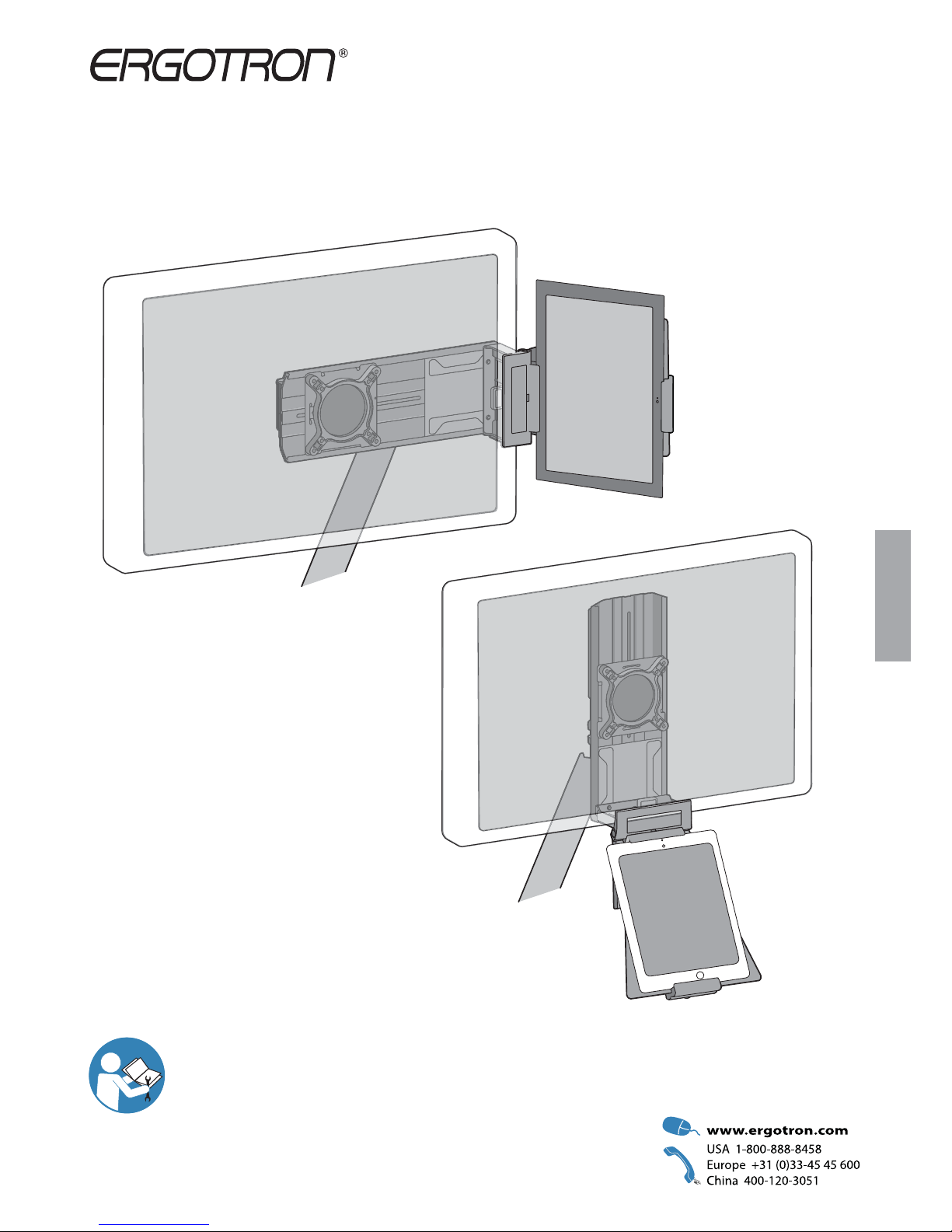
1 of 16
888-97-400-G-00 rev. C • 04/16
User's Guide - English
Guía del usuario - Español
Manuel de l’utilisateur - Français
Gebruikersgids - Deutsch
Benutzerhandbuch - Nederlands
Guida per l’utente - Italiano
Användarhandbok - svenska
ユーザーガイド:日本語
用户指南 : 汉语
Tandem Tablet Holder
for Microsoft Surface
ENGLISH
For the latest User Installation Guide please visit: www.ergotron.com
User's Guide
Page 2
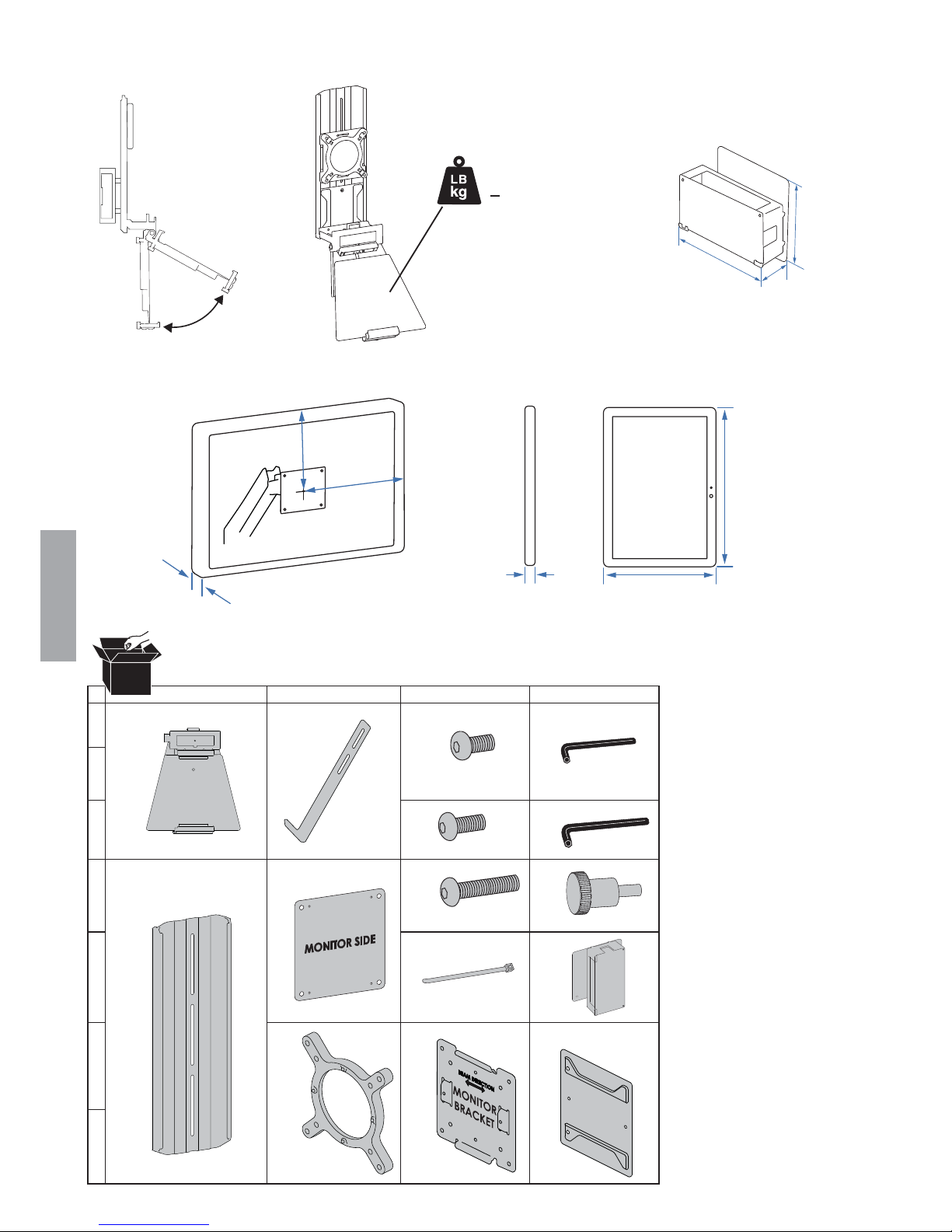
2 of 16
888-97-400-G-00 rev. C • 04/16
ABCD
1
2
3
4
5
6
7
M4 x 10mm
2x
6x
< 3 lbs. (1.3 kg)
1x
1x
60°
1x
2.5mm
1x
M4 x 10mm
4x
M4 x 24mm
4x
1x
2" - 4"
(50mm - 101mm)
.36" - .90"
(9mm - 20mm)
10.5" - 12"
(260mm - 300mm)
7.3" - 9.5"
(180mm - 240mm)
1x 1x
M4 x 8mm
12x
1x
1x
1x
4mm
<6"
(152mm)
<12.5"
(317mm)
5.5"
(140mm)
2"
(55mm)
4.5"
(115mm)
ENGLISH
Components
Features & Specifi cations
Range of Motion
Side View
CAUTION: DO NOT EXCEED
MAXIMUM LISTED WEIGHT
CAPACITY. SERIOUS INJURY
OR PROPERTY DAMAGE MAY
OCCUR!
Weight Capacity
Min-Max Monitor Dimensions Min-Max Tablet Dimensions
Docking Station Dimensions
Page 3
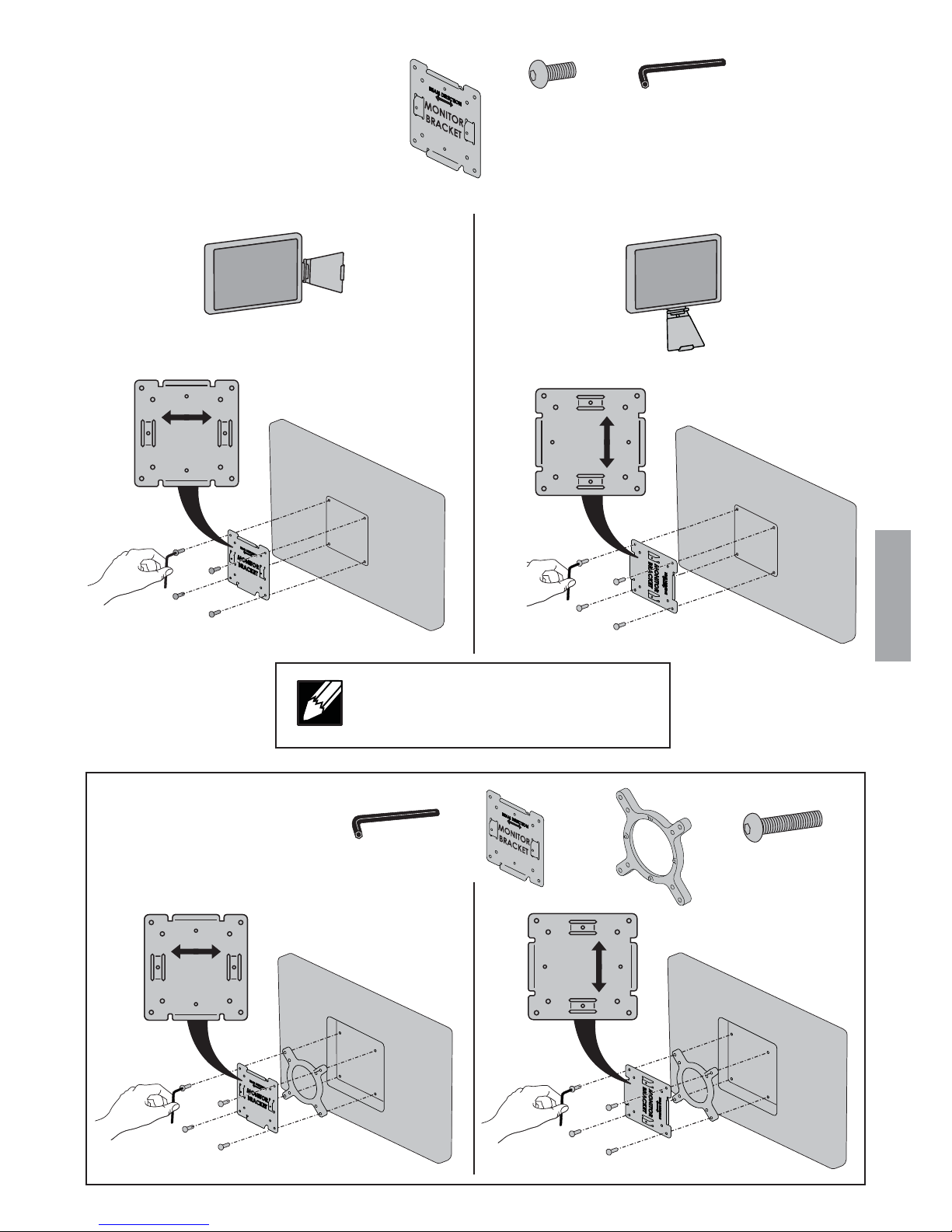
3 of 16
888-97-400-G-00 rev. C • 04/16
1
1x
M4 x 10mm
4x
TABLET
BEAM DIRECTION
MONITOR
BRACKET
BEAM DIRECTION
MONITOR
BRACKET
2.5mm
BEAM DIRECTION
MONITOR
BRACKET
BEAM DIRECTION
MONITOR
BRACKET
1x
M4 x 24mm
4x
2.5mm
1x
ENGLISH
NOTE: Align the arrows on the mounting
bracket with the placement of
the tablet mount.
Side Mounted Bottom Mounted
Attach mounting brackets to
back of monitor.
Optional Extender
Page 4
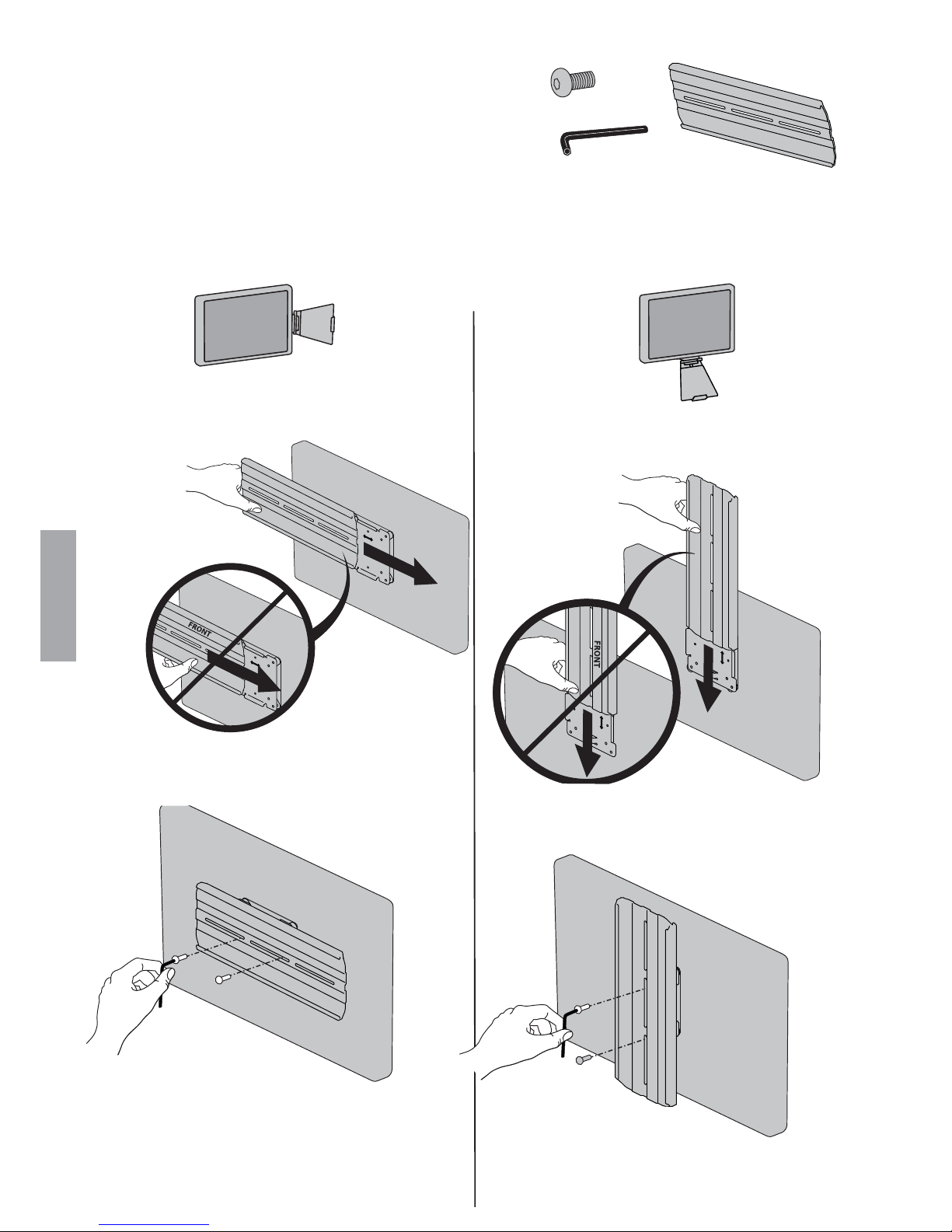
4 of 16
888-97-400-G-00 rev. C • 04/16
2
1x
b
a
b
a
2.5mm
M4 x 8mm
2x
ENGLISH
Attach mounting brackets to back of monitor.
Side Mounted Bottom Mounted
Page 5
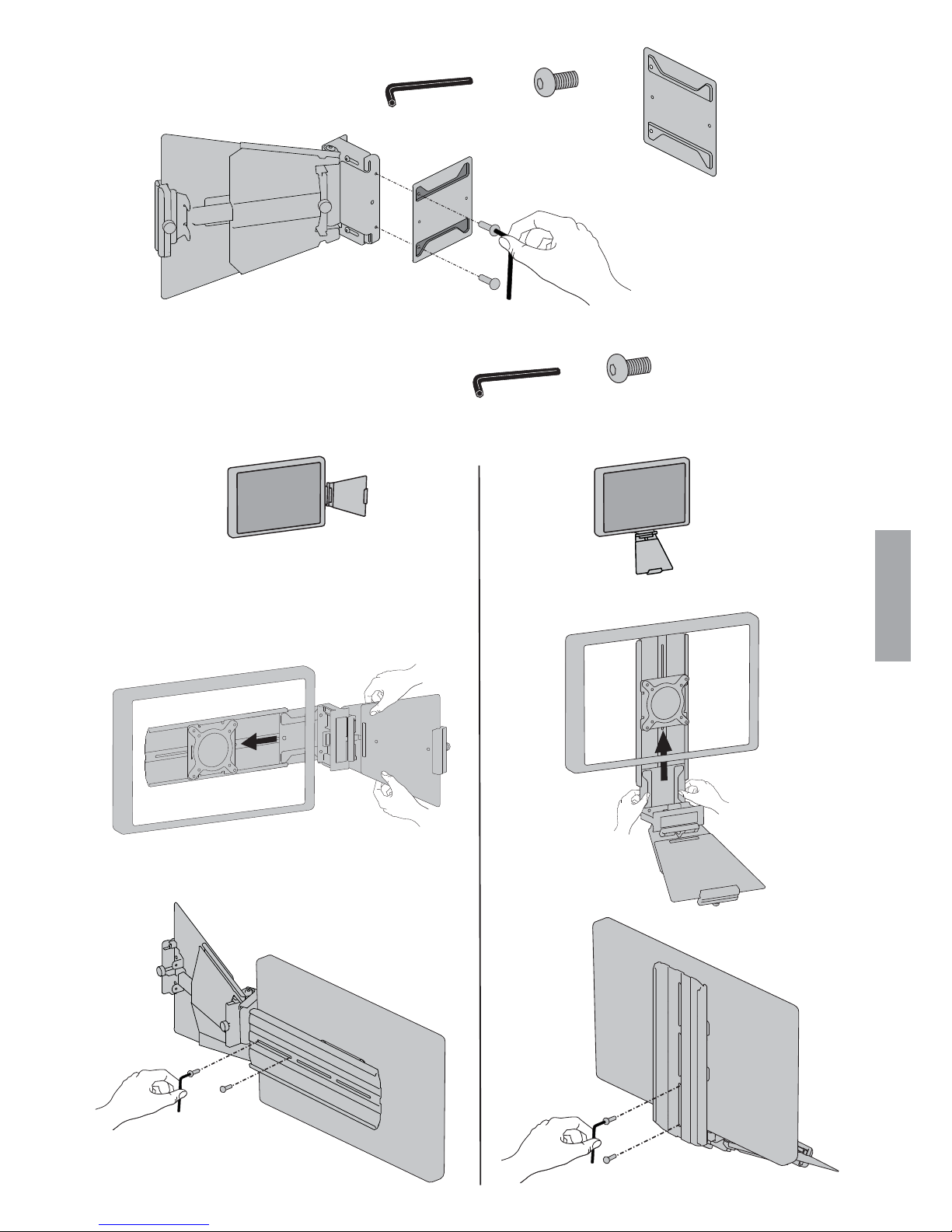
5 of 16
888-97-400-G-00 rev. C • 04/16
3
M4 x 8mm
2x
2.5mm
1x
4
M4 x 8mm
2x
a
b
a
b
2.5mm
ENGLISH
Attach plate to tablet holder.
Slide tablet holder into mounting bracket.
Side Mounted Bottom Mounted
Page 6

6 of 16
888-97-400-G-00 rev. C • 04/16
2.5" - 3.18"
(64mm - 81mm)
a
b
c
3.25" - 4"
(82mm - 101mm)
2.75" - 3.5"
(70mm - 90mm)
2" - 2.7"
(50mm - 69mm)
2.5mm
a
b
c
d
5
ENGLISH
Adjust for monitor thickness.
Page 7

7 of 16
888-97-400-G-00 rev. C • 04/16
b
c
6
7
M4 x 10mm
2x
2.5mm
a
ENGLISH
Tighten screw to clamp to monitor.
Attach front cover.
Optional: Attach hook if side mounted.
Secure monitor tablet holder to monitor.
Remove front cover.
Page 8

8 of 16
888-97-400-G-00 rev. C • 04/16
8
1x
M4 x 8mm
4x
b
b
2.5mm
aa
ENGLISH
Attach to arm.
NOTE: Attach arm on side closest to tablet holder
for proper balance.
Side Mounted Bottom Mounted
Page 9

9 of 16
888-97-400-G-00 rev. C • 04/16
c c
dd
ENGLISH
Side Mounted Bottom Mounted
Page 10

10 of 16
888-97-400-G-00 rev. C • 04/16
9
M4 x 8mm
2x
1x
a
b
a
b
2.5mm
ENGLISH
Attach Surface Dock holder
Side Mounted Bottom Mounted
Page 11

11 of 16
888-97-400-G-00 rev. C • 04/16
10
a
b
c
ENGLISH
Insert tablet.
Page 12

12 of 16
888-97-400-G-00 rev. C • 04/16
11
12
a
b
ENGLISH
How to remove tablet.
Optional: Tighten thumb screw to secure tablet.
Page 13

13 of 16
888-97-400-G-00 rev. C • 04/16
13
2.5mm
a
b
c
ENGLISH
Install Surface Dock
Page 14

14 of 16
888-97-400-G-00 rev. C • 04/16
14
a
b
ENGLISH
Cable management.
Page 15

15 of 16
888-97-400-G-00 rev. C • 04/16
15
16
4mm
ENGLISH
Adjustment Step
Make sure all your equipment is properly installed on the product before attempting adjustments.
This product should move smoothly and easily through the full range of motion and stay where you
set it. If movements are too easy or diffi cult or if product does not stay in desired positions, follow the
adjustment instructions to create smooth and easy movements. Depending on your product and the
adjustment, it may take many turns to notice a difference. Any time equipment is added or removed
from this product, resulting in a change in the weight of the mounted load, you should repeat these
adjustment steps to ensure safe and optimum operation.
Increase Friction
If this product moves too easily, then
you'll need to increase friction:
Decrease Friction
If this product is too diffi cult to move,
then you'll need to decrease friction:
Adjustment Step
Adjust your mounting solution to handle the added weight.
Adjustments should move smoothly and easily through the full range of motion and stay where
you set it. If adjustments are diffi cult and do not stay in the desired position, follow the instructions
to loosen or tighten the tension to create a smooth, easy adjustment motion. Depending on your
product and the adjustment, it may take several turns to notice a difference.
Page 16

16 of 16
888-97-400-G-00 rev. C • 04/16
© 2015 Ergotron, Inc. All rights reserved.
ENGLISH
For local customer care phone numbers visit: http://contact.ergotron.com
For Service visit: www.ergotron.com
For Warranty visit: www.ergotron.com/warranty
NOTE: When contacting customer
service, reference the serial number.
Learn more about ergonomic computer use at:
www.computingcomfort.org
Set Your Workstation to Work For YOU!
Height Position top of screen slightly below eye level.
Position keyboard at about elbow height with wrists fl at.
Distance Position screen an arm's length from face—at least 20” (508mm).
Position keyboard close enough to create a 90˚ angle in elbow.
Angle Tilt screen to eliminate glare.
Tilt the keyboard back 10° so that your wrists remain fl at.
To Reduce Fatigue
Breathe - Breathe deeply through your nose.
Blink - Blink often to avoid dry eyes.
Break • 2 to 3 minutes every 20 minutes
• 15 to 20 minutes every 2 hours.
