Page 1
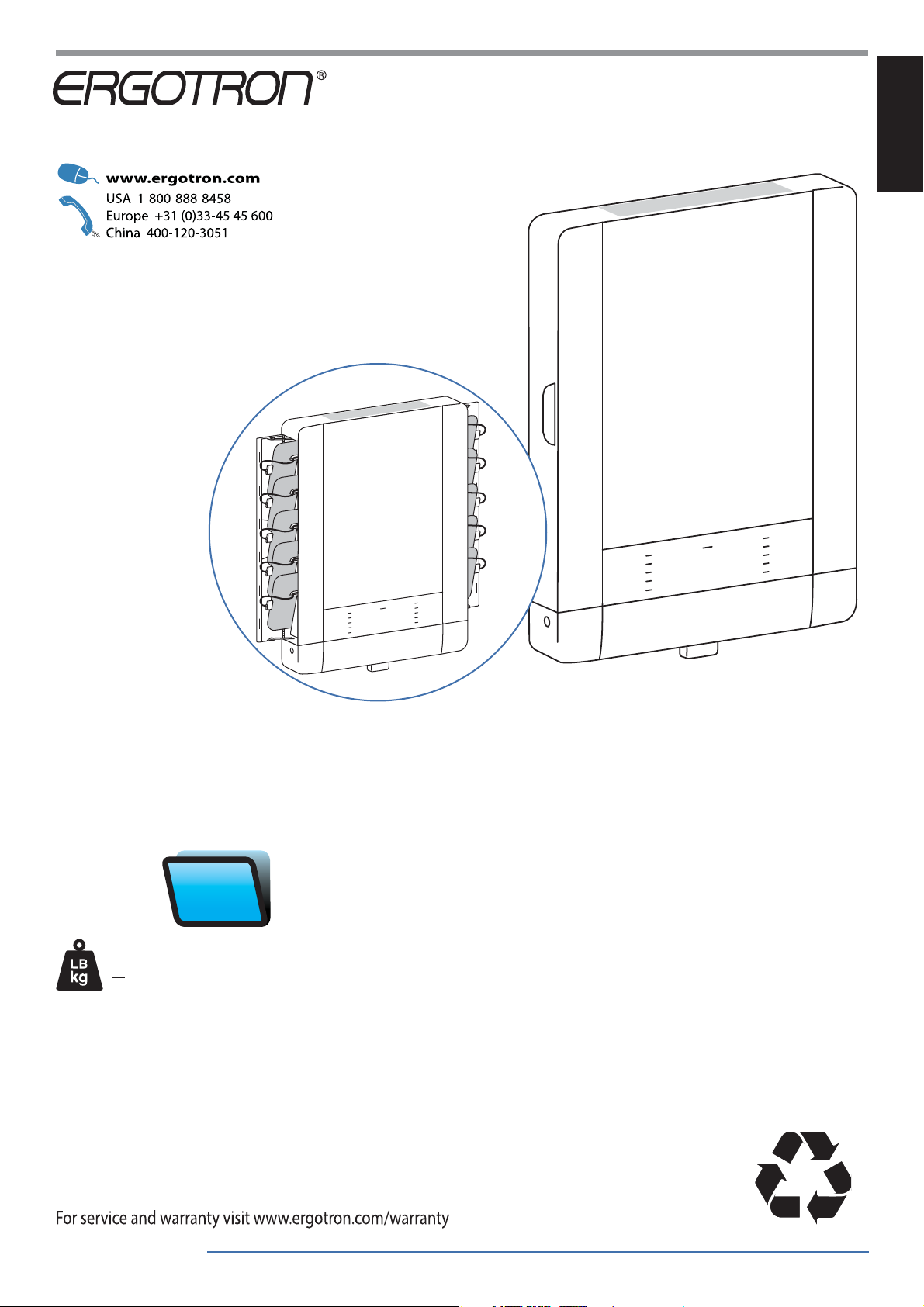
Tablet Management Wall Mount 10
ENGLISH
Includes Show & Stow™ technology.
Show
&Stow
< 24lbs. (11 kg)
CAUTION: DO NOT EXCEED MAXIMUM LISTED
WEIGHT CAPACITY. SERIOUS INJURY OR
PROPERTY DAMAGE MAY OCCUR!
Table of Contents
Hazard Symbols Review & Safety ................................................2
Components & Tools ...................................................................2
Mounting Considerations ............................................................3
Set-up ....................................................................................3 - 8
Wood Stud Attachment ...........................................................4
TM
Concrete Attachment ...............................................................6
Cable Routing..............................................................................9
Charging and Syncing ........................................................17 - 18
Cleaning and Maintenance........................................................19
Speci cations ............................................................................20
Service and Warranty Information ............................................20
888-61-092-G-00 rev.
Reduce.Reuse.Recycle
D • 08/17
1 of 20
Page 2
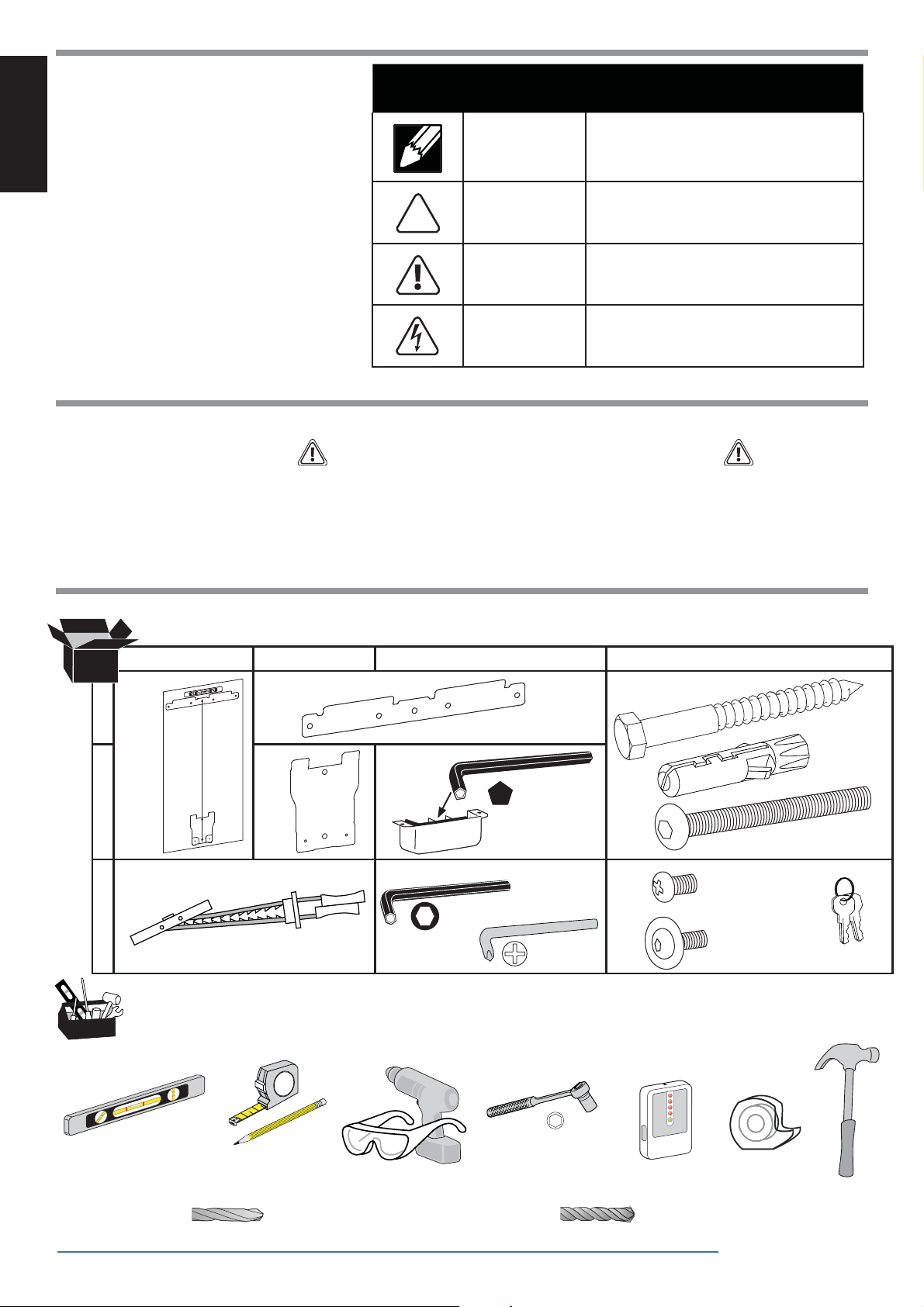
Hazard Symbols Review
These symbols alert users of a safety condition that
demands attention. All users should be able to
recognize and understand the signi cance of the fol-
ENGLISH
lowing Safety Hazards if encountered on the product
or within the documentation. Children who are not
able to recognize and respond appropriately to Safety
Alerts should not use this product without adult
supervision!
Safety
Symbol Signal Word Level of Hazard
NOTE
CAUTION
WARNING
ELECTRICAL
A NOTE indicates important information that helps you
make better use of this product.
A CAUTION indicates either potential damage to
hardware or loss of data and tells you how to avoid the
problem.
A WARNING indicates either potential for property damage, personal injury, or death.
An Electrical indicates an impending electrical hazard
which, if not avoided, may result in personal injury, re
and/or death.
WARNING: Because surfaces vary widely and the ultimate mounting method is out
of Ergotron’s control, it is imperative that you consult with appropriate engineering,
architectural or construction professional to ensure that your Ergotron mounting
solution is mounted properly to handle applied loads.
Components
AB C D
1x
1
2
3
4x
1x
1x
1x
1x
1x
1x
5/32”
CAUTION: Make sure the wall mount bracket
is level, ush and snug to the wall surface.
DO NOT OVERTIGHTEN THE BOLTS.
5x
M6 x 70mm
5x
4x
1/4”-20 x 2”
2x
2x
M4 x 8mm
M4 x 8mm
PENTA
2x
2 of 20
Tools Needed
2
1
WOOD CONCRETE
Ø 3/16" (5 mm) Ø 3/8" (10 mm)
Ø 1/2" (13 mm)
10mm
Stud Finder
888-61-092-G-00 rev.
D • 08/17
Page 3

ENGLISH
1
(610 mm)
Mounting Considerations
Space Requirements:
Minimum space needed when removing front cover (for
service access only).
If 24” (610 mm) is not available, unit can be removed from
24"
the wall for service, if needed.
43.2" (1098 mm)
5.7"
(145 mm)
5.6"
(142 mm)
Mounting
Holes
21.8"
(553 mm)
When mounting to wood stud, at least one screw in the upper mounting
bracket must be installed in a stud (preferably the center hole).
11.8"
(300 mm)
5.7”
(145 mm)
10” (254 mm)10" (254 mm)
minimum space
needed on both sides
for removing tablets.
4"
(102 mm)
30.4"
(772 mm)
2
28.8"
(732 mm)
Recommended
Minimum
Mounting Height
Above Work-
surface
60”-66"
(1524-1676 mm)
Recommended Mounting Height
Above Floor
Floor
Mounting
(76 mm)
(102 mm)
Hole
3"
4"
Recommended
Worksurface
Maximum Tablet Size and Weight
(including case):
< 10.2" (259 mm)
< 7.9"
(201 mm)
< 0.9"
(23 mm)
< 2.4 lbs
(1.1 kg)
888-61-092-G-00 rev.
D • 08/17
WOOD AND HOLLOW WALL
CONCRETE
84
3 of 20
Page 4
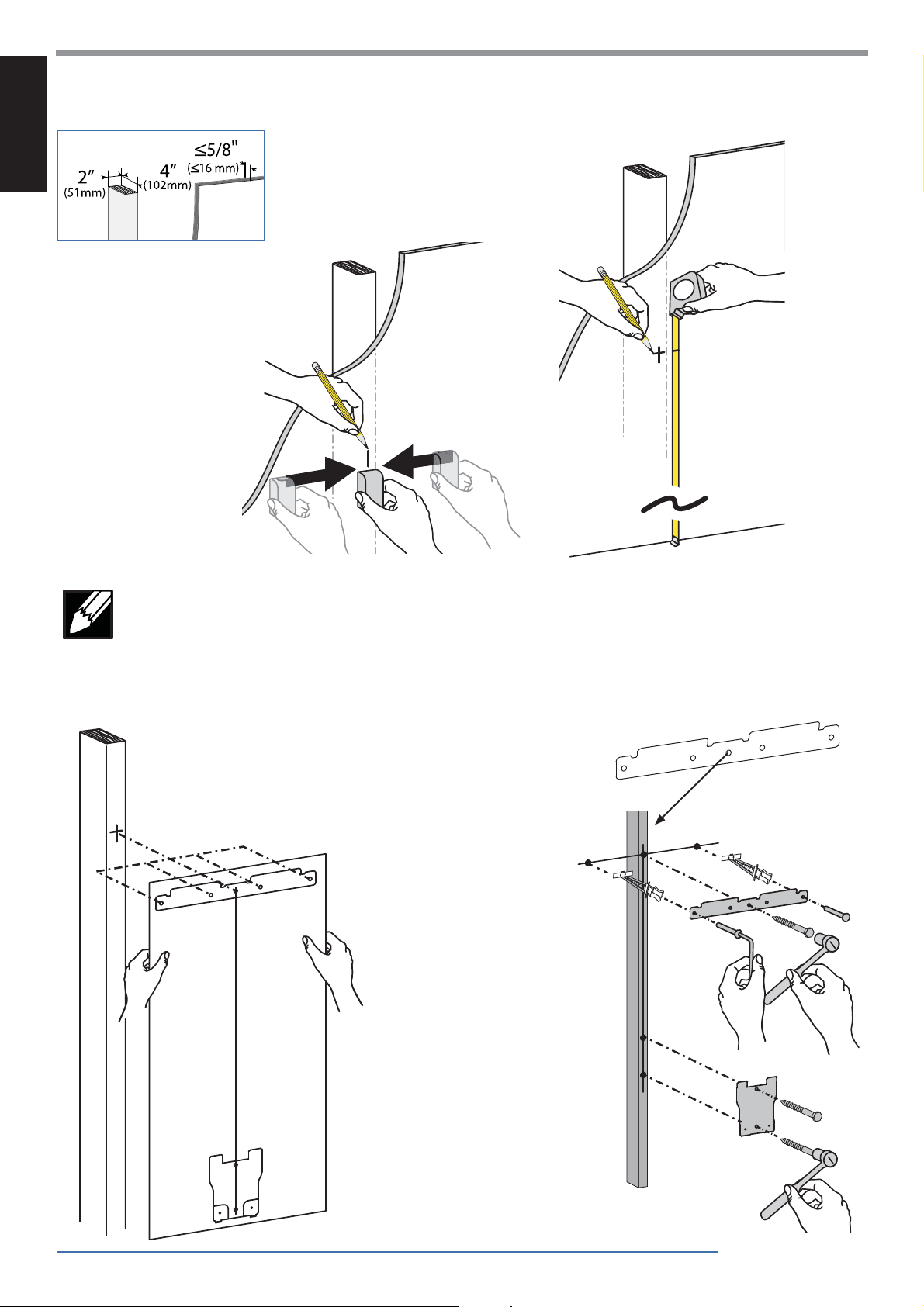
2
WOOD AND HOLLOW WALL
ENGLISH
a b
60”-66"
(1524-1676 mm)
c
NOTE: The stud can be located at one of ve mounting holes on the top bracket. While the
rst option (center hole of bracket) is recommended for most cases, you should consult with a
construction professional to con rm which method is best suited for your particular situation.
Options 2-5 are illustrated on the following page in no order of preference.
Hole Option 1
RECOMMENDED
Center Hole in Stud
4 of 20
888-61-092-G-00 rev.
D • 08/17
Page 5
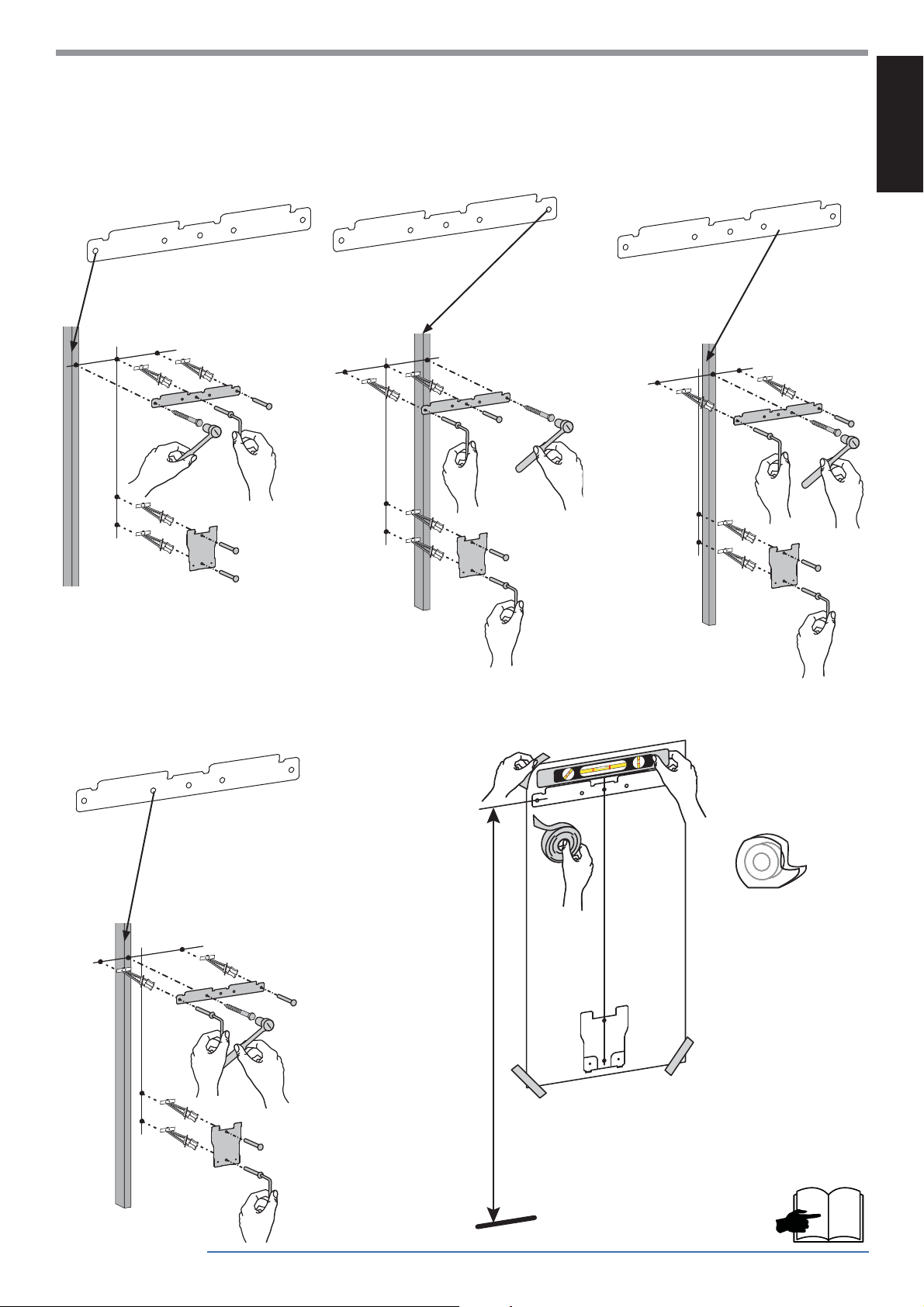
STUD LOCATION OPTIONS 25
ENGLISH
Hole Option 2
Extreme Left Hole in Stud
Hole Option 3 Hole Option 4
Extreme Right Hole in Stud
Middle Right Hole in Stud
Hole Option 5
Middle Left Hole in Stud
d
60”-66"
(1524-1676 mm)
888-61-092-G-00 rev.
6
D • 08/17
5 of 20
Page 6
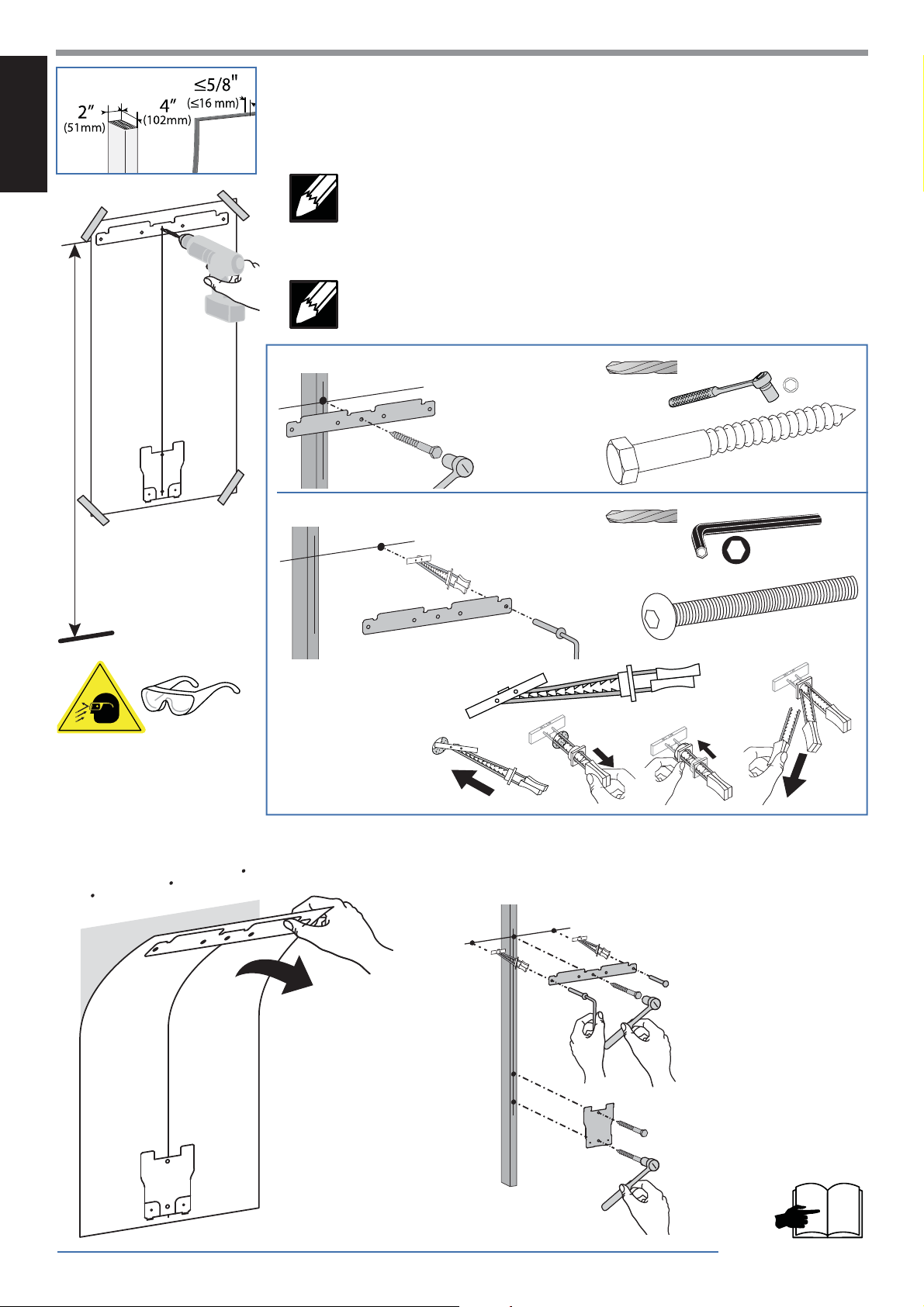
WOOD AND HOLLOW WALL
Drill the three holes in the top bracket that correspond with the hole option determined
e
on previous page. Then drill the two holes in the bottom bracket.
ENGLISH
60”-66"
(1524-1676 mm)
NOTE: Use the Ø 3/16” (5 mm) drill bit when drilling directly into the wood
stud.Use the Ø 1/2” (13 mm) drill bit when drilling into the hollow wall for the
anchors. Use hollow wall anchors where ever a screw does not get inserted
directly into the wood stud.
NOTE: Bottom Bracket mounting holes will always line up vertically with the
center mounting hole in the Top Bracket.
WOOD STUD
HOLLOW WALL
Ø 3/16"
(5 mm)
Ø 1/2"
(13 mm)
10mm
M6 x 70mm
1x
5/32”
f
1/4”-20 x 2”
12 3 4
g
Attach brackets to wall according to the hole option determined
on previous page.
6 of 20
888-61-092-G-00 rev.
8
D • 08/17
Page 7

CONCRETE
ENGLISH
a
60”-66"
(1524-1676 mm)
b
60”-66"
(1524-1676 mm)
cd
Ø 3/8"
(10 mm)
3-1/8"
(80 mm)
60”-66"
(1524-1676 mm)
e
5x
5x
WARNING:
Anchors that are not fully set in solid concrete
will not support the applied load resulting in
an unstable, unsafe condition which could lead
to personal injury and/or property damage.
Consult a construction professional if you have
any doubt about what this means in regard to
your particular situation.
Mounting holes must be at least 3-1/8” (80mm) deep and must
WARNING:
be located within solid concrete, not mortar or covering material.
If you drill into an area of concrete that is not solid, reposition
mounting holes until both anchors can be fully inserted into solid
concrete!
M6 x 70mm
10mm
8
888-61-092-G-00 rev.
D • 08/17
7 of 20
Page 8

3
ENGLISH
4
2x
M4 x 8mm PENTA
5
NOTE: You can push up to 3
feet (1 m) of excess power cord
up into the unit for storage.
6
a
Place wrench in Cable
Restraint and run power
cable through as shown.
b
2x
M4 x 8mm
1x
8 of 20
888-61-092-G-00 rev.
D • 08/17
Page 9

USB Cable Routing
7
ENGLISH
Unplug from wall outlet. Remove front cover and save the
ab
screws for reattachment.
Unlock and open door. Remove
c
the key to keep door unlocked
during service.
888-61-092-G-00 rev.
D • 08/17
9 of 20
Page 10

Plug USB cable into slot 5 on the USB box.
8
a Open door, Plug USB end of cable into USB box
and route the cable through the two clips as shown.
ENGLISH
b Close door and push plug through hole in side panel.
NOTE: Open door
before routing
cable to make sure
you have enough
slack for door to
open and close.
c Open door and pull cable through side panel
and secure in the shown cable restraint leaving
4"-4.5" (102-114 mm) of slack.
d Close door and route cable
through cable clips.
e Stow excess cable in
location shown.
10 of 20
888-61-092-G-00 rev.
D • 08/17
Page 11

Plug USB cable into slot 4 on the USB box.
9
a Open door, Plug USB end of cable into USB box
and route the cable through the two clips as shown.
NOTE: Open door
before routing
cable to make sure
you have enough
slack for door to
open and close.
ENGLISH
b Close door and push plug through hole in side panel.
c Open door and pull cable through side panel
and secure in the shown cable restraint leaving
4"-4.5" (102-114 mm) of slack.
d Close door and route cable
through cable clips.
e Stow excess cable in
location shown.
888-61-092-G-00 rev.
D • 08/17
11 of 20
Page 12

10
Plug USB cable into slot 3 on the USB box.
a Open door, Plug USB end of cable into USB box
ENGLISH
and route the cable through the two clips as shown.
b Close door and
push plug through hole
in side panel.
NOTE: Open door
before routing
cable to make sure
you have enough
slack for door to
open and close.
c Open door and pull cable through side panel
and secure in the shown cable restraint leaving
4"-4.5" (102-114 mm) of slack.
d Close door and route cable
through cable clips.
e Stow excess cable in
location shown.
12 of 20
888-61-092-G-00 rev.
D • 08/17
Page 13

11
ENGLISH
Plug USB cable into slot 2 on the USB box.
a Open door, Plug USB end of cable into
USB box and route the cable through the
three clips as shown.
NOTE: Open door
before routing
cable to make sure
you have enough
slack for door to
open and close.
b Close door
and push plug
through hole in
side panel.
c Open door and pull cable through side panel
and secure in the shown cable restraint leaving
4"-4.5" (102-114 mm) of slack.
d Close door and route cable
through cable clips.
e Stow excess cable in
location shown.
888-61-092-G-00 rev.
D • 08/17
13 of 20
Page 14

12
Plug USB cable into slot 1 on the USB box.
a Open door, Plug USB end of cable into USB box
and route the cable through the four clips as shown.
ENGLISH
b Close door and push plug through hole in side panel.
NOTE: Open door
before routing
cable to make sure
you have enough
slack for door to
open and close.
c Open door and pull cable through side panel
and secure in the shown cable restraint leaving
4"-4.5" (102-114 mm) of slack.
d Close door and route cable
through cable clips.
e Stow excess cable in
location shown.
14 of 20
888-61-092-G-00 rev.
D • 08/17
Page 15

13
ENGLISH
Attach the next set of USB cables to the right side of the unit starting with slot 10 on the USB box.
14
15
When complete, reattach front cover.
Lock doors.
888-61-092-G-00 rev.
D • 08/17
15 of 20
Page 16

16
ENGLISH
17
NOTE: To keep door unlocked, pull key out while
unlocked.
NOTE: Tablet screen should face the wall
when inserting.
18
16 of 20
888-61-092-G-00 rev.
D • 08/17
Page 17

Tablet Charging
19
LED - Indicators
ENGLISH
To begin charging the tablets, plug in the power cord.
The power cord is used to turn the power on and o . Charging occurs whenever the power cord is connected
UNLESS a Macintosh® or PC notebook USB cable is connected for syncing.
NOTE: The power cord acts as the connect/disconnect device switching power o and on. The socket
outlet shall be installed near the equipment and shall be easily accessible.
6
1
2
3
4
7
8
9
10
5
Power Indicator – Communicates sync and charge status with the following signals:
Light Description
O No power to the module.
On - solid Devices are charging.
On - slow blink Computer is plugged into USB port and devices are ready to sync or are syncing.
On - fast blink Fault Status. Please make sure all cables are seated correctly and product is operating within
speci ed operating temperature. Contact Ergotron Customer Support if problem continues.
16
27
38
49
510
1-10
888-61-092-G-00 rev.
Individual Status Indicators (ISI) – Sequentially numbered LEDs (1 - 10) corresponding to each tablet slot in the unit:
Light Description
Green
Amber Charging in progress.
O No device connected.
Fully charged.
NOTE: If module is syncing all ISIs will be green.
D • 08/17
17 of 20
Page 18

Tablet Syncing
NOTE: Complete the Tablet Charging instructions before syncing. Devices
should be charged at least 50% before starting the syncing process.
ENGLISH
NOTE: The devices will not charge while syncing is in process. To return to
charge mode, unplug the USB cable from the TM Wall Mount 10 USB port
when syncing is complete.
USB (Type B)
USB (Type A)
18 of 20
888-61-092-G-00 rev.
D • 08/17
Page 19

Cleaning and Maintenance
Equipment Electric Safety
There are speci c risks associated with the use of equipment having power cables. You must be aware of, and avoid these risks when this product is located in
close proximity to children.
WARNING: Failure to observe the following Electrical Safety notices can result in re or death by electric shock.
Electrical cables can be hazardous. Misuse can result in re or death by electrical shock.
• Double Pole / Neutral Fusing
• Inspect power cables thoroughly before each use.
• Do not use cables that are damaged.
• Insert the plug completely into the outlet.
• Grasp the plug to remove from the outlet.
• Do not unplug by pulling on the cable.
• Do not use excessive force to make connections.
• Do not plug the cable into an extension cable.
• Do not remove, bend or modify any metal prongs or pins of cabel.
• Do not drive, drag or place objects over the cable.
• Do not walk on the cable.
• Avoid overheating. Uncoil the cable and do not cover it with any material.
• Do not run cable through doorways, holes in ceilings, walls or oors.
Keep this product away from water.
• Do not use it when wet.
• Do not place this product in close proximity to ammable liquids or gases.
ENGLISH
This product is intended for use only with loading as indicated. Use with loads greater than indicated may result in instability causing possible injury.
The power cord acts as the connect/disconnect device switching power o and on. The socket outlet shall be installed near the equipment and shall be easily
accessible.
CAUTION: Changes or Modi cations not expressly approved by Ergotron could void the user’s authority to operate the equipment.
Use Safety
There are speci c risks associated with the use of this product (for charging or storage). You must be aware of, and avoid these risks when this product is
located in close proximity to children.
WARNING: Failure to observe the following Use Safety notices may result in serious personal injury or equipment damage.
Only Adults should use this product.
• Do not allow anyone to climb or hang on this product.
• Do not block the fans and vent openings. To prevent overheating, leave at least 127 mm (4-inch) clearance around
fans and vents.
This product is designed to be used indoors only.
• Do not use this product to store equipment other than what has been noted in this guide.
• Do not use this product to store liquids or cleaning supplies.
• Do not place heavy objects on this product.
– The maximum weight capacity is 24 lbs (11 kg).
888-61-092-G-00 rev.
D • 08/17
This device complies with Part 15 of the FCC Rules.
Operation is subject to the following two
conditions: 1) This device may not cause harmful
interference. 2) This device must accept any
interference received, including interference that
may cause undesired operation.
CAN ICES-3(A) / NMB-3(A).
TABLET MANAGEMENT WALL MOUNT
Input: 100-240 V~, 2.0A , 50/60 Hz
35MR
Product of China
N13508
Product was placed
on the market
after 13 August 2005
827-039-01
19 of 20
Page 20

Speci cations
Dimensions
23.2”W x 31.8”H x 4.0”D (59 x 80.9 x 10.2 cm)
ENGLISH
Weight (w/o equipment)
34.5 lbs (15.7 kg)
Rated weight capacity
24 lb (11 kg)
Maximum tablet size
Individual tablet dimensions (including cover):
up to 10.2” H x 7.9” W x 0.9” D (25.9 x 20.1 x 2.3 cm)
Individual tablet weight:
up to 2.4 lb (1.1 kg)
LED status indicators (ISI)
Lights indicate power status and syncing activity
10 LED lights
Cooling/ventilation
One 12-volt DC continuous operation fan in each module
Shipping dimensions
36.5” x 26.4” x 7.0” (92.6 x 67.0 x 17.7 cm)
Power system
Input: 100-240V~, 2.0A, 50/60 Hz
Environmental
Temperature range:
Operating 0° to 30°C (32° to 86°F)
Storage -40° to 60°C (-40° to 140°F)
Relative humidity (maximum):
Operating 10%–90% (non condensing)
Storage 5%–95% (non condensing)
Altitude (maximum): 2000 m (6,562 ft)
Shipping weight
43 lb (19.5 kg)
Service and Warranty
For Service on the
Ergotron Tablet Management Wall Mount Charging Station
Visit www.ergotron.com
NOTE: When contacting customer
service, reference the serial number.
www.ergotron.com
MADE IN CN
12-345-678
1234567-1234
20 of 20
888-61-092-G-00 rev.
D • 08/17
