Page 1
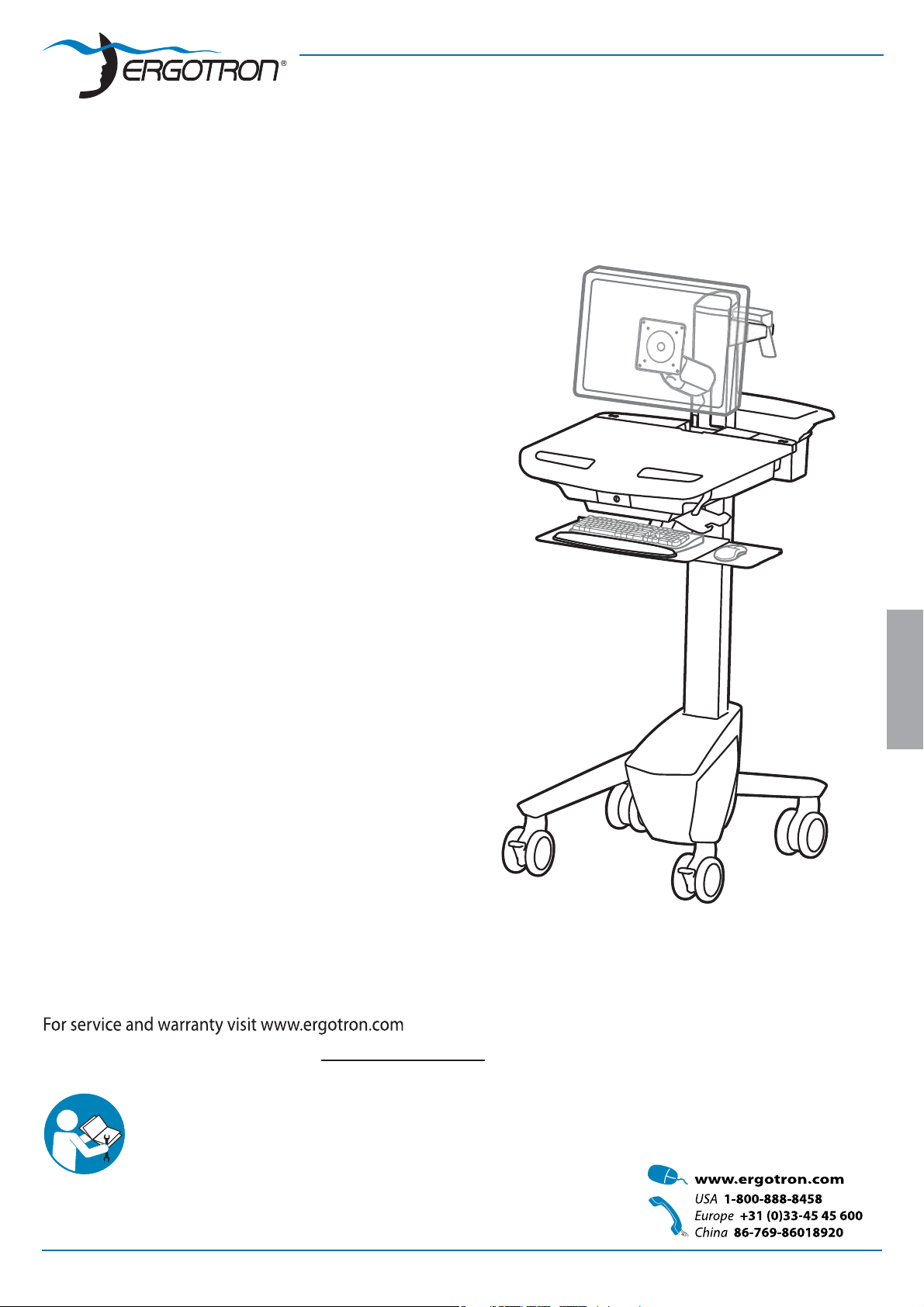
User Guide
StyleView® SV41
Electronic Medical Records (EMR) Cart
with LCD Arm
Features & Speci cations .................................................... 3
Set-up ............................................................................ 4 - 11
Adjustment ................................................................. 10 - 11
Ergonomics .........................................................................11
Maintenance & Safety ................................................ 12 - 13
Dimensions .........................................................................14
ENGLISH
For local customer care phone numbers visit: http://contact.ergotron.com
For the latest User Installation Guide and StyleLink Software Download please visit: www.ergotron.com
User's Guide - English
Guía del usuario - Español
Manuel de l’utilisateur - Français
Gebruikersgids - Deutsch
Benutzerhandbuch - Nederlands
Guida per l’utente - Italiano
Användarhandbok - svenska
ユーザーガイド:日本語
用户指南 : 汉语
888-24-178-G-00 rev. H • 10/14
1/14
Page 2
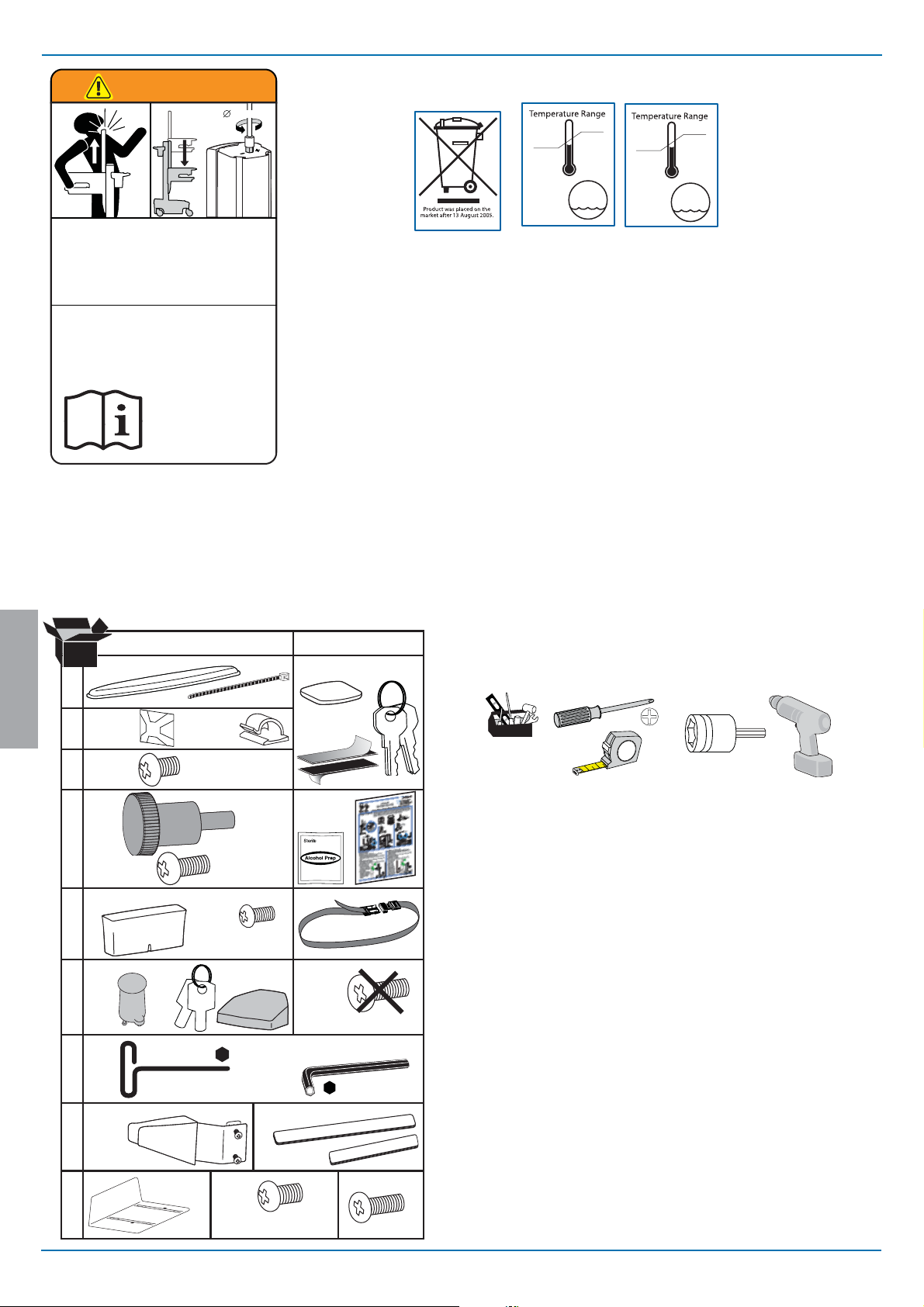
2
1
WARNING
AVERTISSEMENT
14mm (9/16”)
10 °C
50 °F
29 °C
86 °F
-20 °C
- 4 °F
50 °C
122 °F
IMPACT HAZARD!
MOVING PARTS CAN CRUSH AND CUT.
Failure to heed this warning may result in serious personal
injury or property damage!
Minimize Lift Tension BEFORE:
Removing Mounted Equipment, Shipping Cart, Storing Cart.
DANGER D’IMPACT!
LES PARTIES EN MOUVEMENT PEUVENT ÉCRASER ET COUPER.
Il existe un risque de blessure corporelle ou d’endommagement
matériel en cas de non respect de cet avertissement.
Minimisez la tension d’élévation AVANT:
de retirer l’équipement xé, d’expédier le chariot, de stocker le chariot
www.ergotron.com
Components
826-501
Relative
5-95% rH
Humidity
Range
Operational Storage
This Class A digital apparatus complies with Canadian ICES-003.
Cet appareil numérique de la classe A est conforme à la norme NMB-003 du Canada.
FCC Compliance Statement
The cart has been tested and found to comply with the limits for a Class A digital device, pursuant to part 15 of the FCC Rules.
These limits are designed to provide reasonable protection against harmful interference when the equipment is operated in
a commercial environment. This equipment generates, uses, and can radiate radio frequency energy and, if not installed and
used in accordance with the instruction manual, may cause harmful interference to radio communications. Operation of this
equipment in a residential area is likely to cause harmful interference in which case the user will be required to correct the
interference at his own expense.
Changes or modi cations not expressly approved by Ergotron, Inc. could void the user’s authority to operate the
equipment.
Please contact Ergotron for complete EMC compatibility information.
Relative
Humidity
Range
5-95% rH
1
ENGLISH
2
3
4x
4
1x
5
4x
6
7
1x
1x
1x
1x
8x
AB
4x
2x
12x
1x
M4 x 5mm
2x
1x
2x
M4 x 10mm
M4 x 10mm
2x
1x
1x
M4 x 8mm
3mm
1x
M3.5 x 6mm
1x
5mm
1x
Tools Needed
14mm (9/16")
1x
8
1x
1x
9
1x
1x
M4 x 8mm
2/14
2x
M4 x 12mm
888-24-178-G-00 rev. H • 10/14
Page 3
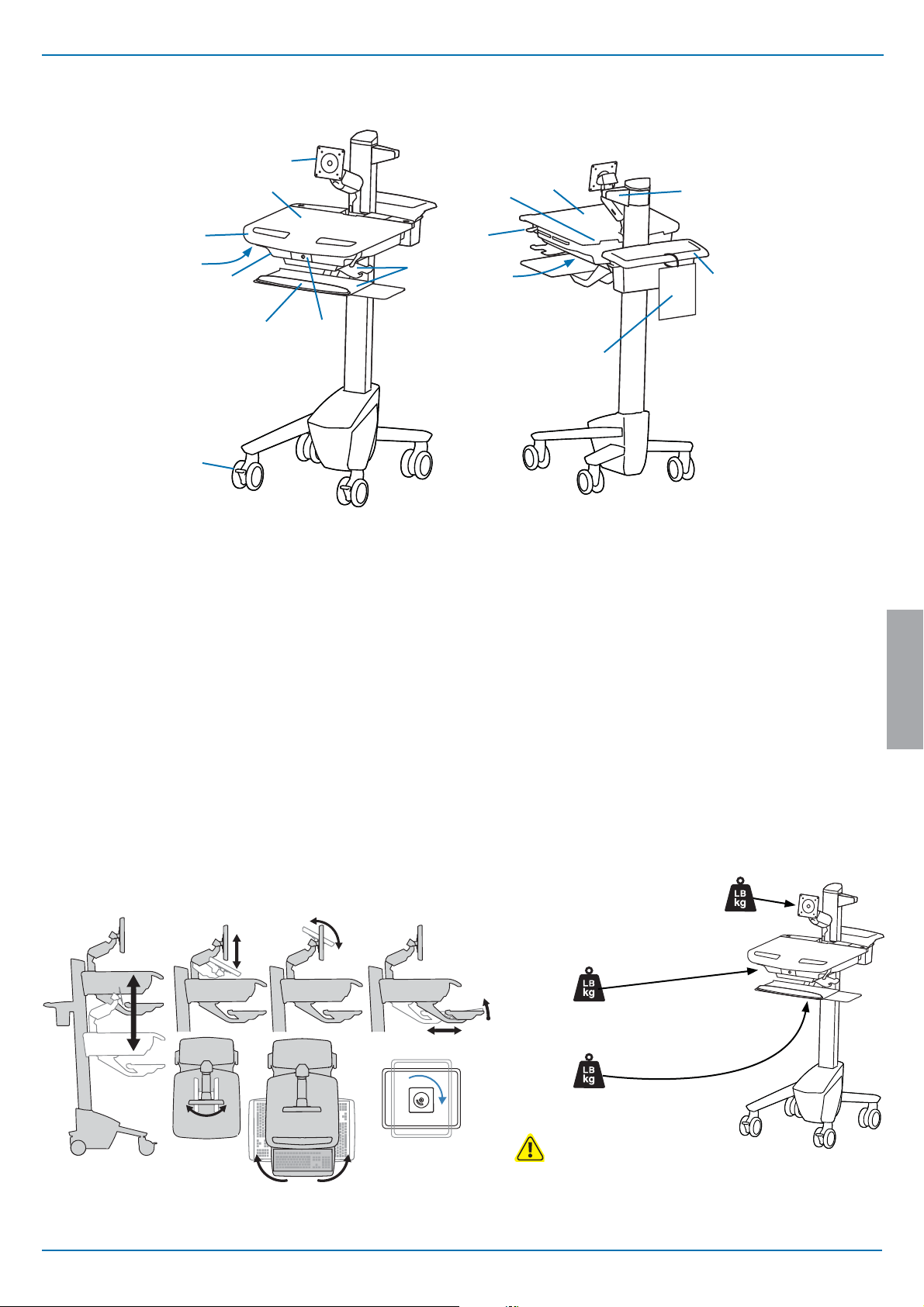
Features & Speci cations
1
2
15
9
14
4
8
3/10
15
7
2a
5
6
13
12
1.
Height Adjustable LCD Mount attaches LCDs or tablet PC's with 75x75 or 100x100mm mounting
interface
2.
Worksurface 2a. Worksurface Lock and Release
3.
Secure Storage for Laptop, Thin Client or CPU
4.
Front Handle
5.
Height Adjustment Brake Handle
6.
USB Hub connects keyboard and mouse USB cables
7.
Keyboard tray slides out, tilts and allows for right or left mousing with attached mouse holder
8.
Keyboard Light under Front Handle
9.
Keyboard Light Switch
10.
Cable Management and Storage for excess cables and power supplies
11.
Storage Basket and Rear Handle
12.
Front Locking Casters
13.
Quick Reference Card
14.
Scanner Holder
15.
Antimicrobial coating on worksurface and wrist rest
11
ENGLISH
20"
(508 mm)
888-24-178-G-00 rev. H • 10/14
180˚
7"
(178 mm)
180˚
60˚
5˚
Weight Capacity
<14 lbs (6.4 kg)
12˚
0 lbs (0 kg)
<5 lbs (2.3 kg)
<13 lbs (5.9 kg)
If the combined LCD and CPU weight is greater than 27 lbs (12.2 kg) then the CPU must be
mounted to the rear of the cart using the Universal CPU Holder accessory (ordered separately).
Open Worksurface
Closed Worksurface
CPU Compartment
<3 lbs (1.4 kg)
CAUTION:
3/14
Page 4
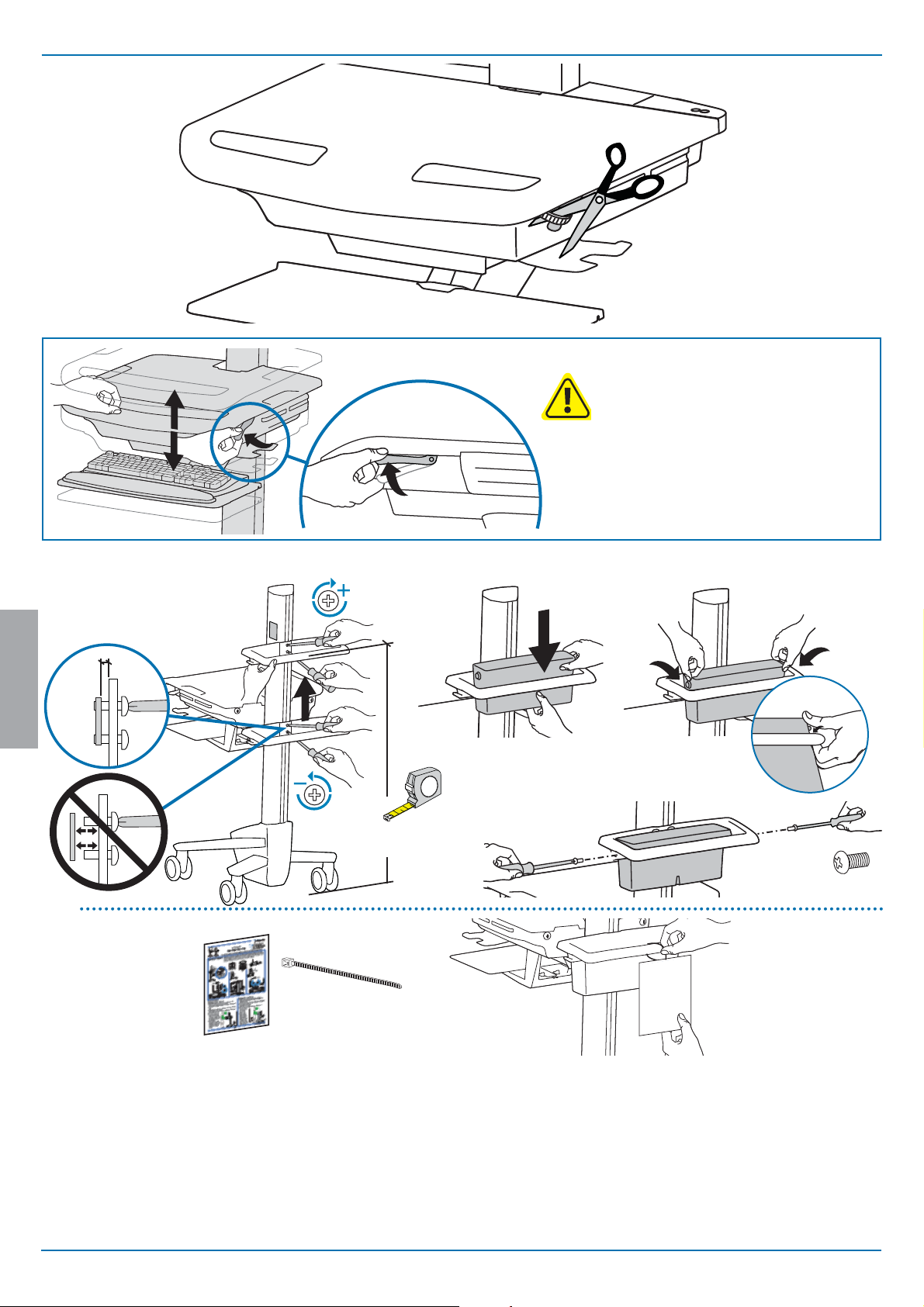
Set-up
1
Release Brake to move riser.
CAUTION! Completely release brake
engagement before raising or lowering
the cart. Raising or lowering the cart with
the brake partially engaged may cause
product damage.
2
ENGLISH
a
b
2
40"
1
(1016 mm)
1x1x
2x
M3.5 x 6mm
4/14
888-24-178-G-00 rev. H • 10/14
Page 5
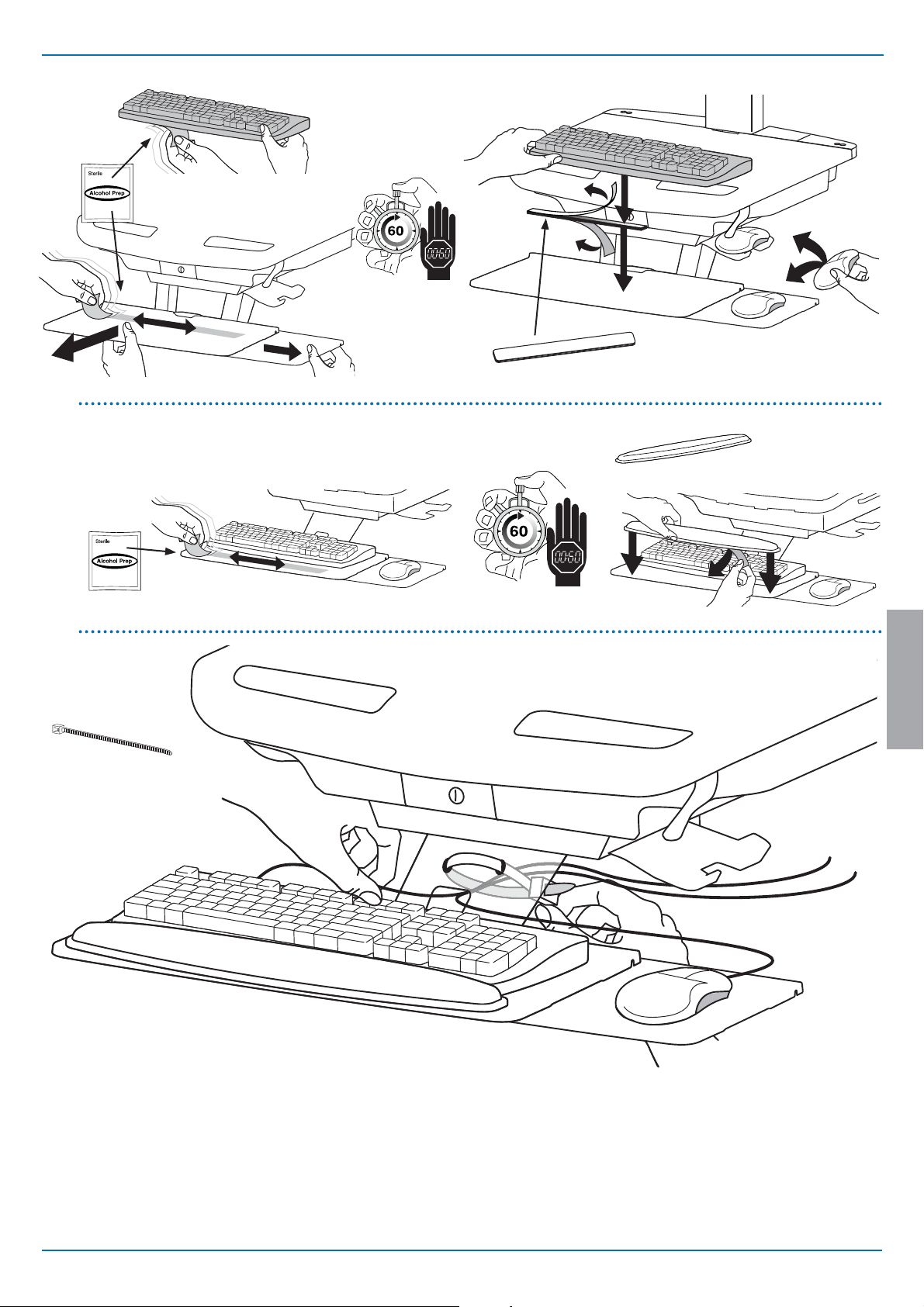
Set-up
3
1x
a
1x
1x
b
c
1x
ENGLISH
1x
888-24-178-G-00 rev. H • 10/14
5/14
Page 6

Set-up
4
a
b
c
ENGLISH
b
Connect Keyboard and Mouse to USB Hub
75x75mm / 100x100mm
5
a
USB (Type A)
NOTE: Bar Code Scanner should be connected directly to
computer USB port.
DO NOT connect Bar Code Scanner to the USB Hub.
USB (Type A)
0˚
1x
M4 x 5mm
0˚
WARNING
Impact Hazard!
Moving Parts can Crush and Cut.
Raise monitor to top of vertical
adjustment BEFORE removing.
Failure to heed this warning
may result in serious personal
injury or property damage!
6/14
822-311
4x
M4 x 10mm
888-24-178-G-00 rev. H • 10/14
Page 7

Set-up
6
To increase space and improve air ow, power brick may be stored under the storage area.
1x
2x
M4 x 12mm
2x
a
Route power cable down along tower.
d
1x
1x
bc
ENGLISH
888-24-178-G-00 rev. H • 10/14
WARNING
DO NOT OPERATE
WITHOUT
GUARD
IN PLACE
822-447-00
WARNING! DO NOT OPERATE WITHOUT GUARD IN PLACE. Only
remove guard when routing a cable with a large connector through
the bottom of the compartment. Replace guard imediately after
routing cable. Failure to replace guard my result in equipment
damage and or personal injury.
7/14
Page 8

Set-up
a
4x
Place computer and AC power adaptors in compartment. Do not place power bricks near
2x
computer or compartment air vents.
a
4x
4x
M4 x 10mm
7
bb
ENGLISH
1x 1x
c
Plug the following factory connected cables into your computer.
USB: This cable runs from the USB Hub to your computer and uses your computer to power the USB Hub, Keyboard Lights and Fan. (NOTE: Your computer must be turned
on for the USB Hub, Keyboard Lights and Fan to function).
WARNING: Fan must always be running when
computer is on. Operating computer without fan
may lead to overheating, resulting in reduced
equipment performance.
8/14
888-24-178-G-00 rev. H • 10/14
Page 9

Set-up
d
DO NOT OBSTRUCT AIR VENTS!
Obstructing air vents may cause overheating and result in
equipment damage.
e
If computer with cables is too wide, then
follow these instructions.
1
Placement of CPU's in Secure Storage Area:
Thin ClientUSFF (Ultra Small Form Factor)
Center CPU in storage area.
To increase space and improve air ow,
power brick may be stored under the
storage area.
2
f
ENGLISH
1x
8
888-24-178-G-00 rev. H • 10/14
9/14
Page 10

Adjustment
It is important that you adjust this product according to the weight of the mounted equipment as described in the following steps. Any time equipment is added or removed from this
product, resulting in a change in the weight of the mounted load, you should repeat these adjustment steps to ensure safe and optimum operation.
9
Adjustments should move smoothly and easily through the full range of motion and stay where you set it. If adjustments are di cult and do not stay in the desired position, follow
the instructions to loosen or tighten the tension to create a smooth, easy adjustment motion. Depending on your product and the adjustment, it may take several turns to notice a
di erence.
a
Lift – Up and down
Follow these instructions to tighten or loosen tension.
14mm (9/16")
Release Brake to move riser.
NOTE: Adjustment
may require 40 - 60
revolutions.
1x
M4 x 8mm
ENGLISH
Tilt – Forward and Backward
b
Lift – Up and down
c
Follow these instructions to tighten or loosen tension.
3mm
Follow these instructions to tighten or loosen tension.
5mm
10/14
888-24-178-G-00 rev. H • 10/14
Page 11

Adjustment
Pan – Side-to-side
d
Set-up
10
Follow these instructions to tighten or loosen tension.
3mm
Keyboard Light
11
Ergonomics
Working
customize - to your size
1 Set top of monitor screen about one inch below eye level - Release brake and lift or lower riser
as needed.
2 Tilt screen for comfortable viewing and to reduce eye and neck strain.
3 Pull keyboard tray forward and position mouse tray on right or left, as needed.
4 Work with elbows bent at about 90° to minimize muscle strain.
5 If the riser moves up and down with di culty, or if it drifts out of set position, consult the product
manual for adjustment information.
6 Stay in charge!
Powered carts should be plugged into outlet as often as possible to keep battery charged and
computer running.
1. Turn Computer on.
2. Test Keyboard Light.
Keyboard Light will automatically turn o after 15 minutes if not
manually turned o .
ENGLISH
Moving
stow - before you go
1 During normal movement, release brake and lower worksurface to lowest
position for optimal stability and unobstructed view.
2 Tuck away open trays and return mouse, scanner and other accessories
to their places.
3 Unlock both front casters.
4 Push cart from rear with elbows bent at about 90° to maximize control
and minimize muscle strain.
5 Don’t run out!
Before moving, make sure cord is unplugged from outlet and hooked to
basket for safe travel. Remember, charge battery fully 100% every day!
888-24-178-G-00 rev. H • 10/14
4
2
3
1
5
6
4
1
5
2
3
11/14
Page 12

Maintenance & Safety
Hazard Symbols Review
The Meaning of Symbols appearing in this Guide, on the Cart or on the Power System
These symbols alert you to a safety condition that demands your attention. You should be able to recognize and
understand the signi cance of the following Safety Hazards if you encounter them on the Cart or within Cart
documentation such as this Set-up Guide.
Symbol
Signal Word/
Color
DANGER
WARNING
CAUTION
CAUTION
INSTRUCTIONS
INSTRUCTIONS
POWER
Level of Hazard
Indicates an imminently hazardous situation which, if not
avoided, will result in death or serious injury.
Indicates a potentially hazardous situation which, if not
avoided, could result in death or serious injury.
Indicates a potentially hazardous situation which, if not
avoided, may result in minor or moderate injury.
Used without the safety alert symbol indicates a potentially
hazardous situation which, if not avoided, may result in
property damage.
Follow operating instructions.
Follow operating instructions.
"ON" / "OFF" (push-push)
NOTE: Each position "ON" / "OFF" is a stable position.
Recommended Periodic Inspection and Maintenance
Component Action How often By whom
ENGLISH
UI, Ethernet, USB
cables
Fan on side of CPU
compartment
Casters Inspect for wear and debris Monthly Any user
Maximum Load
1. Please dispose of all batteries in accordance with local law
2. Always replace with similar size battery (33 A-h to replace 33 A-h) and always replace in pairs
Inspect for wear, pinching, bad
connectors
Inspect for dust at intake, vacuum
as required using a vacuum cleaner
that DOES NOT generate ESD
(Electrostatic Discharge)
Inspect to ensure that maximum
recommended loads are not
exceeded
Monthly Any user
Monthly Any user
Daily Any user
12/14
888-24-178-G-00 rev. H • 10/14
Page 13

Maintenance & Safety
Cleaning and Maintenance
The following procedures are not guaranteed to control infection. The hospital infection control administrator or epidemiologist should be consulted regarding cleaning procedures
and processes.
To avoid risk of electric shock, do not expose electrical components to water, cleaning solutions or other potentially corrosive liquids or substances.
Do not immerse Cart or Cart components in liquid or allow liquids to ow into the Cart. Wipe all cleaners o surface immediately using a damp cloth. Thoroughly dry surface
after cleaning.
Do not use ammable cleaners on Cart surfaces due to close proximity of electrical power and equipment.
All paints and plastic Cart components will withstand cleaning by most commonly used, diluted, non-abrasive solutions such as quaternary ammonia compounds, ammonia
enzyme cleaners, bleach or alcohol solutions.
• Pen and permanent and dry erase markers can be removed with 91% isopropyl alcohol and a soft cloth.
• Iodine stains can be removed with commonly used cleaners and a soft cloth.
• Never use steel wool or other abrasive materials that will damage the surface nish.
• Do not use strong solvents such as trichloroethylene and acetone. These solvents will damage the surface nish.
It is recommended that any cleaning solution be tested on a small, inconspicuous area to ensure surface is not harmed.
Adjustment, Service, Replacement - DO NOT attempt to adjust, service or replace any part of the StyleView Cart unless directed to do so through Ergotron-approved
documentation (i.e. installation instructions). Only Ergotron, Inc. or an Ergotron-certi ed entity may adjust, service or replace StyleView Cart components. If any component on the
Cart is missing or damaged, the Cart must not be used, contact Ergotron Customer Care immediately to request a replacement part.
Cables - Keep cables neatly organized on the Cart (a variety of solutions are provided with your cart for this purpose). Excess cables should be routed away from moving
components with cable clips. Review Cable Routing section of this guide, or contact Ergotron Customer Care for more information.
Casters - Check casters periodically to make sure they are clean and free of debris that would prevent smooth travel. Avoid moving Cart across uneven, dirty or damaged
surfaces.
Customer Equipment- Make sure equipment is balanced and mounted securely to Cart. Do not reposition Cart components on riser or tower unless instructed to do so in the
installation instructions. Moving Cart components too high or too low on the Riser may create an unstable condition, leading to equipment damage or even personal injury. Contact
Ergotron Customer Care for information about moving Cart components.
Safety Alerts Associated with this Product
The following Warnings/Cautions appear in this reference guide or on the cart:
NOTE: Failure to adhere to these guidelines may result in equipment damage or personal injury.
CAUTION: The lift brake helps stablilize the worksurface and keyboard tray during normal use but it DOES NOT increase load capacity. DO NOT load riser with equipment
totaling more than the maximum weight capacity speci ed by Ergotron. Ensure optimum lift function by testing and if necessary, re-adjusting tension whenever the weight
mounted to the riser changes (i.e., equipment is removed or added). See "Set Riser Lift Tension" adjustment instructions.
CAUTION: Do not operate StyleView Cart with missing or damaged components! Do not remove, modify or substitute Cart components without consulting Ergotron. If you
encounter problems with Cart installation or operation, contact Ergotron Customer Care.
CAUTION: DO NOT overtighten fasteners. Overtightening may cause damage to your equipment.
WARNING: Stored Energy Hazard: The worksurface lift mechanism is under tension and will move up rapidly, on its own, as soon as attached equipment is removed. For this
reason, DO NOT remove equipment unless the worksurface has been moved to the highest position on the tower! Failure to follow this instruction may result in serious personal
injury and/or equipment damage! When Shipping the cart, set the worksurface lift mechanism to the lowest tension setting.
CAUTION: DO NOT loosen, tighten or remove any other nuts or bolts on the riser or top of tower. Tampering with nuts or bolts may result in an unstable Cart, leading to
equipment damage and/or personal injury.
CAUTION: Release Lift Brake before moving work surface! Moving work surface while Lift Brake is engaged may cause serious damage to Lift Engine.
WARNING: In the event that repair of the StyleView Cart is needed, contact Ergotron Customer Care immediately. Cart repair can only be performed by Ergotron, Inc. or by an
Ergotron authorized agent.
WARNING: This cart is not intended for use in a ammable, anesthetic mixture or oxygen rich environment.
ENGLISH
Con guration & Safety
Additional multiple socket-outlet or extension cord shall not be connected to the medical system.
When used in a Medical Electrical system, connect only equipment that complies with IEC, ISO, UL/ANSI, or CSA standards that are relevant to that equipment.
Risk of shock or personal injury when connecting non-medical equipment supplied as part of a system directly to the wall outlet when non-medical equipment is intended to
be supplied by the multiple socket outlet.
Risk of shock or personal injury when connecting any equipment that has not been supplied as part of the medical system to the multiple socket outlet.
EQUIPMENT & ACCESSORIES DISPOSAL
1. Please dispose of all batteries in accordance with local law
2. All Electronics should be recycled through an electronics recycler.
3. Remaining plastics and metals can be recycled through a commercial recycler.
888-24-178-G-00 rev. H • 10/14
13/14
Page 14

Dimensions
50.5"
(1282 mm)
4" - 11"
(102-279 mm)
3.4"
(86 mm)
19.5"
(495 mm)
17"
(432 mm)
13.4"
(340 mm)
40"
(1016 mm)
12.4"
(315 mm)
CPU Compartment
When guring dimensions,
include mounted accessories,
protruding cables and
port replicators or docking
ENGLISH
stations.
8.5"
(216 mm)
(584-1092 mm)
2" (51 mm)
21"
(533 mm)
Front View
Side View
2.5"
(64mm)
31" - 51"
(787-1295 mm)
23" - 43"
4"
(102 mm)
*
< 4" (102 mm)
< 12.25"
(311 mm)
< 12.25"
(311 mm)
< 14.75" (375 mm)**
< 13"
(330 mm)
< 1.38"
(35 mm)
17.5"
(445 mm)
< 2.3"
(58 mm)
19.75"
(502 mm)
**< 4"
(102 mm)
**< 8"
(203 mm)
**< 2.75"
(70 mm)
Top View
7"- 8.5"
(178-216 mm)
16.75"
(425 mm)
19.25"
(489 mm)
22.38"
(568 mm)
*< 17.63"
(448 mm)
< 2.75" (70 mm)
*< 21.75"
(552 mm)
*< 17.75"
(451 mm)
31"
(787 mm)
**< 2.75"
(70 mm)
**< 7.75"
(197 mm)
**< 4.25"
(108 mm)
14/14
888-24-178-G-00 rev. H • 10/14
