Page 1
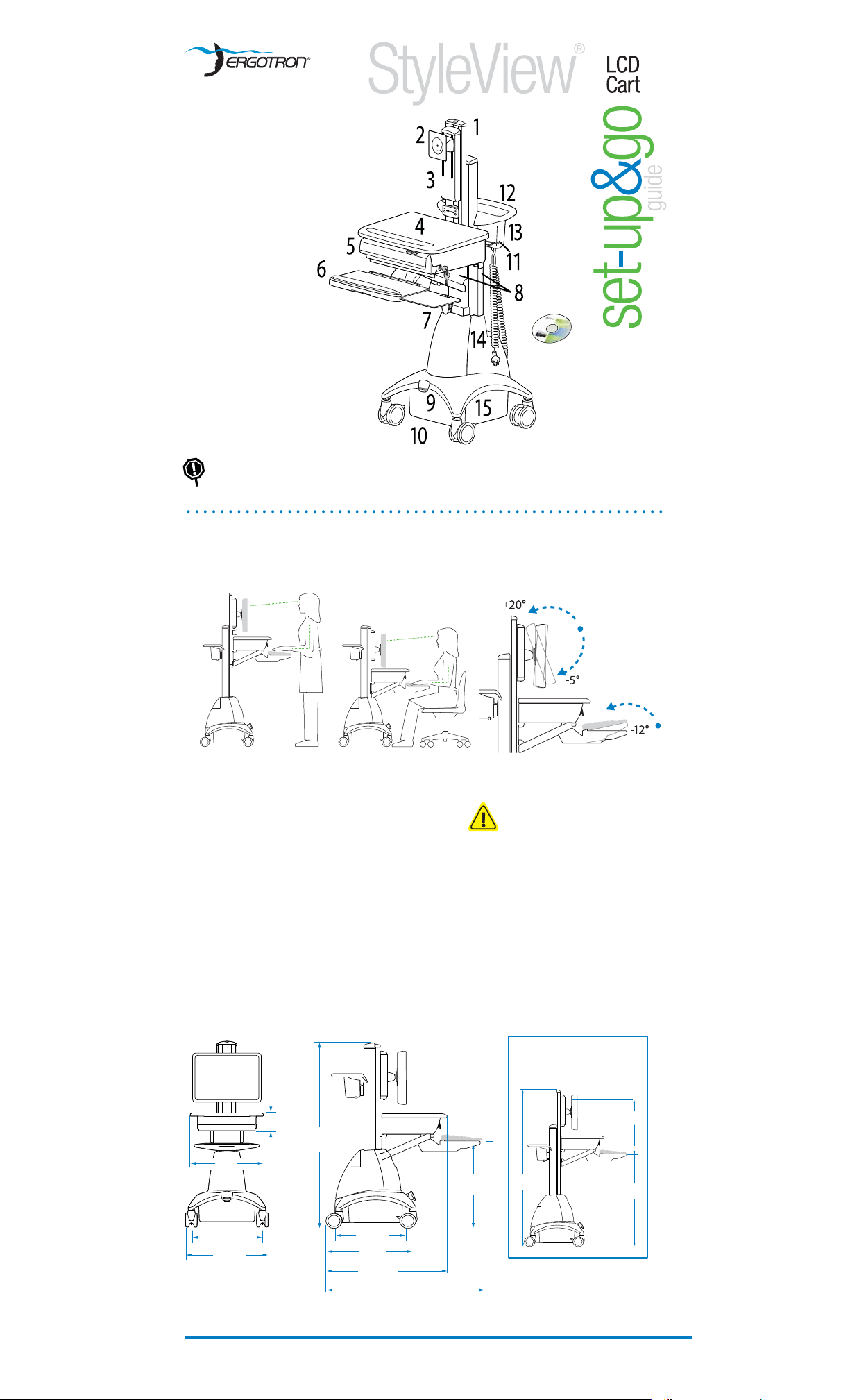
70.5"
1791 mm
44"
1118 mm
21" *
533 mm
Features - SV22-92023
1
Riser
2
LCD Pivot
3
5" Lift
4
Worksurface
5
Electronic Autolock Drawer
6
Tilting Keyboard Tray and Wrist Rest
7
Right/Left Mouse Tray and Holder
8
Cable Management
9
Riser Lift Brake
10
Locking Front Casters
11
Scanner Holder Bracket
12
Ergonomic Rear Handle
13
Storage Basket
14
CPU Holder
15
Power System - 120VAC/60 HZ
a
55 Ah Battery
b
4 AC Outlets (300 Watts total)
c
Remote User Interface (RUI)
d
StyleLink Software CD & Cable
e
Coiled Power Cord
Please read all parts of this guide. When set-up is complete, do not discard
this guide. The guide should be led in a secure place for future reference.
c
b
e
a
d
StyleView powered
carts provide
electrical AC power for
mobile point of care
computing equipment
in a healthcare
environment.
Cart Speci cations - For Power System Speci cations see page 12.
Range of motion
Vertical Adjustment Range: 20" (508 mm)
STAND SIT
Weight capacities
Display* 6-18 lbs 2.72-8.26 kg
Drawer 4 lbs 1.8 kg
Worksurface 2.5 lbs 1.1 kg
CPU Holder 25 lbs 11 kg
Keyboard Tray 2.5 lbs 1.1 kg
Mouse Holder .5 lb .23 kg
Scanner Holder .5 lb .23 kg
Basket 5 lbs 2.3 kg
If display is greater than 18 lbs
contact customer care for xed pivot.
*
LCD Tilt: ± 25° Viewing Angle
Based on a 17" VESA Compliant LCD
Keyboard Tray Tilt: -12°
CAUTION: The lift brake locks
vertical lift of riser during
normal use but it DOES NOT increase
load capacity. DO NOT load riser with
equipment totalling more than the
maximum weight capacity speci ed by
Ergotron. Ensure optimum lift function
by testing and if necessary, re-adjusting
tension whenever the weight mounted
to the riser changes (i.e., equipment is
removed or added). See "Set Riser Lift
Tension" adjustment instructions in
step 9 on page 5.
Dimensions
Riser in Lowest Position
v
136 mm
50.8"
1290 mm
v
533 mm
18"
457 mm
21"
533 mm
21" (508mm) is the recommended distance between
top of keyboard tray and top of monitor screen.
*
1
1
18"
457 mm
22.3"
566 mm
28"
711 mm
38"
965 mm
EN
24"
610 mm
Riser at Full Height
For more information on this
or other Ergotron products,
visit our website:
www.ergotron.com
888-SV-22DL-00 rev C
Page 2
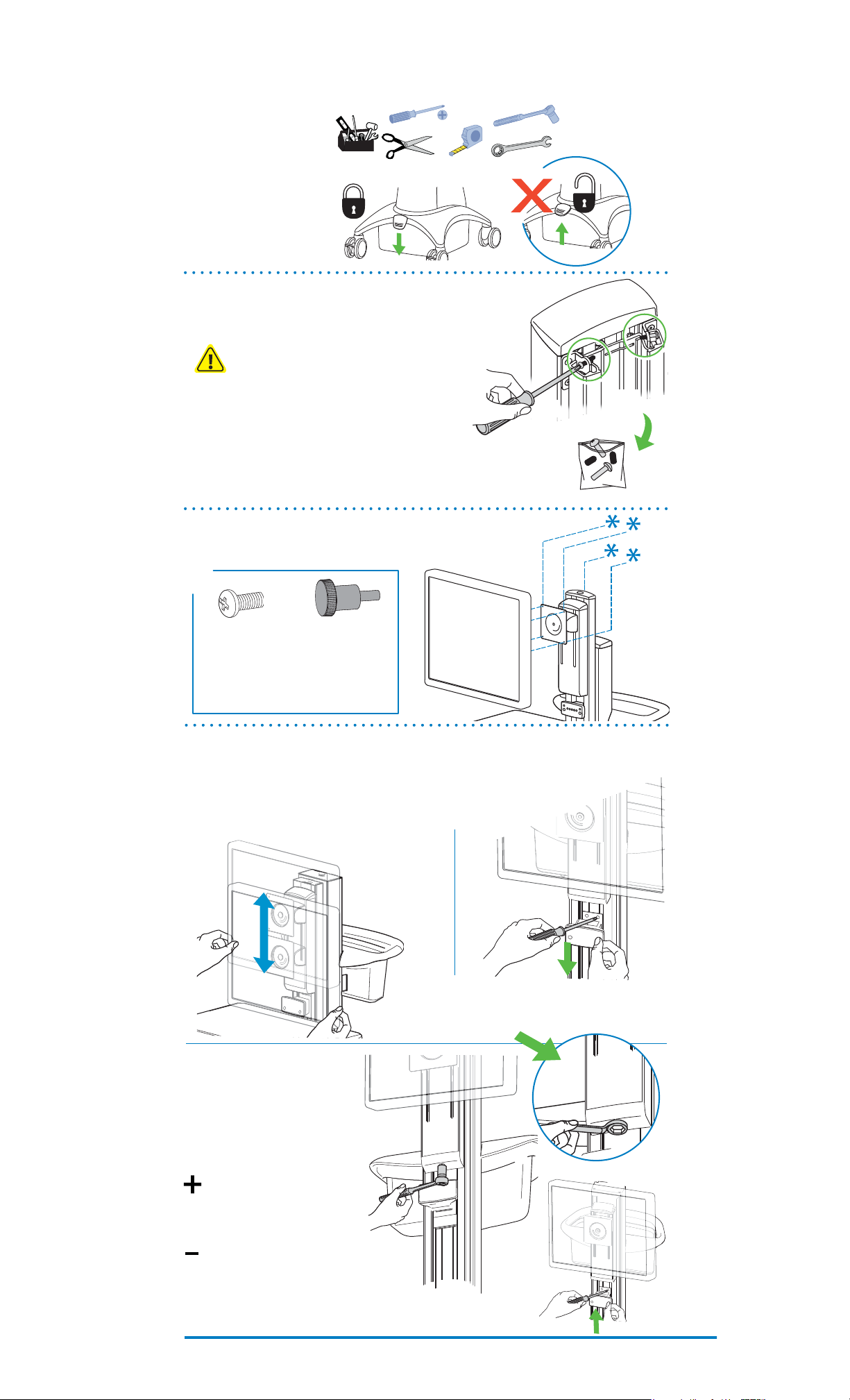
8
Mounting Equipment
Prepare for cart set-up.
1
a
a
Gather tools for cart
set-up.
b To prevent the riser
from moving during
set-up, lock riser by
pushing the lift brake
down.
Remove anchor screws connecting riser to tower.
2
b
a Make sure riser is locked (lift brake down), then remove the two
capped screws anchoring the riser to the tower.
WARNING: The riser can move up on its own very
Therefore, always lock the riser down with the lift brake
when adding or removing equipment and when removing
or inserting the anchor screws which secure the riser to
the tower during shipping. Failure to lock the riser at
such times can result in serious personal injury and
possible damage to cart and/or equipment.
quickly when a counter-balancing force is removed!
2
1
a
• 9/16"
• 3/8" (10mm)
• 3/8" (10mm)
tower
riser
b
b Save the screws and caps in the provided bag to be used if the
riser needs to be anchored to the tower at a later time.
3
Attach the pivot to your display.
a Attach LCD to pivot with provided M4 x 10mm screws or knobs.*
*
Screw attachment deters theft while
Knob attachment allows fast removal
of the LCD without the use of tools.
Products o ering additional security are
available for purchase -
Adjust LCD lift for smooth up and down motion.
4
a Hold LCD on both sides and lift up and down - if you feel excessive resistance, or if the LCD doesn't
stay in the desired position when released, adjust for equal lift in both directions.
b Lower the RUI display by loosening the bracket screws with a screwdriver
for better access to the lift adjustment nut which is located at the
bottom of the 5" lift.
a
visit our website:
www.ergotron.com
b
The RUI does not need to be lowered if you prefer
to make the lift tension adjustment with a box wrench
*
instead of a socket wrench, as illustrated below.
c To adjust lift tension, turn nut
at bottom of lift. After several
revolutions of nut, test tension by
moving LCD up and down. Continue adjustment procedure until
LCD can be moved easily up or
down with equal force, but stays in
desired position when released.
To Increase Lift:
Turn adjustment nut clockwise
several turns - test again and
repeat if necessary.
To Decrease Lift:
Turn adjustment nut counter
clockwise several turns - test
again and repeat if necessary.
3/8"
c
(10mm)
d
3/8"
(10mm)
d When adjustment is complete, move RUI back into place.
2
888-SV-22DL-00 rev C
Page 3
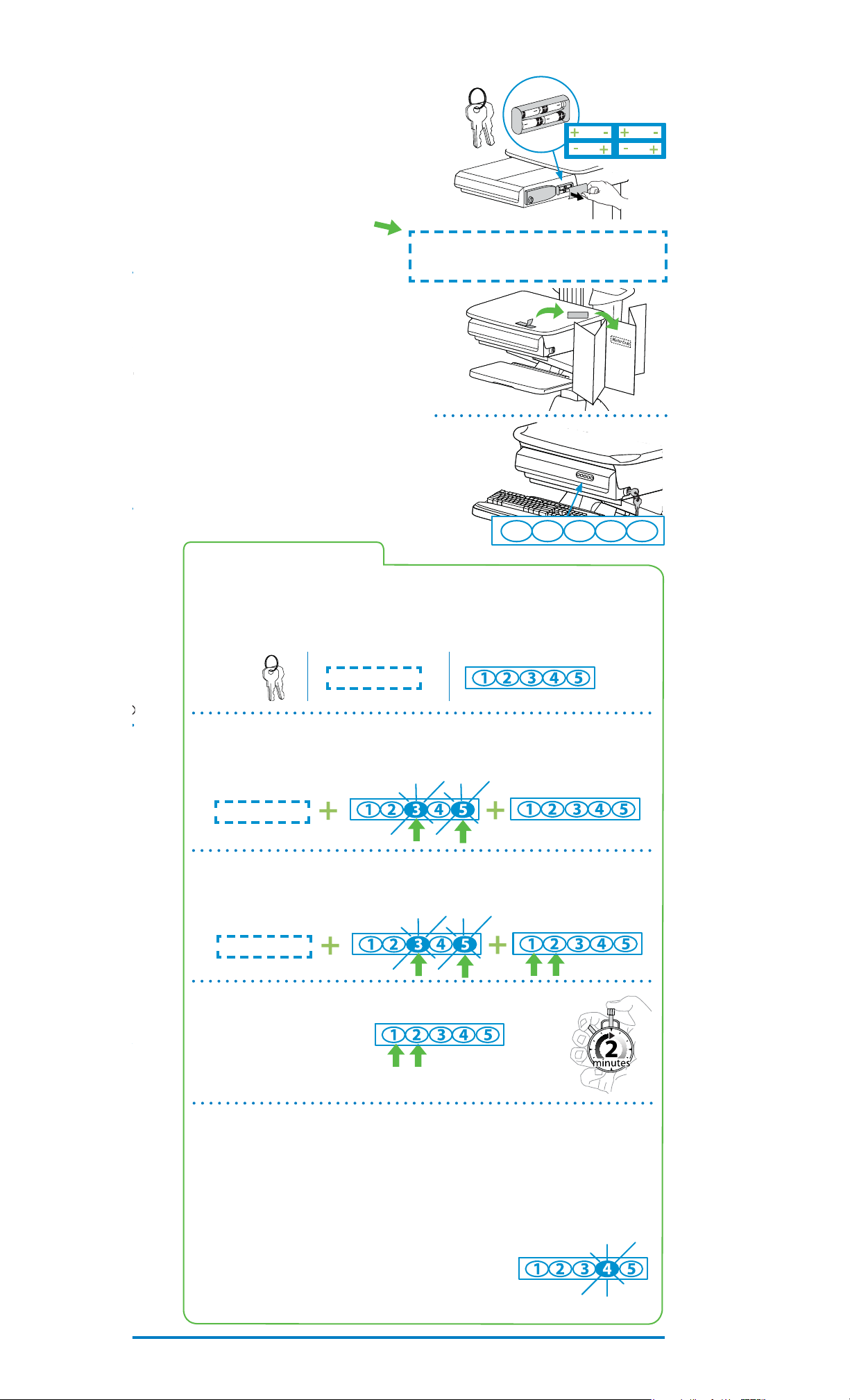
Mounting Equipment
Personalize autolock drawer code.
5
a Unlock drawer with master key (identical dupli-
cate keys are provided). Pull drawer open to access
battery box; remove box cover; insert the four provided AA batteries. Replace cover and close drawer.
b Remove the Master Code sticker located near
the number pad and place it in the box at right for
safe keeping and future reference.
c Program Personal Code:
1 Enter Master Code
2 Press 3 and 5 at the same time
3 Enter a new personal code - any
series of five numbers
The drawer is now programmed to unlock
when either the personal code or the
master code is entered. The drawer remains
unlocked for 2 minutes and the number 5
remains lighted. At the end of two minutes, the
drawer automatically locks. You can manually
lock the drawer at any time by pressing 1 and 2
on the number pad simultaneously.
Store this guide along with the master keys
in a secure place to prevent unauthorized ac-
*
cess to autolock drawer.
a
b
c
Four AA
Master Code
Basic Drawer Functions
To Unlock Drawer - 3 methods
• Key - turn counter clockwise 1/8 turn
• Enter Master Code
• Enter Personal Code
Master Code
To Program Personal Code
1 Enter Master Code
2 Press 3 and 5 simultaneously (while blinking)
3 Enter new code - any series of five numbers
Master Code
To Erase Personal Code
1 Enter Master Code
2 Press 3 and 5 simultaneously (while blinking)
3 Press 1 and 2 on number pad at the same time
1 2 3 4 5
Personal Code
New Code
Master Code
To Lock Drawer - 2 methods
• Press 1 and 2 on number
pad simultaneously
or
• Wait two minutes for
drawer to lock automatically
Manual Auto
Drawer Troubleshooting
• Number pad numbers are dark
-Touch anywhere on number pad to activate back-light, (drawer remains locked until you
enter valid code)
-If touching number pad does not activate back-light, batteries may need to be replaced,
see instructions 5a above.
•
Number 4 on number pad is blinking = Low Voltage Warning
-Batteries may need to be replaced, see instructions 5a above.
• Drawer won’t open when Personal Code is entered
-Test system by entering Master Code. If drawer doesn’t unlock,
replace batteries as instructed 5a above.
Low Voltage Alert
888-SV-22DL-00 rev C
3
Page 4
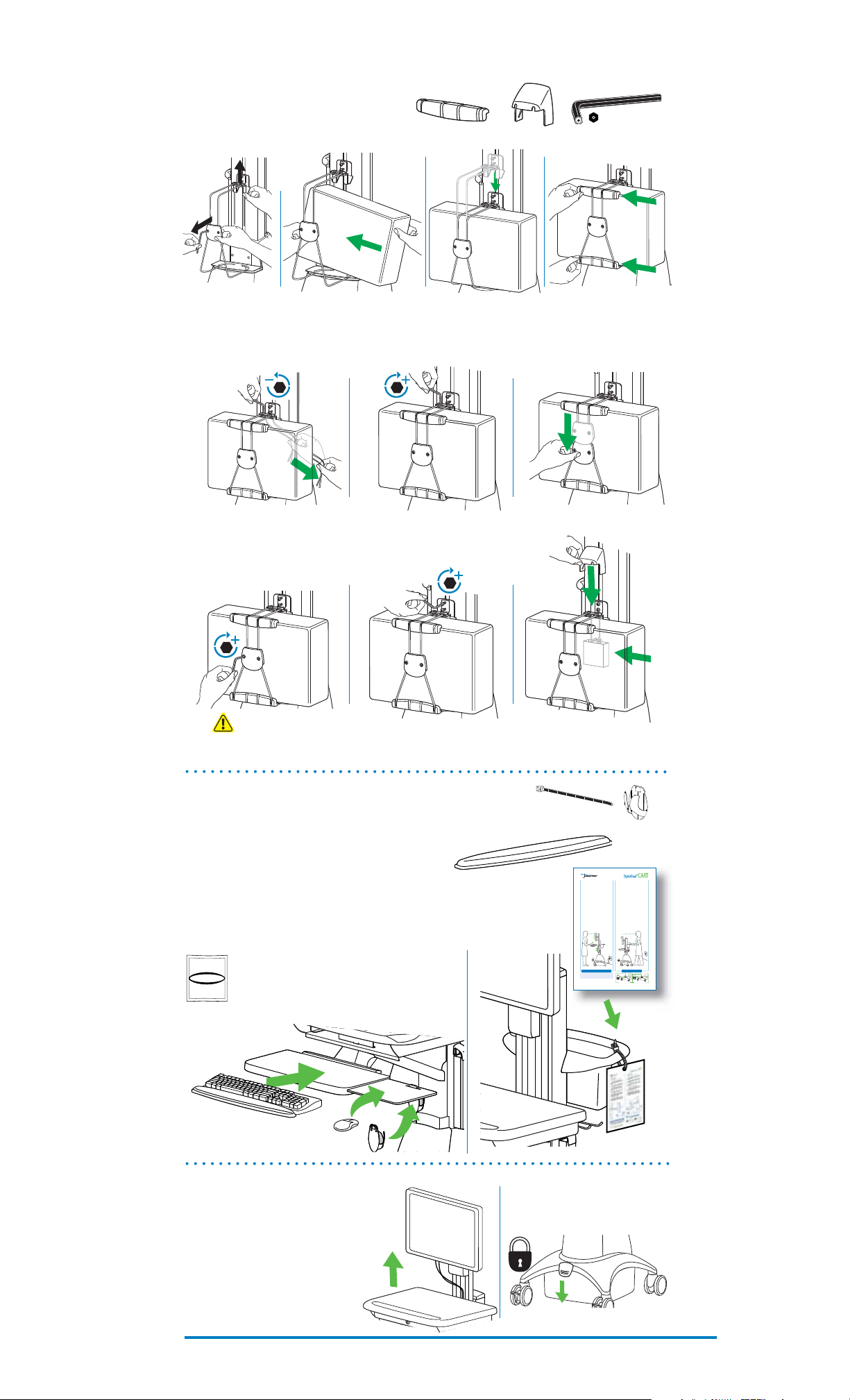
8
Mounting Equipment
Mount CPU.
6
2x
1x
5/32"
a Position CPU on holder. b Slide bracket down channel c Place corners at top and bottom of CPU.
a
b c
d Loosen tamper-proof fasteners with provided tool then pull cables tightly around CPU.
e Re-tighten the tamper-proof screws.
f Pull the cable regulator down to create tension around CPU.
d e f
g Tighten the tamper-proof fasteners on the cable regulator to hold CPU in place.
h Tighten the tamper-proof fasteners on the channel bracket around CPU.
i Place cover over channel bracket.
g h i
Overtightening may cause damage to your equipment.
CAUTION: Do not overtighten fasteners.
Mount keyboard accessories & reference card
7
receptacle behind CPU.
*
a Apply double-sided tape to bottom of wrist rest and place on tray.
b Use hook & loop tape to x keyboard on tray.
c Snap mouse pouch on right or left side of tray.
d Attach reference card to handle with cable tie.
Sterile
Alcohol Prep
For optimum bonding, clean all surfaces
with alcohol wipe and allow to dry for one
*
minute before applying tape.
Store excess cable in
Moving
Working
stow - before you go
customize - to your size
1
Look where you’re going: unlock
1
Set monitor screen about one
lift brake and lower riser for an unob-
inch above eye level - unlock brake
structed view.
to allow riser to lift or lower as shown
below.
2
Tuck away open trays and return
2
Tilt screen for comfortable view-
mouse, scanner and other accessories
ing and to reduce eye and neck strain.
to their places.
3
Lock lift brake to keep riser down
3
Pullkeyboard tray forwardand
and equipment secure while cart is in
position mouse tray and mouse pouch
motion.
on right or left, as needed.
4
Unlock both front casters.
4
Work withelbows bent at about
90° to minimize muscle strain.
5
Push cart from rear with elbows
bent at about 90° to maximize control
5
If the riser moves up and down
and minimize muscle strain.
with diffi culty, or if it drifts out of set
position, consult the product manual
6
Don’t run out!
for adjustment information.
Before moving, make sure cord is
unplugged from outlet and hooked
6
Stay in charge!
to basket for safe travel. Remember,
Powered carts should be plugged into
charge battery fully100% every day!
outlet as often as possible to keep battery charged and computerrunning.*
1
2
5
3
2
4
5
6
6
1
3
4
“A charged battery is a happy battery!”
Riser Lift Brake Operation
Power Cart Users: refer to the other side of this
*
card to learn how to respond to RUI messages about
the status of your battery charge!
For more information on this or other
Up = Unlocked Down = Locked
Ergotron products, visit our website:
www.ergotron.com
*
888-24-039-00revA
b
a
c
Cable Routing.
8
a
Lift riser to highest position and pull the
keyboard/mouse tray out as far as it will go.
b
Lock down lift brake.
Routing cables with the cart components
fully extended helps ensure su cient slack for
*
unrestricted movement during use.
4
a b
888-SV-22DL-00 rev C
Page 5
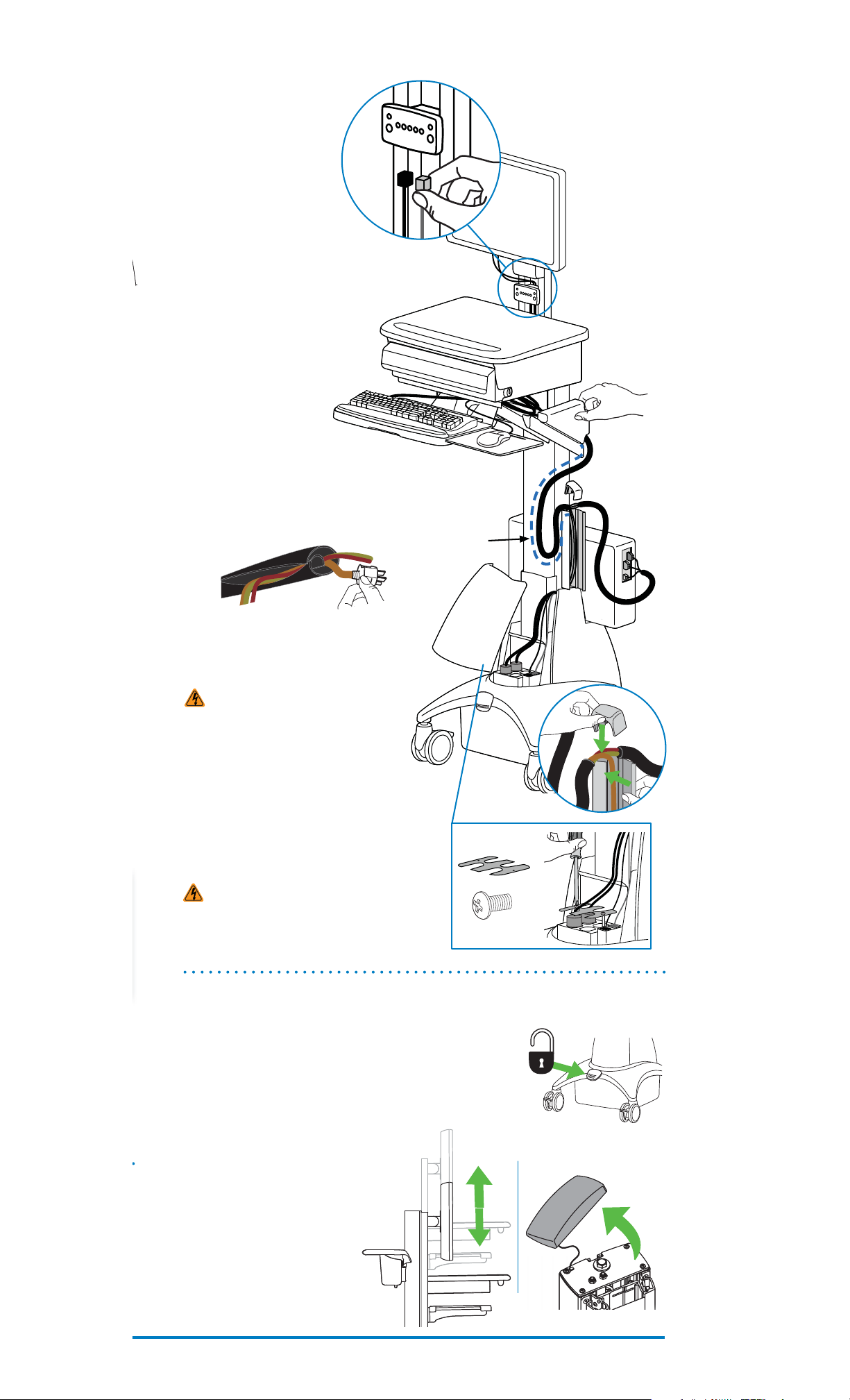
Cable Routing
Cable Routing.
8
c
Connect one end of the RUI
cables to the RUI that is mounted
to the riser. Connect grey cable to
grey jack and black cable to black
jack.
d
Remove side covers of cable
box mounted under the drawer.
Route the RUI and computer
cables down riser and into the
cable box. Route keyboard and
mouse cables into the cable box.
Use cable box to store excess
cable and power bricks.
e
Route cables out of cable box,
through cable channel to CPU.
Bundle the length of cables from
cable box to cable channel inside
one 20" (508 mm) length of the
provided exible tubing.
Leave about 20" (508 mm) of slack in
cables between the cable box and the cable channel.
*
c
d
f
Wrap any equipment cables and cords that need
to connect to the CPU at the rear of the cart inside a
second length of the provided exible tubing.
f
g
Route the RUI cables along with the equipment
power cords, down the channel to the outlets
under the front cover. Connect the RUI cables and
plug-in the power cords.
CAUTION:
(right) side of Cart only.
inside base covers. Storing power brick inside base
covers may damage electrical wires and interfere
with riser operation, resulting in damage to both
Cart and mounted equipment or injury from electrical shock.
h
Close cable channel around wrapped cables
and replace cable box side covers. Move riser up
and down to ensure cables are routed properly and
movement of the riser is not restricted. Adjust if
necessary.
CAUTION: Observe maximum watt ratings, do
not connect equipment that will draw beyond the 300
watt capacity of the power system in your StyleView
Cart. Failure to comply with this safety hazard may
result in equipment damage.
Route cables on Cable Channel
Do not store power brick
20"
(508 mm)
g
g
8-32 x 1/4"
2x
e
h
h
Riser Lift Adjustment
Set riser lift tension.
9
a Unlock riser (lift brake up).
b Move the riser up and down.
If you feel excessive resistance
within the range of motion, or
if the riser does not stay in the
desired position, the lift tension
should be adjusted.
c Remove tower cover.
888-SV-22DL-00 rev C
b
a
c
5
Page 6

8
Riser Lift Adjustment
d Lift riser to highest position on tower.
e Turn tension nut up or down as needed.
f After adjustment, check lift tension by moving riser up and down (as described in step 9b). If
more adjustment is necessary, continue turning nut until the riser lift is satisfactory.
d
e
Lift riser to highest position before making
any adjustments to the tension nut!
9/16"
Increase Lift
turn toward PLUS sign
LCD Tilt Adjustment
LCD Tilt Adjustment
10
a Move the LCD back and forth. If you feel excessive resistance
within the range of motion, or if the LCD does not stay in the
desired position, the titlt tension should be adjusted, (b).
b
To Increase Tension:
Turn adjustment nut clockwise
several turns - test again and
repeat if necessary.
IMPORTANT
Decrease Lift
turn toward MINUS sign
a
To Decrease Tension:
Turn adjustment nut counter
clockwise several turns - test
again and repeat if necessary.
11
Attach covers.
dcab
a Cover cables on riser.
b Attach tower cover.
c Attach top of riser cover.
d Lock riser cover.
Battery Charging Cycle
Charge Battery
12
a Plug power cord into appropriate wall outlet and verify that the green "100" light is ashing
to indicate battery is charging. Continue to charge until light stops ashing and stays lit.
FIRST TIME BATTERY CHARGE
To charge the battery for rst time and/or
to charge the battery after a period of storage
Do Not stretch coiled cord
further than 10 feet (3 meters),
*
damage to the cord may occur.
b Turn power system on by holding down the AC Outlet Power ON"
located on the RUI for 1 - 3 seconds. The Power light, the battery charge
indicator lights and the alarm enabled light will come on.
6
888-SV-22DL-00 rev C
Page 7

Battery Charging Cycle
13
Tracking battery power - the Remote User Interface (RUI)
The RUI will alert you to the percentage of charge remaining in the cart battery with a series of steady
or ashing red, yellow or green lights, and an alarm that can be set to beep or remain mute. Refer to
chart for common RUI messages and how to respond to each. Remember, the battery needs to be
charged to 100% every day, and you can use the cart while charging, so plug-in cord as often as pos-
sible to avoid running out of power!
NOTE: Put monitor in power save mode to optimize battery run time.
Power
Light
Power
Button
Battery charge cycle
understand and respond to RUI alerts
RUI Display
100% Light Flashes Green
Alert
Visual Audio
All Lights Steady Green
30% – 50% Lights Yellow
Alarm Beeps *
Alarm
Light*
Alarm
Button
Light On
Activated
- Beep
Light O
Disabled
- Mute
Charge Status Response
Allow battery to
Charging
Power Cord is
plugged-in
100%
Full
continue charging
until the 100% light
stops ashing.
You can use cart
while charging.
When 100% light
stops ashing the
battery is fully
charged and the cart
can be unplugged.
Plug-in power
Between
50%
cord and charge
and
to 100%!
30%
You can use cart
while charging.
30%
or less
30% Light Flashes Red
Alarm Beeps *
0%
No Lights
No Alarm
* If the alarm is activated (green light is on), it will start beeping when the battery charge level drops to 50% and
below. Beeping will stop only when the charge empties to 0% or when the power cord is plugged-in for recharging.
NOTE: If the alarm light is o , the beeping has been disabled and the alarm is mute. For details on enabling and
disabling alarm contact Ergotron Customer Care.
StyleLink
14
a
a Install StyleLink soft-
ware (after computer has
been connected to power):
place CD in computer and
follow set-up instructions that
appear on display.
No power
available until
power cord is
plugged-in.
StyleLink software for more
*
detailed information.
See help le in the
Frequent
operation of
*
the cart while
battery charge
levels are
below 30% will
signi cantly
reduce the life
of your battery.
b
b After software installation is
complete, connect one end of USB
cable to USB port on Cart-mounted
computer.
c Route USB cable down channel at
side of tower.
d Connect oposite end of USB cable
to USB port located on Cart base in
front of power outlets.
NOTE: When StyleLink software is
downloaded and used, your battery
warranty period is 1 year.
Set-up is complete - your Cart is ready to go!
The following pages contain important guidelines for safe operation and maintenance
Refer to our website for more information about the StyleView Cart and
other Ergotron products.
888-SV-22DL-00 rev C
d
c
of the SV Cart and the power system.
www.ergotron.com
7
Page 8

8
Battery Replacement
2
Replacing Battery
WARNING: Only Ergotron-speci ed batteries may be used in the StyleView Power System.
Please call customer care for details.
Do not replace the batteries while cart is located in an oxygen rich or hazardous environment.
Follow LONG TERM Storage Steps (a) - (i) to remove existing battery then continue
*
with steps (k) - (p) below, to connect the replacement battery.
k After removing battery from cart, lift out of tray. Recycle battery or contact Ergotron for proper
battery disposal guidelines.
l Place new battery in tray; insert battery into cart.
m Remove boot to expose Red (+) connector. Connect Red (+) lead to battery with terminal bolt and
wrench. Connect Red lead BEFORE Black lead! Be careful not to contact tools between terminals on
battery and metal chassis. Place boot on Red terminal.
n Remove boot to expose Black (-) connector. Connect Black (-) lead to battery with terminal bolt and
wrench. Connect Black lead AFTER Red lead! Be careful not to contact tools between terminals on
battery and metal chassis. Place boot on Black terminal.
Sparking may occur.
lk
LEAD
BATTERY
Black
Red
10mm
nm
o Plug-in cord reel cable.
p Attach cover to cart and tighten screws.
po
Power System Storage
Power System Storage
- SHORT TERM
If the Power System will be idle for up
to three months, the battery should be fully
*
charged before storage and recharged during
storage.
a
Black
Red
10mm
1/8"
If the Power System will be idle for 3 months
or more, the battery should be removed from
the cart and stored, follow LONG TERM Storage
instructions!
b
a Turn o all mounted equipment.
b Plug power cord into appropriate wall
outlet to fully charge battery to 100% (all RUI
indicator lights will be illuminated). Power
system must be fully charged before storing!
c
c Once battery has been charged to 100%,
turn power system o by holding down the
AC Outlet Power
seconds. Power light will shut o .
on the RUI for 1 - 3
d Leave power cord plugged into appro-
priate wall outlet if possible. If wall outlet is
not available for cart storage, remove front
cover, disconnect RUI cables from jacks
located on side of outlet box, and replace
cover. If cart is not plugged into a wall outlet
while stored, recharge battery once a month.
8
NOTICE: Warranty on fully charged bat-
teries left in an unused state for more than three
(3) consecutive months is automatically void.
Warranty on fully discharged batteries left in an
unused state for more than three (3) consecutive
days is automatically void.
888-SV-22DL-00 rev C
Page 9

Power System Storage
- LONG TERM
removed from the cart and stored, follow steps below. If the Power System will
be idle for less than 3 months, follow SHORT TERM storage instructions!
1
Remove batteries from Autolock drawer.
2
Remove power system battery.
If the Power System will be idle for 3 months or more, the battery should be
*
Four AA
b
a Turn o all mounted equipment.
a
b Disconnect Power System from
power source.
c Turn power system o by holding
on
c
d
down the AC Outlet Power
the RUI. Power light will shut o .
d Remove front cover and discon-
nect RUI cables from jacks located
on side of outlet box.
e Remove battery cover.
e
1/8"
f Unplug cord reel for better access.
g Remove protective boot from
Black (-) lead. Be careful not to
contact tools between terminals
on battery and metal chassis. Use
wrench to remove terminal bolt
from Black (-) lead. Slide boot over
exposed connector.
h Repeat step (g) for Red (+) lead.
Be careful not to contact tools
between terminals on battery and
metal chassis.
f
i Remove battery and store in cool,
dry area while Cart is out of use.
Optimal storage temperature is
15°C/59°F. Battery votage should
be checked every three (3) months. If voltage drops below 12.5VAC, fully recharge battery. Contact
Ergotron Customer Care for information about how storage might impact the battery warranty.
j Gently push boot-covered leads back into the cavity left by the removed battery and replace bat-
tery cover to base.
g
Black
WARNING
Disconnect power before entry.
Only authorized personnel may
service this equipment. Read
and understand operating instructions before opening unit
or replacing battery.
Red
10mm
Black
Red
h
10mm
ij
1/8"
888-SV-22DL-00 rev C
9
Page 10

8
Cart Safety Guidelines
Equipment Changes and Cart Transfers
Always anchor the riser to the tower BEFORE making changes to cart such as:
• removing or adding equipment
• preparing the cart for transit to another site
See step 2 on page 2 for more information.
Cleaning and Maintenance
The following procedures are not guaranteed to control infection. The hospital infection control administrator or epidemiologist should be consulted regarding cleaning procedures and processes.
To avoid risk of electric shock, do not expose electrical components to water, cleaning
solutions or other potentially corrosive liquids or substances.
Do not immerse Cart or Cart components in liquid or allow liquids to ow into the Cart.
Wipe all cleaners o surface immediately using a damp cloth. Thoroughly dry surface after
cleaning.
Do not use ammable cleaners on Cart surfaces due to close proximity of electrical
power and equipment.
All paints and plastic Cart components will withstand cleaning by most commonly used, diluted, nonabrasive solutions such as quaternary ammonia compounds, ammonia enzyme cleaners, bleach or
alcohol solutions.
• Pen and permanent and dry erase markers can be removed with 91% isopropyl alcohol and a soft
cloth.
• Iodine stains can be removed with commonly used cleaners and a soft cloth.
• Never use steel wool or other abrasive materials that will damage the surface nish.
It is recommended that any cleaning solution be tested on a small, inconspicuous area to ensure
surface is not harmed.
Adjustment, Service, Replacement - DO NOT attempt to adjust, service or re-
place any part of the StyleView Cart unless directed to do so through Ergotron-approved documentation (i.e. installation instructions). Only Ergotron, Inc. or an Ergotron-certi ed entity may adjust, service
or replace StyleView Cart components. If any component on the Cart is missing or damaged, the Cart
must not be used, contact Ergotron Customer Care immediately to request a replacement part.
Cables
your cart for this purpose). Excess cables should be routed away from moving components with cable
clips. Review Cable Routing section of this guide, or contact Ergotron Customer Care for more information.
Casters
prevent smooth travel. Avoid moving Cart across uneven, dirty or damaged surfaces.
Cart Stability
brake MUST be locked to protect against possible tipping. Failure to lock the riser in the lowest position
with the lift brake may result in personal injury or equipment damage.
- Keep cables neatly organized on the Cart (a variety of solutions are provided with
- Check casters periodically to make sure they are clean and free of debris that would
Customer Equipment
curely to Cart. Do not reposition Cart components on riser or tower unless instructed to do
so in the installation instructions. Moving Cart components too high or too low on the Riser
may create an unstable condition, leading to equipment damage or even personal injury.
Contact Ergotron Customer Care for information about moving Cart components.
- When moving cart, the riser MUST be in the lowest position and the lift
- Make sure equipment is balanced and mounted se-
Safety Alerts Associated with this Product
The following Warnings/Cautions appear in this reference guide or on the cart:
NOTE: Failure to adhere to these guidelines may result in equipment damage or personal injury.
CAUTION: The lift brake helps stablilize the worksurface and keyboard tray during normal
use but it DOES NOT increase load capacity. DO NOT load riser with equipment totalling more
than the maximum weight capacity speci ed by Ergotron. Ensure optimum lift function by testing and if necessary, re-adjusting tension whenever the weight mounted to the riser changes
(i.e., equipment is removed or added). See "Set Riser Lift Tension" adjustment instructions in step
9 on pgae 5.
CAUTION: Do not operate StyleView Cart with missing or damaged components! Do not
remove, modify or substitute Cart components without consulting Ergotron. If you encounter
problems with Cart installation or operation, contact Ergotron Customer Care.
CAUTION: DO NOT overtighten fasteners. Overtightening may cause damage to your
equipment.
CAUTION: Riser is under spring tension. Rapid rise or fall of riser can occur prior to
counterbalancing. Lock riser down with Brake before removing Riser Anchor Screws or loading/
unloading equipment. Do Not put yourself in path of movable riser or mounted components until
riser is properly counterbalanced. Failure to comply with this caution may result in equipment
damage or personal injury.
CAUTION: DO NOT loosen, tighten or remove any other nuts or bolts on the riser or top of
tower. Tampering with nuts or bolts may result in an unstable Cart, leading to equipment damage
and/or personal injury.
WARNING: Unlock Lift Brake before moving work surface! Moving work surface while Lift
Brake is locked may cause serious damage to Lift Engine.
WARNING: In the event that repair of the StyleView Cart is needed, contact Ergotron Customer Care immediately. Cart repair can only be performed by Ergotron, Inc. or by an Ergotron
authorized agent.
CAUTION:
inside base covers. Storing power brick inside base covers may damage electrical wires and interfere with
riser operation, resulting in damage to both Cart and mounted equipment or injury from electrical shock.
Route cables on Cable Channel (right) side of Cart only.
Do not store power brick
10
888-SV-22DL-00 rev C
Page 11

Cart Ergonomics
Working
customize - to your size
1
Set monitor screen about one
inch above eye level - unlock brake
to allow riser to lift or lower as
shown below.
2
Tilt screen for comfortable
viewing and to reduce eye and neck
strain.
2
3
Pull keyboard tray forward and
position mouse tray and mouse
pouch on right or left, as needed.
4
Work with elbows bent at
about 90° to minimize muscle strain.
5
If the riser moves up and down
with di culty, or if it drifts out of
set position, consult the product
manual for adjustment information.
6
Stay in charge!
Powered carts should be plugged
into outlet as often as possible to
keep battery charged and computer
running.
4
3
5
6
1
Moving
stow - before you go
1
Look where you’re going: unlock
lift brake and lower riser for an unobstructed view.
1
2
Tuck away open trays and return
mouse, scanner and other accessories to their places.
3
Lock lift brake to keep riser down
and equipment secure while cart is in
motion.
4
Unlock both front casters.
5
Push cart from rear with elbows
bent at about 90° to maximize control and minimize muscle strain.
6
Don’t run out!
Before moving, make sure cord is
unplugged from outlet and hooked
to basket for safe travel. Remember,
charge battery fully 100% every day!
5
2
6
3
4
888-SV-22DL-00 rev C
11
Page 12

8
Cart Safety Guidelines
ELECTRICAL CORDS CAN BE HAZARDOUS
$!.'%2
-ISUSE#AN2ESULTIN&)2%OR$%!4(BY%,%#42)#!,3(/#+
0LEASE2EADAND&OLLOW0RODUCT-ANUAL)NSTRUCTIONS
4()3)3!0/,!2):%$#/2$(/30)4!,'2!$%/.,9
./4%'ROUNDING2ELIABILITY#AN/NLY"E!CHIEVED7HEN
THE%QUIPMENT)S#ONNECTED4O!N%QUIVALENT2ECEPTACLE-ARKED
h(/30)4!,/.,9v/Rh(/30)4!,'2!$%v
Hazard Symbols Review
The Meaning of Symbols appearing in this Guide, on the Cart or on the Power System
These symbols alert you to a safety condition that demands your attention. You should be able to
recognize and understand the significance of the following Safety Hazards if you encounter them on
the Cart or within Cart documentation such as this Set-up Guide.
Color Symbol
Red
Orange
Yellow
Signal
Word
DANGER
WARNING
CAUTION
s)NSPECT#ORD4HOROUGHLY"EFORE%ACH5SE$/./453%)&$!-!'%$
s$O.OT0LUG-ORE4HAN30%#)&)%$.5-"%2/&7!443)NTO0OWER3YSTEM
s$O.OT2UN#ORD4HROUGH$OORWAYS(OLESIN#EILINGS7ALLSOR&LOORS
s&5,,9).3%240LUG)NTO/UTLET
s$O.OT2EMOVE"ENDOR-ODIFY!NY-ETAL0RONGSOR0INSOF#ORD
s$O.OT5SE%XCESSIVE&ORCETO-AKE#ONNECTIONS
s+EEP!WAY&ROM7ATER$/./453%7(%.7%4
s+EEP#HILDREN!WAY&ROM#ORD
s$O.OT0LUG#ORDINTO!N%XTENSION#ORD
s!6/)$/6%2(%!4).'5NCOIL#ORDAND$O.OT#OVER)T7ITH!NY-ATERIAL
s$O.OT$RIVE$RAGOR0LACE/BJECTS/VER#ORD$O.OT7ALK/N#ORD
s'2!300,5'TO2%-/6%&2/-/UTLET$O.OT5NPLUG"Y0ULLING/N#ORD
Level of Hazard
Indicates an imminently hazardous situation which, if not
avoided, will result in death or serious injury.
Indicates a potentially hazardous situation which, if not
avoided, could result in death or serious injury.
Indicates a potentially hazardous situation which, if not
avoided, may result in minor or moderate injury.
Used without the safety alert symbol indicates a poten-
None
CAUTION
tially hazardous situation which, if not avoided, may
result in property damage.
Red,
Orange
or
Electrical
Indicates an impending electrical hazard which, if not
avoided, may result in personal injury, re and/or death.
Yellow
Power System Speci cations - 120VAC/60 Hz power system
SV22-92023
Input: 120VAC/60 Hz, 5.1A
Output: 120VAC/60 Hz, 400VA 300W
The StyleView AC Power System (SPS) allows your power supply to travel with the cart. The Power System is
integrated in the base of the cart and comes standard with a battery, true sine wave inverter, ATS, RUI, charger,
isolation transformer, outlet box and power cord.
• True Sine Wave Inverter (TSW): designed to ensure satisfactory operation of Power Factor Corrected devices like
Flat Panel Monitors.
• Automatic Transfer Switch (ATS): allows connected computer equipment to switch to “house” power when
charging the battery.
• Remote User Interface (RUI): Located near worksurface, allows power system output to be turned on or turned
o , allows monitoring of battery charge left, and provides low battery charge audible alarm.
• 55Ah Sealed Lead Acid, Absorbed Glass Mat, Valve Regulated & Recombinant Gas Type, 12VDC battery.
• The recommended cart storage temperature is 15°C (59°F). At this temperature, the 55Ah battery’s age-related
capacity loss is minimized. The minimum storage temperature is -20°C (-4°F) and the
maximum storage temperature is 50°C (122°F). The recommended humidity range for
storage is 0-95% rH.
• The cart and power system are certi ed to UL 60601 and CAN/CSA-C22.2 601.1-M90
For more information on this or other Ergotron products,
visit our website:
www.ergotron.com
-20 °C
- 4 °F
Humidity
Relative
Range
50 °C
122 °F
0-95% rH
FCC Compliance Statement - Cart and Autolock Drawer
The autolock drawer has been tested and found to comply with the
limits for a Class A digital device, pursuant to part 15 of the FCC Rules.
These limits are designed to provide reasonable protection against
harmful interference when the equipment is operated in a commercial
environment. This equipment generates, uses, and can radiate radio
frequency energy and, if not installed and used in accordance with
the instruction manual, may cause harmful interference to radio
communications. Operation of this equipment in a residential area
is likely to cause harmful interference in which case the user will be
required to correct the interference at his own expense.
Changes or modi cations not expressly approved by Ergotron, Inc.
could void the user’s authority to operate the equipment.
Please contact Ergotron for complete EMC compatibility information.
Product Marks
LEAD
BATTERY
12
888-SV-22DL-00 rev C
Page 13

Troubleshooting
Symptom Probable Cause Solution
Improper riser
Riser moves up or
down too easily or with
difficulty; or equipment
on riser does not stay
in desired position.
Monitor moves up or
down too easily or with
difficulty.
counterbalance.
Mounted equipment
exceeds weight capacity.
Improper monitor riser
counterbalance.
Monitor exceeds weight
capacity.
Symptom Solution
1) The lights on the
Remote User Interface
(RUI) will not illuminate.
2) The Cart Outlet
box will not power my
equipment.
3) My problem cannot
be solved with this
guide.
a) Press and hold the On/O switch located at the left side of the RUI. Verify
the small green light above the RUI On/O switch illuminates along with
one or more of the battery charge indicator lights. If multiple lights on the
RUI do not illuminate continue to the next step.
b) Verify the black and grey communications cables are not damaged
and are seated properly by lightly tugging on them at the base of the RUI.
Repeat step a).
c) Pull o the front panel and verify the black and grey communications
cables are not damaged and are seated properly (by lightly tugging on
them) in the correct jacks located at the side of the Cart Outlet box. Replace
cover and Repeat step a).
d) Contact Customer Service
a) Verify RUI is illuminated and that the equipment power cords are properly
connected to the Cart Outlet box. If the RUI is not illuminated try troubleshooting problem #1 before continuing on to step b).
b) Disconnect all equipment from the cart outlets. Use an outlet tester to
verify the outlets are able to correctly supply power. Keep the outlet tester
plugged into one of the outlets while troubleshooting.
c) Plug the cart into an external, appropriately rated powered outlet.
d) Attempt to turn on the RUI. Press and hold the On/O switch located
at the left side of the RUI. Verify the small green light above the RUI On/O
switch illuminates and that the outlet tester veri es the outlets are able to
correctly supply power. If the outlet tester does not verify the outlets are
able to correctly supply power continue to the next step.
e) Verify the Cart Outlet box cord is properly connected to the power
module. Then try step d).
f) Unplug the cart from the external powered outlet and remove the battery
cover to verify the cord is properly connected to the power module plug.
Plug the cart into an external, appropriately rated powered Outlet. and try
step d).
g) Contact Customer Service (
600)
for further troubleshooting instructions.
a) Contact Customer Service
Follow "Set Riser Lift Tension" Adjustment
procedure in step 9 on page 5.
Compare weight of mounted equipment to
recommended weight capacities in specifications
section.
Contact Ergotron Customer Care: North America
1-800-888-8458; Europe +31 (0)33-45 45 600
Follow "LCD Lift" Adjustment procedure in step 4
on page 2.
Compare weight of monitor to recommended
maximum capacities in specifications section.
Contact Ergotron Customer Care: North America
1-800-888-8458; Europe +31 (0)33-45 45 600
USA: 1-800-888-8458 or Europe +31 (0)33-45 45 600
USA: 1-800-888-8458 or Europe +31 (0)33-45 45
USA: 1-800-888-8458 or Europe +31 (0)33-45 45 600
visit our website:
www.ergotron.com
Recommended Periodic Inspection and Maintenance
Component Action How often By whom
Autolock Drawer
Batteries
Power System SLA
battery
Casters
RUI, USB,
computer cables
Coiled cord
Replace 4 ea AA
batteries
Replace lead acid
battery
1
1
Inspect for wear and
debris
Inspect for wear,
pinching, bad
connectors
Inspect for wear,
damage, or stretching.
Move attachment hook
to avoid dragging on
oor
Replace when
keypad #4
Any user
ashing
When instructed
by StyleLink or
when battery
runtime is ½ of
original runtime
Monthly Any user
Monthly Any user
Weekly Any user
IT personnel
Inspect to ensure
Maximum Load
that maximum
recommended loads are
not exceeded
1
Please dispose of all batteries in accordance with local law
888-SV-22DL-00 rev C
Daily Any user
13
Page 14

14
888-SV-22DL-00 rev C
