Page 1
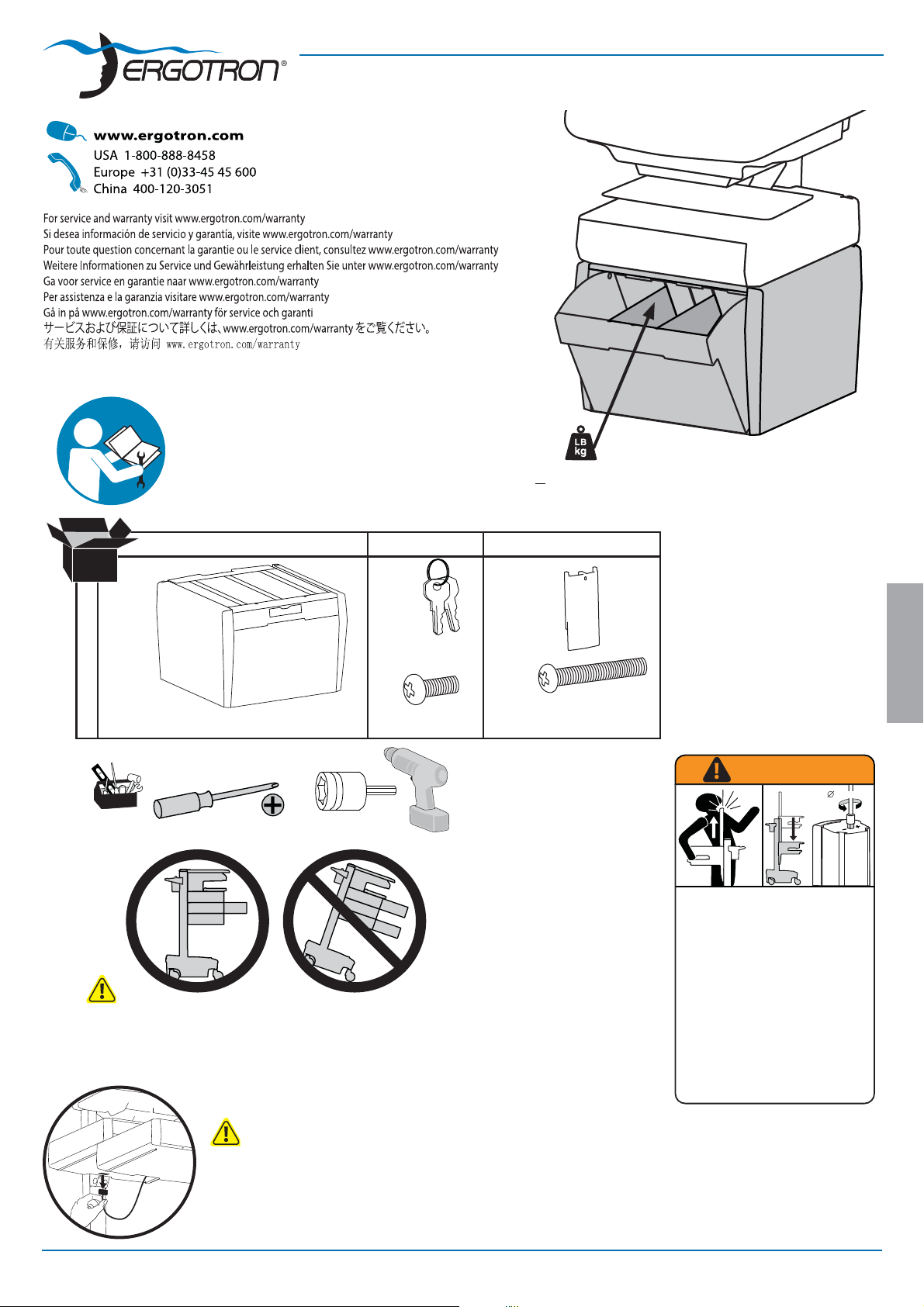
www.ergotron.com
User's Guide - English
Guía del usuario - Español
Manuel de l’utilisateur - Français
Gebruikersgids - Nederlands
Benutzerhandbuch - Deutsch
Guida per l’utente - Italiano
Användarhandbok - svenska
ユーザーガイド : 日本語
用户指南 : 汉语
User Guide
StyleView® Telemedicine Bin
< 2 lbs (1 kg)
ABC
1x
1x
1
1x
2x
1x
M3 x 25mm
M4 x 12mm
WARNING
14mm (9/16")
IMPACT HAZARD!
MOVING PARTS CAN CRUSH AND CUT.
Minimize Lift Tension BEFORE:
· Removing Mounted Equipment.
· Shipping Cart
· Storing Cart
To Minimize Lift Tension
1. Lower worksurface to lowest position.
CAUTION: Close worksurface before opening drawers. Open only one drawer at a time. Do Not
push cart when drawers or worksurface are open. Failure to follow these instructions may cause
the cart to be unstable.
2. Turn adjustment nut at top of riser
counterclockwise until it stops
(Adjustment may require 40-60 revolutions).
Failure to heed this warning may result in
serious personal injury or property damage!
For More information and instructions refer to product
guide at http://4support.ergotron.com or contact
Ergotron Customer Care at 1-800-888-8458.
ENGLISH
14mm (9/16”)
888-97-366-G-00 rev. C • 03/15
822-052
NOTE: When removing drawers from the cart, make sure to
disconnect the cable.
1/9
Page 2

12.8"
(324 mm)
12.6"- 24.4”
(320-620 mm)
10.7"
(272 mm)
Top View
11"
(280 mm)
5.3"
(134 mm)
5.4"
(138 mm)
12"
(308 mm)
13"
(329 mm)
15.6"
(395 mm)
Side View
1
ab c
ENGLISH
Disconnect Power from Drawer.
d
Turn o all mounted equipment.
Front View
Disconnect Power System from power source.
Turn power system o by
holding down the AC Outlet
Power button for 1 - 3 seconds.
Power light will shut o .
2/9
888-97-366-G-00 rev. C• 03/15
Page 3
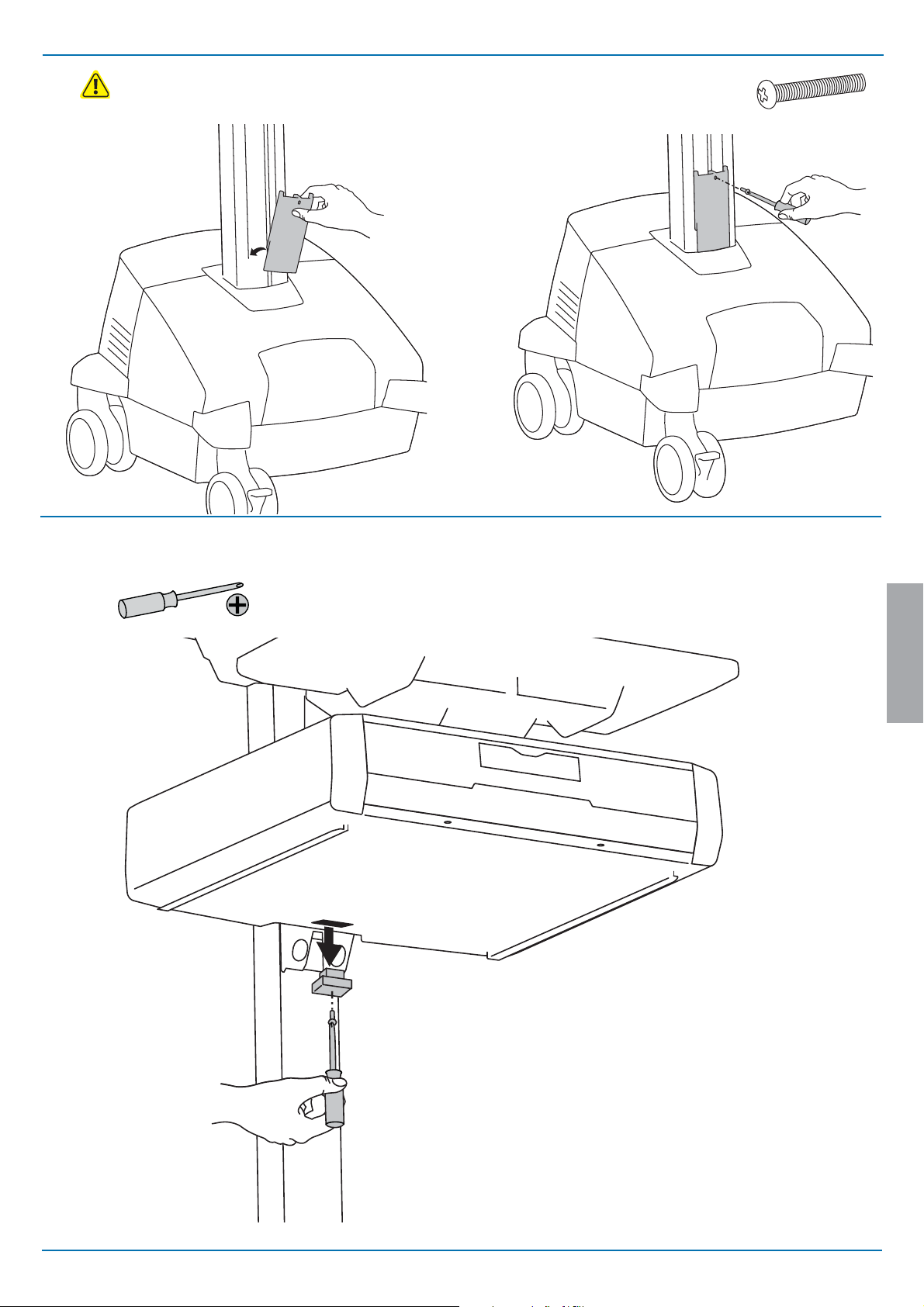
2
Attach the Travel Stop bracket to the lift engine to keep the drawer
from hitting the base.
1x
M3 x 25mm
ab
3
Remove plug cover.
ENGLISH
888-97-366-G-00 rev. C • 03/15
3/9
Page 4
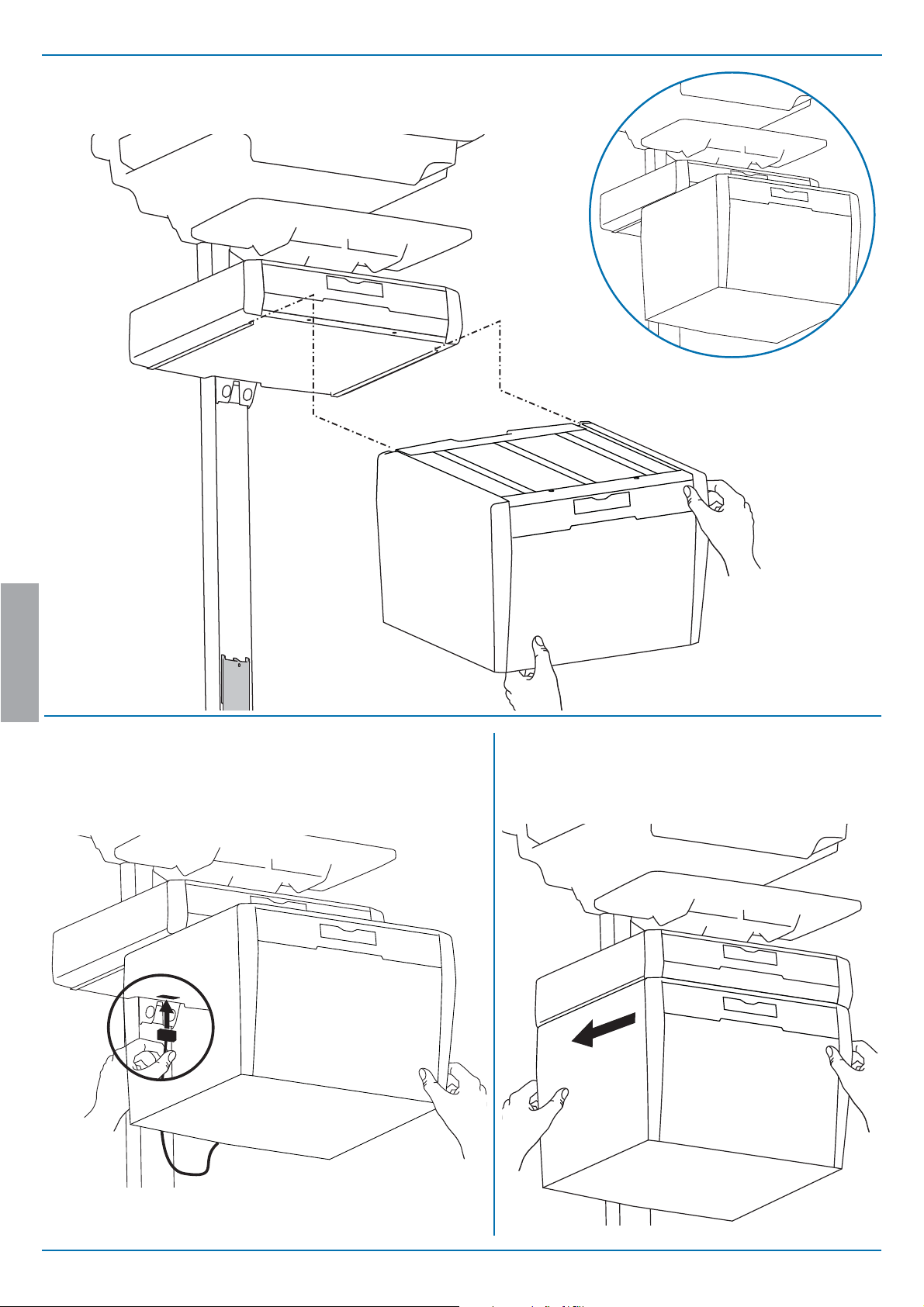
4
Slide the drawer only half way onto the bottom tracks
of the top drawer.
ENGLISH
ab
5
Plug the cable on the bottom drawer into the
jack on the bottom of the drawer above it.
Slide the drawer completely onto the
bottom tracks of the top drawer.
4/9
888-97-366-G-00 rev. C• 03/15
Page 5

6
Remove the top drawer(s).
7
Secure the bottom drawer by attaching the two screws.
Replace the top drawer(s).
8
2x
M4 x 12mm
ENGLISH
888-97-366-G-00 rev. C • 03/15
5/9
Page 6
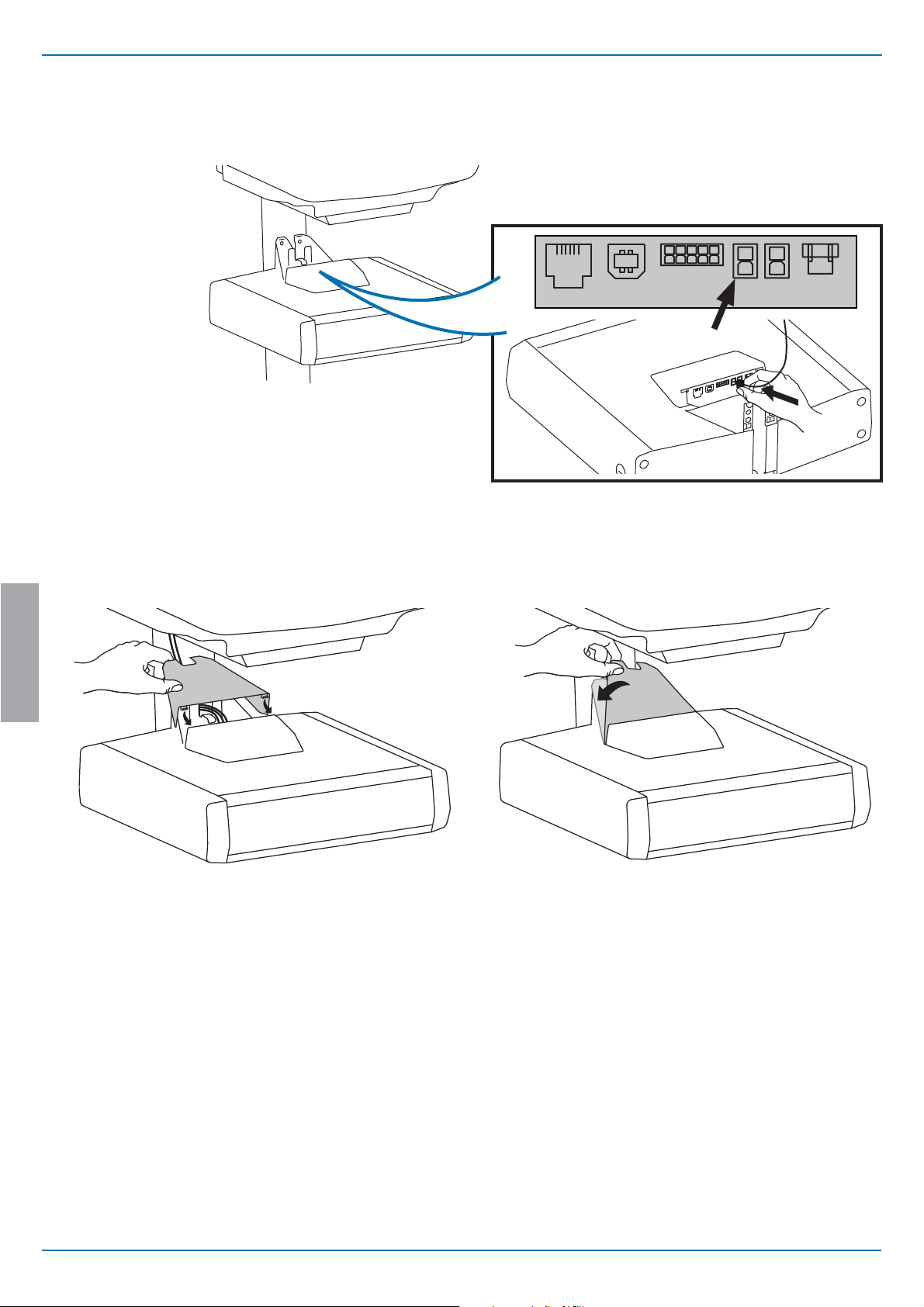
9
Reconnect drawer power.
a
b
ENGLISH
Replace top cover on drawer.
6/9
888-97-366-G-00 rev. C• 03/15
Page 7
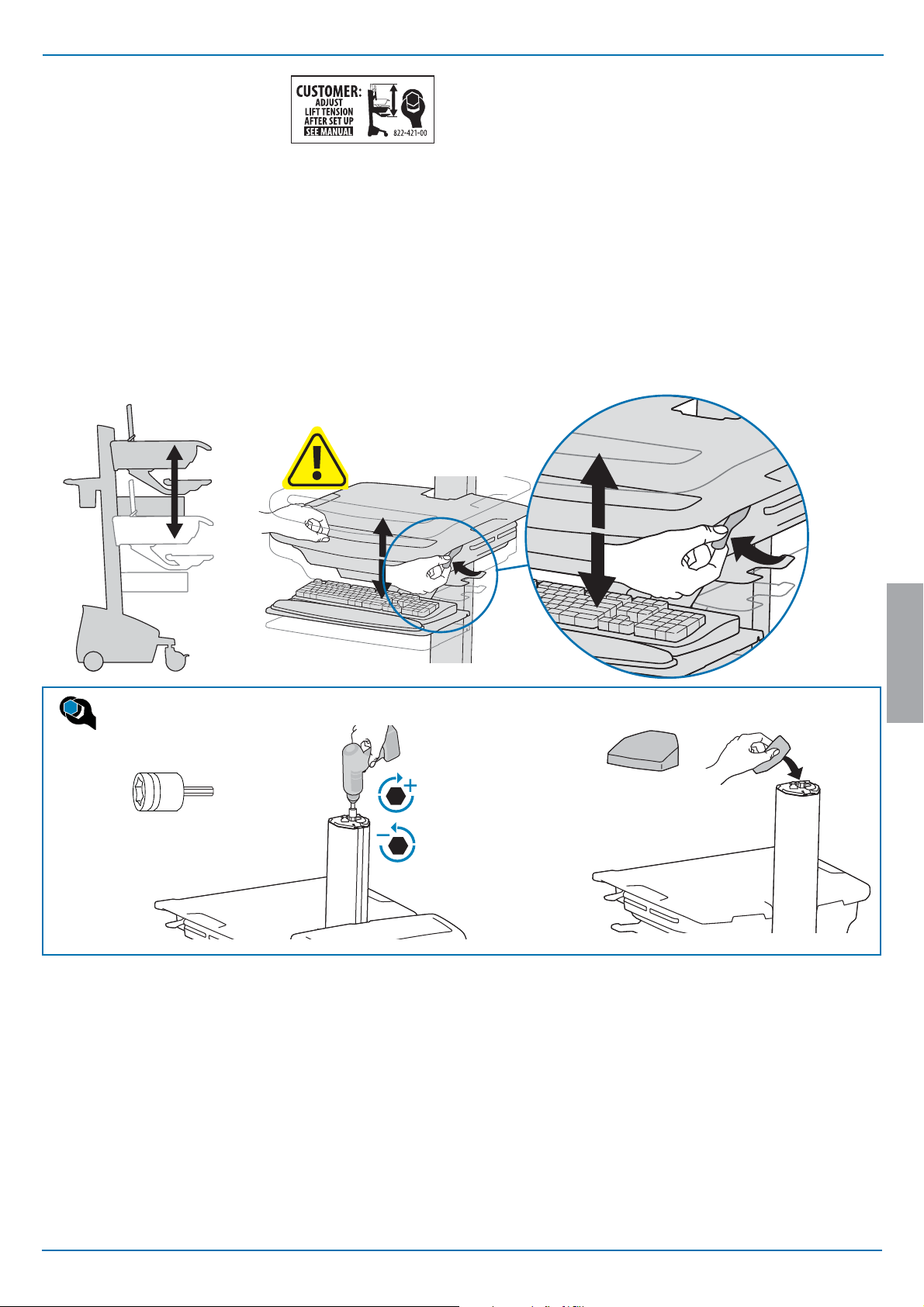
Adjustment
10
It is important that you adjust this product according to the weight of the mounted equipment as described
in the following steps. Any time equipment is added or removed from this product, resulting in a change
in the weight of the mounted load, you should repeat these adjustment steps to ensure safe and optimum
operation.
Adjustments should move smoothly and easily through the full range of motion and stay where you set it. If
adjustments are di cult and do not stay in the desired position, follow the instructions to loosen or tighten
the tension to create a smooth, easy adjustment motion. Depending on your product and the adjustment, it
may take several turns to notice a di erence.
Lift – Up and down
Release Brake to move riser.
Follow these instructions to tighten or loosen tension.
14mm (9/16")
ENGLISH
NOTE: Adjustment
may require 40 - 60
revolutions.
888-97-366-G-00 rev. C • 03/15
7/9
Page 8

NOTE: User should change Master Personal Identi cation Number (PIN) upon receipt of cart.
Ensure that the main power system batteries are installed and functioning. The power does not need to be
11
turned on at the power system user interface.
1x
Lost Master PIN
Contact Ergotron Customer Care
for instructions.
Set-up Master PIN for the First Time (Default Master PIN: 12345)
Contact Ergotron Customer Care for instructions if Master PIN is lost.
1. Enter default Master PIN (1-2-3-4-5) then press ENTER.
2. Press 5 for Master PIN Entry mode
3. Enter new Master PIN and press Enter (LEDs will blink green if PIN is accepted)
4. Master PIN entry mode will exit after 5 seconds of inactivity (LEDs blink red twice)
Master PIN Mode Menu
Enter Master PIN and then select one of the below numbers to enter that mode
1. After entering Master PIN, Select 1 to access User PIN Entry Mode
2. After entering Master PIN, Select 2 to access Pharmacy PIN Entry/Change Mode
5. After entering Master PIN, Select 5 to access Master Pin Change Mode
(NOTE: Master PIN does not open drawers.)
CAUTION: Open only one drawer at a time. Do
Not push cart when drawers are open. Failure
to follow these instructions may cause the cart
to be unstable.
User PINs:
Without StyleLink management:
- PINs entered on the cart and not managed by StyleLink may vary in length from 4-7 digits.
- Ergotron recommends the following for choosing PIN digit length (assumes less than 1 in 25 chance of guessing random
User PIN):
Max number of User PINs >50, 5+digit length recommended
Max number of User PINs >300, 6+digit length recommended
For maximum security use PIN length of 7
- Carts store up to 1,000 PINs.
With StyleLink management:
- Maximum 100 PINs per cart.
- 5 digit PIN length required.
Master PIN Mode Menu
6, 1. After entering master PIN, select 6 then select 1 to mute alarm.
6, 6, Master PIN, Enter. After entering master PIN, select 6 then select 6 again, then enter Master PIN
again, then select Enter. This will reset keypad to the factory default Master PIN as 1, 2, 3, 4, 5, and will
also delete all personal PINs and Pharmacy PIN.
(continued)
Programming User PINS
1. Enter Master PIN and press ENTER for Mode Menu.
2. Press 1 for User PIN Entry Mode.
3. Input new User PIN and press ENTER (All LEDs blink green if PIN is accepted). You may enter multiple USER PINs consecutively.
4. User PIN entry mode will exit after 5 seconds of inactivity (LEDs blink red twice).
NOTE: User PIN cannot be the same as a Master PIN or Pharmacy PIN. Once maximum User PIN storage is exceeded, the oldest User PIN will be over written.
Programming Pharmacy PIN
1. Enter Master PIN and press ENTER for Mode Menu
2. Press 2 for Pharmacy PIN Entry Mode
ENGLISH
3. Input Pharmacy PIN and press ENTER (all LEDs blink green in PIN is accepted).
4. Pharmacy PIN entry mode will exit after 5 seconds of inactivity (LEDs blink
red twice).
Unlock Drawer (2 methods): NOTE: All Drawers in row must be closed before a new row can be unlocked.
• Enter User PIN (only numbers for available drawer rows ash green), then press desired drawer row number*.
• Key - turn clockwise 1/4 turn
*Drawer Row Numbers:
1
1
1
2
2
Note: System will hold 1 Pharmacy PIN. Pharmacy PIN allows all drawers to unlock at the same time. Drawers
should then be opened at least slightly as the system will auto-lock after 15 seconds. All LEDs will ash green
until system auto-locks. Once a drawer is opened the corresponding LED for that row will light solid until it is
placed back into its original location.
If drawers are removed from cart for lling, they must be replaced in the same con guration per row. If they are
not, power must be removed and reapplied so that the drawer system recon gures itself.
1
2
1
2
3
Lock Drawer:
• Wait 4 seconds for lock to engage automatically.
NOTE: Always ensure drawer is pushed in all the way and engaged with lock.
Drawer Troubleshooting
• No LEDs on keypad when pressing any number:
•Verify DC cable is connected from cart battery harness to controller.
• Verify keypad cable is connected to controller.
• Verify circuit breakers are not tripped and 5A fuse is installed in battery harness.
• Drawer selection not available when User PIN is entered:
• Check to make sure drawer cable is installed securely.
• Remove power from drawer system for 10 seconds and re-apply.
• LEDs ash red/green after User PIN in entered:
• Battery charge is low, check to make sure USB charging cable is plugged into computer
and computer is ON.
8/9
LEDs/Alarm Meaning:
1,2,3,4, or 5 LED ON green: Corresponding Drawer is open.
1,2,3,4, or 5 LED ashing red and alarm sounding: Corresponding Drawer is open longer than 20 seconds. Mute alarm by
pressing ashing button corresponding to open drawer.
All available drawer numbers ashing green: Waiting for drawer selection (see Unlock Drawer).
All LEDs blink red twice: PIN entry rejected/exit current mode after 5 seconds timeout.
All LEDs blink green 3 times: PIN entry accepted.
All LEDs ashing red: Firmware update in progress.
All LEDs ashing red/green: System power ON or low battery condition.
888-97-366-G-00 rev. C• 03/15
Page 9
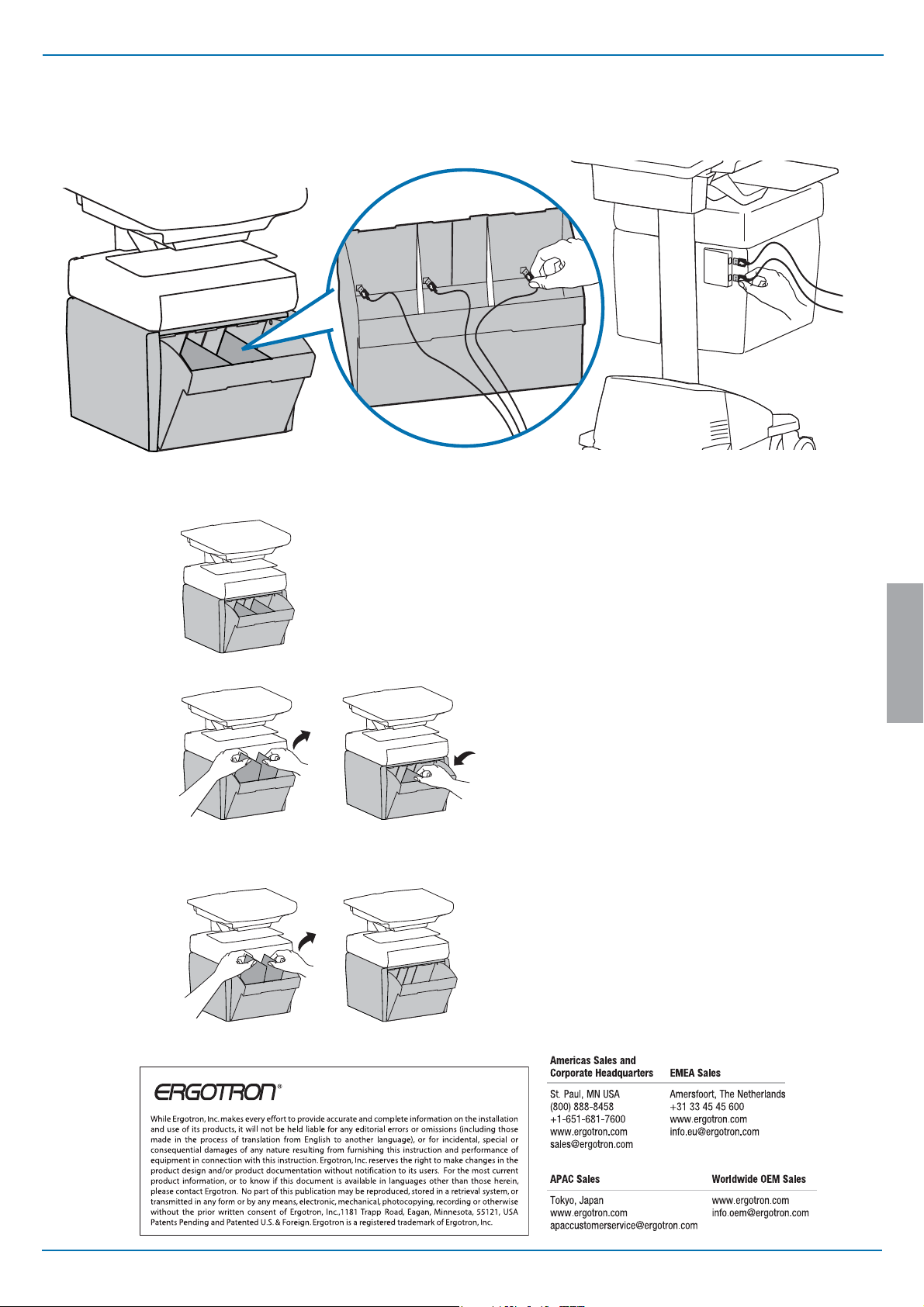
12
Telemedicine Bin - includes dividers, 3 USB ports inside and 2 USB ports on back of drawer.
6' max USB cable length for stored devices.
13
3 Slots
2 Slots
1 Slot
Divider Con guration Options
ENGLISH
© 2015 Ergotron, Inc. All rights reserved.
888-97-366-G-00 rev. C • 03/15
9/9
