Page 1
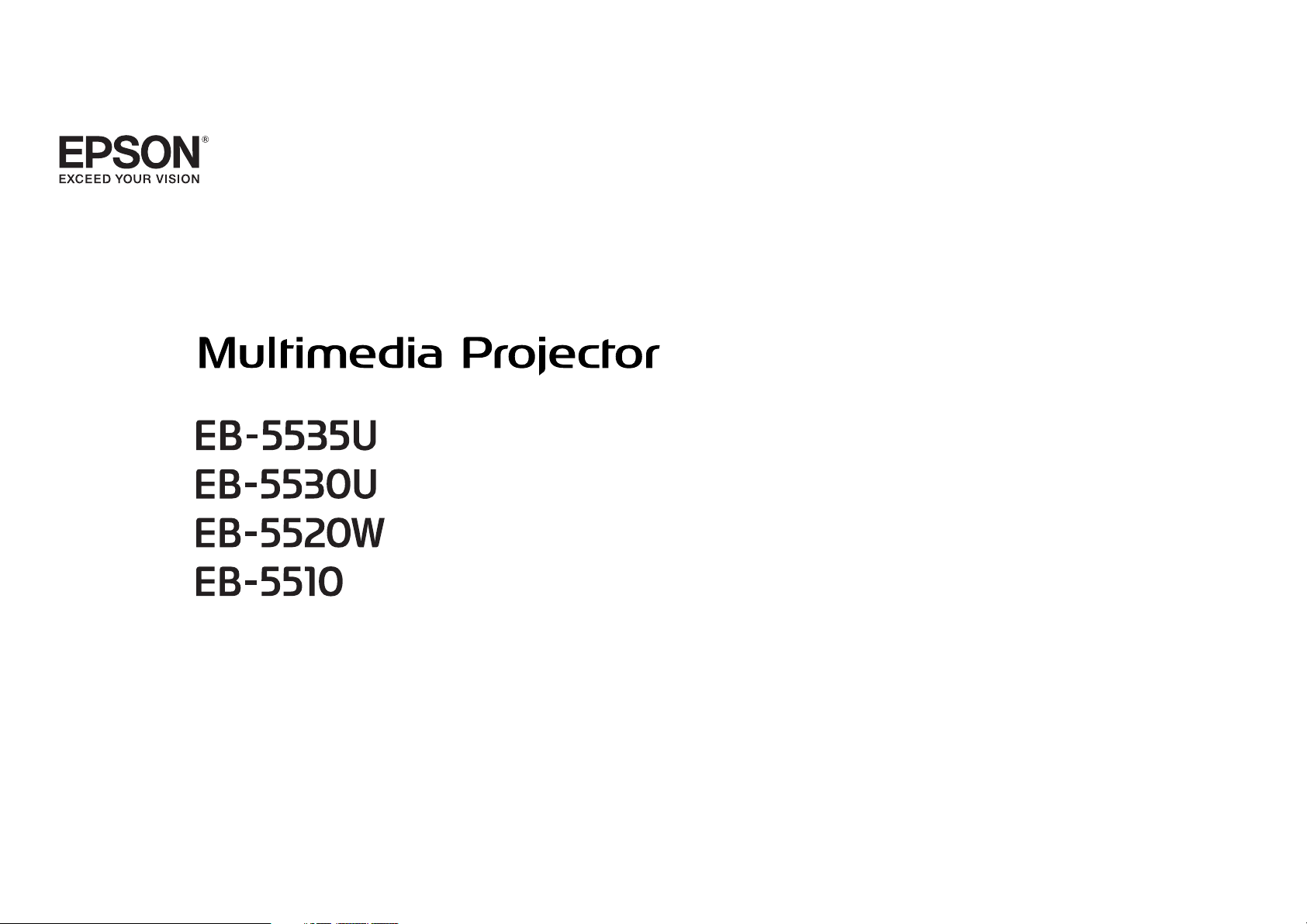
User's Guide
Page 2
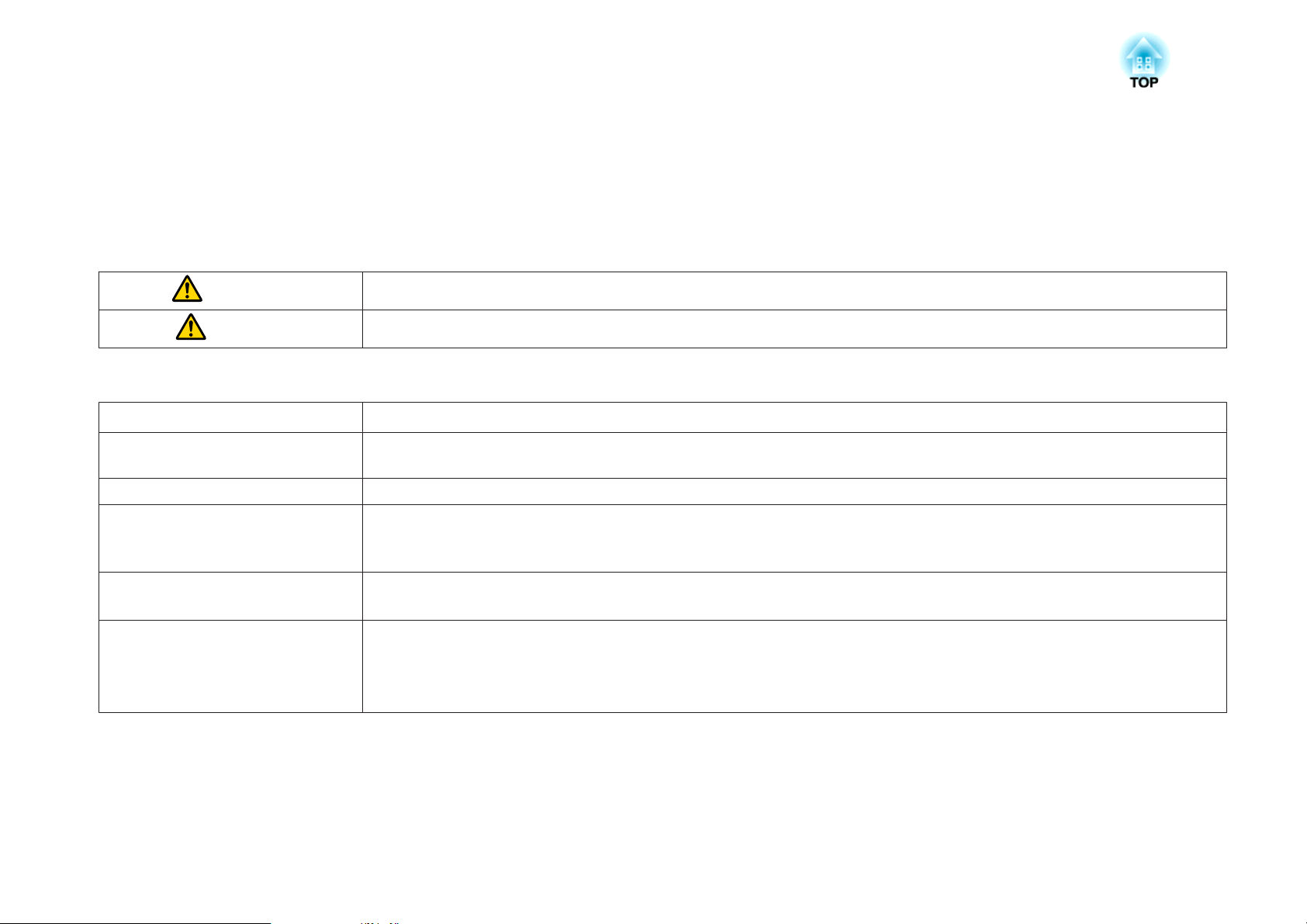
Notations Used in This Guide
• Safety indications
The documentation and the projector use graphical symbols to show how to use the projector safely.
Please understand and respect these caution symbols in order to avoid injury to persons or property.
Warning
Caution
• General information indications
Attention
a
s Indicates a page where detailed information regarding a topic can be found.
g
[Name] Indicates the name of the buttons on the remote control or the control panel.
Menu Name Indicates Configuration menu items.
This symbol indicates information that, if ignored, could possibly result in personal injury or even death due to incorrect handling.
This symbol indicates information that, if ignored, could possibly result in personal injury or physical damage due to incorrect handling.
Indicates procedures which may result in damage or injury if sufficient care is not taken.
Indicates additional information and points which may be useful to know regarding a topic.
Indicates that an explanation of the underlined word or words in front of this symbol appears in the glossary of terms. See the "Glossary"
section of the "Appendix".
s "Glossary" p.216
Example: [Esc] button
Example:
Select Brightness from Image.
Image - Brightness
Page 3
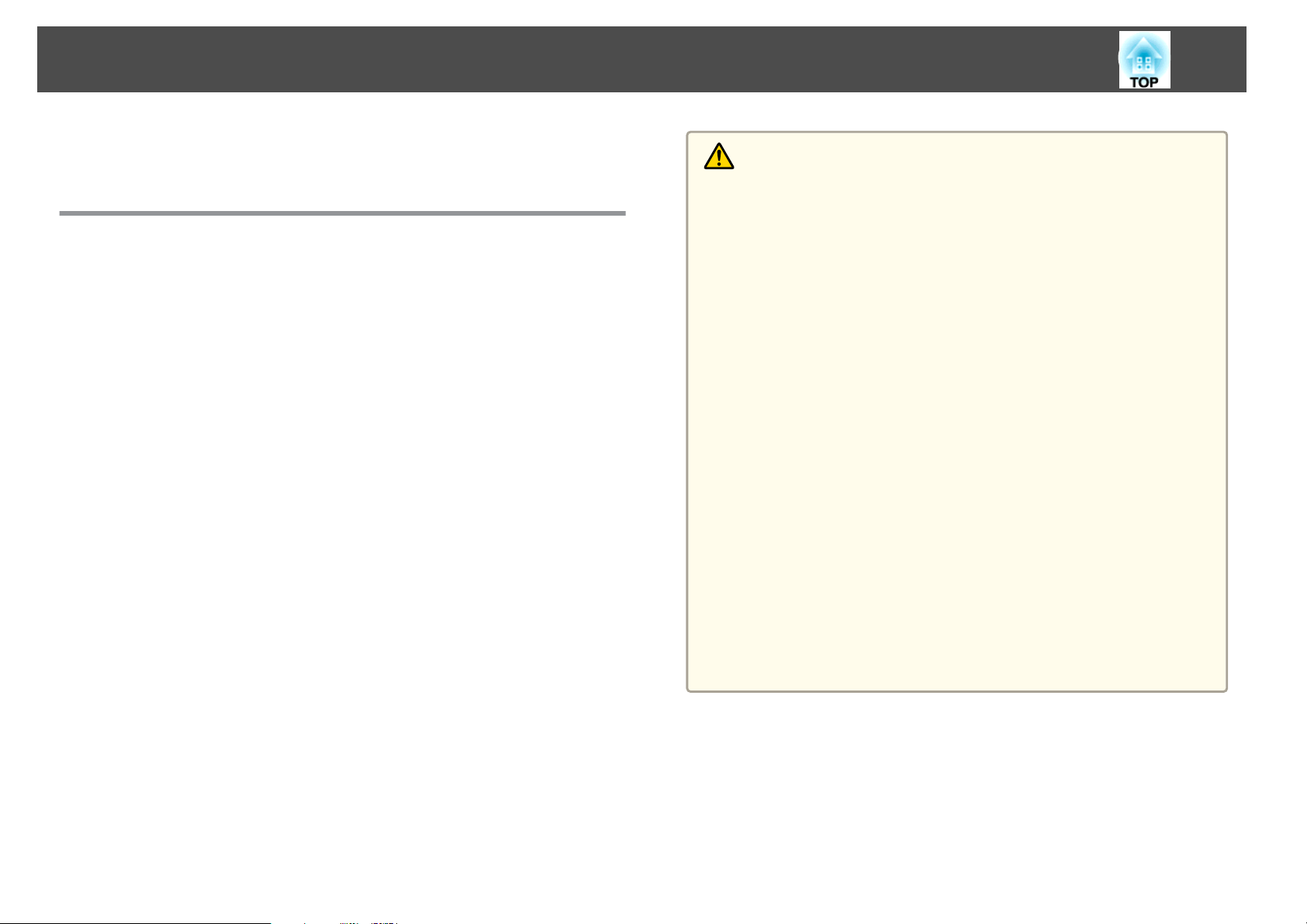
Safety Warning and Cautions
3
Make sure you read the following before you use the projector.
s
Safety Instructions
Warning and Cautions on Installation
An optional ceiling mount is required when suspending the projector from
a ceiling.
s
"Optional Accessories" p.203
Warning
• Do not use or install the projector where it may be subject to water or rain,
or high humidity, such as outdoors, in a bathroom, or shower room, and so
on. Otherwise, it could cause a fire or electric shock.
• A special method of installation is required when suspending the projector
from a ceiling (ceiling mount). If installation work is not carried out
correctly, the projector could fall down. This may result in injury or
accidents. Contact your local dealer or the nearest address provided in the
Epson Projector Contact List.
s Epson Projector Contact List
• If you use adhesives on the ceiling mount fixing points to prevent the screws
from loosening, or if you use things such as lubricants or oils on the
projector, the projector case may crack causing it to fall from its ceiling
mount. This could cause an accident or injury to anyone under the ceiling
mount.
When installing or adjusting the ceiling mount, do not use adhesives to
prevent the screws from loosening and do not use oils or lubricants and so
on.
• Do not cover the projector's air intake vent or air exhaust vent. If either of
the vents are covered, the internal temperature could rise and cause a fire.
• Do not place flammable objects in front of the lens. If you set the schedule to
turn on the projector automatically, any flammable objects placed in front of
the lens could cause a fire.
• Do not tie the power cord and other connection cables together. Otherwise, it
could cause a fire.
• Only use the specified power-supply voltage. Otherwise, it could cause a fire
or electric shock.
Page 4
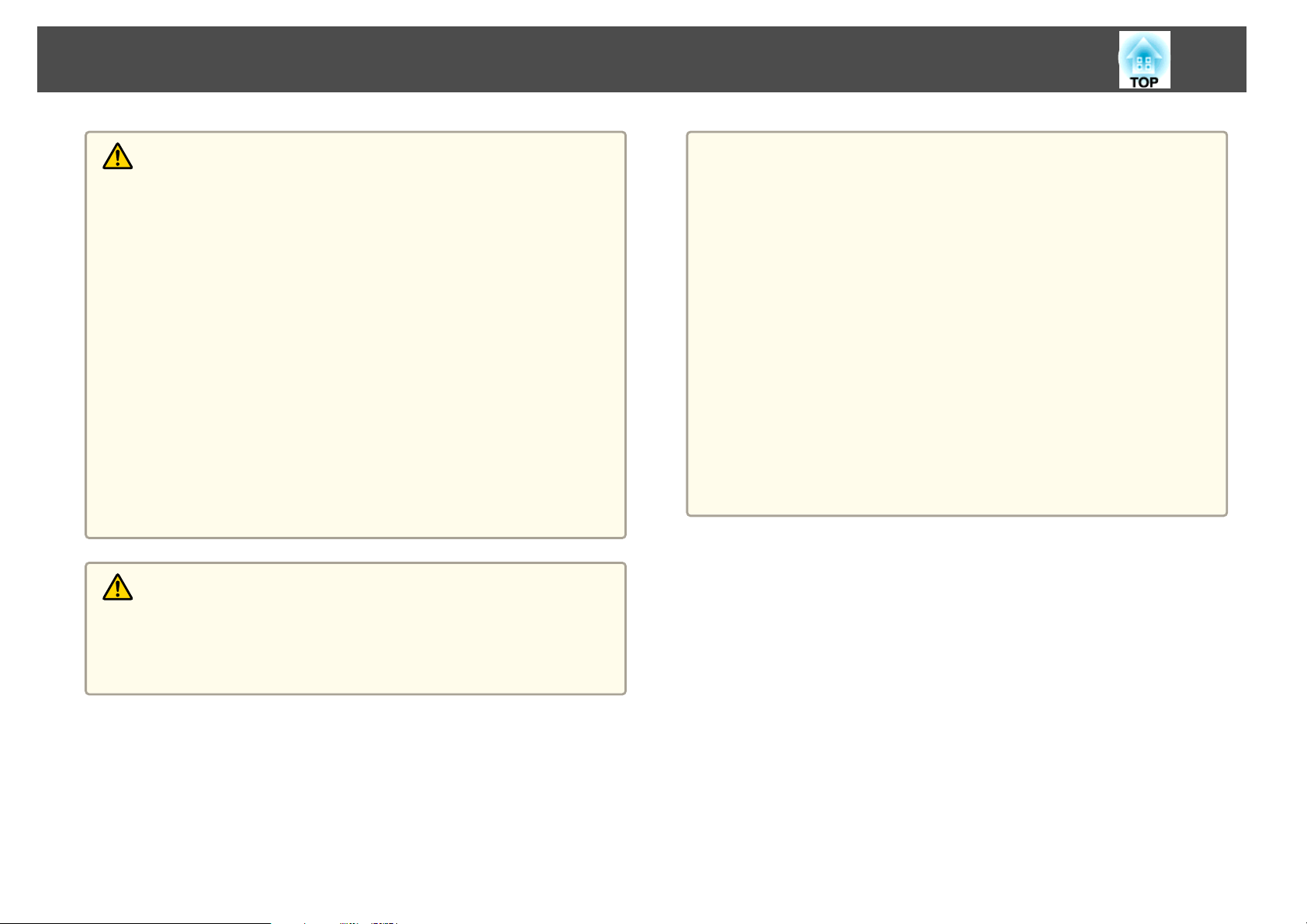
Safety Warning and Cautions
4
Warning
• Be careful when handling the power cord. Otherwise, it could cause a fire or
electric shock. Note the following when handling the power cord.
- Do not plug multiple power cords in a single electric outlet.
- Do not plug in the power cord if there are any foreign substances, such
as dust, stuck to it.
- Make sure you insert the power cord all the way in.
- Do not plug in or unplug the power cord with wet hands.
- Do not pull the cord when unplugging the power cord. Make sure you
hold it by the plug.
• Do not use a damaged power cord. Otherwise, it could cause a fire or electric
shock. Note the following when handling the power cord.
- Do not alter the power cord.
- Do not place any heavy objects on the power cord.
- Do not bend, twist, or pull the power cord forcibly.
- Do not layout the power cord near a heating device.
Caution
Attention
• Do not install the projector in a location that is subject to vibration or
shock.
• Do not install the projector near a high-voltage line or object that generates
magnetism. Otherwise the projector may not work correctly.
• Do not use or store the projector in a location that is subject to extreme
temperatures. Also, avoid sudden temperature changes.
Make sure you use or store the projector in a place that is within the
following operating or storage temperature ranges.
- Operating temperature range
0 to +45˚C (Altitude of 0 to 1,500 m, no condensation)
0 to +40˚C (Altitude of 1,501 to 3,048 m, no condensation)
- Storage temperature range: -10 to +60˚C (No condensation)
• When using at an altitude that exceeds 1,500 m, set High Altitude Mode to
On.
Extended - Operation - High Altitude Mode p.122
s
Do not place the projector on an unstable surface, such as on an unstable table
or tilted surface. When projecting vertically, install the projector appropriately
to prevent the projector from falling.
Otherwise it may cause an injury.
Page 5
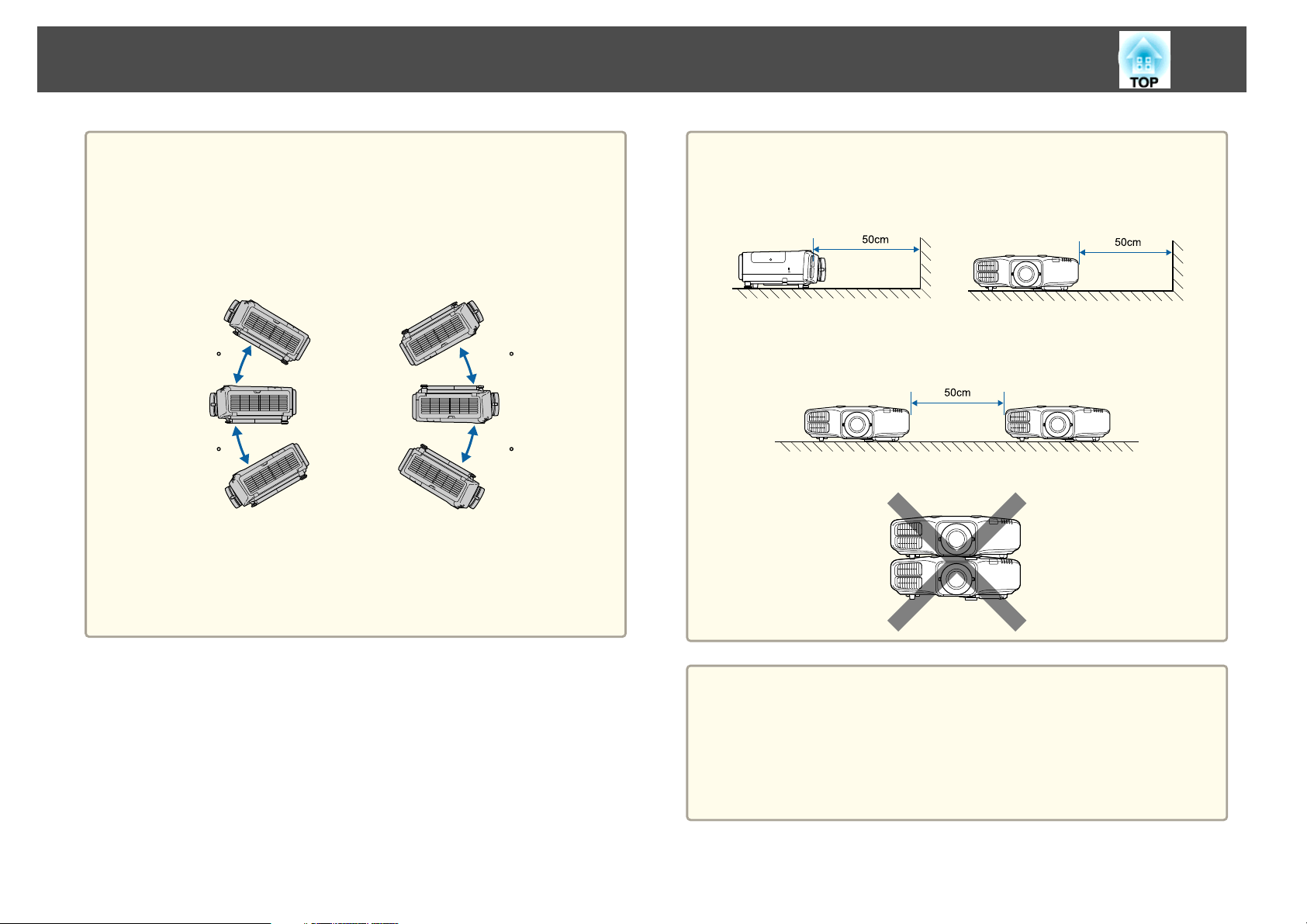
Safety Warning and Cautions
5
Attention
• When projecting with the projector tilted, do not tilt it at more than the
specified angle. This may cause malfunctions or accidents to occur.
Angle of tilt
Vertical: Tilt up to ±30˚. If you use the projector tilted at an angle of more
than 30˚ it could be damaged and cause an accident.
30
30
Horizontal: Can be tilted within the range of expansion and contraction for
the rear feet.
• Using the projector at an improper angle or setting the Configuration menu
incorrectly causes malfunctions and shortens the operating life of optical
parts.
30
30
Attention
• Make sure there is a gap as shown in the following illustration between the
wall and the air exhaust vent and the air intake vent.
Air exhaust vent Air intake vent
• When setting up multiple projectors, make sure there is a gap of at least
50 cm between the projectors. Also, make sure that the heat from the air
exhaust vent does not go into the air intake vent.
• Do not place the projector directly on top of another projector.
a
• The image is unstable immediately after turning on the projector.
After starting projection, do not touch the projector for at least 30
minutes, and then adjust the focus, zoom, and lens shift.
• When adjusting the image height with the vertical lens shift, adjust
by moving the image from the bottom to the top. If it is adjusted
from the top to the bottom, the image position may move down
slightly after adjusting.
Page 6
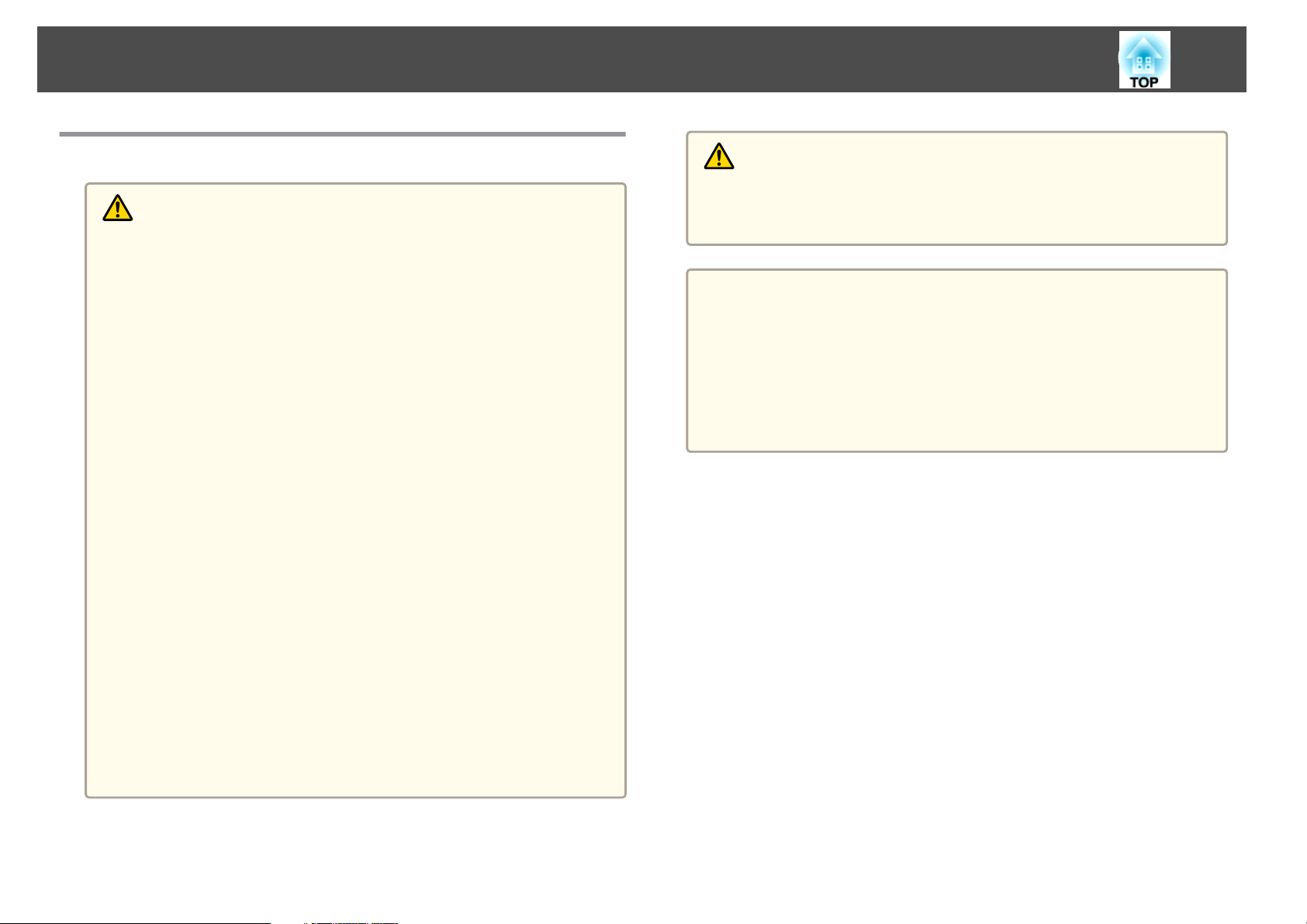
Safety Warning and Cautions
6
Warning and Cautions on Usage
Warning
• Do not cover the projector's air intake vent or air exhaust vent. If either of
the vents is covered, the internal temperature could rise and cause a fire.
• Do not look into the lens while projecting.
• During projection, do not block the light from the projector with the lens
cover (removable) or a book and so on.
If the light from the projector is blocked, the area on which the light shines
becomes hot which could cause it to melt, burn, or start a fire. Also, the lens
may get hot due to the reflected light which could cause the projector to
malfunction. To stop projection, use the A/V Mute function, or turn off the
projector.
• A mercury lamp with high internal pressure is used as the projector's light
source. If the lamp is subjected to vibrations, shocks, or if it is used for an
overly extended length of time, the lamp may break or it may not turn on. If
the lamp explodes, gases may escape and small fragments of glass may be
scattered which could cause an injury. Be sure to observe the instructions
below.
- Do not disassemble or damage the lamp or subject it to any impacts.
- Do not bring your face close to the projector while it is in use.
- Particular care should be taken when the projector is installed to a
ceiling, as small pieces of glass may fall down when the lamp cover is
removed.
When cleaning the projector or replacing the lamp yourself, be very
careful not to allow such pieces of glass to get into the eyes or mouth.
Caution
Do not place objects that may become warped or otherwise affected by heat
near the air exhaust vent and do not put your face or hands near the vent
while projection is in progress.
Attention
• Do not repeatedly turn off the power and immediately back on. Turning the
power on and off frequently may shorten the lamp's operating life.
• Try not to touch the lens section with your hand or fingers. If fingerprints or
oils are left on the surface of the lens, projection quality deteriorates.
• When storing, make sure you remove the batteries from the remote control.
If the batteries are left in the remote control for an extended period of time,
they may leak.
If the lamp breaks, ventilate the area immediately, and contact a doctor if any
fragments of broken glass are inhaled or get into the eyes or mouth. In
addition, consult your local regulations regarding proper disposal and do not
place in the trash.
Page 7
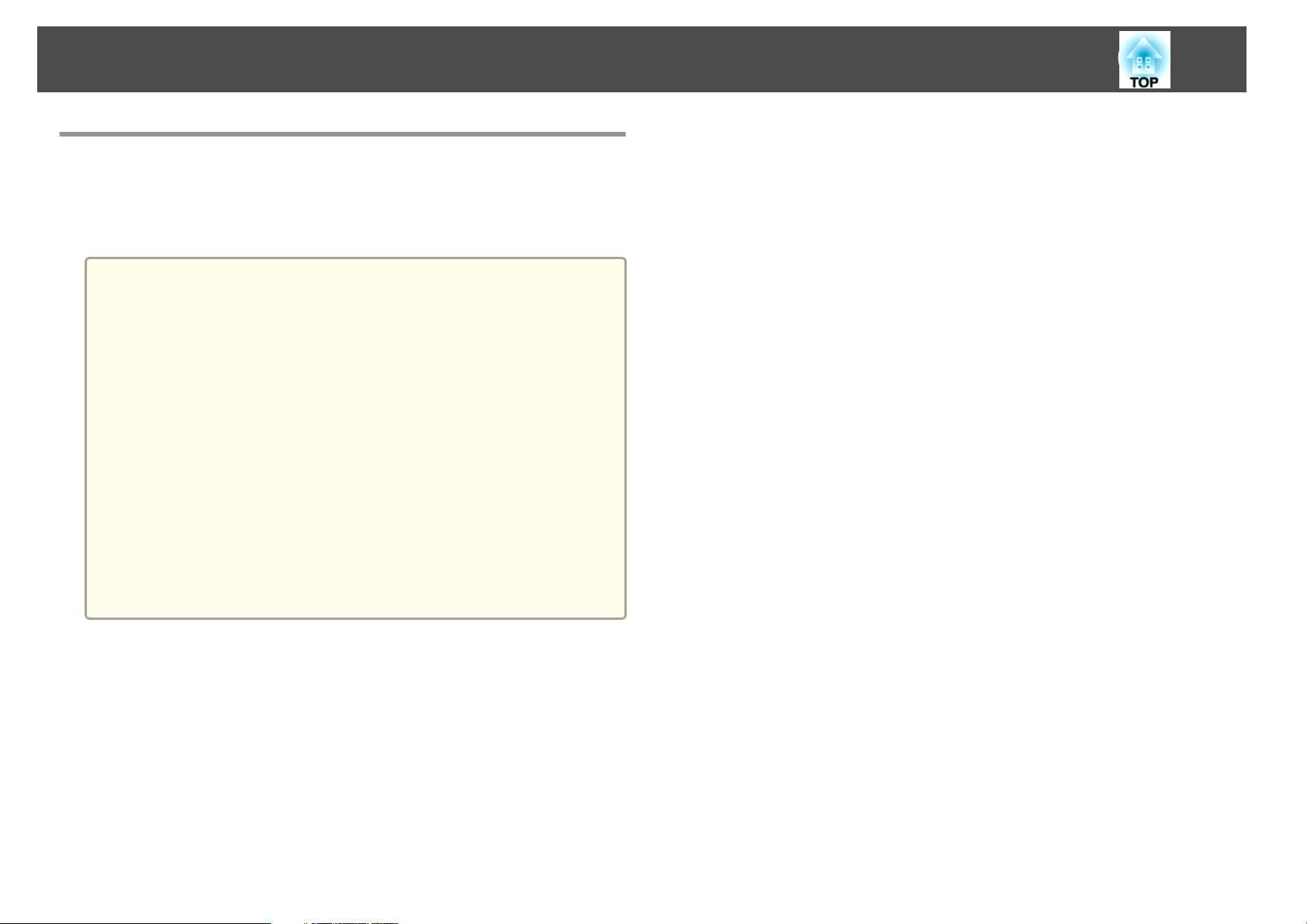
Safety Warning and Cautions
Notes on Transporting
There are many glass parts and precision components inside the projector.
To prevent damage due to impacts when transporting, handle the projector
as follows.
Attention
• Moving Nearby
- Turn off the power to the projector and disconnect all cables.
- Attach the cover to the lens.
• When Transporting
After checking the points in "Moving Nearby", prepare the following and then
pack up the projector.
- Upon purchase, attach the protective pad that is attached around the
lens unit.
- Move the lens position to the home position.
s "Adjusting the Position of the Projected Image (Lens Shift)"
p.28
- Enclose the projector securely in packaging material to protect it from
shock, and place it into a strong cardboard container. Be sure to notify
the carrier company that it is precision equipment.
7
Page 8
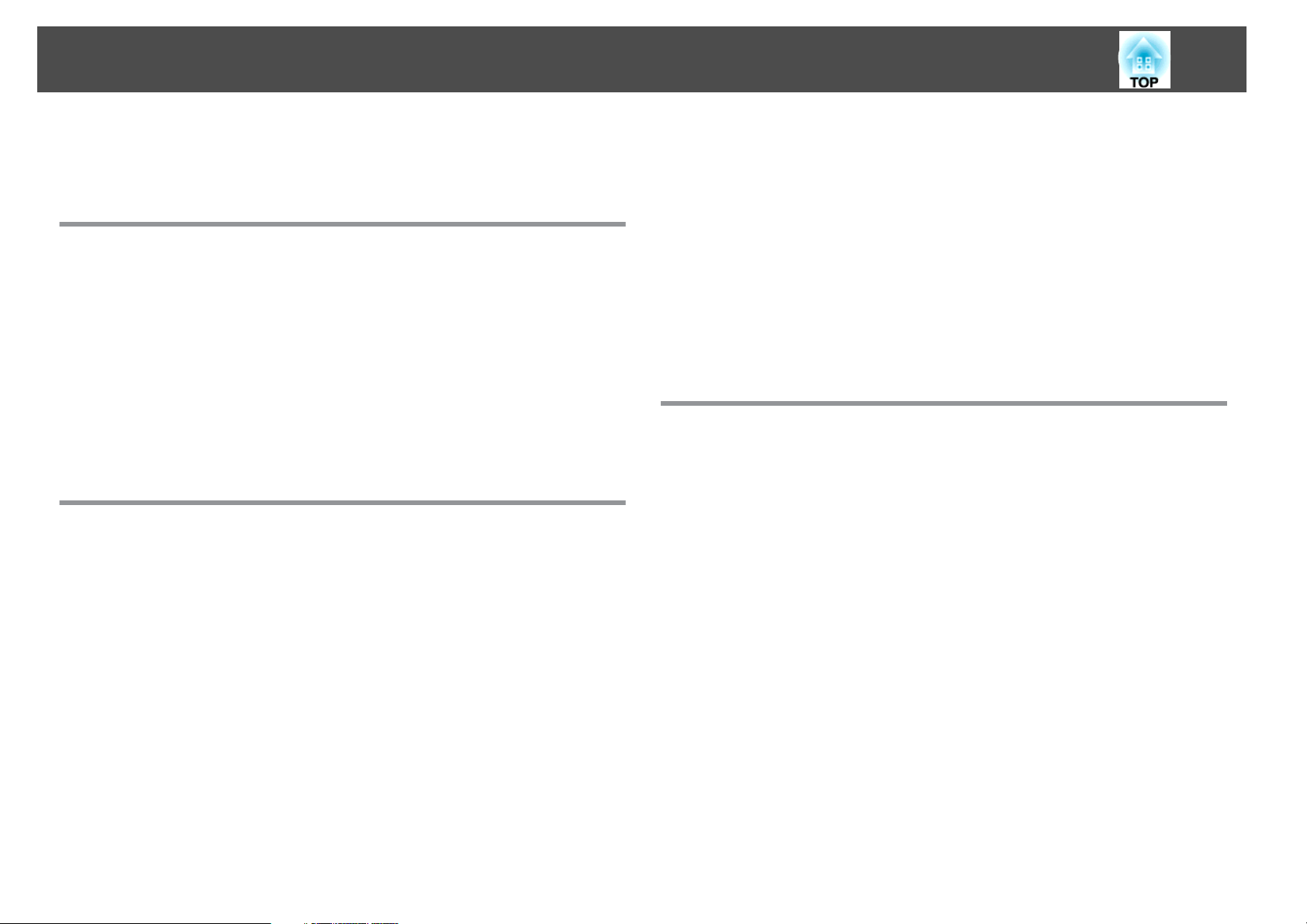
Contents
8
Notations Used in This Guide ........................ 2
Introduction
Part Names and Functions .................................. 13
Front/Top...................................................13
Rear .......................................................14
Ports...................................................... 15
Base ...................................................... 16
Control Panel................................................17
Remote Control...............................................18
Replacing the remote control batteries ............................. 21
Remote control operating range.................................22
Connecting a Cable to the Remote Control..........................22
Preparing the Projector
Installing the Projector ..................................... 24
Installation Settings ............................................24
Changing the direction of the image (Projection)...................... 24
Screen Settings ...............................................25
Adjusting the position of the image on the projected screen .............. 26
Displaying a Test Pattern........................................27
Adjusting the Position of the Projected Image (Lens Shift) .................. 28
Adjusting the Image Size........................................ 30
Correcting the Focus ...........................................30
Adjusting the Height of the Projected Image (for Normal Installment).......... 31
Adjusting the Horizontal Tilt (for Normal Installment).....................31
ID Settings..................................................32
Set the projector ID..........................................32
Checking the projector ID ......................................32
Setting the remote control ID ................................... 32
Setting the Time..............................................33
Other Settings................................................35
Settings related to basic operations ...............................35
Settings related to display ......................................35
Connecting Equipment ..................................... 37
Connecting a Computer......................................... 37
Connecting Image Sources.......................................39
Connecting External Equipment...................................41
Connecting a LAN Cable......................................... 42
Connecting an HDBaseT Transmitter (EB-5535U/EB-5530U/EB-5520W only) . . . . . . 43
Installing the Wireless LAN Unit .................................... 44
Attaching the Cable Cover ....................................... 45
Attaching................................................. 45
Basic Usage
Turning On the Projector ................................... 48
Home screen................................................ 49
Turning Off the Projector ................................... 51
Projecting Images ......................................... 52
Automatically Detecting Input Signals and Changing the Projected Image (Source
Search) .................................................... 52
Switching to the Target Image by Remote Control ....................... 53
Adjusting the Volume ..........................................54
Adjusting Projected Images ................................ 55
Correcting Distortion in the Projected Image...........................55
H/V-Keystone..............................................55
Quick Corner...............................................57
Arc Correction..............................................58
Selecting the Projection Quality (Selecting Color Mode) ................... 60
Setting Auto Iris..............................................61
Changing the Aspect Ratio of the Projected Image ......................62
Changing methods.......................................... 62
Adjusting the Image...........................................65
Hue, Saturation, and Brightness adjustment.........................65
Gamma adjustment.......................................... 66
Adjusting Image Resolution (Image Enhancement) ....................... 69
Page 9
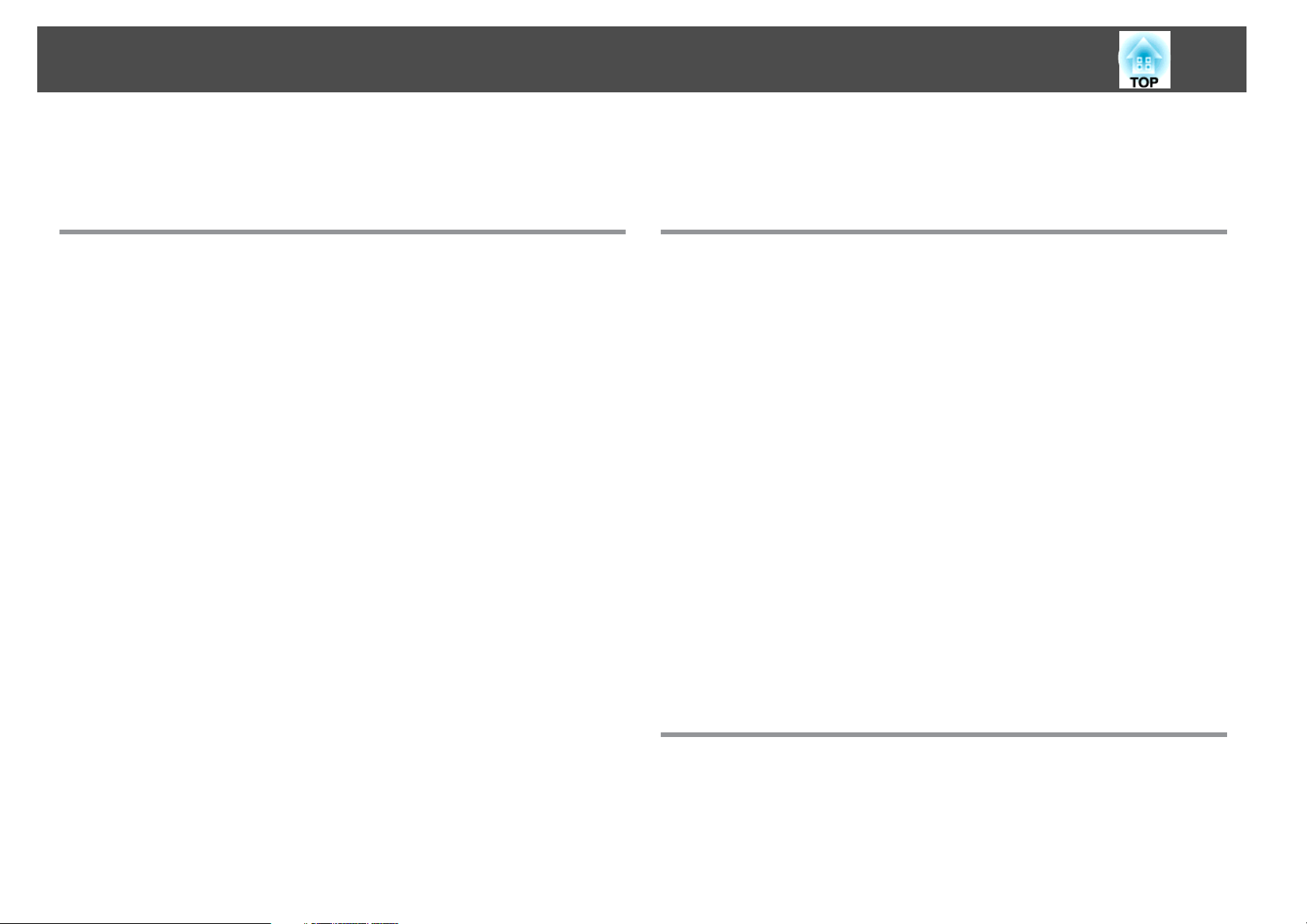
Contents
9
Noise Reduction ............................................69
MPEG Noise Reduction ........................................70
Useful Functions
Multi-Projection Function . ................................. 72
Preparation ................................................. 72
Fine-tuning the color balance.....................................72
Color Matching............................................. 72
Adjusting RGBCMY ..........................................73
Projection Functions ....................................... 74
Projecting Two Images Simultaneously (Split Screen) .....................74
Operating procedures........................................75
Restrictions during split screen projection........................... 77
Hiding the Image and Sound Temporarily (A/V Mute) .....................78
Freezing the Image (Freeze) ......................................79
Enlarging Part of the Image (E-Zoom)................................79
Saving a User's Logo...........................................80
Memory Function .......................................... 82
Saving/Loading/Erasing/Resetting the Memory .........................82
Scheduling Function ....................................... 84
Saving a Schedule.............................................84
Setting a schedule ...........................................84
Checking a schedule......................................... 85
Editing a schedule ...........................................85
Anti-Theft Lock ............................................... 91
Installing the wire lock........................................91
Using the Projector on a Network
Wired Network Projection .................................. 94
Selecting Wired Network Settings ..................................94
Wireless Network Projection ................................ 97
Selecting Wireless Network Settings Manually.......................... 97
Selecting Wireless Network Settings in Windows ....................... 100
Selecting Wireless Network Settings in OS X .......................... 100
Setting Up Wireless Network Security ............................... 100
Supported Client and CA Certificates ............................. 102
Using a QR Code to Connect a Mobile Device .......................... 103
Using a USB Key to Connect a Windows Computer...................... 104
Wireless Network Projection from a Mobile Device (Screen
Mirroring) ............................................... 105
Selecting Screen Mirroring Settings ................................ 105
Connecting Using Screen Mirroring in Windows 10...................... 107
Connecting Using Screen Mirroring in Windows 8.1 ..................... 108
Connecting Using Screen Mirroring with the Miracast Function ............. 110
Secure HTTP ............................................. 111
Importing a Web Server Certificate Using the Menus..................... 111
Supported Web Server Certificates...............................112
Security Functions ......................................... 87
Managing Users (Password Protection)............................... 87
Kinds of Password Protection...................................87
Setting Password Protection ....................................87
Entering the password........................................88
Restricting Operation ...........................................89
Control Panel Lock ...........................................89
Remote control button lock ....................................90
Configuration Menu
Using the Configuration Menu ............................. 114
List of Functions .......................................... 115
Configuration Menu Table ...................................... 115
Network menu ............................................ 116
Image Menu................................................ 118
Page 10
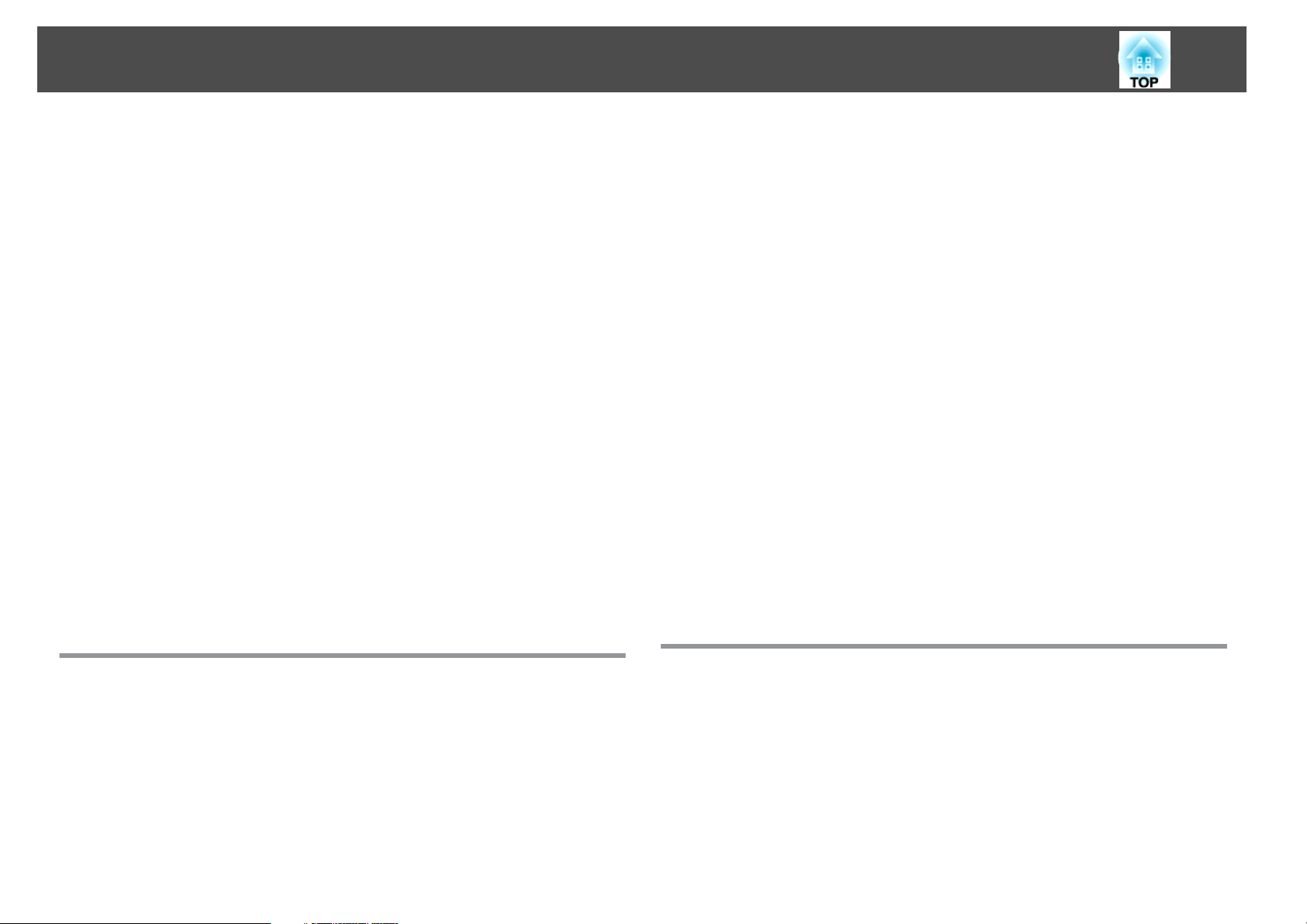
Contents
10
Signal Menu ................................................ 119
Settings Menu ...............................................121
Extended Menu ..............................................122
Network Menu .............................................. 127
Notes on operating the Network menu............................128
Soft keyboard operations ..................................... 128
Screen Mirroring Settings (EB-5535U/EB-5530U/EB-5520W only) ........... 129
Basic menu............................................... 130
Wireless LAN menu......................................... 131
Wired LAN menu ........................................... 134
Notifications menu......................................... 136
Others menu ..............................................137
Reset menu...............................................138
Info Menu (Display Only)........................................139
Reset Menu.................................................140
Batch Setup .............................................. 141
Setup Using a USB Flash Drive .................................... 141
Saving settings to the USB flash drive ............................. 141
Reflecting saved settings to other projectors ........................ 143
Setup by Connecting the Computer and Projector with a USB Cable.......... 145
Saving settings to a computer.................................. 145
Reflecting saved settings to other projectors ........................ 146
When Setup Fails .............................................147
Projection stops automatically ..................................166
Not supported is displayed.................................... 166
No Signal is displayed........................................166
Images are fuzzy, out of focus, or distorted ......................... 167
Interference or distortion appear in images ......................... 167
The image is truncated (large) or small, the aspect is not suitable, or the image has
been reversed .............................................168
Image colors are not right ..................................... 169
Images appear dark ......................................... 170
The Screen Mirroring has collapsed (EB-5535U/EB-5530U/EB-5520W only) . . . . 170
Problems when Projection Starts .................................. 171
The projector does not turn on ................................. 171
Other Problems.............................................. 172
No sound can be heard or the sound is faint ........................ 172
The remote control does not work ............................... 172
Nothing appears on the external monitor .......................... 173
I want to change the language for messages and menus . . . . . . . . . . . . . . . . 174
The authentication setting of wireless LAN fails...................... 174
Email is not received even if a problem occurs in the projector . . . . . . . . . . . . 174
The battery that saves your clock settings is running low. is displayed . . . . . . . 175
Cannot connect using Screen Mirroring (EB-5535U/EB-5530U/EB-5520W only)
........................................................175
About Event ID ........................................... 176
Troubleshooting
Using the Help ........................................... 149
Reading the Indicators . . . . . . .............................. 151
Reading the Status Information ............................ 157
Explanations of the Display Content................................158
Problem Solving .......................................... 164
Problems Relating to Images ..................................... 165
No images appear .......................................... 165
Moving images are not displayed................................165
Maintenance
Cleaning ................................................. 179
Cleaning the Projector's Surface...................................179
Cleaning the Lens............................................ 179
Cleaning the Air Filter ..........................................180
Cleaning the air filter ........................................ 180
Replacing Consumables ................................... 182
Replacing the Lamp ........................................... 182
Lamp replacement period..................................... 182
How to replace the lamp......................................182
Resetting the lamp hours..................................... 185
Page 11
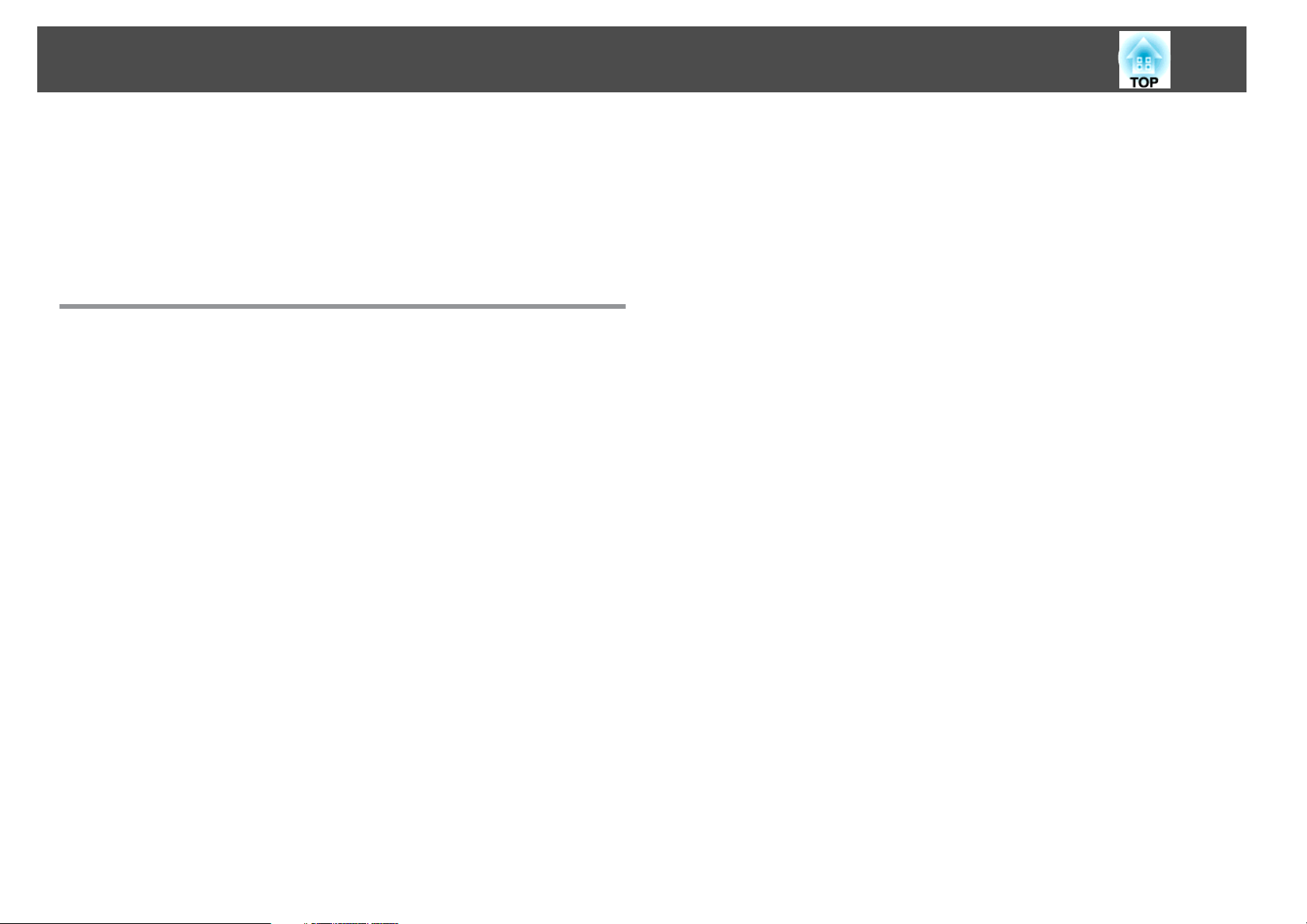
Contents
11
Replacing the Air Filter......................................... 185
Air filter replacement period ................................... 185
How to replace the air filter.................................... 185
Image Maintenance ....................................... 187
Color Uniformity............................................. 187
Appendix
Monitoring and Controlling ............................... 190
About EasyMP Monitor .........................................190
About Message Broadcasting.................................. 190
Changing Settings Using a Web Browser (Epson Web Control) .............. 190
Displaying the Epson Web Control Screen .......................... 190
Basic Control Screen .........................................191
OSD Control Pad Screen...................................... 192
Status Information Screen..................................... 193
Setting a certificate using a Web browser.......................... 193
Using the Mail Notification Function to Report Problems ..................194
Reading error notification mail ..................................194
Management Using SNMP...................................... 195
ESC/VP21 Commands ..........................................196
Command list............................................. 196
Cable layouts............................................. 196
About PJLink................................................197
About Crestron RoomView
Operating a projector from your computer......................... 199
..................................... 198
®
Supported Monitor Displays ............................... 209
Supported Resolutions ......................................... 209
Computer signals (analog RGB)................................. 209
Component Video .......................................... 209
Input signal from the HDMI port, HDBaseT port (EB-5535U/EB-5530U/EB-5520W
only)................................................... 209
Specifications ............................................ 211
Projector General Specifications ...................................211
Appearance .............................................. 215
Glossary ................................................. 216
General Notes ............................................ 218
About Notations ............................................. 218
Trademarks and Copyrights......................................219
List of Safety Symbols Compliant with IEC60950-1 A2 . . . . . . . 220
Index .................................................... 222
Optional Accessories and Consumables .................... 203
Optional Accessories.......................................... 203
Consumables............................................... 204
Screen Size and Projection Distance ........................ 205
Projection Distance for EB-5535U/EB-5530U/EB-5520W . ..................205
Projection Distance for EB-5510 ................................... 207
Page 12
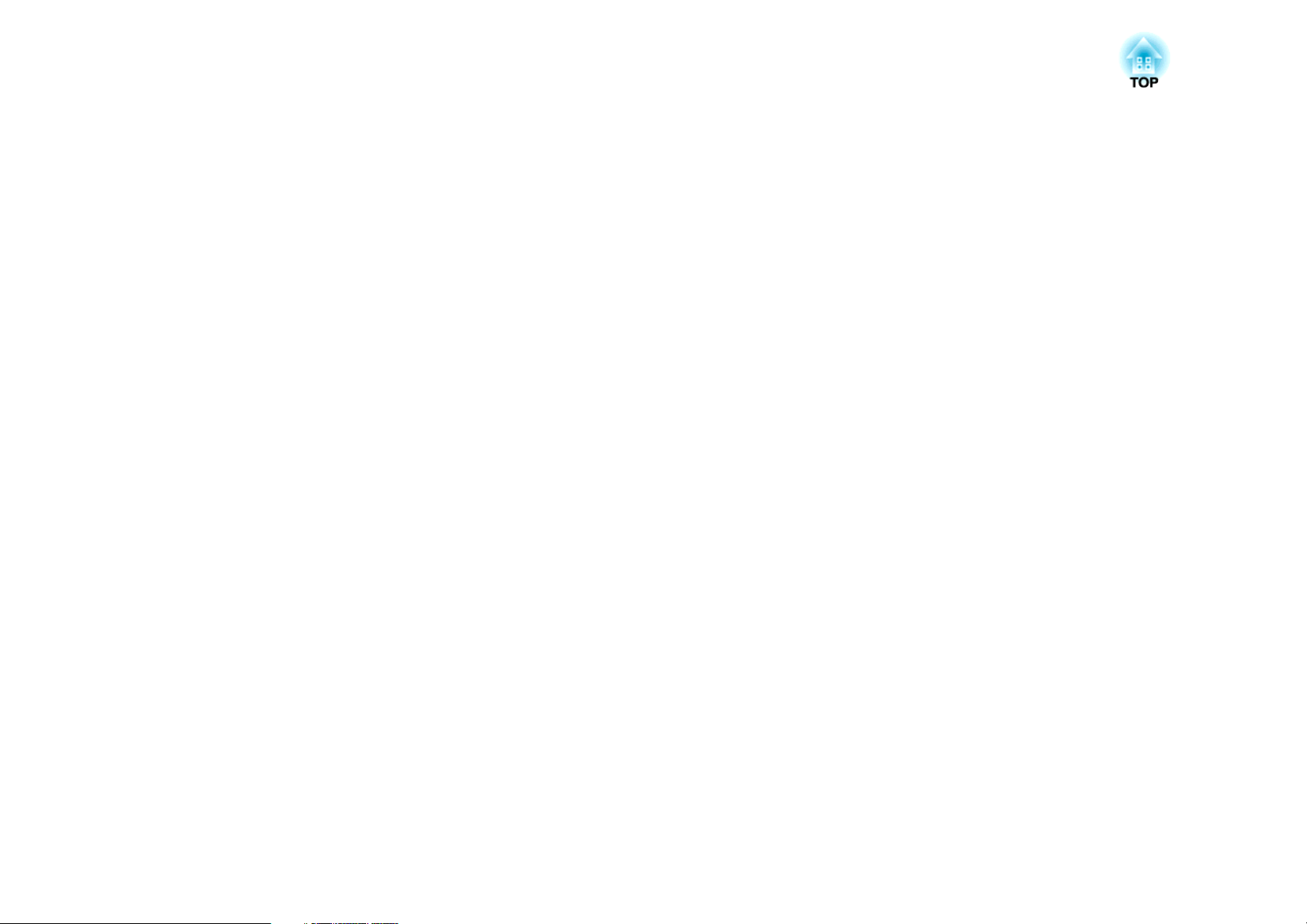
Introduction
This chapter explains the names for each part.
Page 13
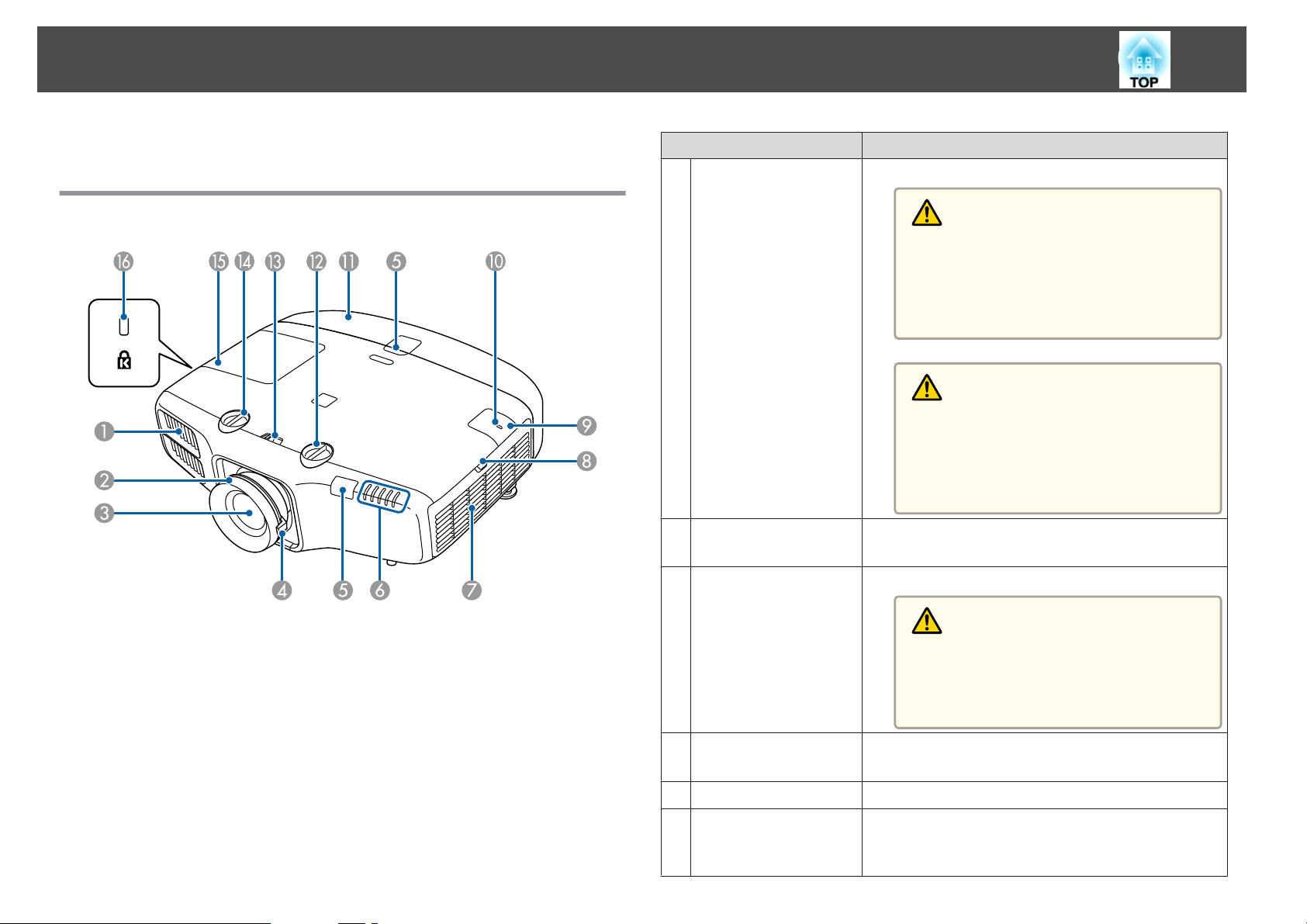
Part Names and Functions
13
Illustrations used in this guide are for the EB-5535U/EB-5530U.
Front/Top
Air exhaust vent
A
Focus ring
B
Projection lens
C
Name Function
Exhaust vent for air used to cool the projector internally.
Warning
Do not look into the vents. If the lamp explodes,
gases may escape and small fragments of glass may
be scattered which could cause an injury. Contact
a doctor if any fragments of broken glass are in‐
haled or get into the eyes or mouth.
Caution
While projecting, do not put your face or hands
near the air exhaust vent, and do not place objects
that may become warped or damaged by heat near
the vent. Hot air from the air exhaust vent could
cause burns, warping, or accidents to occur.
Adjusts the image focus.
s "Correcting the Focus" p.30
Images are projected through here.
Zoom ring
D
Remote receiver
E
Status indicators
F
Caution
When shifting the lens, do not put your hands near
the lens unit. Your fingers may get caught between
the lens unit and the projector, and cause an in‐
jury.
Adjusts the image size.
s "Adjusting the Image Size" p.30
Receives signals from the remote control.
The color of the indicators and whether they are flashing
or lit indicate the status of the projector.
"Reading the Indicators" p.151
s
Page 14
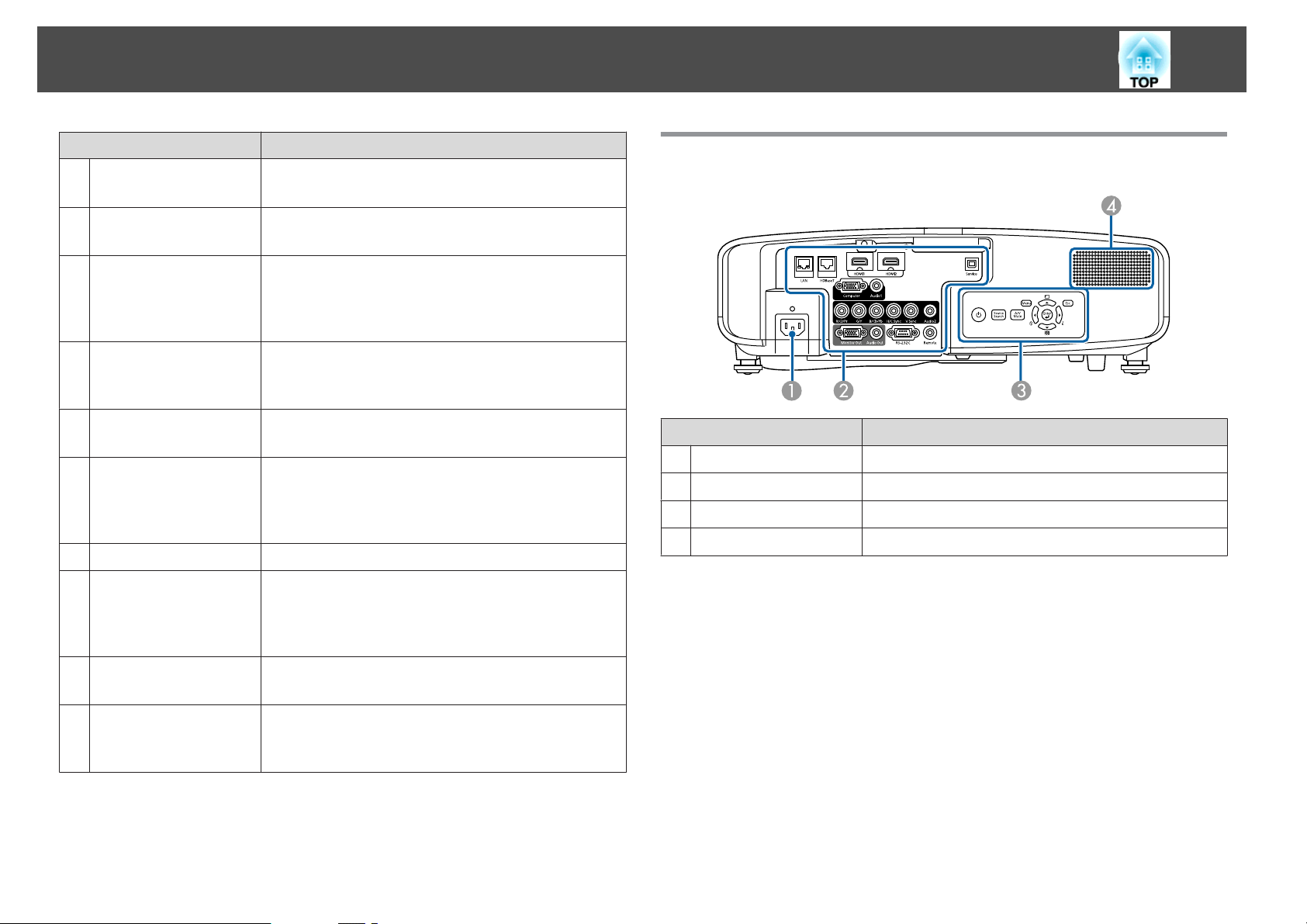
Part Names and Functions
14
Name Function
Air intake vent
G
(air filter)
Air filter cover
H
operation knob
Wireless LAN unit
I
cover
Wireless LAN indicator
J
Cable cover
K
Vertical lens shift dial
L
Lens shift dial lock
M
Horizontal lens shift
N
dial
Takes in air to cool the projector internally.
s "Cleaning the Air Filter" p.180
Use this knob to open the air filter cover.
s "Replacing the Air Filter" p.185
When wirelessly connecting the projector to a computer,
remove this cover and install the optional wireless LAN
unit.
s "Installing the Wireless LAN Unit" p.44
Indicates the access status to the optional wireless LAN
unit.
s "Optional Accessories" p.203
Cover for the rear ports section.
s "Attaching the Cable Cover" p.45
Turn the dial to move the position of the projected image
up or down.
s "Adjusting the Position of the Projected Image (Lens
Shift)" p.28
Locks or releases the lens shift dials.
Turn the dial to move the position of the projected image
left or right.
s "Adjusting the Position of the Projected Image (Lens
Shift)" p.28
Rear
Power inlet
A
Ports
B
Control panel
C
Speaker
D
Name Function
Connects the power cord to the projector.
s "Ports" p.15
s "Control Panel" p.17
Outputs audio.
Lamp cover
O
Security slot
P
Open when replacing the projector's lamp.
s "Replacing the Lamp" p.182
The security slot is compatible with the Microsaver
Security System manufactured by Kensington.
s "Anti-Theft Lock" p.91
Page 15
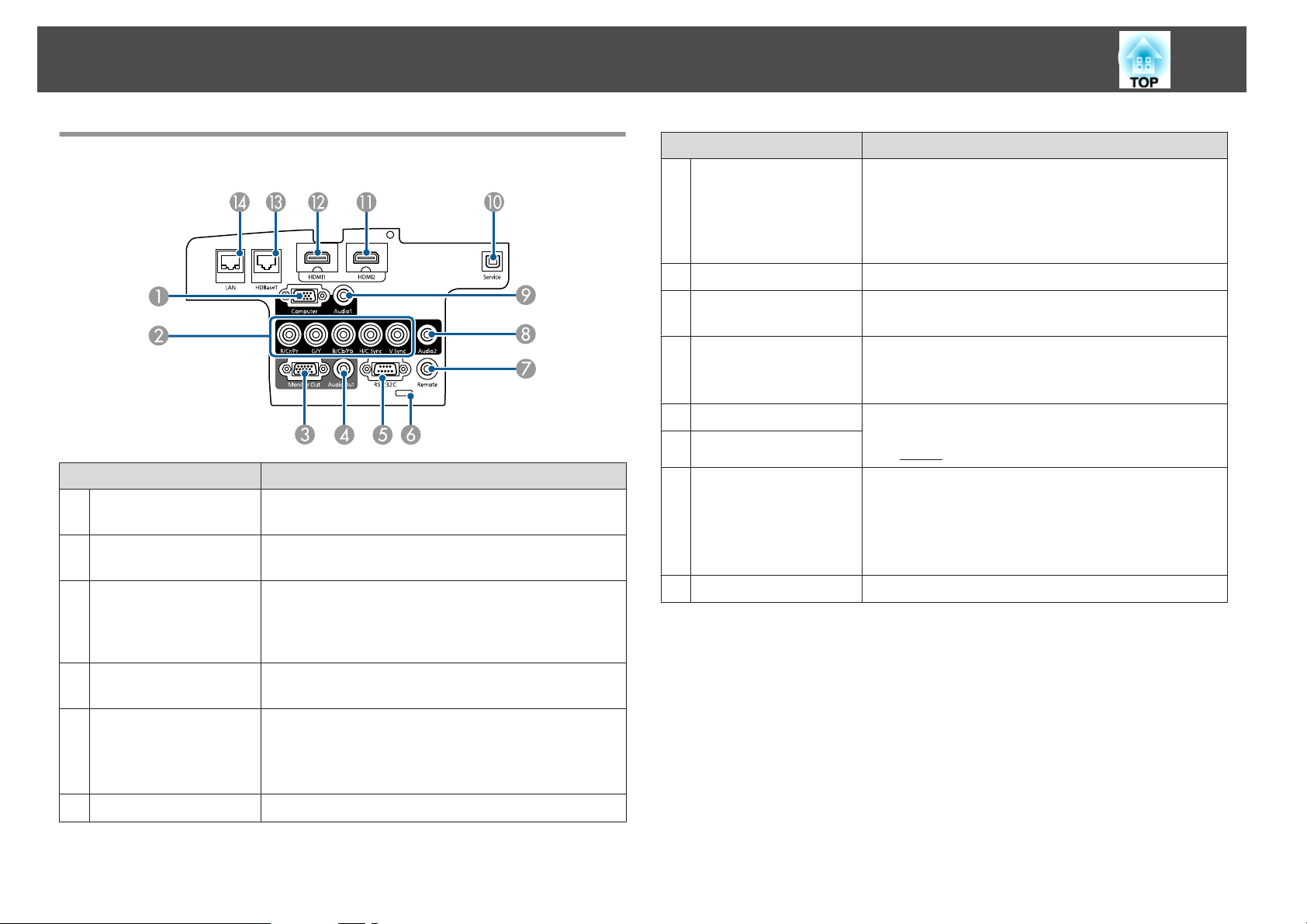
Part Names and Functions
15
Ports
Computer port
A
BNC port
B
Monitor Out port
C
Name Function
For analog RGB signals from a computer and component
video signals from other video sources.
For analog RGB signals from a computer and component
video signals from other video sources.
Outputs to an external monitor the analog signal from the
computer connected to the Computer port or the BNC
port. You cannot output signals input from other ports or
component video signals.
Name Function
Remote port
G
Audio2 port
H
Audio1 port
I
Service port
J
HDMI2 port
K
HDMI1 port
L
HDBaseT port
M
(EB-5535U/EB-5530U/
EB-5520W only)
LAN port
N
Connects the optional remote control cable set and inputs
signals from the remote control. When the remote control
cable is plugged into the Remote port, the remote receiver
on the projector is disabled.
s "Optional Accessories" p.203
Inputs audio from equipment connected to the BNC port.
Inputs audio from equipment connected to the Computer
port.
Use this for the batch setup function. This port is for
control use and should not normally be used.
s "Batch Setup" p.141
Inputs video signals from HDMI compatible video
equipment and computers. This projector is compatible
with
HDCPg.
Connects a LAN cable to the optional HDBaseT
Transmitter.
s "Connecting an HDBaseT Transmitter
(EB-5535U/EB-5530U/EB-5520W only)" p.43
s "Optional Accessories" p.203
Connects a LAN cable to connect to a network.
Audio Out port
D
RS-232C port
E
Cable holder
F
Outputs audio from the currently projected image to an
external speaker.
When controlling the projector from a computer, connect
it to the computer with an RS-232C cable. This port is for
control use and should not normally be used.
s "ESC/VP21 Commands" p.196
Run a commercially available cable tie to secure cables.
Page 16
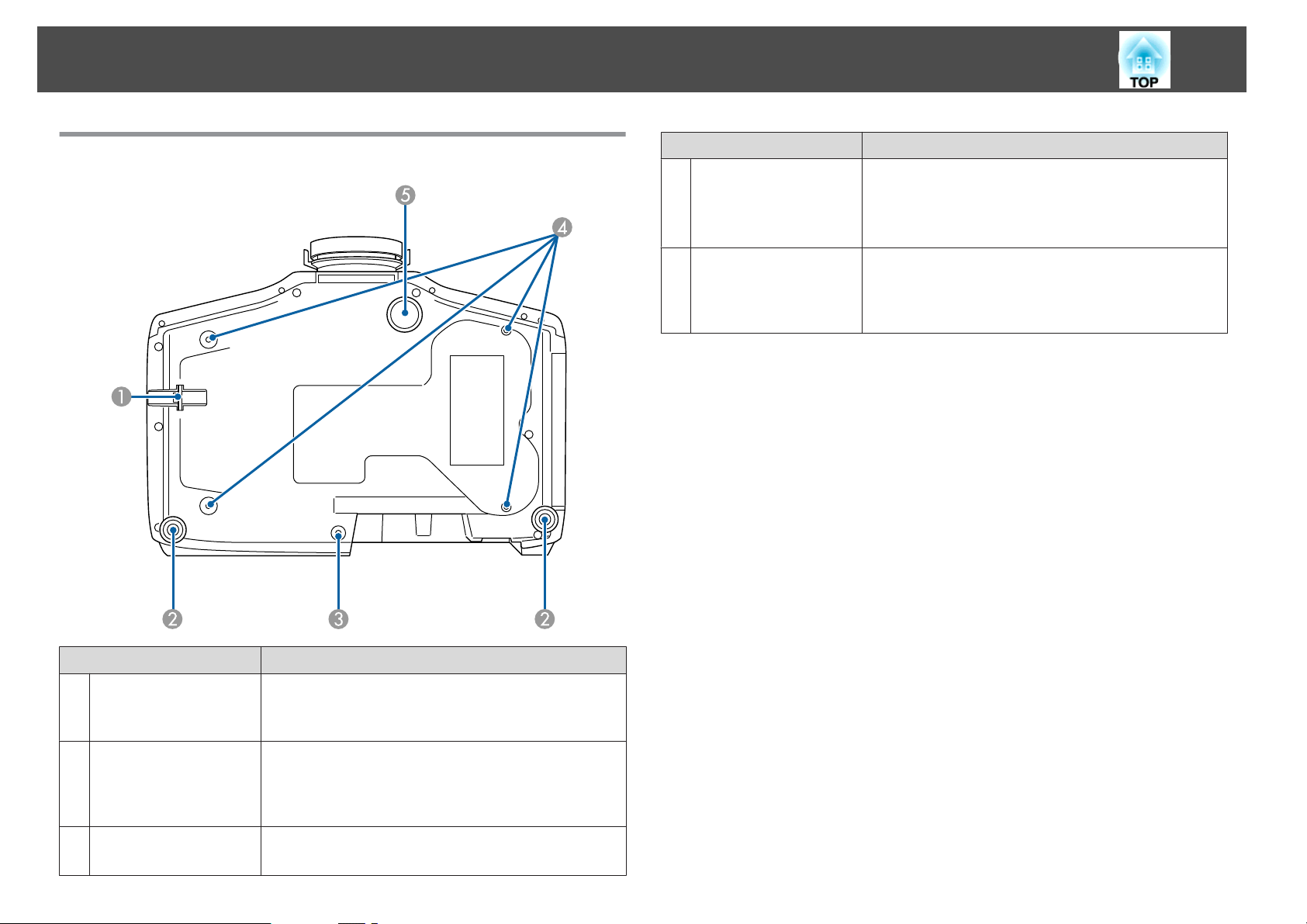
Part Names and Functions
16
Base
Name Function
Ceiling mount fixing
D
points (four points)
Front adjustable foot
E
Attach the optional Ceiling Mount here when suspending
the projector from a ceiling.
s "Installing the Projector" p.24
s "Optional Accessories" p.203
When setup on a surface such as a desk, extend the foot to
adjust the position of the image.
s "Adjusting the Height of the Projected Image (for
Normal Installment)" p.31
Name Function
Security cable
A
installation point
Rear feet
B
Screw hole to fix the
C
cable cover
Pass a commercially available wire lock through here and
lock it in place.
s "Installing the wire lock" p.91
When setup on a surface such as a desk, turn to extend and
retract to adjust the horizontal tilt.
s "Adjusting the Horizontal Tilt (for Normal
Installment)" p.31
Screw hole to fix the cable cover in place.
s "Attaching the Cable Cover" p.45
Page 17

Part Names and Functions
17
Control Panel
Name Function
[t] button
A
[Source Search]
B
button
[A/V Mute] button
C
D
[ ]/[ ] buttons
Turns the projector power on or off.
Changes to the next input source that is sending an image.
s "Automatically Detecting Input Signals and Changing
the Projected Image (Source Search)" p.52
Turns the video and audio on or off.
s "Hiding the Image and Sound Temporarily (A/V
Mute)" p.78
• Displays the Control Panel Lock screen allowing you to
make settings to lock the control panel buttons.
s "Restricting Operation" p.89
• If pressed when the Configuration menu or the Help
screen is displayed, this button selects menu items and
setting values.
s "Using the Configuration Menu" p.114
s "Using the Help" p.149
Name Function
E
[ ]/[ ] buttons
F
[ ] button
G
[ ]/[ ] buttons
[Esc] button
H
I
[ ]/[ ] buttons
• Displays a test pattern.
s "Displaying a Test Pattern" p.27
• If pressed when the Configuration menu or the Help
screen is displayed, this button selects menu items and
setting values.
s "Using the Configuration Menu" p.114
s "Using the Help" p.149
• When the Configuration menu or the Help screen is
displayed, it accepts and enters the current selection and
moves to the next level.
• If pressed while projecting analog RGB signals from the
Computer port or the BNC port, you can automatically
optimize Tracking, Sync., and Position.
• Displays the Info menu from the Configuration menu.
s "Info Menu (Display Only)" p.139
• If pressed when the Configuration menu or the Help
screen is displayed, this button selects menu items and
setting values.
s "Using the Configuration Menu" p.114
s "Using the Help" p.149
• Stops the current function.
• If pressed when the Configuration menu is displayed, it
moves to the previous menu level.
s "Using the Configuration Menu" p.114
• Performs screen adjustments using the settings in
Geometry Correction from the Configuration menu.
s Settings - Geometry Correction p.121
• If pressed when the Configuration menu or the Help
screen is displayed, this button selects menu items and
setting values.
s "Using the Configuration Menu" p.114
s "Using the Help" p.149
[Menu] button
J
Displays and closes the Configuration menu.
s "Using the Configuration Menu" p.114
Page 18
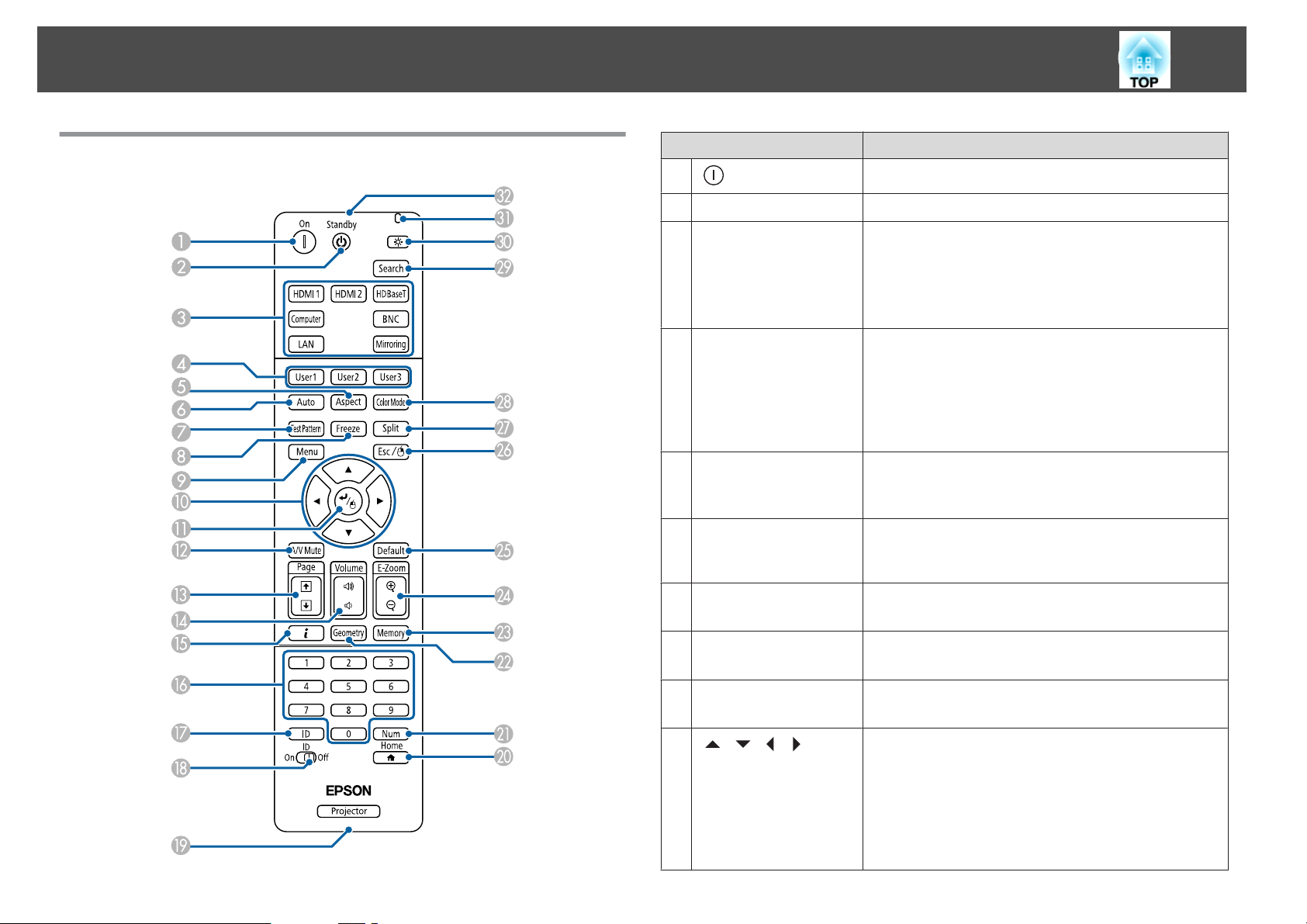
Part Names and Functions
18
Remote Control
Name Function
A
[ ] button
[t] button
B
Change input buttons
C
[User1] button
D
[User2] button
[User3] button
[Aspect] button
E
[Auto] button
F
Turns the projector on.
Turns the projector off.
Changes to images from each input port.
s "Switching to the Target Image by Remote Control"
p.53
The [HDBaseT] button and the [Mirroring] button are
not available for the EB-5510.
Select any frequently used item from the Configuration
menu items, and assign it to any of these buttons. By
pressing the button, the assigned menu item selection/
adjustment screen is displayed, allowing you to make onetouch settings/adjustments.
s "Settings Menu" p.121
Each time the button is pressed, the aspect mode changes.
s "Changing the Aspect Ratio of the Projected Image "
p.62
If pressed while projecting analog RGB signals from the
Computer port or the BNC port, you can automatically
optimize Tracking, Sync., and Position.
[Test Pattern] button
G
[Freeze] button
H
[Menu] button
I
J
[ ][ ][ ][ ]
buttons
Displays a test pattern.
s "Displaying a Test Pattern" p.27
Images are paused or unpaused.
s "Freezing the Image (Freeze)" p.79
Displays and closes the Configuration menu.
s "Using the Configuration Menu" p.114
• When the Configuration menu or the Help screen is
displayed, pressing these buttons selects menu items
and setting values.
s "Using the Configuration Menu" p.114
• When using the optional wireless mouse receiver,
pressing these buttons moves the pointer.
s "Optional Accessories" p.203
Page 19
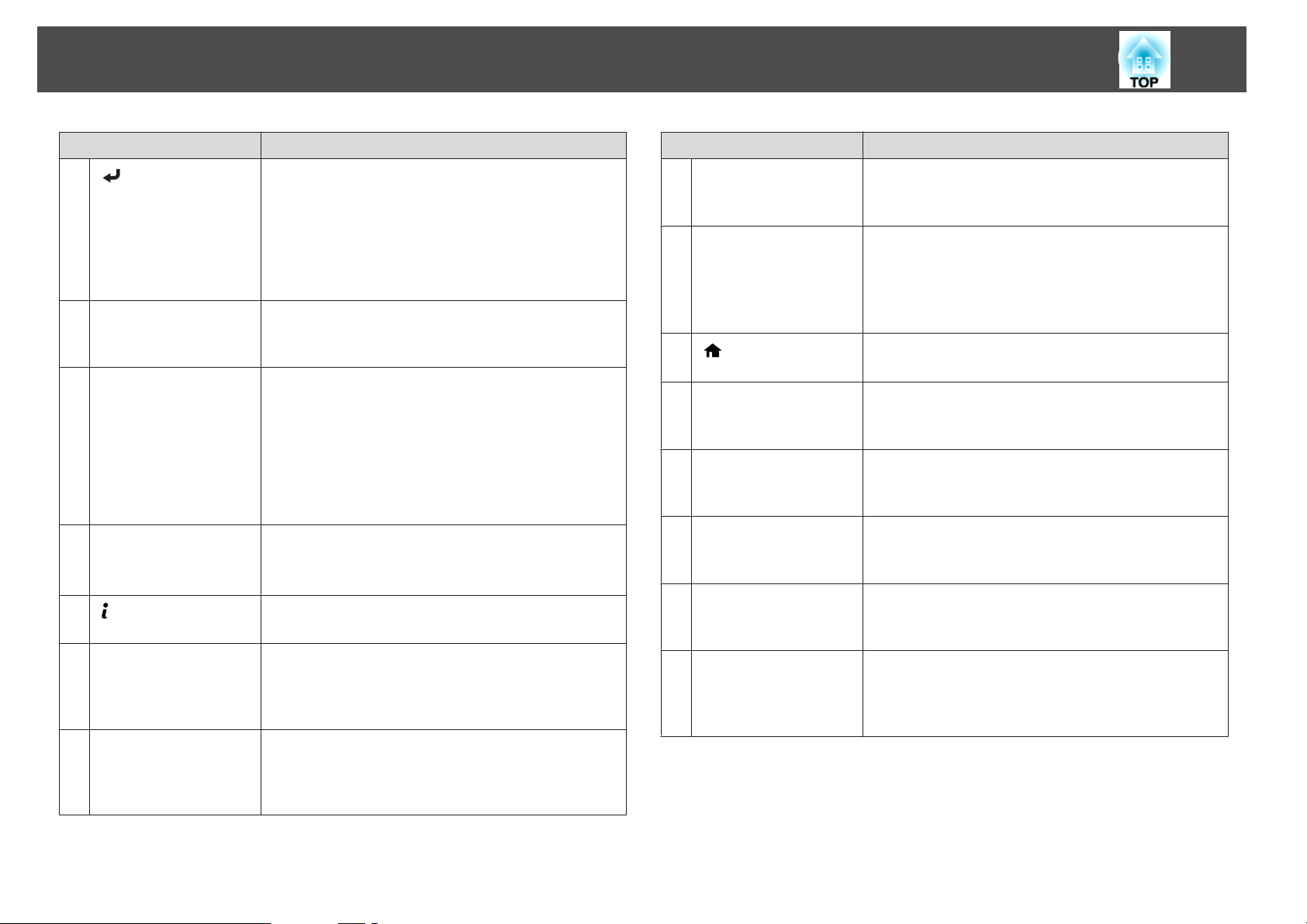
Part Names and Functions
19
Name Function
K
[ ] button
[A/V Mute] button
L
[Page] buttons
M
[[][]]
[Volume] buttons
N
[a][b]
O
[ ] button
Numeric buttons
P
[ID] button
Q
• When the Configuration menu or the Help screen is
displayed, it accepts and enters the current selection and
moves to the next level.
s "Using the Configuration Menu" p.114
• Acts as a mouse's left button when using the optional
wireless mouse receiver.
s "Optional Accessories" p.203
Turns the video and audio on or off.
s "Hiding the Image and Sound Temporarily (A/V
Mute)" p.78
• Press to change the test pattern while a test pattern is
displayed.
• Moves to the previous or next image file when
projecting images from a computer connected via a
network.
• When using the optional wireless mouse receiver, you
can change the PowerPoint file page during projection
by pressing the page up/page down buttons.
[a] Decreases the volume.
[b] Increases the volume.
s "Adjusting the Volume" p.54
Displays the Info menu from the Configuration menu.
s "Info Menu (Display Only)" p.139
• Enter the Password.
s "Setting Password Protection" p.87
• Use this button to enter numbers in Network settings
from the Configuration menu.
Hold down this button and press the numeric buttons to
select the ID for the projector you want to operate using
the remote control.
s "ID Settings" p.32
Name Function
[ID] switch
R
Remote port
S
T
[ ] button
[Num] button
U
[Geometry] button
V
[Memory] button
W
[E-Zoom] buttons
X
[z][x]
[Default] button
Y
Use this switch to enable (On)/disable (Off) ID settings for
the remote control.
s "ID Settings" p.32
Connects the optional remote control cable set and
outputs signals from the remote control.
s "Optional Accessories" p.203
When the remote control cable is plugged into this remote
port, the remote control light-emitting is disabled.
Displays and closes the Home screen.
s "Home screen" p.49
Hold down this button and press the numeric buttons to
enter passwords and numbers.
s "Setting Password Protection" p.87
Corrects distortion in the projected image.
s "Correcting Distortion in the Projected Image"
p.55
Performs operations and makes settings for the memory
function.
s "Memory Function" p.82
Enlarges or reduces the image without changing the
projection size.
s "Enlarging Part of the Image (E-Zoom)" p.79
Enabled when [Default]: Reset is displayed on the
configuration menu guide. The settings being adjusted are
returned to their default values.
s "Using the Configuration Menu" p.114
Page 20
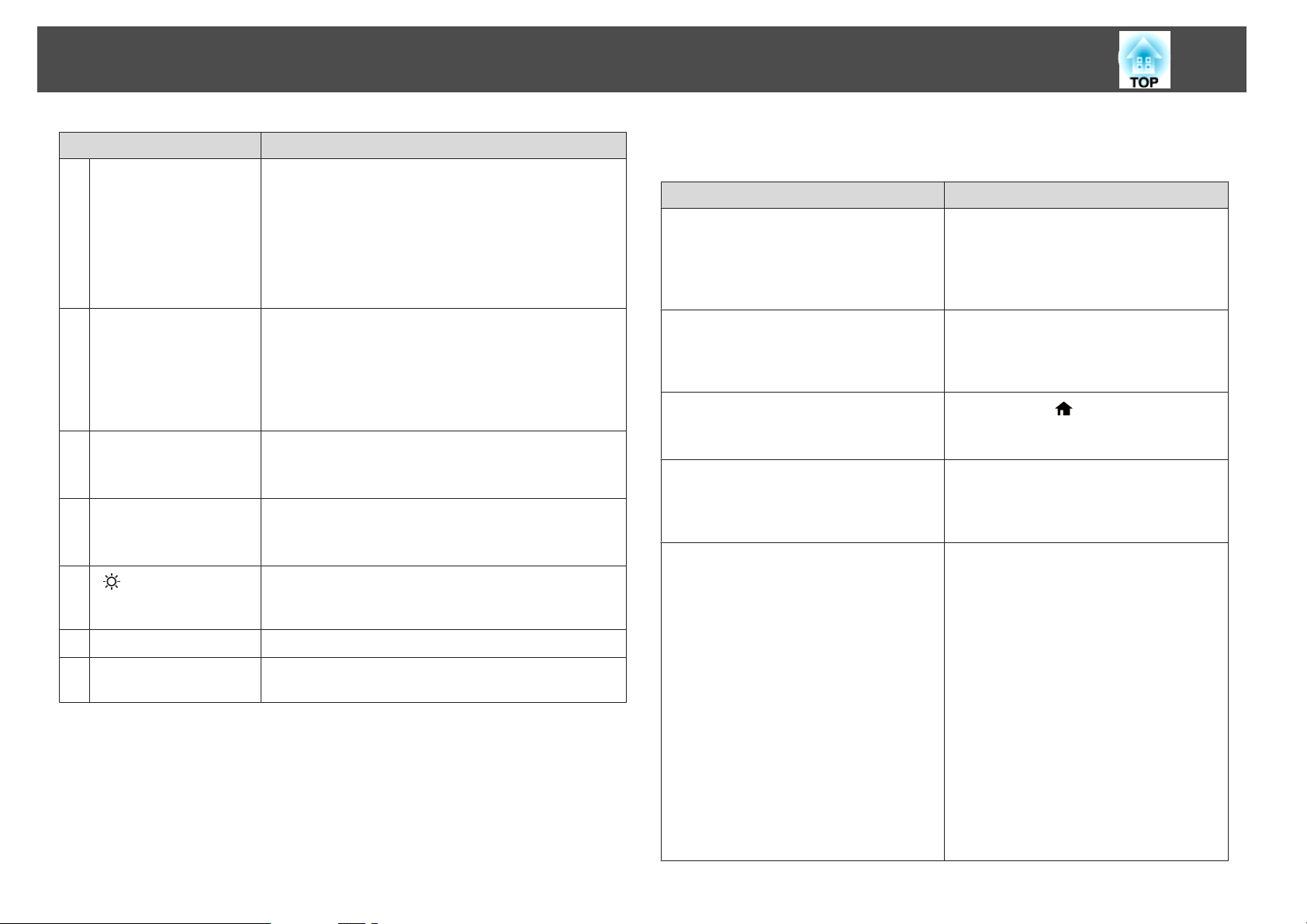
Part Names and Functions
20
Name Function
[Esc] button
Z
[Split] button
a
[Color Mode] button
b
[Search] button
c
d
[ ] button
Indicator
e
Remote control light-
f
emitting area
• Stops the current function.
• If pressed when the Configuration menu is displayed, it
moves to the previous level.
s "Using the Configuration Menu" p.114
• Acts as a mouse's right button when using the optional
wireless mouse receiver.
s "Optional Accessories" p.203
Each time the button is pressed, the image changes
between projecting two images simultaneously by
splitting the projected screen, or projecting one image as
normal.
s "Projecting Two Images Simultaneously (Split Screen)
" p.74
Each time the button is pressed, the Color Mode changes.
s "Selecting the Projection Quality (Selecting Color
Mode)" p.60
Changes to the next input source that is sending an image.
s "Automatically Detecting Input Signals and Changing
the Projected Image (Source Search)" p.52
Illuminates the buttons on the remote control for
approximately 15 seconds. This is useful when using the
remote control in the dark.
A light is emitted when outputting remote control signals.
Outputs remote control signals.
You can perform the following operations by simply pressing one of the
buttons on the remote control.
Operation Settings
Reverse the projected image vertically.
(Switch the Projection between Front and
Front/Ceiling)
s "Changing the direction of the image
(Projection)" p.24
Selecting the password security settings.
s "Managing Users (Password
Protection)" p.87
Locking or unlocking some of the operation
of the buttons on the remote control.
s "Remote control button lock" p.90
Initializing the settings for the Remote
Receiver in the Configuration menu.
(Enables all Remote receivers for this
projector.)
Displaying frequently used Configuration
menu items.
Hold down the [A/V Mute] button for more
than five seconds.
Hold down the [Freeze] button for more
than five seconds. The Password Protection
screen is displayed, and you can select
various settings.
Hold down the [
five seconds.
Hold down the [Menu] button for more than
15 seconds.
Press the [User1], [User2], or [User3]
button. You can set the menu item you want
to assign to each button in User Button.
Settings - User Button p.121
s
The following items can be assigned.
Power Consumption, Resolution, OnScreen Display, Display the QR Code,
Image Enhancement, Link Menu
When you press the button for which OnScreen Display is assigned, menu or
messages are not displayed on the screen.
When the same button is pressed, they are
displayed again. If On-Screen Display is
enabled, you cannot operate the
Configuration menu (except switching the
color mode and input source).
] button for more than
Page 21
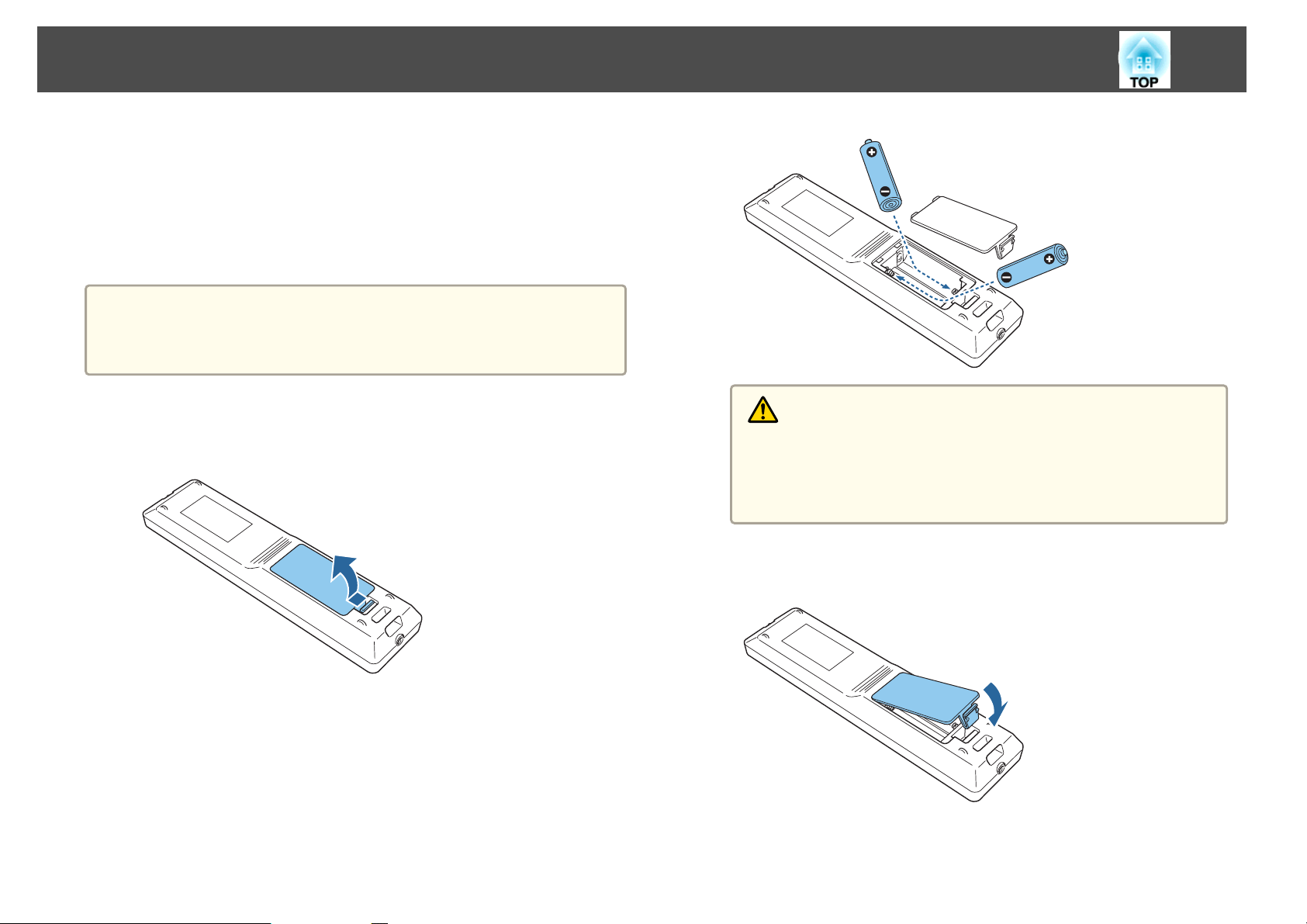
Part Names and Functions
Replacing the remote control batteries
If delays in the responsiveness of the remote control occur or if it does not
operate after it has been used for some time, it probably means that the
batteries are becoming flat. When this happens, replace them with new
batteries. Have two AA size alkaline or manganese batteries ready. You
cannot use other batteries except for the AA size alkaline or manganese.
Attention
Make sure you read the following manual before handling the batteries.
s Safety Instructions
21
a
b
Remove the battery cover.
While pushing the battery compartment cover catch, lift the cover
up.
Replace the old batteries with new batteries.
c
Caution
Check the positions of the (+) and (-) marks inside the battery holder to
ensure the batteries are inserted the correct way.
If the batteries are not used correctly, they could explode or leak causing
a fire, injury, or damage to the product.
Replace the battery cover.
Press the battery compartment cover until it clicks into place.
Page 22
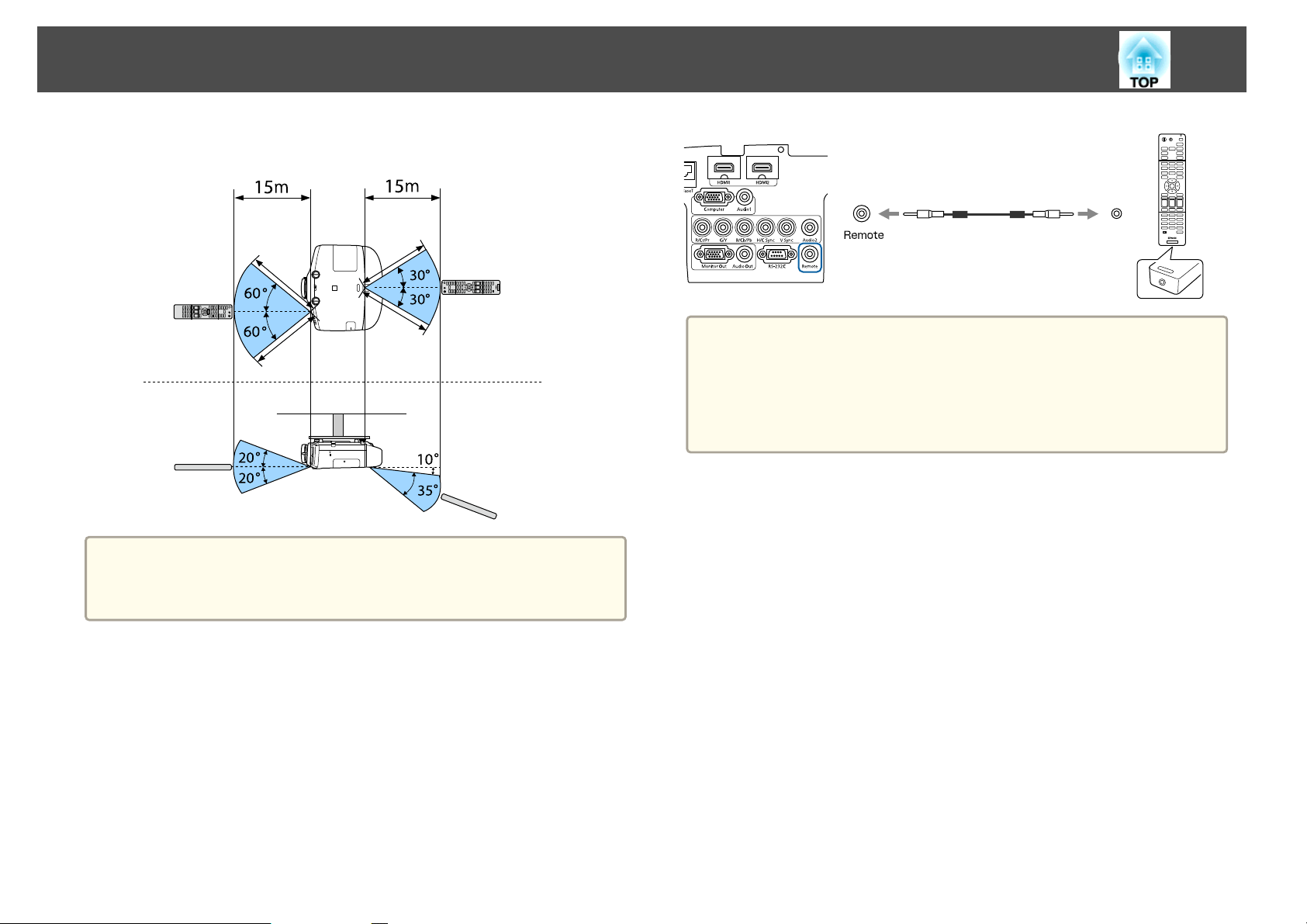
Part Names and Functions
Remote control operating range
a
22
• When the remote control cable is plugged into the Remote port, the
remote receiver on the projector is disabled.
• You can also connect the optional HDBaseT transmitter and remote
control with the cable to control the projector.
s "Connecting an HDBaseT Transmitter (EB-5535U/EB-5530U/
EB-5520W only)" p.43
To restrict reception of the operation signals from the remote control,
a
Connecting a Cable to the Remote Control
You can make operations securely with the optional remote control cable
set when you use multiple units of this projector in the same place or when
there are obstacles around the remote receiver.
s
set Remote Receiver.
s Settings - Remote Receiver p.121
"Optional Accessories" p.203
Page 23
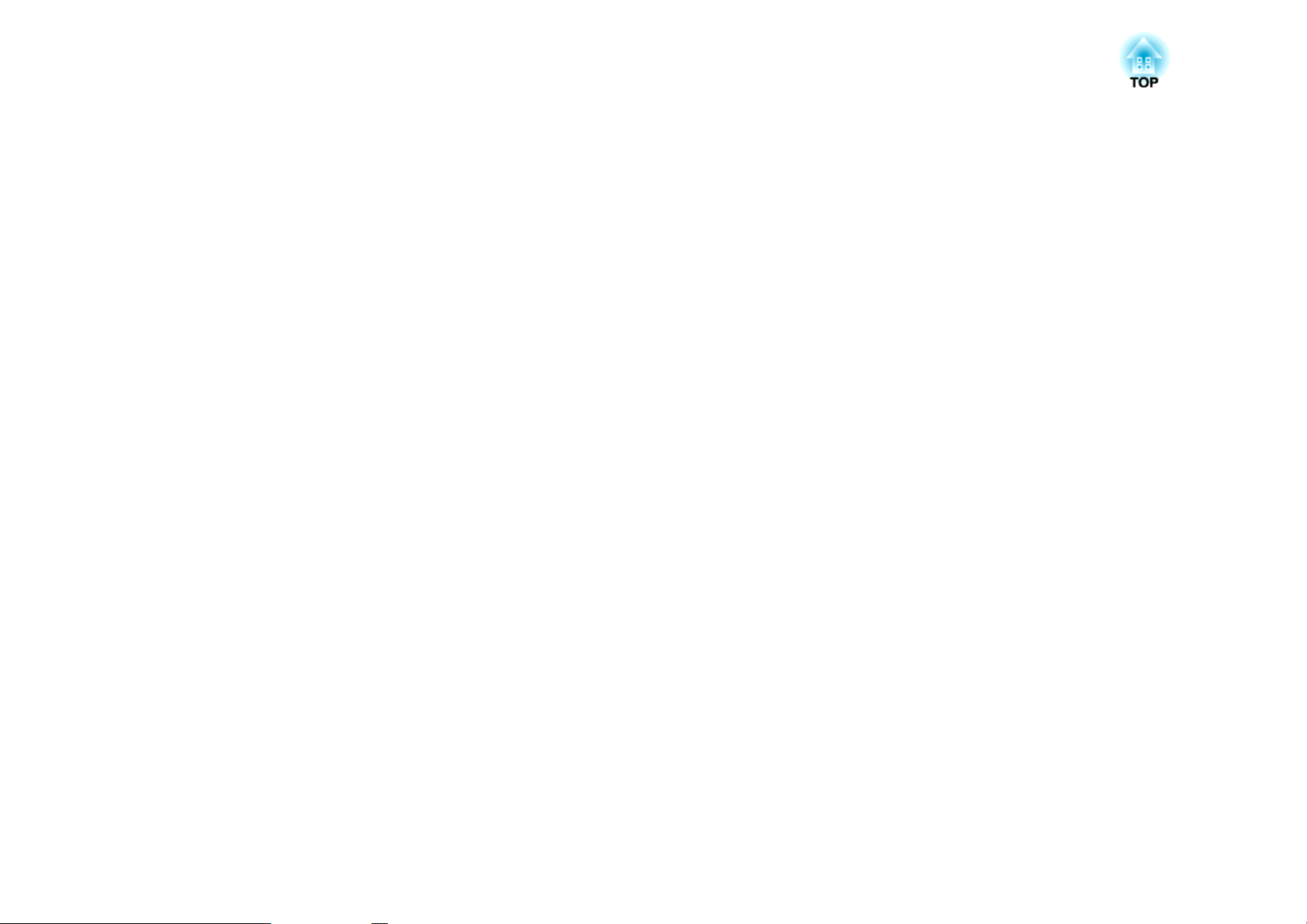
Preparing the Projector
This chapter explains how to install the projector and connect projection sources.
Page 24
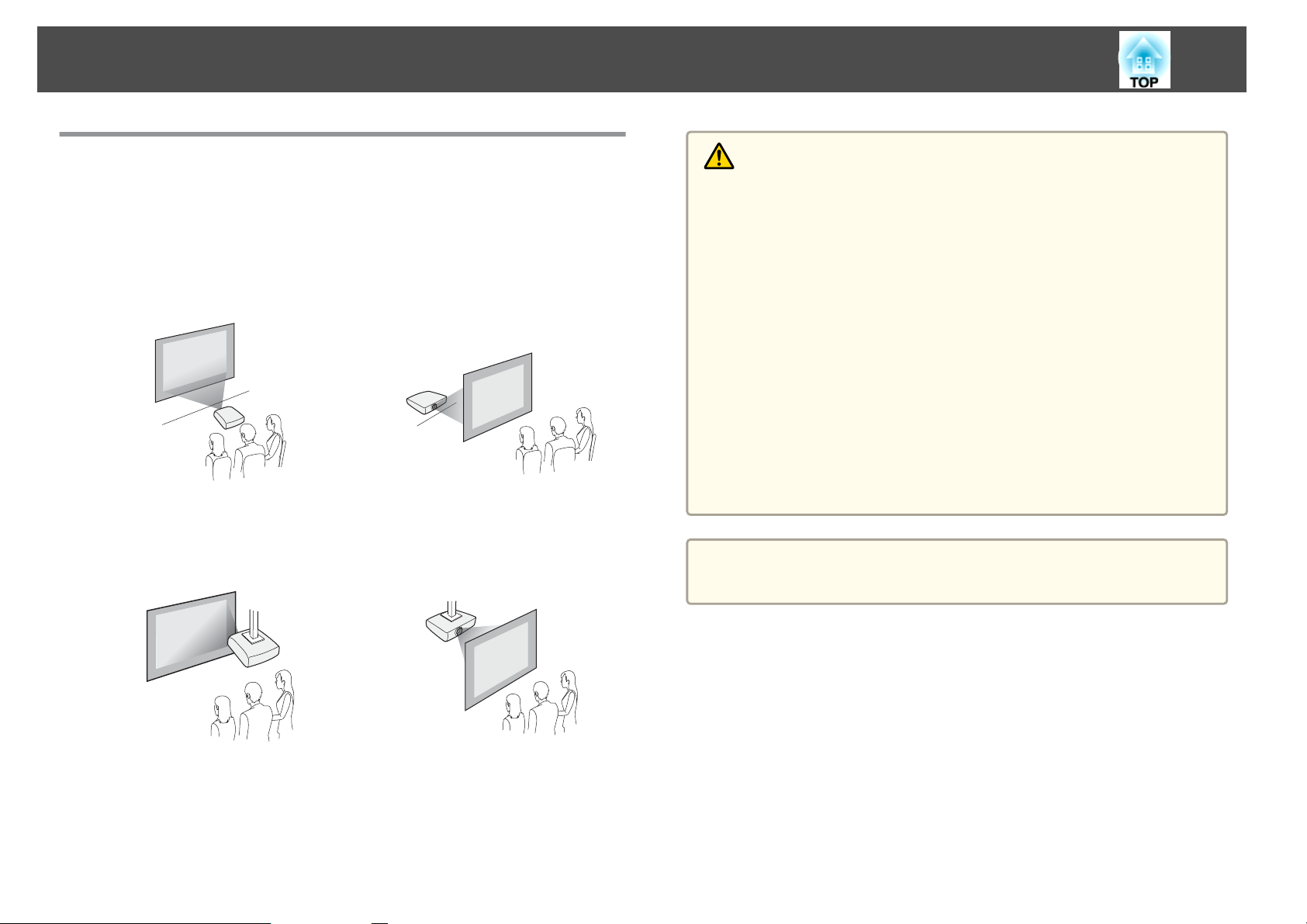
Installing the Projector
24
Installation Settings
Changing the direction of the image (Projection)
The projector supports the following four different projection methods.
Install the projector according to the conditions of the installation location.
• Project images from in front of
the screen. (Front projection)
• Suspend the projector from the
ceiling and project images from
in front of a screen. (Front/Ceil‐
ing projection)
• Project images from behind a
translucent screen. (Rear projec‐
tion)
• Suspend the projector from the
ceiling and project images from
behind a translucent screen.
(Rear/Ceiling projection)
Warning
• A special method of installation is required when suspending the projector
from a ceiling (ceiling mount). If installation work is not carried out
correctly, the projector could fall down. This may result in injury or
accidents.
Contact your dealer or the nearest address provided in the Support and
Service Guide if you want to use this installation method. s Epson Projector
Contact List
• If you use adhesives on the Ceiling mount fixing points to prevent the screws
from loosening, or if you use things such as lubricants or oils on the
projector, the projector case may crack causing it to fall from its ceiling
mount. This could cause serious injury to anyone under the ceiling mount
and could damage the projector.
When installing or adjusting the ceiling mount, do not use adhesives to
prevent the screws from loosening and do not use oils or lubricants and so
on.
• Do not cover the projector's air intake vent or air exhaust vent. If either of
the vents are covered, the internal temperature could rise and cause a fire.
Attention
Do not use the projector on its side. This may cause malfunctions to occur.
Page 25
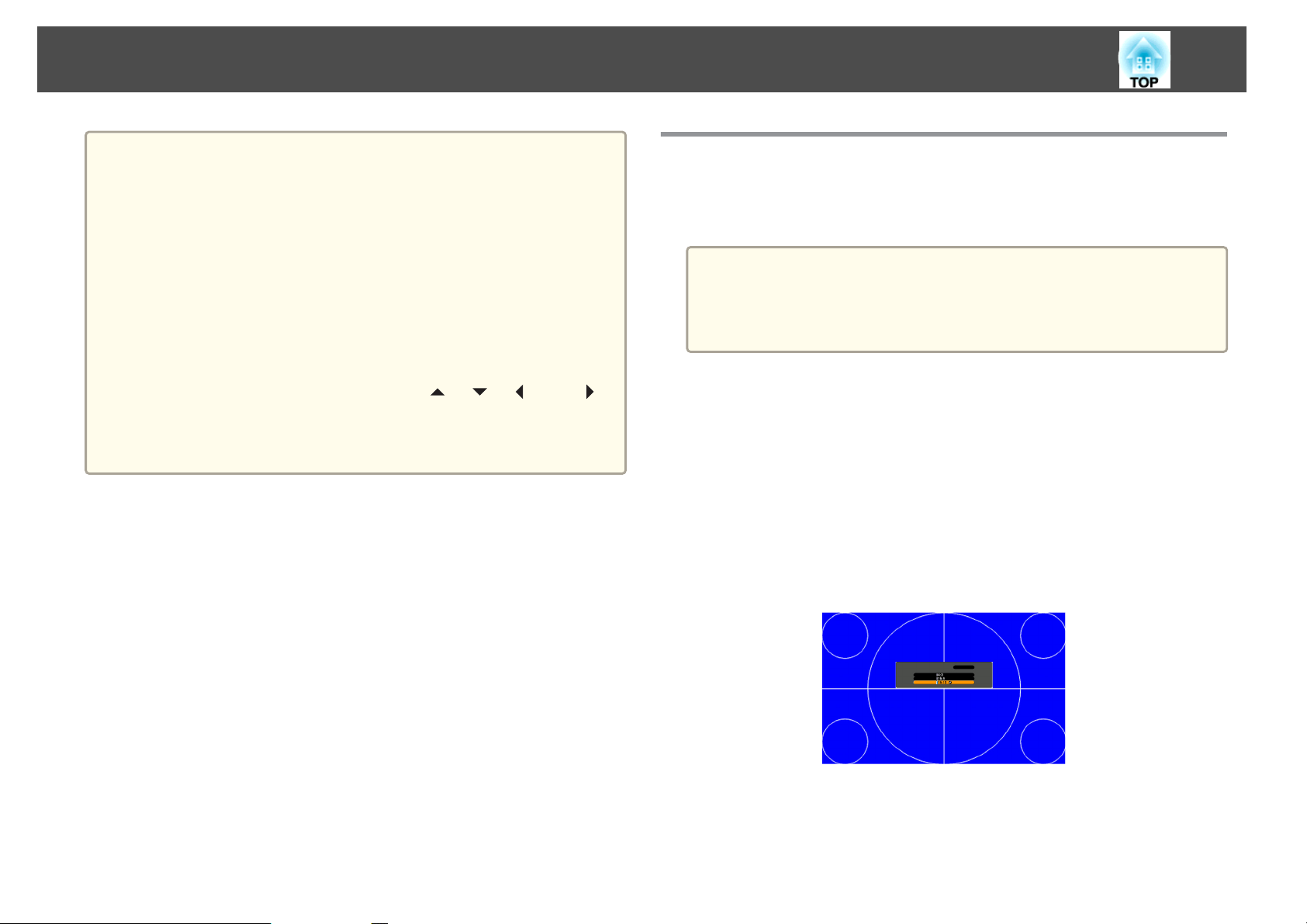
Installing the Projector
25
a
• An optional ceiling mount is required when suspending the
projector from a ceiling.
s "Optional Accessories" p.203
• The default Projection setting is Front. You can change from Front
to Rear from the Configuration menu.
s Extended - Projection p.122
• You can change the Projection mode as follows by pressing down
the [A/V Mute] button on the remote control for about five seconds.
FrontWFront/Ceiling
RearWRear/Ceiling
• When mounted on a ceiling, set Inv Direction Button to On so that
the operations and movement of the [
buttons on the control panel match.
s Extended - Operation - Advanced - Inv Direction Button
p.122
], [ ], [ ], and [ ]
Screen Settings
Set the Screen Type according to the aspect ratio of the screen being used.
The area where the image is displayed matches the shape of the screen.
The settings for the Screen Type at the time of purchase are as
a
a
follows:
• WUXGA/WXGA projector: 16:10
• XGA projector: 4:3
Press the [Menu] button while projecting.
s
"Using the Configuration Menu" p.114
Select Display from Extended.
b
c
Select Screen Type from Screen.
d
Select the screen's aspect ratio.
The shape of the background test pattern changes depending on the
setting.
e
Press the [Menu] button to finish making settings.
Page 26
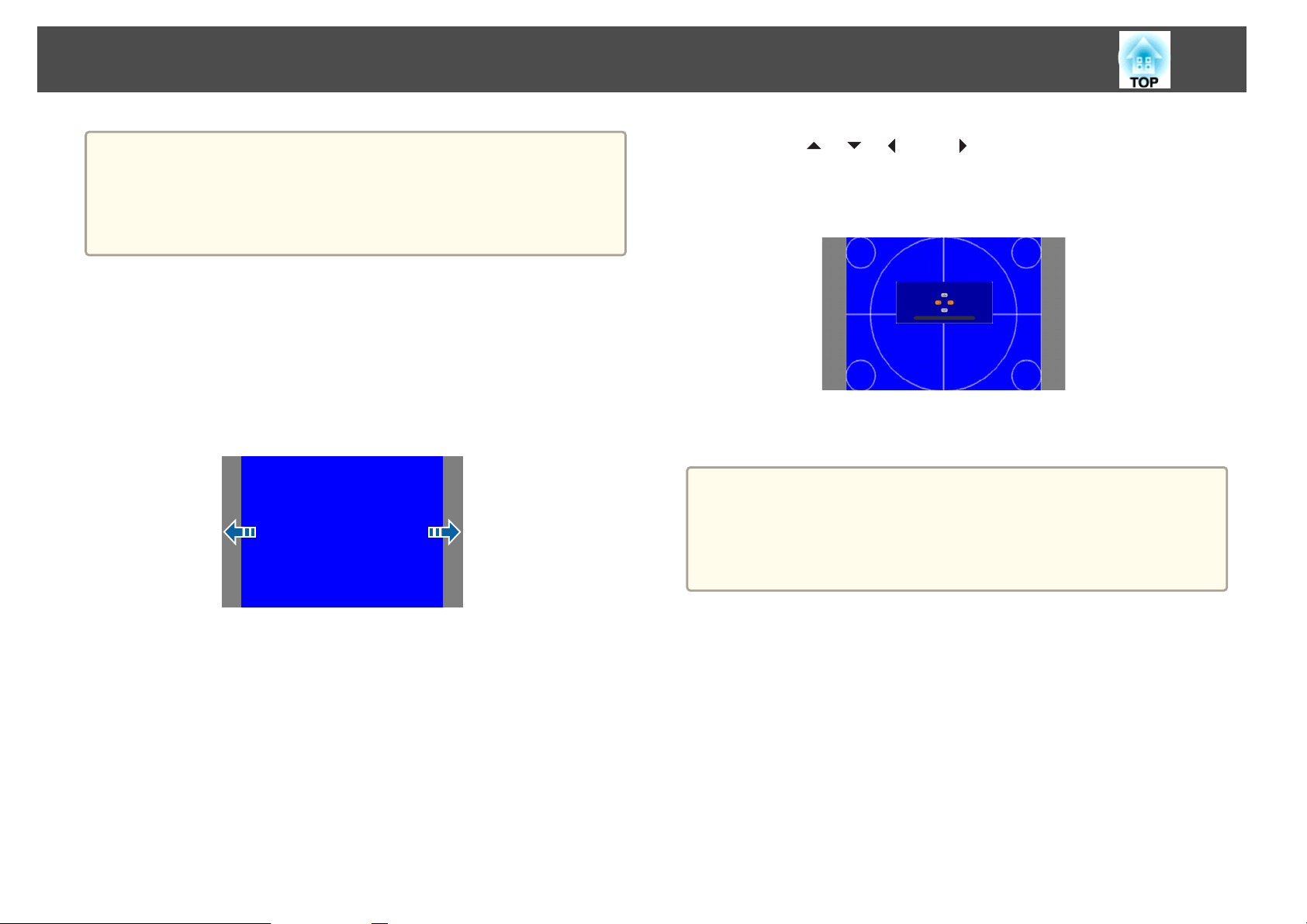
Installing the Projector
26
• When you change the Screen Type, adjust the aspect ratio for the
a
Adjusting the position of the image on the projected screen
You can adjust the position of the image if there are margins between the
edge of the image and the projected screen frame due to the Screen Type
setting.
Example: When the Screen Type is set to 4:3 for the WUXGA/WXGA
projector
projected image as well.
s "Changing the Aspect Ratio of the Projected Image " p.62
• This function does not support Message Broadcasting (an EasyMP
Monitor plugin).
d
e
a
Use the [ ], [ ], [ ], and [ ] buttons to adjust the position of
the image.
You can check the current display position by using the background
test pattern.
Press the [Menu] button to finish making settings.
The Screen Position cannot be adjusted in the following situations.
• If you are using a WUXGA/WXGA projector and the Screen Type
is set to 16:10
• If you are using an XGA projector and the Screen Type is set to
4:3
You can move the image to the left and right.
a
Press the [Menu] button while projecting.
s
"Using the Configuration Menu" p.114
Select Display from Extended.
b
c
Select Screen Position from Screen.
Page 27
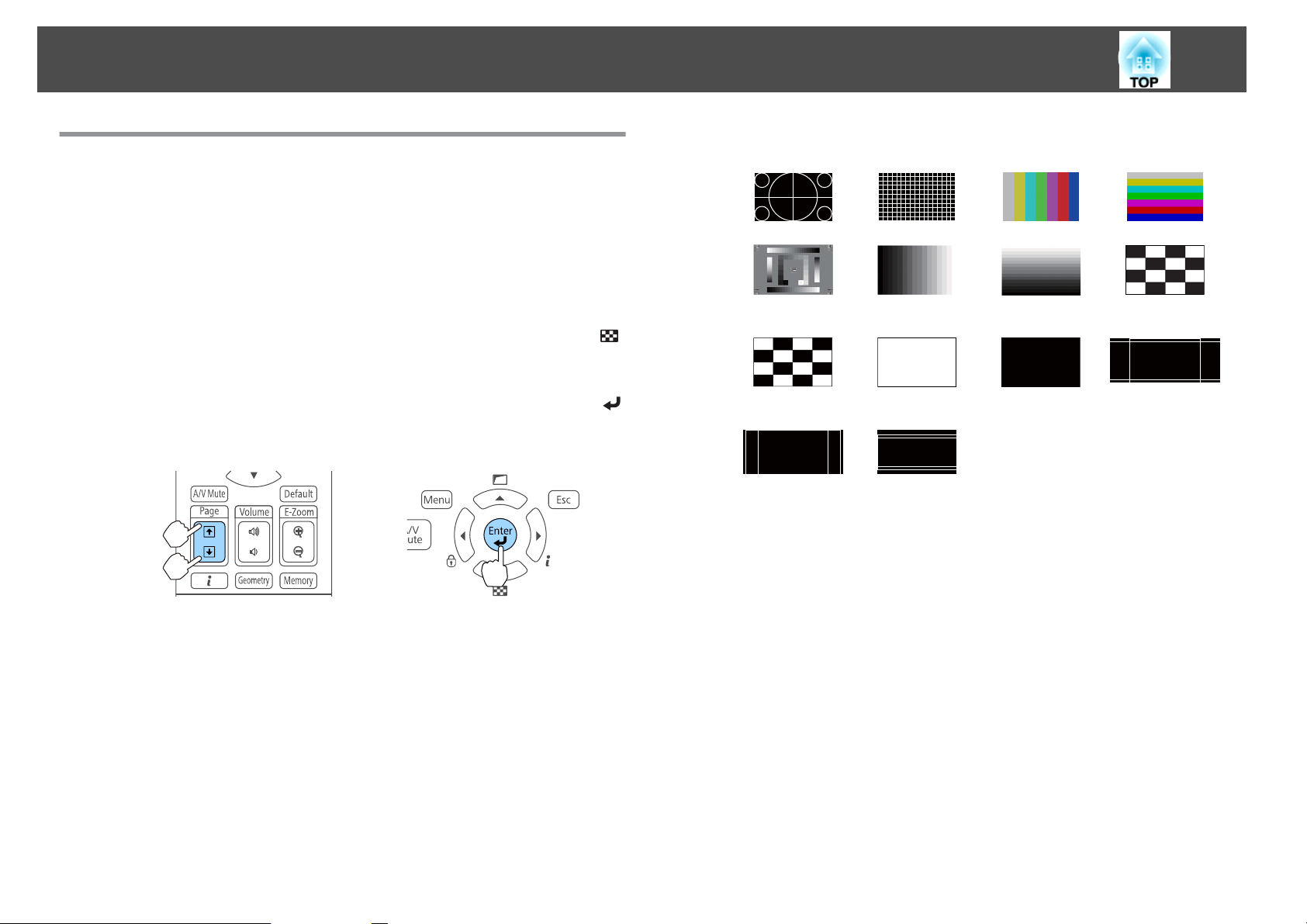
Installing the Projector
27
Displaying a Test Pattern
A test pattern can be displayed to adjust the projection status without
connecting video equipment.
The shape of a test pattern is according to the setting of Screen Type. Set
Screen Type first.
s
"Screen Settings" p.25
a
b
Press the [Test Pattern] button of the remote control or the [ ]
button on the control panel while projecting.
Press the [Page] buttons [[][]] on the remote control or the [ ]
button on the control panel to change the test pattern.
Using the remote control Using the control panel
Standard Cross-hatchingWColor Bars V Color Bars H
Grayscale Gray Bars V Gray Bars H Checkerboard 1
Checkerboard 2 White Black 16:10 Aspect
Frame
16:9 Aspect
Frame
4:3 Aspect
Frame
Page 28
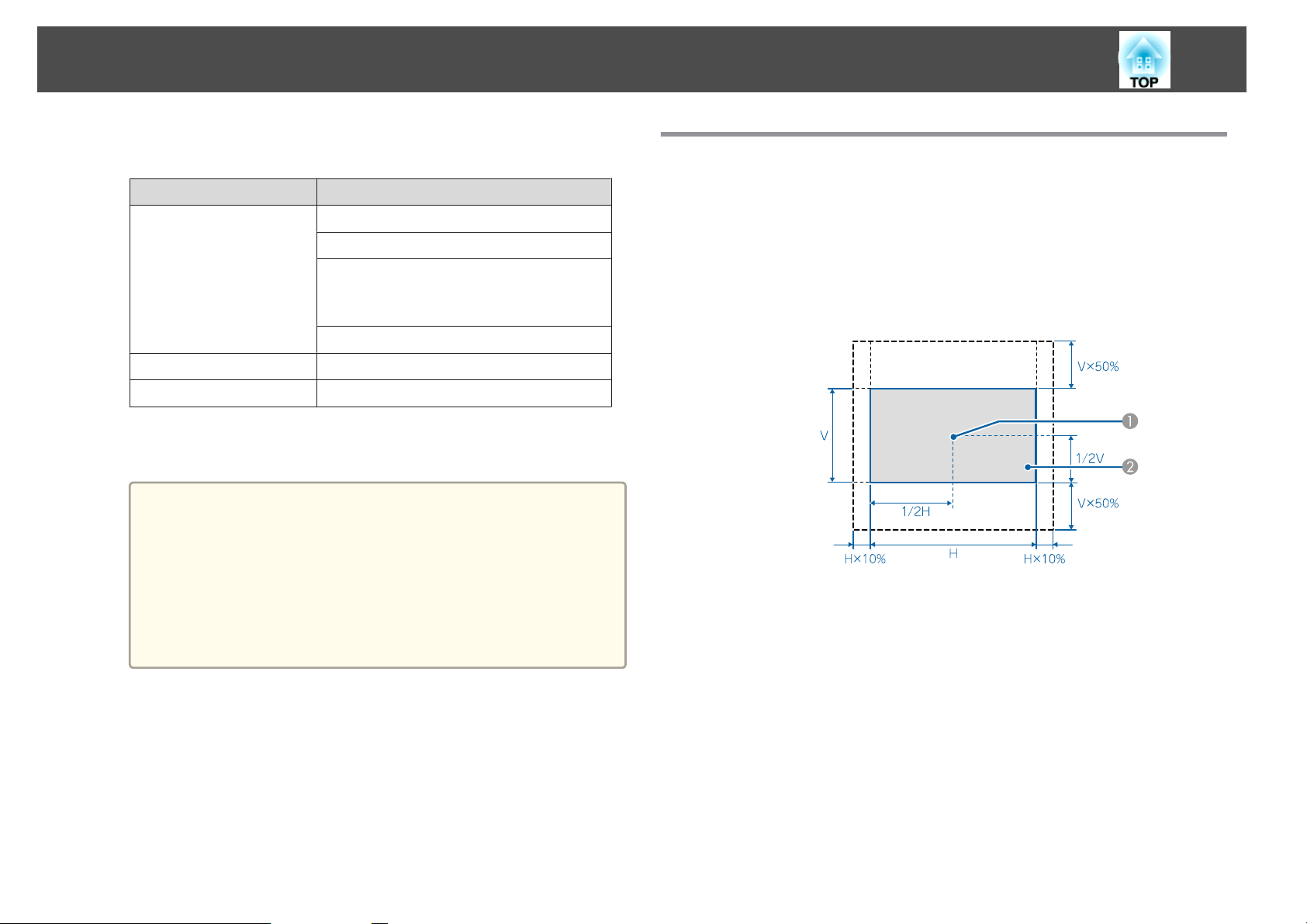
Installing the Projector
28
The following image adjustments can be made while the test pattern
is being displayed.
Top Menu Name Sub Menu/Items
Image
Settings
Extended
*1 Except for custom settings of gamma
Except for Color Uniformity
*2
• To set menu items that cannot be set while the test pattern is
a
being displayed or to fine-tune the projected image, project an
image from the connected device.
• During image adjustment, press the [[][]] [Page] buttons on
the remote control to change the test pattern.
• You can also select a test pattern from the Configuration
menu.
s Settings - Test Pattern p.121
Color Mode s p.60
White Balance
Advanced
*1
- Gamma
- RGBCMY s p.65
Reset
Geometry Correction s p.55
Multi-Projection
s p.66
*2
s p.72
Adjusting the Position of the Projected Image (Lens Shift)
The lens can be shifted to adjust the position of the projected image, for
example, when the projector cannot be installed directly in front of the
screen.
The ranges within which the image can be moved are shown below.
EB-5535U/EB-5530U/EB-5520W
Center of lens
A
Projected image when the lens position is moved to the home
B
position
c
Press the [Esc] button to close the test pattern.
Page 29
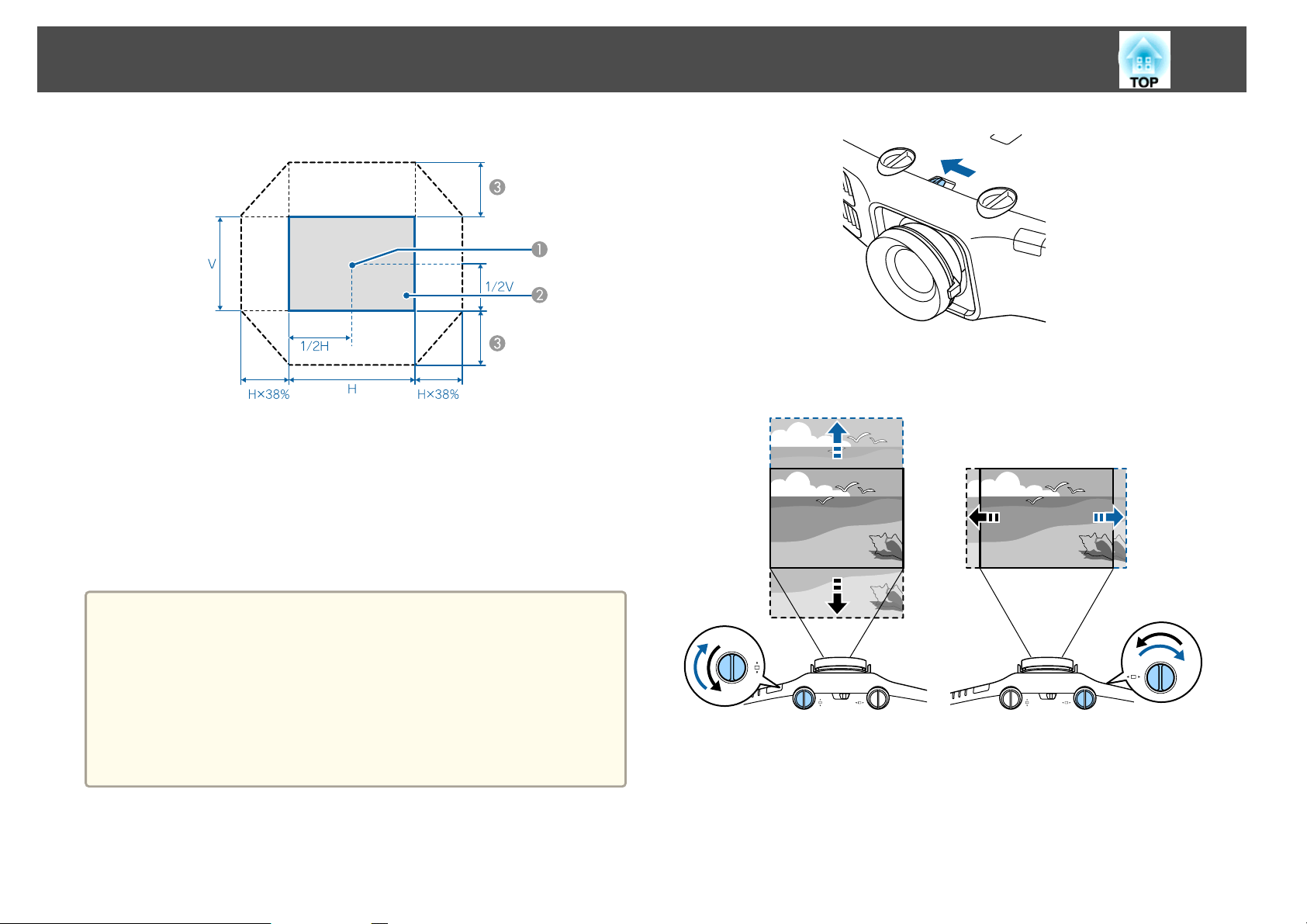
Installing the Projector
EB-5510
29
a
Center of lens
A
Projected image when the lens position is moved to the home
B
position
Maximum motion range: V x 58%
C
When the horizontal direction is at the maximum, the image cannot be
moved up.
• When adjusting the image height with the vertical lens shift, adjust
by moving the image from the bottom to the top. If it is adjusted
from the top to the bottom, the image position may move down
slightly after adjusting.
• The image is unstable immediately after turning on the projector.
We recommend setting the focus, zoom, and lens shift at least 30
minutes after starting projection.
• The image will be clearest when the lens position is moved to the
home position.
b
c
Turn the vertical and horizontal lens shift dials on the projector to
adjust the position of the projected image.
When you have finished making adjustments, lock the lens shift
dial lock.
a
Release the lens shift dial lock.
Page 30
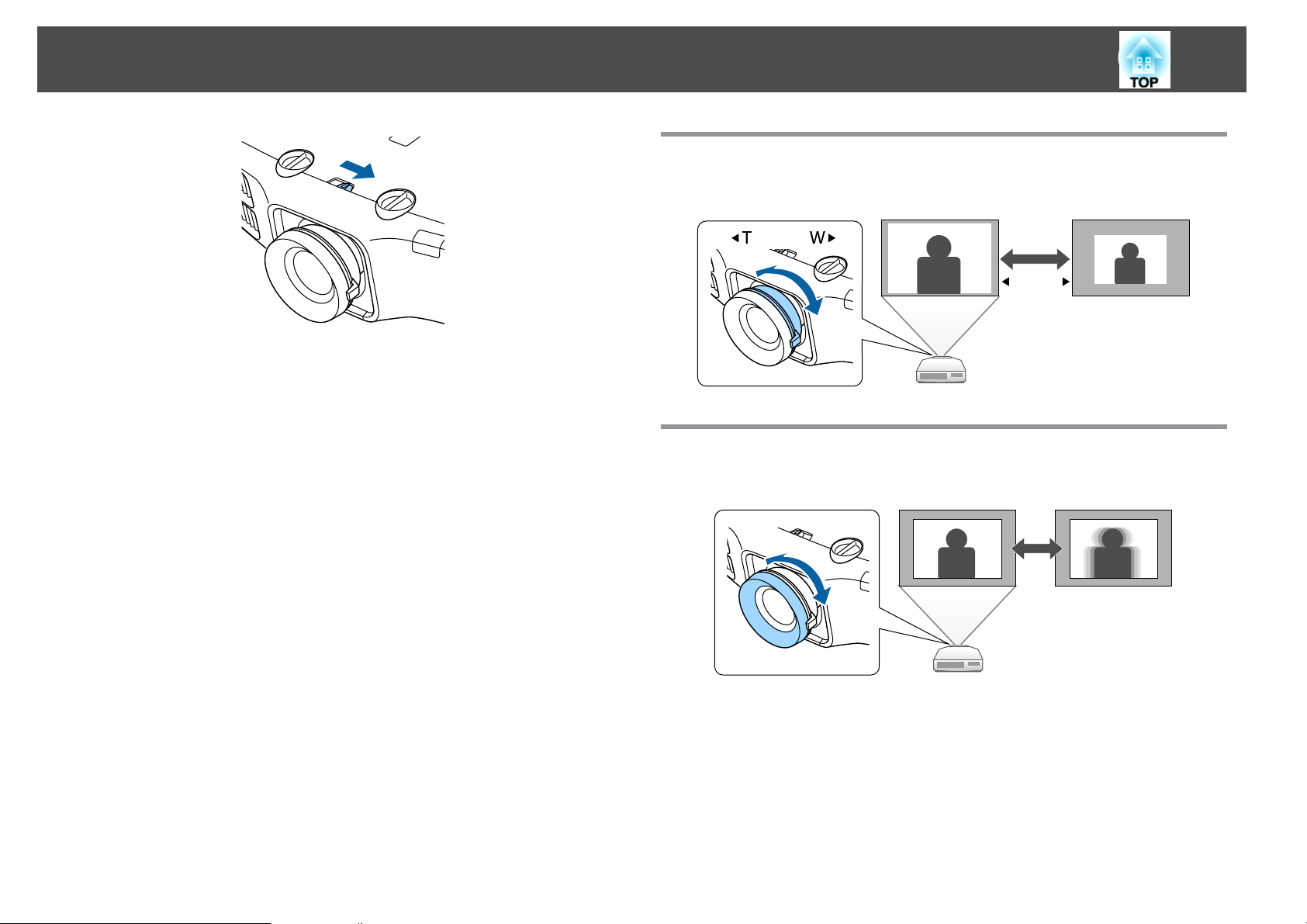
Installing the Projector
30
Adjusting the Image Size
Turn the zoom ring to adjust the size of the projected image.
W T
Correcting the Focus
You can correct the focus using the focus ring.
Page 31

Installing the Projector
31
Adjusting the Height of the Projected Image (for Normal Installment)
Extend or retract the front foot to make adjustments. You can adjust the
position of the image by tilting the projector up to 10 degrees.
Extend the front foot.
A
Retract the front foot.
B
The larger the angle of tilt, the harder it becomes to focus. Install the
a
projector so that it only needs to be tilted at a small angle.
Adjusting the Horizontal Tilt (for Normal Installment)
Extend and retract the rear feet to adjust the projector's horizontal tilt.
Extend the rear foot.
A
Retract the rear foot.
B
Page 32

Installing the Projector
ID Settings
When an ID is set for the projector and the remote control, you can use
the remote control to operate only the projector with a matching ID. This
is very useful when managing multiple projectors. You can set up to 30
IDs.
• Operation using the remote control is possible only for projectors
a
that are within the operating range of the remote control.
s "Remote control operating range" p.22
• When Remote Control Type is set to Simple in the configuration
menu, you cannot set the remote control ID.
s Extended - Operation - Advanced - Remote Control Type
p.122
• IDs are ignored when the projector ID is set to Off or the remote
control ID is set to 0.
• If you use Epson Web Control, you can operate a specific projector
from a mobile device.
"Changing Settings Using a Web Browser (Epson Web Control)"
s
p.190
32
Select Set, and then press the [ ] button.
e
Press the [Menu] button to close the Configuration menu.
f
Checking the projector ID
During projection, press the [ ] button while holding down the [ID]
button.
Remote control
Set the projector ID
a
Press the [Menu] button while projecting.
s
"Using the Configuration Menu" p.114
Select Multi-Projection from Extended.
b
c
Select Projector ID, and then press the [ ] button.
d
Press the [ ][ ] buttons to select an ID number.
When you press the buttons, the current Projector ID is displayed on the
projection screen. It disappears in about three seconds.
Setting the remote control ID
Set the remote control [ID] switch to On.
a
Page 33

Installing the Projector
b
While holding the [ID] button, press a number button to select a
number to match the ID of the projector you want to operate.
s
"Checking the projector ID" p.32
Enter a two digit number (Example: 01 when the ID is 1).
Setting the Time
You can set the time for the projector. The set time is used for the schedule
function and for wireless LAN authentication.
s
"Scheduling Function" p.84
• When you turn on the projector for the first time, the message "Do
a
you want to set the time?" is displayed. When you select Yes, the
screen from step 4 is displayed.
• When Schedule Protection is set to On in Password Protection,
settings related to the date and time cannot be changed. You can
make changes after setting Schedule Protection to Off.
s "Managing Users (Password Protection)" p.87
33
Remote control
Once this setting has been made, the projector that can be operated by the
remote control is limited.
The remote control ID setting is saved in the remote control. Even if
a
the remote control batteries are removed to replace them and so on,
the stored ID setting is retained. However, if the batteries are left out
for a long time, it is reset to the default value (ID0).
a
b
c
d
Press the [Menu] button while projecting.
s
"Using the Configuration Menu" p.114
Select Operation from Extended.
Select Date & Time, and then press the [ ] button.
Make settings for the date and time.
Use the soft keyboard to enter the date and time.
s
"Soft keyboard operations" p.128
Page 34

Installing the Projector
34
Date & Time
Submenu Function
Date
Time
Time Difference (UTC)
Set
Daylight Saving Time
Submenu Function
Daylight Saving Time
DST Start
DST End
Set
e
Press the [Menu] button to finish making settings.
Set today's date.
Set the current time.
Set the time difference from Coordinated
Universal Time.
The settings made in Date & Time are applied.
Set whether or not (On/Off) to activate the
daylight saving time. DST Adjustment (min)
adjusts the time difference between the standard
time and the daylight saving time.
Set the date and time to start the daylight saving
time.
Set the date and time to end the daylight saving
time.
The settings made in Daylight Saving Time are
applied.
Internet Time
Submenu Function
Internet Time
Internet Time Server
Set
When changing settings, make sure you select Set, and then
a
press the [
Set to On to update the time automatically through
an Internet time server.
Input the IP address for an Internet time server.
The settings made in Internet Time are applied.
] button.
Page 35

Installing the Projector
35
Other Settings
Settings related to basic operations
Purpose Setting Methods
To start/stop projection by turning
on/off the main power or plugging
in or unplugging the power plug of
the projector.
To disable the automatic shutdown
function.
To disable buzzer beeps generated
when the projector is powered on/
off.
To operate the projector by
communication command even
when the power of the projector is
off.
To operate the projector by
communication command while
executing A/V Mute.
Set Direct Power On to On. (Default value: Off)
s Extended - Operation - Direct Power On
p.122
The projector can be powered off directly by the
breaker because it supports the direct shutdown
function.
Set Sleep Mode to Off. (Default value: On)
s Extended - Operation - Sleep Mode p.122
Set A/V Mute Timer to Off.
Extended - Operation - A/V Mute Settings -
s
A/V Mute Timer p.122
Set Beep to Off. (Default value: On)
s Extended - Operation - Advanced - Beep
p.122
Set Standby Mode to Communication On.
(Default value: Communication Off)
s Extended - Standby Mode p.122
Set A/V Mute Release to A/V Mute.
s
Extended - Op
A/V Mute Release p.122
The default value is Any Button. If you operate
the projector while A/V Mute is on, A/V Mute is
released.
er
ation - A/V Mute Settings -
Settings related to display
Purpose Setting Methods
To change the menu position. Change the settings of Menu Position.
s Extended - Display - Menu Position p.122
To prevent the display of menus,
messages, or warnings on the
screen.
To disable the display of the
message on the projection screen
when switching the source.
To register and save the settings of
the projected image.
Use User Button to set On-Screen Display to
User Button 1, User Button 2, or User Button
3.
s Settings - User Button p.121
When you press the button for which On-Screen
Display is assigned, menus or messages are not
displayed on the screen. When the same button is
pressed, they are displayed again. If On-Screen
Display is enabled, you cannot operate the
Configuration menu (except switching the color
mode and input source).
Set Messages to Off. (Default value: On)
s Extended - Display - Messages p.122
You can confirm warning by the display of the
indicator.
s "Reading the Indicators" p.151
Dialogs related to operations and behaviors, lamp
replacement notification, termination of Message
Broadcasting, and projector ID are displayed.
Set Memory.
s "Memory Function" p.82
To turn off the power by pressing
the [t] button once.
Set Stand by Confirmation to Off. (Default value:
On)
s Extended - Display - Standby Confirmation
p.122
Page 36

Installing the Projector
Purpose Setting Methods
To change the screen displayed on
the background.
36
Change from Display. You can select from blue,
black, and logo. If no logo is registered, the
EPSON logo is displayed.
Display Background: Set the screen display with
no image signal input. (Default value: Blue)
s Extended - Display - Display Background
p.122
Startup Screen: Set whether or not (On/Off) to
display the user logo when the projector is turned
on. (Default value: On)
s Extended - Display - Startup Screen p.122
Page 37

Connecting Equipment
The port name, location, and connector orientation differ depending on the source being connected.
Connecting a Computer
To project images from a computer, connect the computer using one of the following methods.
When using the supplied computer cable
A
Connect the computer's display output port to the projector's Computer port.
You can output audio from the projector's speaker by connecting the audio output port on the computer to the projector's Audio1 port using a commercially available audio cable.
When using a commercially available 5BNC cable
B
Connect the computer's display output port to the projector's BNC port.
You can output audio from the projector's speaker by connecting the audio output port on the computer to the projector's Audio2 port using a commercially available audio cable.
When using a commercially available HDMI cable
C
Connect the HDMI port on the computer to the projector's HDMI1 port or the HDMI2 port.
You can send the computer's audio with the projected image.
37
Page 38

Connecting Equipment
38
a
• Change the audio output from Audio Settings.
s Extended - A/V Settings - Audio Settings p.122
• If audio is not sent using an HDMI cable, connect a commercially available audio cable to the Audio1 port or the Audio2 port to send the audio. Select HDMI1
Audio Output or HDMI2 Audio Output as the audio input port.
s Extended - A/V Settings - Audio Settings - HDMI1 Audio Output, HDMI2 Audio Output p.122
Page 39

Connecting Equipment
Connecting Image Sources
To project video images, connect to the projector using one of the following methods.
When using an optional component video cable (D-sub/component converter)
A
s "Optional Accessories" p.203
Connect the component output port on the image source to the projector's Computer port.
You can output audio from the projector's speaker by connecting the audio output port on the video equipment to the projector's Audio1 port using a commercially available audio
cable.
When using a commercially available component video cable (RCA) and a BNC/RCA adapter
B
Connect the component output port on the video equipment to the projector's BNC port (R/Cr/Pr, G/Y, B/Cb/Pb).
You can output audio from the projector's speaker by connecting the audio output port on the video equipment to the projector's Audio2 port using a commercially available audio
cable.
When using a commercially available HDMI cable
C
Connect the HDMI port on the video equipment to the projector's HDMI1 port or the HDMI2 port.
You can send the image source's audio with the projected image.
39
Page 40

Connecting Equipment
Computer
Audio1
BNC(R/Cr/Pr,G/Y,B/Cb/Pb)
Audio2
40
Y
Cb/Pb
Cr/Pr
AUDIOOUT
Y
Cb/Pb
Cr/Pr
AUDIOOUT
HDMIOUT
HDMIOUT
Attention
• If the input source is on when you connect it to the projector, it could cause a malfunction.
• If the orientation or shape of the plug differs, do not try to force it in. The device could be damaged or could malfunction.
• Change the audio output from Audio Settings.
a
s Extended - A/V Settings - Audio Settings p.122
• If audio is not sent using an HDMI cable, connect a commercially available audio cable to the Audio1 port or the Audio2 port to send the audio. Select HDMI1
Audio Output or HDMI2 Audio Output as the audio output port.
s Extended - A/V Settings - Audio Settings - HDMI1 Audio Output, HDMI2 Audio Output p.122
• If the source you want to connect to has an unusually shaped port, use the cable supplied with the device or an optional cable to connect to the projector.
Page 41

Connecting Equipment
Connecting External Equipment
You can output images and audio by connecting an external monitor or speaker.
When outputting images to an external monitor
A
Connect the external monitor to the projector's Monitor Out port using the cable supplied with the external monitor.
When outputting audio to an external speaker
B
Connect the external speaker to the projector's Audio Out port using a commercially available audio cable.
41
MonitorOut D-Sub
a
AudioOut AudioIN
• Set A/V Output to Always On to output image and audio even when the projector is in standby mode.
s Extended - A/V Settings - A/V Output p.122
• Only analog RGB signals from the Computer port or BNC port can be output to an external monitor. When projecting images from other input ports, images
are not output to the external monitor. You can set which signals to output in Monitor Out.
s Extended - A/V Settings - Monitor Out p.122
• When the audio cable jack is inserted into the Audio Out port, audio stops being output from the projector's built-in speakers and switches to external
output.
Page 42

Connecting Equipment
Connecting a LAN Cable
Connect a LAN port on network hubs or other equipment to the projector's LAN port with a commercially available 100BASE-TX or 10BASE-T LAN
cable.
By connecting a computer to the projector over a network, you can project images and check the status of the projector.
LAN
42
a
To prevent malfunctions, use a category 5 or higher shielded LAN cable.
Page 43

Connecting Equipment
Connecting an HDBaseT Transmitter (EB-5535U/EB-5530U/EB-5520W only)
Connect the optional HDBaseT Transmitter with a commercially available 100BASE-TX LAN cable.
s
"Optional Accessories" p.203
HDBaseT
43
a
• Make sure you read the User's Guide supplied with the HDBaseT Transmitter carefully before use.
• For the LAN cable, use an HDBaseT Alliance-recommended STP cable (straight) of category 5e or higher. However, operation is not guaranteed for all
input/output devices and environments.
• When connecting or disconnecting the LAN cable, make sure you turn off the power for the projector and the HDBaseT Transmitter.
• When performing Ethernet communication or serial communication, or when using the wired remote control via HDBaseT port, set Control Communications
to On from the Configuration menu.
s Extended - HDBaseT - Control Communications p.122
Note that when Control Communications is set to On, the projector's LAN port, RS-232C port, and Remote port are disabled.
• When using the Extron XTP transmitter or switcher, connect to the projector's HDBaseT port. Set Extron XTP to On (Standby Mode and Control
Communications are automatically set to On).
s Extended - HDBaseT - Extron XTP p.122
Page 44

Connecting Equipment
Installing the Wireless LAN Unit
44
a
b
Open the air filter cover.
Slide the air filter cover operation knob, and open the air filter
cover.
Install the Wireless LAN unit.
c
Loosen the screw and remove the wireless LAN unit cover.
Use a plus-head screwdriver (#2) to unscrew.
d
Secure the wireless LAN unit cover in place with the screw.
Page 45

Connecting Equipment
45
Attaching the Cable Cover
By attaching the cable cover, you can hide the connected cables giving a
nice, clean finish to the projector installation. (The illustrations are of a
projector installed on a ceiling.)
Warning
Do not tie the power cord and other connection cables together. Otherwise, it
could cause a fire.
Attaching
e
Close the air filter cover.
a
b
Run a commercially available cable tie through the cable holder
and tie the cables together.
Attach the cable cover to the rear of the projector.
Page 46

Connecting Equipment
46
c
Tighten the screw on the cable cover. (You can tighten the screw
with your fingers.)
Page 47

Basic Usage
This chapter explains how to project and adjust images.
Page 48

Turning On the Projector
48
Before turning on the projector, connect your computer or video equipment
to the projector.
s
"Connecting Equipment" p.37
Connect the projector to an electrical outlet with the power cord.
a
The projector's power indicator turns blue (it is in standby mode).
This indicates that the projector is receiving power, but is not yet
turned on.
b
If the image is not projected, try the following.
• Turn on the connected computer or video equipment.
• When using a laptop computer, change the screen output of the
• Insert media such as a DVD and play it back.
Press the [t] button on the control panel or [ ] button on the
remote control to turn on the projector.
The confirmation buzzer beeps and the status indicator flashes blue
as the projector warms up. Once the projector is warmed up, the
status indicator stops flashing and turns blue.
computer.
• Press the [Search] button on the control panel or the remote control to
detect the input source.
• Press the button for the input source that you want to project by using
the remote control.
• If the Home screen is displayed, select the input source that you want
to project.
Warning
• Do not look into the projector's lens during projection. Doing so may
damage your eyes. Be especially careful if children are present.
• During projection, do not block the light from the projector with a book and
so on. If the light from the projector is blocked for a long time, the area on
which the light shines becomes hot which could cause it to melt, burn, or
start a fire. Also, the lens may get hot due to the reflected light which could
cause the projector to malfunction. To stop projection, use the A/V Mute
function or turn off the projector.
• A mercury lamp with high internal pressure is used as the projector's light
source. If the lamp is subjected to vibrations, shocks, or if it is used for an
overly extended length of time, the lamp may explode with a loud noise or it
may not turn on. If the lamp explodes, gases may escape and small fragments
of glass may be scattered which could cause an injury. Be sure to observe the
instructions below.
- Do not disassemble or damage the lamp or subject it to any impact.
- Do not bring your face close to the projector while it is in use.
- Particular care should be taken when you must clean or replace the lamps
by yourself, as small pieces of glass may injure you or enter your eyes or
mouth. (When you open the lamp cover, small shards of glass could fall
out.)
If the lamp explodes, ventilate the area immediately, and contact a doctor if
any fragments of broken glass are inhaled or get into the eyes or mouth. In
addition, consult your local regulations regarding proper disposal and do not
place in the trash.
Page 49

Turning On the Projector
49
a
• If Direct Power On is set to On in the Extended menu, the
projector automatically turns on when the power cord is connected
to it. When the power cord is plugged in, note that the projector
turns on automatically in cases such as recovery from a power
outage.
s Extended - Operation - Direct Power On p.122
• If an image signal from the source selected in Auto Power On is
input, the projector automatically turns on.
s Extended - Operation - Auto Power On p.122
Home screen
You can use the Home screen to easily select input sources or frequently
used functions. The Home screen is displayed in the following situations.
• When the [
• When the projector is turned on while Home Screen Auto Disp. is set
to On
s
Extended - Home Screen - Home Screen Auto Disp. p.122
• When there is no signal from the selected input source when the
projector is turned on
When the Home screen is displayed, use the [
the control panel or remote control to select an item, and then press the
[
] button.
To hide the Home screen, press the [
again.
] button on the remote control is pressed
][ ][ ][ ] buttons on
] button on the remote control
Page 50

Turning On the Projector
Select the input source that you want to project.
A
Displays the QR code and projects the data of a smartphone or tablet.
B
Displays the Help screen.
C
s "Using the Help" p.149
50
Displays the Configuration menu.
D
Executes the function assigned to Custom Function 1 or Custom Function 2 in the
E
Extended menu.
s Extended - Home Screen - Custom Function 1, Custom Function 2 p.122
Changes settings for power consumption.
F
s Settings - Power Consumption p.121
Select a color mode.
G
s "Selecting the Projection Quality (Selecting Color Mode)" p.60
The Home screen disappears after 10 minutes of inactivity.
a
Page 51

Turning Off the Projector
• To ensure a long projector service life, turn off the projector when
a
you are not using it. The lamp's operating life varies depending on
the Configuration menu settings, environmental conditions, and
usage conditions. The brightness of the projected image drops as
projection time elapses.
• The projector can be powered off directly by the breaker because it
supports the direct shutdown function.
51
a
b
c
Press the [t] button on the control panel or the remote control.
The shutdown confirmation screen is displayed.
Press the [t] button again. (To cancel, press any other button.)
After the buzzer beeps twice, the projected image disappears, and the
status indicator turns off.
Disconnect the power cord.
Page 52

Projecting Images
52
Automatically Detecting Input Signals and Changing the Projected Image (Source Search)
Press the [Search] button to project images from the port currently
receiving an image.
Using the remote control Using the control panel
a
• You can set up the projector so that it automatically detects an
image signal from another input source and projects the image when
there is no image signal from the current input source.
s Extended - Operation - Auto Source Search p.122
• The following screen is displayed while no image signals are input.
When two or more image sources are connected, repeatedly press
the [Search] button until the target image is projected.
When your video equipment is connected, start playback before beginning
this operation.
Page 53

Projecting Images
53
Switching to the Target Image by Remote Control
• Press the button of the input source that you want to project.
The input ports for the buttons are shown below.
Remote control
Input Port
• Press the [ ] button.
Remote control
Select the input source to be projected, and then press the [ ] button.
Switches to images from equipment projecting using EasyMP Multi PC
D
Projection or Epson iProjection.
Switches to images from equipment projecting using Screen Mirroring
E
(EB-5535U/EB-5530U/EB-5520W only).
EB-5535U/EB-5530U/EB-5520W only.
G
Page 54

Projecting Images
Adjusting the Volume
You can adjust the volume using one of the following methods.
• Press the [Volume] buttons on the remote control to adjust the volume.
[
a
] Decreases the volume.
[
b
] Increases the volume.
Remote control
• Adjust the volume from the Configuration menu.
s
Settings - Volume p.121
54
Caution
Do not start at high volume.
A sudden excessive volume may cause loss of hearing. Always lower the volume
before powering off, so that you can power on and then gradually increase the
volume.
Page 55

Adjusting Projected Images
55
Correcting Distortion in the Projected Image
You can correct keystone distortion in projected images using one of the
following methods.
• H/V-Keystone
Correct distortion in the horizontal and vertical directions independently.
s
"H/V-Keystone" p.55
• Quick Corner
Correct the four corners independently.
s
"Quick Corner" p.57
• Arc Correction
Corrects distortion that occurs when projecting on a curved surface.
s
"Arc Correction" p.58
• By pressing the [Geometry] button on the remote control or the
a
[
] button on the control panel, you can perform the selected
adjustment method directly.
• When you want to re-adjust the projection position and so on, if
you want to release the correction status temporarily, set the
Geometry Correction to Off. Even when it is set to Off, the
correction values are saved.
s Settings - Geometry Correction p.121
• You cannot combine multiple adjustment methods.
H/V-Keystone
This allows you to correct distortion in the horizontal and vertical
directions independently. Distortion can be corrected when the angle of
vertical and horizontal tilt of the projector is up to 30 degrees against the
screen.
Press the [Menu] button while projecting.
a
b
Select Geometry Correction from Settings.
Page 56

Adjusting Projected Images
56
c
d
Select H/V-Keystone, and then press the [ ] button.
If the message "If this setting is changed, the image may be
distorted." is displayed, press the [
Use the [ ][ ] buttons to select the correction method, and
then use the [
][ ] buttons to make the corrections.
] button.
Correct the keystone distortion by using V-Keystone and H-
Keystone.
V-Keystone
H-Keystone
If the image aspect is incorrect, adjust the image balance by using
V-Balance and H-Balance.
V-Balance
e
H-Balance
When you correct keystone distortion, the projected image may
a
To complete the corrections, press the [Menu] button.
be reduced.
Page 57

Adjusting Projected Images
Quick Corner
This allows you to correct each of the four corners of the projected image
independently.
57
a
b
c
d
Press the [Menu] button while projecting.
Select Geometry Correction from Settings.
Select Quick Corner, and then press the [ ] button.
If the message "If this setting is changed, the image may be
distorted." is displayed, press the [
Use the [ ], [ ], [ ], and [ ] buttons to select the corner you
want to adjust, and then press the [
] button.
] button.
e
If the [Esc] button is pressed for approximately two seconds,
a
Use the [ ], [ ], [ ], and [ ] buttons to correct the position of
the corner.
When you press the [
allows you to select the area to be corrected is displayed.
If the message "Cannot adjust any further." is displayed while
adjusting, you cannot adjust the shape any further in the direction
indicated by the gray triangle.
the confirm default reset screen is displayed.
Select Yes to reset the result of Quick Corner.
] button, the screen shown in step 4 that
Page 58

Adjusting Projected Images
58
Arc Correction
Corrects distortion that occurs when projecting on a curved surface.
You can make corrections in 1 pixel increments within the following
ranges.
f
g
Repeat steps 4 and 5 as needed to adjust any remaining corners.
To complete the corrections, press the [Menu] button.
• When a corner is selected:
You can correct the vertical and horizontal up to 25% of the projector's
panel resolution.
• When one of the other correction points is selected:
You can correct the vertical and horizontal up to 6.25% of the projector's
panel resolution.
Correction method
Press the [Menu] button while projecting.
a
Select Geometry Correction from Settings.
b
Select Arc Correction, and then press the [ ] button.
c
Page 59

Adjusting Projected Images
a
59
If the [Esc] button is pressed for approximately two seconds,
the confirm default reset screen is displayed.
Select Yes to reset the result of Arc Correction.
d
If the message "If this setting is changed, the image may be
distorted."is displayed, press the [
Use the [ ], [ ], [ ], and [ ] buttons to select the area you
want to adjust, and then press the [
] button.
] button.
e
Use the [ ], [ ], [ ], and [ ] buttons to adjust the shape.
If the triangle in the direction you are adjusting the shape turns gray,
as shown in the screenshot below, you cannot adjust the shape any
further in that direction.
When selecting a corner, you can adjust the two sides next to the
corner.
f
Press the [Esc] button to return to the previous screen.
Page 60

Adjusting Projected Images
60
g
h
Repeat steps from 4 to 6 as needed to adjust any remaining
parts.
To complete the corrections, press the [Menu] button.
Selecting the Projection Quality (Selecting Color Mode)
You can easily obtain the optimum image quality simply by selecting the
setting that best corresponds to your surroundings when projecting. The
brightness of the image varies depending on the mode selected.
Mode Application
Dynamic
Presentation
Cinema
sRGB
DICOM SIM
This is the brightest mode. Ideal for use in a bright room.
The images are vivid and brought to life. Ideal for
making presentations or watching a TV program in a
bright room.
Gives images a natural tone. Ideal for watching films in a
dark room.
This produces the images that conform to the
color standard and the colors are reproduced faithfully.
Ideal for projecting still pictures such as photos.
This produces images with clear shadows. Ideal for
projecting X-ray photographs and other medical
images. The projector is not a medical device and cannot
be used for medical diagnosis.
sRGB
g
Multi-Projection
Minimize the color tone difference between each
projected image. Ideal for projecting from multiple
projectors.
Page 61

Adjusting Projected Images
61
Each time you press the [Color Mode] button, the Color Mode name is
displayed on the screen and the Color Mode changes.
Remote control
You can set Color Mode from the Configuration menu.
a
s Image - Color Mode p.118
Setting Auto Iris
By automatically setting the luminance according to the brightness of the
displayed image, it lets you enjoy deep and rich images.
Auto Iris can only be set when the Color Mode is set to Dynamic or
a
Cinema.
Press the [Menu] button while projecting.
a
b
Select Auto Iris from Image, and then press the [ ] button.
c
Select High Speed, and then press the [ ] button.
If you are concerned about the operation noise of Auto Iris, set it to
Normal.
The setting is stored for each color mode.
Page 62

Adjusting Projected Images
62
d
Press the [Menu] button to finish making settings.
Changing the Aspect Ratio of the Projected Image
You can change the Aspect Ratiog of the projected image to suit the type,
the ratio of height and width, and the resolution of the input signals.
Available aspect modes vary depending on the Screen Type currently set.
Set the Screen Type before changing the aspect ratio.
a
Changing methods
Each time you press the [Aspect] button on the remote control, the aspect
mode name is displayed on the screen and the aspect ratio changes.
s "Screen Settings" p.25
Remote control
Aspect Mode Explanation
Full
H-Zoom
V-Zoom
Native
a
• You can also set the aspect ratio from the Configuration menu.
s Signal - Aspect p.119
• If parts of the computer image are missing, set the Resolution
setting to Wide or Normal from the Configuration menu, according
to the resolution of the computer.
s Signal - Resolution p.119
Projects at the full size of the projected screen.
Projects by enlarging the input image to the full width of
the projected screen while retaining the aspect ratio. Areas
that exceed the edges of the projected screen are not
projected.
Projects by enlarging the input image to the full height of
the projected screen while retaining the aspect ratio. Areas
that exceed the edges of the projected screen are not
projected.
Projects to the center of the projected screen at the
resolution of the input image. Areas that exceed the edges
of the projected screen are not projected.
Aspect Mode Explanation
Auto
Normal
4:3
16:9
Projects in an appropriate aspect ratio based on
information from the signal being input.
Projects while retaining the aspect ratio of the input image.
Projects at an aspect ratio of 4:3.
Projects at an aspect ratio of 16:9.
The aspect mode changes as shown in the tables below.
The following colors in screen images in the tables indicate areas that are
not displayed.
: The area where the image is not displayed depending on the screen
type setting.
: The area where the image is not displayed depending on the aspect
mode setting.
EB-5535U/EB-5530U/EB-5520W
Screen type setting: 16:10
Page 63

Adjusting Projected Images
63
Auto or Normal
16:9
Full
H-Zoom
V-Zoom
*
Native
Aspect Ratio of Input Signal
16:10 16:9 4:3
Aspect Ratio of Input Signal
16:10 16:9 4:3
Full
H-Zoom
V-Zoom
*
Native
* The image may differ depending on the resolution of the input signal.
Screen type setting: 4:3
Aspect Ratio of Input Signal
16:10 16:9 4:3
Auto or Normal
The image may differ depending on the resolution of the input signal.
*
Screen type setting: 16:9
Aspect Ratio of Input Signal
16:10 16:9 4:3
Auto or Normal
4:3
16:9
Page 64

Adjusting Projected Images
64
Aspect Ratio of Input Signal
16:10 16:9 4:3
H-Zoom
V-Zoom
*
Native
* The image may differ depending on the resolution of the input signal.
EB-5510
Screen type setting: 4:3
Aspect Ratio of Input Signal
16:10 16:9 4:3
Auto or Normal
Aspect Ratio of Input Signal
16:10 16:9 4:3
V-Zoom
*
Native
* The image may differ depending on the resolution of the input signal.
Screen type setting: 16:9
Aspect Ratio of Input Signal
16:10 16:9 4:3
Auto or Normal
Full
H-Zoom
4:3
16:9
H-Zoom
V-Zoom
*
Native
* The image may differ depending on the resolution of the input signal.
Screen type setting: 16:10
Page 65

Adjusting Projected Images
65
Auto or Normal
16:9
Full
H-Zoom
V-Zoom
*
Native
Aspect Ratio of Input Signal
16:10 16:9 4:3
Adjusting the Image
Hue, Saturation, and Brightness adjustment
You can adjust the Hue (tint), Saturation (vividness), and Brightness of
the six axes R (red), G (green), B (blue), C (cyan), M (magenta), and Y
(yellow) according to your preferences.
Press the [Menu] button while projecting.
a
Select Advanced from Image, and then press the [ ] button.
b
* The image may differ depending on the resolution of the input signal.
c
You can also make adjustments from Multi-Projection in the
a
Select RGBCMY, and then press the [ ] button.
Configuration menu.
s Extended - Multi-Projection - RGBCMY p.122
Page 66

Adjusting Projected Images
66
d
e
Use the [ ][ ] buttons to select the color you want to adjust,
and then press the [
Use the [ ][ ] buttons to select the item, and then use the
][ ] buttons to make the adjustments.
[
] button.
• Adjust while viewing the image
• Adjust using the gamma adjustment graph
Adjust by projecting a still picture. Gamma cannot be adjusted
a
Select and adjust the correction value
correctly by using movies.
Press the [Menu] button while projecting.
a
b
Select Advanced from Image, and then press the [ ] button.
Each time you press the [ ] button, the adjustment screen changes.
To complete the corrections, press the [Menu] button.
f
Gamma adjustment
You can adjust differences in the halftone brightness that occurs depending
on the connected device.
You can set it by using one of the following three methods.
• Select and adjust the correction value
c
d
Select Gamma, and then press the [ ] button.
Use the [ ][ ] buttons to select the correction value, and then
use the [
] button to confirm the selection.
Page 67

Adjusting Projected Images
When a larger value is selected, the dark areas of images become brighter,
but the color saturation for lighter areas may become weaker.
When a smaller value is selected, you can reduce the overall brightness of
the image to make the image sharper.
67
If you select DICOM SIM from Color Mode on the Image menu, select the
adjustment value according to the projection size.
• If the projection size is 120 inches or less, select a small value.
• If the projection size is 120 inches or more, select a large value.
Medical images may not be reproduced correctly according to your
a
Adjust while viewing the image
Select a point on the image where you want to adjust the brightness, and
adjust only the selected tone.
installation environment and screen specifications.
Press the [Menu] button while projecting.
a
b
Select Advanced from Image, and then press the [ ] button.
c
d
e
f
Select Gamma, and then press the [ ] button.
Select Customized, and confirm using the [ ] button.
Select Adjust it from the image, and confirm using the [ ]
button.
Move the cursor on the projected image to the part where you
want to change the brightness, and then press the [
If you press [
of the adjustment target.
], the image flashes and you can check the tone area
] button.
Page 68

Adjusting Projected Images
68
g
Use the [ ][ ] buttons to make adjustments, and then confirm
using the [
] button.
b
Select Advanced from Image, and then press the [ ] button.
Select Gamma, and then press the [ ] button.
c
Select Customized, and confirm using the [ ] button.
d
h
Adjust using the gamma adjustment graph
Select a tone point on the graph and make adjustments.
When Do you want to continue adjusting the setting? is
displayed, select Yes or No.
To adjust another location, select Yes, and repeat the procedure from
step 6.
Press the [Menu] button while projecting.
a
e
f
Select Adjust it from the graph, and confirm using the [ ]
button.
Use the [ ][ ] buttons to select the tone that you want to
change, and then use the [
adjustments. When you have finished making changes, confirm by
using the [
If you use the [
change, the image flashes and you can check the tone area of the
adjustment target.
] button.
][ ] buttons to select the tone that you want to
][ ] buttons to make the
Page 69

Adjusting Projected Images
69
Adjusting Image Resolution (Image Enhancement)
You can adjust the resolution of the image using Image Enhancement to
reproduce a clear image with an emphatic texture and material feel.
g
When Do you want to continue adjusting the setting? is
displayed, select Yes or No.
To adjust another tone, select Yes, and repeat the procedure from
step 6.
a
b
Press the [Menu] button while projecting.
Select Image Enhancement from Image, and then press the [ ]
button.
The following screen is displayed.
Noise Reduction
You can smooth out rough images for softer image quality.
a
Select Noise Reduction from Image Enhancement, and then
press the [
] button.
Page 70

Adjusting Projected Images
70
b
Use the [ ][ ] buttons to adjust the value.
c
Press the [Menu] button to finish making settings.
MPEG Noise Reduction
You can reduce dot and block noise that occurs in outlines when projecting
MPEG movies.
a
b
Select MPEG Noise Reduction from Image Enhancement, and
then press the [
Select a level to reduce noise from Low, Normal, or High, and
then press the [
If Off is selected, MPEG Noise Reduction is disabled.
] button.
] button.
c
Press the [Menu] button to finish making settings.
Page 71

Useful Functions
This section describes the Multi-Projection, Split Screen, Memory, Schedule, and Security functions.
Page 72

Multi-Projection Function
72
When projecting one wide image from multiple projectors, you can adjust
the difference of brightness and color tone between each projected image.
• We recommend setting the focus, zoom, and lens shift at least 30
a
minutes after you start projecting, because images are not stable
right after turning on the projector.
• A test pattern can be displayed to adjust the projection status
without connecting video equipment.
s "Displaying a Test Pattern" p.27
• The brightness and color may not be uniform even after making
adjustments.
Preparation
Follow the steps below to adjust the projected images for the multiprojection function.
a
Set an ID for the projector and the remote control.
s
"Set the projector ID" p.32
Fine-tuning the color balance
Color Matching
You can fine tune the color balance and brightness from black to white for
each color tone.
Press the [Menu] button while projecting.
a
b
Select Multi-Projection from Extended.
c
Select Color Matching from Multi-Projection, and then press the
] button.
[
b
c
Set the Color Mode to Multi-Projection with the [Color Mode]
button.
Adjusts the color tone for the whole screen as necessary.
s
"Color Uniformity" p.187
Page 73

Multi-Projection Function
73
d
The following screen is displayed.
Adjustment Level: There are eight levels from white, through gray,
and up to black. Adjust each level individually.
Red, Green, Blue: Adjusts the tone for each color.
Brightness: Adjusts the image brightness.
Whenever the [ ] button is pressed, the screen changes
a
Select Adjustment Level, and then use the [ ][ ] buttons to set
the adjustment level.
between the projected image and the adjustment screen.
Adjusting RGBCMY
The Hue, Saturation, and Brightness for each of the R (red), G (green), B
(blue), C (cyan), M (magenta) and Y (yellow) color components can be
adjusted.
After adjustment using Color Matching, adjust if you are concerned about
differences of the colors.
s
"Hue, Saturation, and Brightness adjustment" p.65
e
f
g
h
Select Red, Green, or Blue, and then press the [ ][ ] buttons to
adjust the color tone.
Select Brightness, and then use the [ ][ ] buttons to adjust the
brightness.
Return to step 4 and adjust each level.
To complete the corrections, press the [Menu] button.
Page 74

Projection Functions
Projecting Two Images Simultaneously (Split Screen)
You can simultaneously project images from two sources on the right and
left of the screen.
74
a
• The following input source combinations cannot be projected using
the split screen function.
Computer - BNC
LAN - Screen Mirroring (when connected by wireless LAN)
• You cannot project the same input source on both sides (left and
right) of the screen.
Page 75

Projection Functions
75
Operating procedures
Projecting on a split screen
a
b
Press the [Split] button on the remote control while projecting.
The currently selected input source is projected on the left of the
screen.
You can perform the same operations from the configuration
a
Press the [Menu] button.
The Split Screen Setup screen is displayed.
menu.
s Settings - Split Screen p.121
Remote control
c
d
Select Source, and then press the [ ] button.
Select each input source for Left and Right.
You can perform the same operations using the following
a
procedure.
s "Automatically Detecting Input Signals and Changing the
Projected Image (Source Search)" p.52
s "Switching to the Target Image by Remote Control" p.53
e
Select Execute, and then press the [ ] button.
To switch the source during split screen projection, start the
procedure from step 2.
Switching the left and right screens
Use the following procedure to switch the projected images displayed on
the left and right screens.
Page 76

Projection Functions
76
a
Press the [Menu] button during split screen projection.
b
Select Swap Screens, and then press the [ ] button.
The projected images on the left and right are swapped.
Switching the left and right image sizes
Press the [Menu] button during split screen projection.
a
b
Select Screen Size, and then press the [ ] button.
c
Select the screen size you want to display, and then press the [ ]
button.
The projected images will appear as shown below after setting the screen
size.
Equal Larger Left
Larger Right
• You cannot enlarge both the left screen and right screen images at
a
Changing the audio
the same time.
• When one image is enlarged, the other image is reduced.
• Depending on the video signals that are input, the images on the left
and right may not appear to be the same size even if Equal is
set.
Press the [Menu] button during split screen projection.
a
b
Select Audio Source, and then press the [ ] button.
Page 77

Projection Functions
77
c
Ending the split screen
Press the [Esc] button to end split screen.
The following steps can also be used to end the split screen.
• Press the [Split] button on the remote control.
• Select Exit Split Screen on the Split Screen Setup screen.
Select the audio you want to output, and then press the [ ]
button.
When you select Auto, audio is output for the enlarged screen. If the
screen sizes are Equal, audio is output for the screen on the left.
s
Restriction relating to images
• For the image on the right screen, the default values for the Image
menu are applied. However, the setting values for the image projected
on the left screen are applied for Color Mode, Color Temp., and Color
Adjustment.
• Auto Iris is not available.
p.75
Restrictions during split screen projection
Operating restrictions
The following operations cannot be performed during split screen
projection.
• Setting the configuration menu
• E-Zoom
• Changing the aspect mode
• Using the [User1], [User2], or [User3] button on the remote control
• The user's logo is not displayed.
Page 78

Projection Functions
78
Hiding the Image and Sound Temporarily (A/V
Mute)
You can use this when you want to focus the audience's attention on what
you are saying, or if you do not want to show details such as when you are
changing between files during presentations from a computer.
Each time you press the [A/V Mute] button, A/V Mute turns on or off.
Remote control
a
• When A/V mute is activated and no operations are performed for
about 30 minutes, the projector turns off automatically. If you do
not want to turn off the power, set A/V Mute Timer to Off.
s Extended - Operation - A/V Mute Settings - A/V Mute Timer
p.122
• When A/V Mute Release is set to A/V Mute from the configuration
menu, the following operations can still be performed without
releasing A/V mute.
- Change the source with the change input buttons on the remote
control.
- Control the projector from a computer using communication
commands.
s Extended - Operation - A/V Mute Settings - A/V Mute Release
p.122
A/V mute is only released by pressing the [A/V Mute] button, or by
sending an A/V mute Off command.
• When projecting moving images, the images and sound continue to
be played back while A/V Mute is on. It is not possible to resume
projection from the point where A/V Mute was activated.
• The lamp is still lit during A/V Mute, so the lamp hours continue to
accumulate.
Page 79

Projection Functions
79
Freezing the Image (Freeze)
When Freeze is activated on moving images, the frozen image continues to
project on the screen, so you can project a moving image one frame at a
time like a still photo. Also, you can perform operations such as changing
between files during presentations from a computer without projecting any
images if the Freeze function is activated beforehand.
Each time you press the [Freeze] button, Freeze turns on or off.
Remote control
• Audio does not stop.
a
• When projecting moving images, the images continue to be played
back while the screen is frozen. It is not possible to resume
projection from the point where the screen was frozen.
• If the [Freeze] button is pressed while the Configuration menu or
the Help screen is displayed, the menu or the Help screen that is
displayed is closed.
• Freeze still works while E-Zoom is being used.
Enlarging Part of the Image (E-Zoom)
This is useful when you want to expand images to see them in greater
detail, such as graphs and tables.
Start E-Zoom.
a
z
Press the [
Move the Cross ( ) to the area of the image that you want to
] button to display the Cross ( ).
Remote control
b
enlarge.
Remote control
Page 80

Projection Functions
80
c
Enlarge.
a
Remote control
[z] button: Expands the area each time
it is pressed. You can expand quickly by
holding the button down.
[x] button: Reduces images that have
been enlarged.
[Esc] button: Cancels E-Zoom.
During enlarged projection, press the [ ], [ ], [ ], or [ ]
buttons to scroll the image.
Saving a User's Logo
You can save the image that is currently being projected as a User's Logo.
Once a User's Logo has been saved, the logo cannot be returned to the
a
a
factory default.
Project the image you want to save as the User's Logo, and then
press the [Menu] button.
s
"Using the Configuration Menu" p.114
Select User's Logo from Extended.
b
• When User's Logo Protection from Password Protection is
a
set to On, a message is displayed and the User's Logo cannot
be changed. You can make changes after setting User's Logo
Protection to Off.
s "Managing Users (Password Protection)" p.87
• If User's Logo is selected when Geometry Correction, E-Zoom
or Aspect are being performed, the function currently being
performed is temporarily cancelled.
c
When the message "Choose this image as the User's Logo?" is
displayed, select Yes.
When you press the [ ] button, the screen size may change
a
depending on the signal to match the actual resolution of the
image signal.
Page 81

Projection Functions
81
d
e
f
Move the box to select the part of the image to use as the User's
Logo.
You can perform the same operations from the projector's control
panel.
Remote control
You can save at 400x300 dots in size.
a
When you press the [ ] button and the message "Select this
image?" is displayed, select Yes.
Select the zoom factor from the zoom setting screen.
g
When the message "Save this image as the User's Logo?" is
displayed, select Yes.
The image is saved. After the image has been saved, the message
"Completed." is displayed.
When a User's Logo is saved, the previous User's Logo is
a
erased.
Page 82

Memory Function
The settings for the image currently displayed are saved as a memory,
allowing you to load them when necessary. Settings for the following menu
items are saved in the memory. You can register up to 10 values.
Top Menu Submenu
Image
Extended
Saving/Loading/Erasing/Resetting the Memory
All setting items
Color Matching
82
a
b
Press the [Memory] button while projecting.
Remote control
You can also operate from the Configuration menu.
a
Select the function you want to perform, then press the [ ]
button.
s Settings - Memory p.121
Function Explanation
Load Memory
Save Memory
Erase Memory
Loads the saved memory. When you select a
memory and press the [
applied to the current image are replaced with the
settings from the memory.
Registers current settings in the memory. When
you select a memory name and press the [
button, the settings are saved.
Erases the registered memory. When you select a
memory name and press the [
message is displayed. Select Yes, and then press the
[
] button to erase the selected memory. You can
erase all memories from Reset Memory.
s Reset - Reset Memory p.140
] button, the settings
]
] button, a
Page 83

Memory Function
Function Explanation
Rename Memory
If the mark on the left of the memory name is turned blue, it
a
means the memory has already been registered. When you
select a registered memory, a message is displayed asking you to
confirm that you want to overwrite the memory. If you select
Yes, the previous settings are deleted and the current settings
are registered.
Changes the memory name. Select the memory
name you want to change, and then press the [
button. Enter the memory name using the soft
keyboard.
s "Soft keyboard operations" p.128
When you have finished, move the cursor over
Finish, and then press the [
] button.
83
]
Page 84

Scheduling Function
84
You can schedule turning the projector power on/off and switching the
input source, as events in the schedule. Registered events are executed
automatically at the specified time on the specified dates or weekly. You can
register up to 30 events.
Saving a Schedule
Setting a schedule
a
Press the [Menu] button while projecting.
s
"Using the Configuration Menu" p.114
Select Schedule Settings from Extended.
b
c
Select Add New from Schedule.
d
e
f
Set the schedule.
Submenu Name Function
Event Settings
Date / Time Settings
Select Save, and then press the [ ] button.
To register additional schedules, repeat steps 3 to 5.
Select Setup complete, and then select Yes to finish saving.
Select an operation of the projector when the event
is executed. Select No Change for items that you do
not want to change when the event occurs.
You can set the following item operations.
• Power
• Source
• Power Consumption
• A/V Mute
• Volume
Set the date, day of the week, and time to execute
the event. Use the soft keyboard to enter the date
and time.
s "Soft keyboard operations" p.128
Page 85

Scheduling Function
85
Checking a schedule
Press the [Menu] button while projecting.
a
b
Select Schedule Settings from Extended.
The indicator turns on when an event is saved.
(Aqua): Single event
(Orange): Regular event
(Green): Communication monitoring On/Off
(Gray): Disabled event
c
Press the [ ][ ] buttons to highlight the date you want to check.
The details of the events registered on the selected date are displayed.
(Blue): Enabled event
(Gray): Disabled event
: Regular event
Editing a schedule
a
b
c
Press the [Menu] button while projecting.
s
"Using the Configuration Menu" p.114
Select Schedule Settings from Extended.
Use the [ ][ ] buttons to highlight the date containing the
schedule you want to edit.
Page 86

Scheduling Function
Submenu Name Function
Edit
Edit the content of the selected schedule. Select
Save, and then press the [
the editing.
86
] button to complete
d
Highlight the event you want to edit, and then press the [Esc]
button.
f
Clear
Add New
Select Setup complete, and then select Yes to finish editing.
To delete all registered schedules, select Schedule Reset, and
a
then select Yes. Select Setup complete, and then select Yes to
delete the schedules.
Deletes the selected schedule.
Save a new schedule. Select Save, and then press the
[
] button to complete the saving.
e
Edit the event.
Submenu Name Function
On/Off
Enable or disable the selected schedule.
Page 87

Security Functions
87
The projector has the following enhanced security functions.
• Password Protection
You can limit who can use the projector.
• Control Panel Lock/Remote Control Button Lock
You can prevent people changing the settings on the projector without
permission.
s
"Restricting Operation" p.89
• Anti-Theft Lock
The projector is equipped with the following anti-theft security device.
s
"Anti-Theft Lock" p.91
Managing Users (Password Protection)
When Password Protection is activated, people who do not know the
password cannot use the projector to project images even if the projector
power is on. Furthermore, the user's logo that is displayed when you turn
on the projector cannot be changed. This acts as an anti-theft function as
the projector cannot be used even if it is stolen. At the time of purchase,
Password Protection is not activated.
• User's Logo Protection
Even if someone tries to change the User's Logo set by the owner of the
projector, it cannot be changed. When User's Logo Protection is set to
On, the following setting changes for the User's Logo are prohibited.
• Capturing a User's Logo
• Setting Display Background or Startup Screen from Display
s
Extended - Display p.122
• Network Protection
When Network Protection is set to On, changing the settings for
Network is prohibited.
s
"Network Menu" p.127
• Schedule Protection
When Schedule Protection is set to On, changing settings for the
projector's system time or schedules is prohibited.
• Screen Mirroring Protec. (EB-5535U/EB-5530U/EB-5520W only)
When Screen Mirroring Protec. is set to On, changing the settings for
Screen Mirroring Settings is prohibited.
s
"Screen Mirroring Settings (EB-5535U/EB-5530U/EB-5520W only)"
p.129
Kinds of Password Protection
The following four kinds of Password Protect settings can be made
according to how the projector is being used.
• Power On Protection
When Power On Protection is On, you need to enter a preset password
after the projector is plugged in and turned on (this also applies to Direct
Power On). If the correct password is not entered, projection does not
start.
Setting Password Protection
Use the following procedure to set Password Protect.
Page 88

Security Functions
88
a
b
During projection, hold down the [Freeze] button for about five
seconds.
The Password Protection setting menu is displayed.
Remote control
If Password Protection is already activated, you must enter the
a
Select the type of Password Protect you want to set, and then
press the [
password.
If the password is entered correctly, the Password Protection
setting menu is displayed.
s "Entering the password" p.88
] button.
d
Set the password.
(1)
Select Password, and then press the [
(2)
When the message "Change the password?" is displayed, select Yes and
then press the [
this to your own desired password. If you select No, the screen displayed
in step 2 is displayed again.
(3) While holding down the [Num] button, enter a four digit number using
the numeric buttons. The number entered is displayed as "* * * *". When
you enter the fourth digit, the confirmation screen is displayed.
(4) Re-enter the password.
"Password accepted." is displayed.
If you enter the password incorrectly, a message is displayed prompting
you to re-enter the password.
] button. The default password is set to "0000". Change
Remote control
] button.
c
Entering the password
When the password entry screen is displayed, enter the password using the
remote control.
While holding down the [Num] button, enter the password by pressing the
numeric buttons.
Select On, and then press the [ ] button.
Press the [Esc] button to return to the screen in step 2.
Page 89

Security Functions
When you enter the correct password, Password Protect is temporarily
released.
89
Restricting Operation
The following two kinds of operation restriction functions are available with
the projector.
• Control Panel Lock
This is useful at events or shows when you want to deactivate all buttons
during projection or at schools when you want to limit button operation.
• Remote control button lock
This function deactivates buttons except for main buttons needed for
basic remote control operation, to prevent mistakes in operations.
Control Panel Lock
Attention
• If an incorrect password is entered three times in succession, the message
"The projector's operation will be locked." is displayed for approximately five
minutes, and then the projector switches to standby mode. If this happens,
disconnect the power plug from the electrical outlet and then reinsert it and
turn the projector's power back on. The projector displays the password entry
screen again so that you can enter the correct password.
• If you have forgotten the password, make a note of the "Request Code:
xxxxx" number that appears on the screen and contact the nearest address
provided in the Epson Projector Contact List.
s Epson Projector Contact List
• If you continue to repeat the above operation and input the wrong password
thirty times in succession, the following message is displayed and the
projector does not accept any more password entries. "The projector's
operation will be locked. Contact Epson as described in your documentation."
s Epson Projector Contact List
Perform one of the following to lock the operation buttons on the control
panel. Even if the control panel is locked, you can still use the remote
control as usual.
• Full Lock
All of the buttons on the control panel are locked. You cannot perform
any operations from the control panel, including turning the power on or
off.
• Partial Lock
All of the buttons on the control panel, except for the [
locked.
a
Press the [ ] button on the control panel during projection to
display the Control Panel Lock screen.
You can also make settings in Control Panel Lock from the
a
Select either Full Lock or Partial Lock according to your purpose.
configuration menu.
Settings - Lock Setting - Control Panel Lock p.121
s
t
] button, are
b
Page 90

Security Functions
90
c
Remote control button lock
This function locks the following buttons on the remote control.
Select Yes when the confirmation message is displayed.
The control panel buttons are locked according to the setting you
chose.
You can release the control panel lock by one of the following
a
two methods.
• Use the remote control to set Control Panel Lock to Off
from the configuration menu.
s Settings - Lock Setting - Control Panel Lock p.121
• Press and hold down the [
for about seven seconds, a message is displayed and the lock
is released.
] button on the control panel
Each time the [ ] button is pressed for approximately 5 seconds, the
remote control button lock turns on or off.
Remote control
Page 91

Security Functions
91
a
Even if the remote control button lock is on, the following operations
are possible.
• Resetting default for the Remote Receiver setting
• Releasing the remote control button lock
Anti-Theft Lock
The projector is equipped with the following types of anti-theft security
devices.
• Security slot
The security slot is compatible with the Microsaver Security System
manufactured by Kensington.
See the following for more details on the Microsaver Security System.
s
http://www.kensington.com/
• Security cable installation point
A commercially available theft-prevention wire lock can be passed
through the installation point to secure the projector to a desk or pillar.
Installing the wire lock
Pass an anti-theft wire lock through the installation point.
See the documentation supplied with the wire lock for locking instructions.
Page 92

Security Functions
Attention
Do not pass drop-prevention wires through the security cable installation
point.
92
Page 93

Using the Projector on a Network
Follow the instructions in these sections to set up your projector for use on a network.
Page 94

Wired Network Projection
94
You can send images to your projector through a wired network. To do
this, connect the projector to your network, and then set up your projector
and computer for network projection.
After connecting and setting up the projector, install EasyMP Multi PC
Projection from the Epson Projector Software CD-ROM (if available) or
Web site.
EasyMP Multi PC Projection software sets up your computer for network
projection. It also allows you to hold interactive meetings by projecting
user's computer screens over a network. See the following for instructions.
s
EasyMP Multi PC Projection Operation Guide
Selecting Wired Network Settings
Before you can project from computers on your network, you need to select
network settings on the projector.
Make sure you already connected the projector to your wired network
a
using the LAN port.
"Connecting a LAN Cable" p.42
s
b
Select the Network menu and press [Enter].
Select Network Configuration and press [Enter].
c
Select the Basic menu and press [Enter].
d
a
Press the [Menu] button on the control panel or remote control.
Select the basic options as necessary.
e
Page 95

Wired Network Projection
95
• Projector Name lets you enter a name up to 16 alphanumeric
characters long to identify the projector over the network.
• PJLink Password lets you enter a password up to 32 alphanumeric
characters long for using the PJLink protocol for projector control.
• Remote Password lets you enter a password up to 8 alphanumeric
characters long for accessing the projector using Remote in Epson
Web Control. (User name is EPSONREMOTE; default password is
guest.)
• Web Control Password lets you enter a password up to 8
alphanumeric characters long for accessing the projector using Web
Control in Epson Web Control. (User name is EPSONWEB;
default password is admin.)
• Moderator Password lets you enter a four-digit number password
for accessing the projector as a moderator using EasyMP Multi PC
Projection or Epson iProjection. (No password is set by default.)
• Projector Keyword lets you turn on a security password to prevent
access to the projector by anyone not in the room with it. You
must enter a displayed, randomized keyword from a computer
using EasyMP Multi PC Projection or Epson iProjection to access
the projector and share the current screen.
• Display LAN Info. lets you set the display format for the
projector's network information.
Use the displayed keyboard to enter the name, passwords and
a
keyword. Press [
to highlight characters and press [Enter] to select them.
][ ][ ][ ] buttons on the remote control
f
Select the Wired LAN menu and press [Enter].
g
Assign the IP settings for your network as necessary.
• If your network assigns addresses automatically, select IP Settings
to set the DHCP setting to On.
• If you must set addresses manually, select IP Settings to set the
DHCP setting to Off, and then enter the projector's IP Address,
Subnet Mask, and Gateway Address as necessary.
• If you want to connect the projector to the network using IPv6,
select IPv6 Settings.
s
"Wired LAN menu" p.134
h
To highlight the numbers you want from the displayed
a
To prevent the IP address from being displayed on the LAN
standby screen and Home screen, set the IP Address Display
setting to Off.
keyboard, press [
control. To select a highlighted number, press [Enter].
][ ][ ][ ] buttons on the remote
Page 96

Wired Network Projection
96
i
j
When you finish selecting settings, select Complete and follow the
onscreen instructions to save your settings and exit the menus.
Press the [LAN] button on the remote control.
The wired network settings complete when you see the correct IP
address on the LAN standby screen.
Page 97

Wireless Network Projection
97
You can send images to your projector through a wireless network.
To do this, you must install the Epson 802.11b/g/n wireless LAN module,
and then set up your projector and computer for wireless projection.
s
"Installing the Wireless LAN Unit" p.44
You can connect the projector to your wireless network by configuring the
connection manually using the projector's Network menus.
Set the projector's time before configuring the Network menu. If the time is
not set, the wireless LAN may not be configured correctly.
s
"Setting the Time" p.33
After installing the wireless LAN module and setting up the projector,
install the network software from the Epson Projector Software CD-ROM
(if available) or download the software, as necessary. Use the following
software and documentation to set up and control wireless projection:
• EasyMP Multi PC Projection software allows you to hold interactive
meetings by projecting the computer screens of users over a network.
See the following for instructions.
s
EasyMP Multi PC Projection Operation Guide
• Epson iProjection app allows you to project from iOS or Android
devices.
Selecting Wireless Network Settings Manually
Before you can project from your wireless network, you need to select
network settings for the projector.
Press the [Menu] button on the control panel or remote control.
a
Select the Network menu and press [Enter].
b
• You can download Epson iProjection from App Store or Google play.
Any fees incurred when communicating with App Store or Google play
are the responsibility of the customer.
Page 98

Wireless Network Projection
98
c
d
e
Select On as the Wireless LAN Power setting.
Select Network Configuration and press [Enter].
Select the Basic menu and press [Enter].
• Projector Name lets you enter a name up to 16 alphanumeric
characters long to identify the projector over the network.
• PJLink Password lets you enter a password up to 32 alphanumeric
characters long for using the PJLink protocol for projector control.
• Remote Password lets you enter a password up to 8 alphanumeric
characters long for accessing the projector using Remote in Epson
Web Control. (User name is EPSONREMOTE; default password is
guest.)
• Web Control Password lets you enter a password up to 8
alphanumeric characters long for accessing the projector using Web
Control in Epson Web Control. (User name is EPSONWEB;
default password is admin.)
• Moderator Password lets you enter a four-digit number password
for accessing the projector as a moderator using EasyMP Multi PC
Projection or Epson iProjection. (No password is set by default.)
• Projector Keyword lets you turn on a security password to prevent
access to the projector by anyone not in the room with it. You
must enter a displayed, randomized keyword from a computer
using EasyMP Multi PC Projection or Epson iProjection to access
the projector and share the current screen.
• Display LAN Info. lets you set the display format for the
projector's network information.
f
Select the basic options as necessary.
a
Use the displayed keyboard to enter the name and password.
Press [
highlight characters and press [Enter] to select them.
][ ][ ][ ] buttons on the remote control to
Page 99

Wireless Network Projection
99
g
Select the Wireless LAN menu and press [Enter].
Select the Connection Mode setting.
h
• Quick lets you connect to multiple smartphones, tablets, or
computers directly using wireless communication.
• Advanced lets you connect to smartphones, tablets, or computers
over a wireless network access point.
• If you must set addresses manually, select IP Settings to set the
DHCP setting to Off, and then enter the projector's IP Address,
Subnet Mask, and Gateway Address as necessary.
• If you want to connect the projector to the network using IPv6,
select IPv6 Settings.
s
"Wireless LAN menu" p.131
k
l
m
To prevent the SSID or IP address from being displayed on the
LAN standby screen and Home screen, set the SSID Display
setting or the IP Address Display setting to Off.
When you have finished selecting settings, select Complete and
then follow the on-screen instructions to save your settings and
exit the menus.
Press the [LAN] button on the remote control.
The wireless network settings complete when you see the correct IP
address on the LAN standby screen.
i
j
If you selected the Advanced connection mode, select Search
Access Point to select the access point you want to connect to.
If you need to assign the SSID manually, select SSID to enter
a
For the Advanced connection mode, assign the IP settings for
your network as necessary.
• If your network assigns addresses automatically, select IP Settings
to set the DHCP setting to On.
the SSID.
When you have finished making wireless settings for your projector, you
need to select the wireless network on your computer. Then start the
network software to send images to your projector through a wireless
network.
Page 100

Wireless Network Projection
100
Selecting Wireless Network Settings in Windows
Before connecting to the projector, select the correct wireless network on
your computer.
a
b
To access your wireless utility software, double-click the network
icon on the Windows taskbar.
When connecting in Advanced connection mode, select the
network name (SSID) of the network the projector is connecting
to.
Click Connect.
c
Selecting Wireless Network Settings in OS X
Before connecting to the projector, select the correct wireless network in OS
X.
Click the AirPort icon on the menu bar at the top of the screen.
a
b
When connecting in Advanced connection mode, make sure
AirPort is turned on and select the network name (SSID) of the
network the projector is connecting to.
Setting Up Wireless Network Security
You can set up security for your projector to use on a wireless network. Set
up one of the following security options to match the settings used on your
network:
• WPA2-PSK security
• WPA2-EAP security *
• WPA/WPA2-PSK security *
• WPA/WPA2-EAP security *
* Only available for the Advanced connection mode.
Contact your network administrator for guidance on entering the
a
a
correct information.
If you want to set up the WPA2-EAP or WPA/WPA2-EAP security,
make sure your digital certificate file is compatible with projector
registration and placed directly on the USB storage device.
s
"Supported Client and CA Certificates" p.102
Press the [Menu] button on the control panel or remote control.
b
c
Select the Network menu and press [Enter].
d
Select Network Configuration and press [Enter].
