Page 1
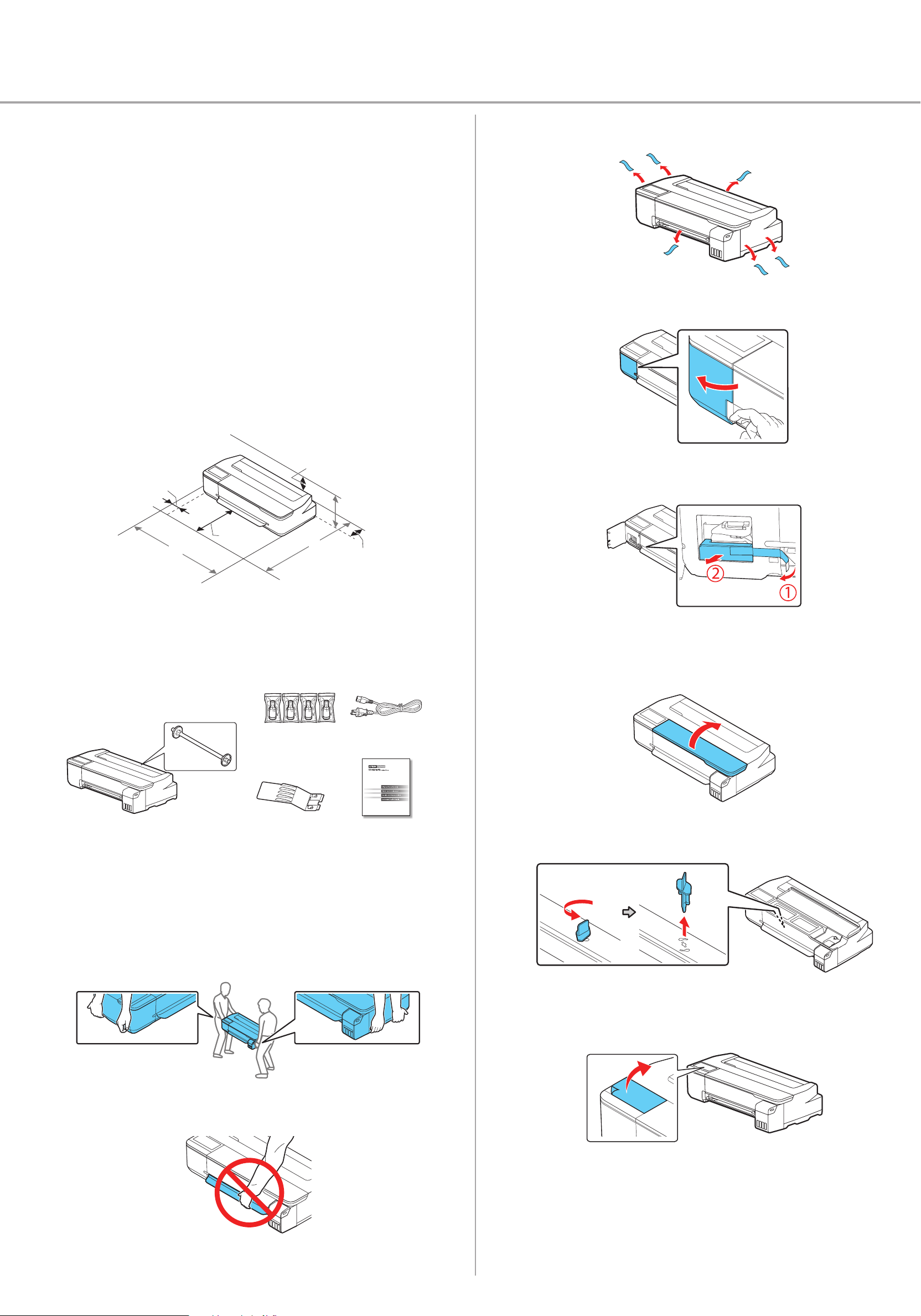
Epson® SureColor® T3170x
Start Here
IMPORTANT: Before using this product, make sure you read these instructions
and the safety instructions in the online User’s Guide.
Choose a Location for the Printer
Choose a location for the printer that is near a wall outlet where the power cord
can be easily unplugged. Avoid places subject to rapid changes in temperature
and humidity. Also keep the printer away from direct sunlight, strong light, or
heat sources.
Make sure to place the printer on a flat, stable surface with enough space on all
sides (see illustration below). The surface supporting the printer should be wider
than the space between the rubber feet on the bottom of the printer and capable
of supporting the weight shown below.
2 Remove the plastic sheet and all tape from the outside of the printer.
3 Open the left cover.
1.97 in.
(50 mm)
12.20 in.
(310 mm)
W
Weight: 63.93 lbs (29 kg)
Unpack
1 Make sure you have these items:
5.9 in.
(150 mm)
D
Ink bottles
4 Remove the tape and the protective piece.
H
5.9 in.
(150 mm)
5 Close the left cover.
6 Open the front cover.
Power cord
Printer and roll spindle Output tray
Note:
• See the online User's Guide for instructions on using the output tray and
assembling the optional stand and paper basket.
• Do not open the ink bottles until you are ready to fill the ink tanks. The ink
bottles are vacuum packed to maintain reliability.
WARNING: The printer requires two people to lift and move it. Make sure to
grip the printer as shown in the illustration.
Caution: Do not hold the printer by its paper support.
Limited warranty
7 Turn and remove the protective piece.
8 Close the front cover.
9 Remove the protective film from the control panel.
Note: The touch screen will not operate if you do not remove the
protective film.
Page 2
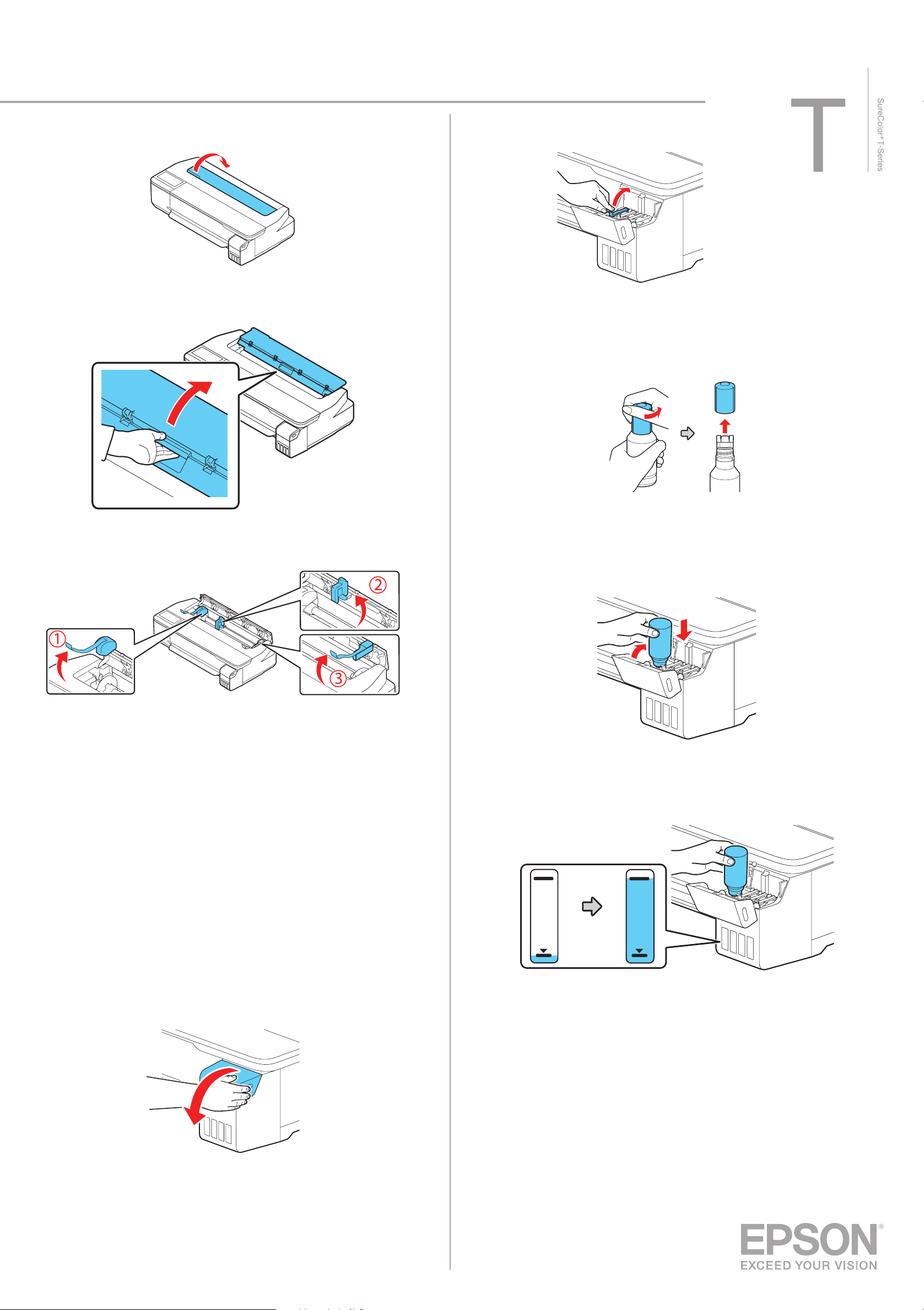
10 Open the cut sheet cover and remove the tape inside the printer.
2 Open the cap for the black ink.
11 Open and fold back the roll paper cover.
12 Remove the tape and the protective pieces.
Note: Refer to the color-coded sticker on the ink tank unit to identify the color
of each tank.
3 Unpack the black (BK) ink bottle. Hold the ink bottle upright and
slowly turn the bottle cap to remove it.
Caution: Do not squeeze the ink bottle. Do not touch the top of the ink bottle
after its cap is removed.
4 Insert the ink bottle into the filling port, as shown below.
13 Close the roll paper cover and the cut sheet cover.
14 Dispose of all the tape and the protective pieces.
Fill Ink Tanks
Warning: Keep the ink bottles out of the reach of children and do not drink the ink.
Caution: This product requires careful handling of ink. If ink spills, wipe it off
immediately with a damp towel to avoid permanent stains. If ink gets on your clothes
or belongings, it may not come off.
Note:
• Epson cannot guarantee the quality or reliability of third-party ink.
• Use the ink bottles included with the printer to set up the product. Part of the
ink will be used to charge the print head. These bottles may print fewer pages
compared with replacement ink bottles.
1 Open the ink tank cover.
5 Wait for the ink to fill the tank. Do not squeeze the bottle. Ink flows
into the tank and stops automatically when the ink tank is filled to the
upper line.
Note: If ink does not flow from the bottle, lift and reinsert the bottle.
Caution: After setup, periodically inspect the ink level to ensure it is not
below the lowest line on the tank. Prolonged use when ink is below the lowest
line could damage the product. See the online User's Guide for refilling
instructions.
Page 3

6 When the ink tank is full, remove the ink bottle and replace the bottle
cap. Place the remaining ink aside; you will need it later.
Note: Do not leave the ink bottle inserted; otherwise the bottle may be
damaged or ink may leak.
17 To complete filling the ink tanks, repeat steps 1 through 8 using the
remaining ink in the bottles.
18 Close the ink tank cover.
19 Select Proceed and follow the on-screen instructions to reset the ink
levels.
Note:
• You may need to replace the maintenance box soon after ink
initialization. See the online User’s Guide for instructions.
• See the online User’s Guide for instructions on loading paper.
7 Close the ink tank cap.
8 Repeat steps 2 through 7 for the other colors.
9 Close the ink tank cover.
Install Software
Note: An internet connection is required to obtain the product software.
1 Make sure the product is NOT CONNECTED to your computer.
2 Download and run your product’s software package:
U.S.: www.epson.com/support/t3170x
Canada: www.epson.ca/support/t3170x
3 Follow the instructions on the screen to run the setup program.
4 When you see the Select Your Connection screen, select one of the
following:
• Wireless connection
In most cases, the software installer automatically attempts to set up
your wireless connection. If setup is unsuccessful, you may need to
enter your network name (SSID) and password.
• Direct USB connection
Make sure you have a USB 2.0 or 3.0 cable (not included).
10 Connect the power cord to the printer. Route the cord through the
hooks on the back of the printer and plug the other end of the power
cord into an outlet.
11 Press the power button on the control panel to turn on the printer.
Raise the control panel if necessary.
Note: If you do not use a USB 2.0 or 3.0 cable, print speed and
performance may decline.
• Wired network connection
Make sure you have an Ethernet cable (not included).
Product Support
User’s Guide
Windows®: Click the icon on your desktop or Apps screen to access the online
User’s Guide.
Mac: Click the icon in Applications/Epson Software/Guide to access the online
User’s Guide.
If you don’t have a User’s Guide icon, go to the Epson website, as described
below.
Epson technical support
12 Select your language on the LCD screen.
13 When you see a message about removing protective parts, select Done.
14 Select the date and time.
15 When the message to see the Start Here sheet appears on the LCD
screen, press and hold the home button for 5 seconds.
16 When the ink confirmation message appears on the LCD screen, select
Start to start charging the ink. Ink charging takes approximately
20 minutes.
Caution: Do not turn off or unplug the printer or perform any other operations
during ink charging or you’ll waste ink.
Visit www.epson.com/support/t3170x (U.S.) or
www.epson.ca/support/t3170x (Canada) to download software and utilities,
view manuals, get FAQs and troubleshooting advice, or contact Epson.
Epson provides technical support and information on the installation,
configuration, and operation of professional printing products through the
Epson PreferredSM Limited Warranty Plan. Dial (888) 377-6611, 6 am to 6 pm,
Pacific Time, Monday through Friday. Days and hours of support are subject to
change without notice. Before you call, make sure you have your:
• Printer serial number: ________________________________________
• Proof of purchase and date: ____________________________________
Note: If you experience difficulty with the toll-free line, call (562) 276-1305.
Recycling
Epson offers a recycling program for end of life hardware and ink bottles. Please
go to www.epson.com/recycle (U.S.) or www.epson.ca/recycle (Canada) for
information on how to return your products for proper disposal.
Page 4

Need Ink?
You can purchase ink from an Epson authorized reseller. To find the nearest
reseller, call 800-GO-EPSON (800-463-7766).
Epson SureColor T3170x replacement ink bottles
Color 140 ml
Black
Cyan
Magenta
Yellow
T49H100
T49H200
T49H300
T49H400
EPSON and SureColor are registered trademarks and EPSON Exceed Your Vision is a registered
logomark of Seiko Epson Corporation.
Epson Preferred is a service mark of Epson America, Inc.
Windows is a registered trademark of Microsoft Corporation in the United States and/or other countries.
Mac is a trademark of Apple Inc., registered in the U.S. and other countries.
General Notice: Other product names used herein are for identification purposes only and may be
trademarks of their respective owners. Epson disclaims any and all rights in those marks.
This information is subject to change without notice.
© 2019 Epson America, Inc., 10/19
Printed in U.S.A. CPD-58271
