Page 1
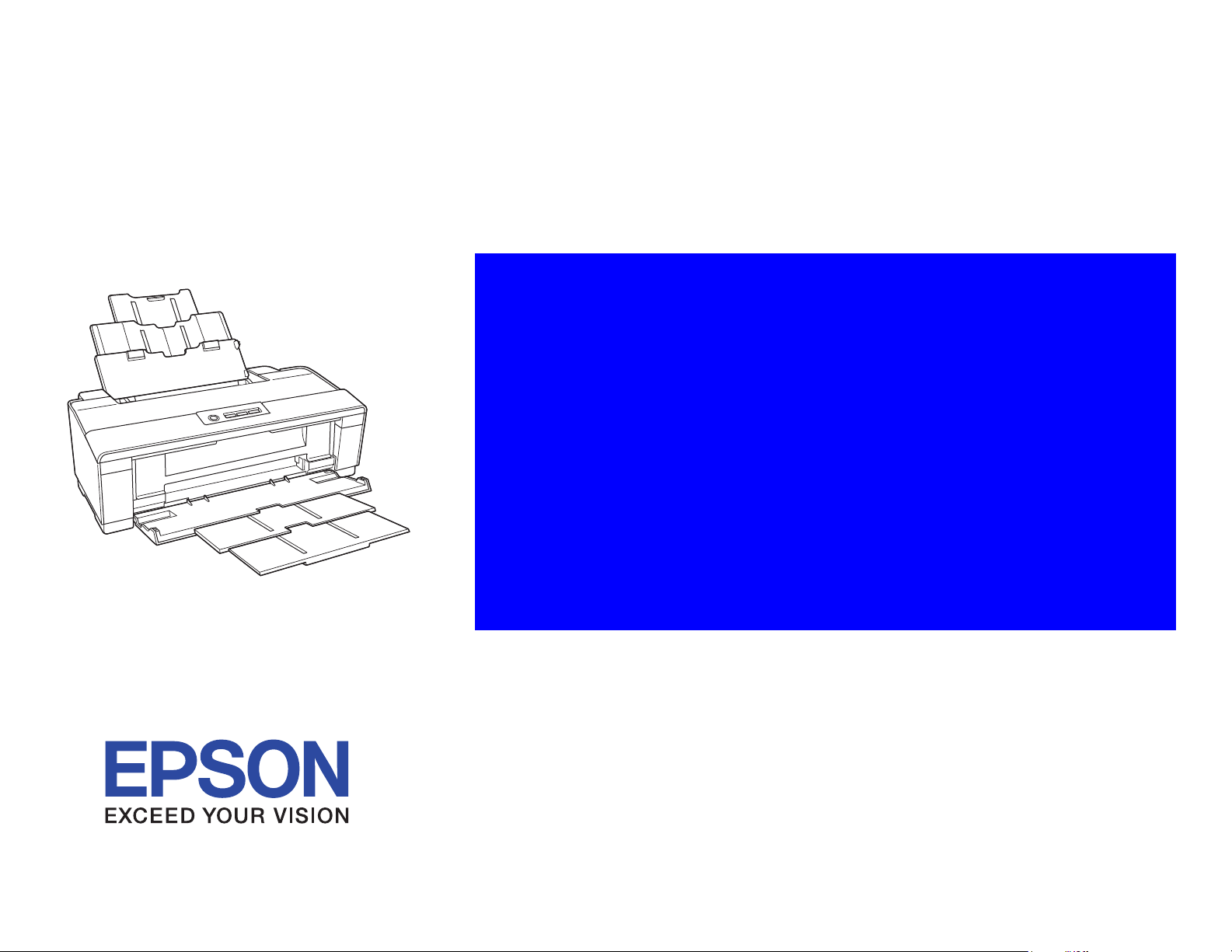
SERVICE MANUAL
Color Inkjet Printer
WorkForce 1100
Epson Stylus Office T1110
Epson Stylus Office B1100
Epson Stylus Office T1100
Epson ME Office 1100
Confidential
SEIJ09-003
Page 2
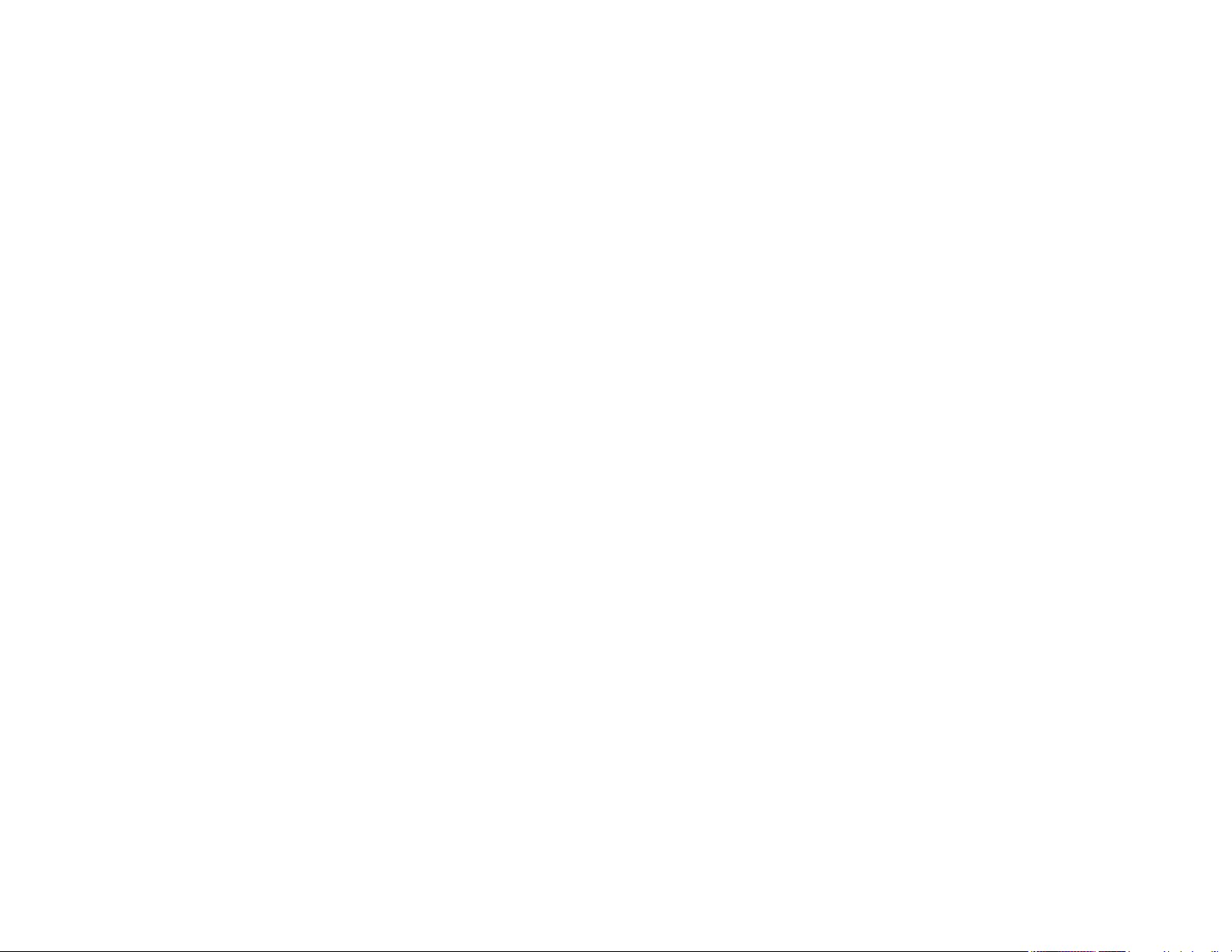
Notice:
All rights reserved. No part of this manual may be reproduced, stored in a retrieval system, or transmitted in any form or by any means, electronic, mechanical,
photocopying, recording, or otherwise, without the prior written permission of SEIKO EPSON CORPORATION.
The contents of this manual are subject to change without notice.
All effort have been made to ensure the accuracy of the contents of this manual. However, should any errors be detected, SEIKO EPSON would greatly appreciate being
informed of them.
The above not withstanding SEIKO EPSON CORPORATION can assume no responsibility for any errors in this manual or the consequences thereof.
EPSON is a registered trademark of SEIKO EPSON CORPORATION.
General Notice: Other product names used herein are for identification purpose only and may be trademarks or registered trademarks of their
respective owners. EPSON disclaims any and all rights in those marks.
Copyright © 2010 SEIKO EPSON CORPORATION.
IJP CS Quality Assurance Department
Confidential
Page 3
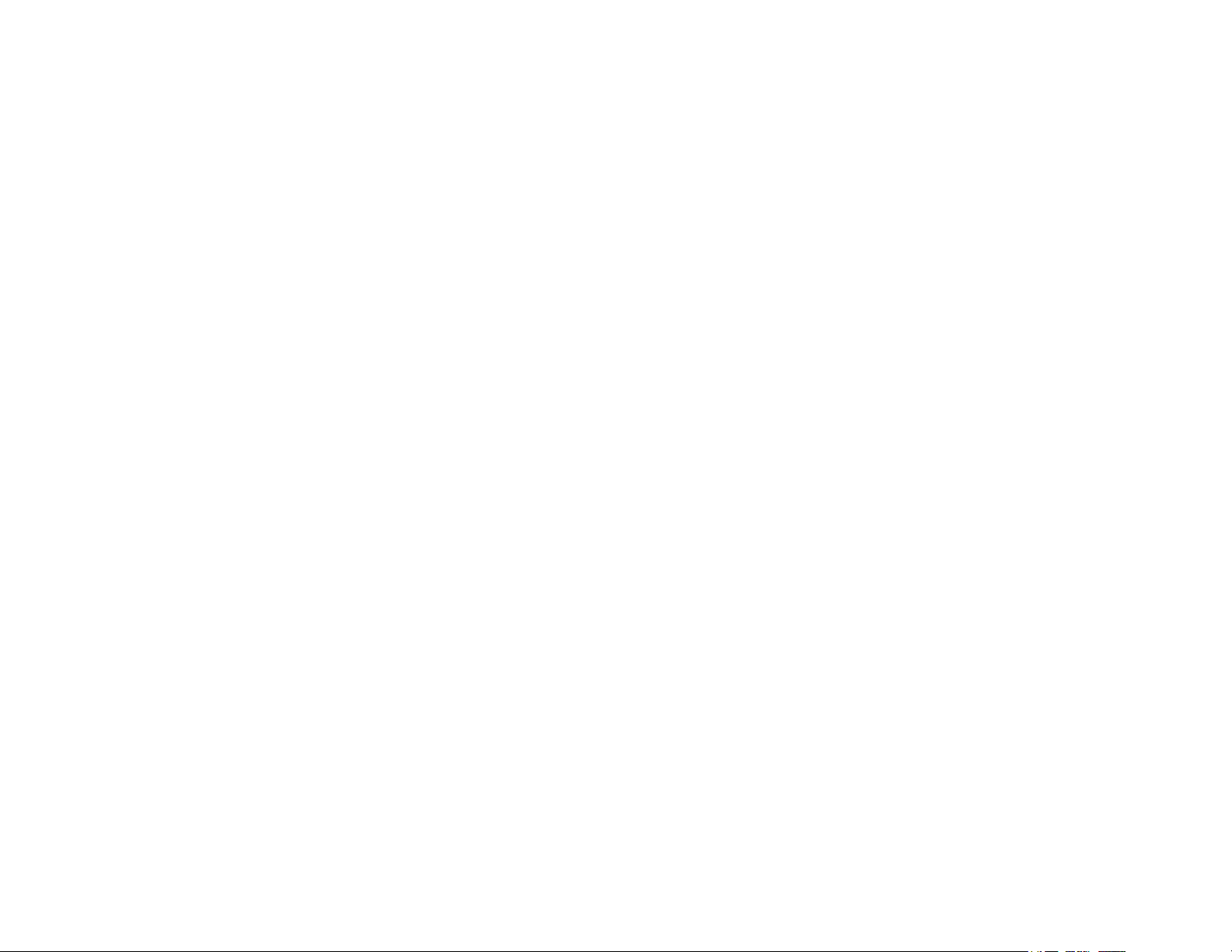
PRECAUTIONS
Precautionary notations throughout the text are categorized relative to 1)Personal injury and 2) damage to equipment.
DANGER Signals a precaution which, if ignored, could result in serious or fatal personal injury. Great caution should be exercised in performing procedures preceded by
DANGER Headings.
WARNING Signals a precaution which, if ignored, could result in damage to equipment.
The precautionary measures itemized below should always be observed when performing repair/maintenance procedures.
DANGER
1. ALWAYS DISCONNECT THE PRODUCT FROM THE POWER SOURCE AND PERIPHERAL DEVICES PERFORMING ANY MAINTENANCE OR REPAIR
PROCEDURES.
2. NO WORK SHOULD BE PERFORMED ON THE UNIT BY PERSONS UNFAMILIAR WITH BASIC SAFETY MEASURES AS DICTATED FOR ALL ELECTRONICS
TECHNICIANS IN THEIR LINE OF WORK.
3. WHEN PERFORMING TESTING AS DICTATED WITHIN THIS MANUAL, DO NOT CONNECT THE UNIT TO A POWER SOURCE UNTIL INSTRUCTED TO DO
SO. WHEN THE POWER SUPPLY CABLE MUST BE CONNECTED, USE EXTREME CAUTION IN WORKING ON POWER SUPPLY AND OTHER ELECTRONIC
COMPONENTS.
4. WHEN DISASSEMBLING OR ASSEMBLING A PRODUCT, MAKE SURE TO WEAR GLOVES TO AVOID INJURIER FROM METAL PARTS WITH SHARP EDGES.
WARNING
1. REPAIRS ON EPSON PRODUCT SHOULD BE PERFORMED ONLY BY AN EPSON CERTIFIED REPAIR TECHNICIAN.
2. MAKE CERTAIN THAT THE SOURCE VOLTAGES IS THE SAME AS THE RATED VOLTAGE, LISTED ON THE SERIAL NUMBER/RATING PLATE. IF THE
EPSON PRODUCT HAS A PRIMARY AC RATING DIFFERENT FROM AVAILABLE POWER SOURCE, DO NOT CONNECT IT TO THE POWER SOURCE.
3. ALWAYS VERIFY THAT THE EPSON PRODUCT HAS BEEN DISCONNECTED FROM THE POWER SOURCE BEFORE REMOVING OR REPLACING PRINTED
CIRCUIT BOARDS AND/OR INDIVIDUAL CHIPS.
4. IN ORDER TO PROTECT SENSITIVE MICROPROCESSORS AND CIRCUITRY, USE STATIC DISCHARGE EQUIPMENT, SUCH AS ANTI-STATIC WRIST
STRAPS, WHEN ACCESSING INTERNAL COMPONENTS.
5. REPLACE MALFUNCTIONING COMPONENTS ONLY WITH THOSE COMPONENTS BY THE MANUFACTURE; INTRODUCTION OF SECOND-SOURCE ICs OR
OTHER NON-APPROVED COMPONENTS MAY DAMAGE THE PRODUCT AND VOID ANY APPLICABLE EPSON WARRANTY.
6. WHEN USING COMPRESSED AIR PRODUCTS; SUCH AS AIR DUSTER, FOR CLEANING DURING REPAIR AND MAINTENANCE, THE USE OF SUCH
PRODUCTS CONTAINING FLAMMABLE GAS IS PROHIBITED.
Confidential
Page 4
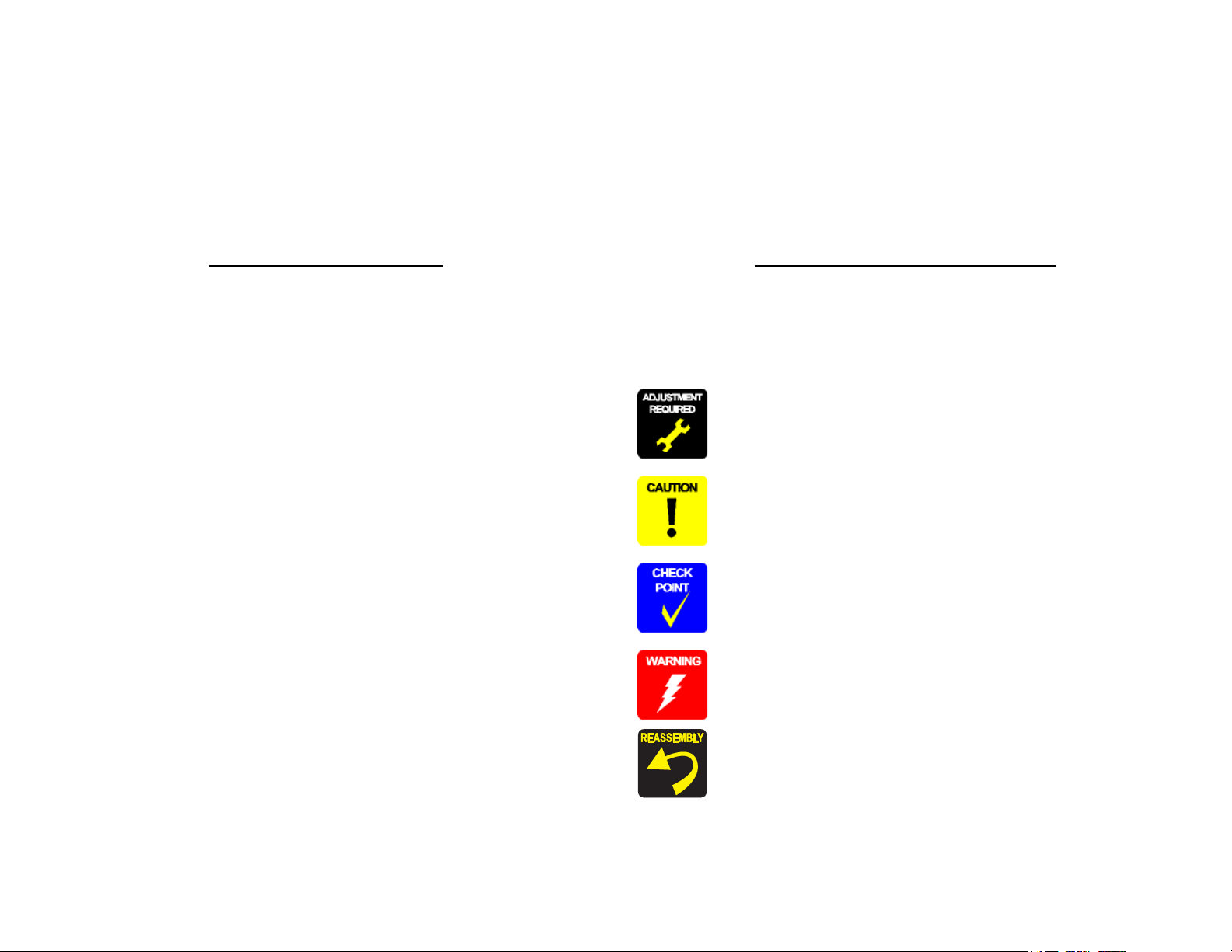
About This Manual
This manual describes basic functions, theory of electrical and mechanical operations, maintenance and repair procedures of the printer. The instructions and procedures included
herein are intended for the experienced repair technicians, and attention should be given to the precautions on the preceding page.
Manual Configuration
This manual consists of six chapters and Appendix.
CHAPTER 1.PRODUCT DESCRIPTIONS
Provides a general overview and specifications of the product.
CHAPTER 2.OPERATING PRINCIPLES
Describes the theory of electrical and mechanical operations of the
product.
CHAPTER 3.TROUBLESHOOTING
Describes the step-by-step procedures for the troubleshooting.
CHAPTER 4.DISASSEMBLY / ASSEMBLY
Describes the step-by-step procedures for disassembling and assembling
the product.
CHAPTER 5.ADJUSTMENT
Provides Epson-approved methods for adjustment.
CHAPTER 6.MAINTENANCE
Provides preventive maintenance procedures and the lists of Epsonapproved lubricants and adhesives required for servicing the product.
APPENDIX Provides the following additional information for reference:
• Connector Summary
• Exploded Diagram
• Parts List
Symbols Used in this Manual
Various symbols are used throughout this manual either to provide additional
information on a specific topic or to warn of possible danger present during a
procedure or an action. Be aware of all symbols when they are used, and always read
NOTE, CAUTION, or WARNING messages.
Indicates an operating or maintenance procedure, practice or condition
that is necessary to keep the product’s quality.
Indicates an operating or maintenance procedure, practice, or condition
that, if not strictly observed, could result in damage to, or destruction of,
equipment.
May indicate an operating or maintenance procedure, practice or
condition that is necessary to accomplish a task efficiently. It may also
provide additional information that is related to a specific subject, or
comment on the results achieved through a previous action.
Indicates an operating or maintenance procedure, practice or condition
that, if not strictly observed, could result in injury or loss of life.
Indicates that a particular task must be carried out according to a certain
standard after disassembly and before re-assembly, otherwise the
quality of the components in question may be adversely affected.
Confidential
Page 5
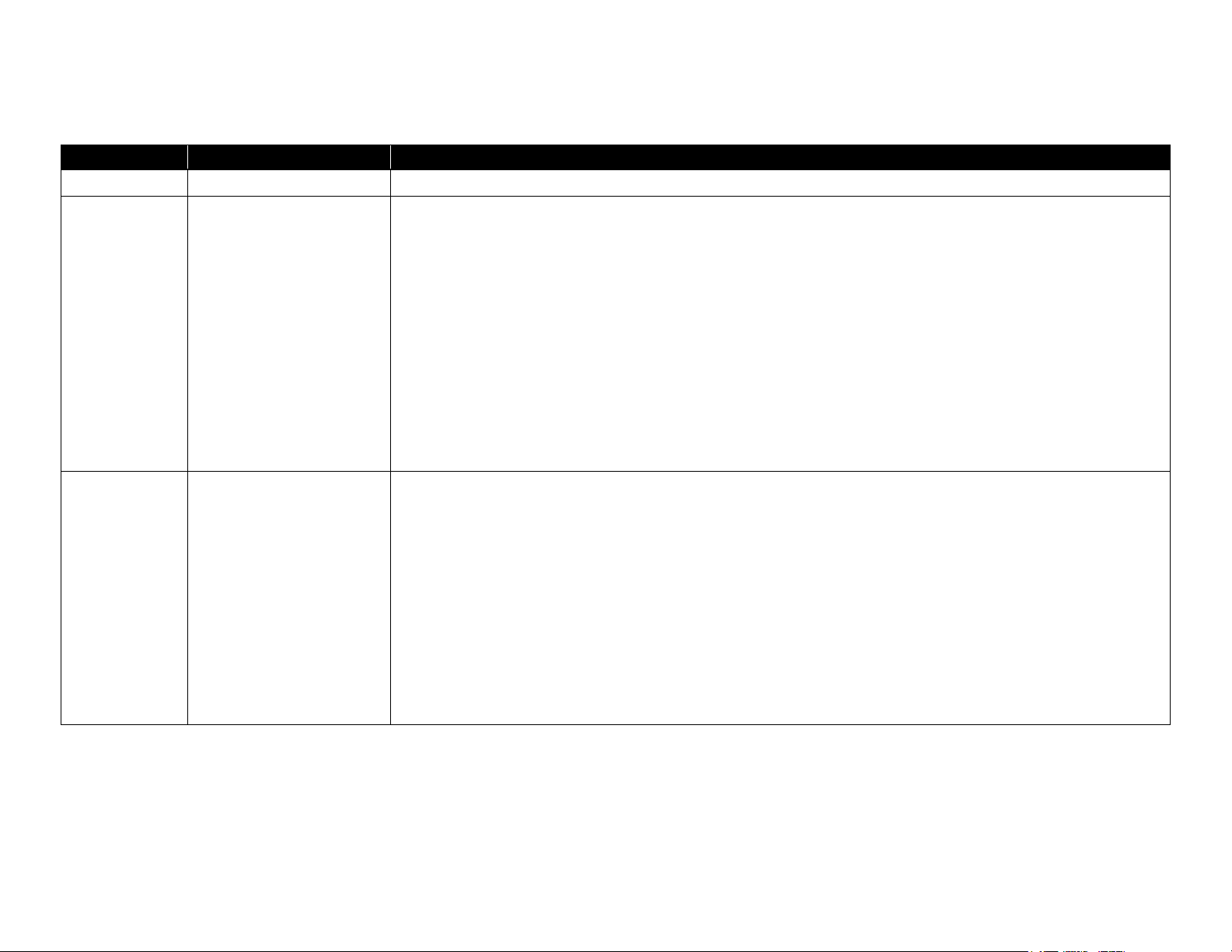
Revision Status
Revision Date of Issue Description
A August 7, 2009 First Release
B August 3, 2010
C August 27, 2010
Modified the following figures.
Chapter 4
4.4.1 APG Assy (p78)
"4-28 Disconnecting the Cables (p78)"
4.4.6 ASF Assy (p96)
"4-83 Releasing the Cables (2) (p97)"
4.4.9 Front Paper Guide Pad (p103)
"4-99 Reinstalling the Front Paper Guide Pad (1) (p103)"
Disassembling THE FRONT PAPER GUIDE PAD TRAY (p112)
"4-132 Checking the Front Paper Guide Pad (p114)"
Modified the following figures in the table.
Chapter 3
3.1.1 Troubleshooting according to Error Messages (p30)
"3-11 Troubleshooting of Fatal Error (p41)"
(p44) Check Point 2, (p46) Check Point 1
Modified the following figure.
Chapter 4
4.5.2 PF Motor (p122)
"4-152 Removing the PF Motor (p122)"
Confidential
Page 6
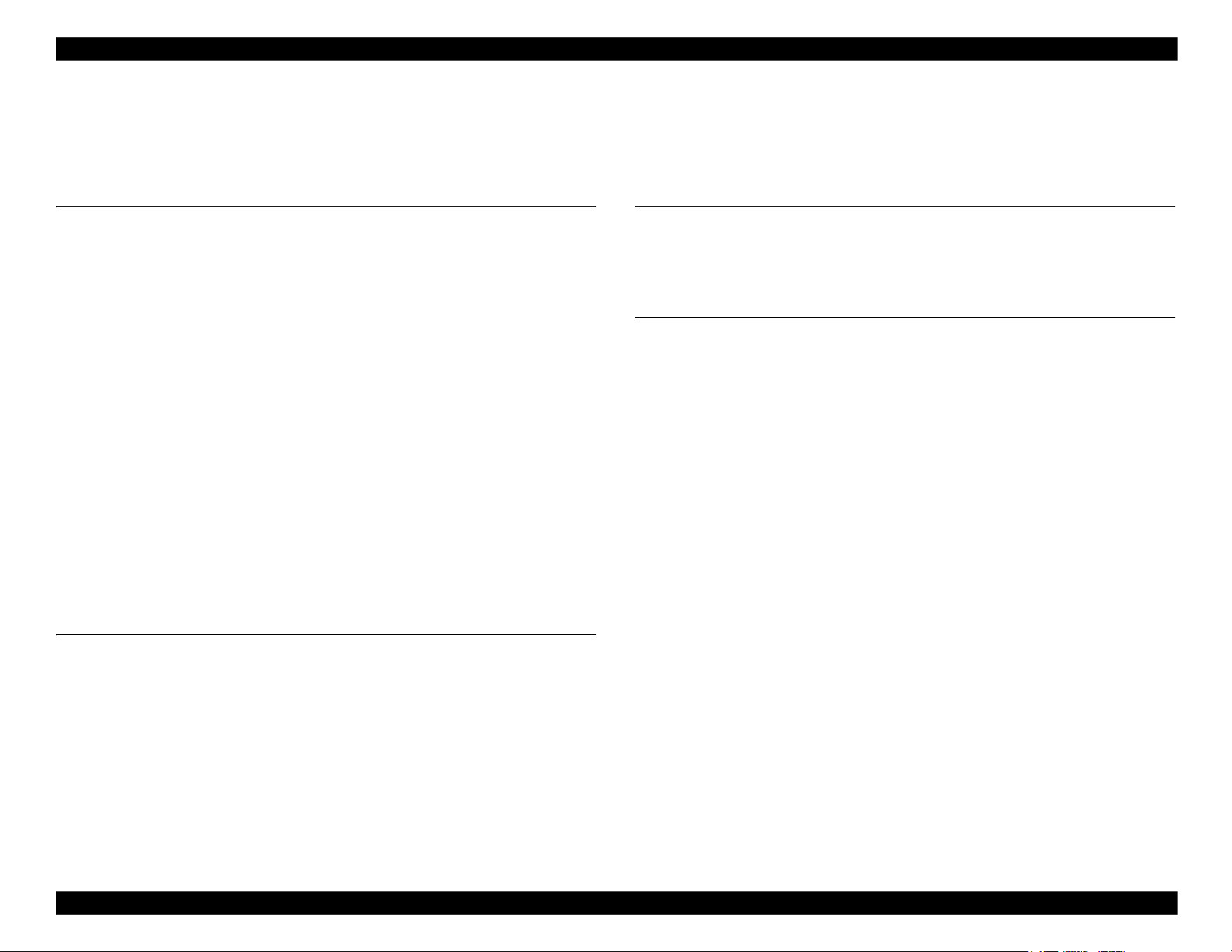
WorkForce 1100/Epson Stylus Office T1110/B1100/T1100/Epson ME Office 1100 Revision C
CONTENTS
Chapter 1 Product Description
1.1 Features.................................................................................................................. 9
1.2 Printing Specifications......................................................................................... 10
1.2.1 Basic Specifications ................................................................................... 10
1.2.2 Ink Cartridge .............................................................................................. 10
1.2.3 Print Mode ................................................................................................. 11
1.2.4 Supported Paper ......................................................................................... 13
1.2.5 Printing Area ............................................................................................. 16
1.3 Interface............................................................................................................... 16
1.4 General Specifications......................................................................................... 17
1.4.1 Electrical Specifications ............................................................................ 17
1.4.2 Environmental Conditions ......................................................................... 17
1.4.3 Durability ................................................................................................... 18
1.4.4 Acoustic Noise ........................................................................................... 18
1.4.5 Safety Approvals (Safety standards/EMI) ................................................. 18
1.5 Operation Buttons & Indicators (LEDs).............................................................. 18
1.5.1 Operation Buttons ...................................................................................... 18
1.5.2 Indicators (LEDs) ...................................................................................... 18
1.5.3 Operation Buttons & LEDs Functions ...................................................... 19
1.5.4 Errors & Remedies .................................................................................... 20
Chapter 2 Operating Principles
2.1 Overview ............................................................................................................. 22
2.2 Printer Mechanism............................................................................................... 22
2.3 Printhead Specifications ...................................................................................... 23
2.4 PG Setting............................................................................................................ 24
2.5 Motors & Sensors................................................................................................ 25
2.6 Power-On Sequence ............................................................................................ 26
2.7 Printer Initialization............................................................................................. 28
Chapter 3 Troubleshooting
3.1 Overview ............................................................................................................. 30
3.1.1 Troubleshooting according to Error Messages .......................................... 30
3.1.2 Troubleshooting based on Observed Faults .............................................. 50
Chapter 4 Disassembly And Assembly
4.1 Overview ............................................................................................................. 62
4.1.1 Precautions ................................................................................................ 62
4.1.2 Tools .......................................................................................................... 63
4.1.3 Screws ....................................................................................................... 63
4.1.4 Work Completion Checklist ...................................................................... 64
4.1.5 Locking/Releasing the Carriage ................................................................ 65
4.1.6 Disassembly ............................................................................................... 66
4.2 Removing the Housings ...................................................................................... 67
4.2.1 Paper Support Assy ................................................................................... 67
4.2.2 Stacker Assy .............................................................................................. 67
4.2.3 Front Decoration Plate Left/Right ............................................................. 68
4.2.4 Rear Housing ............................................................................................. 68
4.2.5 Panel Unit .................................................................................................. 69
4.2.6 Decoration Plate Left/Right ....................................................................... 71
4.2.7 Upper Housing / Printer Cover .................................................................. 72
4.2.8 Upper Housing Support Assy .................................................................... 74
4.3 Removing the Boards .......................................................................................... 75
4.3.1 Board Assy (Main Board/Power Supply Board) ....................................... 75
4.4 Disassembling the Printer Mechanism ................................................................ 78
4.4.1 APG Assy .................................................................................................. 78
4.4.2 CR Scale .................................................................................................... 79
4.4.3 Printhead / CSIC Assy ............................................................................... 81
4.4.4 Lower Housing / Printer Mechanism ........................................................ 86
4.4.5 Carriage Shaft / Carriage Unit ................................................................... 88
4.4.6 ASF Assy ................................................................................................... 96
4.4.7 LD Roller ................................................................................................... 99
4.4.8 Retard Roller Assy .................................................................................. 101
Confidential
6
Page 7
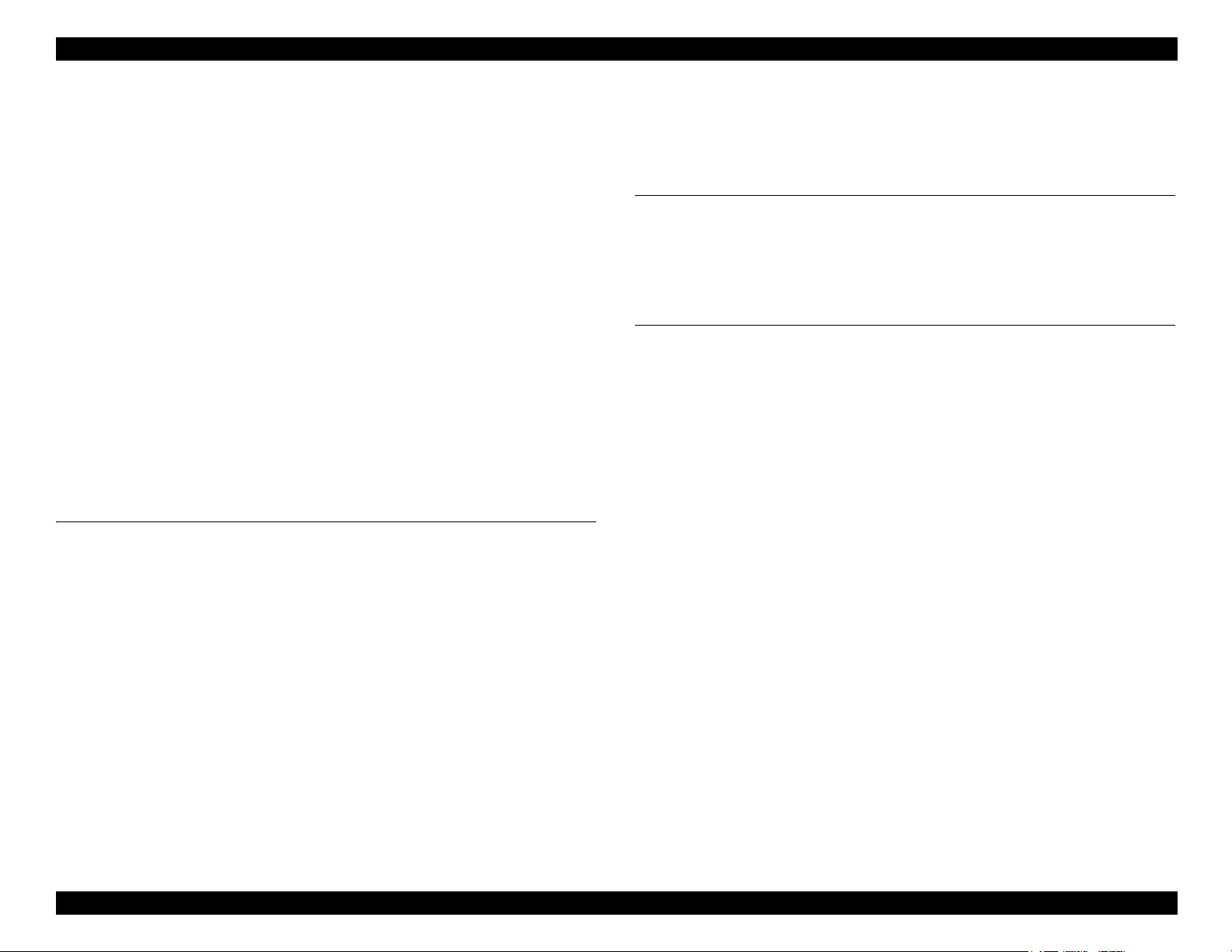
WorkForce 1100/Epson Stylus Office T1110/B1100/T1100/Epson ME Office 1100 Revision C
4.4.9 Front Paper Guide Pad ............................................................................. 103
4.4.10 Waste Ink Pad / Waste Ink Tray Assy ................................................... 104
4.4.11 Foot ........................................................................................................ 105
4.4.12 Paper EJ Frame Assy ............................................................................. 106
4.4.13 Ink System Unit ..................................................................................... 107
4.4.14 Front Paper Guide / Paper EJ Roller /
Front Paper Guide Pad Tray ............................................................................. 110
4.4.15 PF Roller Shaft ...................................................................................... 115
4.4.16 Release Holder Assy .............................................................................. 117
4.4.17 Upper Paper Guide Assys ...................................................................... 118
4.5 Removing the Motors ........................................................................................ 120
4.5.1 CR Motor ................................................................................................. 120
4.5.2 PF Motor .................................................................................................. 122
4.5.3 ASF Motor ............................................................................................... 123
4.6 Removing the Sensors ....................................................................................... 124
4.6.1 CR Encoder ............................................................................................. 124
4.6.2 PF Encoder .............................................................................................. 124
4.6.3 PW Sensor ............................................................................................... 125
4.6.4 PE Sensor Holder .................................................................................... 126
4.6.5 Cover Open Sensor .................................................................................. 127
Chapter 5 Adjustment
5.1 Adjustment Items and Overview....................................................................... 129
5.1.1 Servicing Adjustment Item List ............................................................... 129
5.1.2 Required Adjustments ............................................................................. 133
5.1.3 Required Adjustment Tools ..................................................................... 135
5.2 Adjustment Using Adjustment Program ........................................................... 136
5.2.1 Head angular adjustment ......................................................................... 136
5.2.2 PW Adjustment/First Dot Position Adjustment ...................................... 137
5.2.3 Bi-D adjustment ....................................................................................... 138
5.2.4 BAND printing adjustment ...................................................................... 139
5.2.5 PF adjustment .......................................................................................... 140
5.2.6 PF band adjustment ................................................................................. 141
5.3 Adjustment without Using Adjustment Program .............................................. 141
5.3.1 PF Belt Tension Adjustment ................................................................... 141
5.3.2 PG Adjustment ........................................................................................ 143
5.3.3 PF Roller Shaft Center Support Position Adjustment ............................. 146
5.3.4 How to Adjust the PF Roller Shaft Center
Support Position ............................................................................................... 147
5.3.5 ASF Guide Roller LDs Position Adjustment .......................................... 150
Chapter 6 Maintenance
6.1 Overview ........................................................................................................... 153
6.1.1 Cleaning ................................................................................................... 153
6.1.2 Service Maintenance ............................................................................... 153
6.1.3 Lubrication .............................................................................................. 155
Chapter 7 Appendix
7.1 Connector Summary.......................................................................................... 163
7.2 Exploded Diagram / Parts List .......................................................................... 163
Confidential
7
Page 8

PRODUCT DESCRIPTION
CHAPTER
1
Confidential
Page 9

WorkForce 1100/Epson Stylus Office T1110/B1100/T1100/Epson ME Office 1100 Revision C
Paper Support & Stacker are Closed
Paper Support & Stacker are Opened
1.1 Features
WorkForce 1100/Epson Stylus Office T1110/B1100/T1100/Epson ME Office 1100 is
a color ink-jet printer that supports A3+ size.
The main features are;
High speed & High quality
Maximum print resolution: 5760 (H) x 1440 (V) dpi
F3-3 Mach Turbo II Printhead achieves higher black&white print speed than
ever.
Installs two black ink cartridges as standard.
High-speed borderless printing is available.
One USB ports for PC connection
Control panel
Simple design with four buttons and three indicators (LED).
Dimensions
Dimensions: 616 mm (W) x 322 mm (D) x 214 mm (H)
(Paper support and stacker are closed. Rubber feet are included)
Weight: 12 kg (without ink cartridges)
Figure 1-1. External View
Product Description Features 9
Confidential
Page 10
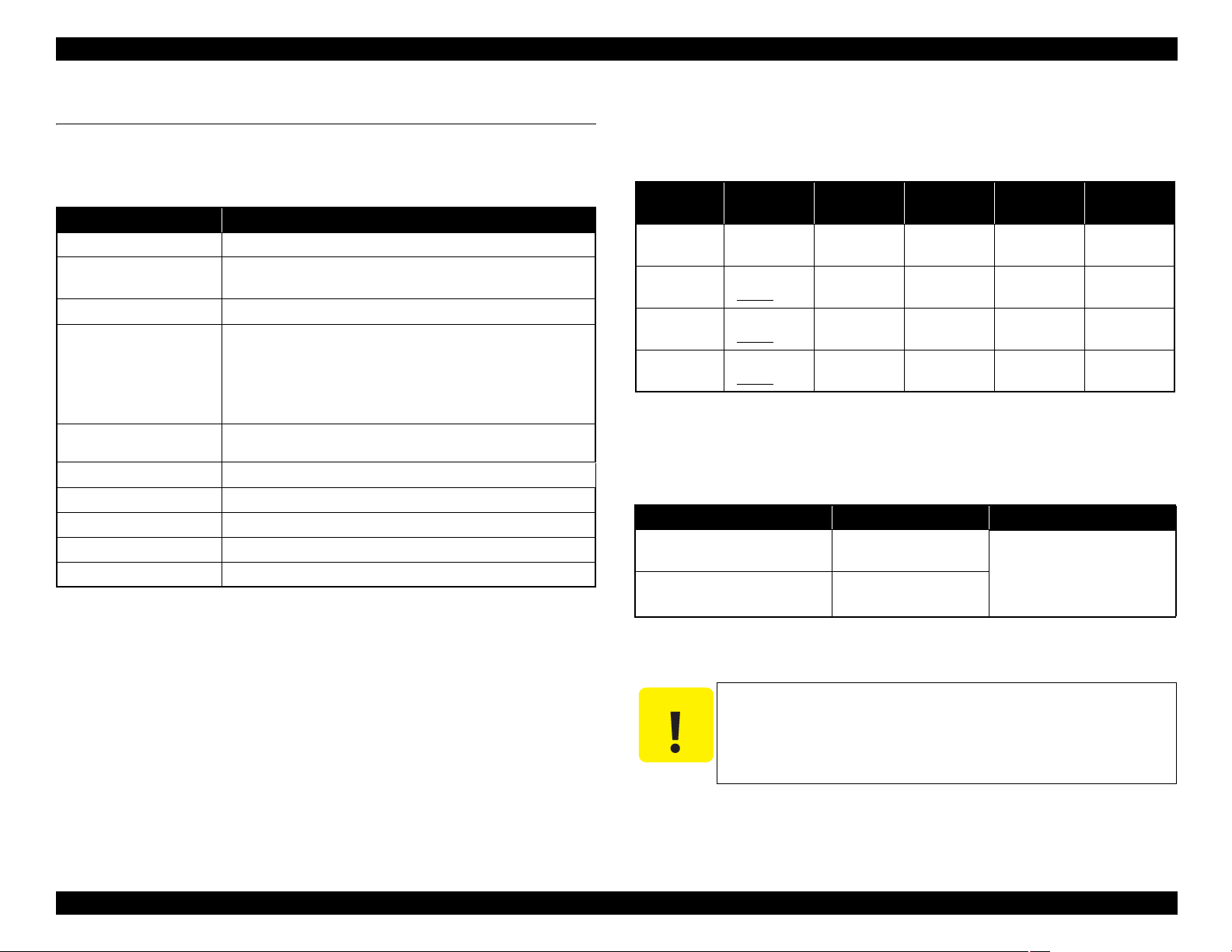
WorkForce 1100/Epson Stylus Office T1110/B1100/T1100/Epson ME Office 1100 Revision C
C A U T I O N
1.2 Printing Specifications
1.2.1 Basic Specifications
Table 1-1. Printer Specifications
Item Specifications
Print method On-demand ink jet
Nozzle configuration Black: 180 nozzles x 2
Color: 59 nozzles x 3
Print direction
Print resolution Horizontal x Vertical (dpi)
Control code
Input buffer size T.B.D. Kbytes
Paper feed method Friction feed, using one ASF (Auto Sheet Feeder)
Paper path 2-way feed
Paper feed rates 170 msec. (at 25.4 mm feed) (T.B.D.)
PF interval Programmable in 0.01764 mm (1/1440 inch) steps
Bi-directional minimum distance printing, unidirectional printing
• 360 x 180 • 1440 x 720
• 360 x 360 • 720 x 1440
• 360 x 720 • 5760 x 1440
• 720 x 720
• ESC/P Raster command
• EPSON Remote command
(Cyan, Magenta, Yellow)
1.2.2 Ink Cartridge
The product numbers of the EPSON ink cartridges for this printer are shown below.
Table 1-2. Product No. of Ink Cartridges
Color EAI Latin Euro
Black
Cyan
Magenta
Yellow
T0681 (S)
T0691 (2S)
T0682 (2S)
T0692
(3S)
T0683 (2S)
T0693 (3S)
T0684 (2S)
T0694 (3S)
T1151 (S) T0711H (S) T0731H (S)
T1032 (S) T1002 (S) T1032 (S)
T1033 (S) T1003 (S) T1033 (S)
T1034 (S) T1004 (S) T1034 (S)
Shelf life
Two years from production date (if unopened), six months after opening package.
Storage Temperature
Table 1-3. Storage Temperature
Situation Storage Temperature Limit
When stored in individual boxes
When installed in main unit
-20 oC to 40 oC
(-4oF to 104oF)
-20 oC to 40 oC
o
F to 104oF)
(-4
CISMEA/
Asia
1 month max. at 40 oC (104oF)
ECC
T1191 (S)
T1091(2S)
T1232 (S)
T1092 (2S)
T1233 (S)
T1093 (2S)
T1234 (S)
T1094 (2S)
Dimension
12.7 mm (W) x 68 mm (D) x 47 mm (H)
The ink cartridge cannot be refilled.
Do not use expired ink cartridges.
The ink in the ink cartridge freezes at -16 °C (3.2 oF). It takes
about three hours under 25 °C (77
o
F) until the ink thaws and
becomes usable.
Product Description Printing Specifications 10
Confidential
Page 11
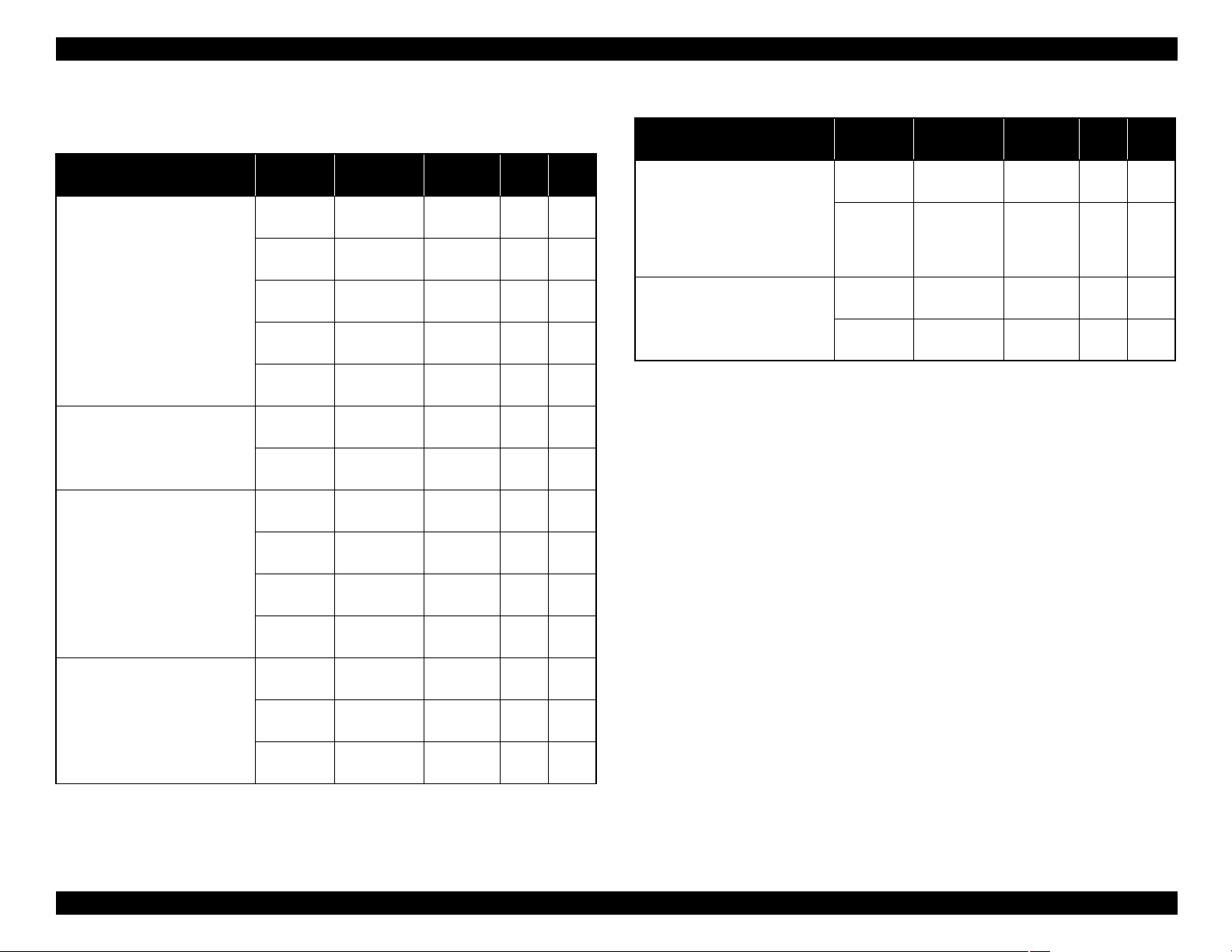
WorkForce 1100/Epson Stylus Office T1110/B1100/T1100/Epson ME Office 1100 Revision C
1.2.3 Print Mode
Media
• Plain paper
• Premium Bright White Paper
(EAI)
• Bright White Inkjet Paper
(others)
• Ultra Premium Glossy Photo
Paper (EAI)
• Ultra Glossy Photo Paper
(others)
• Premium Photo Paper Glossy
(EAI)
• Premium Glossy Photo Paper
(others)
• Photo Paper Glossy (EAI)
• Glossy Photo Paper (others)
• Premium Photo Paper SemiGloss (EAI)
• Premium Semigloss Photo
Paper (others)
Table 1-4. Print Mode (Color)
Print
Mode
Draft 1 360x180
Draft 2 360x180
Normal 2 360x360
Fine 360x720
Photo 2 720x720
Best Photo 2
Photo RPM 5760x1440
Fine 360x720
Photo1 720x720
Best Photo 2
Photo RPM
Fine 360x720
Photo 1 720x720
Best Photo 2
Resolution
(H x V) dpi
720x1440
720x1440
5760x1440
720x1440
Dot Size
(cps*1)
Eco
(400cps)
Eco
(400cps)
VSD1
(320cps)
VSD2
(245cps)
VSD3
(245cps)
VSD3
(245cps)
VSD3
(245cps)
VSD2
(245cps)
VSD2
(245cps)
VSD3
(245cps)
VSD3
(245cps)
VSD2
(245cps)
VSD2
(245cps)
VSD3
(245cps)
Bi-d
Micro
Weave
ON OFF
ON OFF
ON OFF
ON ON
ON ON
ON ON
ON ON
ON ON
ON ON
ON ON
ON ON
ON ON
ON ON
ON ON
Table 1-4. Print Mode (Color)
Media
• Premium Presentation Paper
Matte (EAI)
• Matte Paper - Heavyweight
(others)
• Photo Quality Inkjet Paper
• Envelope
Note : The default is indicated by boldface.
Note *1 : cps = character per second
*2
(others)
*2: Not supported in EAI.
Print
Mode
Photo 1 720x720
Best Photo 1
Normal 2 360x360
Fine 360x720
Resolution
(H x V) dpi
1440x720
Dot Size
1
(cps*
VSD2
(245cps)
VSD3
(245cps)
VSD1
(320cps)
VSD2
(245cps)
)
Bi-d
OFF OFF
OFF ON
Micro
Weave
ON ON
ON ON
Product Description Printing Specifications 11
Confidential
Page 12
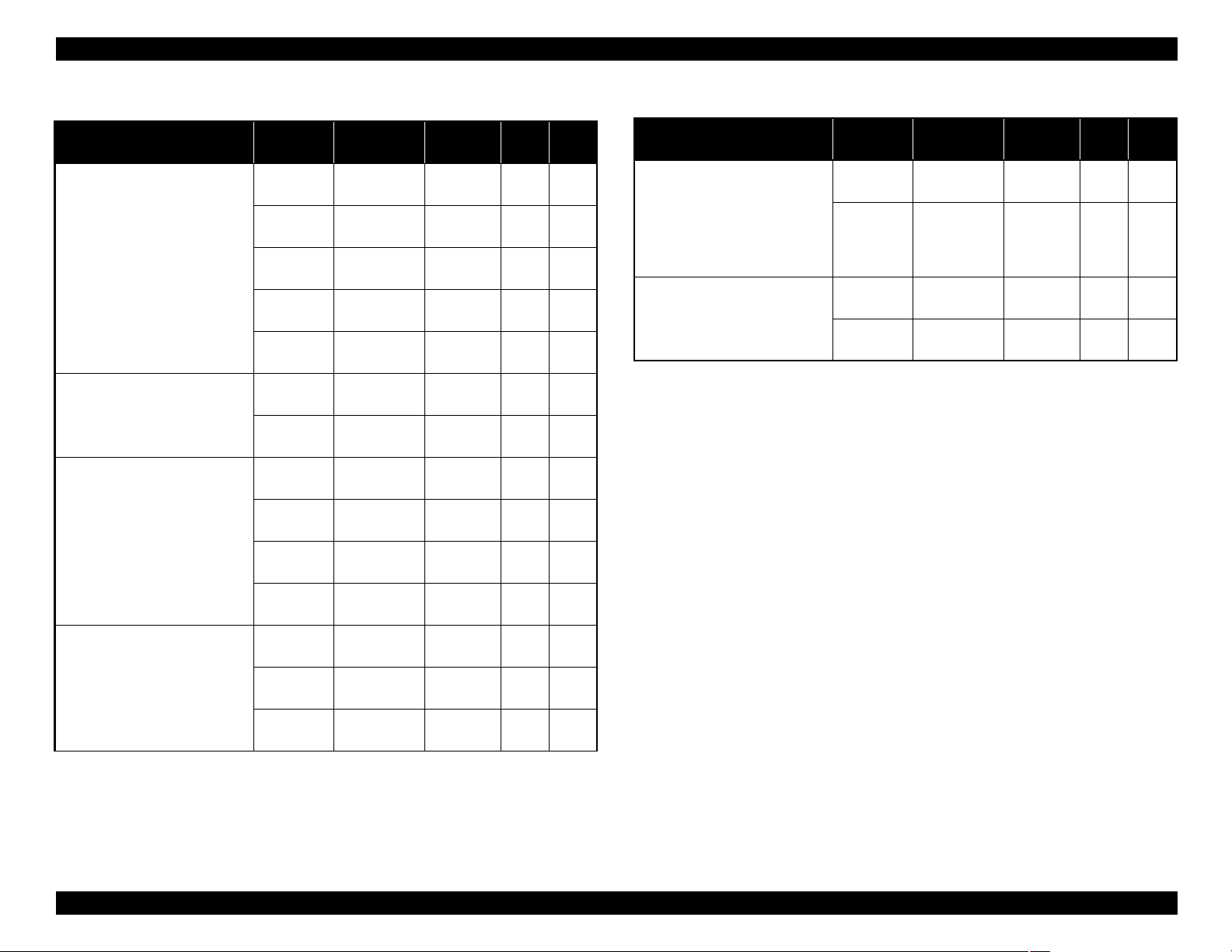
WorkForce 1100/Epson Stylus Office T1110/B1100/T1100/Epson ME Office 1100 Revision C
Table 1-5. Print Mode (Monochrome)
Media
• Plain paper
• Premium Bright White Paper
(EAI)
• Bright White Inkjet Paper
(others)
• Ultra Premium Glossy Photo
Paper (EAI)
• Ultra Glossy Photo Paper
(others)
• Premium Photo Paper Glossy
(EAI)
• Premium Glossy Photo Paper
(others)
• Photo Paper Glossy (EAI)
• Glossy Photo Paper (others)
• Premium Photo Paper SemiGloss (EAI)
• Premium Semigloss Photo
Paper (others)
Print
Mode
Draft 3 360x360
Draft 4 360x360
Normal 1 360x360
Fine 360x720
Photo 2 720x720
Best Photo 2
Photo RPM 5760x1440
Fine 360x720
Photo1 720x720
Best Photo 2
Photo RPM 5760x1440
Fine 360x720
Photo 1 720x720
Best Photo 2
Resolution
(H x V) dpi
720x1440
720x1440
720x1440
Dot Size
(cps*1)
Eco
(400cps)
Eco
(400cps)
VSD1
(320cps)
VSD2
(245cps)
VSD3
(245cps)
VSD3
(245cps)
VSD3
(245cps)
VSD2
(245cps)
VSD2
(245cps)
VSD3
(245cps)
VSD3
(245cps)
VSD2
(245cps)
VSD2
(245cps)
VSD3
(245cps)
Bi-d
Micro
Weave
ON OFF
ON OFF
ON OFF
ON ON
ON ON
ON ON
ON ON
ON ON
ON ON
ON ON
ON ON
ON ON
ON ON
ON ON
Table 1-5. Print Mode (Monochrome)
Media
• Premium Presentation Paper
Matte (EAI)
• Matte Paper - Heavyweight
(others)
• Photo Quality Inkjet Paper
• Envelope
Note : The default is indicated by boldface.
Note *1 : cps = character per second
*2
(others)
*2: Not supported in EAI.
Print
Mode
Photo 1 720x720
Best Photo 1
Normal 1 360x360
Fine 360x720
Resolution
(H x V) dpi
1440x720
Dot Size
1
(cps*
VSD2
(245cps)
VSD3
(245cps)
VSD1
(320cps)
VSD2
(245cps)
)
Bi-d
OFF OFF
OFF ON
Micro
Weave
ON ON
ON ON
Product Description Printing Specifications 12
Confidential
Page 13

WorkForce 1100/Epson Stylus Office T1110/B1100/T1100/Epson ME Office 1100 Revision C
1.2.4 Supported Paper
The table below lists the paper type and sizes supported by the printer. The Supported paper type and sizes vary depending on destinations (between EAI, EUR, and Asia).
Table 1-6. Supported Paper
Paper Name Paper Size
A3+/SuperA3 329 x 483 mm
A3 297 x 420 mm Y - Y - Y -
US B 279.4 x 431.8 mm (11” x 17”) Y - - - - -
B4 257 x 364 mm Y - Y - Y -
Legal 215.9 x 355.6 mm (8.5” x 14”) Y - Y - Y -
Letter 215.9 x 279.4 mm (8.5” x 11”) Y - Y - Y -
Plain paper
A4 210 x 297 mm (8.3” x 11.7”) Y - Y - Y -
B5 182 x 257 mm (7.2” x 10.1”) - - Y - Y -
A5 148 x 210 mm (5.8” x 8.3”) - - Y - Y -
Half Letter 139.7 x 215.9 mm (5.5” x 8.5”) Y - - - - -
A6 105 x 148 mm (4.1” x 5.8”) Y - Y - Y -
User Defined 50.8 x 127- 329 x 1117.6 mm Y - Y - Y -
Premium Inkjet Plain Paper A4 210 x 297 mm (8.3” x 11.7”) 0.11 80 21 - - Y - Y -
Premium Bright White Paper Letter 215.9 x 279.4 mm (8.5” x 11”) 0.11 90 24 Y - - - - -
A3 297 x 420 mm
Bright White Inkjet Paper
A4 210 x 297 mm (8.3” x 11.7”) - - Y - Y -
Thickness Weight EAI EUR Asia
mm g/m2lb. P*1B*2P*1B*2P*1B*
Y-Y-Y-
0.08-0.11 64-90 17-24
--Y-Y-
0.13 92.5 25
2
Ultra Premium Glossy Photo Paper (EAI)
Ultra Glossy Photo Paper (others)
Letter 215.9 x 279.4 mm (8.5” x 11”)
A4 210 x 297 mm (8.3” x 11.7”) - - Y Y Y Y
8” x 10” 203.2 x 254 mm Y Y - - - -
5” x 7” 127 x 178 mm Y Y Y Y - -
4” x 6
”
101.6 x 152.4 mm Y Y Y Y Y Y
0.3 290 77
YY----
Product Description Printing Specifications 13
Confidential
Page 14

WorkForce 1100/Epson Stylus Office T1110/B1100/T1100/Epson ME Office 1100 Revision C
Table 1-6. Supported Paper
Paper Name Paper Size
Premium Photo Paper Glossy (EAI)
Premium Glossy Photo Paper (others)
Photo Paper Glossy (EAI)
Glossy Photo Paper (others)
Thickness Weight EAI EUR Asia
mm g/m2lb. P*1B*2P*1B*2P*1B*
A3+/SuperA3 329 x 483 mm
A3 297 x 420 mm Y Y Y Y Y Y
11” x 14” 279.4 x 355.6 mm Y Y - - - -
US B 279.4 x 431.8 mm (11” x 17”) Y Y - - - -
Letter 215.9 x 279.4 mm (8.5” x 11”) Y Y - - - -
A4 210 x 297 mm (8.3” x 11.7”) Y Y Y Y Y Y
8” x 10” 203.2 x 254 mm Y Y - - - -
5” x 7” 127 x 178 mm Y Y Y Y Y Y
”
x 6
”
4
16:9 wide 102 x 181 mm (4” x 7.11”) Y Y Y Y Y Y
A3+/SuperA3 329 x 483 mm
US B 279.4 x 431.8 mm (11” x 17”) Y Y - - - -
Letter 215.9 x 279.4 mm (8.5” x 11”) Y Y - - - -
A4 210 x 297 mm (8.3” x 11.7”) Y Y Y Y Y Y
5” x 7” 127 x 178 mm - - Y Y - -
101.6 x 152.4 mm Y Y Y Y Y Y
0.27 255 68
0.25 258 68
YYYYYY
YY----
2
4” x 6” 101.6 x 152.4 mm Y Y Y Y Y Y
Premium Photo Paper Semi-gloss (EAI)
Premium Semigloss Photo Paper (others)
A3+/SuperA3 329 x 483 mm
A3 297 x 420 mm Y Y Y Y Y Y
US B 279.4 x 431.8 mm (11” x 17”) Y Y - - - -
0.27 250 66
Letter 215.9 x 279.4 mm (8.5” x 11”) Y Y - - - -
A4 210 x 297 mm (8.3” x 11.7”) - - Y Y Y Y
4” x 6” 101.6 x 152.4 mm Y Y Y Y Y Y
YYYYYY
Product Description Printing Specifications 14
Confidential
Page 15
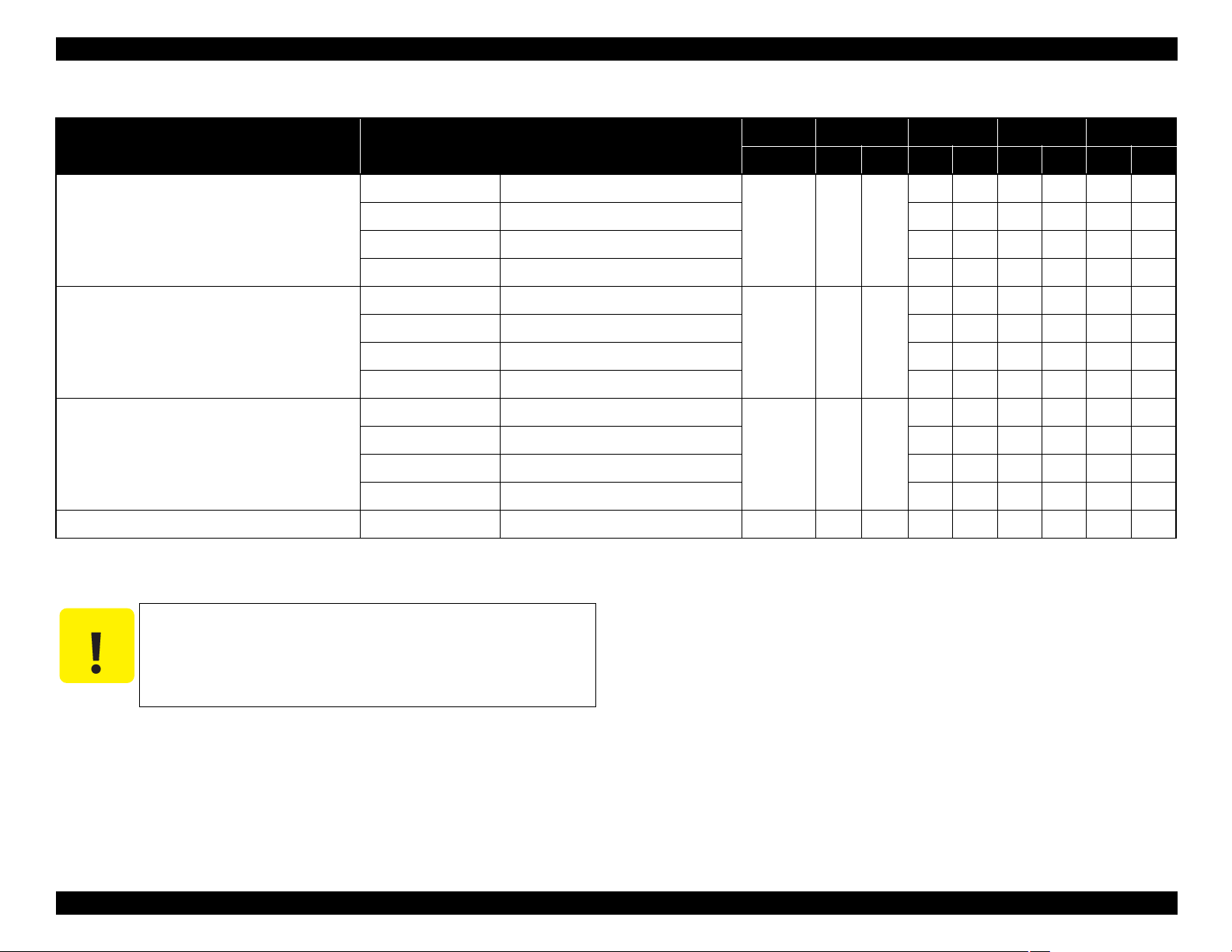
WorkForce 1100/Epson Stylus Office T1110/B1100/T1100/Epson ME Office 1100 Revision C
C A U T I O N
Table 1-6. Supported Paper
Paper Name Paper Size
11” x 14” 279.4 x 355.6 mm
Premium Presentation Paper Matte (EAI)
Matte Paper Heavy-weight (others)
Presentation Paper Matte (EAI)
Photo Quality Inkjet Paper/ESF (others)
Envelopes
Photo Quality Self Adheshive Sheet A4 210 x 297 mm (8.3” x 11.7”) 0.19
Note *1: “Y” in the “P” column stands for “the paper type/size is Supported”.
*2: “Y” in the “B” column stands for “Borderless printing is available”.
Letter 215.9 x 279.4 mm (8.5” x 11”) Y Y - - - -
A4 210 x 297 mm (8.3” x 11.7”) Y Y Y Y Y Y
8” x 10” 203.2 x 254 mm Y Y - - - -
A3+/SuperA3 329 x 483 mm
A3 297 x 420 mm - - Y - Y -
US B 279.4 x 431.8 mm (11” x 17”) Y - - - - -
A4 210 x 297 mm (8.3” x 11.7”) - - Y - Y -
#10 104.8 x 241.3 mm (4.125” x 9.5”)
#DL 110 x 220 mm - - Y - Y -
#C4 229 x 324 mm - - Y - Y -
#C6 114 x 162 mm - - Y - Y -
Thickness Weight EAI EUR Asia
mm g/m2lb. P*1B*2P*1B*2P*1B*
YY----
0.23 167 44
Y-Y-Y-
0.12 102 27
Y-Y-Y-
75-
-
20-27
100
167 44
Y-Y-Y-
2
Make sure the paper is not wrinkled, fluffed, torn, or folded.
The curve of paper must be 5 mm or below.
When printing on an envelope, be sure the flap is folded neatly.
Do not use the adhesive envelopes.
Do not use double envelopes and cellophane window envelopes.
Product Description Printing Specifications 15
Confidential
Page 16
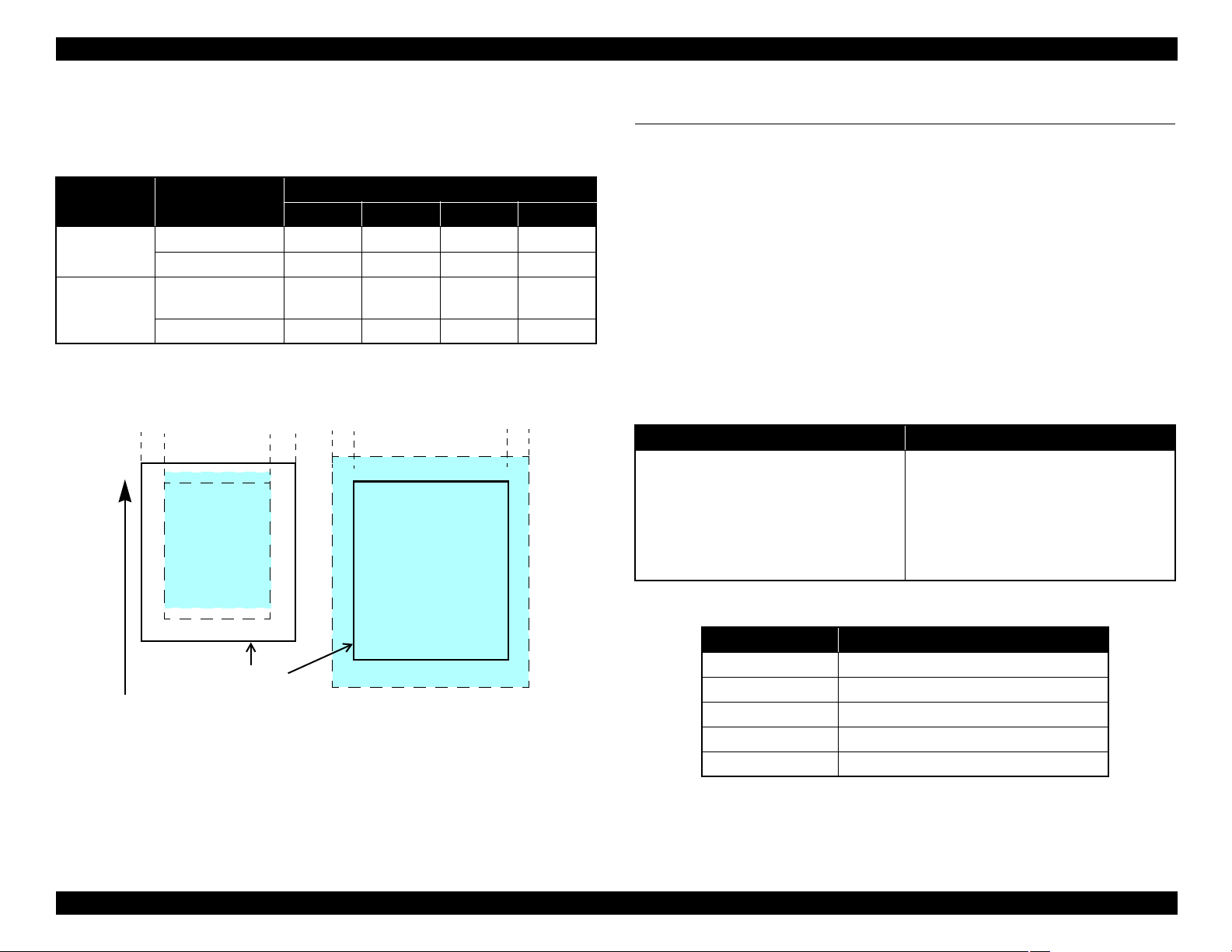
WorkForce 1100/Epson Stylus Office T1110/B1100/T1100/Epson ME Office 1100 Revision C
Print Area
LM
RM
TM
BM
BM
Cut Sheet (Standard)
Cut Sheet (Borderless)
Print Area
LM RM
Paper Size
TM
Paper Feed Direction
1.2.5 Printing Area
The printing area for this printer is shown below.
Table 1-7. Printing Area (Margins)
Print Mode Paper Size
Standard print Any size 3 mm 3 mm 3 mm 3 mm
Envelopes 5 mm 5 mm 5 mm 20 mm
Borderless
print
Note * : The margins for Borderless print are margins that bleed off the edges of paper.
A4/Letter to 5” x 7”/
16:9 wide
4” x 6” 2.54 mm 2.54 mm 1.34 mm 2.54 mm
Left Right Top Bottom
2.54 mm 2.54 mm 2.96 mm 4.02 mm
Margin*
1.3 Interface
This printer is equipped with the USB device port on the rear of the printer for
connecting with a host such as a computer. The following is the specifications of the
port.
Specification:
Universal Serial Bus Specifications Revision 2.0
Universal Serial Bus Device Class Definition for Printing Devices Version
1.1
Transfer rate: 480 Mbps (High Speed Device)
Data format: NRZI
Compatible connector: USB Series B
Max. cable length: 2 [m] or less
Table 1-8. Device ID
When IEEE 1284.4 is Enabled When IEEE 1284.4 is Disabled
@EJL<SP>ID<CR><LF>
MFG:EPSON;
CMD:ESCPL2,BDC,D4,D4PX;
Model Name
MDL:
CLS:PRINTER;
DES:EPSON<SP>
CID:EpsonStd5;
;
Model Name
;
@EJL<SP>ID<CR><LF>
MFG:EPSON;
CMD:ESCPL2,BDC;
Model Name
MDL:
CLS:PRINTER;
DES:EPSON<SP>
CID:EpsonStd5;
;
Model Name
;
The “Model Name” is replaced as shown in the following table.
Figure 1-2. Printing Area
Destination Model Name
North America
Latin America
Euro
Asia/CISMEA
China
WorkForce 1100
Epson Stylus Office T1110
Epson Stylus Office B1100
Epson Stylus Office T1100
Epson ME OFFICE 1100
Product Description Interface 16
Confidential
Page 17

WorkForce 1100/Epson Stylus Office T1110/B1100/T1100/Epson ME Office 1100 Revision C
C A U T I O N
10/50
27/80
30/86 35/95 40/10420/68
Temperature (°C/°F)
20
30
40
50
90
80
70
60
Humidity (%)
1.4 General Specifications
1.4.1 Electrical Specifications
Primary power input
Table 1-9. Primary Power Specifications
Item 100-120V model 220-240V model
Rated power supply voltage 100 to 120 VAC 220 to 240 VAC
Input voltage range 90 to 132 VAC 198 to 264 VAC
Rated current 0.7 A (max. 1.5 A) 0.4 A (max. 0.6 A)
Rated frequency 50 to 60 Hz
Input frequency range 49.5 to 60.5 Hz
Insulation resistance AC1000Vrms (for one minute)
Energy conservation International Energy Star Program compliant
Printing Approx. 26 W Approx. 26 W
Power
consumption
Note : If the printer is not operated for more than three minutes, it goes into sleep mode within
five minutes.
Sleep mode Approx. 1.3 W Approx. 1.7 W
Standby mode (power-off) Approx. 0.2 W Approx. 0.4 W
1.4.2 Environmental Conditions
Table 1-10. Environmental Conditions
Condition Temperature
Operating
Storage*3
(unpacked)
Note *1 : The combined Temperature and Humidity conditions must be within the blue-shaded
range in Figure 1-3.
*2: No condensation
*3: Non-operating with unpacked.
*4: Must be less than 1 month under 40°C.
10 to 35°C
(50 to 95°F)
-20 to 40°C*
(-4°F to 104°F)
*1
4
Humidity
20
to 80%
to 85%
5
*1,2
Shock Vibration
1G
(1 msec. or less)
2G
(2 msec. or less)
0.15G,
10 to 55Hz
0.50G,
10 to 55Hz
Product Description General Specifications 17
Figure 1-3. Temperature/Humidity Range
When returning the repaired printer to the customer, make sure
the Printhead is covered with the cap and the ink cartridge is
installed.
If the Printhead is not covered with the cap when the printer is off,
turn on the printer with the ink cartridge installed, make sure the
Printhead is covered with the cap, and then turn the printer off.
Confidential
Page 18
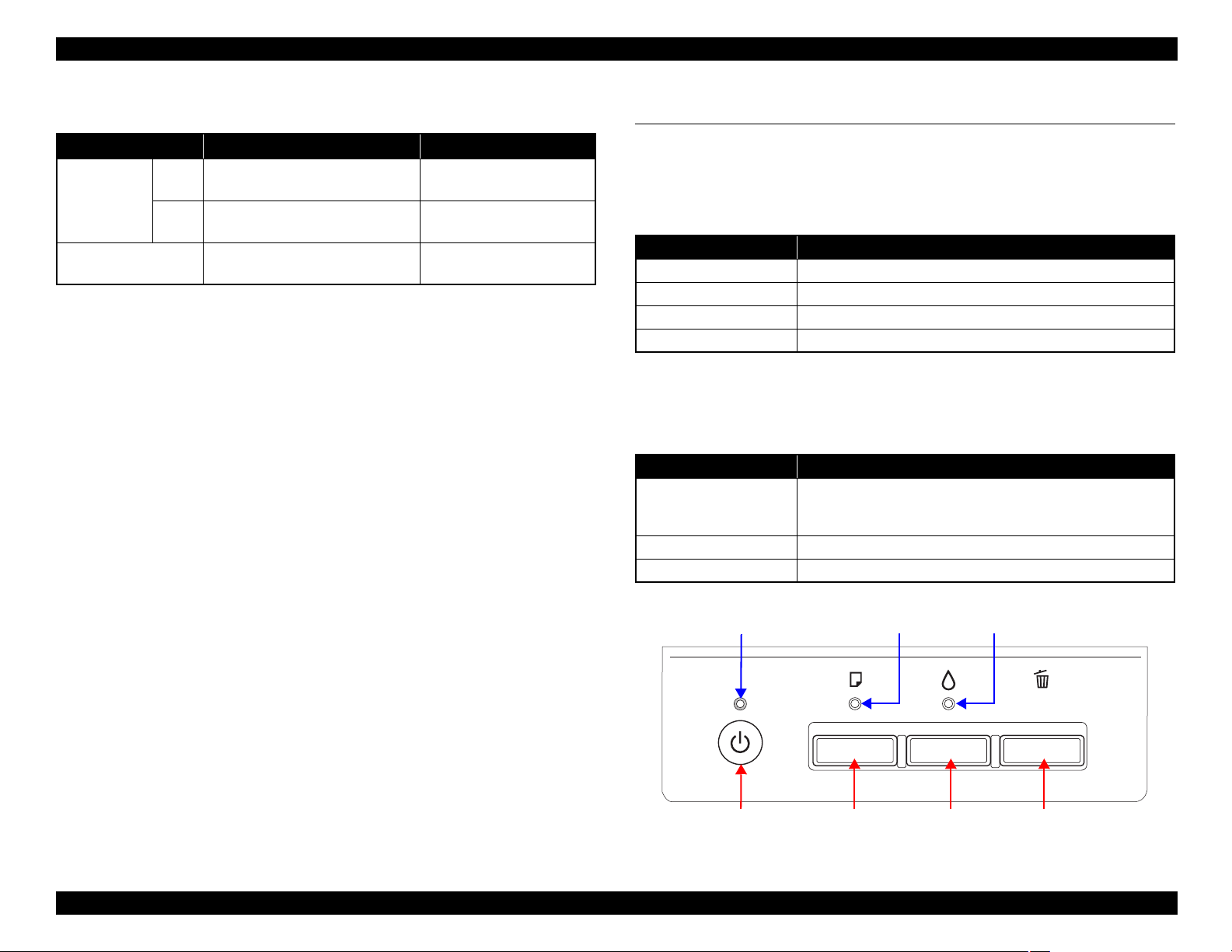
WorkForce 1100/Epson Stylus Office T1110/B1100/T1100/Epson ME Office 1100 Revision C
Power Button Ink ButtonPaper Button
Power LED Ink LEDPaper LED
Cancel Button
1.4.3 Durability
Item Durability Remark
Black
Total print life
Color
Printhead
36,000 pages, or five years
whichever comes first
18,000 pages, or five years
whichever comes first
Six billions shots (per nozzle) or
five years whichever comes first
A4, 3.5% duty (ECMA)
Plain Paper A4, ISO24712
Pattern, Default Mode print
1.4.4 Acoustic Noise
35 dB (when printing from PC, on Premium Glossy Photo Paper, in highest
quality)
1.4.5 Safety Approvals (Safety standards/EMI)
USA UL60950-1
FCC Part15 Subpart B Class B
Canada CAN/CSA-C22.2 No.60950-1
CAN/CSA-CEI/IEC CISPR 22 Class B
Mexico NOM-019-SCFI-1998
Taiwan CNS13438 Class B
CNS14336 (IEC60950)
EU EN60950-1
EN55022 Class B
EN61000-3-2, EN61000-3-3
EN55024
Germany EN60950-1
Russia GOST-R (IEC60950-1, CISPR 22)
Singapore IEC60950-1
Korea K60950-1
KN22 Class B
China GB4943
Argentina IEC60950-1
Australia AS/NZS CISPR22 Class B
Hong Kong IEC60950-1
KN61000-4-2/-3/-4/-5/-6/-11
GB9254 Class B, GB17625.1
---
1.5 Operation Buttons & Indicators (LEDs)
1.5.1 Operation Buttons
The printer has the following four operation buttons.
Table 1-11. Operation Buttons
Button Function
Power Turns the power ON/OFF.
Paper Feeds or ejects paper.
Ink Runs a sequence of ink cartridge replacement or cleaning.
Cancel Cancels job during printing
1.5.2 Indicators (LEDs)
Three indicators (LEDs) are provided to indicate settings or printer status.
Table 1-12. Indicators (LEDs)
LED Function
Lights at power-on.
Power LED (green)
Paper LED (red) Lights or flashes when an paper-related error occurs.*
Ink LED (red) Lights or flashes when an ink-related error occurs.*
Note * : See Table 1-14 ?Indicators (LEDs) Function? for the LED status at error occurrence.
Flashes during some sequence is in progress.
Flashes at high speed during power-OFF sequence.
Figure 1-4. Buttons & LEDs
Product Description Operation Buttons & Indicators (LEDs) 18
Confidential
Page 19
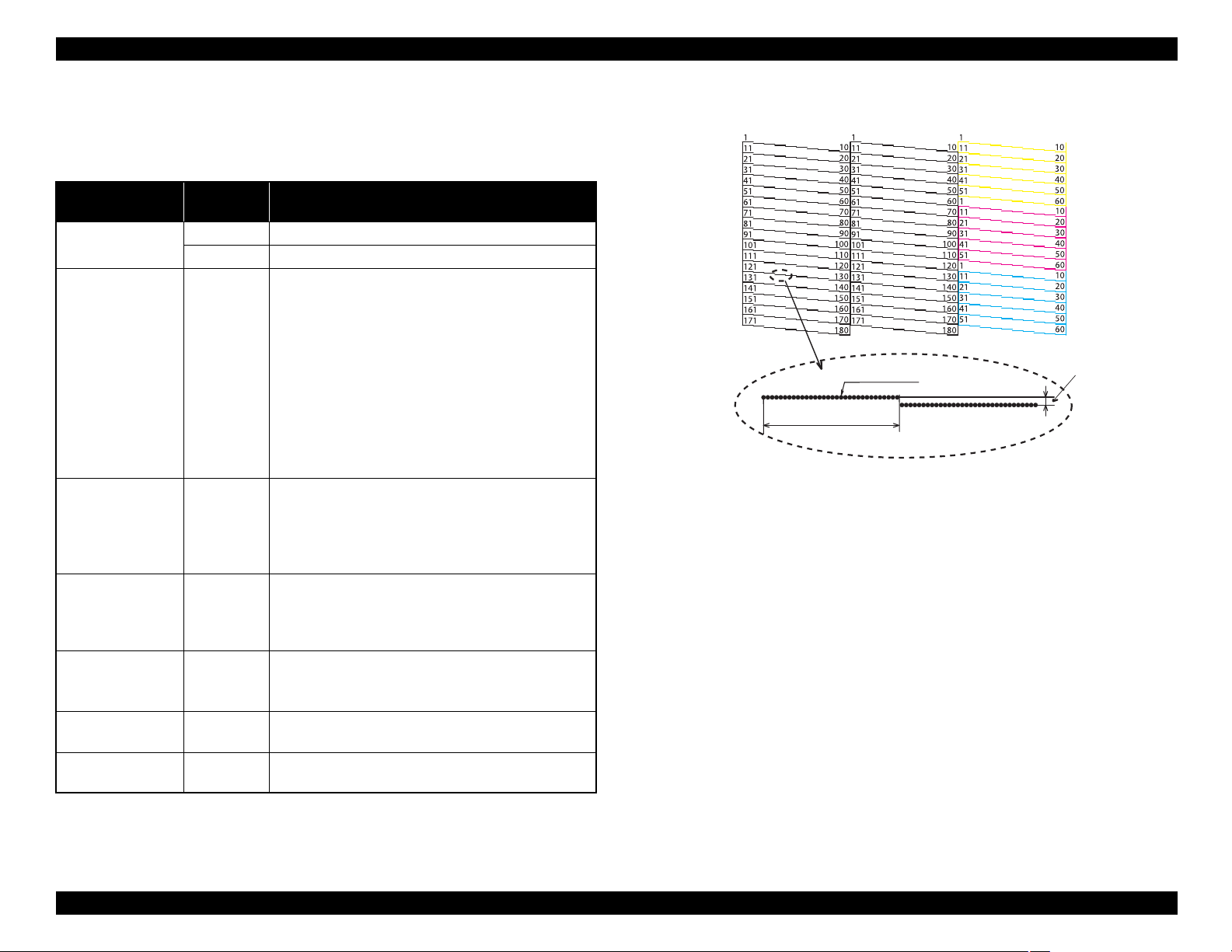
WorkForce 1100/Epson Stylus Office T1110/B1100/T1100/Epson ME Office 1100 Revision C
Note : The numbers shown in the figure are nozzle numbers. The numbers and color names
are not printed on an actual nozzle check pattern.
360 dpi VSD1
32 dots
0.142 mm (1/180 inch)
Yellow
Magenta
Black1
Cyan
Black2
1.5.3 Operation Buttons & LEDs Functions
Detailed information on the buttons and LEDs functions are listed below.
Table 1-13. Operation Button Functions
Button
Power
Paper On
Ink On
Ink
(when held for three
seconds or longer)
Cancel On
Power + Ink
(combination)
Power + Paper
(combination)
Note * : The nozzle check pattern printed by the printer is shown in Figure 1-5.
Printer
Status
Off • Turns the power on.
On • Turns the power off.
• Feeds or ejects paper.
• Recovers from a multi-feed error and feeds paper to
restart the print job.
• Feeds paper when paper is loaded after a no-paper
error occurs.
• Ejects a jammed paper when a paper jam error occurs.
• Runs a sequence of ink cartridge replacement when
an ink-out error occurs. The carriage moves to set the
ink cartridge to the position for replacement.
• When the carriage has been set in the ink replacement
position, moves the carriage to the home position.
• Runs a sequence of ink cartridge replacement. The
carriage moves to set the ink cartridge to the position
for replacement.
• When an ink cartridge has been set in the ink replacement
position, moves the carriage to the home position.
• Runs a head cleaning.
On
On
At power on
• Runs a sequence of ink cartridge replacement when
ink level low, ink out, or no ink cartridge error has
occurred.
• Cancels the print job during printing.
• When the carriage has been set in the ink replacement
position, moves the carriage to the home position.
• Forcefully turns the power off.
• Prints a nozzle check pattern*
the PC.
Function
when not connected to
Figure 1-5. Nozzle Check Pattern
Product Description Operation Buttons & Indicators (LEDs) 19
Confidential
Page 20
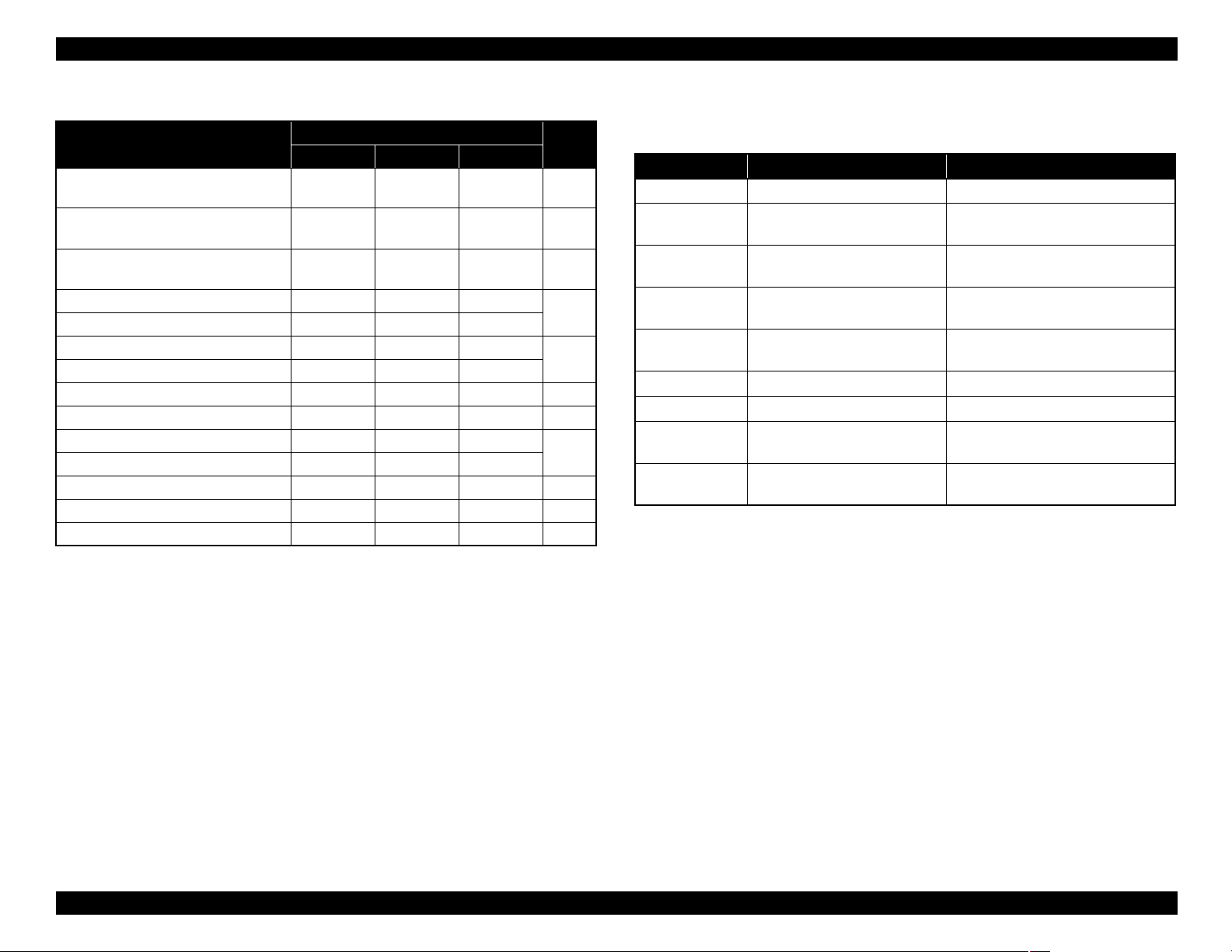
WorkForce 1100/Epson Stylus Office T1110/B1100/T1100/Epson ME Office 1100 Revision C
Table 1-14. Indicators (LEDs) Function
Printer Status
Power OFF
Fatal error OFF
Maintenance request OFF
Paper jam error -- Flashes --
Cover open error -- Flashes --
Multi-feed error -- ON --
No paper error -- ON --
Ink cartridge replacement is in progress Flashes -- -- 6
Ink sequence is in progress Flashes -- -- 7
CSIC error -- -- ON
No ink cartridge error or ink-out error -- -- ON
Ink level low -- -- Flashes 9
Power ON Flashes -- -- 10
Reset request*
2
Power Paper Ink
Flashes at
high speed
Indicators (LEDs)
OFF OFF 1
Flashes at
high speed
Flashes
alternately 1
ON ON ON --
Flashes at
high speed
Flashes
alternately 2
Pri-
ority*
1.5.4 Errors & Remedies
1
Error Error Remedies
Fatal error A mechanical error has occurred. Turn the power Off and back it On.
2
3
4
5
8
Maintenance
request
Paper jam
No paper
Multi-feed
Ink-out The cartridge has run out of ink.
No ink cartridge Ink cartridge(s) was not detected.
Wrong ink
cartridge
Cover open error
Note : For more information on the remedies, see ?3.1.1 Troubleshooting according to
Error Messages? (p.30).
Table 1-15. Errors & Remedies
Waste ink pads need to be
replaced.
A paper jam has occurred. Remove the jammed paper and press
Failed to feed paper. Load paper correctly and press the
Multiple sheets of paper were fed
at the same time.
Incorrect ink cartridge(s) was
detected.
Printing was executed with the
Printer Cover open.
Replace the waste ink pads and reset
the counter.
the Paper button.
Paper button.
Press the Paper button to eject the
multiple sheets.
Replace the cartridge with a new one.
Replace the cartridge with a new one.
Replace the cartridge with the correct
one.
Close the Printer Cover.
Note *1: When two or more errors occur at the same time, the one with higher priority will be indicated.
*2: The all LEDs light for 0.2 seconds when a reset request is received.
Note : --: No change
Flash: Repeats turning On and Off every 1.25 seconds.
Flash at high speed: Repeats turning On and Off every 0.5 seconds.
Flashes alternately 1: Same as the “Flash”
Flashes alternately 2: Repeats turning Off and On every 1.25 seconds.
Product Description Operation Buttons & Indicators (LEDs) 20
Confidential
Page 21

OPERATING PRINCIPLES
CHAPTER
2
Confidential
Page 22
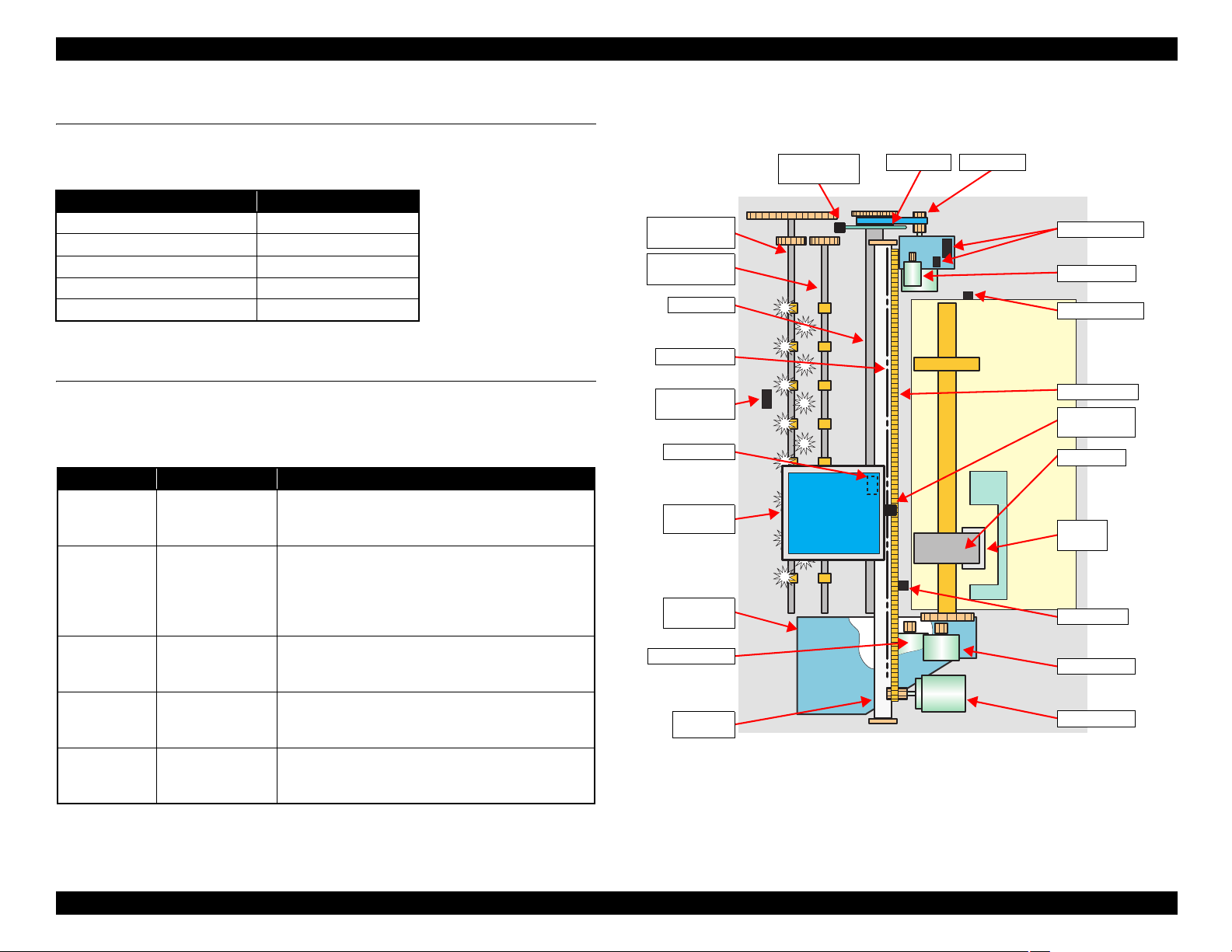
WorkForce 1100/Epson Stylus Office T1110/B1100/T1100/Epson ME Office 1100 Revision C
Rear Paper
Eject Roller
Front Paper
Eject Roller
PW Sensor
CR Scale
PF Roller
PF Encoder
Sensor
PF Scale
PF Motor
Carriage
Unit
Ink System
Unit
Pump Motor
Carriage
Shaft
APG Sensors
APG Motor
APF Sensor
Timing Belt
CR Encoder
Sensor
LD Roller
Retard
Roller
PE Sensor
ASF Motor
CR Motor
PF Roller
Cover Open
Sensor
2.1 Overview
This chapter explains the operating principles of the mechanical sections and electrical
circuits in this product. The main components of this product are as follows.
Board Name Model Number
Control circuit board CA58 MAIN
Power supply circuit board C698 PSB/PSE
Control panel board C698 PNL
Relay Board CA58 SUB-B
CR Relay Board CA58 SUB
2.2 Printer Mechanism
Like the conventional model, this product uses DC motors and stepping motors as
power sources. The following table describes the motor types and their applications.
Motor Name Type Applications/Functions
CR Motor
PF Motor
APG Motor
ASF Motor
Pump Motor
DC motor with
brushes
DC motor with
brushes
DC motor with
brushes
4-phase, 48-pole
PM type stepping
motor
4-phase, 48-pole
PM type stepping
motor
Table 2-1. Motors
Used for carriage driving. Makes little noise during
driving. The CR linear scale and CR encoder sensor
are used to control the motor.
Drives the Paper loading rollers at the time of fixedvalue paper loading or paper feed/eject operation. To
grasp the paper feed pitch, the precision gear surface
is fitted with the PF scale and the PF encoder sensor
is used to control the motor.
Drives the Carriage Unit at the time of PG setting.
The two APG Sensors are driven vertically to control
the motor.
Drives the paper feed operation of the ASF. Since
this is a stepping motor, any scales or photo sensors
to know the driving conditions are not required.
Drives the pump, wiper, etc. of the Ink System. Since
this is a stepping motor, any scales or photo sensors
to know the driving conditions are not required.
The basic mechanism is almost same as the Epson Stylus Photo R1900.
The schematic diagram below shows the printer mechanism.
Figure 2-1. Printer Mechanism Outline
Operating Principles Overview 22
Confidential
Page 23
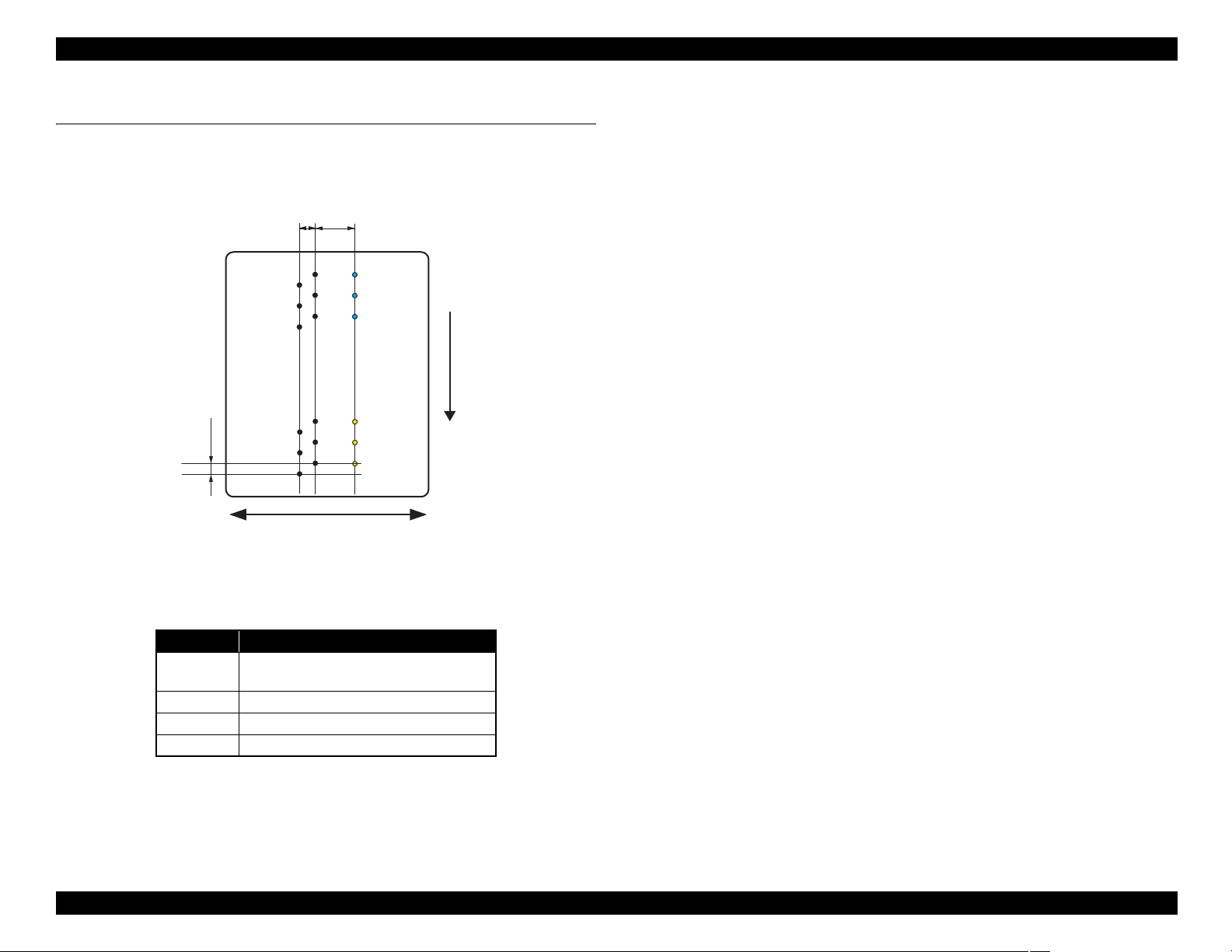
WorkForce 1100/Epson Stylus Office T1110/B1100/T1100/Epson ME Office 1100 Revision C
2.258
(64/720inch)
C column
C#3
C#2
C#1
5.644
(160/720inch)
0.071
(1/360inch)
Carriage movement direction
Paper feed direction
C#180
C#179
C#178
B#3
B#2
B#1
B#180
B#179
B#178
A#3
A#2
A#1
A#180
A#179
A#178
B column
A column
2.3 Printhead Specifications
The Printhead of this product is a F-Mach head.
The following shows the arrangement of the nozzles and the color arrangement of each
nozzle line when viewed the Print Head from behind.
Figure 2-2. Nozzle Arrangement
Table 2-2. Nozzle Lines and the Corresponding Ink Color
Ink Line
Black
Yellow C column*: #1 to C#60
Magenta C column*: #61 to C#120
A column: #1 to #180
B column: #1 to #180
Cyan C column*: #121 to C#180
Note "*": #1,#61 and #121 nozzles of C column are used only for flushing, and are not used for
printing.
Operating Principles Printhead Specifications 23
Confidential
Page 24
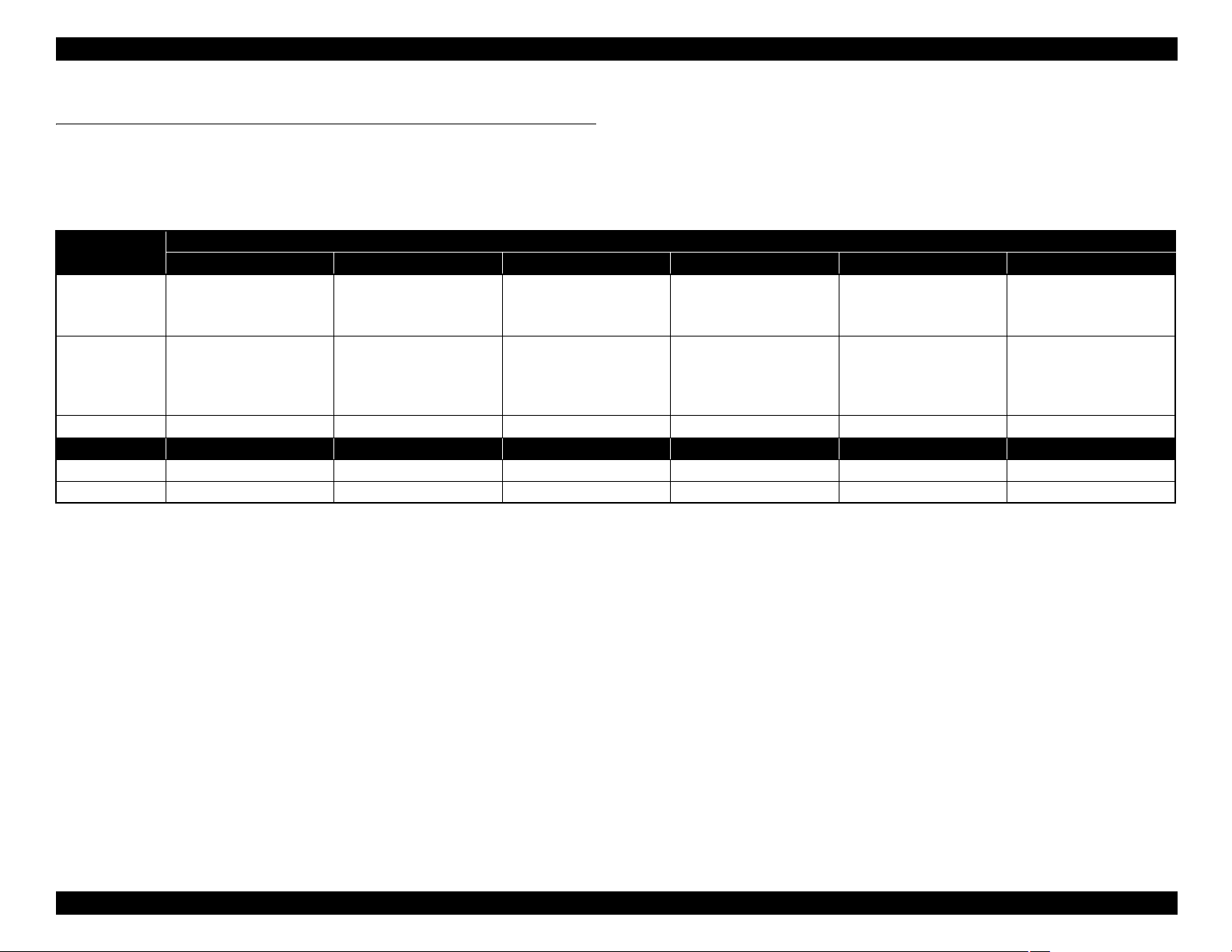
WorkForce 1100/Epson Stylus Office T1110/B1100/T1100/Epson ME Office 1100 Revision C
2.4 PG Setting
As this printer uses an Auto PG (APG), an appropriate PG position is set according to the used paper type.
The following table indicates the PG positions, the main applications of each position, and the relationships between the two sensors used with the APG.
Table 2-3.
Application
Printing • Photo paper (A4 or more) • Photo paper
Non-printing • Position for phase
PG value 1.0mm 1.2mm 1.7mm 2.1mm 4.5mm –
Sensor PG (– –) PG (–) PG (Typ) PG (+) PG (++) Release
APG Sensor 1* High High High High High High
APG Sensor 2 Low Low Low Low High High
PG (– –) PG (–) PG (Typ) PG (+) PG (++) Release
• Plain paper
(Less than A4)
• PG adjustment position • Standby position after
alignment at reassembly
• Exclusive paper
• PG (-) rub avoidance
power-on
PG Position
• Envelope
• PG (Typ) rub avoidance – –
• Initialization at power-on
–
• Cleaning (wiping)
• Ink Cartridge
replacement
• Paper jam removal
Note "*": The signal output is “Low” while the PG positions are changed.
Operating Principles PG Setting 24
Confidential
Page 25
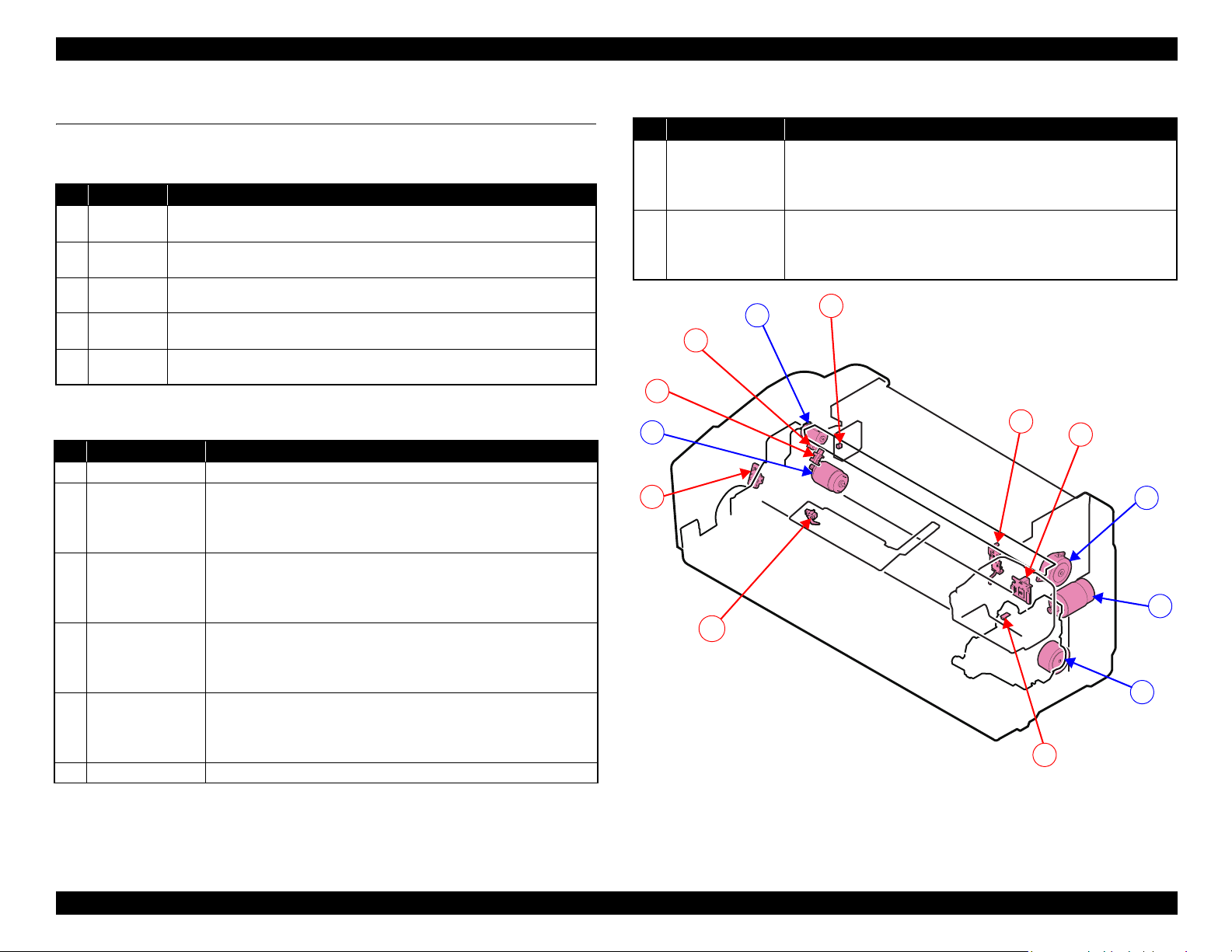
WorkForce 1100/Epson Stylus Office T1110/B1100/T1100/Epson ME Office 1100 Revision C
1
2
3
4
6
E
D
C
A
8
B
5
7
2.5 Motors & Sensors
Motors
Fig. Name Specific
Type: DC Motor Drive voltage: 42 V DC ± 5%
Armature resistance: 12.2 ± 10%
Type: DC Motor Drive voltage: 42 V DC ± 5%
Armature resistance: 64.7 ± 15%
Type: 4-phase 48-pole PM type stepping motor Drive voltage: 42 V DC ± 5%
Winding resistance: 7.0 ± 10% (per phase at 25°C)
Type: DC Motor Drive voltage: 42 V DC ± 5%
Armature resistance: 23.6 ± 10%
Type: 4-phase 48-pole PM type stepping motor Drive voltage: 42 V DC ± 5%
Winding resistance: 10.3 ± 10% (per phase at 25°C)
A PF Motor
B APG Motor
C ASF Motor
D CR Motor
EPump Motor
Sensors
Fig. Name Specific
1 PF Encoder sensor Type: Rotary Encoder Drive voltage: 3.3 V DC ± 5%
2 APG Sensor (1)
3 APG Sensor (2)
4 ASF Sensor
5PE Sensor
6 CR Encoder sensor Type: Linear Encoder Drive voltage: 3.3 V DC
Table 2-4. List of Motors
Table 2-5. List of Sensors
Type: Transmissive photo interrupter Drive voltage: 3.3 V DC ± 5%
Sensor output:
• High: In the domain of each PG position
• Low: Between PG positions
Type: Transmissive photo interrupter Drive voltage: 3.3 V DC
Sensor output:
• High: In the domain of large PG
• Low: In the domain of small PG
Type: Transmissive photo interrupter Drive voltage: 3.3 V DC
Sensor output:
• High: Home position
• Low: Other than home position
Type: Transmissive photo interrupter Drive voltage: 3.3 V DC
Sensor output:
• High (2.4 V or more): No paper
• Low (0.4 V or less): Paper exists
± 5%
± 5%
± 5%
± 5%
Table 2-5. List of Sensors
Fig. Name Specific
Type: Reflective photo interrupter Drive voltage: 3.3 V DC ± 5%
7PW Sensor
Cover Open
8
Sensor
Sensor output:
• High: No paper
• Low: Paper exists
Type: Mechanical contact Drive voltage: 3.3 V DC ± 5%
Sensor output:
• High: Cover closed
• Low: Cover open
Figure 2-3. Motors and Sensors Layout
Operating Principles Motors & Sensors 25
Confidential
Page 26

WorkForce 1100/Epson Stylus Office T1110/B1100/T1100/Epson ME Office 1100 Revision C
C H E C K
P O I N T
PG Typ.
PG ++
HP 0130
Digit number of CR
Carriage
PF Roller
LD Roller
The condition of the CR lock
Red: CR lock is set
White:CR lock is released
The above shows the CR lock is set.
PG position
Shows “PG Typ.” position.
The rotation direction of the ASF
Motor
Clockwise:
LD Roller rotates backward
Counterclockwise:
LD Roller rotates normally (Paper is fed)
The following shows clockwise rotation.
PG variation by APG Motor drive
PG becomes narrower (down-arrow):
Clockwise rotation
PG becomes wider (up-arrow):
Counterclockwise rotation
The following shows when PG is narrow.
The rotation direction of the PF Motor
Clockwise:
Paper is fed normally
Counterclockwise:
Paper is fed backward
The above shows clockwise rotation.
PG Typ.
PG ++
HP 0130
PG Typ.
PG ++
HP 0130
PG Typ.
PG ++
HP 0130
PG Typ.
PG ++
HP 0130
PG Typ.
PG ++
HP 0130
PG Typ.
PG ++
HP 0130
PG Typ.
PG ++
HP 0130
2.6 Power-On Sequence
This section describes the power-on sequences.
Condition
Completing ink charge.
No paper on the paper path.
The Printhead is capped with the Cap of the Ink System.
PG position is set to PG Typ.
The Carriage is locked by the CR lock.
The following explains how to use the simplified diagrams in Table
2-6. The diagrams show the movement of each component as seen
from the front of the printer.
Table 2-6. Operation of the power-on sequence
Operation
1. Checking waste ink overflow
1-1. Reads out the protection counter value to check
waste ink overflow.
2. APG initialization
2-1. The APG Motor rotates counterclockwise until
the PG position is set to PG++ to initialize the
APG mechanism.
3. Seeking the home position
3-1. The carriage moves to the 0-digit side slowly and
confirms it touches the Right Frame.
3-2. The carriage moves to the 130-digit side slowly
and confirms it touches the CR lock.
3-3. The carriage moves to the 0-digit side slowly and
confirms it touches the Right Frame, and the
home position is fixed.
Afterward, the carriage position is monitored
according to the signals from the CR Encoder.
4. Releasing the CR lock
4-1. The Pump motor rotates counterclockwise and
releases the CR lock.
4-2. The carriage slowly moves to the 130-digit side to
the CR lock check position.
Movement of each
component
Pump
Motor
---
---
---
---
---
CCW
---
*1
Operating Principles Power-On Sequence 26
Figure 2-4. Carriage Movement
4-3. The carriage slightly moves to the 130-digit side.
HP 0130
---
PG ++
PG Typ.
(Continue to the next page)
Confidential
Page 27
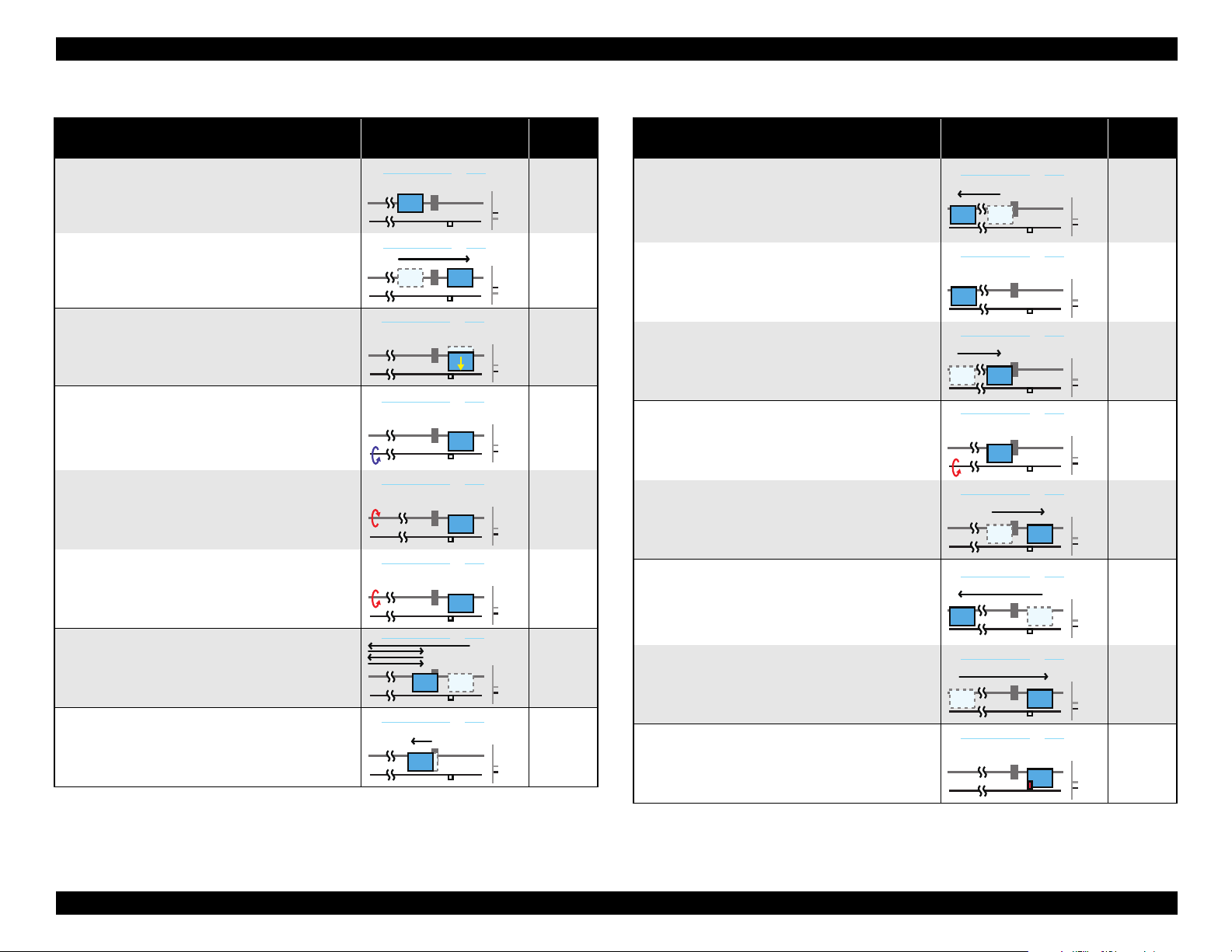
WorkForce 1100/Epson Stylus Office T1110/B1100/T1100/Epson ME Office 1100 Revision C
PG Typ.
PG ++
HP 0130
PG Typ.
PG ++
HP 0130
PG Typ.
PG ++
HP 0130
Table 2-6. Operation of the power-on sequence
Operation
4-4. The Pump Motor rotates counterclockwise to set
the Wiper of the Ink System, and then the Pump
Motor rotates clockwise to retract the Wiper.
4-5. The carriage slowly returns to its home position.
5. Setting the APG to PG Typ.
5-1. The APG Motor rotates clockwise and sets to PG
Typ.
6. PF-ASF initialization
6-1. The PE Sensor detects no paper and the ASF
Sensor detects that the ASF is on its home
position, and then the PF Motor rotates clockwise
for approx. one second.
6-2. While monitoring the ASF Sensor, the ASF
Motor slowly rotates counterclockwise until the
ASF gets out of its home position.
6-3. The ASF Motor rotates clockwise and the ASF
Sensor detects that the ASF is on its home
position.
7. Low temperature operation sequence
7-1. The carriage moves back and forth between 0-
digit side and the 130-digit side for two times.
8. CR Motor measurement
8-1. The carriage slowly moves to the 130-digit side.
*2
Movement of each
component
HP 0130
HP 0130
HP 0130
HP 0130
HP 0130
PG ++
PG Typ.
PG ++
PG Typ.
PG ++
PG Typ.
PG ++
PG Typ.
PG ++
PG Typ.
Pump
Motor
CCW
CW
---
---
---
---
---
---
---
Table 2-6. Operation of the power-on sequence
*1
Operation
8-2. The carriage performs a load measurement while
moving to the VH Check position, and records the
Movement of each
component
HP 0130
detected voltage of the PW sensor at the specified
three positions, then stops.
8-3. The carriage detects the voltage of the PW sensor
at the carriage stop position (the black area at the
HP 0130
Paper Guide Front).
8-4. The carriage performs a load measurement while
moving to the 0-digit side, and stops.
9. PF Motor measurement
HP 0130
HP 0130
9-1. The PF motor rotates clockwise for approx. two
seconds, and performs a load measurement.
9-2. The carriage returns to its home position.
10. Detecting ink cartridge and initializing ink
*3
system
HP 0130
HP 0130
10-1. The carriage moves to the 130-digit side to check
the ink end sensor. The ink remaining is detected
after completing the check.
10-2. The carriage slowly returns to its home position.
11. CR lock setting
11-1. The Pump Motor rotates clockwise, and sets
the CR lock.
*3
HP 0130
HP 0130
PG ++
PG Typ.
PG ++
PG Typ.
PG ++
PG Typ.
PG ++
PG Typ.
PG ++
PG Typ.
PG ++
PG Typ.
PG ++
PG Typ.
PG ++
PG Typ.
Pump
Motor
---
---
---
---
---
---
---
CW
*1
(Continue to the next page)
Operating Principles Power-On Sequence 27
Confidential
Page 28

WorkForce 1100/Epson Stylus Office T1110/B1100/T1100/Epson ME Office 1100 Revision C
Table 2-6. Operation of the power-on sequence
Operation
11-2. The carriage moves to the 130-digit side slowly
and confirms it touches the CR lock.
11-3. The carriage returns to its home position.
Note "*1": The rotation directions of the Pump Motor and their corresponding functions are as
follows.
Clockwise: Cap closing/Pump suction/Wiper retracting/CR locking
Counterclockwise: Cap opening/Pump release/Wiper setting/CR unlocking
"*2": Executes when the detected temperature is under 5
Printhead.
"*3": The empty suction operation may occur depending on the situation.
Movement of each
component
HP 0130
HP 0130
o
C
(41oF
) by the thermistor on the
PG ++
PG Typ.
PG ++
PG Typ.
Pump
Motor
---
---
*1
2.7 Printer Initialization
There are four kinds of initialization method, and the following explains each
initialization
1. Hardware initialization
This printer is initialized when turning the printer power on, or printer recognized
the cold-reset command (remote RS command).
When printer is initialized, the following actions are performed.
(a) Initializes printer mechanism
(b) Clears input data buffer
(c) Clears print buffer
(d) Sets default values
2. Operator initialization
Initialization when resetting the USB software, and the following are performed.
(a) Clears input data buffer
(b) Clears print buffer
(c) Sets default values
3. Software initialization
The ESC@ command also initialize the printer.
When printer is initialized, the following actions are performed.
(a) Clears print buffer
(b) Sets default values
4. IEEE 1284.4 “rs” command initialization
The printer recognized the IEEE 1284.4 “rs” command.
When printer is initialized, the following action is performed.
Initialization when an error occurs.
(a) Initializes printer mechanism
(b) Clears input data buffer
(c) Clears print buffer
(d) Sets default values
Initialization in normal operation
(a) Clears input data buffer
(b) Clears print buffer
(c) Sets default values
Operating Principles Printer Initialization 28
Confidential
Page 29
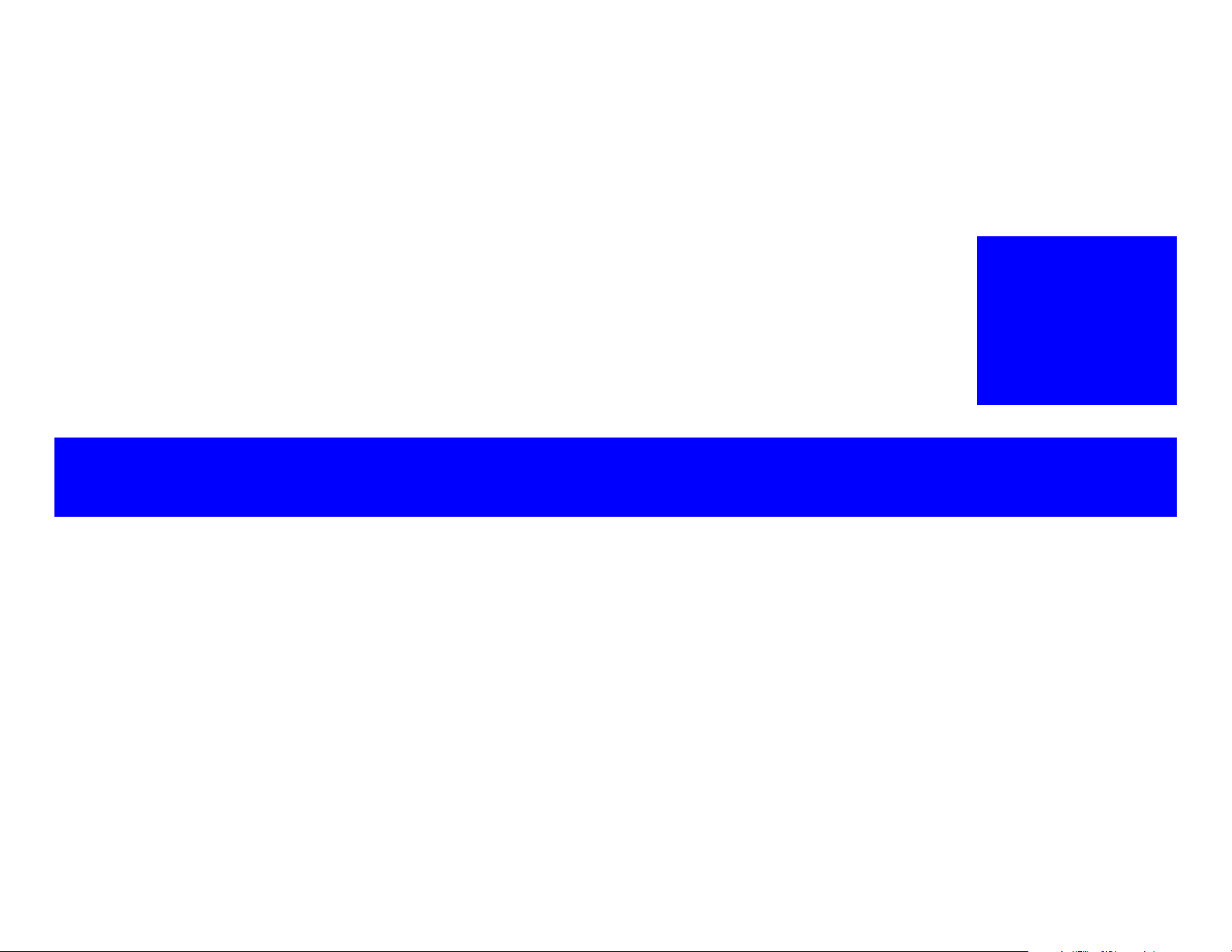
TROUBLESHOOTING
CHAPTER
3
Confidential
Page 30
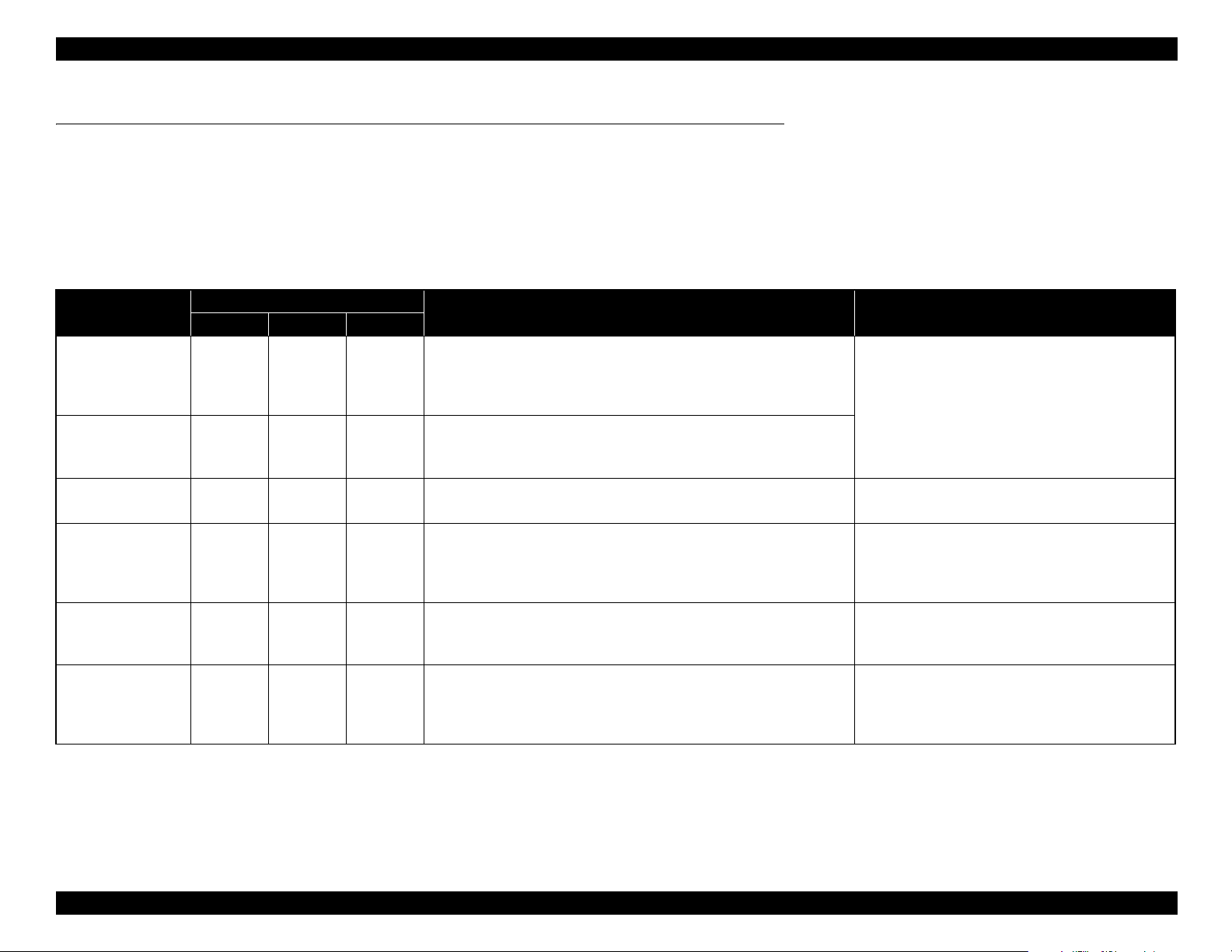
WorkForce 1100/Epson Stylus Office T1110/B1100/T1100/Epson ME Office 1100 Revision C
3.1 Overview
This chapter describes unit-level troubleshooting.
3.1.1 Troubleshooting according to Error Messages
After checking the printer LED and STM3 error indications, you can grasp the fault location using the check list in this section. When you find the fault location, refer to Chapter 4
“Disassembly and Reassembly” and change the corresponding part and/or unit. The following table indicates the check point reference tables corresponding to the error states (LED
and STM3).
Table 3-1. List of Error Messages
Error Status
Communication error
Model Difference
Printer cover open
error
Paper out error
Paper jam error
Multi-feed error
Power Paper Ink
LED Indications
Communication error
---
---
-Flash-
- Light -
-Flash-
- Light -
Check all connections and make sure all devices are on. If the power was
turned off during printing, cancel the print job. If the error does not clear,
see your printer documentation.
Different device from specified
Attempting to connect to a different device from that specified in the driver.
Check the driver settings and the device.
Printer cover open
Close the printer cover.
Paper out or not loaded correctly
Reload the paper, then press the Paper button on the printer or click the
[Continue] button if it appears on the screen. To cancel the print job, click
the [Cancel] button if it appears on the screen.
Paper jam
Press the Paper button on the printer or click the [Eject] button when it
appears on the screen. Remove any remaining jammed paper by hand.
Page not printed or multi-page error
A page has not been printed, multiple pages have been fed into the printer at
once, or the wrong paper size has been fed into the printer. Remove and
reload the paper. Press the Paper button if necessary.
STM3 Message See the table for Troubleshooting
Refer to Table 3-2 ?Troubleshooting of Communication
Error? (P.32)
Refer to Table 3-3 ?Troubleshooting of Printer Cover
Open Error? (P.34)
Refer to Table 3-4 ?Troubleshooting of Paper Out
Error? (P.35)
Refer to Table 3-5 ?Troubleshooting of Paper Jam
Error? (P.37)
Refer to Table 3-6 ?Troubleshooting of Multi-feed
error? (P.38)
Troubleshooting Overview 30
Confidential
Page 31

WorkForce 1100/Epson Stylus Office T1110/B1100/T1100/Epson ME Office 1100 Revision C
Table 3-1. List of Error Messages
Error Status
Ink low
Ink-out error
No ink cartridge/
CSIC error
Maintenance request
Fatal error
Note "*": Represents the part number of the Ink Cartridge. (See ?1.2.2 Ink Cartridge? (p.10))
Power Paper Ink
LED Indications
- - Flash Replace Cartridge
Black: XXXX
Color: XXXX
- - Light
- - Light
Off
Off
Flashes
alternately 1
Flashes at
high speed
Flashes
alternately 2
Flashes at
high speed
...................
Epson recommends the genuine Epson cartridges listed above. Click the
[How to] button for ink cartridge installation instructions.
Ink cartridges cannot be recognized
Black: XXXX
Color: XXXX
...................
Epson recommends the genuine Epson cartridges listed above. Click the
[How to] button for ink cartridge installation instructions.
Service required
The printer's ink pads are at the end of their service life. Please contact
Epson support.
General error
Turn the printer off and delete all print jobs. Open the printer cover and
remove any paper from inside the printer and turn the printer back on.
STM3 Message See the table for Troubleshooting
Refer to Table 3-7 ?Troubleshooting of Ink Low? (P.38)
*
Refer to Table 3-9 ?Troubleshooting of No Ink
*
Cartridge/CSIC Error? (P.39)
Refer to Table 3-10 ?Troubleshooting of Maintenance
Request? (P.40)
Refer to Table 3-11 ?Troubleshooting of Fatal Error?
(P.41)
Note : --: No change
Flash: Repeats turning On and Off every 1.25 seconds.
Flash at high speed: Repeats turning On and Off every 0.5 seconds.
Flashes alternately 1: Same as the “Flash”
Flashes alternately 2: Repeats turning Off and On every 1.25 seconds.
Troubleshooting Overview 31
Confidential
Page 32

WorkForce 1100/Epson Stylus Office T1110/B1100/T1100/Epson ME Office 1100 Revision C
Panel FFC
CN4
Panel Board
connector
Panel FFC
Blue line
1Pin side
Connector cable of the
Power Supply Board
CN60
Table 3-2. Troubleshooting of Communication Error
Occurrence
Timing
Phenomenon Detail
Faulty Part/
Part Name
Check Point Remedy
At power-on The printer does not operate at all. Panel FFC 1. Check that the Panel FFC is connected to the Panel Board
connector and Main Board connector CN4.
2. Check the Panel FFC for damages. 2. Replace the Panel FFC with a new one.
Panel Board 1. Check the Panel Board for damages. 1. Replace the Panel Board with a new one.
Power Supply
Board
1. Check that the connector cable of the Power Supply Board is
connected to the Main Board connector CN60.
1. Connect the Panel FFC to the Panel Board and
Main Board connectors.
1. Connect the connector cable of the Power
Supply Board to the Main Board connector
CN60.
Troubleshooting Overview 32
2. Check that the blue colored pin of the Power Supply Board
connector cable is inserted into the 1 Pin of the Main Board
connector CN60 as shown in the above picture.
2. Reconnect the Power Supply Board connector
cable so that the blue colored pin is inserted
into the 1 Pin.
Confidential
Page 33

WorkForce 1100/Epson Stylus Office T1110/B1100/T1100/Epson ME Office 1100 Revision C
Fuse F1
Power Supply
Board
Table 3-2. Troubleshooting of Communication Error
Occurrence
Timing
At power-on The printer does not operate at all. Power Supply
At operation Operation at power-on is normal,
Phenomenon Detail
but the error appears when the
print job is sent to the printer.
Faulty Part/
Part Name
Board
Interface cable 1. Check that the Interface cable is connected between the PC and
USB 1. Check that the PC and printer are connected via the USB hub. 1. Configure the USB ID setting.
Printer Driver 1. Check that the printer driver for WorkForce 1100/Epson Stylus
Main Board 1. Check that a wrong model name has not been input to the
Check Point Remedy
3. Check that the Fuse F1 on the Power Supply Board has not
blown.
4. Check the components on the Power Supply Board for damage. 4. Replace the Power Supply Board with a new
printer.
2. Check the Interface cable for breaking. 2. Replace the Interface cable with a new one.
Office T1110/B1100/T1100/Epson ME Office 1100 has already
been installed.
2. Check that the connected printer is WorkForce 1100/Epson
Stylus Office T1110/B1100/T1100/Epson ME Office 1100.
EEPROM on the Main Board.
3. Replace the Power Supply Board with a new
one.
one.
1. Connect the Interface cable to the PC and
printer.
Refer to Chapter 5 ?Adjustment ?.
1. Install the printer driver for WorkForce 1100/
Epson Stylus Office T1110/B1100/T1100/
Epson ME Office 1100.
2. Connect the WorkForce 1100/Epson Stylus
Office T1110/B1100/T1100/Epson ME Office
1100 printer.
1. Make the initial setting using the Adjustment
Program.
Refer to Chapter 5?Adjustment ?.
Troubleshooting Overview 33
Confidential
Page 34

WorkForce 1100/Epson Stylus Office T1110/B1100/T1100/Epson ME Office 1100 Revision C
Connector of the Cover
Open Sensor
CN4
Panel Unit
Table 3-3. Troubleshooting of Printer Cover Open Error
Occurrence
Timing
During printing A Printer Cover Open Error is
Phenomenon Detail
indicated during printing.
Faulty Part/
Part Name
Cover Open
Sensor
Check Point Remedy
1. Check that the Printer Cover is not open. 1. Close the Printer Cover.
2. Check that the connector cable of the Cover Open Sensor is
connected to the Cover Open Sensor and connector CN4 on the
Panel Board.
3. Using a tester, check that the Cover Open Sensor is normal.
• Paper absent:0V
• Paper present:3.3V
2. Connect the connector cable of the Cover Open
Sensor to the Cover Open Sensor and
connector CN4 on the Panel Board correctly.
3. Replace the Panel Unit with a new one.
Troubleshooting Overview 34
Confidential
Page 35

WorkForce 1100/Epson Stylus Office T1110/B1100/T1100/Epson ME Office 1100 Revision C
Cleaning sheet Postcard used
as mount
Non-adhesive part
Adhesive part
This side down
Stapling
Cloth damped
with alcohol
Table 3-4. Troubleshooting of Paper Out Error
Occurrence
Timing
Phenomenon Detail
At operation When the Paper Switch is
pressed, the LD Roller attempt to
feed paper but the paper is not
fed.
Faulty Part/
Part Name
Check Point Remedy
ASF Assy. 1. Check the LD Roller or Retard Roller of the ASF Assy for paper
dust and foreign matter.
1. Using a cleaning sheet, clean the LD Roller
and Retard Roller. The procedure is as follows.
(1) Place the cleaning sheet upside down and
put it into the ASF Assy.
(2) Press the Paper Switch to start paper feed.
(3) Repeat the above steps several times.
* To remove persistent contamination, staple
an alcohol-dampened cloth to a postcard
and clean the rollers in the following
method.
(1) Place the alcohol-dampened cloth toward
the LD Roller surface of the ASF Assy.
(2) Hold the mount top end securely and press
the Paper Switch.
(3) Repeat the paper feed sequence several
times to clean the LD Roller surface of the
ASF Assy.
Troubleshooting Overview 35
Confidential
Page 36

WorkForce 1100/Epson Stylus Office T1110/B1100/T1100/Epson ME Office 1100 Revision C
CN2
PE Sensor connector
Sensor Holder
Detection Lever
Torsion Spring
Table 3-4. Troubleshooting of Paper Out Error
Occurrence
Timing
At operation Paper Mismatch Error is
Phenomenon Detail
indicated.
Faulty Part/
Part Name
PE Sensor 1. Check that the connector cable of the PE Sensor is securely
connected to the PE Sensor and Relay Board connector CN2.
2. Check that the Sensor Holder is mounted to the Mechanical
frame correctly.
Check Point Remedy
1. Connect the connector cable of the PE Sensor
to the PE Sensor and connector CN2 on the
Relay Board correctly.
2. Install the Sensor Holder correctly.
3. Move the Detection Lever manually as when the paper passes,
and check that the Detection Lever returns to the original
position automatically by the Torsion Spring when released.
Refer to the above photo.
4. Using a tester, check that the PE Sensor is normal.
Paper absent : 2.4V or more
Paper present : 0.4V or less
Troubleshooting Overview 36
3. Replace the PE Sensor Holder Unit with a new
one.
4. Replace the PE Sensor Holder Unit with a new
one.
Confidential
Page 37

WorkForce 1100/Epson Stylus Office T1110/B1100/T1100/Epson ME Office 1100 Revision C
Paper EJ Frame Assy.
Star Wheel Units
Spur Gear 68
Spur Gear 16; B
Table 3-5. Troubleshooting of Paper Jam Error
Occurrence
Timing
At operation At the time of paper ejection, the
Phenomenon Detail
PF Roller advances the paper but
cannot eject it completely.
Paper is not ejected completely
and causes a jam near the Paper
Eject Frame.
Faulty Part/
Part Name
– 1. Check that the size of the fed paper is not larger than that of the
paper specified by the driver.
ASF Assy. 1. Check that the paper is fed along the Right Edge Guide. 1. Feed the paper along the Right Edge Guide.
Paper EJ Frame
Assy.
Spur Gear 68
Spur Gear 16; B
Paper EJ Roller
Assy.(front/rear)
1. Check that the Star Wheel Units have not come off the Paper EJ
Frame Assy.
2. Check the Paper EJ Frame Assy for deformation or damages. 2. Replace the Paper EJ Frame Assy with a new
1. Check the Spur Gear 68 or Spur Gear 16; B for damages. 1. Replace the Front (or Rear) Paper EJ Roller
Check Point Remedy
1. Tell the user that the paper size specified by the
driver is not available for the printer.
1. Securely install the Star Wheel Units to the
Paper EJ Frame Assy.
one.
Assy with a new one.
Troubleshooting Overview 37
Confidential
Page 38

WorkForce 1100/Epson Stylus Office T1110/B1100/T1100/Epson ME Office 1100 Revision C
Extension Spring
Retard Roller
Assy
Bottom of
the ASF Assy
ASF Assy
Table 3-6. Troubleshooting of Multi-feed error
Occurrence
Timing
Any time During manual double-sided
Occurrence
Timing
At operation or
during printing
Phenomenon Detail
printing, multiple sheets are fed
at a time.
Phenomenon Detail
A message is displayed on the
LED and STM3 during printing.
Faulty Part/Part
Name
ASF Assy 1. Check that the Retard Roller Assy is moving properly during the
feeding operation.
2. Check that the position of the ASF Guide Roller LDs has been
adjusted correctly.
Check Point Remedy
Table 3-7. Troubleshooting of Ink Low
Faulty Part/Part
Name
Ink Cartridge 1. Look at the remaining ink indication of the STM3 to check the
amount of the ink remaining in the Ink Cartridge.
Check Point Remedy
1. Attach the Extension Spring on the back side
of the Retard Roller Assy correctly.
Refer to Chapter 4 Retard Roller Assy
(P.101).
2. Adjust the position of the ASF Guide Roller
LDs.
Refer to Chapter 4 ASF Assy (P.96).
1. Prepare a new Ink Cartridge.
Table 3-8. Troubleshooting of Ink Out Error
Occurrence
Timing
During printing After the Carriage has detected
Phenomenon Detail
the HP, an error is displayed on
the LED and STM3.
Faulty Part/Part
Name
Ink Cartridge 1. Look at the remaining ink indication of the STM3 to check
whether the ink remains in the Ink Cartridge.
Check Point Remedy
1. Replace the Ink Cartridge with a new one.
Troubleshooting Overview 38
Confidential
Page 39

WorkForce 1100/Epson Stylus Office T1110/B1100/T1100/Epson ME Office 1100 Revision C
Tab
Memory Chip
Memory Chip
Table 3-9. Troubleshooting of No Ink Cartridge/CSIC Error
Occurrence
Timing
At power-on After the Carriage has detected
Phenomenon Detail
the HP, an error is displayed on
the LED and STM3.
Faulty Part/
Part Name
Ink Cartridge 1. Check that the Ink Cartridge is installed correctly. 1. Install the Ink Cartridge correctly.
2. Check that the tab of the Ink Cartridge is not broken. 2. Replace the Ink Cartridge with a new one.
3. Check that the Memory Chip is not disconnected or not
damaged.
Check Point Remedy
3. Replace the Ink Cartridge with a new one.
Troubleshooting Overview 39
Confidential
Page 40

WorkForce 1100/Epson Stylus Office T1110/B1100/T1100/Epson ME Office 1100 Revision C
CN22
CSIC Board
connector
CSIC FFC
CSIC Board
Table 3-9. Troubleshooting of No Ink Cartridge/CSIC Error
Occurrence
Timing
At power-on After the Carriage has detected
Phenomenon Detail
the HP, an error is displayed on
the LED and STM3.
Faulty Part/
Part Name
CSIC FFC 1. Check that the CSIC FFC is connected to the CSIC Board
connector and Main Board connector CN22.
2. Check the CSIC FFC for damage. 2. Replace the CSIC FFC with a new one.
CSIC Board 1. Check the CSIC Board for damage. 1. Replace the CSIC Assy with a new one.
Check Point Remedy
1. Connect the CSIC FFC to the CSIC Board
connector and Main Board connector CN22.
Table 3-10. Troubleshooting of Maintenance Request
Occurrence
Timing
At power-on At power-on, the printer does not
Note*: Taking the ink evaporation amount into consideration, the threshold value of the Protection Counter A for the Maintenance Request varies from 12,300 to 14,250 accordingly until 260 days
pass from the day the printer receives the first TI from the printer driver (the printer is initially used). The value after 260 days is 14,250.
Phenomenon Detail
operate at all.
Faulty Part/
Part Name
Waste Ink Pads 1. Using the Adjustment Program, check if the values of the
Protection Counter A and B have exceeded the values shown
below.
• Protection Counter A
• Protection Counter B: 8,900
Check Point Remedy
*
: 12,300 14,250
1. Replace the Waste Ink Pads and reset the
Protection Counter A and B value with the
Adjustment Program.
Troubleshooting Overview 40
Confidential
Page 41

WorkForce 1100/Epson Stylus Office T1110/B1100/T1100/Epson ME Office 1100 Revision C
CN115
Table 3-11. Troubleshooting of Fatal Error
Occurrence
Timing
At power-on At power-on, the CR Motor does
Phenomenon Detail
not operate at all.
Faulty Part/
Part Name
CR Motor 1. Check the CR Motor connector cable for damages. 1. Replace the CR Motor with a new one.
2. Check if the CR Motor operates normally. 2. Replace the CR Motor with a new one.
3. Check that the CR Motor connector cable is connected to the
Main Board connector CN115.
Check Point Remedy
3. Connect the CR Motor connector cable to the
Main Board connector CN115.
Troubleshooting Overview 41
Confidential
Page 42

WorkForce 1100/Epson Stylus Office T1110/B1100/T1100/Epson ME Office 1100 Revision C
Carriage Shaft
CN116
Table 3-11. Troubleshooting of Fatal Error
Occurrence
Timing
At power-on The power-on sequence is
Phenomenon Detail
executed but Fatal error is
displayed.
Faulty Part/
Part Name
CR drive
mechanism
Check Point Remedy
1. Check that the Carriage Shaft is lubricated with grease. 1. Wipe the surface of the Carriage Shaft with a
dry, soft cloth, and lubricate the Carriage
Shaft with grease G-71.
Refer to Chapter 6 ?Maintenance?.
At power-on, the PF Motor does
not operate at all.
PF Motor 1. Check that the connector cable of the PF Motor is connected to
the Main Board connector CN116.
2. Check the PF Motor connector cable for damages. 2. Replace the PF Motor with a new one.
3. Check if the PF Motor operates normally. 3. Replace the PF Motor with a new one.
1. Connect the PF Motor connector cable to the
Main Board connector CN116.
Troubleshooting Overview 42
Confidential
Page 43

WorkForce 1100/Epson Stylus Office T1110/B1100/T1100/Epson ME Office 1100 Revision C
CN118
CN117
Table 3-11. Troubleshooting of Fatal Error
Occurrence
Timing
At power-on At power-on, the APG Motor
Phenomenon Detail
does not operate at all.
At power-on, the Pump Motor
does not operate at all.
Faulty Part/
Part Name
APG Motor 1. Check that the connector cable of the APG Motor is connected
to the Main Board connector CN118.
2. Check the APG Motor connector cable for damage. 2. Replace the APG Assy with a new one.
3. Check if the APG Motor operates normally. 3. Replace the APG Assy with a new one.
Pump Motor 1. Using a tester, check the resistance value of the Pump Motor.
Value of resistance: 10.3 ± 10%
2. Check the Pump Motor connector cable for damages. 2. Replace the Ink System with a new one.
3. Check that the Pump Motor connector cable is connected to the
Main Board connector CN117.
Check Point Remedy
1. Connect the APG Motor connector cable to
the Main Board connector CN118.
1. If the resistance value is abnormal, replace the
Ink System with a new one.
3. Connect the Pump Motor connector cable to
the Main Board connector CN117.
4. Check the Pump Motor connector cable for damages. 4. Replace the Ink System with a new one.
Troubleshooting Overview 43
Confidential
Page 44

WorkForce 1100/Epson Stylus Office T1110/B1100/T1100/Epson ME Office 1100 Revision C
APG Sensors
APG Sensor connector cables
Table 3-11. Troubleshooting of Fatal Error
Occurrence
Timing
At power-on While the power-on sequence is
Phenomenon Detail
being executed, Fatal error is
displayed.
Faulty Part/
Part Name
APG Sensor 1. Check the APG Sensor connector cables is connected to the
APG Sensor connectors.
2. Check if the connector cables of the APG Sensor is broken.
3. Check the APG Sensors for damages. 3. Replace the APG Assy with a new one.
Check Point Remedy
1. Connect the APG Sensor connector cables to
the APG Sensor connectors.
2. Replace the ASF Assy with a new ones.
Troubleshooting Overview 44
Confidential
Page 45

WorkForce 1100/Epson Stylus Office T1110/B1100/T1100/Epson ME Office 1100 Revision C
Relay connector
ASF Motor
CN119
Table 3-11. Troubleshooting of Fatal Error
Occurrence
Timing
At power-on While the power-on sequence is
Phenomenon Detail
being executed, Fatal error is
displayed.
Faulty Part/
Part Name
ASF Motor 1. Check that the connector cable of the ASF Motor is connected
to the Relay connector.
Check Point Remedy
1. Connect the connector cable of the ASF
Motor to the Relay connector.
Relay connector
cable
2. Using a tester, check the resistance value of the ASF Motor.
Value of resistance: 7.0 ±10%
3. Check the ASF Motor connector cable for damages. 3. Replace the ASF Motor with a new one.
1. Check that the Relay connector cable is connected to the Main
Board connector CN119.
2. Check the Relay connector cable for damages. 2. Replace the Relay connector cable with a new
2. If the resistance value is abnormal, replace the
ASF Motor with a new one.
1. Connect the Relay connector cable to the
Main Board connector CN119.
one.
Troubleshooting Overview 45
Confidential
Page 46

WorkForce 1100/Epson Stylus Office T1110/B1100/T1100/Epson ME Office 1100 Revision C
CN1
CN5
Relay FFC
CR Scale
CR Encoder
Sensor Board
Table 3-11. Troubleshooting of Fatal Error
Occurrence
Timing
At power-on While the power-on sequence is
Phenomenon Detail
being executed, Fatal error is
displayed.
At power-on, the Carriage Unit
moves away from the home
position and bumps against the
right of the Frame, then hits the
left of the Frame.
Faulty Part/
Part Name
Relay FFC 1. Check that the Relay FFC is connected to the Relay Board
connector CN1 and Main Board connector CN5.
2. Check the Relay FFC for damages. 2. Replace the Relay FFC cable with a new one.
CR Scale 1. Check that the CR Scale is inserted in the slit of the CR
Encoder Sensor.
Check Point Remedy
1. Connect the Relay FFC to the Relay Board
connector CN1 and Main Board connector
CN5.
1. Insert the CR Scale into the slit of the CR
Encoder Sensor.
2. Check the CR Scale for damages and dirt. 2. Wipe off the dirt completely or replace the CR
Scale with a new one.
CR Encoder
Troubleshooting Overview 46
Sensor Board
1. Check the CR Encoder Sensor for paper dust, etc. 1. Remove the paper dust, etc. from the CR
Encoder Sensor.
2. Check the CR Encoder Sensor Board for damages. 2. Replace the CR Encoder Sensor Board with a
new one.
Confidential
Page 47

WorkForce 1100/Epson Stylus Office T1110/B1100/T1100/Epson ME Office 1100 Revision C
CN9
CR Encoder Sensor
Board connector
CN6
PF Encoder Sensor
Board connector
Table 3-11. Troubleshooting of Fatal Error
Occurrence
Timing
At power-on At power-on, the Carriage Unit
Phenomenon Detail
moves away from the home
position and bumps against the
right of the Frame, then hits the
left of the Frame.
At power-on, the PF Roller
rotates fast about a half turn.
Faulty Part/
Part Name
Sensor FFC 1. Check that the Sensor FFC is connected to the CR Encoder
Sensor Board connector and Main Board connector CN9.
2. Check the Sensor FFC for damages. 2. Replace the Sensor FFC with a new one.
PF Encoder
Sensor Holder
1. Check that the PF Encoder Sensor Holder is mounted correctly. 1. Install the PF Encoder Sensor Holder
2. Check that the FFC of the PF Encoder Sensor is securely
connected to the PF Encoder Sensor Board connector and Relay
Board connector CN6.
Check Point Remedy
1. Connect the Sensor FFC to the CR Encoder
Sensor Board connector and Main Board
connector CN9.
correctly.
2. Connect the PF Encoder Sensor FFC to the PF
Encoder Sensor Board and Relay Board
connector CN6.
3. Check the PF Encoder Sensor for paper dust, etc. 3. Remove the paper dust, etc. from the PF
Encoder Sensor.
4. Check if the PF Encoder or the FFC is damaged. 4. Replace the PF Encoder with a new one.
Troubleshooting Overview 47
Confidential
Page 48

WorkForce 1100/Epson Stylus Office T1110/B1100/T1100/Epson ME Office 1100 Revision C
Slit
PF Scale
CN9, CN11, CN12, CN13
Table 3-11. Troubleshooting of Fatal Error
Occurrence
Timing
At power-on At power-on, the PF Roller
During printing After receiving a print data, an
Phenomenon Detail
rotates fast about a half turn.
error is displayed on the LED
and STM3.
Faulty Part/
Part Name
PF Scale 1. Check that the PF Scale is inserted in the slit of the PF Encoder
Sensor.
2. Check the PF Scale for damages and dirt. 2. Replace the PF Scale with a new one.
Head FFC
Sensor FFC
1. Check that the Head FFC and the Sensor FFC are securely
connected to the Main Board connectors CN9, CN11, CN12,
and CN13.
Check Point Remedy
1. Install the PF Scale in the slit of the PF
Encoder Sensor correctly.
1. Connect the Head FFC and the Sensor FFC to
the Main Board connectors CN9, CN11,
CN12, and CN13.
Troubleshooting Overview 48
Confidential
Page 49

WorkForce 1100/Epson Stylus Office T1110/B1100/T1100/Epson ME Office 1100 Revision C
Relay Head FFC
Head FFC
Print Head
connector
Head FFC
Table 3-11. Troubleshooting of Fatal Error
Occurrence
Timing
During printing After starting to print, ink is not
Phenomenon Detail
ejected and paper stops midway.
Faulty Part/
Part Name
Relay Head FFC 1. Check that the Relay Head FFC is securely connected to the
Main Board connectors CN11, CN12, and CN13.
2. Check that the Relay Head FFC is securely connected to the CR
Relay Board connectors CN3 and CN4.
3. Check the Relay Head FFC for damages. 3. Replace the Relay Head FFC with a new one.
Head FFC 1. Check that the Head FFC is securely connected to the CR Relay
Board connectors CN1 and CN2.
2. Check that the Head FFC is securely connected to the Print
Head connectors.
Check Point Remedy
1. Connect the Relay Head FFC to the Main
Board connectors CN11, CN12, and CN13.
2. Connect the Relay Head FFC to the CR Relay
Board connectors CN3 and CN4.
1. Connect the Head FFC to the CR Relay Board
connectors CN1 and CN2.
2. Connect the Head FFC to the Print Head
connectors.
3. Check the Head FFC for damages. 3. Replace the Head FFC with a new one.
Ink is not ejected from most
nozzles.
Print Head 1. Check for occurrence of Head Hot. 1. Replace the Print Head with a new one.
Troubleshooting Overview 49
Confidential
Page 50

WorkForce 1100/Epson Stylus Office T1110/B1100/T1100/Epson ME Office 1100 Revision C
Extension Spring, 1.19 IS
Seal Rubbers
3.1.2 Troubleshooting based on Observed Faults
This section provides troubleshooting procedures based on observed faults such as print quality troubles and abnormal noise.
Table 3-12. Print Quality Troubles
Observed Faults Details of the Fault
Dot missing and
mixed colors
Inks are not ejected from the
Print Head to the Cap.
Although inks are ejected from
the Print Head to the Cap, the
trouble still occurs after
executing a cleaning cycle or
replacing the Ink Cartridges.
Faulty Part/
Part Name
Ink System Unit
(Cap)
Print Head 1. Run a Nozzle Check, and check the printed pattern if it has
1. Check for foreign matter around the Seal Rubber on the Cap
Unit.
2. Check that the Extension Spring 1.19 IS is correctly installed to
the Cap Unit.
broken lines or missing segments.
Check Point Remedy
1. Remove the foreign matter around the Seal
Rubber completely.
2. Replace the Ink System Unit with a new one.
1. After running a Head Cleaning, check the
Nozzle Check Pattern again.
Troubleshooting Overview 50
Confidential
Page 51

WorkForce 1100/Epson Stylus Office T1110/B1100/T1100/Epson ME Office 1100 Revision C
Relay Head FFC
Head FFC
Print Head
connector
Head FFC
Table 3-12. Print Quality Troubles
Observed Faults Details of the Fault
Dot missing and
mixed colors
Although inks are ejected from
the Print Head to the Cap, the
trouble still occurs after
executing a cleaning cycle or
replacing the Ink Cartridges.
Faulty Part/
Part Name
Relay Head FFC 1. Check that the Relay Head FFC is securely connected to the
Main Board connectors CN11, CN12, and CN13.
2. Check that the Relay Head FFC is securely connected to the CR
Relay Board connectors CN3 and CN4.
3. Check the Relay Head FFC for damages. 3. Replace the Relay Head FFC with a new one. If
Head FFC 1. Check that the Head FFC is securely connected to the CR Relay
Board connectors CN1 and CN2.
2. Check that the Head FFC is securely connected to the Print Head
connectors.
Check Point Remedy
1. Connect the Relay Head FFC to the Main
Board connectors CN11, CN12, and CN13.
2. Connect the Relay Head FFC to the CR Relay
Board connectors CN3 and CN4.
the trouble still occurs after replacing it, replace
the Print Head with a new one.
1. Connect the Head FFC to the CR Relay Board
connectors CN1 and CN2.
2. Connect the Head FFC to the Print Head
connectors.
Troubleshooting Overview 51
Confidential
Page 52

WorkForce 1100/Epson Stylus Office T1110/B1100/T1100/Epson ME Office 1100 Revision C
Cleaner Blade
Table 3-12. Print Quality Troubles
Observed Faults Details of the Fault
Dot missing and
mixed colors
Although inks are ejected from
the Print Head to the Cap, the
trouble still occurs after
executing a cleaning cycle or
replacing the Ink Cartridges.
Faulty Part/
Part Name
Head FFC 3. Check the Head FFC for damages. 3. Replace the Head FFC with a new one. If the
Ink System Unit
Cleaner Blade
Main Board 1. Check the Main Board for damages. 1. Replace the Main Board with a new one.
1. Check if the Cleaner Blade is covered with paper dust or is bent. 1. Replace the Ink System Unit with a new one.
Check Point Remedy
trouble still occurs after replacing it, replace the
Print Head with a new one.
Troubleshooting Overview 52
Confidential
Page 53

WorkForce 1100/Epson Stylus Office T1110/B1100/T1100/Epson ME Office 1100 Revision C
Relay Head FFC
Head FFC
Print Head
connector
Head FFC
Table 3-12. Print Quality Troubles
Observed Faults Details of the Fault
Horizontal or vertical
banding / Getting
smeared
Although inks are ejected from
the Print Head to the Cap, the
trouble still occurs after
executing a cleaning cycle or
replacing the Ink Cartridges.
Faulty Part/
Part Name
Relay Head FFC 1. Check that the Relay Head FFC is securely connected to the
Main Board connectors CN11, CN12, and CN13.
2. Check that the Relay Head FFC is securely connected to the CR
Relay Board connectors CN3 and CN4.
3. Check the Relay Head FFC for damages. 3. Replace the Relay Head FFC with a new one. If
Head FFC 1. Check that the Head FFC is securely connected to the CR Relay
Board connectors CN1 and CN2.
2. Check that the Head FFC is securely connected to the Print Head
connectors.
Check Point Remedy
1. Connect the Relay Head FFC to the Main
Board connectors CN11, CN12, and CN13.
2. Connect the Relay Head FFC to the CR Relay
Board connectors CN3 and CN4.
the trouble still occurs after replacing it, replace
the Print Head with a new one.
1. Connect the Head FFC to the CR Relay Board
connectors CN1 and CN2.
2. Connect the Head FFC to the Print Head
connectors.
Troubleshooting Overview 53
Confidential
Page 54

WorkForce 1100/Epson Stylus Office T1110/B1100/T1100/Epson ME Office 1100 Revision C
Table 3-12. Print Quality Troubles
Observed Faults Details of the Fault
Horizontal or vertical
banding / Getting
smeared
Although inks are ejected from
the Print Head to the Cap, the
trouble still occurs after
executing a cleaning cycle or
replacing the Ink Cartridges.
Faulty Part/
Part Name
Head FFC 3. Check the Head FFC for damages. 3. Replace the Head FFC with a new one. If the
Print Head 1. Check if the print quality recovers after running a cleaning or
replacing the Ink Cartridges.
Main Board 1. Check the Main Board for damages. 1. Replace the Main Board with a new one.
Check Point Remedy
trouble still occurs after replacing it, replace the
Print Head with a new one.
1. Run the cleaning and replace the Ink Cartridges
several times. If the trouble still occurs, replace
the Print Head with a new one.
Troubleshooting Overview 54
Confidential
Page 55

WorkForce 1100/Epson Stylus Office T1110/B1100/T1100/Epson ME Office 1100 Revision C
Direction of CR
movement
Direction of CR
movement
Table 3-12. Print Quality Troubles
Observed Faults Details of the Fault
Vertical or horizontal
banding / Color
shading
The printout has banding vertical
to the CR moving direction and
is not evenly colored.
* If the trouble still occurs after
doing all measures described
in the right-hand columns,
replace the CR Motor with a
new one.
Narrow stripes of the same width
appear horizontally to the CR
moving direction.
Faulty Part/
Part Name
Adjustment 1. For printing in the Bi-D mode, check that the Bi-D Adjustment
has been performed properly.
Print Head 1. Run a Nozzle Check, and check the printed pattern if it has
broken lines or missing segments.
Carriage Shaft 1. Check the surfaces of the Carriage Shaft for foreign matter. 1. Remove foreign matter from the Carriage Shaft.
2. Check that the Carriage Shaft is fully lubricated with grease. 2. Wipe the grease applied to the Carriage Shaft
3. Check that the Carriage Shaft is mounted horizontally. 3. Reassemble the Carriage Shaft correctly.
4. Check the Carriage Shaft for damages. 4. Replace the Carriage Shaft with a new one.
Printer Driver and
the Paper
Print Head 1. Run a Nozzle Check, and check the printed pattern if it has
PF Roller Shaft 1. Check the surface of the PF Roller Shaft for foreign matter. 1. Clean the PF Roller surface carefully.
1. Check if appropriate paper is used in accordance with the Printer
Driver settings.
broken lines or missing segments.
2. Check the PF Roller Shaft for damages. 2. Replace the PF Roller with a new one.
Check Point Remedy
1. Perform Bi-D Adjustment to eliminate
displacements between the upper and lower
lines.
Refer to Chapter 5 ?Adjustment ?.
1. Perform the Head Cleaning, then check the
Nozzle Check Pattern.
Refer to Chapter 5
If the trouble still occurs, replace the Print Head
with a new one.
with a dry, soft cloth, and then apply G-71
grease.
Refer to Chapter 6 ?Maintenance?.
1. Use the appropriate type of paper in accordance
with the Printer Driver.
1. Perform the Head Cleaning, then check the
Nozzle Check Pattern.
Refer to Chapter 5
If the trouble still occurs, replace the Print Head
with a new one.
?Adjustment?
?Adjustment?
.
.
* If the trouble still occurs after
doing all measures described
in the right-hand columns,
replace the PF Motor with a
new one.
Troubleshooting Overview 55
Confidential
Page 56

WorkForce 1100/Epson Stylus Office T1110/B1100/T1100/Epson ME Office 1100 Revision C
Paper EJ Frame Assy.
Star Wheel Units
Table 3-12. Print Quality Troubles
Observed Faults Details of the Fault
Vertical or horizontal
banding / Color
shading
Paper EJ Roller
traces appear on the
printout.
When printing at 360 dpi,
horizontal banding and color
unevenness appears at a constant
frequency.
Star Wheel Rollers traces appear
in the CR moving direction.
Printout is faint or blurry.
The bottom of the printout is not
evenly colored.
Traces of the Paper EJ Roller
appear on the printed paper.
Faulty Part/
Part Name
Adjustment 1. Check that PF Adjustment has executed properly. 1. Perform PF Adjustment properly.
2. Check for Dot missing. 2. Replace the Ink System Unit with a new one.
Paper EJ Frame
Assy.
Printer Driver and
the Paper
Print Head 1. Using the Adjustment Program, check that the correct Head ID has
Adjustment 1. Check if the Positioning Adjustment of PF Roller Shaft Retainer
Printer Driver and
the Paper
Front and Rear
Paper EJ Roller
Assys.
1. Check that the Star Wheel Units have not come off or the Star
Wheel Rollers turns normally.
1. Check that adequate paper is used according to the setting of the
Printer Driver.
been written to the EEPROM.
has been performed properly.
1. Check if appropriate paper is used in accordance with the Printer
Driver settings.
1. Check if the Paper EJ Roller is clean or not. 1. Clean the Paper EJ Roller with a soft cloth.
Check Point Remedy
Refer to Chapter 5 ?Adjustment ?.
1. Install the Star Wheel Units to the Paper EJ
Frame Assy correctly.
1. Use the appropriate type of paper in accordance
with the Printer Driver.
1. Using the Adjustment Program, enter the 10digit code of the Head ID to the EEPROM.
Refer to Chapter 5 ?Adjustment ?.
1. Make adjustments according to the specified
adjustment priority.
Refer to Chapter 5 ?Adjustment ?.
1. Use the appropriate type of paper in accordance
with the Printer Driver.
Troubleshooting Overview 56
Confidential
Page 57

WorkForce 1100/Epson Stylus Office T1110/B1100/T1100/Epson ME Office 1100 Revision C
Front Paper Guide Pad Front Paper Guide
Table 3-12. Print Quality Troubles
Observed Faults Details of the Fault
The printout is
stained with ink.
The non-printed side or the
bottom of the printout is dirty
with ink.
When the paper size in the sent
print data is larger than the size
of the fed paper, data are printed
on the Front Paper Guide,
extending off the paper.
Ink smudges appear on the blank
area of the printout.
Faulty Part/
Part Name
Front Paper
Guide Pad
PW sensor 1. Check that the PW Sensor FFC is connected. 1. Connect the PW Sensor FFC.
Paper EJ Frame
Assy.
Front Paper
Guide
Front Paper
Guide Pad
1. Check that heaps of ink are not formed on the Front Paper Guide
Pad and that the Front Paper Guide Pad is installed securely and
evenly in the setting position.
2. Check that the PW Sensor is not faulty. 2. Replace the PW Sensor with a new one.
1. Check the Star Wheel Rollers for ink stain. 1. Clean the Star Wheel Rollers with a soft cloth.
1. Check the Front Paper Guide for ink stain. 1. Clean the Front Paper Guide with a soft cloth.
1. Check if ink heaps are formed on the Front Paper Guide Pad. 1. Replace the Front Paper Guide with a new one.
Check Point Remedy
1. If heaps of ink are formed, replace the Front
Paper Guide. If it has been confirmed that the
Ink pads have risen, reinstall the Front Paper
Guide Pad correctly.
Troubleshooting Overview 57
Confidential
Page 58

WorkForce 1100/Epson Stylus Office T1110/B1100/T1100/Epson ME Office 1100 Revision C
Driven Roller Shaft
Rear Paper EJ Roller AssyFront Paper EJ Roller Assy
Cleaner Blade
Table 3-12. Print Quality Troubles
Observed Faults Details of the Fault
The printout is
stained with ink.
Ink smudges appear on the blank
area of the printout.
Faulty Part/
Part Name
Front and Rear
Paper EJ Roller
Assys
Driven Roller
Shaft
Ink System Unit 1. Check that wiping operation was performed properly. 1. Install the Cleaner blade correctly or replace it
1. Check the Front and Rear Paper EJ Roller Assys for ink stain. 1. Clean the Front and Rear Paper EJ Roller Assys
1. Check the Driven Roller Shaft for ink stain. 1. Clean the Driven Roller Shaft with a soft cloth.
Check Point Remedy
with a soft cloth.
with a new one.
Troubleshooting Overview 58
Confidential
Page 59

WorkForce 1100/Epson Stylus Office T1110/B1100/T1100/Epson ME Office 1100 Revision C
PF Roller Shaft
Table 3-12. Print Quality Troubles
Observed Faults Details of the Fault
The printout is
stained with ink.
The printout is
grainy.
Ink smudges appear on the blank
area of the printout.
Images are printed grainy in all
print modes. Or the image looks
rough.
When printed at 5760 dpi, the
printed images are poor or
grainy.
Faulty Part/
Part Name
PF Roller Shaft 1. Check the PF Roller Shaft for ink stain. 1. Clean the PF Roller Shaft with a soft cloth.
Adjustment
Main Board
Print Head
Adjustment
Main Board
Print Head
1. Check that PG, Bi-D and Head Angular Adjustments have been
made properly.
2. Print the adjustment check patterns and check if they are grainy. 2. If the images look still grainy after adjustment,
1. After making sure that PG, Bi-D and Head Angular Adjustments
have been made correctly, check whether PW Sensor has been
adjusted properly.
2. Print the adjustment check patterns and check if the printed
images are still poor or grainy.
Check Point Remedy
1. Make the adjustments according to the
specified adjustment priority.
Refer to Chapter 5 ?Adjustment ?.
replace the Main Board with a new one.
1. Make the adjustment according to the specified
adjustment priority.
Refer to Chapter 5 ?Adjustment ?.
2. If the image quality does not improve after the
adjustment, replace the Print Head and Main
Board in this order, and check the image
graininess.
Regarding hue of
images
The whole image is reddish. Adjustment
Print Head
1. Check if the PG has been adjusted properly. 1. Make the adjustment according to the specified
adjustment priority.
Refer to Chapter 5 ?Adjustment ?.
2. Check that Bi-D and Head Angular Adjustments have been
made properly.
3. Print the adjustment check patterns and check the image color. 3. If the image color does not change after
2. Make the adjustments according to the
specified adjustment priority.
Refer to Chapter 5 ?Adjustment ?.
adjustment, replace the Print Head with a new
one.
Troubleshooting Overview 59
Confidential
Page 60

WorkForce 1100/Epson Stylus Office T1110/B1100/T1100/Epson ME Office 1100 Revision C
Table 3-12. Print Quality Troubles
Observed Faults Details of the Fault
Borderless Printing Cannot make a borderless
printing (The printer prints with
margins despite the borderless
setting).
Pattern misalignment
for vertical lines and
such
Occurrence Timing Details of the Fault
– Printing operation is performed
The vertical lines are not aligned
at monochrome draft printing.
normally but abnormal noise is
produced at power-on or during
operations.
Faulty Part/
Part Name
PW sensor 1. Check if the paper dust or scrap of the paper is attached to the
Front Paper Guide.
2. Check that PW adjustment has executed properly. 2. If the borderless printing still can not be made
Adjustment 1. Check that BAND printing adjustment has executed properly. 3. Make the adjustment according to the specified
Check Point Remedy
1. Remove the paper dust or scrap of the paper.
after the adjustment, replace the PW Sensor
with a new one.
Refer to Chapter 5 ?Adjustment ?.
adjustment priority.
Refer to Chapter 5 ?Adjustment ?.
Table 3-13. Abnormal Noise
Faulty Part/
Part Name
Adjustment 1. Check that PF Belt Tension Adjustment has been executed
properly.
Carriage Shaft 1. Check that the Carriage Shaft is fully lubricated with grease. 1. Wipe the grease applied to the Carriage Shaft
Check Point Remedy
1. Make the adjustment according to the specified
adjustment priority.
Refer to Chapter 5 ?Adjustment ?.
with a dry, soft cloth, and then apply grease (G-
71).
Refer to Chapter 6 ?Maintenance?.
Troubleshooting Overview 60
Confidential
Page 61

DISASSEMBLY AND ASSEMBLY
CHAPTER
4
Confidential
Page 62

WorkForce 1100/Epson Stylus Office T1110/B1100/T1100/Epson ME Office 1100 Revision C
W A R N I N G
C A U T I O N
4.1 Overview
This chapter describes procedures for disassembling and assembling this product.
Unless otherwise specified, the disassembled units or main components can be
reassembled by reversing the disassembling procedure.
WARNINGs must be followed to avoid personal injury or death.
CAUTIONs must be followed to avoid damaging the printer or test equipment.
ADJUSTMENT REQUIRED indicates that specific mandatory adjustments must
be carried out to complete the repair.
CHECK POINTs emphasize a particularly important process or procedure.
REASSEMBLY notes provide helpful tips on reassembly procedures, especially
when correct reassembly differs from simple reverse-assembly.
When you need to disassemble any units or parts that are not described in this chapter,
refer to the exploded diagrams in the Appendix.
Before starting your work, always read the precautions described in the next section.
4.1.1 Precautions
Before starting the disassembling/reassembling work of this product, always read the
following “WARNING” and “CAUTION” carefully.
Before starting the disassembling/reassembling work of this
product, always disconnect the power cable.
When the power supply cable must be connected for voltage
measurement or like, be extremely careful not to get an electric
shock and follow the procedures in this manual to do your
work.
Wear protective goggles to protect your eyes from ink. If ink
gets in your eyes, wash your eyes with clean water and see a
doctor.
To prevent injury from sharp metal edges, always wear gloves
for disassembly and reassembly.
If ink has adhered to your skin, wash it with soap and water. If
it has caused skin irritation, see a doctor.
To protect the microprocessors and circuitry, use static
discharge equipment, such as anti-static wrist straps when
accessing the internal components.
Use only the recommended tools for disassembly, reassembly
and adjustment.
Refer to Table 4-1 ?List of Tools?.
Tighten screws to the specified torques.
Use the specified lubricants and adhesives.
Refer to Chapter 6 “Maintenance”.
Make the necessary adjustments under the instructions given
for disassembling.
Refer to Chapter 5 “Adjustment”.
When using compressed air products; such as air duster, for
cleaning during repair and maintenance, the use of such
products containing flammable gas is prohibited.
Disassembly And Assembly Overview 62
Confidential
Page 63

WorkForce 1100/Epson Stylus Office T1110/B1100/T1100/Epson ME Office 1100 Revision C
4.1.2 Tools
The following table indicates the tools recommended for use for disassembly,
reassembly and adjustment.
Table 4-1. List of Tools
Tool Name Code
Phillips Screw Driver, No.1 1080530
Phillips Screw Driver, No.2 -
Flathead Screwdriver -
Tweezers -
Needle nose pliers -
Nipper -
Acetate tape -
PF Tension Measuring Tool 1294120
Penlight -
Note : All of the tools listed above are commercially available. EPSON provides the tools
listed with EPSON tool code.
4.1.3 Screws
The following table lists the screws used in this product. When disassembling and
reassembling the printer, refer to the following table and use the specified screws in the
specified positions.
Table 4-2. List of Screw Types
No. Name No. Name
1) C.B.P. M3x10 11) C.C. M3x4
2) C.B.S. M3x6 12) C.P.B. (P1) M1.7x5
3) C.B.S. (P2) M3x10 13) C.B.P. M2.6x5
4) C.B.P. M3x8 14) C.P. M3x4
5) C.B.S. M3x8 15) C.B.S. (P2) M3x8
6) C.B.S. (P4) M3x8 16) C.B.P. M2x8
7) C.B.P. M2.6x8 17) C.B. M3x6
8) C.B.S. (P4) M3x6 18) C.B.P. 3x12
9) C.B.P. M3x6 19) C.B. M3x4
10) C.B.S. M3x4
Disassembly And Assembly Overview 63
Confidential
Page 64

WorkForce 1100/Epson Stylus Office T1110/B1100/T1100/Epson ME Office 1100 Revision C
4.1.4 Work Completion Checklist
Whenever the printer is serviced, use the checklist shown below to confirm all work is completed properly and the printer is ready to be returned to the user.
Table 4-3. Work Completion Check
Classification Item Check Point Check Field
Main Unit Self-test Is the operation normal?
On-line Test Is the printing attempt successful? Checked / Not necessary
Printhead Is ink discharged normally from all the nozzles? Checked / Not necessary
Carriage Mechanism Does it move smoothly?
Are there any abnormal noises during its operation? Checked / Not necessary
Are there any dirt or foreign objects on the CR Shaft? Checked / Not necessary
Is the CR Motor at the correct temperature? (Not too hot to touch?)
Paper Feeding
Mechanism
Adjustment Specified Adjustment Are all the adjustments correctly completed? Checked / Not necessary
Lubrication Specified Lubrication Has lubrication been applied at the specified points?
Function ROM Version Version: Checked / Not necessary
Packing Ink Cartridge Have the ink cartridges been installed correctly?
Protective Materials Have all relevant protective materials been attached to the printer? Checked / Not necessary
Others Accessories Have all the accessories sent by the user been included in the
Is paper advanced smoothly? Checked / Not necessary
No paper jamming? Checked / Not necessary
No paper skew?
No multiple-sheet feeding? Checked / Not necessary
Is the PF Motor at correct temperature? (Not too hot to touch?) Checked / Not necessary
No abnormal noises?
Is the paper path free of obstructions? Checked / Not necessary
Is the amount of lubrication correct? Checked / Not necessary
package?
Checked / Not necessary
Checked / Not necessary
Checked / Not necessary
Checked / Not necessary
Checked / Not necessary
Checked / Not necessary
Checked / Not necessary
Checked / Not necessary
Disassembly And Assembly Overview 64
Confidential
Page 65

WorkForce 1100/Epson Stylus Office T1110/B1100/T1100/Epson ME Office 1100 Revision C
15 mm
Step1-2
Folded end
Step4
Attach the tape on the
housing to leave any gap.
Step3
White Shaft
CCW
CW
4.1.4.1 Protection for Transportation (Securing the Carriage)
Before packing the printer to be returned to the user, attach a piece of strong tape
(length: 250 mm, fold one end: 5 mm) to the carriage to prevent damage during
transportation.
1. Attach the unfolded end of the strong tape on the bottom left of the carriage as
shown in Figure 4-1.
2. Pull the tape and make it adhere to the left side of the carriage.
3. Move the carriage in the direction of the arrow (130 digit side) in Figure 4-1 until
it touches the Carriage Lock.
4. Pull the tape toward the right side of the housing and attach it tightly along the
shapes of the housing as shown in Figure 4-1 to secure the carriage.
4.1.5 Locking/Releasing the Carriage
Locking and releasing the Carriage is shown below.
1. Remove the Decoration Plate Right.
(p.71).)
2. Insert a phillips screwdriver into the hole on the right side of the frame, and rotate
the white shaft of the Ink System Unit.
Table 4-4. Carriage Lock/Release
Direction of Rotation Carriage
Clockwise (CW) Locked
Counterclockwise (CCW) Released
(Refer to 4.2.6 Decoration Plate Left/Right
Figure 4-2. Release the Carriage Lock
Figure 4-1. Securing the Carriage
Disassembly And Assembly Overview 65
Confidential
Page 66

WorkForce 1100/Epson Stylus Office T1110/B1100/T1100/Epson ME Office 1100 Revision C
Rear Housing
(p.68)
Start
Front Decoration
Plate Left/Right
(p.68)
Panel Unit (p.69)
Paper Support Assy
(p.67)
Decoration Plate
Left/Right (p.71)
Panel Unit (p.69)
Front Decoration
Plate Left/Right
(p.68)
Cover Open Sensor
(p.127)
Upper Housing /
Printer Cover
(p.72)
Upper Housing
Support Assy
(p.74)
Lower Housing /
Printer Mechanism
(p.86)
Board Assy (Main
Board/Power Supply
Board) (p.75)
APG Assy (p.78) CR Scale (p.79)
CR Motor (p.120)
Printhead / CSIC
Assy (p.81)
Ink System Unit
(p.107)
Paper EJ Frame Assy
(p.106)
PF Encoder (p.124)
Upper Paper Guide
Assys (p.118)
PF Roller Shaft
(p.115)
PW Sensor (p.125) CR Encoder (p.124)
Carriage Shaft /
Carriage Unit
(p.88)
APG Assy (p.78)
CR Scale (p.79)
Upper Paper Guide
Assys (p.118)
PE Sensor Holder
(p.126)
Release Holder Assy
(p.117)
APG Assy (p.78)
ASF Assy (p.96)
PE Sensor Holder
(p.126)
ASF Motor (p.123)
PF Motor (p.122)
Waste Ink Pad /
Waste Ink Tray Assy
(p.104)
Front Paper Guide / Paper
EJ Roller / Front Paper
Guide Pad Tray
(p.110)
Foot (p.105)
C H E C K
P O I N T
The boxes shown in a dotted-line are not the shortest
procedures, but are necessary to proceed to the next step.
Since a prototype was used to illustrate these disassembly
and assembly procedures, the appearance of some parts
may differ from those on an actual product.
Stacker Assy
(p.67)
PF Encoder (p.124)
ASF Assy (p.96)
ASF Motor (p.123)
LD Roller (p.99)
Retard Roller Assy
(p.101)
Front Paper Guide
Pad (p.103)
Paper EJ Frame Assy
(p.106)
4.1.6 Disassembly
The flowchart below lists the step-by-step disassembly procedures. When disassembling each unit, refer to the page number shown in the figure.
Figure 4-3. Disassembly Flowchart
Disassembly And Assembly Overview 66
Confidential
Page 67

WorkForce 1100/Epson Stylus Office T1110/B1100/T1100/Epson ME Office 1100 Revision C
Paper Support Assy
Guide pin
Guide pin
Stopper
Guide pins
Stacker Assy
Hole
Guide pin
4.2 Removing the Housings
4.2.1 Paper Support Assy
1. While pulling out the left and right guide pins of the Paper Support Assy, remove
the Paper Support Assy.
Figure 4-4. Removing the Paper Support Assy
4.2.2 Stacker Assy
1. To disengage the guide pin on the right of the Stacker Assy, push the Stopper in
the direction of the arrow with a flathead screwdriver or similar tool.
2. Pull out the left guide pin of the Stacker Assy, and remove the Stacker Assy.
Figure 4-5. Removing Stacker Assy
Disassembly And Assembly Removing the Housings 67
Confidential
Page 68

WorkForce 1100/Epson Stylus Office T1110/B1100/T1100/Epson ME Office 1100 Revision C
Front Decoration Plate Left
Hook
Hook
Tab
4) C.B.P. M3x8
(6±1 kgf.cm)
Rear Housing
Tab
2) C.B.S. M3x6
(6±1 kgf.cm)
1
2
4.2.3 Front Decoration Plate Left/Right
1. Open the Stacker Assy.
2. While releasing the hook on the Front Decoration Plate Left, open the plate in the
direction of the arrow, and remove it.
3. In the same way, remove the Front Decoration Plate Right.
Figure 4-6. Removing the Front Decoration Plate Left/Right
When installing the Front Decoration Plate L/R, insert the two
hooks at the bottom of them into the holes of the Lower housing,
then secure the Front Decoration Plate L/R with the other hooks.
4.2.4 Rear Housing
1. Remove the two C.B.P. M3 x 8 screws and the C.B.S. M3 x 6 screw that secure the
Rear Housing.
2. Disengage the two tabs from the Upper Housing and remove the Rear Housing.
Figure 4-8. Removing the Rear Housing
Tighten the screws in the order shown in Figure 4-8.
Figure 4-7. Reinstalling the Front Decoration Plate Left/Right
Disassembly And Assembly Removing the Housings 68
Confidential
Page 69

WorkForce 1100/Epson Stylus Office T1110/B1100/T1100/Epson ME Office 1100 Revision C
Positioning tab
Hook this to the
Upper Housing
Positioning tab
Panel Unit
Printer Cover
Align the positioning tabs (one each on the left/right) with the
positioning holes (one each on the left/right) on the Upper
Housing.
Align the positioning tabs (three each on the left/right) with the
positioning holes (three each on the left/right) on the Decoration
Plate Left/Right and the Lower Housing.
Figure 4-9. Reinstalling the Rear Housing
4.2.5 Panel Unit
1. Open the Printer Cover.
Figure 4-10. Removing the Panel Unit (1)
Disassembly And Assembly Removing the Housings 69
Confidential
Page 70

WorkForce 1100/Epson Stylus Office T1110/B1100/T1100/Epson ME Office 1100 Revision C
Hook
Tab
Connector
Panel FFC
Panel Unit
Panel Unit
Double-sided tape
Panel FFC
2. Disengage the nine hooks on the bottom of the Panel Unit, and remove the Panel
Unit while pulling out its tab.
3. Disconnect the Panel FFC from the Panel Board connector and remove the Panel
Unit.
Be careful not to get the Panel FFC caught underneath the
hooks on the Panel Unit.
Secure the Panel FFC to the Panel Unit with a piece of double-
sided tape.
Figure 4-12. Securing the Panel FFC
Figure 4-11. Removing the Panel Unit (2)
Disassembly And Assembly Removing the Housings 70
Confidential
Page 71

WorkForce 1100/Epson Stylus Office T1110/B1100/T1100/Epson ME Office 1100 Revision C
Decoration Plate
Right
Hook (x3)
Tab
Guide pin (x4)
Tab
Hooks and Ribs
Positioning hole
4.2.6 Decoration Plate Left/Right
1. Remove the Rear Housing. (p.68)
2. Remove the Front Decoration Plate Left/Right. (p.68)
3. Release the three hooks on the front of the Decoration Plate Right and lift the plate
a little to release the tab and the four guide pins on the upper side, then remove the
Decoration Plate Right.
4. In the same way, remove the Decoration Plate Left.
When installing the Decoration Plate L/R, first align the hooks of
the Decoration Plate L/R (two each) with the ribs of the Lower
Housing (two each on the left/right), and then align the tab inside
the Decotrative Plate L/R (one each) with the positioning hole on the
Upper Housing (one each on the left/right).
Figure 4-14. Reinstalling the Decoration Plate Left/Right
Figure 4-13. Removing the Decoration Plate Left/Right
Disassembly And Assembly Removing the Housings 71
Confidential
Page 72

WorkForce 1100/Epson Stylus Office T1110/B1100/T1100/Epson ME Office 1100 Revision C
1) C.B.P. M3x10
(6±1 kgf.cm)
6
1) C.B.P. M3x10
(6±1 kgf.cm)
7
1) C.B.P. M3x10
(6±1 kgf.cm)
5
2
1) C.B.P. M3x10
(6±1 kgf.cm)
1
3
1) C.B.P. M3x10
(6±1 kgf.cm)
4
Upper Housing
A D J U S T M E N T
R E Q U I R E D
Upper Housing
Grounding Plate
4.2.7 Upper Housing / Printer Cover
1. Remove the Decoration Plate Left/Right. (p.71)
2. Remove the Panel Unit. (p.69)
3. Remove the seven C.B.P. M3 x 10 screws that secure the Upper Housing.
4. Remove the Upper Housing while pulling out the Panel FFC through the cutout of
the Upper Housing.
Route the Panel FFC correctly as shown in Figure 4-12.
Install the Upper Housing so that the Grounding Plate properly
protrudes through the cutout of the Upper Housing.
Figure 4-16. Routing the Panel FFC
Tighten the screws in the order shown in Figure 4-15.
After replacing the following parts, be sure to apply G-74 grease to the
area specified for each part.
Upper Housing: See Figure 6-14 on page 158.
Disassembly And Assembly Removing the Housings 72
Figure 4-15. Remove the Upper Housing
Confidential
Page 73

WorkForce 1100/Epson Stylus Office T1110/B1100/T1100/Epson ME Office 1100 Revision C
Tabs
Tabs
4) C.B.P. M3x8
(6±1 kgf.cm)
4) C.B.P. M3x8
(6±1 kgf.cm)
Upper Housing
Printer Cover Holder Right
Printer Cover Holder Left
C A U T I O N
C A U T I O N
Printer Cover
Upper Housing
Tab
Printer Cover
Holder Right
REMOVING THE PRINTER COVER
1. Remove the Upper Housing / Printer Cover. (p.72)
2. Remove the two C.B.P. M3 x 8 screws that secure Printer Cover Holder Left/
Right.
Figure 4-17. Removing the Printer Cover Holder Left/Right
Be careful not to damage the surface in step 3 and later.
3. Remove the Printer Cover Holder Right following the steps below.
3-1. With the Printer Cover open, put the Upper Housing with the rear side up.
When performing the following steps, be careful not to damage the
tabs of the Printer Cover Holder Right.
3-2. Slide the Printer Cover Holder Right in the direction of the arrow while
lifting it, and remove the Printer Cover Holder Right from the Upper
Housing.
Disassembly And Assembly Removing the Housings 73
Insert the tabs (two each on the left/right) shown in Figure 4-17 into
the holes on the Upper Housing.
Figure 4-18. Removing the Printer Cover
4. While holding the Printer Cover, remove the Printer Cover Holder Left in the same
manner as Step 3-2, and remove the Printer Cover from the Upper Housing.
Confidential
Page 74

WorkForce 1100/Epson Stylus Office T1110/B1100/T1100/Epson ME Office 1100 Revision C
A D J U S T M E N T
R E Q U I R E D
1) C.B.P. M3x10
(6±1 kgf.cm)
1) C.B.P. M3x10
(6±1 kgf.cm)
Upper Housing Support Assy
2) C.B.S. M3x6
(6±1 kgf.cm)
After replacing the following parts, be sure to apply G-26 grease to the
area specified for each part.
Printer Cover Holder Left: Chapter 6 See Figure 6-13 (p.158).
Printer Cover Holder Right: Chapter 6 See Figure 6-13 (p.158).
4.2.8 Upper Housing Support Assy
1. Remove the Upper Housing / Printer Cover. (p.72)
2. Remove the two C.B.S. M3 x 6 screws and two C.B.P. M3 x 10 screws that secure
the Upper Housing Support Assy, and remove the Upper Housing Support Assy.
Figure 4-19. Removing the Upper Housing Support Assy
Disassembly And Assembly Removing the Housings 74
Secure the Grounding Plate with one of the C.B.S. M3 x 6 screws
together with the Upper Housing as shown below.
Confidential
Page 75

WorkForce 1100/Epson Stylus Office T1110/B1100/T1100/Epson ME Office 1100 Revision C
Board Assy
2
5
6
15) C.B.S. (P2) M3x8
(6±1 kgf.cm)
1
3
4
7
5) C.B.S. M3x8
(6±1 kgf.cm)
2) C.B.S. M3x6
(6±1 kgf.cm)
CN116
CN5
CN4
CN12
CN118CN117
CN13
CN19
CN11
CN15
CN22
CN9
4.3 Removing the Boards
4.3.1 Board Assy (Main Board/Power Supply Board)
1. Remove the Upper Housing / Printer Cover. (p.72)
2. Remove the seven screws (four C.B.S. M3 x 6, two C.B.S. (P2) M3 x 8, and one
C.B.S. M3 x 8) that secure the Board Assy.
3. Disconnect all the cables and FFCs connected on the Main Board from the near
side one by one.
No. Connector No. Connector
CN4 Panel Bard, Cover Open Sensor CN22 CSIC
CN5 Relay FFC (for sensor) CN115 CR Motor
CN9 CR Encoder Sensor, PW Sensor CN116 PF Motor
CN11 CR Relay Board CN117 Pump Motor
CN12 CR Relay Board CN118 APG Motor
CN13 CR Relay Board CN119 ASF Motor
Figure 4-21. Connector Layout of the Main Board (130 Digit Side)
Disassembly And Assembly Removing the Boards 75
Figure 4-20. Removing the Board Assy (1)
Tighten the screws in the order shown in Figure 4-20.
Confidential
Page 76

WorkForce 1100/Epson Stylus Office T1110/B1100/T1100/Epson ME Office 1100 Revision C
Board Assy
Grounding Plates
C A U T I O N
Lock
Unlock
1
2
3
4
CN60
Main Board
2) C.B.S. M3x6
(6±1 kgf.cm)
14) C.P. M3x4
(4±1 kgf.cm)
5
4. Pull out the Board Assy from the Printer.
Figure 4-22. Removing the Board Assy (2)
Confirm that the FFCs do not cross each other first, then
connect the FFCs and the cables to the Main Board while
paying attention to the edge of the Shield Plate.
Take care not to place the Board Assy onto the three Ground
Plates.
REMOVING THE MAIN BOARD
1. Remove the Board Assy (Main Board/Power Supply Board). (p.75)
When disconnecting the Power Board cable, be sure to unlock
CN60 on the Main Board.
Figure 4-24. Handling the Power Board cable (CN60)
2. Disconnect the Power Board cable from connector CN60 on the Main Board.
3. Remove the four C.B.S. M3 x 6 screws and one C.P. M3 x 4 screw that secure the
Main Board and remove the Main Board from the Board Assy.
Figure 4-23. Reinstalling the Board Assy
Figure 4-25. Removing the Main Board
Disassembly And Assembly Removing the Boards 76
Confidential
Page 77

WorkForce 1100/Epson Stylus Office T1110/B1100/T1100/Epson ME Office 1100 Revision C
C A U T I O N
Lock
Unlock
Power Board
2) C.B.S. M3x6
(6±1 kgf.cm)
1
23
4
A D J U S T M E N T
R E Q U I R E D
REMOVING THE POWER BOARD
1. Remove the Board Assy (Main Board/Power Supply Board). (p.75)
When disconnecting the Power Board cable, be sure to unlock
CN60 on the Main Board.
Figure 4-26. Handling the Power Board cable (CN60)
2. Disconnect the Power Board cable from connector CN60 on the Main Board. (p.76)
3. Remove the four C.B.S. M3 x 6 screws that secure the Power Board and remove
the Power Board from the Board Assy.
After replacing or removing the Main Board and the Power Board,
always make the required adjustments referring to the following.
“Chapter 5 Adjustment (p.128)”
Figure 4-27. Removing the Power Board
Tighten the screws in the order shown in Figure 4-25 and Figure
4-27.
Disassembly And Assembly Removing the Boards 77
Confidential
Page 78

WorkForce 1100/Epson Stylus Office T1110/B1100/T1100/Epson ME Office 1100 Revision C
APG Assy
APG Motor
APG Sensor
connectors
CN118
Hook the APG Motor
cable on the two tabs
of the ASF Assy.
Acetate tape
3
1
2
2) C.B.S. M3x6
(8±1 kgf.cm)
4.4 Disassembling the Printer Mechanism
4.4.1 APG Assy
1. Remove the Upper Housing / Printer Cover. (p.72)
2. Disconnect the APG Motor connector cable from connector CN118 (red) on the
Main Board.
3. Peel off the acetate tape, and remove the APG Motor cable from the ASF Assy.
4. Disconnect the cables from the two APG Sensor connectors.
5. Remove the three C.B.S. M3 x 6 screws that secure the APG Assy, and remove the
APG Assy from the Main Frame.
Figure 4-29. Removing the APG Assy
Figure 4-28. Disconnecting the Cables
Disassembly And Assembly Disassembling the Printer Mechanism 78
Referring to Figure 4-28, correctly route the APG connector cable.
Confidential
Page 79

WorkForce 1100/Epson Stylus Office T1110/B1100/T1100/Epson ME Office 1100 Revision C
Delta Marks
Spur Gear 16
Combination Gear,
22, 28.8, 32.4
Delta Marks
Tab
Spur Gear 16 PG Cam (Left)
C A U T I O N
Step 3
Step 4
Carriage Unit
Right CR Shaft Mounting Plate
CR Scale
Hook
Align the phase of the APG Assy in the following procedure.
1.Align the delta marks of Spur Gear 16 and Combination Gear
22, 28.8, 32.4.
2. At the position where the tab can be identified through the
notch of the PG Frame, align the delta marks of Spur Gear
16 and PG Cam (Left).
4.4.2 CR Scale
1. Remove the Upper Housing / Printer Cover. (p.72)
2. Release the Carriage Lock, and move the Carriage Unit to the center.
(Refer to 4.1.5 Locking/Releasing the Carriage (p.65).)
When performing the following procedure, take care to prevent
both ends of the CR Scale from being broken.
3. Pull the right end of the CR Scale in the direction of the arrow, and remove the CR
Scale from the tab on the Right CR Shaft Mounting Plate.
4. Pull out the right end of the CR Scale towards the left direction from the rear of the
Carriage Unit.
Disassembly And Assembly Disassembling the Printer Mechanism 79
Figure 4-30. Phase Aligning
Tighten the screws in the order shown in Figure 4-29.
Figure 4-31. Pulling out the CR Scale
Confidential
Page 80

WorkForce 1100/Epson Stylus Office T1110/B1100/T1100/Epson ME Office 1100 Revision C
Left CR Shaft
Mounting Plate
Torsion Spring 24.7
Tab
Step 6-1
Step 6-2
Step 6-3
Foot 1
Notch
Tab
5. Remove the coil section of Torsion Spring 24.7 from the tab on the Left CR Shaft
Mounting Plate with tweezers.
Figure 4-32. Removing the Torsion Spring 24.7 (1)
6. Remove Torsion Spring 24.7 from the CR Scale by the following procedure:
6-1. Stand the coil section.
6-2. Lower the coil section downwards to remove Foot 1 from the notch on the
Left CR Shaft Mounting Plate.
6-3. Turn the coil section counterclockwise.
6-4. Remove Torsion Spring 24.7 from the hole on the CR Scale.
7. Turn the CR Scale 90º, and remove it from the tab on the Left CR Shaft Mounting
Plate.
Figure 4-34. Removing the CR Scale
Figure 4-33. Removing the Torsion Spring 24.7 (2)
Disassembly And Assembly Disassembling the Printer Mechanism 80
Confidential
Page 81

WorkForce 1100/Epson Stylus Office T1110/B1100/T1100/Epson ME Office 1100 Revision C
CR Encoder
CR Scale
CR Scale
Black Mark
CR Scale
Hooked Portion
OK
NG
C A U T I O N
Hinge, Cover Cartridge
lower part
Hook
Ink Cartridge Cover
Hinge, Cover
Cartridge upper part
Pass the CR Scale through the slot on the CR Encoder.
Figure 4-35. Reinstalling the CR Scale (1)
Set the left end of the CR Scale with the black mark facing
upwards.
4.4.3 Printhead / CSIC Assy
So as not to damage the FFC, do not use any tools with the sharp
ends when removing the Cable Holder.
1. Remove the Upper Housing / Printer Cover. (p.72)
2. Release the Carriage Lock, and move the Carriage Unit to the center.
(Refer to 4.1.5 Locking/Releasing the Carriage (p.65).)
3. Open the Ink Cartridge Cover.
4. Cut the Hinge, Cover Cartridge with a nipper or a similar tool and remove the
upper part of the Hinge, Cover Cartridge.
5. Remove the Ink Cartridge Cover from the Carriage Unit.
6. Disengage the hook from the lower part of the Hinge, Cover Cartridge using a pair
of Tweezers and remove the lower part of the Hinge, Cover Cartridge.
Disassembly And Assembly Disassembling the Printer Mechanism 81
Figure 4-36. Reinstalling the CR Scale (2)
Place the right end of the CR Scale correctly so that it is not
hooked onto the Right CR Shaft Mounting Plate.
Figure 4-37. Reinstalling the CR Scale (3)
Figure 4-38. Removing the Hinge, Cover Cartridge
Confidential
Page 82

WorkForce 1100/Epson Stylus Office T1110/B1100/T1100/Epson ME Office 1100 Revision C
C H E C K
P O I N T
Hinge, Cover
Cartridge
Dowels
Ink Cartridge Cover
Installation holes
Cable Holder
Hook
Tabs
The Hinge, Cover Cartridge can not be removed without damaging
it. Whenever replacing the Printhead, the Hinge, Cover Cartridge
must be also replaced with a new one.
Figure 4-39. Hinge, Cover Cartridge
Engage the two dowels of the Ink Cartridge Cover with the
installation holes on the Carriage Unit and Hinge, Cover Cartridge
(one each).
7. Release the hook and two tabs of the Cable Holder, and remove the Cable Holder.
Figure 4-41. Removing the CSIC Assy (1)
Disassembly And Assembly Disassembling the Printer Mechanism 82
Figure 4-40. Reinstalling the Ink Cartridge Cover
Confidential
Page 83

WorkForce 1100/Epson Stylus Office T1110/B1100/T1100/Epson ME Office 1100 Revision C
CN3
CN1
CN2
CN4
CR Relay Board
2) C.B.S. M3x6
(6±1 kgf.cm)
Hook
Hook
CSIC Assy
Hook Hook
CSIC Assy
8. Disconnect all the FFCs connected on the CR Relay Board.
CN1: Printhead
CN2: Printhead
CN3: Main Board
CN4: Main Board
Figure 4-42. Removing the CSIC Assy (2)
9. Remove the C.B.S. M3 x 6 screw that secure the CR Relay Board, and remove the
CR Relay Board from the Carriage Unit.
10. Release the two hooks; located on both the left side and the right side of the CSIC
Assy, and remove the CSIC Assy upward.
Figure 4-43. Removing the CSIC Assy (3)
Figure 4-44. Removing the CSIC Assy (4)
Disassembly And Assembly Disassembling the Printer Mechanism 83
Confidential
Page 84

WorkForce 1100/Epson Stylus Office T1110/B1100/T1100/Epson ME Office 1100 Revision C
CSIC Assy
CSIC FFC
2 1
3
Printhead
7) C.B.P. M2.6x8
(3±0.5 kgf.cm)
connectors
Head FFCs
Printhead
Double-sided tape
Pad
11. Disconnect the CSIC FFC from the connector on the CSIC Assy, and remove the
CSIC Assy from the Carriage Unit.
Figure 4-45. Removing the CSIC Assy (5)
12. Remove the three C.B.P. M2.6 x 8 screws that secure the Printhead using the
Phillips Screw Driver, No.1, and vertically lift the Printhead to remove it.
13. Peel off the Head FFC from the Printhead.
14. Remove the two Head FFCs from the connectors of the Printhead.
Figure 4-47. Remove the Head FFC
Confirm that the pad is attached at the position in Figure 4-48.
Figure 4-46. Removing the Printhead
Figure 4-48. Attaching the Pad
Disassembly And Assembly Disassembling the Printer Mechanism 84
Confidential
Page 85

WorkForce 1100/Epson Stylus Office T1110/B1100/T1100/Epson ME Office 1100 Revision C
Guide pins
Positioning holes
CSIC FFC
Groove
A D J U S T M E N T
R E Q U I R E D
The Printhead must be installed with its positioning holes
aligned with the guide pins of the Carriage Unit.
Figure 4-49. Reinstalling the Printhead (1)
Tighten the screws in the order shown in Figure 4-46
After replacing or removing the Printhead, always make the required
adjustments referring to the following.
“Chapter 5 Adjustment (p.128)”
Route the CSIC FFC through the groove of the Carriage Unit.
Figure 4-50. Reinstalling the CSIC FFC
Disassembly And Assembly Disassembling the Printer Mechanism 85
Confidential
Page 86

WorkForce 1100/Epson Stylus Office T1110/B1100/T1100/Epson ME Office 1100 Revision C
4
2
1
Step 2
Waste Ink Tube
Fastener
Joint Tube
3
1) C.B.P. M3x10
(6±1 kgf.cm)
Printer Mechanism
1) C.B.P. M3x10
(6±1 kgf.cm)
5
3) C.B.S. (P2) M3x10
(6±1 kgf.cm)
Left Rear
Shield Plate Holder
18) C.B.P. 3x12
(6±1 kgf.cm)
3) C.B.S. (P2) M3x10
(6±1 kgf.cm)
Right Rear
A
B
Step 3
Lower Housing
4.4.4 Lower Housing / Printer Mechanism
1. Remove the Upper Housing / Printer Cover. (p.72)
2. Grip both ends of the Waste Ink Tube Fasteners with your fingers, slide them in
the direction of the arrows, and pull out the Waste Ink Tube from the Joint Tube.
3. Remove the C.B.P. M3 x 12 screw and the C.B.S. (P2) M3 x 10 screw that secure
the Shield Plate Holder, and remove the Shield Plate Holder.
4. Remove the five screws (four C.B.P. M3 x 10 screws and one C.B.S. (P2) M3 x 10
screw) secure the Printer Mechanism.
Disassembly And Assembly Disassembling the Printer Mechanism 86
Figure 4-51. Screws that Secure the Printer Mechanism
Confidential
Page 87

WorkForce 1100/Epson Stylus Office T1110/B1100/T1100/Epson ME Office 1100 Revision C
C A U T I O N
Holding Positions
Right Rear
Left Rear
Positioning hole
and guide pin
Positioning hole
and guide pin
Groove
Waste Ink Tube
Ink Tube
When performing the following step, make sure to grasp the Printer
Mechanism by the specified positions shown below. Otherwise, the
frames may become deformed.
Figure 4-52. Handling the Printer Mechanism
5. Lift the Printer Mechanism grasping it by the holding positions with your hands,
and remove it from the Lower Housing.
2. Place the
Printer Mechanism
on the Lower Housing and
secure the Shield Plate Holder and the Printer Mechanism
with the screw (A).
3. Verify the Printer Mechanism and Lower Housing are
tightly engaged (no rattling), and then secure the Shield Plate
Holder to the Lower Housing.
4. Secure the Printer Mechanism and Lower Housing with
screws (x5). (Tighten the screws in the order shown in Figure
4-51)
5. Secure the electrode cable to the Front Paper Guide with the
screw.
Route the Ink Tube and the Waste Ink Tube through the three
grooves of the Lower Housing.
Install the Printer Mechanism to the Lower Housing as follows.
(refer to Figure 4-51)
1. Align the two guide pins with the positioning holes as shown
below.
Figure 4-53. Reinstalling the Printer Mechanism
Figure 4-54. Reinstalling the Waste Ink Tube
Disassembly And Assembly Disassembling the Printer Mechanism 87
Confidential
Page 88

WorkForce 1100/Epson Stylus Office T1110/B1100/T1100/Epson ME Office 1100 Revision C
A D J U S T M E N T
R E Q U I R E D
Label, Ink Position
25 mm
1mm ± 1mm
C H E C K
P O I N T
Parallelism Adjust Bushing (Left)
Mark the position of the rib
Parallelism Adjust Bushing (Right)
Mark the position of the rib
PG Cam (Right)
Attach the Label, Ink Position (parts code: 1510078) at the
position in the figure below.
Figure 4-55. Attaching the Label, Ink Position
After replacing the Printer Mechanism, always make the required
adjustments referring to the following.
“Chapter 5 Adjustment (p.128)”
4.4.5 Carriage Shaft / Carriage Unit
When only removing the Carriage Shaft, you do not need to
perform "5.3.2 PG Adjustment (p143)". In that case, mark the
position of the rib on the Parallelism Adjust Bushing (Left/Right)
before removing them, and make sure to align the markings with
the ribs when installing them.
Figure 4-56. Marking Position
1. Remove the Printhead / CSIC Assy. (p.81)
2. Remove the CR Scale. (p.79)
3. Remove the APG Assy. (p.78)
4. Rotate the PG Cam (Right) to adjust its positions other than PG++ downside.
Disassembly And Assembly Disassembling the Printer Mechanism 88
Figure 4-57. Adjusting the PG Cam
Confidential
Page 89

WorkForce 1100/Epson Stylus Office T1110/B1100/T1100/Epson ME Office 1100 Revision C
1
2
2) C.B.S. M3x6
(8±1 kgf.cm)
Tab
Tabs
Left Frame Support Plate
Paper EJ Frame Assy
Notch
Left PG Torsion Spring
Tab A
Tab B
Right PG Torsion Spring
Tab A
Tab B
5. Remove the two C.B.S. M3 x 6 screws that secure the Frame Support Plate (Left),
and remove it.
Figure 4-58. Removing the Left Frame Support Plate
Insert the Left Frame Support Plate into the notch on the Main
Frame. See Figure 4-58 (p.89)
Align the two tabs on the Main Frame and the tab on the Paper
EJ Frame Assy with the three positioning holes on the Frame
Support Plate (Left). See Figure 4-58 (p.89)
Align the tab (rear side) of the Left Frame Support Plate with the
outside of the Left CR Shaft Mounting Plate. See Figure 4-58
(p.89)
Tighten the screws in the order shown in Figure 4-58
6. Remove the foot of Left PG Torsion Spring from tab A, and remove the coil
section from tab B to remove Left PG Torsion Spring from the Main Frame.
Figure 4-59. Removing the Left PG Torsion Spring
7. Remove the foot of Right PG Torsion Spring from tab A, and remove the coil
section from tab B to remove the Right PG Torsion Spring from the Main Frame.
Disassembly And Assembly Disassembling the Printer Mechanism 89
Figure 4-60. Removing the Right PG Torsion Spring
Confidential
Page 90

WorkForce 1100/Epson Stylus Office T1110/B1100/T1100/Epson ME Office 1100 Revision C
Foot
Left Side
Foot
Right Side
Tab
CR Shaft Mounting Plate Fixed Spring
Notch
Notch (rear side)
Tabs
Extension spring for the
Driven Pulley Holder
Driven Pulley Holder
Driven Pulley
Driven Pulley Holder
Place the feet of Left PG Torsion Spring and Right PG Torsion
Spring on the Carriage Shaft.
Figure 4-61. Reinstalling PG Torsion Springs
8. Remove CR Shaft Mounting Plate Fixed Spring from the tab and notch on the
Main Frame, and pull out the spring in the direction of the arrow.
9. Remove the extension spring for the Driven Pulley Holder from the Main Frame
and the tab on the Drive Pulley Holder with needle-nose pliers.
Figure 4-63. Removing the Extension Spring for the Driven Pulley Holder
10. Slide Driven Pulley Holder to the right end of the notch on the Main Frame, and
Remove the Driven Pulley Holder toward you.
Disassembly And Assembly Disassembling the Printer Mechanism 90
Figure 4-62. Removing CR Shaft Mounting Plate Fixed Spring
Insert the foot of CR Shaft Mounting Plate Fixed Spring into the
notch on the Main Frame (rear side). (See Figure 4-62 (p.90))
Figure 4-64. Removing the Driven Pulley Holder
Confidential
Page 91

WorkForce 1100/Epson Stylus Office T1110/B1100/T1100/Epson ME Office 1100 Revision C
CR Drive Belt
CR Motor Pinion Gear
4 3 2
1
8) C.B.S. (P4) M3x6
(8±1 kgf.cm)
8) C.B.S. (P4) M3x6
(8±1 kgf.cm)
CR Guide Plate
Tabs
6) C.B.S. (P4) M3x8
(5±1 kgf.cm)
Left PG Cam
Flag of the Parallelism Adjust Bushing (Left)
Left CR Shaft
Mounting Plate
Tab
11. Remove the CR Drive Belt from the CR Motor Pinion Gear.
Figure 4-65. Removing the CR Drive Belt
12. Remove the four C.B.S. (P4) M3 x 6 screws that secure the CR Guide Plate, and
remove it from the Main Frame.
13. Loosen the C.B.S. (P4) M3 x 8 screw that secures the Left Parallelism Adjust
Bushing, and rotate the Bushing toward the front of the Printer Mechanism to
prevent interference between the Flag of the Parallelism Adjust Bushing and the
Left PG Cam.
Figure 4-67. Rotating the Left Parallelism Adjust Bushing
14. Slide the Left CR Shaft Mounting Plate upwards, and release the tab on the Left
CR Shaft Mounting Plate from the notch on the Main Frame to rotate the
Mounting Plate toward you.
Figure 4-66. Removing the CR Guide Plate
Align the positioning holes on the CR Guide Plate with the
seven tabs on the Main Frame. See Figure 4-66 (p.91)
Tighten the screws in the order shown in Figure 4-66.
Figure 4-68. Rotating the Left CR Shaft Mounting Plate
Disassembly And Assembly Disassembling the Printer Mechanism 91
Confidential
Page 92

WorkForce 1100/Epson Stylus Office T1110/B1100/T1100/Epson ME Office 1100 Revision C
Carriage
Shaft
Carriage Shaft Spacer
Left CR Shaft
Mounting Plate
Bushing
Spacer
PG Cam (Left)
Hole on Main
Frame
Spacer
Right PG Cam
15. Lift the Carriage Shaft upwards, and remove the Carriage Shaft Spacer from the
Carriage Shaft with tweezers.
Figure 4-69. Removing the Carriage Shaft Spacer
16. Rotate the Left CR Shaft Mounting Plate toward you to remove the Bushing on the
Left CR Shaft Mounting Plate from the Carriage Shaft.
17. Lift the Carriage Shaft within the hole on the Main Frame, and remove the Spacer
and Left PG Cam from the Carriage Shaft.
Figure 4-71. Removing Left PG Cam
18. Remove the Spacer and Right PG Cam from the Carriage Shaft.
Figure 4-70. Removing the Left CR Shaft Mounting Plate
Disassembly And Assembly Disassembling the Printer Mechanism 92
Figure 4-72. Removing Right PG Cam
Confidential
Page 93

WorkForce 1100/Epson Stylus Office T1110/B1100/T1100/Epson ME Office 1100 Revision C
Right CR Shaft
Mounting Plate
Tabs
C A U T I O N
Carriage Unit
Carriage Shaft
Point of
Interference
CR Scale Cover
1
2
3
Install the Right PG Cam so that one of these positions marked “0”,
“+” or “++” faces downward.
Figure 4-73. Right PG Cam Installation Direction
19. Pull the Right CR Shaft Mounting Plate away from the tab on the Main Frame and
rotate toward you.
When performing the following procedure, take care not to scratch
the Carriage Shaft.
20. Slide the Carriage Unit to the left side to prevent the CR Scale Cover from
interfering with the rear of the Carriage Unit, slide the Carriage Shaft to the left
side and pull out its right end from the Main Frame, and pull out the Carriage Shaft
from the Main Frame and Carriage Unit.
Figure 4-75. Removing the Carriage Shaft
Figure 4-74. Rotating the Right CR Shaft Mounting Plate
Disassembly And Assembly Disassembling the Printer Mechanism 93
Confidential
Page 94

WorkForce 1100/Epson Stylus Office T1110/B1100/T1100/Epson ME Office 1100 Revision C
Leaf spring
Plain spring
Carriage Shaft
Left Side Right
Side
Longer
Shorter
Holes
Bottom Side
Ink Guide
Hook
Ink Guide
Cross-section
Tab
Set the longer end of the Carriage Shaft to the left side.
When the Carriage Shaft is removed, the Plain spring and Leaf
spring that are attached to the right end of the Carriage Shaft
may drop off. In such case, be sure to attach them in the order
as shown in the figure below.
Figure 4-76. Reinstalling the Carriage Shaft
21. Insert the flathead screwdriver and such to the two holes of the Carriage Unit, and
release the two tabs of the Ink Guide from the two hooks of the Carriage Unit, and
then remove the Ink Guide upward.
Disassembly And Assembly Disassembling the Printer Mechanism 94
Figure 4-77. Removing the Ink Guide
Confidential
Page 95

WorkForce 1100/Epson Stylus Office T1110/B1100/T1100/Epson ME Office 1100 Revision C
Belt Holder Mounting
Plate
Belt Holder
Tabs
CR Encoder Board Holder
22. Turn the Belt Holder Mounting Plate in the direction of the arrow, and remove it
from the Carriage Unit.
Figure 4-78. Removing the Belt Holder Mounting Plate
23. Remove the Belt Holder from the Carriage unit.
24. Release the CR Encoder Board Holder from the three Tabs to remove it from the
Carriage Unit.
Figure 4-80. Removing the Belt Holder
Figure 4-79. Removing the Belt Holder
Disassembly And Assembly Disassembling the Printer Mechanism 95
Confidential
Page 96

WorkForce 1100/Epson Stylus Office T1110/B1100/T1100/Epson ME Office 1100 Revision C
A D J U S T M E N T
R E Q U I R E D
A D J U S T M E N T
R E Q U I R E D
CR Encoder Board
Sensor FFC
Relay
connector
Relay
connector
cable
Earth cables
5) C.B.S. M3x8
(8±1 kgf.cm)
ASF Motor
ASF Assy
25. Disconnect the Sensor FFC from the connector on the CR Encoder Board, pull out
the Sensor FFC from the Carriage Unit, and remove the Carriage Unit.
Figure 4-81. Removing the Carriage Unit
After replacing or removing the Carriage Shaft and Carriage Unit,
always make the required adjustments referring to the following.
“Chapter 5 Adjustment (p.128)”
4.4.6 ASF Assy
1. Remove the Upper Housing Support Assy. (p.74)
2. Remove the C.B.S. M3 x 8 screw that secures the Earth cables on the right rear
side of the printer, and remove the Earth cables.
3. Disconnect the ASF Motor connector from the Relay connector.
4. Disconnect the Relay connector cable from the ASF Assy.
After replacing or removing the Carriage Shaft and Carriage Unit,
Figure 4-82. Releasing the Cables (1)
be sure to perform the required lubrication referring to below.
“Chapter 6 Maintenance (p.152)”
Secure the two Earth cables together with the screw.
Referring to Figure 4-82, correctly route the Relay connector
cable.
Disassembly And Assembly Disassembling the Printer Mechanism 96
Confidential
Page 97

WorkForce 1100/Epson Stylus Office T1110/B1100/T1100/Epson ME Office 1100 Revision C
PF Encoder
Sensor FFC
PE Sensor cable
Groove
Relay Board
Main Board
Acetate tape
APG Motor cable
Double-
sided
tapes
C H E C K
P O I N T
Front
Face
17) C.B. M3x6
(8±1 kgf.cm)
Guide pin
Tab
LD Roller Shaft
Guide Roller LD
Guide Roller LD
5. Disconnect all the cables and the FFCs from the connectors on the Relay Board.
CN1 : Relay FFC
CN2 : PE Sensor cable
CN6 : PF Encoder Sensor FFC
6. Peel off the acetate tape, and disconnect all the FFCs from the connectors on the
Main Board, and release it from the groove on the ASF Assy.
7. Remove the APG Motor cable and PE Sensor cable from the ASF Assy.
8. Peel off the PF Encoder FFC secured by two pieces of double-sided adhesive tape
from the ASF Assy.
When only removing the ASF Assy, you do not need to perform
"5.3.5 ASF Guide Roller LDs Position Adjustment (p150)". In that
case, mark the installing positions of the Guide Roller LDs before
removing them, and make sure to align the markings when
installing the Guide Roller LDs.
Figure 4-84. Marking Position
9. Remove the two C.B. M3 x 6 screws that secure the two Guide Roller LDs.
10. Gently pull the LD Roller Shaft to the rear of the printer, and remove the Guide
Roller LDs.
Disassembly And Assembly Disassembling the Printer Mechanism 97
Figure 4-83. Releasing the Cables (2)
Referring to Figure 4-83, correctly route each of the cables and
FFCs.
Figure 4-85. Removing the Guide Roller LD
Confidential
Page 98

WorkForce 1100/Epson Stylus Office T1110/B1100/T1100/Epson ME Office 1100 Revision C
2
1
6) C.B.S. (P4) M3x8
(6±1 kgf.cm)
ASF Assy
6) C.B.S. (P4) M3x8
(6±1 kgf.cm)
34
Tab
Tab
Guide pins
Tab
Tab
Align the guide pins and tabs on the Guide Roller LDs with the
positioning holes on the Main Frame. (Refer to Figure 4-85.)
11. Remove the three C.B.S. (P4) M3 x 8 screws that secure the ASF Assy, and
remove the ASF Assy from the Printer Mechanism.
Align the guide pin and four Tabs on the ASF Assy with the
positioning holes on the Main Frame so that there is no gap
between the ASF Assy and the Main Frame.
Disassembly And Assembly Disassembling the Printer Mechanism 98
Figure 4-86. Removing the ASF Assy
Figure 4-87. Reinstalling the ASF Assy
Tighten the screws in the order shown in Figure 4-86.
Confidential
Page 99

WorkForce 1100/Epson Stylus Office T1110/B1100/T1100/Epson ME Office 1100 Revision C
A D J U S T M E N T
R E Q U I R E D
C H E C K
P O I N T
Combination Gear 29.11
LD Spur Gear
Tab
After replacing or removing the ASF Assy, always make the required
adjustments referring to the following.
“Chapter 5 Adjustment (p.128)”
4.4.7 LD Roller
When replacing the LD Roller, replace the Retard Roller Assy
together with the LD Roller. (Refer to 4.4.8 Retard Roller Assy
(p.101).)
1. Remove the ASF Assy. (p.96)
2. Remove the ASF Motor. (p.123)
3. Remove the Combination Gear 29,11 from the ASF Assy.
4. Release the tab that secure the LD Spur Gear, and remove the LD Spur Gear from
the LD Roller Shaft.
Figure 4-88. Removing the LD Roller (1)
Disassembly And Assembly Disassembling the Printer Mechanism 99
Confidential
Page 100

WorkForce 1100/Epson Stylus Office T1110/B1100/T1100/Epson ME Office 1100 Revision C
Inside
LD Roller Shaft
Tabs
ASF Sensor Flag
ASF Support Plate
4) C.B.P. M3x8
(6±1 kgf.cm)
Bottom side
LD Roller
LD Roller Shaft
Hole
5. Release the two tabs that secure the ASF Sensor Flag from the inside of the ASF
Assy, and remove the ASF Sensor Flag from the LD Roller Shaft.
Figure 4-89. Removing the LD Roller (2)
6. Remove the C.B.P. M3 x 8 screw that secure the ASF Support Plate from the
bottom side of the ASF Assy, and remove the ASF Support Plate from the ASF
Assy.
7. While bending the LD Roller Shaft slightly, detach it from the shaft hole on the
left side of the ASF Assy, and remove the LD Roller Shaft.
8. Remove the LD Roller from the LD Roller Shaft.
Figure 4-91. Removing the LD Roller (4)
Figure 4-90. Removing the LD Roller (3)
Disassembly And Assembly Disassembling the Printer Mechanism 100
Confidential
