Page 1
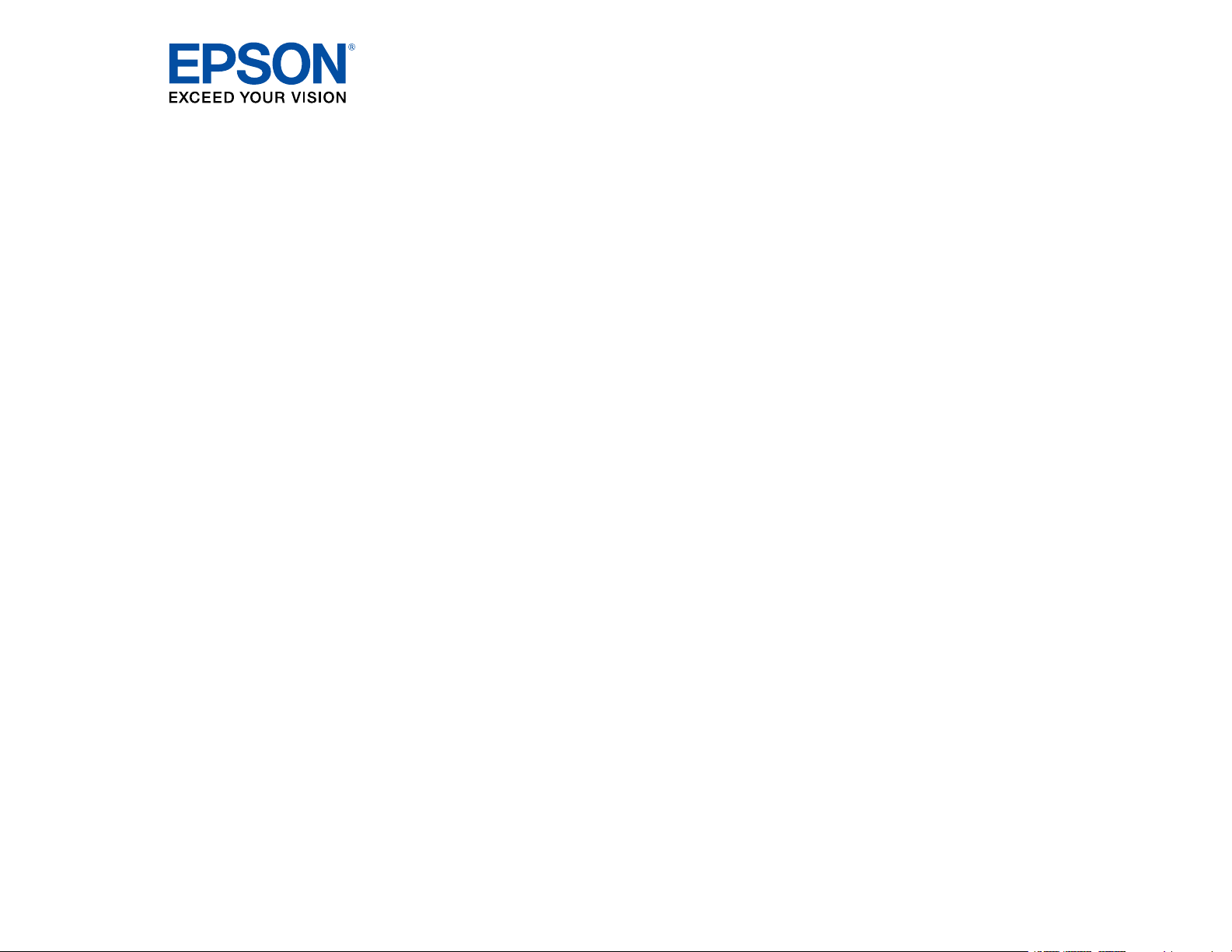
Epson
®
SureColor
®
T2170/T3170/T5170
User's Guide
Page 2
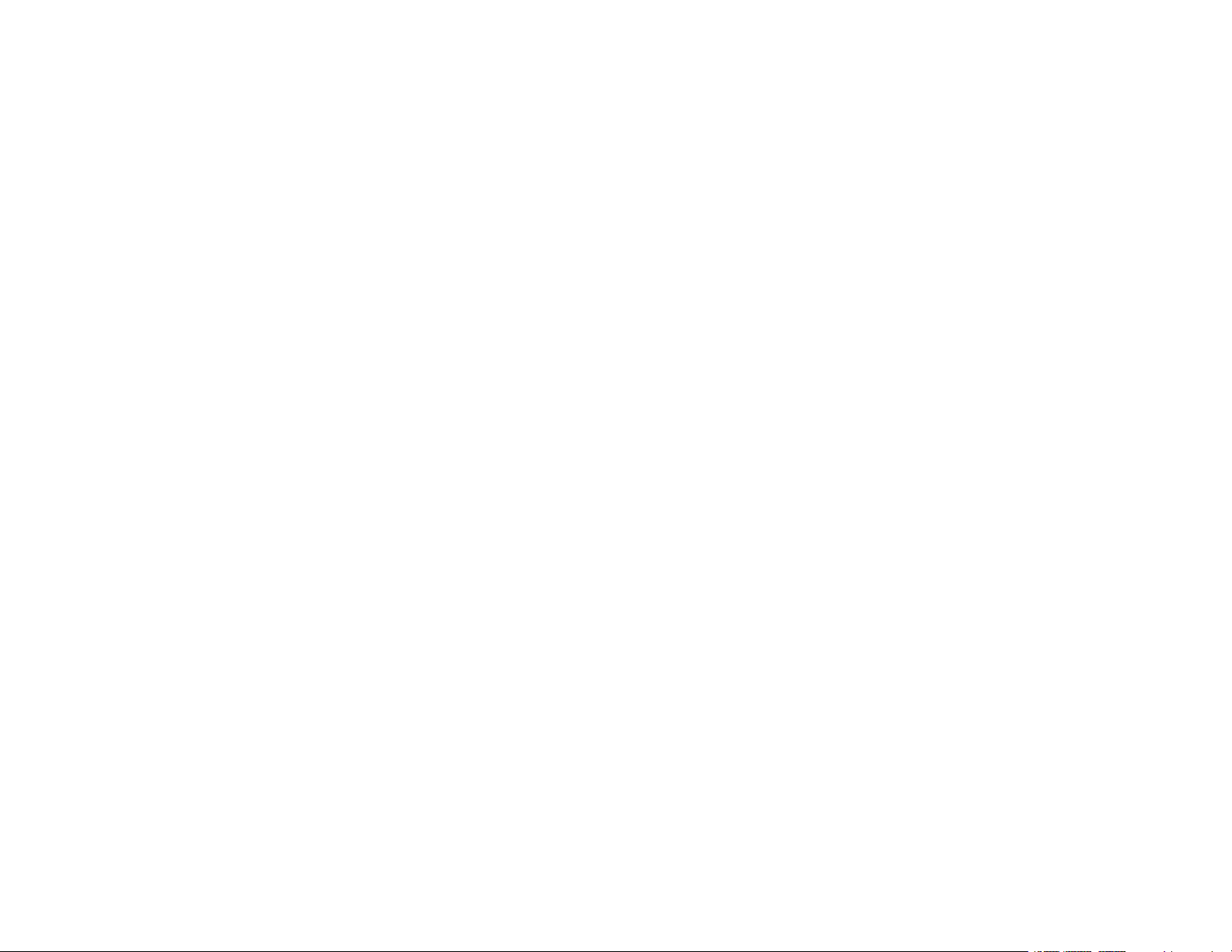
Page 3
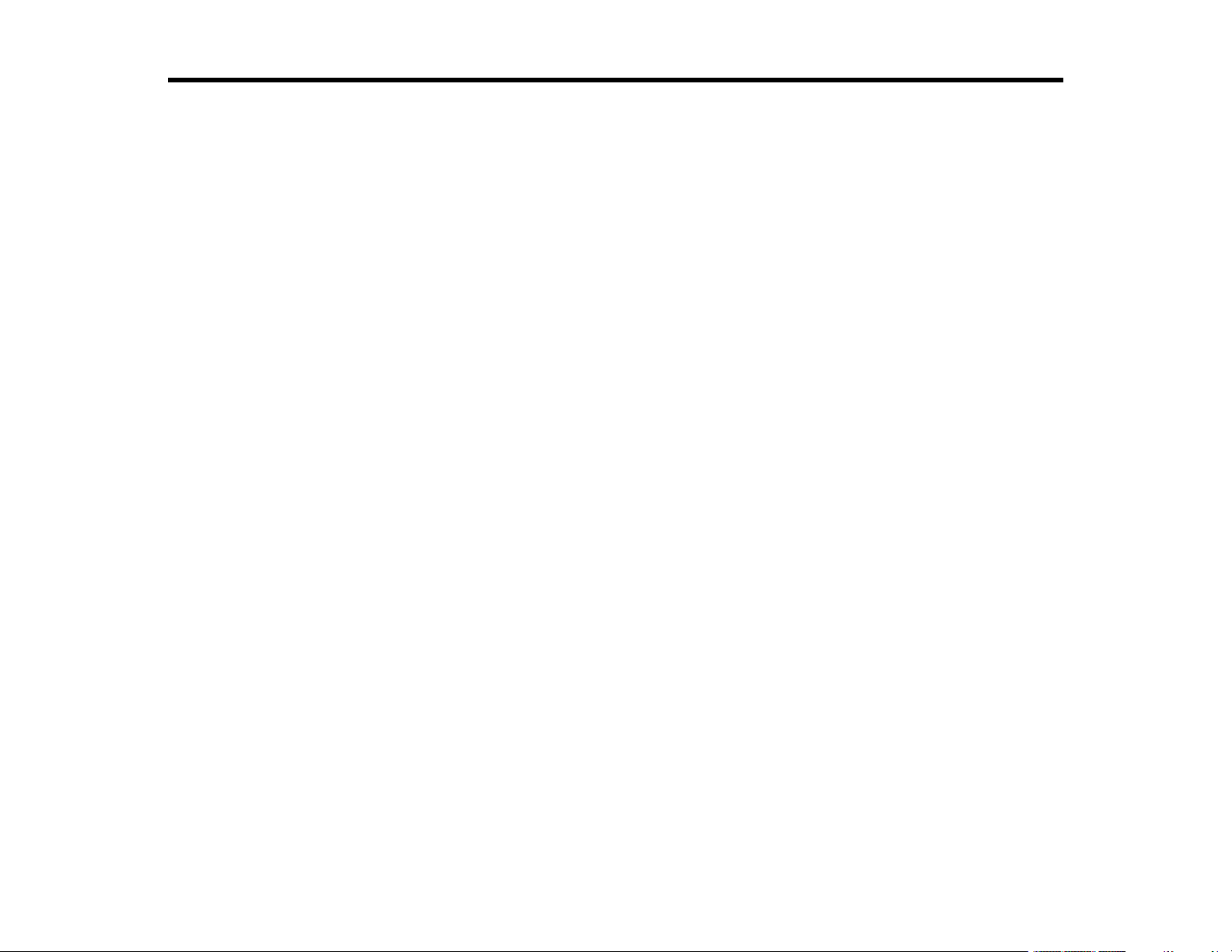
Contents
Epson SureColor T2170/T3170/T5170 User's Guide................................................................................. 9
Introduction to Your Printer...................................................................................................................... 10
Wi-Fi or Wired Networking........................................................................................................................ 35
Printer Features ................................................................................................................................. 10
Optional Equipment and Replacement Parts................................................................................. 11
Notations Used in the Documentation ................................................................................................ 11
Printer Part Locations......................................................................................................................... 12
Product Parts - Front ..................................................................................................................... 12
Product Parts - Top/Inside ............................................................................................................. 13
Product Parts - Rear...................................................................................................................... 14
Control Panel Parts ....................................................................................................................... 15
Using the Control Panel ..................................................................................................................... 17
Changing the LCD Screen Language............................................................................................ 17
Selecting the Date and Time ......................................................................................................... 18
Setting a Password and Locking the Control Panel ....................................................................... 19
Using AirPrint .................................................................................................................................... 21
Assembling the Printer Stand and Paper Basket................................................................................ 21
Network Security Recommendations ................................................................................................. 35
Wi-Fi Infrastructure Mode Setup......................................................................................................... 36
Selecting Wireless Network Settings from the Control Panel ........................................................ 37
Wi-Fi Direct Mode Setup .................................................................................................................... 39
Enabling Wi-Fi Direct Mode ........................................................................................................... 39
Wi-Fi Protected Setup (WPS)............................................................................................................. 41
Using WPS to Connect to a Network ............................................................................................. 41
Printing a Network Status Sheet......................................................................................................... 42
Changing or Updating Network Connections ..................................................................................... 43
Accessing the Web Config Utility................................................................................................... 43
Changing a USB Connection to a Wi-Fi Connection...................................................................... 44
Changing a Wi-Fi Connection to a Wired Network Connection...................................................... 44
Connecting to a New Wi-Fi Router ................................................................................................ 45
3
Page 4
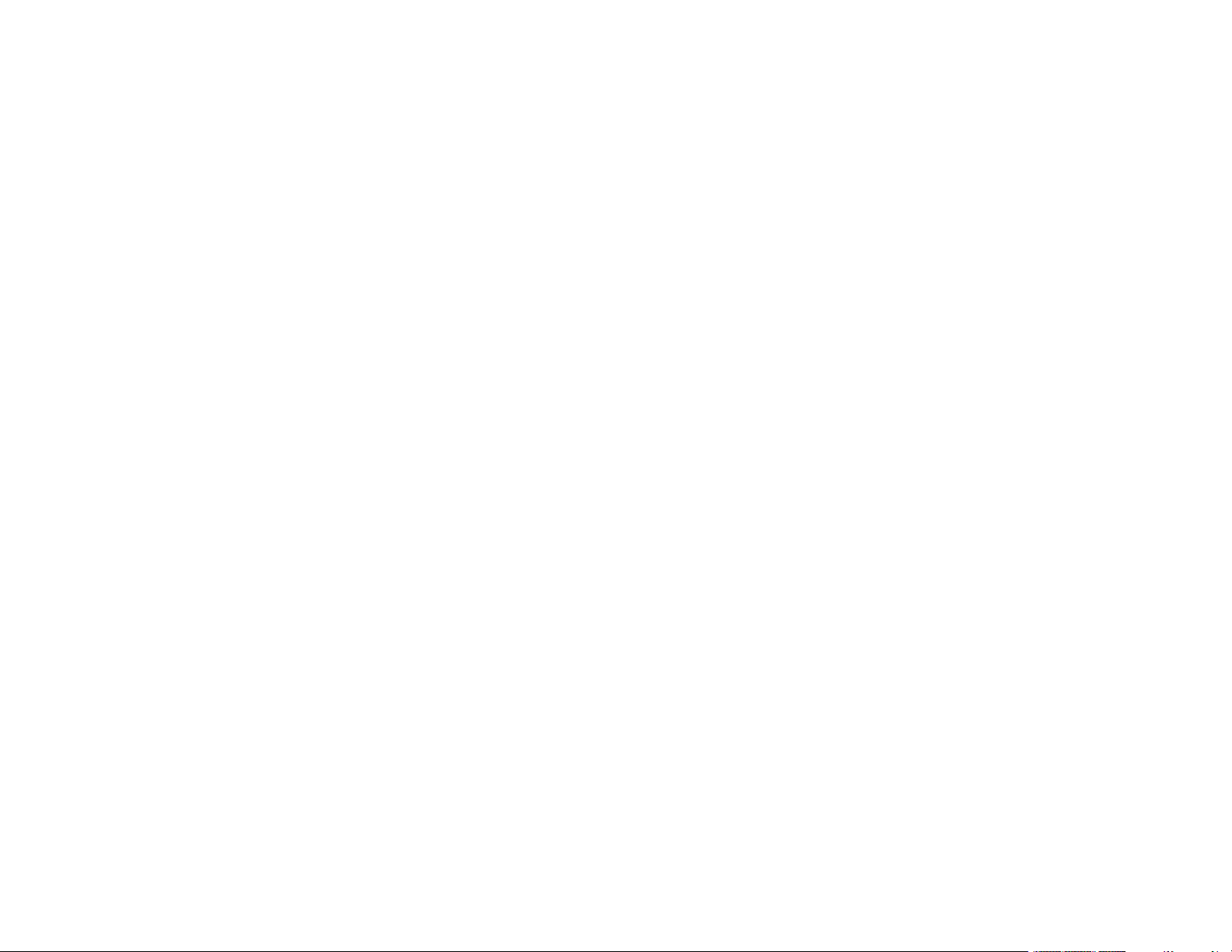
Disabling Wi-Fi Features ............................................................................................................... 46
Media Handling.......................................................................................................................................... 47
Roll Paper Handling ........................................................................................................................... 47
Loading Roll Paper ........................................................................................................................ 47
Cutting Roll Paper ......................................................................................................................... 51
Cutting Roll Paper Manually...................................................................................................... 51
Removing Roll Paper..................................................................................................................... 52
Cut Sheet Handling ............................................................................................................................ 54
Loading Single Cut Sheets ............................................................................................................ 55
Loading Paper in the Auto Sheet Feeder....................................................................................... 57
Removing Paper from the Auto Sheet Feeder............................................................................... 61
Creating Custom Paper Configurations.............................................................................................. 64
Selecting Custom Paper Configurations........................................................................................ 64
Compatible Epson Papers.................................................................................................................. 65
Paper or Media Type Settings - Printing Software.............................................................................. 67
Selecting the Paper Settings for Each Source - Control Panel ........................................................... 68
Paper Type Settings - Control Panel ............................................................................................. 69
Printing from a Computer ......................................................................................................................... 70
Printing with Windows ........................................................................................................................ 70
Selecting Basic Print Settings - Windows ...................................................................................... 71
Document Size Options - Windows........................................................................................... 73
Paper Source Options - Windows ............................................................................................. 73
Print Mode Options - Windows.................................................................................................. 74
Color Mode Options - Windows ................................................................................................ 74
Level Options - Windows .......................................................................................................... 75
Using Layout Manager - Windows ............................................................................................ 77
Selecting Print Layout Options - Windows..................................................................................... 82
Page Layout Options - Windows............................................................................................... 83
Selecting Advanced Settings - Windows ....................................................................................... 84
Roll Paper Options - Windows .................................................................................................. 85
Selecting Additional Settings - Windows ....................................................................................... 86
Printing Your Document - Windows............................................................................................... 87
Checking Print Status - Windows.............................................................................................. 88
4
Page 5
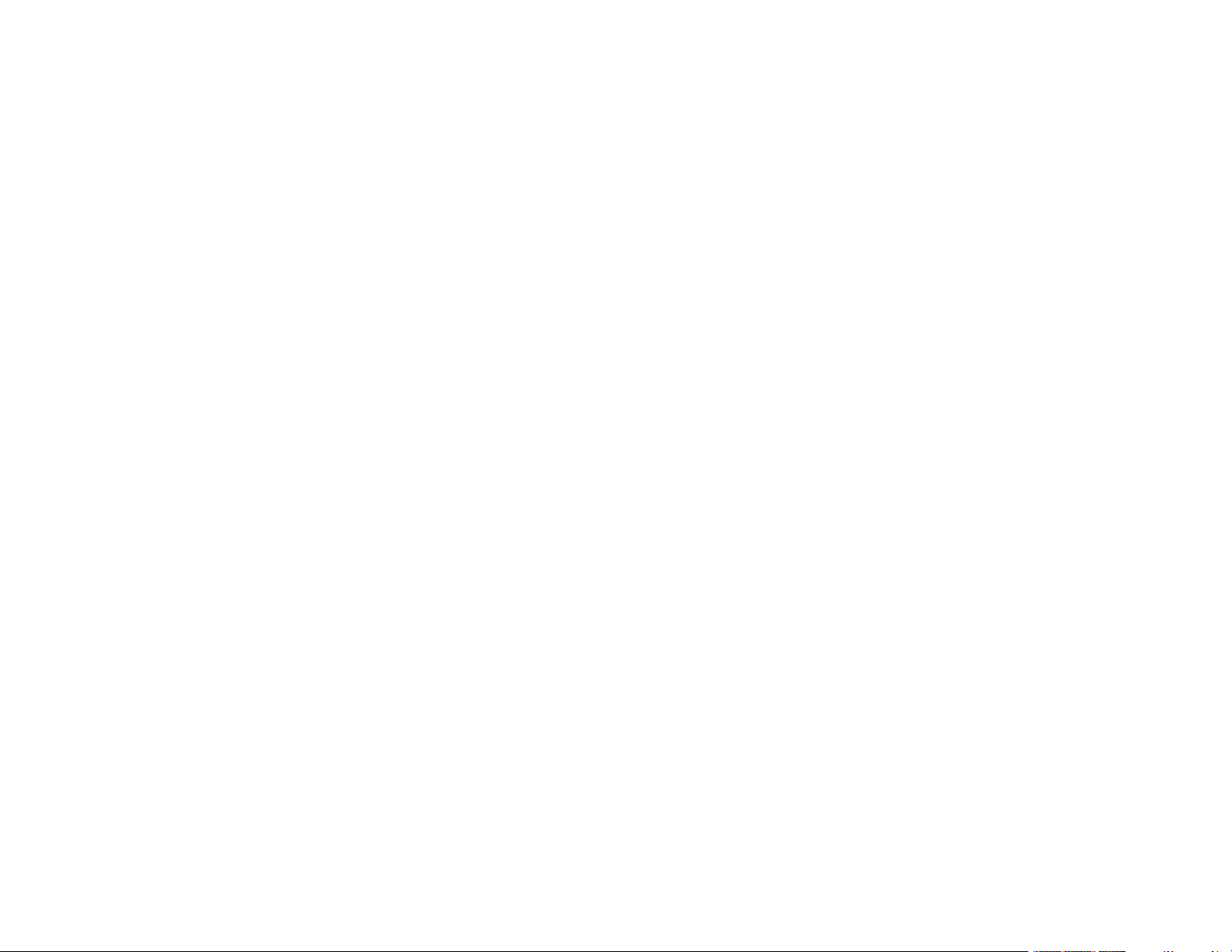
Saving, Sharing, and Customizing the Printer Settings ................................................................. 88
Saving and Sharing Print Settings - Windows........................................................................... 88
Editing Print Setting Displays - Windows .................................................................................. 90
Selecting Default Print Settings - Windows.................................................................................... 91
Changing the Language of the Printer Software Screens.............................................................. 92
Changing Automatic Update Options ............................................................................................ 93
Printing with the Built-in Epson Driver - Windows 10 S....................................................................... 94
Selecting Print Settings - Windows 10 S........................................................................................ 95
Printing on a Mac ............................................................................................................................... 97
Selecting Basic Print Settings - Mac .............................................................................................. 98
Paper Size Options - Mac ....................................................................................................... 102
Paper Source Options - Mac................................................................................................... 102
Print Mode Options - Mac ....................................................................................................... 103
Color Mode Options - Mac ...................................................................................................... 103
Level Options - Mac ................................................................................................................ 104
Selecting Print Layout Options - Mac........................................................................................... 105
Selecting Advanced Settings - Mac ............................................................................................. 105
Managing Color - Mac ................................................................................................................. 107
Color Matching Options - Mac................................................................................................. 108
Sizing Printed Images - Mac........................................................................................................ 108
Selecting Printing Preferences - Mac .......................................................................................... 108
Printing Preferences - Mac...................................................................................................... 109
Printing Your Document - Mac..................................................................................................... 110
Checking Print Status - Mac.................................................................................................... 111
Printing CAD Drawings..................................................................................................................... 112
Printing CAD Drawings from the Printer Driver............................................................................ 112
Printing CAD Drawings in HP-GL/2 or HP RTL Mode.................................................................. 114
Using Your Printer as a Copier............................................................................................................... 116
Connecting a Scanner to Your Printer.............................................................................................. 116
Placing Originals in the Scanner ...................................................................................................... 117
Printing Enlarged Copies from the Scanner ..................................................................................... 117
Supported Copy Sizes................................................................................................................. 118
5
Page 6
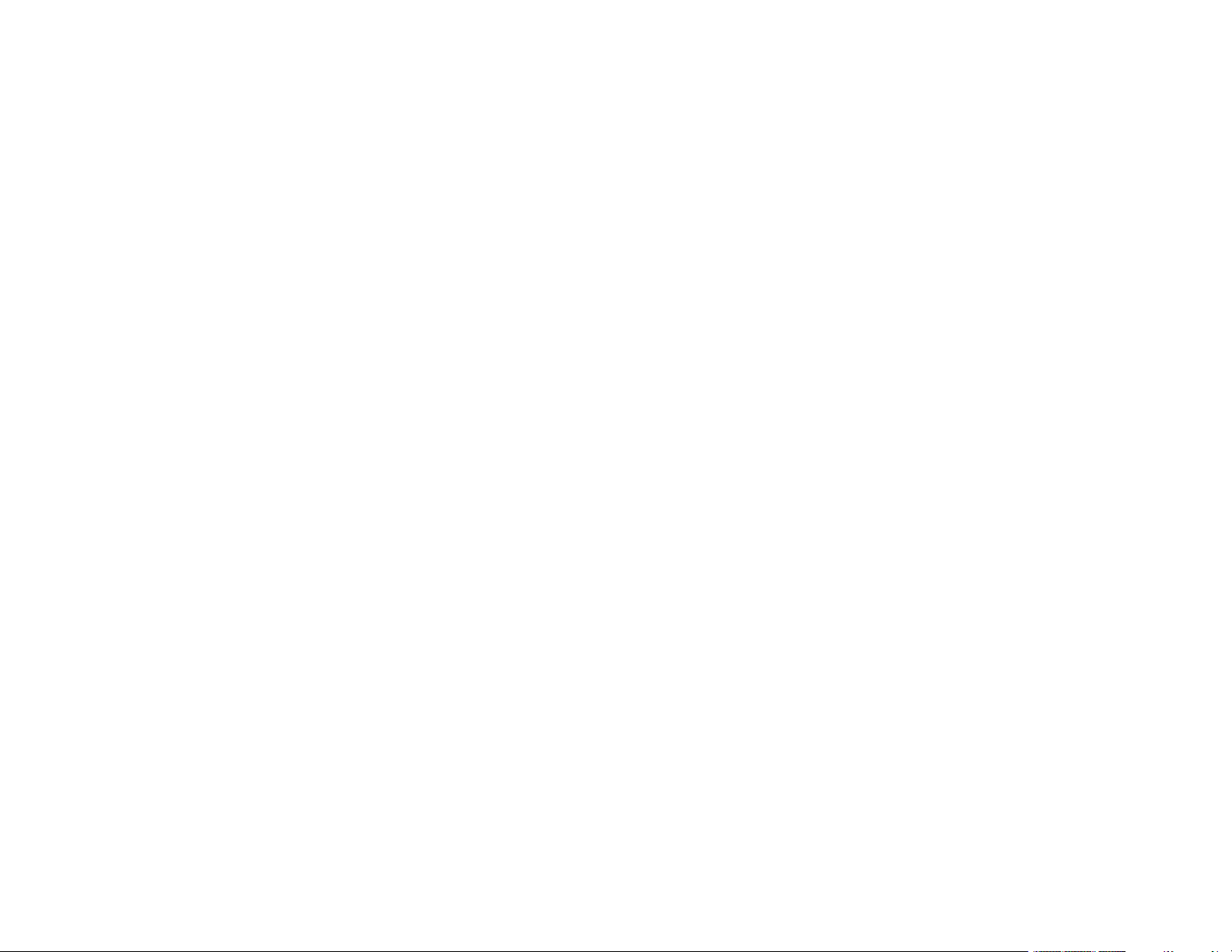
Using the Control Panel Menus.............................................................................................................. 120
Accessing the Printer's Menus ......................................................................................................... 120
Paper Setting Menu.......................................................................................................................... 121
Basic Settings Menu......................................................................................................................... 123
Printer Settings Menu....................................................................................................................... 125
Network Settings Menu .................................................................................................................... 131
System Administration Settings Menu.............................................................................................. 131
Maintenance Menu........................................................................................................................... 133
Printer Status/Print Menu ................................................................................................................. 134
Replacing Ink Cartridges and Maintenance Boxes............................................................................... 135
Check Cartridge and Maintenance Box Status................................................................................. 135
Checking Ink Cartridge and Maintenance Box Status on the LCD Screen .................................. 135
Checking Ink Cartridge and Maintenance Box Status with Windows........................................... 136
Checking Cartridge and Maintenance Box Status - Mac ............................................................. 137
Purchase Epson Ink Cartridges and Maintenance Box .................................................................... 138
Ink Cartridge and Maintenance Box Part Numbers...................................................................... 139
Removing and Installing Ink Cartridges............................................................................................ 139
Replacing the Maintenance Box....................................................................................................... 142
Adjusting Print Quality............................................................................................................................ 145
Print Head Maintenance................................................................................................................... 145
Print Head Nozzle Check............................................................................................................. 145
Checking the Nozzles Using the Product Control Panel ......................................................... 145
Checking the Nozzles Using a Computer Utility...................................................................... 147
Print Head Cleaning .................................................................................................................... 149
Cleaning the Print Head Using the Product Control Panel ...................................................... 150
Cleaning the Print Head Using a Computer Utility................................................................... 151
Using the Powerful Cleaning Utility ......................................................................................... 153
Adjusting Print Quality Using the Product Control Panel .................................................................. 155
Cleaning the Auto Sheet Feeder ...................................................................................................... 157
Cleaning the Roll Paper Feeder ....................................................................................................... 158
Maintenance and Transportation ........................................................................................................... 159
Replacing the Cutter......................................................................................................................... 159
Moving or Transporting Your Product............................................................................................... 162
6
Page 7
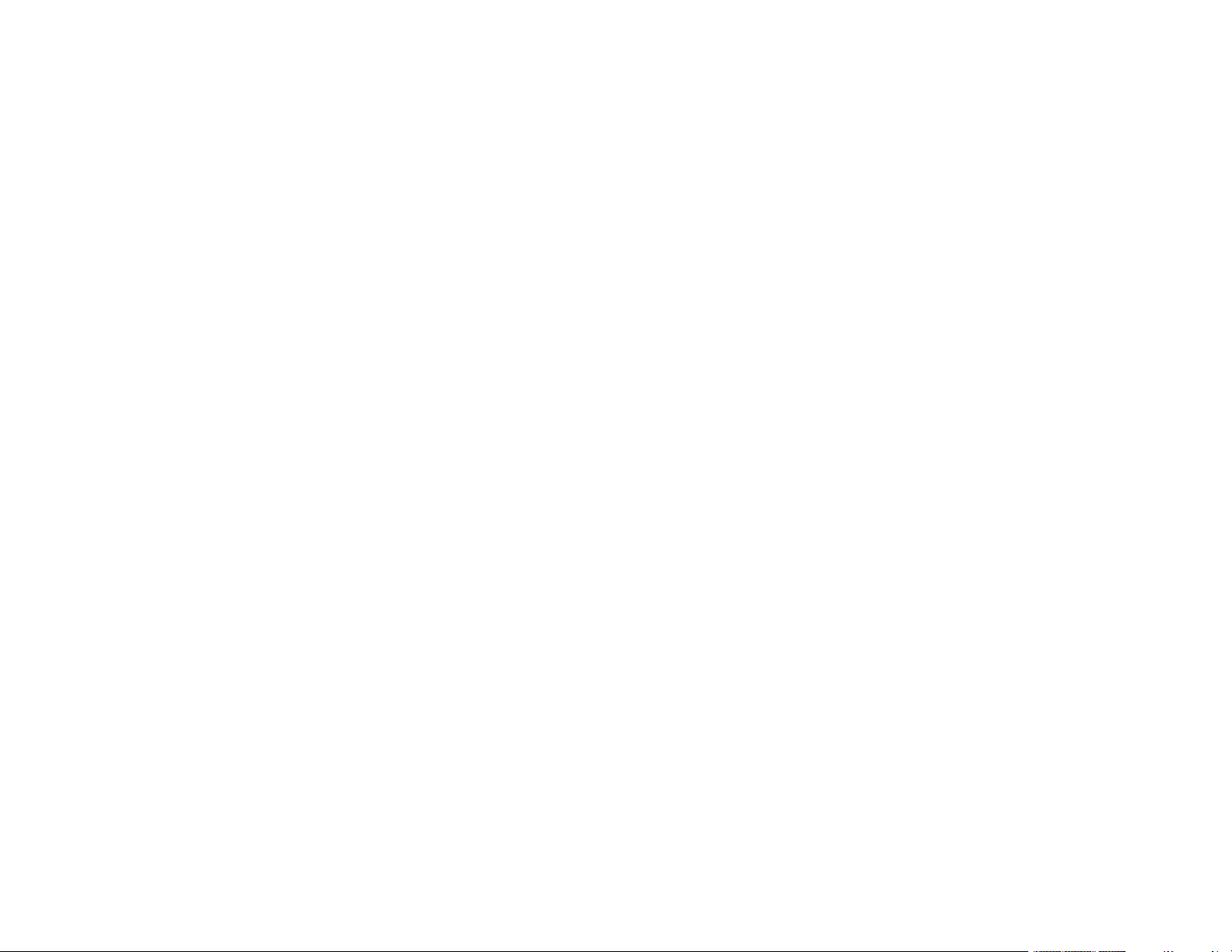
Discharging Ink............................................................................................................................ 164
Solving Problems .................................................................................................................................... 166
Checking for Software Updates........................................................................................................ 166
Product Status Messages ................................................................................................................ 167
Resetting Control Panel Defaults ..................................................................................................... 168
Solving Printer Problems.................................................................................................................. 169
Printer Does Not Turn On ............................................................................................................ 169
LCD Screen Shuts Off ................................................................................................................. 170
Solving Network Problems ............................................................................................................... 170
Product Cannot Connect to a Wireless Router or Access Point .................................................. 170
Network Software Cannot Find Product on a Network................................................................. 171
Product Does Not Appear in Mac Printer Window ....................................................................... 172
Cannot Print Over a Network....................................................................................................... 173
Solving Printing Problems ................................................................................................................ 174
Nothing Prints.............................................................................................................................. 174
Print Head Moves But Nothing Prints .......................................................................................... 175
Solving Paper Problems................................................................................................................... 175
Paper Feeding Problems............................................................................................................. 176
Printout Quality Problems............................................................................................................ 177
Roll Paper Jam Problems ............................................................................................................ 177
Cut Sheet Paper Jam Problems .................................................................................................. 179
Solving Print Quality Problems......................................................................................................... 180
Overall Print Quality is Poor......................................................................................................... 180
Lines Are Misaligned ................................................................................................................... 182
Prints are Scuffed or Smeared .................................................................................................... 182
Prints are Not Positioned Properly............................................................................................... 183
Too Much Ink is Consumed ......................................................................................................... 183
Cannot Make Enlarged Copies from Scanner .................................................................................. 184
Uninstall Your Product Software....................................................................................................... 184
Uninstalling Product Software - Windows.................................................................................... 184
Uninstalling Product Software - Mac............................................................................................ 185
Where to Get Help............................................................................................................................ 186
7
Page 8

Technical Specifications ........................................................................................................................ 188
Windows System Requirements ...................................................................................................... 188
Mac System Requirements .............................................................................................................. 189
Paper Specifications ........................................................................................................................ 189
Printable Area Specifications ........................................................................................................... 191
Ink Cartridge Specifications.............................................................................................................. 193
Dimension Specifications ................................................................................................................. 194
Electrical Specifications ................................................................................................................... 195
Environmental Specifications ........................................................................................................... 196
Interface Specifications .................................................................................................................... 196
Network Interface Specifications ...................................................................................................... 196
Safety and Approvals Specifications ................................................................................................ 197
Notices ..................................................................................................................................................... 199
Important Safety Instructions............................................................................................................ 199
General Product Safety Instructions ............................................................................................ 199
Ink Cartridge Safety Instructions.................................................................................................. 201
LCD Screen Safety Instructions................................................................................................... 202
Wireless Connection Safety Instructions ..................................................................................... 202
FCC Compliance Statement............................................................................................................. 203
Binding Arbitration and Class Waiver ............................................................................................... 203
Trademarks...................................................................................................................................... 207
Copyright Notice............................................................................................................................... 207
A Note Concerning Responsible Use of Copyrighted Materials................................................... 208
Default Delay Times for Power Management for Epson Products ............................................... 208
Copyright Attribution.................................................................................................................... 208
8
Page 9
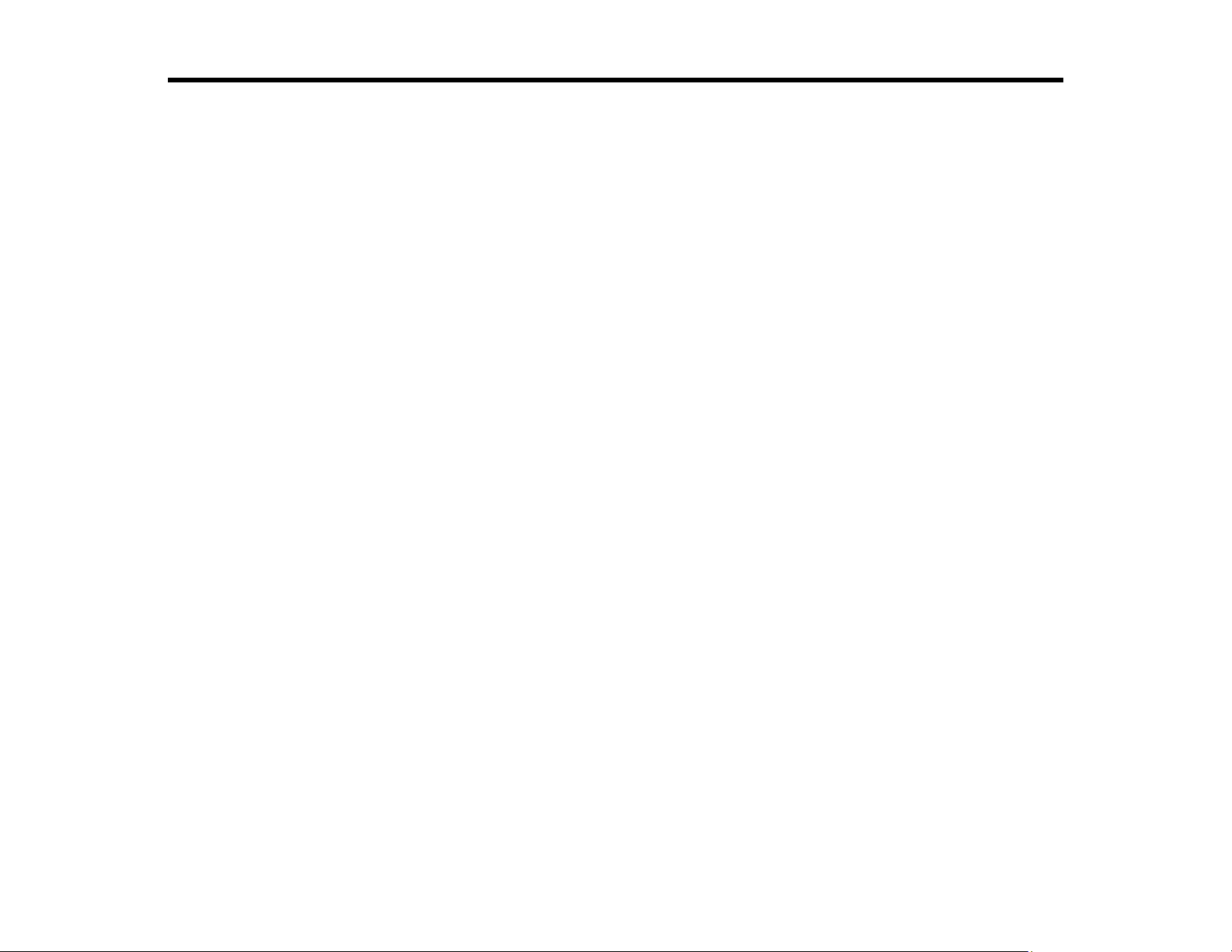
Epson SureColor T2170/T3170/T5170 User's Guide
Welcome to the Epson SureColor T2170/T3170/T5170 User's Guide.
For a printable PDF copy of this guide, click here.
9
Page 10
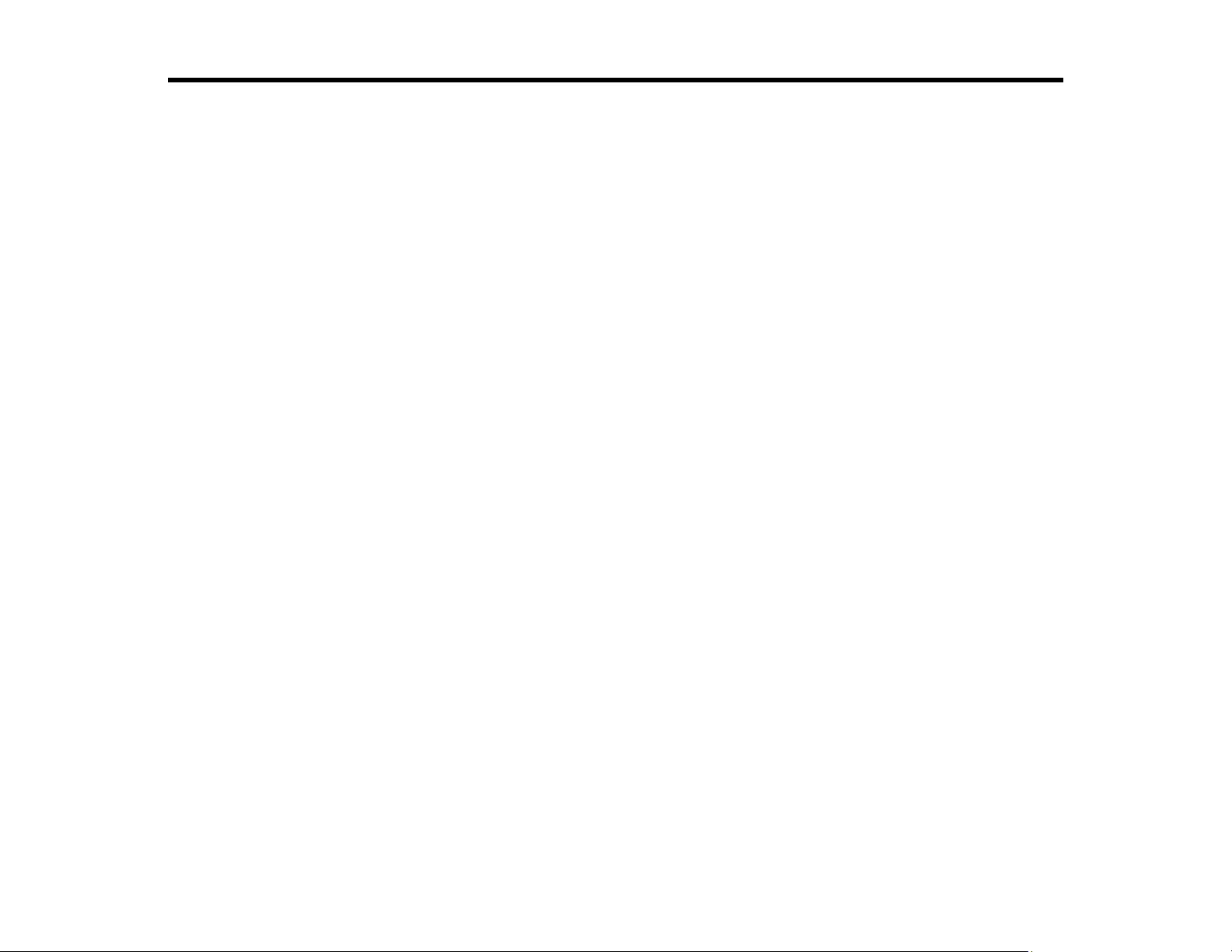
Introduction to Your Printer
Refer to these sections to learn more about your printer and this manual.
Printer Features
Notations Used in the Documentation
Printer Part Locations
Using the Control Panel
Using AirPrint
Assembling the Printer Stand and Paper Basket
Printer Features
The Epson SureColor T2170/T3170/T5170 printer includes these special features:
High productivity
• Print accurate A1/D-size prints in 31 seconds (SureColor T5170), 34 seconds (SureColor T3170), or
43 seconds (SureColor T2170)
• Available 50-ml color or 80-ml black high-capacity ink cartridges with next generation UltraChrome
XD2, 4-color, all-pigment ink
• HP-GL2 support for CAD software
• Wirelessly print from computers, tablets, or smartphones
Reliability
• Improved anti-dust design for reduced print head nozzle maintenance
• PrecisionCore Micro TFP print head offers Precision Droplet Control
• Nozzle Verification Technology detects nozzle condition and adjusts print quality
High resolution
• Prints at resolutions up to 2400 dpi
Easy-to-use setup and operation
• Intuitive, easy-to-read, 4.3-inch, color LCD touchscreen
• Sleek, minimal design that easily fits on desktops
• Easy-to-use software
10
Page 11
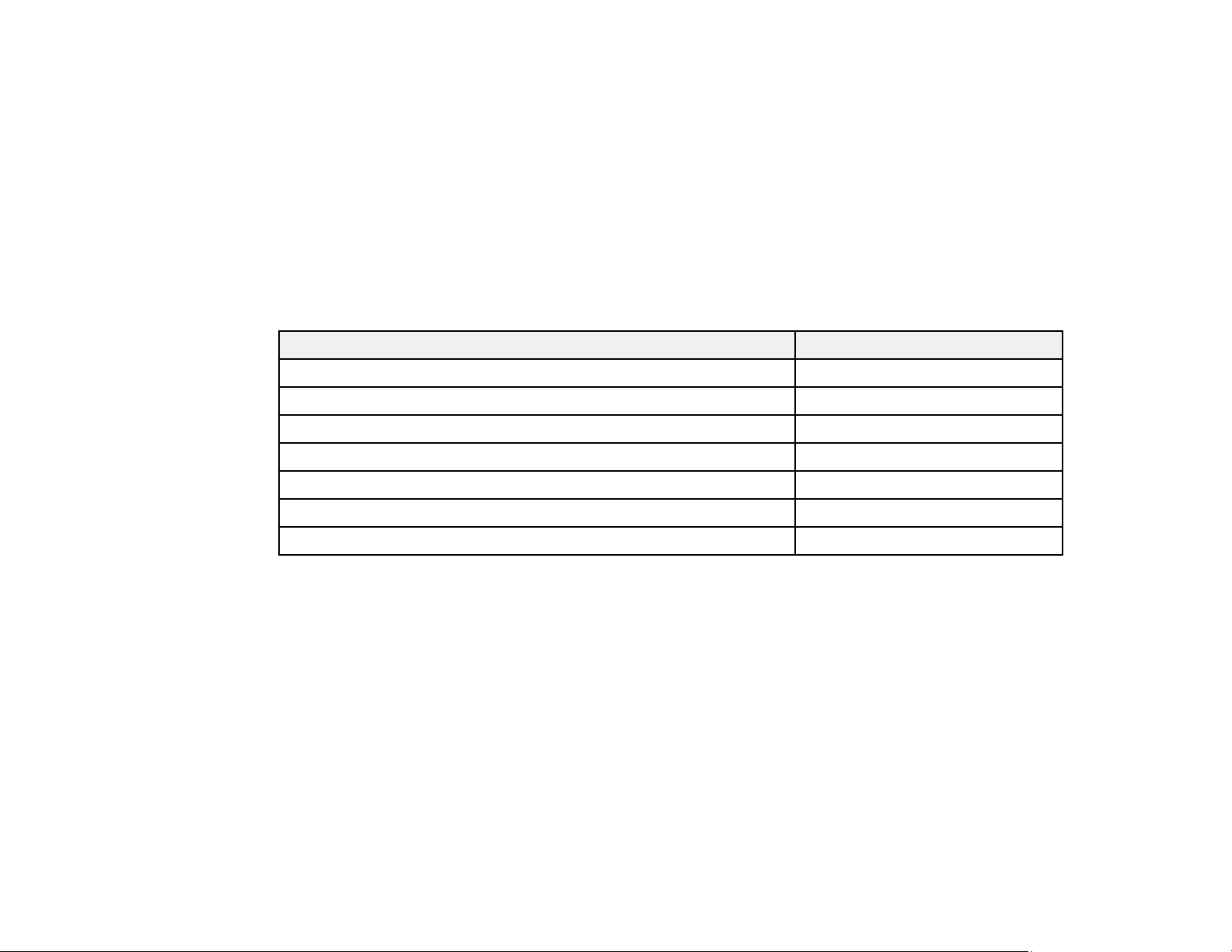
• Supports both roll and sheet paper up to 24 inches (609.6 mm) [SureColor T2170/T3170] or 36 inches
(914.4 mm) [SureColor T5170]. The auto sheet feeder supports sheets up to 11 × 17 inches
(279 × 432 mm).
Optional Equipment and Replacement Parts
Parent topic: Introduction to Your Printer
Optional Equipment and Replacement Parts
You can purchase genuine Epson ink, paper, and accessories from an Epson authorized reseller. To
find the nearest reseller, visit proimaging.epson.com (U.S.) or proimaging.epson.ca (Canada), select
your product series and product, and click the Where to Buy button. Or call 800-GO-EPSON (800-463-
7766) in the U.S. or 800-807-7766 in Canada.
Option or part Part number
Printer stand and paper basket (24") [SureColor T2170/T3170] C12C933151
Roll media spindle (24") [SureColor T2170/T3170] C12C935701
Roll media spindle (36") [SureColor T5170] C12C933131
Maintenance box C13S210057
Replacement printer cutter blade C13S210055
Output tray C12C936361
1-year extended Epson Preferred Plus service plan EPPT3151B1
Parent topic: Printer Features
Notations Used in the Documentation
Follow the guidelines in these notations as you read your documentation:
• Warnings must be followed carefully to avoid bodily injury.
• Cautions must be observed to avoid damage to your equipment.
• Notes contain important information about your printer.
• Tips contain additional printing information.
Parent topic: Introduction to Your Printer
11
Page 12

Printer Part Locations
Check the printer part illustrations to learn about the parts on your printer.
Product Parts - Front
Product Parts - Top/Inside
Product Parts - Rear
Control Panel Parts
Parent topic: Introduction to Your Printer
Product Parts - Front
12
Page 13
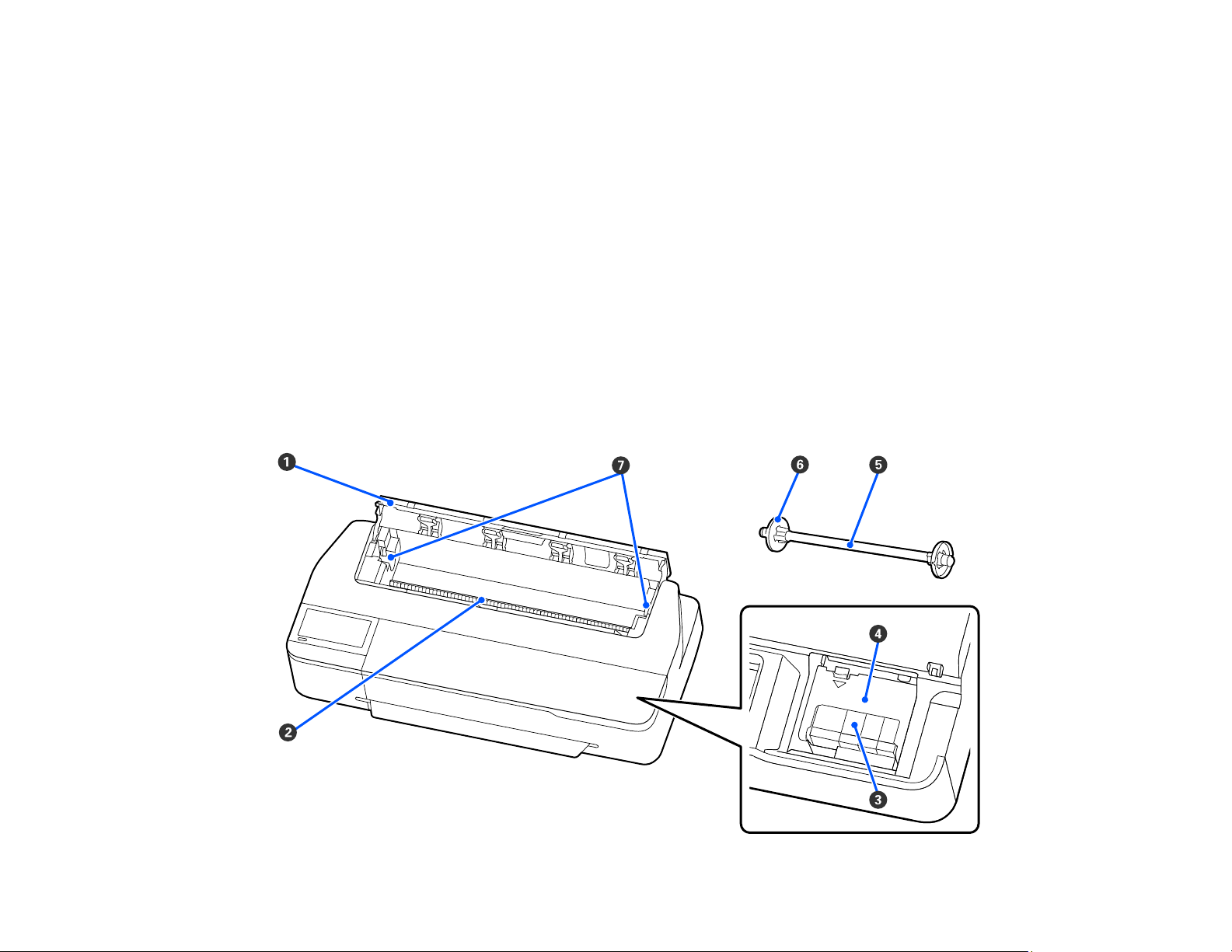
1 Control panel
2 Cutter cover
3 Stand and paper basket (included with optional stand for SureColor T2170/T3170)
4 Casters (included with optional stand for SureColor T2170/T3170)
5 Output tray (optional for SureColor T2170)
6 B1-size paper support (available only on SureColor T5170)
7 Edge guides
8 Auto sheet feeder
9 Cut sheet cover
10 Front cover
Parent topic: Printer Part Locations
Product Parts - Top/Inside
13
Page 14
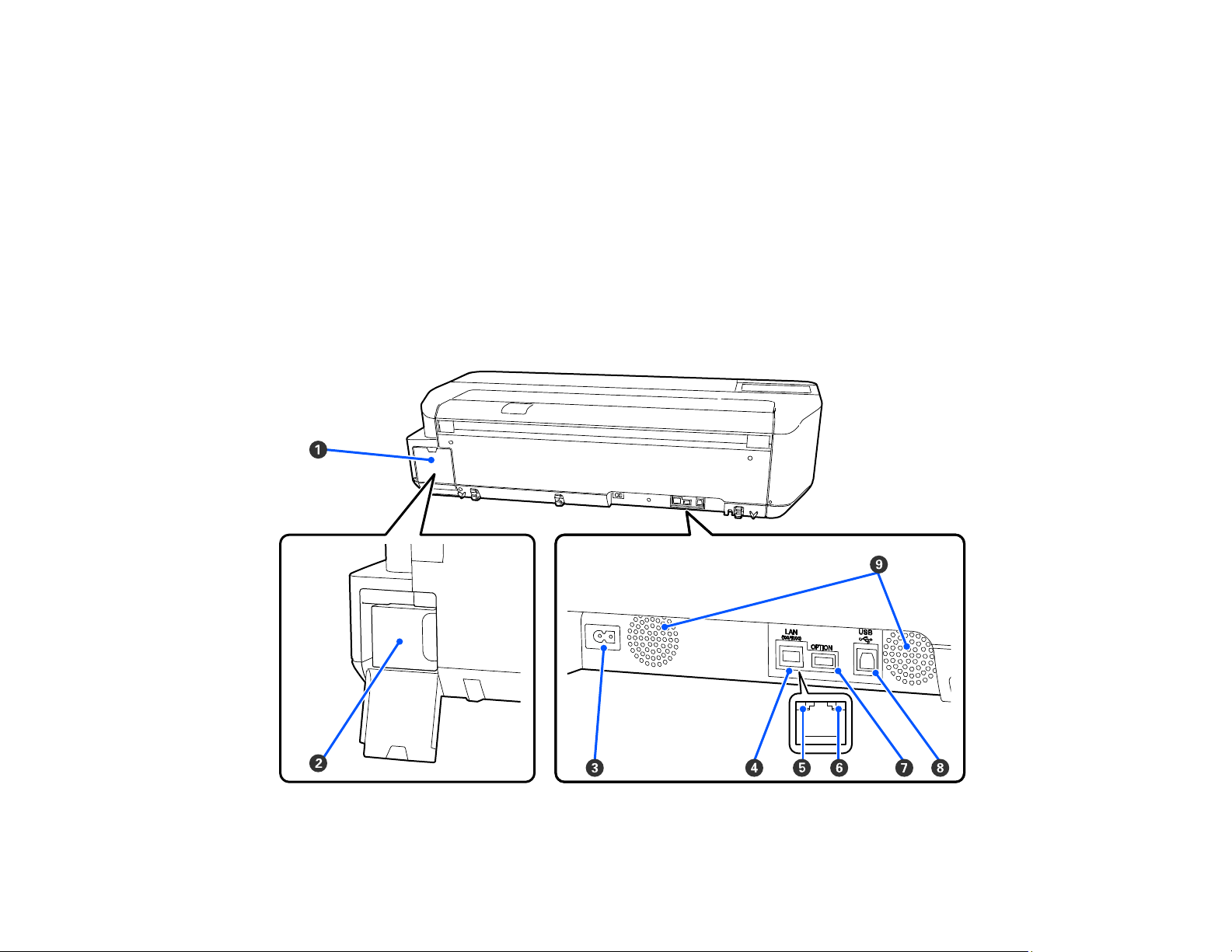
1 Roll paper cover
2 Paper feeder
3 Ink cartridges
4 Ink cartridge cover
5 Roll paper spindle
6 2-inch core paper stop (left side is removeable)
7 Roll paper spindle holders
Parent topic: Printer Part Locations
Product Parts - Rear
14
Page 15
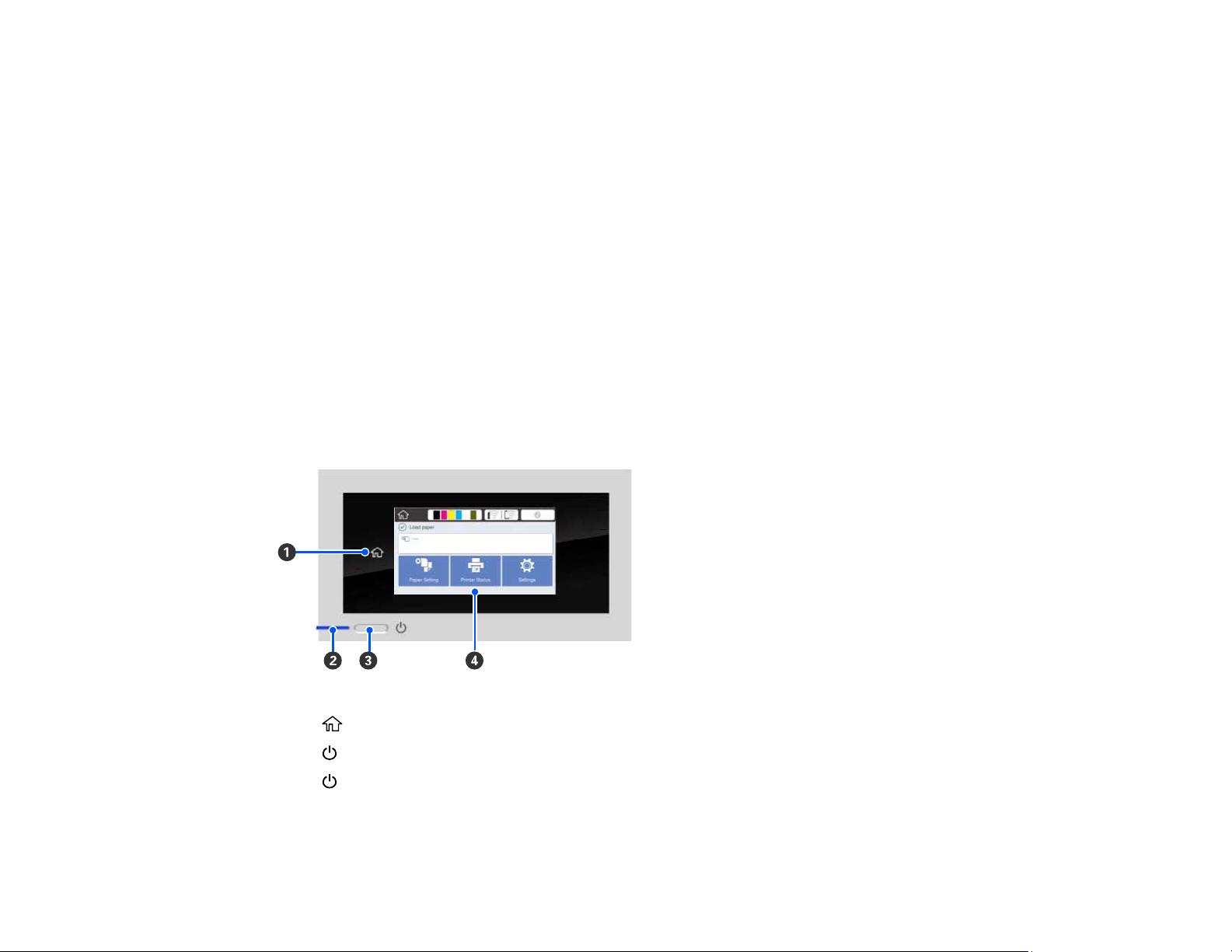
1 Maintenance box cover
2 Maintenance box
3 AC inlet
4 Ethernet LAN port
5 Status light
6 Data light
7 OPTION port (for scanner connection)
8 USB port
9 Airflow vents
Caution: Do not block the airflow vents shown above.
Parent topic: Printer Part Locations
Control Panel Parts
1
2
3
4 LCD touchscreen
home button
power light
power button
15
Page 16
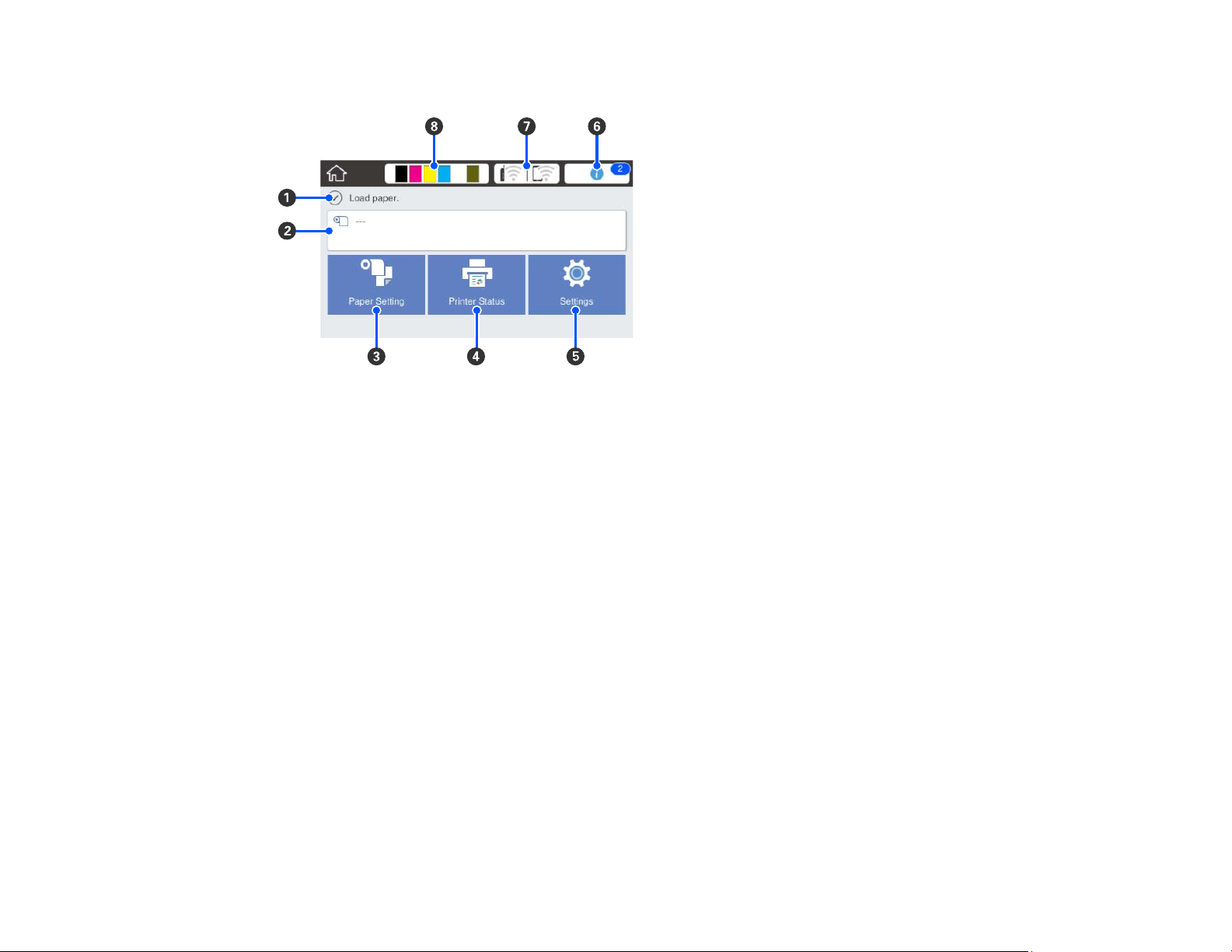
LCD Screen Display
1 Status messages
2 Roll paper information
When roll paper is not loaded, - - - is displayed.
3 Paper Setting menu
4 Printer Status menu (or Enlarged Copy if a scanner is connected)
5 Settings menu
6 Message List (displays notifications or warnings)
16
Page 17
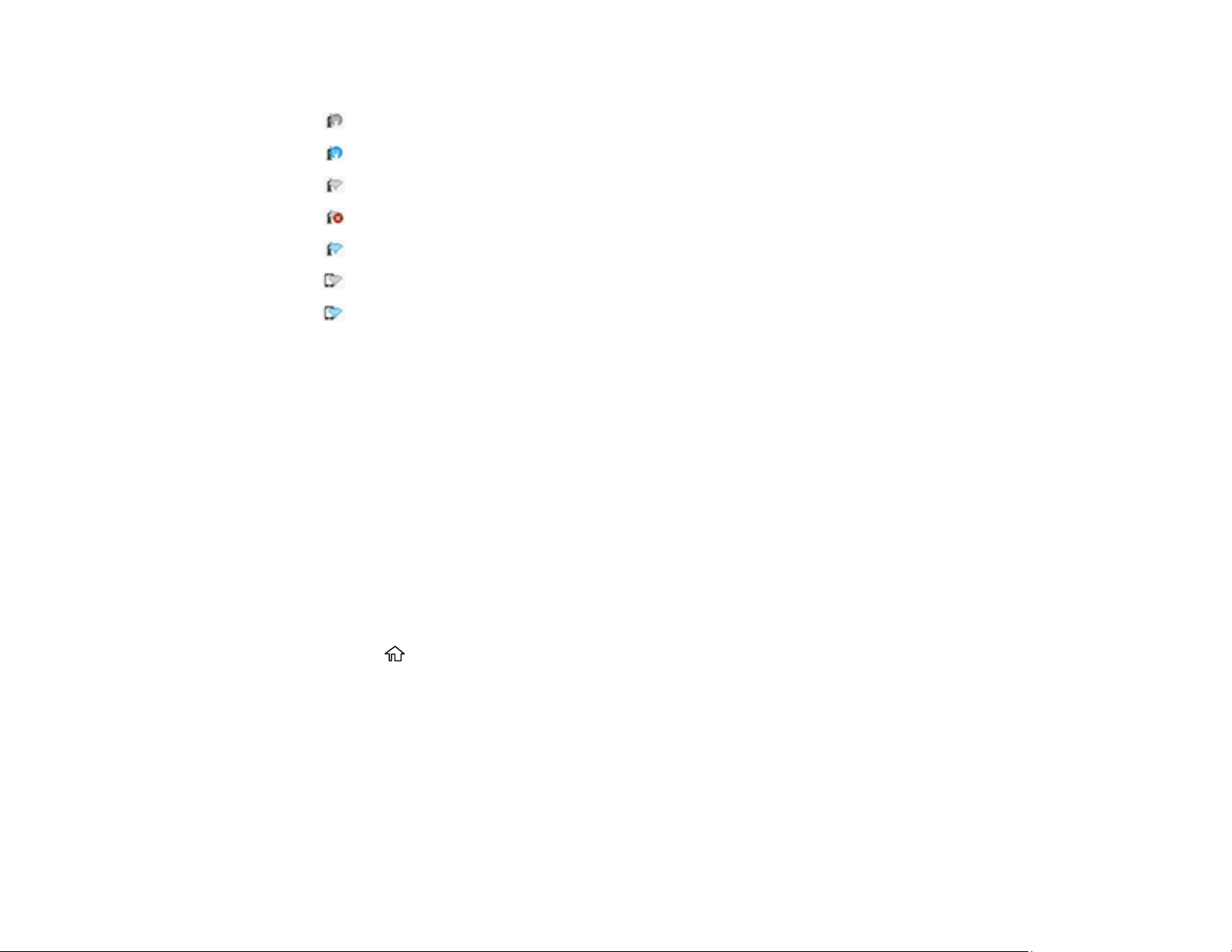
7 Network Connection Settings
: No Ethernet connection
: Ethernet connection established
: No Wi-Fi connection
: Wi-Fi network error or the product is searching for a connection
: Wi-Fi connection established; the number of bars indicates signal strength
: No Wi-Fi Direct connection
: Wi-Fi Direct connection established
8 Supply Status (displays remaining ink cartridge and maintenance box levels)
Parent topic: Printer Part Locations
Using the Control Panel
See these sections to learn about the control panel and select control panel settings.
Changing the LCD Screen Language
Selecting the Date and Time
Setting a Password and Locking the Control Panel
Parent topic: Introduction to Your Printer
Changing the LCD Screen Language
You can change the language used on the LCD screen.
1. Press the home button, if necessary.
2. Select Settings > Language.
17
Page 18
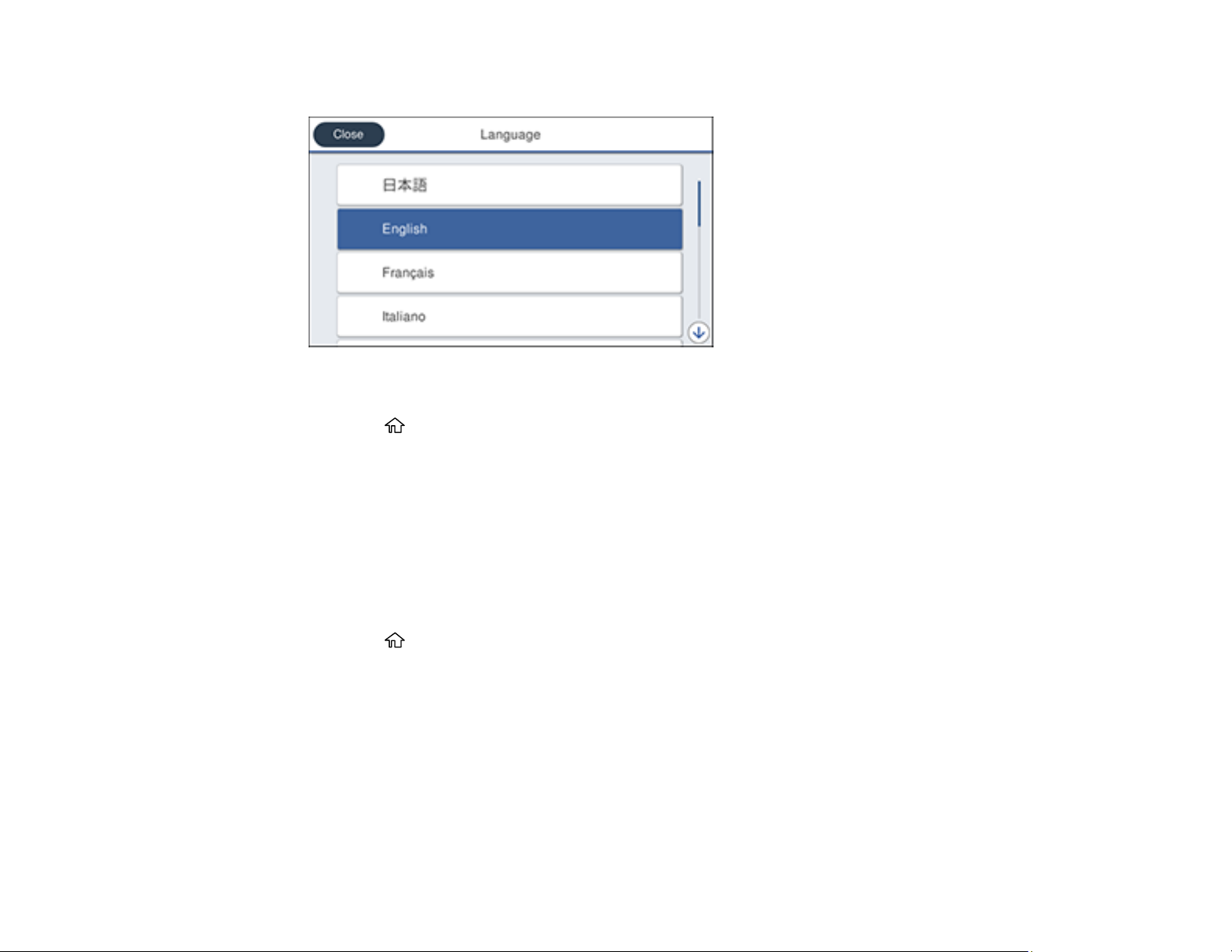
You see this screen:
3. Select a language.
4. Press the home button to exit.
Parent topic: Using the Control Panel
Selecting the Date and Time
Before using your product, select the current date, time, and daylight saving phase in your area, and
choose your preferred date and time format.
Note: This setting can be locked by an administrator. If you cannot access or change this setting,
contact your administrator for assistance.
1. Press the home button, if necessary.
2. Select Settings > General Settings > Basic Settings > Date/Time Settings.
18
Page 19
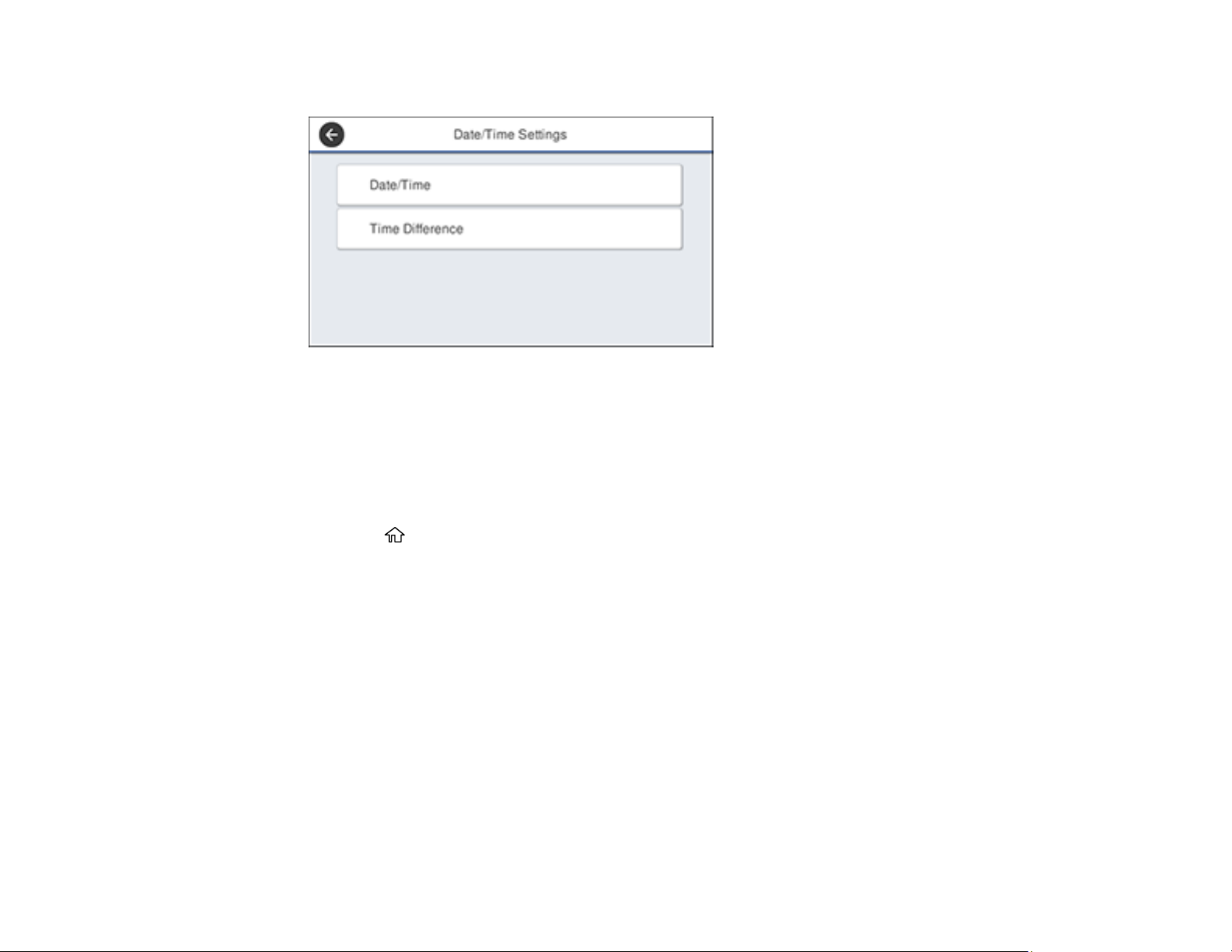
You see this screen:
3. Select Date/Time.
4. Select the date format you want to use.
5. Use the on-screen keyboard to enter the current date and select OK.
6. Select the time format you want to use.
7. Use the on-screen keyboard to enter the current time and select OK.
8. Press the home button to exit.
Parent topic: Using the Control Panel
Setting a Password and Locking the Control Panel
You can set an administrator password to lock the following settings and prevent them from being
changed:
• Network settings
• Certain Printer Settings
• Certain Maintenance Settings
• System Administration settings
• Web Config settings
• EpsonNet Config settings
19
Page 20
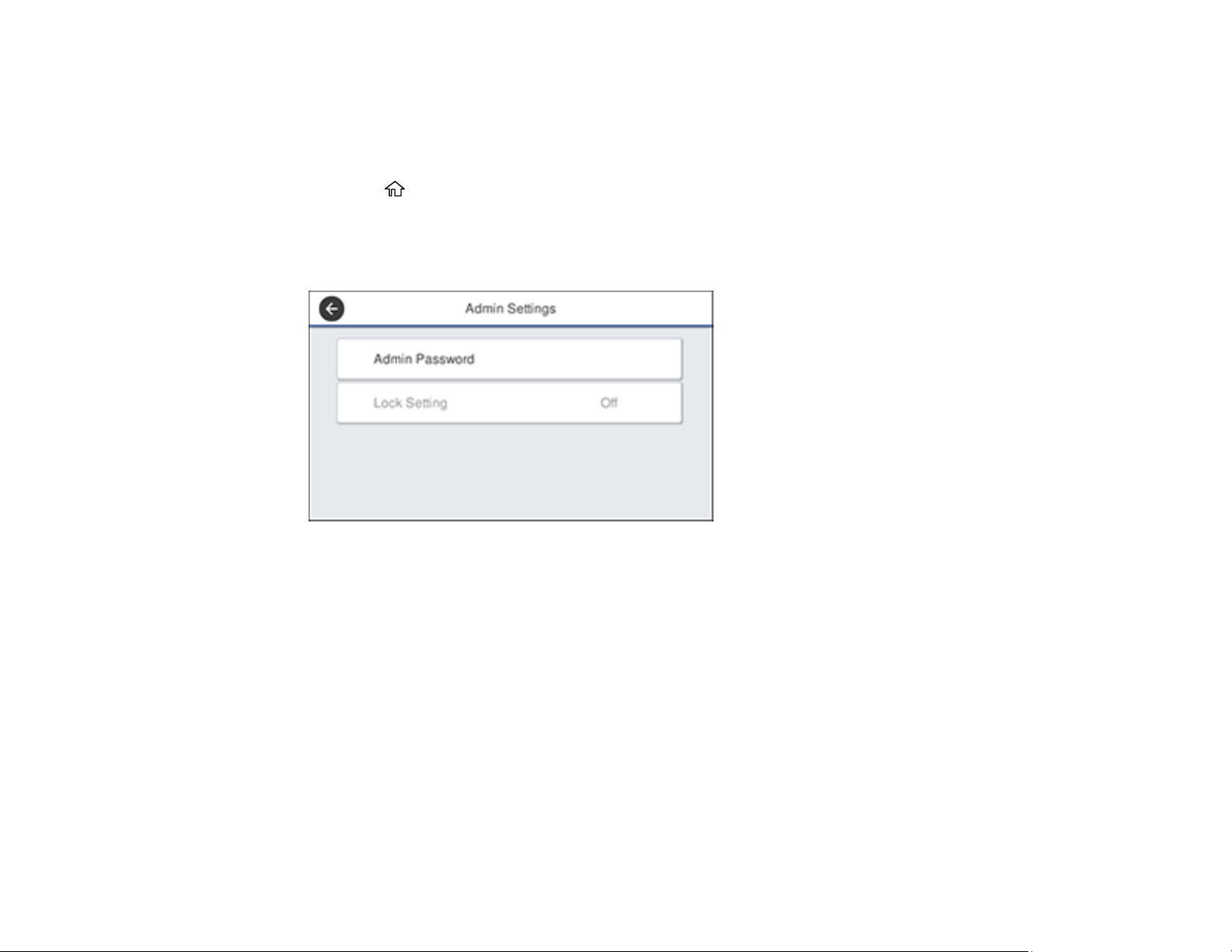
Note: This setting can be locked by an administrator. If you cannot access or change this setting,
contact your administrator for assistance.
Note: For more information on administration settings, see the Administrator's Guide.
1. Press the home button, if necessary.
2. Select Settings > General Settings > System Administration > Security Settings > Admin
Settings.
You see a screen like this:
3. Select Admin Password.
4. Select Register.
5. Use the on-screen keyboard to enter a password and select OK.
6. Enter the password again to confirm and select OK.
Note: Keep a copy of your password in a safe place.
7. Select OK.
8. Select Lock Setting > On to lock settings.
A prompt appears confirming that you want to enable locked settings. Select Yes to enable the
setting and return to the home screen.
You must enter the admin password to access any of the locked settings.
20
Page 21

Note: If you forget your password, contact Epson for assistance.
Parent topic: Using the Control Panel
Using AirPrint
AirPrint enables instant wireless printing from iPhone, iPad, iPod touch, and Mac without the need to
install drivers or download software.
1. Load paper in your product.
2. Set up your product for wireless printing. See the link below.
3. Connect your Apple device to the same wireless network that your product is using.
4. Print from your device to your product.
Note: For details, see the AirPrint page on the Apple website.
Parent topic: Introduction to Your Printer
Related topics
Wi-Fi or Wired Networking
Assembling the Printer Stand and Paper Basket
Follow these steps to assemble the printer stand and paper basket for the SureColor T5170 printer.
Note: You can purchase an optional printer stand and paper basket for the SureColor T2170/T3170
printer.
21
Page 22
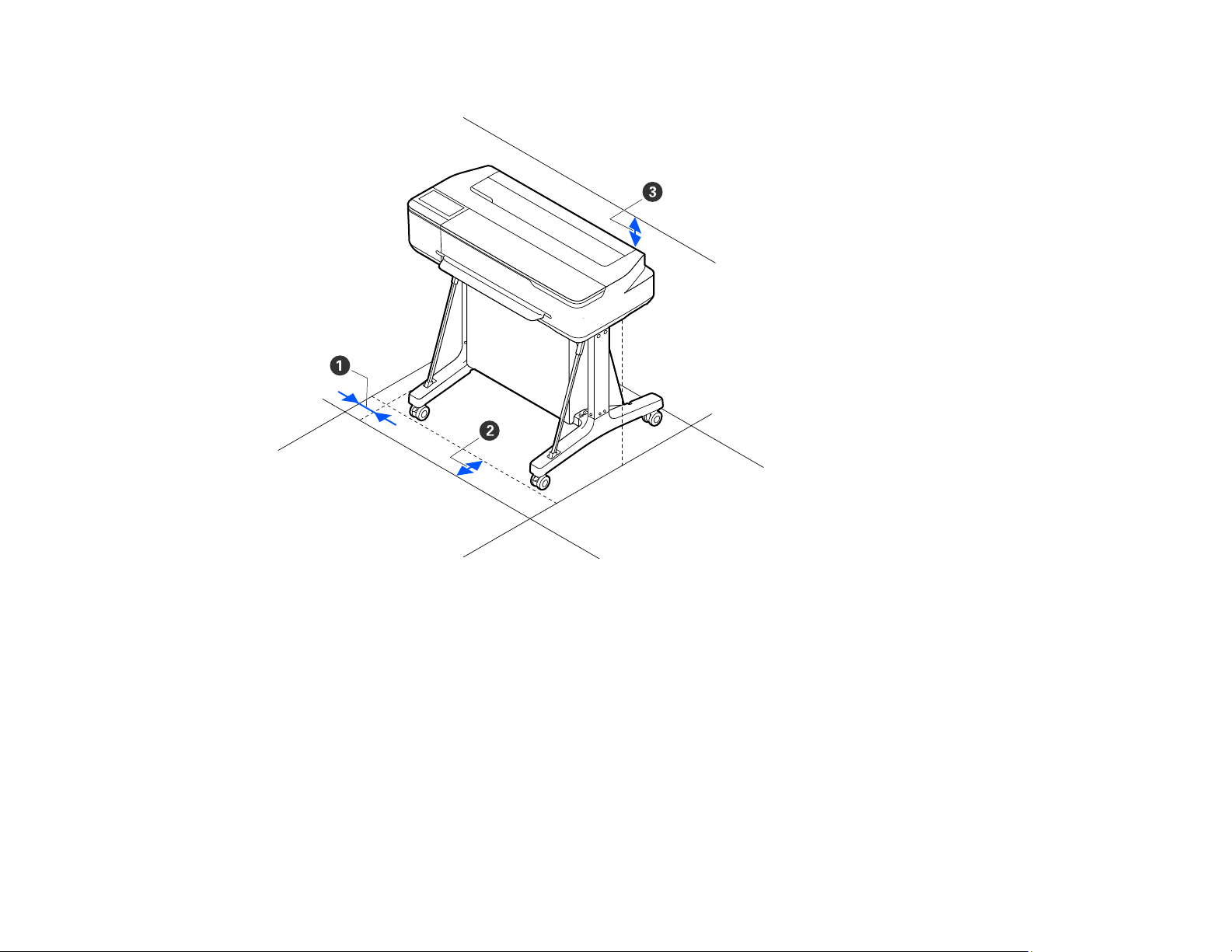
Before you begin, make sure you have enough space to set up the printer as shown here.
1 2 inches (50 mm)
2 12 inches (310 mm)
3 6 inches (150 mm)
Note: At least two people are required to lift the printer onto the stand after it is assembled.
22
Page 23
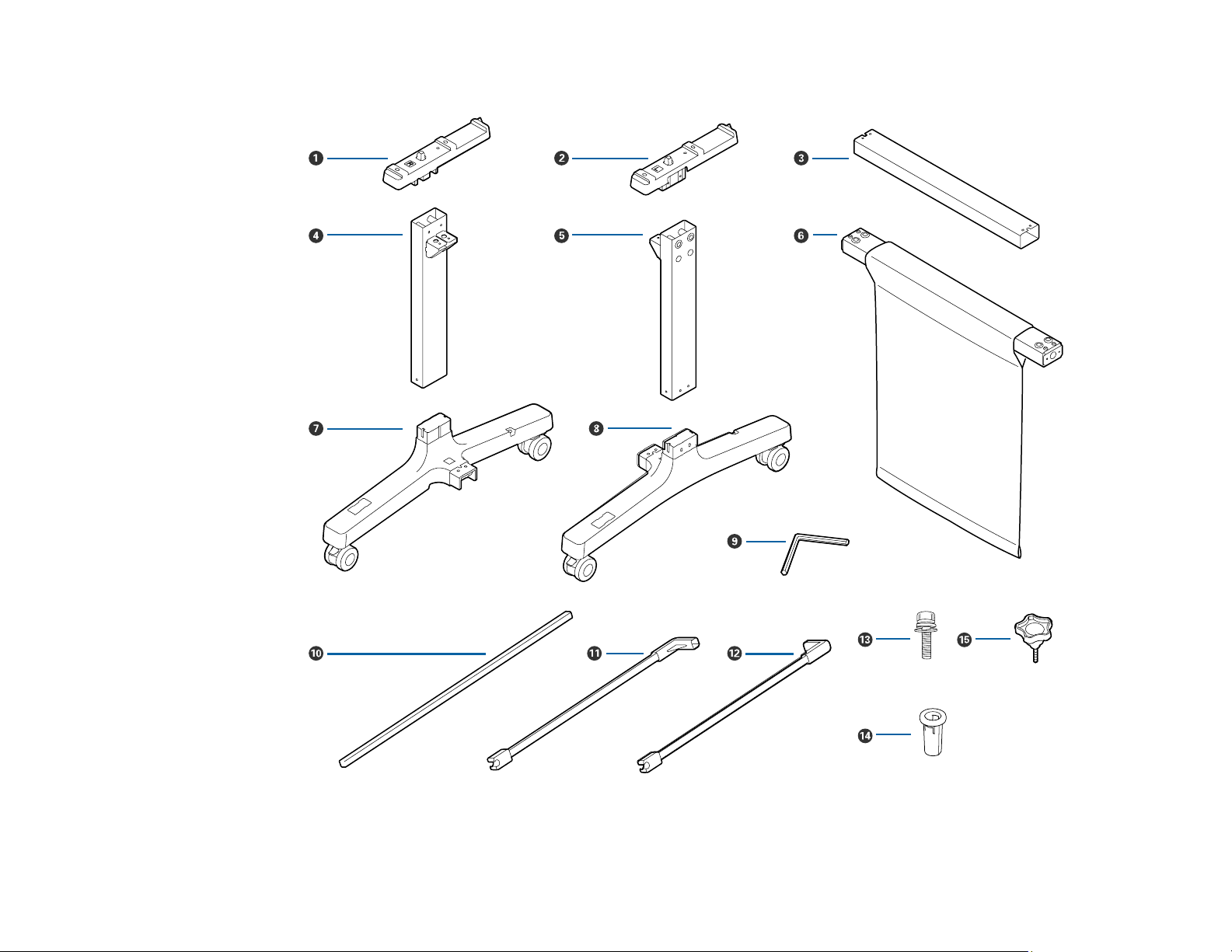
1. Make sure you have all of these items for assembly:
1 Left mounting bracket
23
Page 24
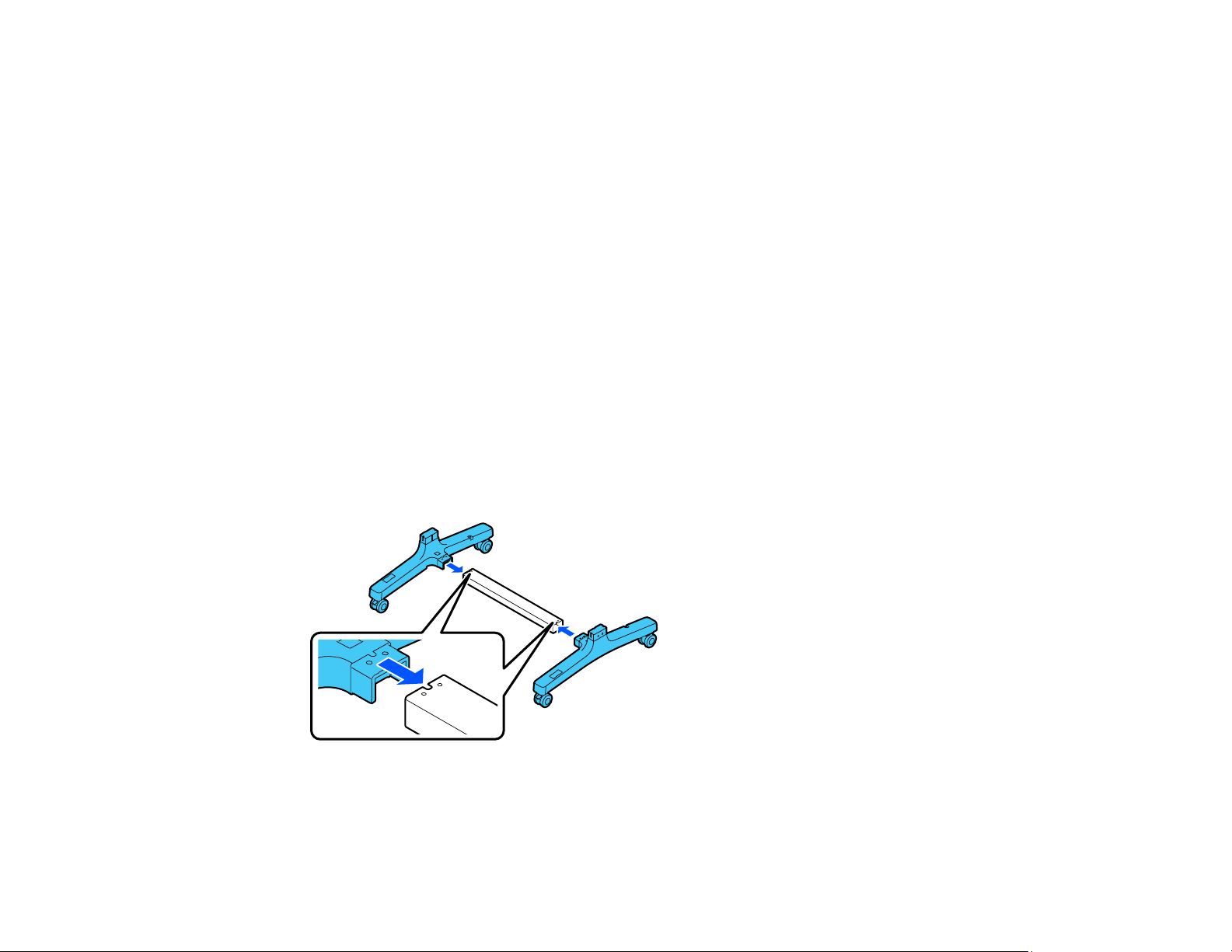
2 Right mounting bracket
3 Support brace
4 Left leg
5 Right leg
6 Paper basket bar
7 Left leg base (square hole is the front side)
8 Right leg base (square hole is the front side)
9 Allen wrench
10 Paper basket rod
11 Left paper basket support rod
12 Right paper basket support rod
13 Screws (28; 24 if thumbscrews are included)
14 Screw holders (4)
15 Thumbscrews (4; not included with all stands)
2. Attach the support brace to the left leg base and the right leg base.
24
Page 25
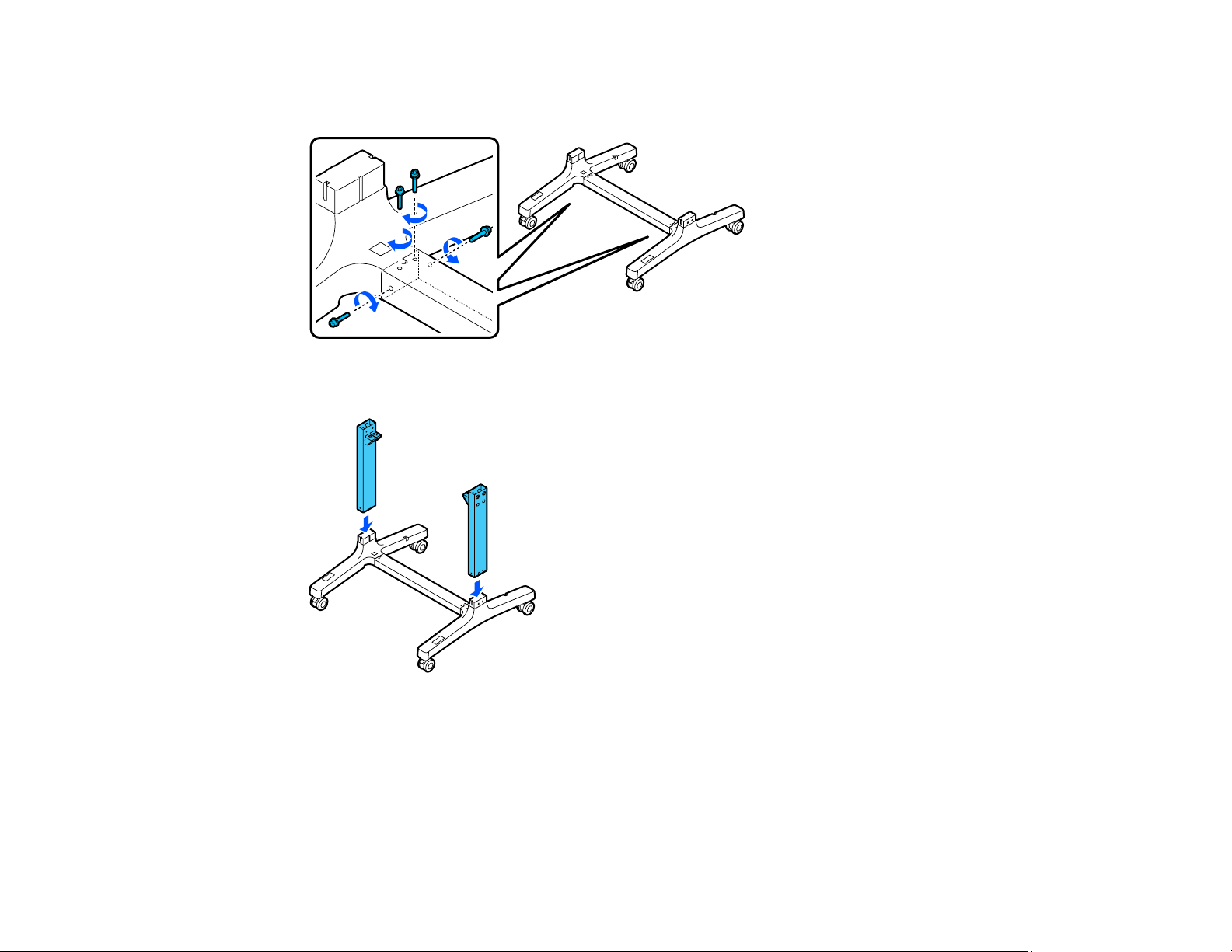
3. Use the Allen wrench to insert 8 screws (four on each side) into the holes on the support brace and
leg bases.
4. Attach the legs to the bases.
25
Page 26
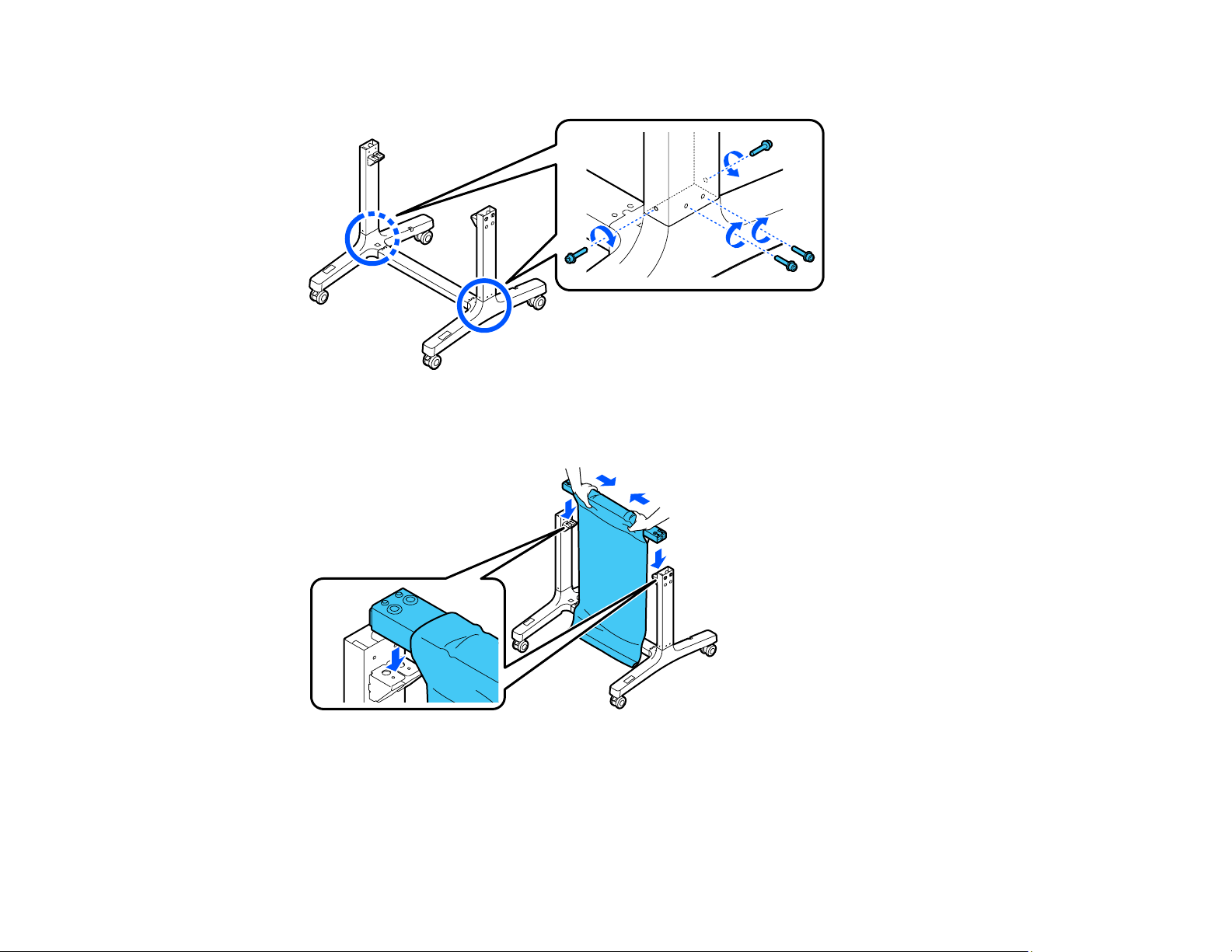
5. Insert 8 screws (4 on each side) into the holes in the legs.
6. Push in the cloth on the paper basket bar so it does not get caught between the bar and the legs,
and attach the bar to the legs.
26
Page 27
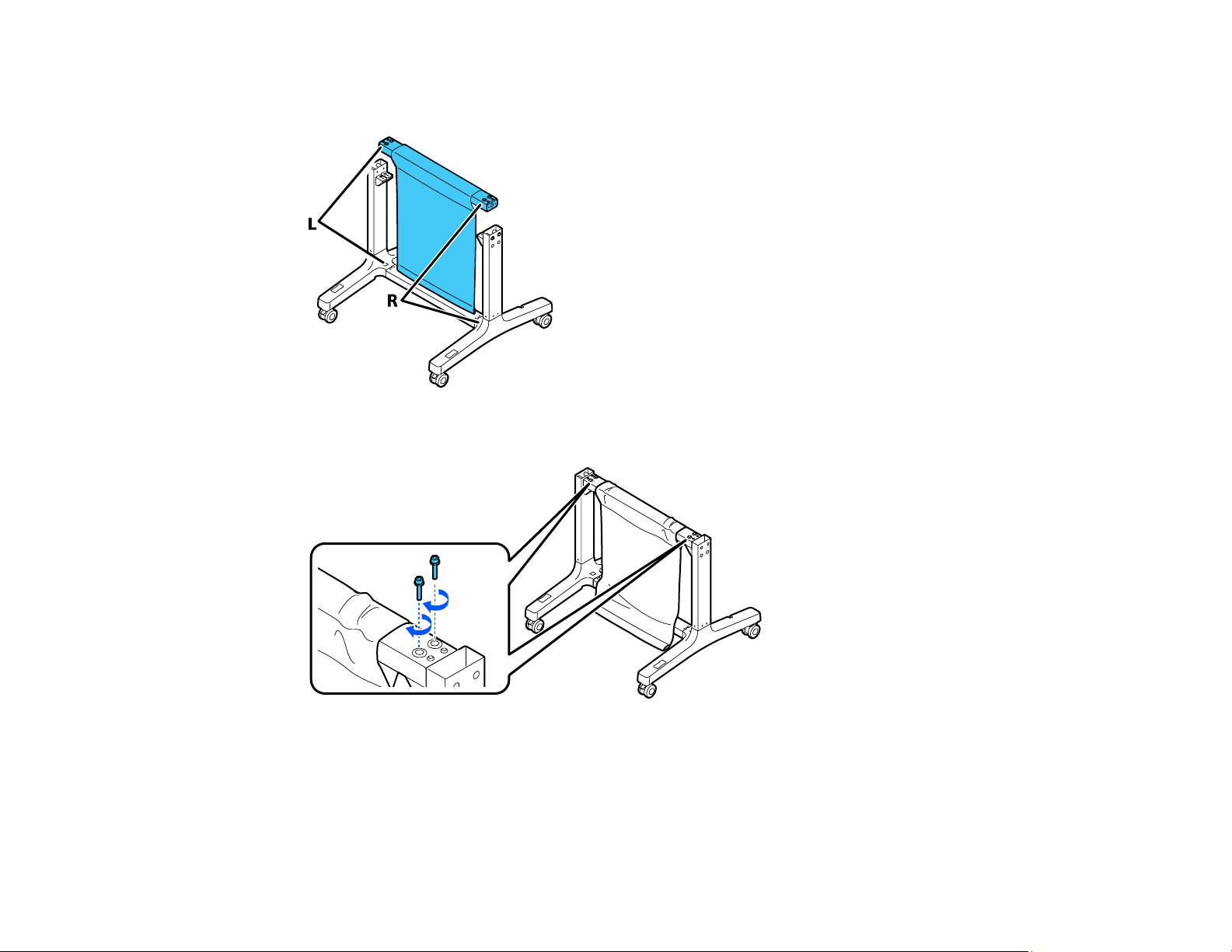
Note: Make sure the L and R stickers on the paper basket bar are correctly oriented with the L and R
stickers on the leg bases.
7. Insert 4 screws (2 on each side) into the holes on the paper basket bar to secure it to the legs.
27
Page 28
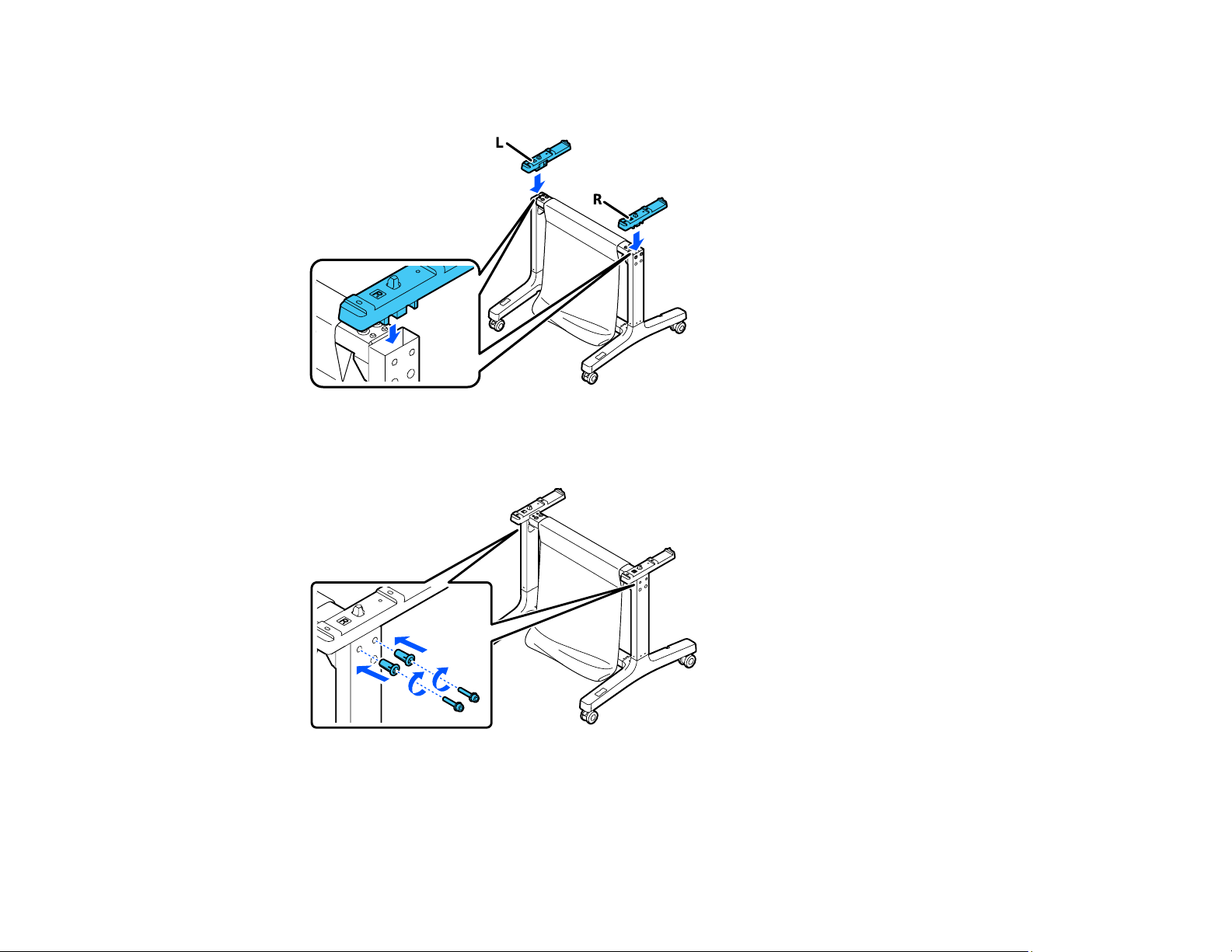
8. Make sure the L and R stickers on the mounting brackets are correctly oriented with the left and right
legs and attach them as shown.
9. Insert 4 screws into 4 screw holders (2 on each side) and insert them into the holes on the legs to
secure the mounting brackets.
28
Page 29
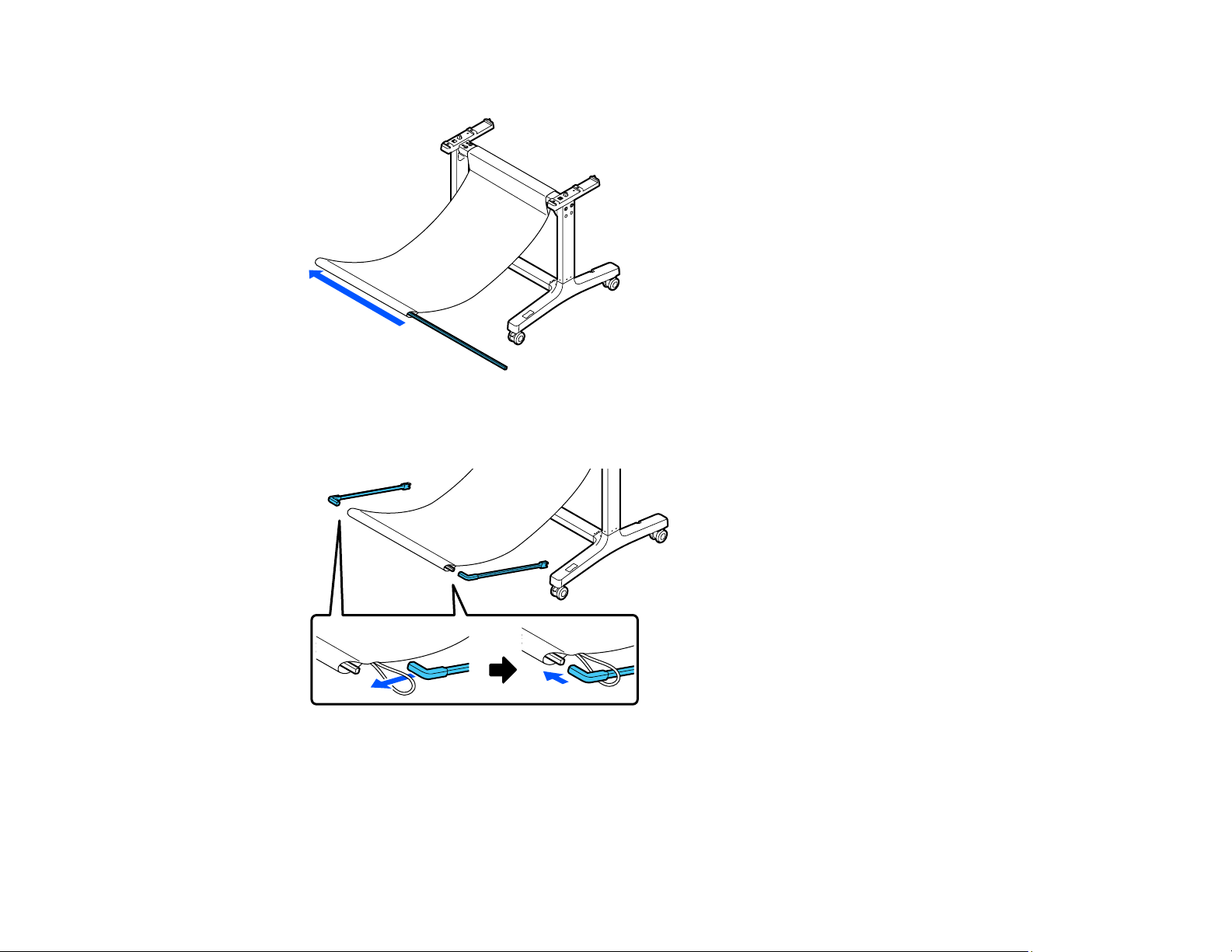
10. Slide the paper basket rod into the pocket on the end of the paper basket cloth.
11. Insert the top of the paper basket support rods through the loops on the paper basket cloth and
attach them to the paper basket rods.
29
Page 30
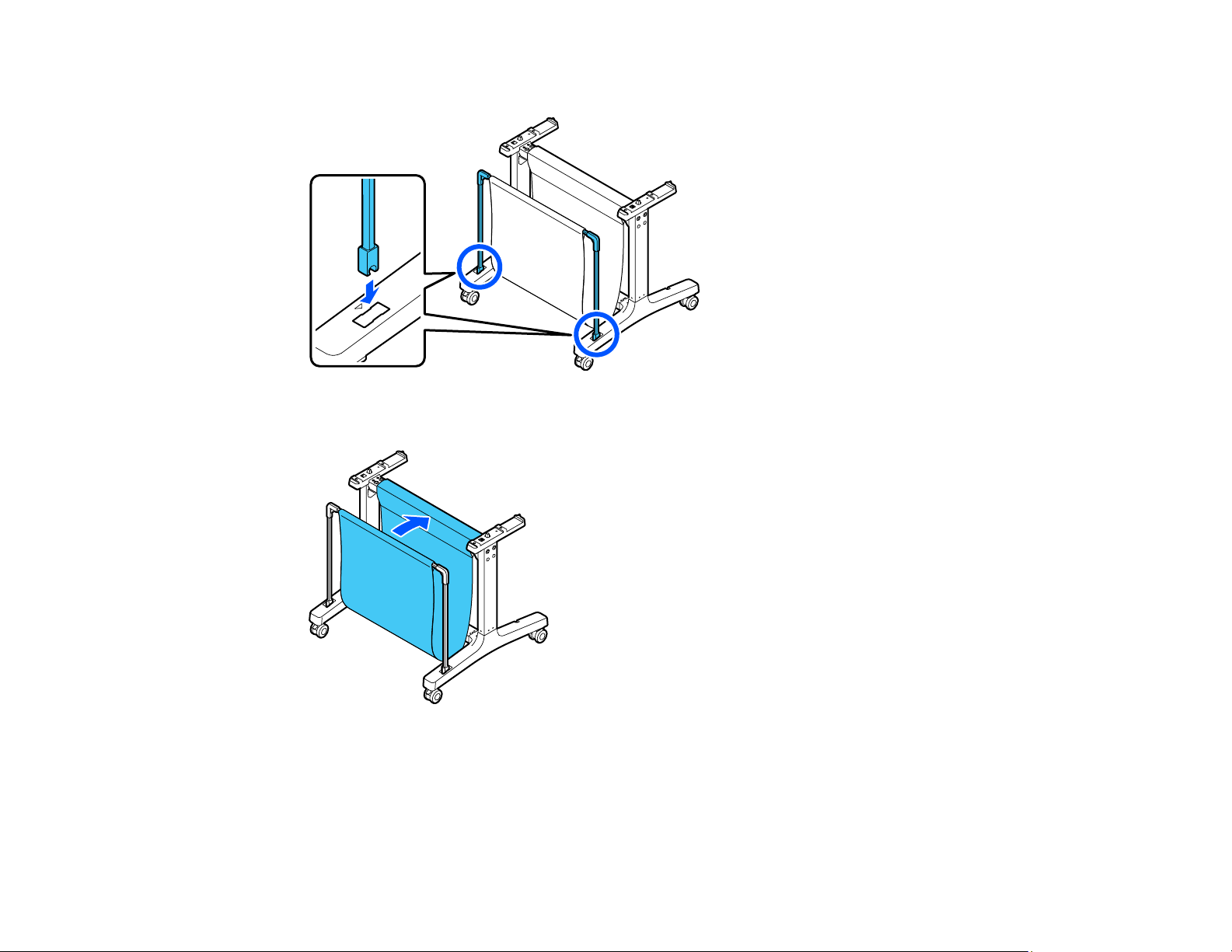
12. Insert the ends of the paper basket support rods into the holes on the leg bases.
13. Close the paper basket as shown.
30
Page 31

14. On the back of the paper basket and stand, attach the loops on the paper basket cloth to the hooks
on the leg bases as shown.
15. On the front of the stand, lock the casters.
31
Page 32

16. Have at least two people lift the printer using the indented areas as shown.
Caution: Do not hold the printer by the paper support. You may damage it.
32
Page 33

17. Align the notches on the printer with the notches on the back of the stand as shown and place the
printer on the stand.
18. Do one of the following:
• If your stand does not include thumbscrews, insert 4 screws (2 on each side) into the bottom of the
mounting brackets to secure the printer to the stand. On the left rear side, insert the screw through
the wired loop on the printer as shown.
33
Page 34

• If your stand includes thumbscrews, insert 4 thumbscrews (2 on each side) into the bottom of the
mounting brackets to secure the printer to the stand. On the left rear side, insert the thumbscrew
through the wired loop on the printer as shown.
Parent topic: Introduction to Your Printer
Related references
Optional Equipment and Replacement Parts
34
Page 35

Wi-Fi or Wired Networking
See these sections to use your product on a Wi-Fi or wired network.
Network Security Recommendations
Wi-Fi Infrastructure Mode Setup
Wi-Fi Direct Mode Setup
Wi-Fi Protected Setup (WPS)
Printing a Network Status Sheet
Changing or Updating Network Connections
Network Security Recommendations
To help deter unauthorized access to your product over a network, you should protect your network
environment using appropriate security measures.
Security measures such as these can help deter threats such as loss of user data, use of telephone and
fax lines, and other intrusions:
• Enable security on your wireless LAN
Enable the appropriate security on the wireless LAN you plan to use with your product. Network
security such as a network password can deter interception of traffic over the wireless LAN. Your
router may already have a default password enabled by your Internet service provider (ISP). See your
ISP and router documentation for instructions on how to change the default password and better
secure your network.
• Connect your product only to a network protected by a firewall
Connecting your product directly to the Internet may leave it vulnerable to security threats. Instead,
connect it to a router or other network connection protected by a firewall. Your router may already
have a firewall set up by your Internet service provider; check with your ISP for confirmation. For best
results, set up and use a private IP address for your network connection.
• Change the default administrator password on your product
If your product has an option to set an administrator password, change the default administrator
password to deter access by unauthorized users to personal data stored on your product, such as IDs,
passwords, and contact lists.
Parent topic: Wi-Fi or Wired Networking
35
Page 36

Wi-Fi Infrastructure Mode Setup
You can set up your product to communicate with your computer using a wireless router or access point.
The wireless router or access point can be connected to your computer over a wireless or wired network.
Note: You cannot connect to a wired and wireless network at the same time.
1 Epson product
2 Wireless router or access point
3 Computer with a wireless interface
4 Computer
5 Internet
6 Ethernet cable (used only for wired connection to the wireless router or access point)
36
Page 37

Selecting Wireless Network Settings from the Control Panel
Parent topic: Wi-Fi or Wired Networking
Selecting Wireless Network Settings from the Control Panel
You can select or change wireless network settings using your product control panel.
To install your product on a wireless network, install the necessary software by downloading it from the
Epson website. The installer program guides you through network setup.
Note: This setting can be locked by an administrator. If you cannot access or change this setting,
contact your administrator for assistance.
1. Press the home button, if necessary.
2. Select the icon.
You see a screen like this:
3. Select Router > Start Setup o Change Settings > Wi-Fi Setup Wizard.
4. Select the name of your wireless network or select Enter Manually to enter the name manually. Use
the on-screen keyboard to enter your network name.
37
Page 38

5. Select the Enter Password field and enter your wireless password using the on-screen keyboard.
Note: The network name and password are case sensitive. Be sure to correctly enter uppercase and
lowercase letters, and numeric or special characters.
• To move the cursor, press the left or right arrows.
• To enter numbers or symbols, select 123#.
• To change the case of letters, select .
• To delete the previous character, select .
• To enter a space, select Space.
6. Select OK when you finish entering your password.
7. Confirm the displayed network settings and select Start Setup to save them.
8. If you want to print a network setup report, select Print Check Report. (Otherwise, select OK.)
9. Press the home button to exit.
You see the icon on the LCD screen and should be able to connect to your product directly from
your computer or device, and then print. If you are printing from a computer, make sure you installed
the network software from the Epson website.
38
Page 39

Note: If you don't see the icon, you may have selected the wrong network name or entered the
password incorrectly. Repeat these steps to try again.
Parent topic: Wi-Fi Infrastructure Mode Setup
Wi-Fi Direct Mode Setup
You can set up your product to communicate directly with your computer or another device without
requiring a wireless router or access point. In Wi-Fi Direct Mode, the product itself acts as a network
access point for up to 4 devices.
1 Epson product
2 Computer with a wireless interface
3 Other wireless device
Enabling Wi-Fi Direct Mode
Parent topic: Wi-Fi or Wired Networking
Enabling Wi-Fi Direct Mode
You can enable Wi-Fi Direct mode to allow direct communication between your product and computer or
other devices without a wireless router or access point.
39
Page 40

Note: This setting can be locked by an administrator. If you cannot access or change this setting,
contact your administrator for assistance.
1. Press the home button, if necessary.
2. Select the icon.
You see a screen like this:
3. Select Wi-Fi Direct > Start Setup > Start Setup.
You see a screen like this:
40
Page 41

4. Use your computer or wireless device to select the Wi-Fi network name (SSID) displayed on the
LCD screen, then enter the password shown.
5. Press the home button to exit.
You see the icon on the LCD screen and should be able to connect to your product directly
from your computer or device, and then print. If you are printing from a computer, make sure you
installed the network software from the Epson website.
Note: If you don't see the icon on the LCD screen, you may have selected the wrong network
name or entered the password incorrectly. Repeat these steps to try again.
Parent topic: Wi-Fi Direct Mode Setup
Wi-Fi Protected Setup (WPS)
If your network uses a WPS-enabled wireless router or access point, you can quickly connect your
product to the network using Wi-Fi Protected Setup (WPS).
Note: To check if your router is WPS-enabled, look for a button labeled WPS on your router or access
point. If there is no hardware button, there may be a virtual WPS button in the software for the device.
Check your network product documentation for details.
Using WPS to Connect to a Network
Parent topic: Wi-Fi or Wired Networking
Using WPS to Connect to a Network
If you have a WPS-enabled wireless router or access point, you can use Wi-Fi Protected Setup (WPS) to
connect your product to the network.
Note: This setting can be locked by an administrator. If you cannot access or change this setting,
contact your administrator for assistance.
1. Press the home button, if necessary.
2. Select the icon.
41
Page 42

You see a screen like this:
3. Select Router > Start Setup or Change Settings > Push Button Setup (WPS).
4. Follow the instructions on the LCD screen to complete WPS setup.
5. Press the home button to exit.
You see the icon on the LCD screen and should be able to connect to your product directly from
your computer or device, and then print. If you are printing from a computer, make sure you installed
the network software from the Epson website.
Note: If you don't see the icon, repeat these steps to try again.
Parent topic: Wi-Fi Protected Setup (WPS)
Printing a Network Status Sheet
You can print a network status sheet to help you determine the causes of any problems you may have
using your product on a network.
Before you begin, make sure paper is loaded in the product.
1. Press the home button, if necessary.
2. Select Settings > General Settings > Network Settings > Network Status.
42
Page 43

You see a screen like this:
3. Select Print Status Sheet > Print.
Examine the settings shown on the network status sheet to diagnose any problems you have.
Parent topic: Wi-Fi or Wired Networking
Changing or Updating Network Connections
See these sections to change or update how your product connects to a network.
Accessing the Web Config Utility
Changing a USB Connection to a Wi-Fi Connection
Changing a Wi-Fi Connection to a Wired Network Connection
Connecting to a New Wi-Fi Router
Disabling Wi-Fi Features
Parent topic: Wi-Fi or Wired Networking
Accessing the Web Config Utility
You can select your product's network settings and confirm its operating status using a web browser.
You do this by accessing your product's built-in Web Config utility from a computer or other device that is
connected to the same network as your product.
Note: For more information on the Web Config utility, see the Administrator's Guide.
43
Page 44

1. Print a network status sheet.
2. Locate the IP address for your product that is listed on the network status sheet.
3. On a computer or other device connected to the same network as your product, open a web
browser.
4. Enter your product's IP address into the address bar.
You see the available Web Config utility options.
Parent topic: Changing or Updating Network Connections
Related tasks
Printing a Network Status Sheet
Changing a USB Connection to a Wi-Fi Connection
If you have already connected your product to your computer using a USB connection, you can change
to a Wi-Fi connection.
1. Disconnect the USB cable from your product.
2. Uninstall your product software.
3. Download and install your product software from the Epson website using the instructions on the
Start Here sheet.
Parent topic: Changing or Updating Network Connections
Related concepts
Uninstall Your Product Software
Changing a Wi-Fi Connection to a Wired Network Connection
If you have already connected your product to your computer wirelessly, you can change to a wired
network connection if necessary.
1. Press the home button, if necessary.
2. Select the icon.
44
Page 45

You see a screen like this:
3. Select Description > Wired LAN Connection Method > Start Setup.
The Wi-Fi connection is disabled. Select OK.
4. Connect one end of an Ethernet network cable to the product's LAN port.
5. Connect the other end to any available LAN port on your router or access point.
Parent topic: Changing or Updating Network Connections
Connecting to a New Wi-Fi Router
If you change the wireless router you have been using on your network, you need to update your
product's Wi-Fi connection to the new router.
Note: If you switch to a 5 GHz wireless router, set the router to operate in dual band (2.4 GHz and
5 GHz) mode. See your router documentation for instructions.
1. Do one of the following:
• Windows: Uninstall your product software.
• Mac: Go to the next step.
2. Download and install your product software from the Epson website using the instructions on the
Start Here sheet.
Parent topic: Changing or Updating Network Connections
45
Page 46

Related concepts
Uninstall Your Product Software
Disabling Wi-Fi Features
You may need to disable your product's Wi-Fi features if you change your network connection type or
need to solve a problem with your network connection.
Note: Before disabling Wi-Fi features, make a note of your product's SSID (network name) and
password.
Note: This setting can be locked by an administrator. If you cannot access or change this setting,
contact your administrator for assistance.
1. Press the home button, if necessary.
2. Select the icon.
You see a screen like this:
3. Select Router > Start Setup or Change Settings > Others > Disable Wi-Fi.
4. Select Yes to disable Wi-Fi.
Parent topic: Changing or Updating Network Connections
46
Page 47

Media Handling
See these sections to load and handle media on your product.
Roll Paper Handling
Cut Sheet Handling
Creating Custom Paper Configurations
Compatible Epson Papers
Paper or Media Type Settings - Printing Software
Selecting the Paper Settings for Each Source - Control Panel
Roll Paper Handling
See these sections to load, cut, and remove roll paper in your product.
Loading Roll Paper
Cutting Roll Paper
Removing Roll Paper
Parent topic: Media Handling
Loading Roll Paper
Load roll paper onto the spindle before loading the roll paper in the printer.
Note: To prevent dust from accumulating inside the printer, always keep the roll paper cover and cut
sheet cover closed unless you are loading or unloading media.
Note: This product does not support 3-inch core diameter media.
1. Remove any tape and protective paper from the end of the roll. Make sure the paper is cut straight
across to avoid paper feeding problems.
Note: Avoid touching the surface of your paper or leaving it on a dusty area.
2. Make sure Load paper is displayed on the home screen.
47
Page 48

3. Open the cut sheet cover.
4. Release the central lock and open the roll paper cover.
5. Remove the spindle.
6. Remove the transparent paper stop from the spindle.
48
Page 49

7. Insert the spindle into the roll paper core as shown, with the lead edge of the roll paper facing
towards you.
8. Push the fixed paper stop against the roll paper until there is no gap between the paper stop and the
roll paper.
9. Attach the transparent paper stop to the spindle and press it in until there is no gap between the
paper stop and the roll paper.
10. Place the roll paper into the printer with the black end of the spindle on the right.
49
Page 50

11. Insert the leading edge of the roll paper into the paper feeder until you hear a beep.
Note: Make sure the leading edge of the roll paper is not bent or skewed, or a paper jam or skew
error may occur.
12. Close the roll paper cover and the cut sheet cover.
Note: When you load B1 (27.8 × 39.4 inches [707 × 1000 mm]) paper in the SureColor T5170, raise
the B1 width paper support as shown or the printout may be scuffed or soiled. Lower the support
when printing on any other paper size.
13. Select the paper type you loaded on the LCD screen and set the remaining amount, if necessary.
If your printer includes a stand and paper basket, make sure the paper basket is open to catch printouts.
Parent topic: Roll Paper Handling
50
Page 51

Related references
Compatible Epson Papers
Paper Specifications
Roll Paper Options - Windows
Related tasks
Removing Roll Paper
Selecting Advanced Settings - Mac
Cutting Roll Paper
The printer has a built-in cutter that can automatically cut most paper types. When Auto Cut is turned on,
paper is automatically cut after each page prints, or if the roll paper leading edge is not straight.
Caution: Use of the built-in cutter is not recommended for commercially available canvas or synthetic
paper, as it may dull the blade and require more frequent blade replacement. When you print on this
paper type, disable the Auto Cut setting and cut the print off the roll manually.
To switch between automatic or manual cutting methods, adjust the Auto Cut settings in the printer
driver. The setting selected in the printer driver overrides the control panel setting.
Cutting Roll Paper Manually
Parent topic: Roll Paper Handling
Related references
Roll Paper Options - Windows
Related tasks
Selecting Advanced Settings - Mac
Cutting Roll Paper Manually
You can keep your prints on the roll until you manually cut them.
1. Turn off the Auto Cut setting in the printer driver or the control panel, depending on the situation:
• If you want to cut the paper manually, turn off the setting in the printer driver. Select Advanced >
Roll Paper Option > Auto Cut.
Note: The Auto Cut setting in the printer driver takes priority over the setting in the control panel.
The printer driver setting returns to automatic cutting when you close the application.
51
Page 52

• If you are using a paper type that cannot be cut with the built-in cutter, turn off the setting in the
control panel. From the roll paper information area, select Advanced Media Setting > Auto Cut >
Off.
2. Print your document.
3. From the roll paper information area, select Feed/Cut Paper.
4. To move the paper into a cutting position, press and hold Forward or Backward until the
position you want to cut appears at the dotted line as shown.
5. To cut the paper, select Cut.
• If the auto cut setting is turned off only in the printer driver, the paper is cut and the paper leading
edge returns to the print wait position.
• If the auto cut setting is turned off in the control panel, select Cut to manually cut the paper with
scissors or select Print Cutting Guideline to print a line on the paper to guide with manual
cutting.
Parent topic: Cutting Roll Paper
Removing Roll Paper
When you finish printing on roll paper, you should remove it from the printer to avoid indenting or
creasing the lead edge of the paper.
1. Open the cut sheet cover.
52
Page 53

2. Release the central lock and open the roll paper cover.
3. Select Remove on the LCD screen. The roll paper rewinds and ejects automatically.
Note: Make sure the roll paper is rewound completely before removing it from the printer.
4. Hold both ends of the spindle and lift it up from the spindle holder.
5. Remove the transparent paper stop from the spindle.
6. Remove the spindle from the roll paper.
53
Page 54

7. Place the roll paper in its original package.
Note: Store roll paper on its end or horizontally (if the packaging end-caps are installed). Never store
roll paper on its edge, as a flat spot can develop and lead to imaging artifacts on the prints. Do not
store roll paper in dusty areas. Print head maintenance and cleanings increase if dust accumulates
on the paper.
8. Reattach the transparent paper stop to the spindle.
9. Place the spindle back into the printer.
10. Close the roll paper cover and the cut sheet cover.
Note: To prevent dust from accumulating inside the printer, always keep the roll paper cover and cut
sheet cover closed unless you are loading or unloading media.
Parent topic: Roll Paper Handling
Cut Sheet Handling
You can load a variety of types and sizes of cut sheet paper in your product.
Loading Single Cut Sheets
Loading Paper in the Auto Sheet Feeder
Removing Paper from the Auto Sheet Feeder
54
Page 55

Parent topic: Media Handling
Loading Single Cut Sheets
You can print on a variety of cut sheet paper types and sizes up to 24 inches (61 cm) [SureColor
T2170/T3170] or 36 inches (91 cm) [SureColor T5170] wide and 0.1 inch (0.27 mm) thick. You can load
and print on one sheet at a time.
Before printing on cut sheets, remove any loaded roll paper, close the auto sheet feeder, and remove the
output tray.
1. Make sure Load paper is displayed on the home screen.
2. Select Paper Setting > Cut Sheet (1 sheet) on the LCD screen
3. Open the cut sheet cover.
4. Load one sheet of paper, printable side up in portrait orientation. Align the right edge of the paper
with the right mark line and plastic ledge on the printer and the left mark line for the paper size you
are using.
55
Page 56

5. Insert the paper into the paper feeder until you hear a beep.
Note: Make sure the leading edge of the paper is straight to prevent a skew error or paper jam.
6. Select the paper type and size you loaded on the LCD screen.
Note: When you load B1 (27.8 × 39.4 inches [707 × 1000 mm]) paper in the SureColor T5170, raise
the B1 width paper support as shown or the printout may be scuffed or soiled. Lower the support
when printing on any other paper size.
56
Page 57

Note: If your printer includes a stand and paper basket, make sure the paper basket is open to catch
the printout.
To remove a loaded cut sheet without printing, select Paper Setting > Cut Sheet (1 sheet) > Remove.
The paper is ejected.
Parent topic: Cut Sheet Handling
Related references
Compatible Epson Papers
Paper Specifications
Loading Paper in the Auto Sheet Feeder
You can load up to 50 sheets of plain paper up to 0.1 inch (0.27 mm) thick in the auto sheet feeder in the
following sizes: A3 (11.7 × 16.5 inches [297 × 420 mm]), A4 (8.3 × 11.7 inches [210 × 297 mm]), Letter
(8.5 × 11 inches [216 × 279 mm]), or Legal (8.5 × 14 inches [216 × 356 mm]).
Note: Roll paper can remain loaded when using the auto sheet feeder. Switch between paper sources in
the printer driver.
57
Page 58

1. Attach the output tray (optional for SureColor T2170) by inserting its hooks into the holes in the front
of the printer.
2. Make sure Load paper is displayed on the home screen.
3. Open the cut sheet cover.
58
Page 59

4. Tilt back the auto sheet feeder and pull the paper support extensions all the way out and upward.
59
Page 60

5. Slide the edge guides out.
6. Load paper, printable side up, into the auto sheet feeder.
60
Page 61

7. Adjust the edge guides to fit the paper width.
8. Select the paper type and size you loaded on the LCD screen.
Parent topic: Cut Sheet Handling
Related references
Compatible Epson Papers
Paper Specifications
Removing Paper from the Auto Sheet Feeder
Remove paper from the auto sheet feeder when you finish printing.
Note: To prevent dust from accumulating inside the printer, always remove any paper from the auto
sheet feeder and keep the auto sheet feeder closed unless you are loading or unloading media.
61
Page 62

1. Slide out the edge guides and remove the paper from the auto sheet feeder.
62
Page 63

2. Fold down and push in the paper support extensions and close the auto sheet feeder.
63
Page 64

3. Close the cut sheet cover.
4. Remove the output tray.
Note: Remove the output tray when printing on roll paper or cut sheets so the paper can eject
smoothly.
Parent topic: Cut Sheet Handling
Creating Custom Paper Configurations
You can create and store up to 10 custom paper configurations for use if printing on non-Epson paper or
paper that is not supported by the Epson printer driver.
1. Load the type of paper that you want to configure in the printer.
2. Press the home button, if necessary.
3. Select Settings > General Settings > Printer Settings > Custom Paper Setting.
4. Select a number for the custom paper configuration.
5. Select Change Name and enter a name.
6. Select OK when you are done.
7. Select Change Reference Paper.
8. Select a paper type that is similar to the paper that you want to use.
9. Select Advanced Media Setting.
10. Select any additional settings as necessary.
11. When you finish changing the custom paper configuration settings, press the left arrow button to
return to exit the menu.
Selecting Custom Paper Configurations
Parent topic: Media Handling
Selecting Custom Paper Configurations
Once you have created a custom paper configuration, you can select the configuration whenever you
print on the associated media.
1. Press the home button, if necessary.
2. Select Paper Setting.
64
Page 65

3. Select the paper type you are printing on.
4. Select Change Paper Type or Change Paper Type/Paper Size.
5. Select Paper Type > Others > Custom Paper.
6. Select the custom paper configuration you want to use.
7. Press the left arrow button to exit the menu.
Parent topic: Creating Custom Paper Configurations
Compatible Epson Papers
You can purchase genuine Epson ink, paper, and accessories from an Epson authorized reseller. To
find the nearest reseller, visit proimaging.epson.com (U.S.) or proimaging.epson.ca (Canada), select
your product series and product, and click the Where to Buy button. Or call 800-GO-EPSON (800-463-
7766) in the U.S. or 800-807-7766 in Canada.
Note: Paper/media availability varies by country.
Note: For the most updated list of supported Epson papers, visit proimaging.epson.com (U.S.) or
proimaging.epson.ca (Canada).
Roll Paper
Paper Type Size Part number Amount
Epson Singleweight Matte Paper 17 inches (432 mm) × 132 feet
(40.2 m)
24 inches (610 mm) × 132 feet
(40.2 m)
36 inches (914 mm) × 132 feet
(40.2 m)
Epson Doubleweight Matte Paper 24 inches (610 mm) × 132 feet
(40.2 m)
36 inches (914 mm) × 132 feet
(40.2 m)
65
S041746 1 roll
S041853 1 roll
S041854 1 roll
S041385 1 roll
S041386 1 roll
Page 66

Paper Type Size Part number Amount
Epson Premium Luster Photo
Paper (260)
24 inches (610 mm) × 100 feet
(30.5 m)
36 inches (914 mm) × 100 feet
S042081 1 roll
S042082 1 roll
(30.5 m)
Epson Premium Semigloss Photo
Paper (170)
24 inches (610 mm) × 100 feet
(30.5 m)
36 inches (914 mm) × 100 feet
S041393 1 roll
S041394 1 roll
(30.5 m)
Epson Premium Glossy Photo
Paper (170)
24 inches (610 mm) × 100 feet
(30.5 m)
36 inches (914 mm) × 100 feet
S041390 1 roll
S041391 1 roll
(30.5 m)
Enhanced Adhesive Synthetic
Paper
24 inches (610 mm) × 100 feet
(30.5 m)
S041617 1 roll
Cut Sheets
Paper Type Size Part number Amount
Epson Ultra Premium Photo Paper
Luster
Letter (8.5 × 11 inches
[216 × 279 mm])
S041405 50 sheets
Epson Premium Photo Paper
Glossy
Epson Premium Photo Paper
Semi-gloss
Epson Premium Presentation
Paper Matte
Parent topic: Media Handling
Letter (8.5 × 11 inches
[216 × 279 mm])
Letter (8.5 × 11 inches
[216 × 279 mm])
Letter (8.5 × 11 inches
[216 × 279 mm])
66
S041667 50 sheets
S041331 20 sheets
S041257 50 sheets
Page 67

Paper or Media Type Settings - Printing Software
For this paper Select this Paper Type or Media Type setting
Plain paper 16 to 20 lb (60 to 75 g/m2) Plain Paper
Epson Singleweight Matte Paper Singleweight Matte Paper
Epson Doubleweight Matte Paper Doubleweight Matte Paper
Epson Premium Presentation Paper Matte Enhanced Matte Paper
Archival Matte Paper
Epson High Quality Ink Jet Paper Photo Quality Inkjet Paper
Coated paper (generic) Coated Paper (Generic)
Epson Premium Glossy Photo Paper (170) Premium Glossy Photo Paper (170)
Epson Premium Semigloss Photo Paper (170) Premium Semigloss Photo Paper (170)
Epson Premium Photo Paper Glossy Premium Glossy Photo Paper
Photo Paper Glossy
Epson Premium Photo Paper Semi-gloss Premium Semigloss Photo Paper
Epson Premium Luster Photo Paper (260)
Epson Ultra Premium Photo Paper Luster
Photo paper (generic) Photo Paper (Generic)
Tracing paper/vellum paper Tracing Paper
Enhanced Adhesive Synthetic Paper Enhanced Adhesive Synthetic Paper
Polyester banner (generic) Heavy Weight Polyester Banner
Note: The settings listed here are available only when printing from your computer; they do not apply to
your product's control panel settings.
Parent topic: Media Handling
67
Premium Luster Photo Paper
Tracing Paper <Low Duty>
Matte Film
Enhanced Low Adhesive Synthetic Paper
Page 68

Selecting the Paper Settings for Each Source - Control Panel
You can change the default paper size and paper type for each source using the control panel on the
product.
1. Press the home button, if necessary.
2. Select Paper Setting.
You see a screen like this:
3. Select the paper source you want to select settings for.
You see a screen like this:
68
Page 69

4. Select Change Paper Type/Paper Size.
5. Select Paper Type.
6. Select the paper type for the paper you loaded.
7. Select Paper Size.
8. Select the paper size you loaded.
9. Press the home button to exit.
Paper Type Settings - Control Panel
Parent topic: Media Handling
Paper Type Settings - Control Panel
Select a Paper Type setting that matches the paper you loaded. If you do not see your paper type listed,
select Others in the menu.
Paper type loaded Paper Type setting
Plain paper 16 to 20 lb (60 to 75 g/m2) Plain Paper
Coated paper (generic) Coated Paper (Generic)
Epson Doubleweight Matte Paper Doubleweight Matte
Epson Premium Photo Paper Glossy Premium Glossy Sheet
Photo Paper
Epson Premium Presentation Paper Matte Matte Paper
Tracing paper/vellum paper CAD
Polyester banner (generic) Heavyweight Polyester
Enhanced Adhesive Synthetic Paper Enhanced Adhesive Syn.
Enhanced Low Adh. Syn.
Parent topic: Selecting the Paper Settings for Each Source - Control Panel
69
Page 70

Printing from a Computer
Before printing from your computer, make sure you have set up your product and installed its software
as described on the Start Here sheet.
Note: If you have an Internet connection, it is a good idea to check for updates to your product software
on Epson's support website. If you see a Software Update screen, select Enable automatic checking
and click OK. The update scans your system to see if you have the latest product software. Follow the
on-screen instructions.
Printing with Windows
Printing with the Built-in Epson Driver - Windows 10 S
Printing on a Mac
Printing CAD Drawings
Printing with Windows
You can print with your product using any Windows application, as described in these sections.
Note: If you are using your Epson product with the Windows 10 S operating system, you cannot use the
software described in this section. You also cannot download and install any Epson product software
from the Epson website for use with Windows 10 S; you must obtain software only from the Windows
Store.
Selecting Basic Print Settings - Windows
Selecting Print Layout Options - Windows
Selecting Advanced Settings - Windows
Selecting Additional Settings - Windows
Printing Your Document - Windows
Saving, Sharing, and Customizing the Printer Settings
Selecting Default Print Settings - Windows
Changing the Language of the Printer Software Screens
Changing Automatic Update Options
Parent topic: Printing from a Computer
70
Page 71

Selecting Basic Print Settings - Windows
Select the basic settings for the document you want to print.
1. Open a document for printing.
2. Select the print command in your application.
Note: You may need to select a print icon on your screen, the Print option in the File menu, or
another command. See your application's help utility for details.
3. If necessary, select your product name as the printer you want to use.
Note: You may also need to select Preferences, Properties, Print Settings, or Printer Properties
to view your print settings.
You see the Printer Settings window:
4. Select the Current Settings option or a custom setting.
71
Page 72

5. Click Settings to select the Document Size setting that matches the size of the document you are
printing.
6. If you want your printout to be a different size than the selected document size, select the Output
Size setting.
Note: If you select Fit to Output Size, you can select a different output size. If you select Same as
Paper Size, the Document Size and Output Size settings are the same.
Note: Select Custom Paper Size to set a user-defined output size.
7. Select the Source setting that matches the paper source you are using.
8. Select the Media Type setting that matches the paper you loaded.
Note: If you want to use paper settings that have been set in the printer's control panel, select Use
Printer Settings.
Note: Click Acquire Info to refresh the settings if you loaded or changed paper after opening the
print window.
9. Select the Select Target setting that matches the type of document you are printing.
Note: If you want the printer driver to determine print settings based on the document type, select
the Simple Settings checkbox. Deselect the checkbox if you want to select your own color
correction, print mode, or other settings.
10. If you want to prioritize quality over print speed, select the Print with High Quality checkbox.
11. If you deselect the Simple Settings checkbox, the following options are available:
• Print Mode: choose a printout color
• Color Mode: choose a color mode to fine-tune printout colors
• Level: choose speed or quality as the printing priority
• High Speed: select to speed up printing, but quality may be reduced
• Emphasize Thin Lines: select to smooth out jagged edges in low-resolution images
72
Page 73

Note: The Emphasize Thin Lines setting may reduce print speed, especially if the printer is
connected wirelessly. Use a wired connection if you enable this setting.
Note: Available options depend on the selected Select Target setting.
12. To see a preview of how your document will print, select Print Preview. (The preview appears after
you click Print but before printing starts.)
13. To layout multiple print data or images for printing all at once, select Layout Manager.
Document Size Options - Windows
Paper Source Options - Windows
Print Mode Options - Windows
Color Mode Options - Windows
Level Options - Windows
Using Layout Manager - Windows
Parent topic: Printing with Windows
Related tasks
Printing Your Document - Windows
Document Size Options - Windows
You can select any of the Document Size options to size your printed image.
Same as Paper Size
Sizes your printed image to fit the selected paper size.
Fit to Roll Paper Width
Sizes your printed image to fit the width of the roll paper you loaded.
Fit to Output Size
Sizes your printed image to fit the selected output size.
Others
Sizes your printed image to a specified size.
Parent topic: Selecting Basic Print Settings - Windows
Paper Source Options - Windows
You can select any of the available options in the Source menu to print on the paper loaded in that
source.
Roll Paper
Selects roll paper loaded in the roll paper holder.
73
Page 74

Auto Sheet Feeder
Selects cut sheets loaded in the auto sheet feeder.
Sheet
Selects the cut sheet loaded in the paper feeder.
Parent topic: Selecting Basic Print Settings - Windows
Print Mode Options - Windows
You can select a Print Mode option to determine the color of your printouts.
Color
Select to print your document in color.
Black
Select to print your document in black and white (grayscale is supported).
Black (Bi-Level)
Select to print CAD drawings in black and white (grayscale is not supported).
Colored Paper (Yellow)
Select if you are printing your document on yellow paper. This option is used for some poster
applications.
Parent topic: Selecting Basic Print Settings - Windows
Color Mode Options - Windows
You can adjust the Color Mode setting to fine-tune the colors in your printout or turn off color
management in your printer software.
EPSON Standard (sRGB)
Optimizes the sRGB space and corrects the color.
Business Graphics
Performs color correction to optimize your images based on the sRGB space.
Line Drawing
Optimizes color correction for line drawings by processing the border between lines and the
background as discontinuous.
GIS
Performs optimal printing for topographic maps and other geographic information system (GIS) data.
ICM
Automatically adjusts colors based on the printer’s ICC profile and the selected Media Type setting,
using the Image Color Matching system. Click the Advanced button to choose the input profile and
other settings.
74
Page 75

Note: In most cases, you get better results by applying color management in your application, rather
than in the printer driver.
Off (No Color Adjustment)
Turns off color management in your printer software so you can manage color using only your
application software.
Note: An ICC profile is required if color management is turned off.
Click Settings to open the Color Controls window, where you can specify values for adjusting
brightness, contrast, saturation, and individual Cyan, Magenta, and Yellow color tones. You can choose
from two Gamma settings, and use either a color circle or slide bar to adjust color.
Parent topic: Selecting Basic Print Settings - Windows
Level Options - Windows
You can select a print speed or print quality priority for your printouts.
75
Page 76

Speed
Select to prioritize print speed over print quality; quality may be reduced.
Quality
Select to prioritize print quality over print speed.
Max Quality
Select to use the maximum print quality; print speed may be slower.
Quality Options
Select print speed or print quality levels using a slider.
Parent topic: Selecting Basic Print Settings - Windows
76
Page 77

Using Layout Manager - Windows
Layout Manager lets you include multiple pieces of print data created in different applications onto one
sheet of paper for printing.
77
Page 78

You can also place the same print data multiple times as shown here.
78
Page 79

You can place print data in different sizes and orientations to maximize media usage, as shown here.
79
Page 80

You can place print data on roll paper as shown here.
1. Open the file you want to print in your application.
2. Select the print command in your application.
80
Page 81

3. Select the Layout Manager checkbox on the Printer Settings tab.
4. Choose an option for the Document Size setting that matches the size of the document in your
application.
5. Click OK and then click Print, if necessary.
The Layout Manager screen opens and displays one page in the layout.
6. Leave the Layout Manager screen open and repeat steps 1 to 4 to arrange additional print data. The
pages are added to the Layout Manager screen.
7. Do the following to arrange objects on the Layout Manager screen:
• Drag pages to move and resize them.
• Use the tool buttons and the Object menu to align and rotate pages.
• Resize and replace whole pages in the Preference or Arrangement Settings screens.
Note: See the Layout Manager screen help for details.
81
Page 82

8. Click File > Properties and select your print settings, including the size of the paper you are printing
on.
9. Open the File menu on the Layout Manager screen and click Print.
Note: To save the current job to a file, open the File menu on the Layout Manager screen, save the
file, and close the Layout Manager screen. To open the saved file later for editing or reprinting, rightclick the printer icon in the Windows taskbar, click Layout Manager, and select the file.
Parent topic: Selecting Basic Print Settings - Windows
Selecting Print Layout Options - Windows
You can select a variety of layout options for your document on the Layout tab.
• To select multiple copies and their print order, select the Copies, Collate, and Reverse Order
options.
82
Page 83

• To print multiple pages on one sheet of paper, or print one image on multiple sheets of paper, select
the Page Layout checkbox and select the option you want.
• To print on both sides of the paper, select the 2-sided Printing checkbox and select the options you
want.
• To rotate or flip the printed image, select the Rotate 180° or Mirror Image checkbox.
Page Layout Options - Windows
Parent topic: Printing with Windows
Page Layout Options - Windows
You can select these Page Layout options to set up your multi-page print job.
Note: Available options depend on the Paper Source setting.
Folded Double-Side
Prints two consecutive pages on one sheet of paper. The second page is flipped and printed next to
the first page, allowing the sheet to be folded to make a 2-sided document. Click Settings to select a
binding edge option and set margins.
N-up
Prints 2 (2-up) or 4 (4-up) pages on one sheet of paper. Click Settings to choose the number of
pages per sheet and set the page order.
Poster
Prints one image on multiple sheets of paper to create a large poster. Click the Settings button to
select the layout and guideline options.
Print Banner
Select when using a Windows application designed for banners.
Parent topic: Selecting Print Layout Options - Windows
83
Page 84

Selecting Advanced Settings - Windows
You can select advanced printing settings on the Advanced tab.
• To control how roll paper is cut after printing, select an Auto Cut option. Select other roll paper options
as necessary.
• To print on cut sheet paper with 14 mm margins above and below your print, select Vertical
Centering.
• To adjust the ink saturation level, select Advanced Media Control.
• To create or edit custom printing settings, select Custom Settings.
• To print a color background on the page, select the Print Bckg Color checkbox and click Color
Settings to select the color you want to use.
• To print the time, date, and other information about your print job at the top or bottom of the page,
select the Job Settings checkbox and click Details to select the settings you want to use.
Roll Paper Options - Windows
84
Page 85

Parent topic: Printing with Windows
Roll Paper Options - Windows
Select any of the available roll paper options.
Note: Some settings may not be available, depending on the Roll Paper Option you selected for your
paper size.
Auto Cut
• Off: Select this option to cut your prints manually.
• Normal Cut: Creates a margin at the top and bottom of your image and automatically cuts the
paper. These margins vary by media type and may be changed from their defaults using custom
media settings.
Auto Rotate
Automatically positions the image or print data to fit the roll paper.
Print Page Line
Prints lines between pages as a guide for manual cutting.
Save Roll Paper
When Auto Cut is enabled, the printer cuts the roll paper at the end of the image as positioned on the
page.
Parent topic: Selecting Advanced Settings - Windows
85
Page 86

Selecting Additional Settings - Windows
You can run maintenance utilities and select additional settings that apply to all your print jobs on the
Utility tab.
• Click Nozzle Check to print a nozzle check pattern to check whether the print head nozzles are
clogged.
• Click Head Cleaning to clean the print head if you notice banding or gaps in your printouts.
• Click Epson Status Monitor 3 to check the printer's status.
• Click Monitoring Preferences to select the error notifications displayed on the Epson Status Monitor
3 screen, or add a shortcut to the utility in the Windows taskbar.
• Click Print Queue to display a list of all waiting print jobs, view information on the data waiting to be
printed, and delete or reprint the jobs.
• Click Speed and Progress to select various printing options.
86
Page 87

• Click Menu Arrangement to arrange the Select Setting, Media Type, and Paper Size options by
frequency of use.
• Click Export or Import to save the print settings to a file or import them from a file. This is useful when
you want to select the same print settings on multiple computers.
• Select a Language option for the language you want to use for the printer software screens.
Parent topic: Printing with Windows
Related tasks
Checking the Nozzles Using a Computer Utility
Cleaning the Print Head Using a Computer Utility
Printing Your Document - Windows
Once you have selected your print settings, you are ready to save your settings and print.
1. Click OK to save your settings.
You see your application's Print window, such as this one:
87
Page 88

2. Click OK or Print to start printing.
Checking Print Status - Windows
Parent topic: Printing with Windows
Checking Print Status - Windows
During printing, you see this window showing the progress of your print job. It allows you to control
printing and check ink cartridge status.
• To cancel printing, click Cancel.
• To see print jobs waiting to print, click Print Queue.
Parent topic: Printing Your Document - Windows
Saving, Sharing, and Customizing the Printer Settings
You can save groups of print settings or media settings so you can reuse them for future print jobs. You
can export these settings as a file so you can share them with other users. You can also edit the settings
displayed in the printer software screens.
Saving and Sharing Print Settings - Windows
Editing Print Setting Displays - Windows
Parent topic: Printing with Windows
Saving and Sharing Print Settings - Windows
You can save your print settings so you can use them for future print jobs.
88
Page 89

1. Make sure the selected settings on the Printer Settings, Layout, and Advanced tabs are set to what
you want to save.
2. Under the Select Setting dropdown menu, select Custom Settings.
You see a window like this:
3. Verify that your settings are correct, enter a name for the group of settings in the Name field, and
click Save.
4. Do the following as necessary:
• If you need to delete a group of settings you have created, select the name of the group of settings
from the list and click Delete.
• To export the settings, select the name of the group of settings, click Export, select a location,
and enter a file name.
• To import a group of settings, click Import, select the file you want to use, and click Open. Then
use the settings to print.
Once custom settings are saved, you can select the name of the group of settings from the Select
Setting dropdown menu and use them to print.
89
Page 90

Parent topic: Saving, Sharing, and Customizing the Printer Settings
Related tasks
Selecting Basic Print Settings - Windows
Printing Your Document - Windows
Editing Print Setting Displays - Windows
You can arrange the displayed print settings so you can easily select the settings you use most often.
1. Click the Utility tab in the printer software.
2. Select Menu Arrangement.
You see this window:
90
Page 91

3. Select the item you want to edit.
4. Order or group items in the List box as follows:
• To move and reorder items, drag and drop them in the list.
• To add a new group (folder), click Add Group.
• To delete a group (folder), select the group and click Delete Group.
• To hide a group, drag and drop it to Not Display.
Note: If you delete a group, the group folder is deleted but the items within the folder remain.
5. Click Save.
Parent topic: Saving, Sharing, and Customizing the Printer Settings
Selecting Default Print Settings - Windows
When you change your print settings in a program, the changes apply only while you are printing in that
program session. If you want to change the print settings you use in all your Windows programs, you can
select new default print settings.
1. Access the Windows Desktop and right-click the icon for your product in the right side of the
Windows taskbar, or click the up arrow and right-click .
2. Select Printer Settings.
91
Page 92

You see the printer settings window:
3. Select the print settings you want to use as defaults in all your Windows programs.
4. Click OK.
These settings are now the defaults selected for printing. You can still change them as needed for
printing in any program session.
Parent topic: Printing with Windows
Related tasks
Selecting Basic Print Settings - Windows
Changing the Language of the Printer Software Screens
You can change the language used on the Windows printer software screens.
1. Access the Windows Desktop and right-click the icon for your product in the right side of the
Windows taskbar, or click the up arrow and right-click .
92
Page 93

2. Select Printer Settings.
You see the printer settings window.
3. Click the Utility tab.
You see these options:
4. Select the language you want to use as the Language setting.
5. Click OK to close the printer software window.
The printer software screens appear in the language you selected the next time you access them.
Parent topic: Printing with Windows
Changing Automatic Update Options
Your printer software for Windows automatically checks for updates to the product software. You can
change how often the software checks for updates or disable this feature.
93
Page 94

1. Access the Windows Desktop and right-click the icon for your product in the right side of the
Windows taskbar, or click the up arrow and right-click .
2. Select Software Update Settings.
You see this window:
3. Do one of the following:
• To change how often the software checks for updates, select a setting in the Check every menu.
• To disable the automatic update feature, select the Never option.
4. Click OK to exit.
Note: If you choose to disable the automatic update feature, you can check for updates manually.
Parent topic: Printing with Windows
Printing with the Built-in Epson Driver - Windows 10 S
You can print with the built-in Epson printer driver using any printing program on Windows 10 S, as
described in these sections.
Note: The built-in Epson driver in Windows 10 S does not include all the available print settings for your
product. To print with additional settings, download and install the Epson Print and Scan utility from the
Windows Store. You cannot download and install any Epson product software from the Epson website
for use with Windows 10 S; you must obtain software only from the Windows Store.
94
Page 95

Selecting Print Settings - Windows 10 S
Parent topic: Printing from a Computer
Selecting Print Settings - Windows 10 S
Select the settings for your print job in your Windows 10 S application.
1. Open a document for printing.
2. Select the print command in your application.
Note: You may need to select a print icon on your screen, the Print option in the File menu, or
another command. See your application's help utility for details.
3. If necessary, select your product name as the printer you want to use.
Note: You may also need to select Properties or Preferences to view your print settings.
You see a window like this:
95
Page 96

4. Select the type of paper you loaded as the Media setting.
Note: The setting may not exactly match the name of your paper. Check the paper type settings list
for details.
5. Click the Advanced button.
You see a window like this:
6. Select the size of the paper you loaded as the Paper Size setting.
7. To print multiple copies, select or enter the number as the Copy Count setting.
8. To print multiple copies of multi-page documents in sets, select the Collated checkbox.
9. Click OK.
You return to the printing preferences window.
96
Page 97

10. Select the Layout tab.
11. Select the orientation of your document as the Orientation setting.
12. Click OK to save your settings.
You see your application's Print window.
13. Click OK or Print to start printing.
Parent topic: Printing with the Built-in Epson Driver - Windows 10 S
Printing on a Mac
You can print with your product using any Mac printing program, as described in these sections.
Note: If you have an Internet connection, it is a good idea to check for updates to your product software
on Epson's support website.
Selecting Basic Print Settings - Mac
97
Page 98

Selecting Print Layout Options - Mac
Selecting Advanced Settings - Mac
Managing Color - Mac
Sizing Printed Images - Mac
Selecting Printing Preferences - Mac
Printing Your Document - Mac
Parent topic: Printing from a Computer
Selecting Basic Print Settings - Mac
Select the basic settings for the document you want to print.
1. Open a document for printing.
2. Select the print command in your application.
Note: You may need to select a print icon on your screen, the Print option in the File menu, or
another command. See your application's help utility for details.
3. Select your product as the Printer setting.
4. If necessary, click the arrow next to the Printer setting or the Show Details button to expand the
print window.
98
Page 99

You see the expanded printer settings window for your product:
Note: The print window may look different, depending on the Mac OS version and the application
you are using.
5. Select the Copies and Pages settings as necessary.
Note: If you do not see these settings in the print window, check for them in your application before
printing. They may be accessible by selecting Page Setup from the File menu.
99
Page 100

6. Select the size of the paper you loaded as the Paper Size setting.
Note: You can reduce or enlarge the size of the printed image by selecting Paper Handling from the
pop-up menu and selecting a scaling option.
7. Choose portrait or landscape as the Orientation setting.
8. Select Printer Settings from the pop-up menu.
Note: In certain programs, you may need to select Advanced before you can select Printer
Settings. For more information about printer settings, click the ? button.
You see a screen like this:
Note: Depending on the Mac OS version you are using, you may not see a Printer Settings option.
If not, select Printer Features from the pop-up menu and scroll down to view all of the driver
options.
9. If you want your printout to be a different size than the displayed Paper Size setting, select the
Output Size setting in the dropdown menu.
Note: Select Specify Size to set a user-defined output size.
100
