Epson Stylus TX110, Stylus TX111, Stylus TX112, Stylus TX113, Stylus TX115 Service Manual
...Page 1
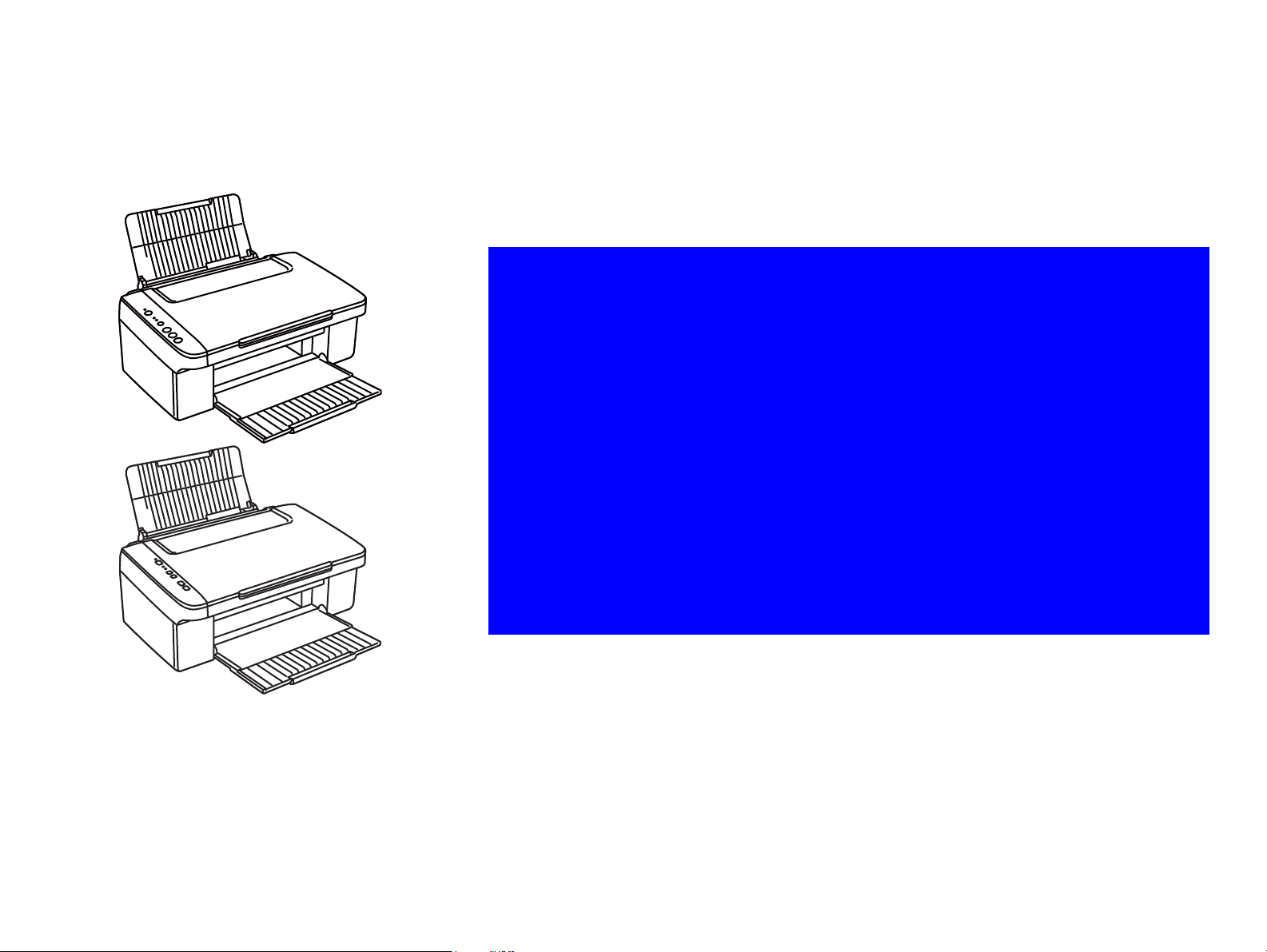
SERVICE MANUAL
Color Inkjet Printer
Epson Stylus TX110/TX111/TX112/TX113/
TX115/TX117/TX119/NX110/
NX115/SX110/SX115
Page 2
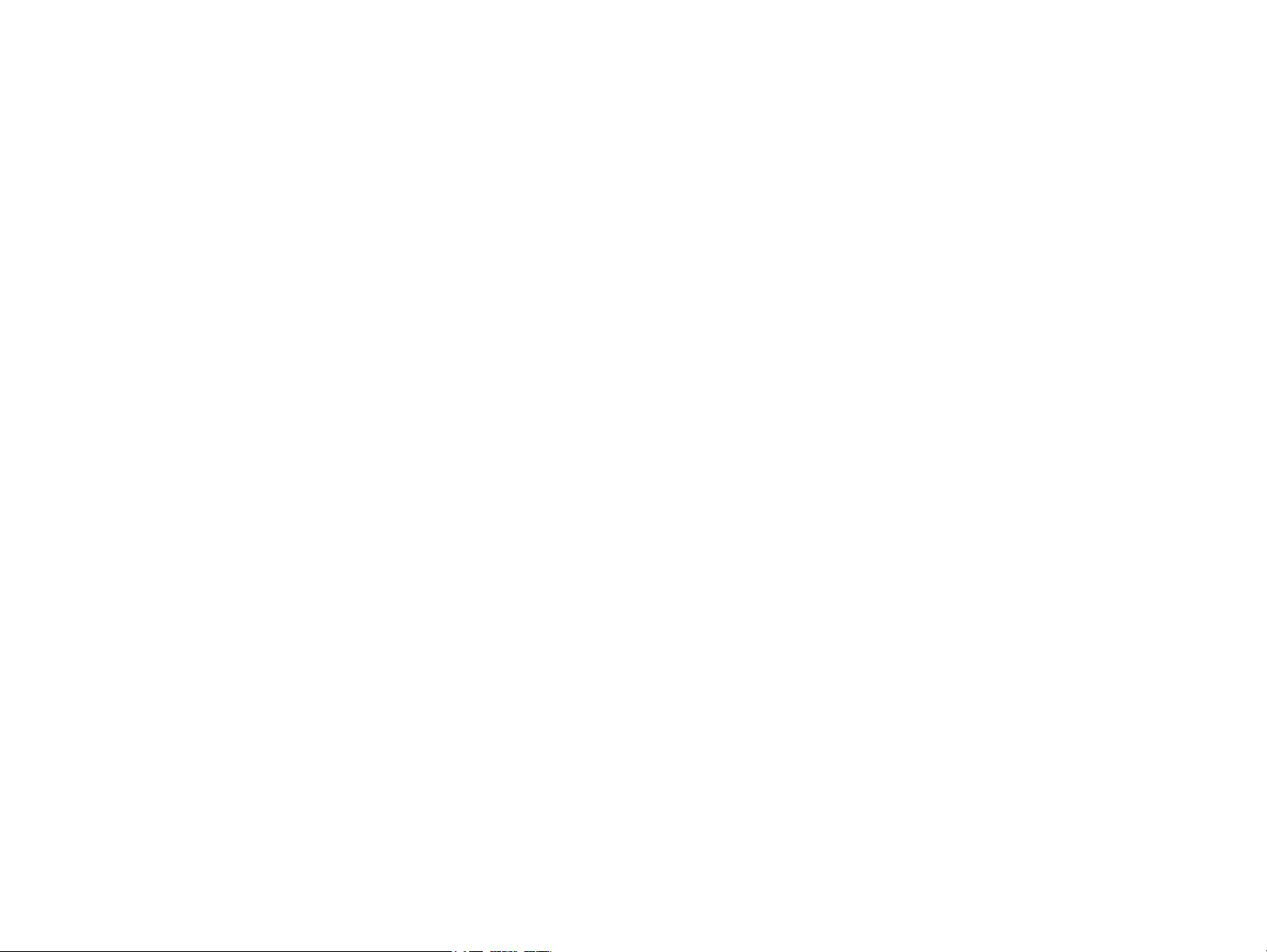
PRECAUTIONS
Precautionary notations throughout the text are categorized relative to 1) Personal injury and 2) damage to equipment.
DANGER Signals a precaution which, if ignored, could result in serious or fatal personal injury. Great caution should be exercised in performing procedures preceded by
DANGER Headings.
WARNING Signals a precaution which, if ignored, could result in damage to equipment.
The precautionary measures itemized below should always be observed when performing repair/maintenance procedures.
DANGER
1. ALWAYS DISCONNECT THE PRODUCT FROM THE POWER SOURCE AND PERIPHERAL DEVICES PERFORMING ANY MAINTENANCE OR REPAIR
PROCEDURES.
2. NO WORK SHOULD BE PERFORMED ON THE UNIT BY PERSONS UNFAMILIAR WITH BASIC SAFETY MEASURES AS DICTATED FOR ALL ELECTRONICS
TECHNICIANS IN THEIR LINE OF WORK.
3. WHEN PERFORMING TESTING AS DICTATED WITHIN THIS MANUAL, DO NOT CONNECT THE UNIT TO A POWER SOURCE UNTIL INSTRUCTED TO DO
SO. WHEN THE POWER SUPPLY CABLE MUST BE CONNECTED, USE EXTREME CAUTION IN WORKING ON POWER SUPPLY AND OTHER ELECTRONIC
COMPONENTS.
4. WHEN DISASSEMBLING OR ASSEMBLING A PRODUCT, MAKE SURE TO WEAR GLOVES TO AVOID INJURIER FROM METAL PARTS WITH SHARP EDGES.
WARNING
1. REPAIRS ON EPSON PRODUCT SHOULD BE PERFORMED ONLY BY AN EPSON CERTIFIED REPAIR TECHNICIAN.
2. MAKE CERTAIN THAT THE SOURCE VOLTAGES IS THE SAME AS THE RATED VOLTAGE, LISTED ON THE SERIAL NUMBER/RATING PLATE. IF THE
EPSON PRODUCT HAS A PRIMARY AC RATING DIFFERENT FROM AVAILABLE POWER SOURCE, DO NOT CONNECT IT TO THE POWER SOURCE.
3. ALWAYS VERIFY THAT THE EPSON PRODUCT HAS BEEN DISCONNECTED FROM THE POWER SOURCE BEFORE REMOVING OR REPLACING PRINTED
CIRCUIT BOARDS AND/OR INDIVIDUAL CHIPS.
4. IN ORDER TO PROTECT SENSITIVE MICROPROCESSORS AND CIRCUITRY, USE STATIC DISCHARGE EQUIPMENT, SUCH AS ANTI-STATIC WRIST
STRAPS, WHEN ACCESSING INTERNAL COMPONENTS.
5. REPLACE MALFUNCTIONING COMPONENTS ONLY WITH THOSE COMPONENTS BY THE MANUFACTURE; INTRODUCTION OF SECOND-SOURCE ICs OR
OTHER NON-APPROVED COMPONENTS MAY DAMAGE THE PRODUCT AND VOID ANY APPLICABLE EPSON WARRANTY.
6. WHEN USING COMPRESSED AIR PRODUCTS; SUCH AS AIR DUSTER, FOR CLEANING DURING REPAIR AND MAINTENANCE, THE USE OF SUCH
PRODUCTS CONTAINING FLAMMABLE GAS IS PROHIBITED.
Confidential
Page 3

About This Manual
A D J U S T M E N T
R E Q U I R E D
C A U T I O N
C H E C K
P O I N T
W A R N I N G
This manual describes basic functions, theory of electrical and mechanical operations, maintenance and repair procedures of the printer. The instructions and procedures included
herein are intended for the experienced repair technicians, and attention should be given to the precautions on the preceding page.
Manual Configuration
This manual consists of six chapters and Appendix.
CHAPTER 1.PRODUCT DESCRIPTIONS
Provides a general overview and specifications of the product.
CHAPTER 2.OPERATING PRINCIPLES
Describes the theory of electrical and mechanical operations of the
product.
CHAPTER 3.TROUBLESHOOTING
Describes the step-by-step procedures for the troubleshooting.
CHAPTER 4.DISASSEMBLY / ASSEMBLY
Describes the step-by-step procedures for disassembling and assembling
the product.
CHAPTER 5.ADJUSTMENT
Provides Epson-approved methods for adjustment.
CHAPTER 6.MAINTENANCE
Provides preventive maintenance procedures and the lists of Epsonapproved lubricants and adhesives required for servicing the product.
APPENDIX Provides the following additional information for reference:
• Exploded Diagram
• Parts List
Symbols Used in this Manual
Various symbols are used throughout this manual either to provide additional
information on a specific topic or to warn of possible danger present during a
procedure or an action. Be aware of all symbols when they are used, and always read
NOTE, CAUTION, or WARNING messages.
Indicates an operating or maintenance procedure, practice or condition
that is necessary to keep the product’s quality.
Indicates an operating or maintenance procedure, practice, or condition
that, if not strictly observed, could result in damage to, or destruction of,
equipment.
May indicate an operating or maintenance procedure, practice or
condition that is necessary to accomplish a task efficiently. It may also
provide additional information that is related to a specific subject, or
comment on the results achieved through a previous action.
Indicates an operating or maintenance procedure, practice or condition
that, if not strictly observed, could result in injury or loss of life.
Indicates that a particular task must be carried out according to a certain
standard after disassembly and before re-assembly, otherwise the
quality of the components in question may be adversely affected.
Confidential
Page 4
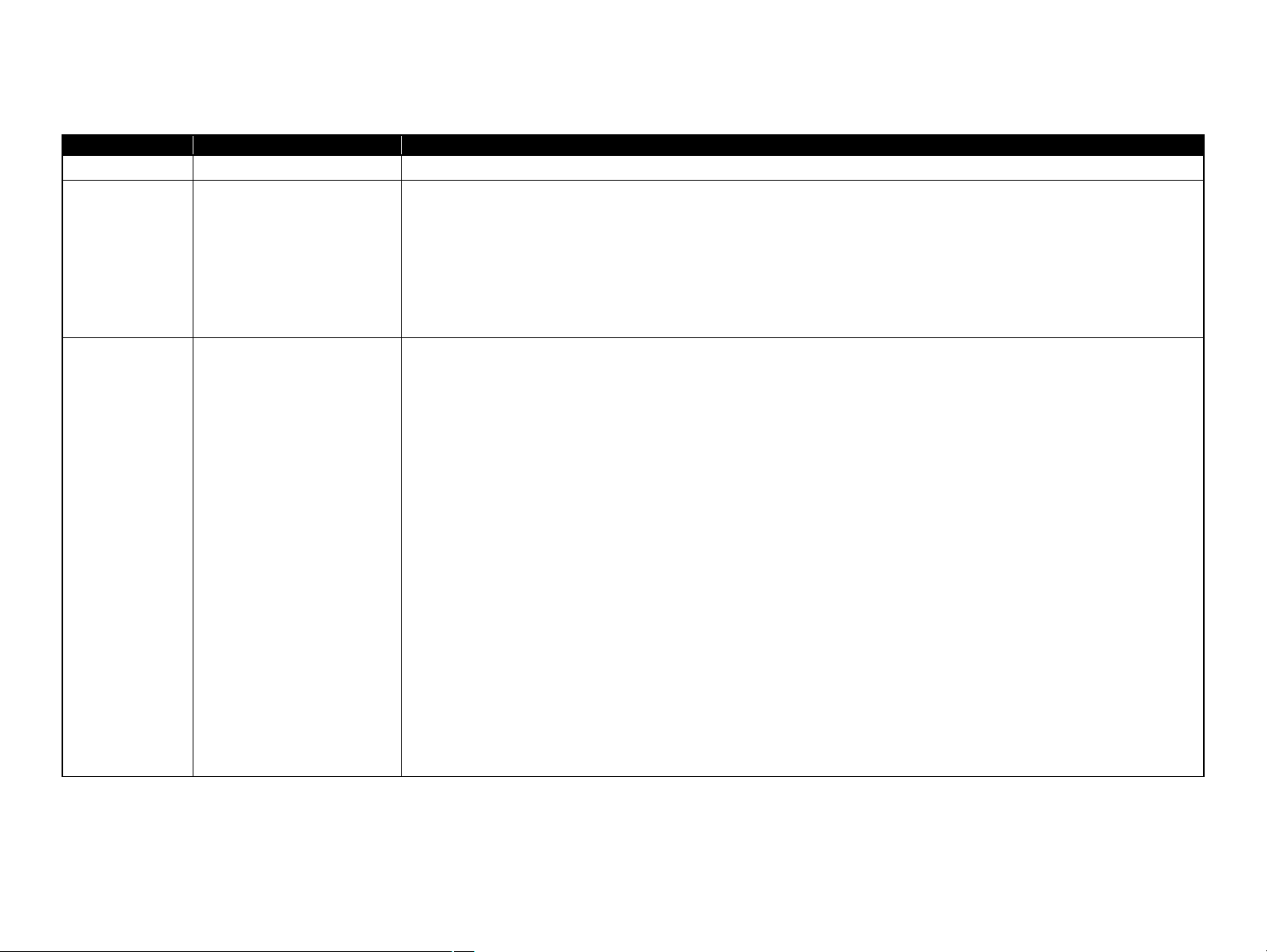
Revision Status
Revision Date of Issue Description
A June 27, 2008 First Release
B October 3, 2008 [Chapter 5]
• “5.1.1 Servicing Adjustment Item List” on page 110.
Table 5-1 “Adjustment Items”, Table 5-2 “Maintenance Items” and Table 5-3 “Additional Functions” were revised.
• “5.1.2 Required Adjustments” on page 112.
Table 5-4 “Required Adjustment List” was revised.
• “5.2.1 TOP Margin Adjustment” on page 114.
Description was revised.
• “5.2.2 First Dot Position Adjustment” was deleted.
C May 7, 2009 Revised Contents
[All chapters]
• Epson Stylus NX110/NX115/SX110/SX115/TX110/TX111/TX112/TX113/TX115/TX117/TX119 were added.
[Chapter 1]
• “1.1 Features” on page 10 was revised.
• “1.2.2 Ink Cartridge” on page 11 was revised.
• “1.2.3 Print Mode” on page 12 was revised.
• “1.2.4 Supported Paper” on page 14 was revised.
• “1.3 Scanner Specifications” on page 16 was revised.
• “1.4.1 Electrical Specifications” on page 18 was revised.
• “1.4.4 Acoustic Noise” on page 19 was revised.
• “1.4.5 Safety Approvals (Safety standards/EMI)” on page 19 was revised.
• “1.5.1 USB Interface” on page 20 was revised.
• “1.6.1 Operation Buttons & LEDs” on page 21 was revised.
• “1.6.2 Control Panel Functions” on page 22 was revised.
• “1.7.1 Supported Paper and Copy Mode” on page 25 was revised.
• “1.7.2 Setting for Stand-alone Copy” on page 25 was revised.
• “1.7.3 Copy Speed” on page 26 was revised.
• “1.7.4 Multiple Copying” on page 26 was revised.
[Chapter 2]
• “2.2 Power-On Sequence” on page 31 was added.
Confidential
Page 5
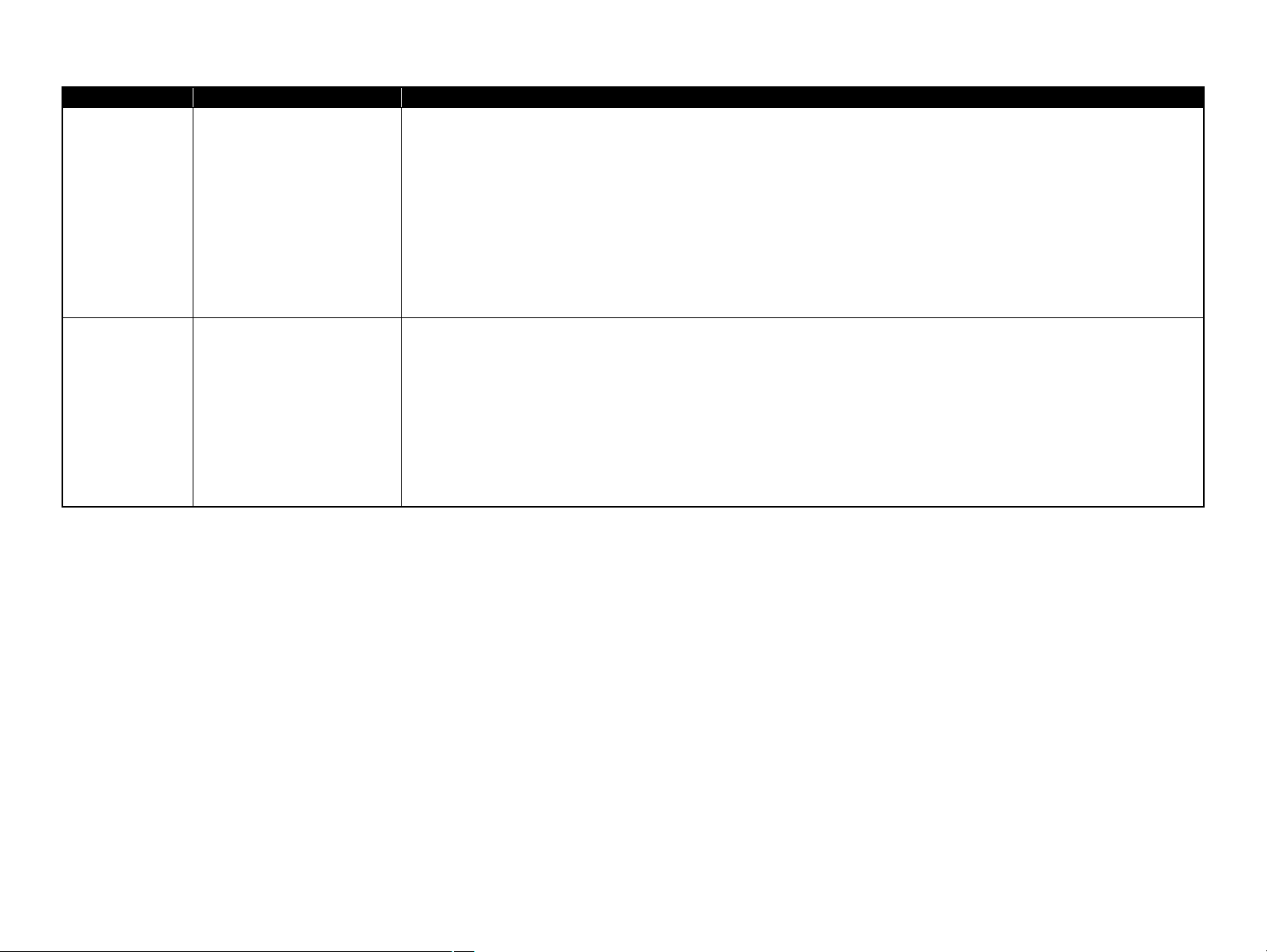
Revision Date of Issue Description
C May 7, 2009 [Chapter 4]
• “4.1.4 Procedural Differences” on page 63 was added.
• “4.3.2 Stacker Assy/ Ink Tube Cover” on page 65 was revised.
• “4.4.1 Panel Unit” on page 71 was revised.
• “4.4.3 Power Supply Unit” on page 73 was revised.
• “4.5.5 EJ Roller/ EJ Frame Assy” on page 80 was revised.
• “4.5.9 Main Frame” on page 91 was revised.
• “4.7 Disassembly/reassembly procedures of NX110 series” on page 107 was added.
[Chapter 6]
• “6.1.3 Lubrication” on page 119 was revised.
D June 17, 2009 Revised Contents
[Chapter 1]
• “1.7.3 Copy Speed” on page 26 was revised.
[Chapter 4]
• “4.2 Disassembly Procedures” on page 64 was revised.
• “4.3.4 Scanner Stand /Cover Wire” on page 68 was revised.
• “4.3.5 Scanner Unit” on page 69 was revised.
• “4.4.1 Panel Unit” on page 71 was revised.
• “4.7.1 Panel Unit” on page 107 was revised.
Confidential
Page 6
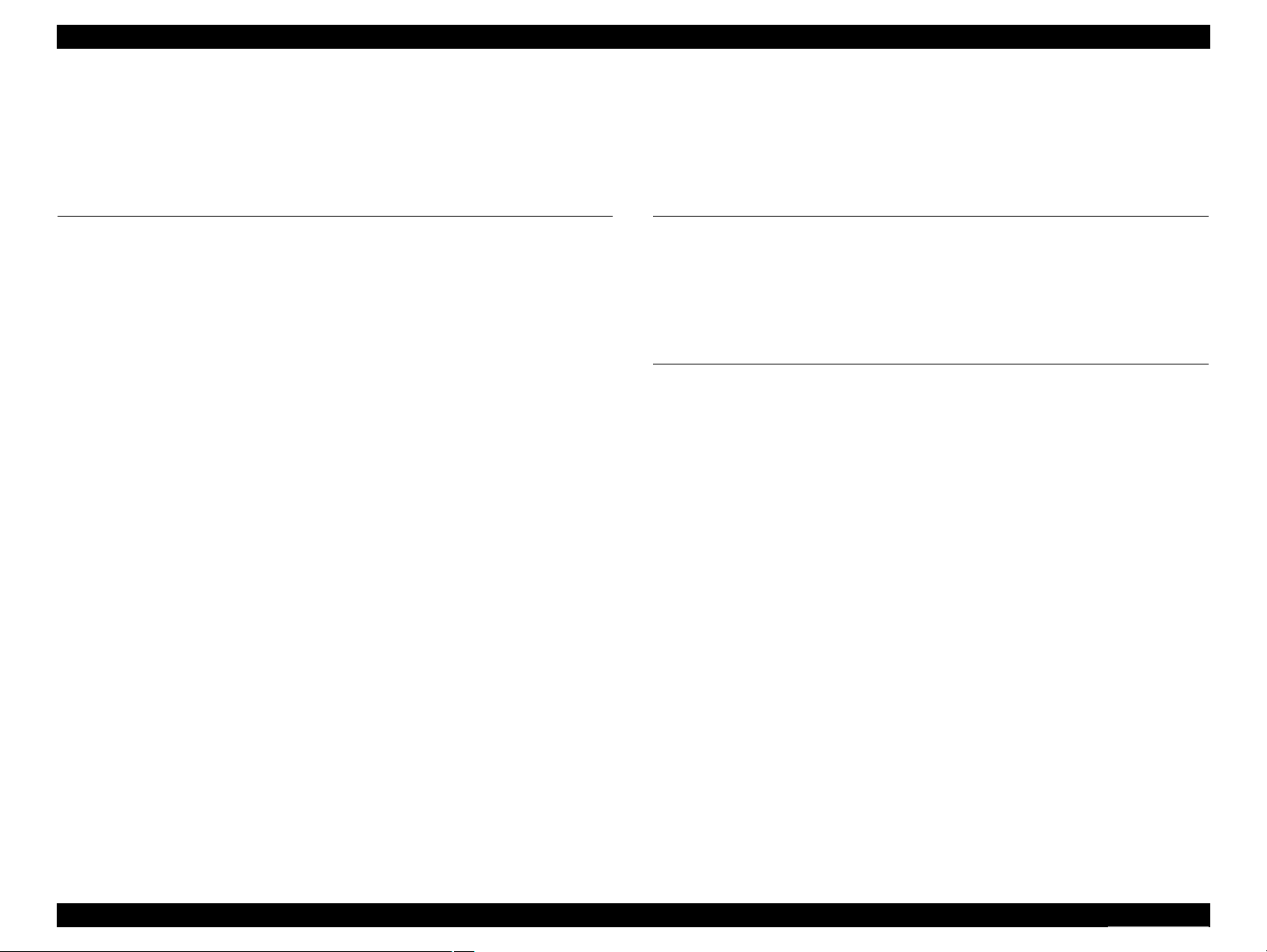
Epson Stylus NX110/115/SX110/115/TX110/111/112/113/115/117/119
Contents
Revision D
Chapter 1 PRODUCT DESCRIPTION
1.1 Features. .............................................................................................................. 10
1.2 Printing Specifications. ....................................................................................... 11
1.2.1 Basic Specifications. ................................................................................ 11
1.2.2 Ink Cartridge. ........................................................................................... 11
1.2.3 Print Mode . .............................................................................................. 12
1.2.4 Supported Paper. ...................................................................................... 14
1.2.5 Printing Area . .......................................................................................... 16
1.3 Scanner Specifications. ....................................................................................... 16
1.3.1 Scanning Range . ...................................................................................... 17
1.4 General Specifications. ....................................................................................... 18
1.4.1 Electrical Specifications . ......................................................................... 18
1.4.2 Environmental Conditions....................................................................... 18
1.4.3 Durability. ................................................................................................ 19
1.4.4 Acoustic Noise. ........................................................................................ 19
1.4.5 Safety Approvals (Safety standards/EMI)............................................... 19
1.5 Interface. ............................................................................................................. 20
1.5.1 USB Interface . ......................................................................................... 20
1.6 Control Panel. ..................................................................................................... 21
1.6.1 Operation Buttons & LEDs ..................................................................... 21
1.6.2 Control Panel Functions .......................................................................... 22
1.7 Stand-alone Copy Function ................................................................................ 25
1.7.1 Supported Paper and Copy Mode............................................................ 25
1.7.2 Setting for Stand-alone Copy .................................................................. 25
1.7.3 Copy Speed. ............................................................................................. 26
1.7.4 Multiple Copying. .................................................................................... 26
Chapter 2 OPERATING PRINCIPLES
2.1 Overview . ........................................................................................................... 28
2.1.1 Printer Mechanism . ................................................................................. 28
2.1.2 Motors & Sensors. ................................................................................... 29
2.1.3 Printhead. ................................................................................................. 30
2.2 Power-On Sequence . .......................................................................................... 31
Chapter 3 TROUBLESHOOTING
3.1 Overview . ........................................................................................................... 33
3.1.1 Specified Tools. ....................................................................................... 33
3.1.2 Preliminary Checks . ................................................................................ 33
3.2 Error Indications and Fault Occurrence Causes. ................................................ 34
3.2.1 Troubleshooting by Error Message . ........................................................ 35
3.2.2 Superficial Phenomenon-Based Troubleshooting. .................................. 51
3.2.3 Motor and Sensor Troubleshooting. ........................................................ 58
7
Confidential
Page 7
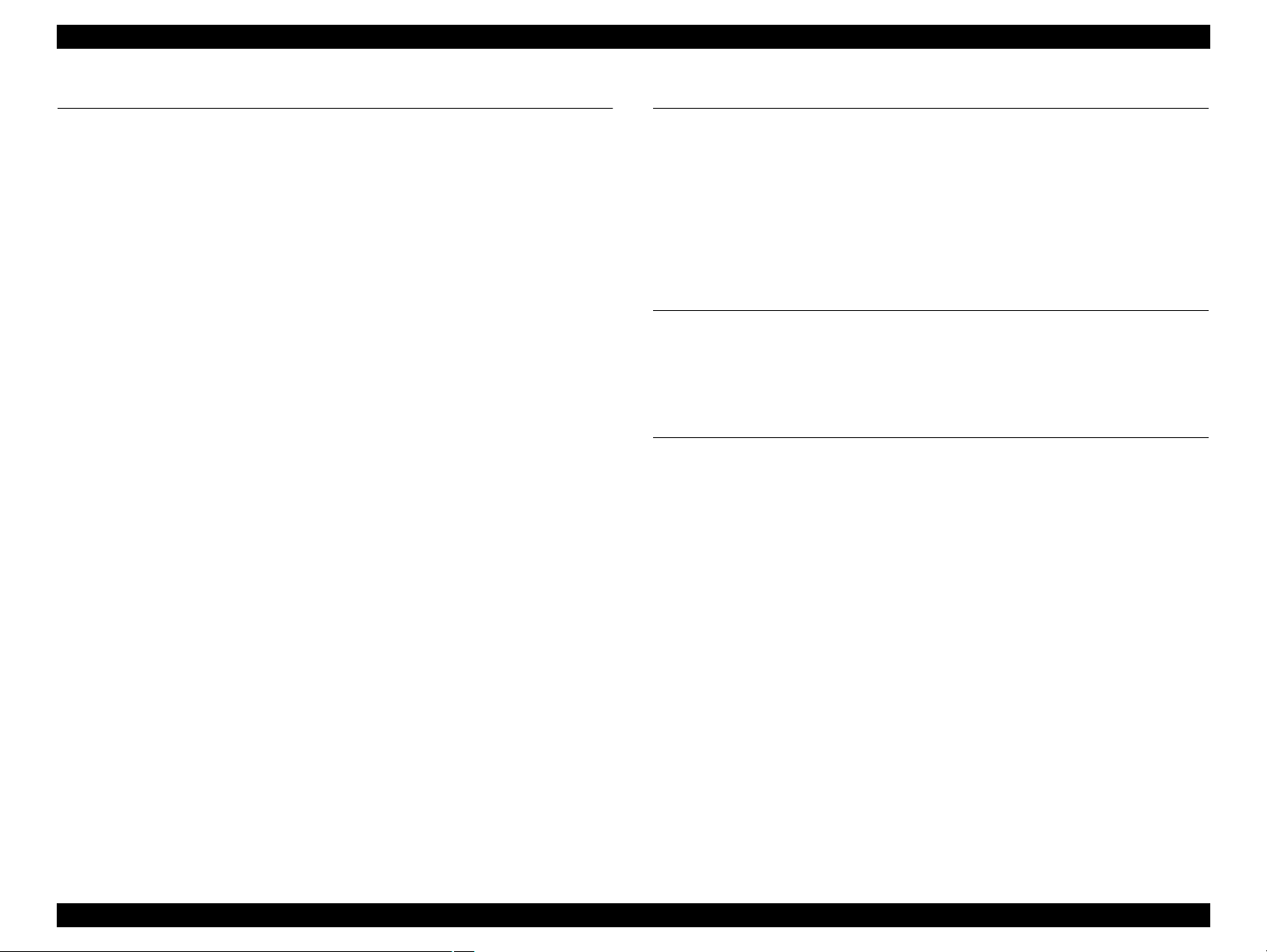
Epson Stylus NX110/115/SX110/115/TX110/111/112/113/115/117/119
Revision D
Chapter 4 DISASSEMBLY/ASSEMBLY
4.1 Overview . ........................................................................................................... 60
4.1.1 Precautions . ............................................................................................. 60
4.1.2 Tools ........................................................................................................ 61
4.1.3 Work Completion Check......................................................................... 61
4.1.4 Procedural Differences . ........................................................................... 63
4.2 Disassembly Procedures..................................................................................... 64
4.3 Removing the Housing....................................................................................... 65
4.3.1 Paper Support Tray.................................................................................. 65
4.3.2 Stacker Assy/ Ink Tube Cover................................................................. 65
4.3.3 Document Cover/ASF Cover .................................................................. 67
4.3.4 Scanner Stand /Cover Wire . .................................................................... 68
4.3.5 Scanner Unit . ........................................................................................... 69
4.3.6 Middle Housing ....................................................................................... 70
4.4 Removing the Circuit Boards ............................................................................. 71
4.4.1 Panel Unit ................................................................................................ 71
4.4.2 Main Board.............................................................................................. 72
4.4.3 Power Supply Unit .................................................................................. 73
4.5 Disassembling the Printer Mechanism . .............................................................. 75
4.5.1 Printhead.................................................................................................. 75
4.5.2 CR Scale . ................................................................................................. 78
4.5.3 Hopper . .................................................................................................... 79
4.5.4 PF Encoder/ PF Scale .............................................................................. 80
4.5.5 EJ Roller/ EJ Frame Assy........................................................................ 80
4.5.6 CR Motor/ Driven Pulley . ....................................................................... 82
4.5.7 Ink System ............................................................................................... 84
4.5.8 PF Motor.................................................................................................. 89
4.5.9 Main Frame ............................................................................................. 91
4.5.10 Upper Paper Guide . ............................................................................... 93
4.5.11 CR Unit.................................................................................................. 94
4.5.12 PF Roller................................................................................................ 97
4.5.13 LD Roller/ ASF Unit ............................................................................. 98
4.5.14 Waste Ink Pads . ................................................................................... 101
4.6 Disassembling the Scanner Unit....................................................................... 103
4.6.1 Upper Scanner Housing......................................................................... 103
4.6.2 Scanner Carriage Unit ........................................................................... 104
4.6.3 Scanner Motor Unit ............................................................................... 106
4.7 Disassembly/reassembly procedures of NX110 series..................................... 1
4.7.1 Panel Unit .............................................................................................. 107
07
Chapter 5 ADJUSTMENT
5.1 Adjustment Items and Overview...................................................................... 110
5.1.1 Servicing Adjustment Item List . ........................................................... 110
5.1.2 Required Adjustments . .......................................................................... 112
5.2 Using the Adjustment Program . ....................................................................... 114
5.2.1 TOP Margin Adjustment....................................................................... 114
5.2.2 Head Angular Adjustment. .................................................................... 115
5.2.3 Bi-D Adjustment . .................................................................................. 115
5.2.4 PF Adjustment....................................................................................... 116
Chapter 6 MAINTENANCE
6.1 Overview . ......................................................................................................... 118
6.1.1 Cleaning. ................................................................................................ 118
6.1.2 Service Maintenance . ............................................................................ 118
6.1.3 Lubrication . ........................................................................................... 119
Confidential
8
Page 8
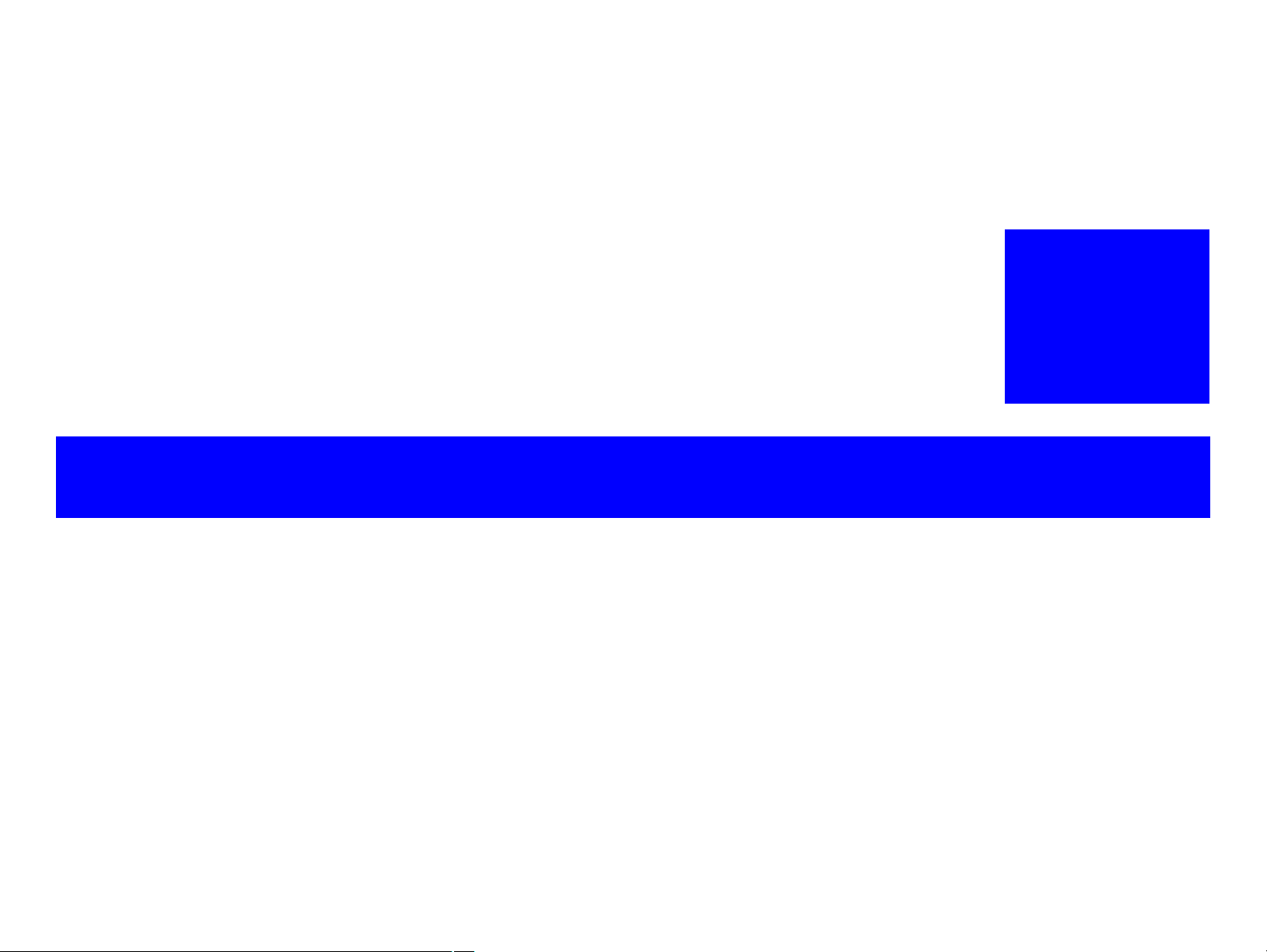
PRODUCT DESCRIPTION
CHAPTER
1
Confidential
Page 9
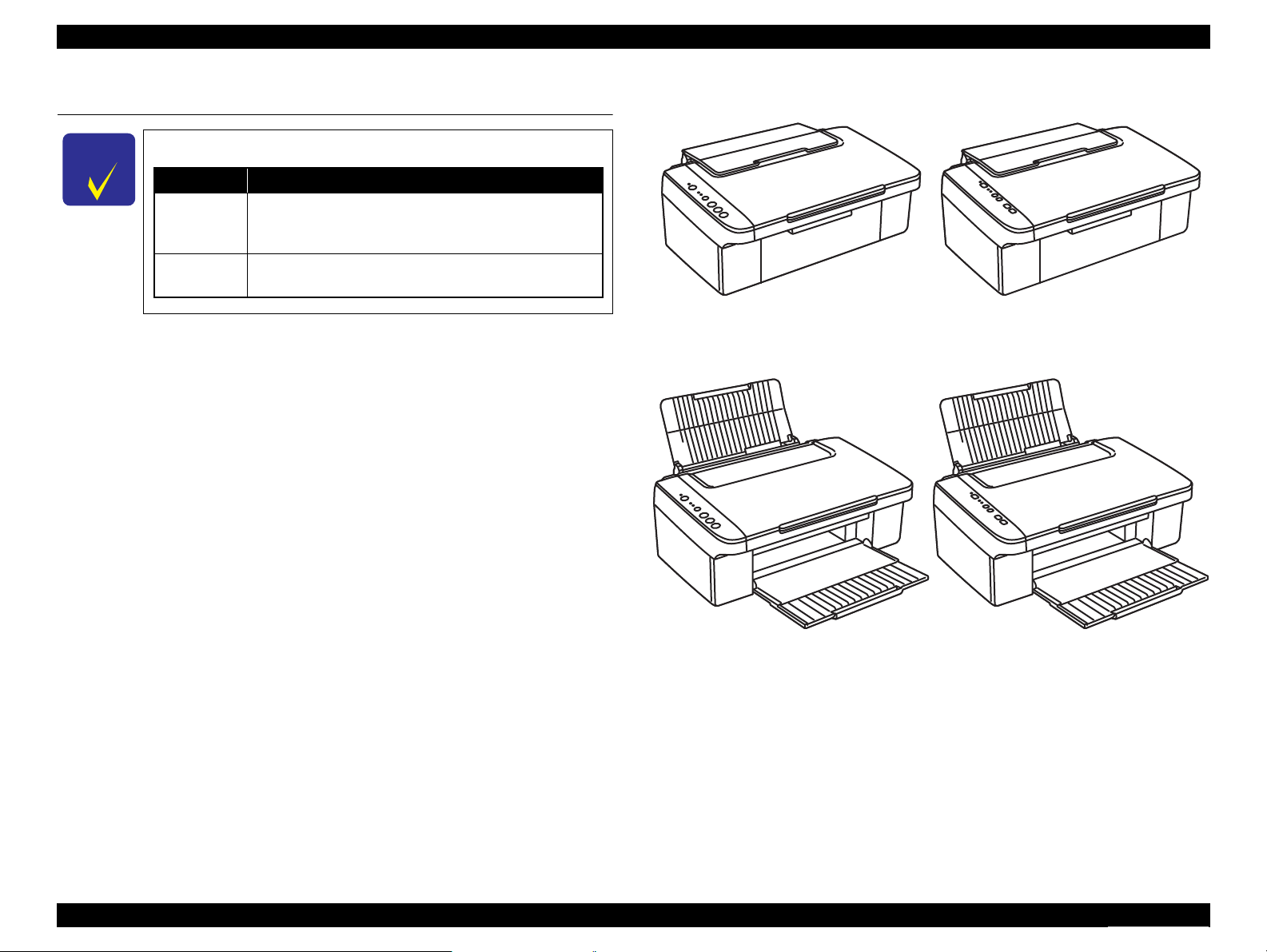
C H E C K
P O I N T
Notation Product name
NX100 series
Epson Stylus NX100/NX105/SX100/SX105/TX100/
TX101/TX102/TX103/TX105/TX106/TX109/ME 300/ME
OFFICE 360
NX110 series
Epson Stylus NX110/NX115/SX110/SX115/TX110/
TX111/TX112/TX113/TX115/TX117/TX119
Paper Support & Stacker are Closed
Paper Support & Stacker are Opened
NX100 series
NX110 series
NX100 series
NX110 series
Epson Stylus NX110/115/SX110/115/TX110/111/112/113/115/117/119
1.1 Features
In this chapter, the product names are called as follows:
NX100 series and NX110 series are entry class color ink-jet printers with the scanner
function.
Features
Maximum print resolution: 5760 (H) x 1440 (V) dpi
D2 Chips printhead
(Black: 90 nozzles x 1, Color: 29 nozzles x 3 per color)
Borderless printing with pigment ink
Revision D
Four independent ink cartridges is installed.
Dimensions
NX100 series
•Dimensions*1: 434 mm (W) x 327 mm (D) x 185 mm (H)
• Weight*2: 4.45 kg
NX110 series
•Dimensions*1: 434 mm (W) x 327 mm (D) x 185 mm (H)
• Weight*2: 4.6 kg
Note *1 : Paper support and stacker are closed. Rubber feet are included.
*2 : Excluding the weight of ink cartridges and power cable.
PRODUCT DESCRIPTION Features 10
Figure 1-1. External View
Confidential
Page 10
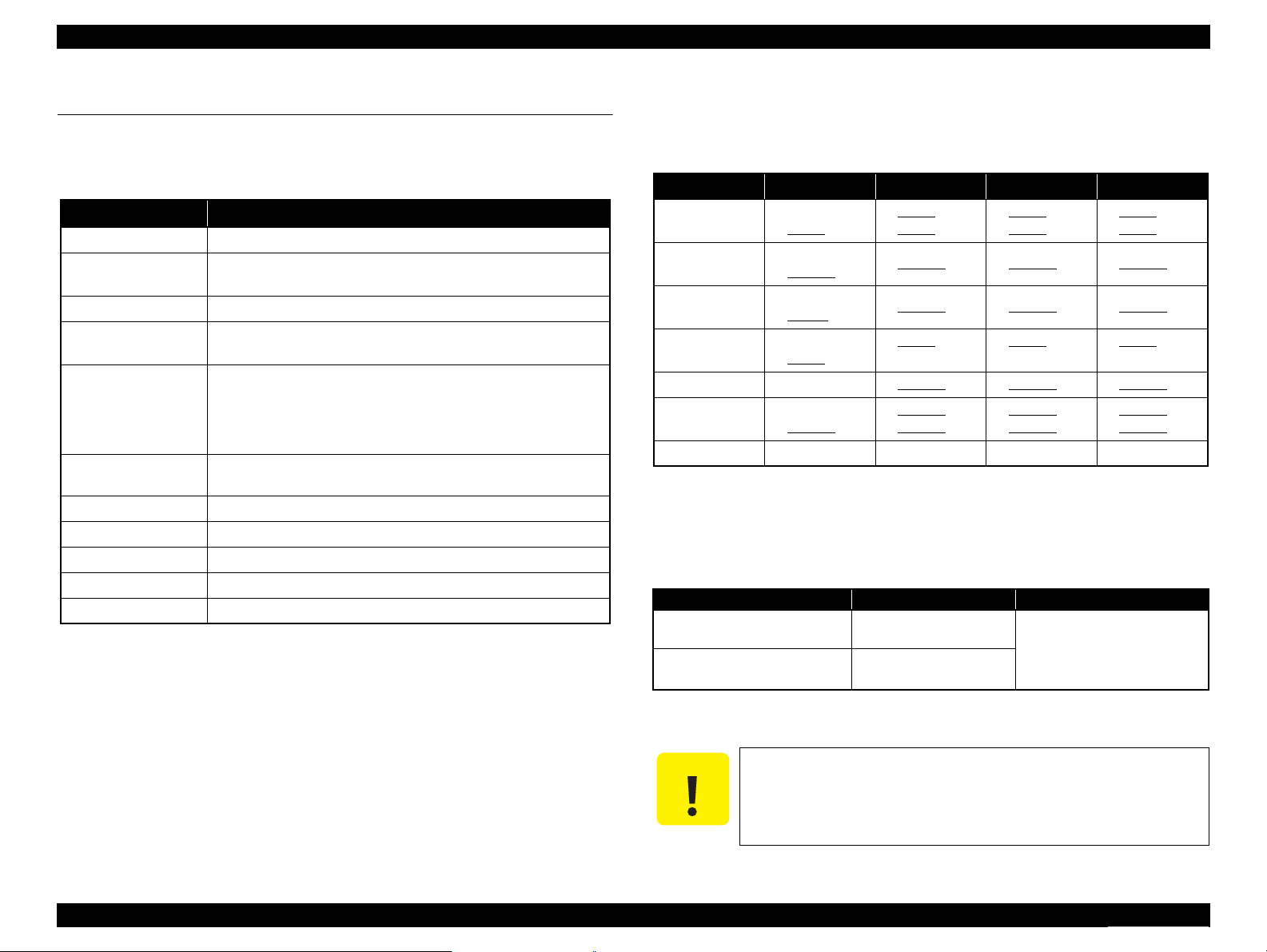
C A U T I O N
Epson Stylus NX110/115/SX110/115/TX110/111/112/113/115/117/119
Revision D
1.2 Printing Specifications
1.2.1 Basic Specifications
Table 1-1. Printer Specifications
Item Specification
Print method On-demand ink jet
Nozzle configuration Black: 90 nozzles x 1
Color: 29 nozzles x 3 (Cyan, Magenta, Yellow)
Print direction Bi-directional minimum distance printing, Unidirectional printing
Maximum print
resolution
Print resolution Horizontal x Vertical (dpi)
Control code
Input buffer size 32 Kbytes
Paper feed method Friction feed, using the ASF (Auto Sheet Feeder)
Paper path Top feed, front out
Paper feed rates T.B.D. mm/sec (at 25.4 mm feed)
PF interval T.B.D.
5760 x 1440 (dpi)
• 360 x 120 • 720 x 720
• 360 x 360 • 1440 x 720
• 360 x 720 • 5760 x 1440
• ESC/P Raster command
• EPSON Remote command
1.2.2 Ink Cartridge
The product numbers of the EPSON ink cartridges for this printer are shown below.
Table 1-2. Product No. of Ink Cartridges
Destination Black Cyan Magenta Yellow
EAI
Latin1
Latin2
Euro (West)
CISMEA T0921N (2S) T0922N (3S) T0923N (3S) T0924N (3S)
Asia
*1
ECC
Note *1 : NX100 series only
T0691 (2S)
T0881 (3S)
T0731N (2S)
T0901N (3S)
T1161 (2S)
T1171 (3S)
T0711 (2S)
T0891 (3S)
T0731N (2S)
T0911N (3S)
T1091 (2S) T1092 (2S) T1093 (2S) T1094 (2S)
Shelf life
Two years from production date (if unopened), six months after opening package.
Storage Temperature
Table 1-3. Storage Temperature
Situation Storage Temperature Limit
When stored in individual boxes
When installed in main unit
T0692 (3S)
T0882 (4S)
T0732N (3S) T0733N (3S) T0734N (3S)
T0732N (3S) T0733N (3S) T0734N (3S)
T0712 (3S)
T0892 (4S)
T0732N (3S)
T0912N (4S)
-20 oC to 40 oC
(-4oF to 104oF)
-20 oC to 40 oC
(-4oF to 104oF)
T0693 (3S)
T0883 (4S)
T0713 (3S)
T0893 (4S)
T0733N (3S)
T0913N (4S)
1 month max. at 40 oC (104oF)
T0694 (3S)
T0883 (4S)
T0713 (3S)
T0894 (4S)
T0734N (3S)
T0914N (4S)
Dimension
12.7 mm (W) x 68 mm (D) x 47 mm (H)
Do not use expired ink cartridges.
The ink in the ink cartridge freezes at -16 °C (3.2 oF). It takes
about three hours under 25 °C (77oF) until the ink thaws and
becomes usable.
PRODUCT DESCRIPTION Printing Specifications 11
Confidential
Page 11
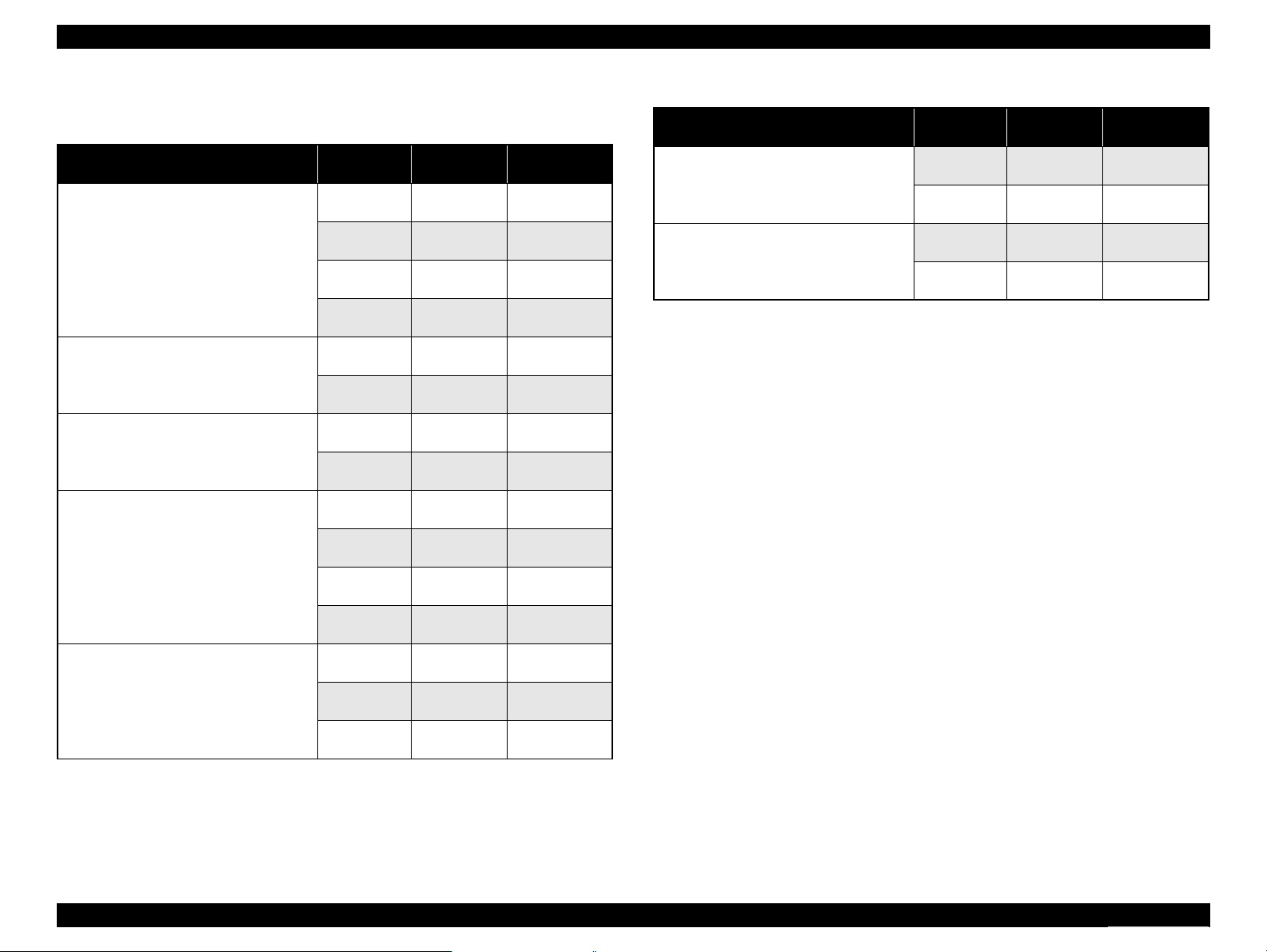
Epson Stylus NX110/115/SX110/115/TX110/111/112/113/115/117/119
Revision D
1.2.3 Print Mode
Table 1-4. Print Mode (Color)
Media Print Mode
• Plain paper
• Premium Bright White Paper (EAI)
• Bright White Inkjet Paper (others)
• Premium Ink Jet Plain Paper (others)
• Photo Quality Inkjet Paper
• Premium Presentation Paper Matte (EAI)
• Matte Paper Heavy-weight (others)
• Premium Photo Paper Glossy (EAI)
• Premium Glossy Photo Paper (others)
• Premium Photo Paper Semi-gloss (EAI)
• Premium Semigloss Photo Paper (others)
• Photo Paper Glossy (EAI)
• Glossy Photo Paper (others)
• Photo Paper
Resolution
(H x V dpi)
Fast Economy
Economy
Normal 360x360
Fine 360x720
Photo
(720)
Photo
(720)
Best Photo
(1440)
Photo
(720)
Best Photo
(1440)
Super Fine 360x720
Photo
(720)
Best Photo
(1440)
Photo RPM
(5760)
Super Fine 360x720
Photo
(720)
Best Photo
(1440)
/
5760x1440
360x120
720x720
720x720
1440x720
720x720
1440x720
720x720
1440x720
720x720
1440x720
Dot Size (cps*)
Eco
(360cps)
VSD1
(165cps)
VSD2’
(240cps)
VSD3’
(240cps)
VSD2
(240cps)
VSD3
(240cps)
VSD2
(240cps)
VSD3
(240cps)
VSD2
(240cps)
VSD2
(240cps)
VSD3
(240cps)
VSD3
(240cps)
VSD2
(240cps)
VSD2
(240cps)
VSD3
(240cps)
Table 1-4. Print Mode (Color)
Media Print Mode
• Ultra Premium Photo Paper Glossy (EAI)
• Ultra Glossy Photo Paper (others)
• Envelopes
Note * : cps = character per second
Resolution
(H x V dpi)
Best Photo
(1440)
Photo RPM
(5760)
Normal 360x360
Fine 360x720
1440x720
5760x1440
Dot Size (cps*)
VSD3
(240cps)
VSD3
(240cps)
VSD1
(165cps)
VSD2’
(240cps)
PRODUCT DESCRIPTION Printing Specifications 12
Confidential
Page 12
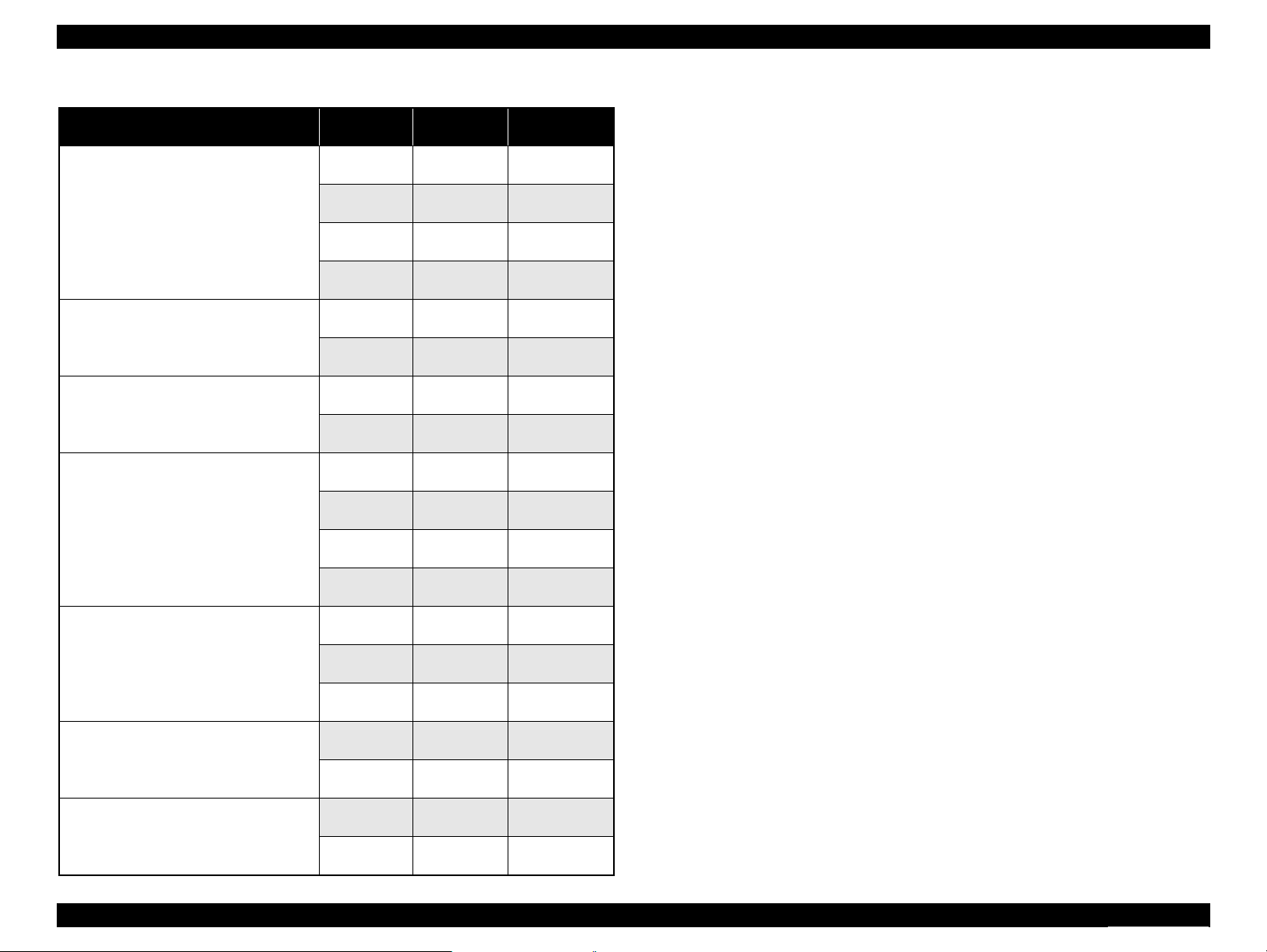
Epson Stylus NX110/115/SX110/115/TX110/111/112/113/115/117/119
Table 1-5. Print Mode (Monochrome)
/
Resolution
(H x V dpi)
360x120
1440x720
720x720
1440x720
720x720
1440x720
720x720
1440x720
5760x1440
720x720
1440x720
1440x720
5760x1440
Media Print Mode
• Plain paper
• Premium Bright White Paper (EAI)
• Bright White Inkjet Paper (others)
• Premium Ink Jet Plain Paper (others)
• Photo Quality Inkjet Paper
• Premium Presentation Paper Matte (EAI)
• Matte Paper Heavy-weight (others)
• Premium Photo Paper Glossy (EAI)
• Premium Glossy Photo Paper (others)
• Premium Photo Paper Semi-gloss (EAI)
• Premium Semigloss Photo Paper (others)
• Photo Paper Glossy (EAI)
• Glossy Photo Paper (others)
• Photo Paper
• Ultra Premium Photo Paper Glossy (EAI)
• Ultra Glossy Photo Paper (others)
• Envelopes
Note * : cps = character per second
Fast Economy
Economy
Normal 360x360
Fine 720x720
Photo
(720)
Photo
(720)
Best Photo
(1440)
Photo
(720)
Best Photo
(1440)
Super Fine 360x720
Photo
(720)
Best Photo
(1440)
Photo RPM
(5760)
Super Fine 360x720
Photo
(720)
Best Photo
(1440)
Best Photo
(1440)
Photo RPM
(5760)
Normal 360x360
Fine 720x720
Dot Size (cps*)
Eco
(360cps)
VSD1
(165cps)
VSD2’
(240cps)
VSD3’
(240cps)
VSD2
(240cps)
VSD3
(240cps)
VSD2
(240cps)
VSD3
(240cps)
VSD2
(240cps)
VSD2
(240cps)
VSD3
(240cps)
VSD3
(240cps)
VSD2
(240cps)
VSD2
(240cps)
VSD3
(240cps)
VSD3
(240cps)
VSD3
(240cps)
VSD1
(165cps)
VSD2’
(240cps)
Revision D
PRODUCT DESCRIPTION Printing Specifications 13
Confidential
Page 13
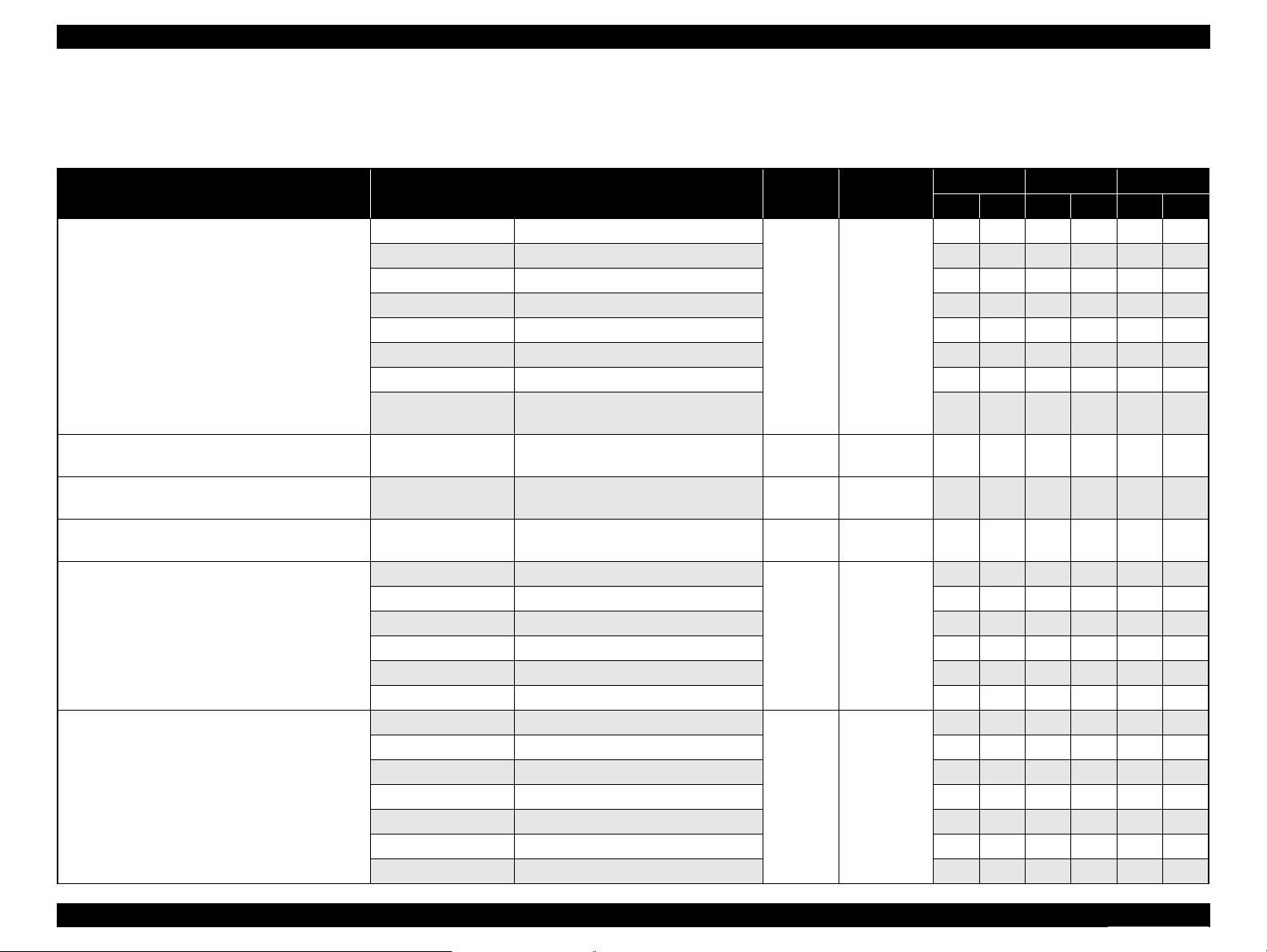
Epson Stylus NX110/115/SX110/115/TX110/111/112/113/115/117/119
Revision D
1.2.4 Supported Paper
The table below lists the paper type and sizes supported by the printer. The supported paper type and sizes vary depending on destinations (between EAI, EUR, and Asia).
Table 1-6. Supported Paper
Paper Name Paper Size
Thickness
(mm)
Legal 215.9 x 355.6 mm (8.5”x14”)
Letter 215.9 x 279.4 mm (8.5”x11”) Y - Y - Y -
A4 210 x 297 mm (8.3”x11.7”) Y - Y - Y -
B5 182 x 257 mm (7.2”x10.1”) - - Y - Y -
Plain paper
A5 148 x 210 mm (5.8”x8.3”) - - Y - Y -
0.08-0.11
Half Letter 139.7 x 215.9 mm (5.5"x8.5”) Y - - - - -
A6 105 x 148 mm (4.2”x5.8”) Y - Y - Y -
User Defined
89 x 127- 329 x 1117.6 mm
(3.56”x 5.08” - 13.16”x44.7”)
Premium Inkjet Plain Paper A4 210 x 297 mm (8.3”x11.7”) 0.11
Premium Bright White Paper (EAI) Letter 215.9 x 279.4 mm (8.5”x11”) 0.11
Bright White Inkjet Paper (others) A4 210 x 297 mm (8.3”x11.7”) 0.13
Letter 215.9 x 279.4 mm (8.5”x11”)
A4 210 x 297 mm (8.3”x11.7”) Y Y Y Y Y Y
Ultra Premium Photo Paper Glossy (EAI)
Ultra Glossy Photo Paper (Euro, Asia)
8” x 10” 203.2 x 254 mm Y Y Y - Y -
5” x 7” 127 x 178 mm Y Y Y Y Y Y
0.30
4” x 6” 101.6 x 152.4 mm Y Y Y Y Y Y
3.5” x 5”
*2
89 x 127 mm Y Y Y Y Y Y
Letter 215.9 x 279.4 mm (8.5”x11”)
A4 210 x 297 mm (8.3”x11.7”) Y Y Y Y Y Y
8” x 10” 203.2 x 254 mm Y Y Y - Y -
Premium Photo Paper Glossy (EAI)
Premium Glossy Photo Paper (others)
5” x 7” 127 x 178 mm Y Y Y Y Y Y
0.27
16:9 wide 101.6 x 180.6 mm Y Y Y Y Y Y
4" x 6
"
3.5” x 5”
*2
101.6 x 152.4 mm Y Y Y Y Y Y
89 x 127 mm Y Y Y Y Y Y
Weight
64-90 g/m
(17-24 lb.)
80 g/m
(21 lb.)
90 g/m
(24 lb.)
92.5 g/m
(25 lb.)
290 g/m
(77 lb.)
255 g/m
(68 lb.)
2
2
2
2
2
2
EAI EUR Asia
*1
*1
*1
P
B
P
*1
B
P
Y - Y - Y -
Y - Y - Y -
- - Y - Y -
Y - - - - -
- - Y - Y -
Y Y Y - Y -
Y Y Y - Y -
*1
*1
B
PRODUCT DESCRIPTION Printing Specifications 14
Confidential
Page 14
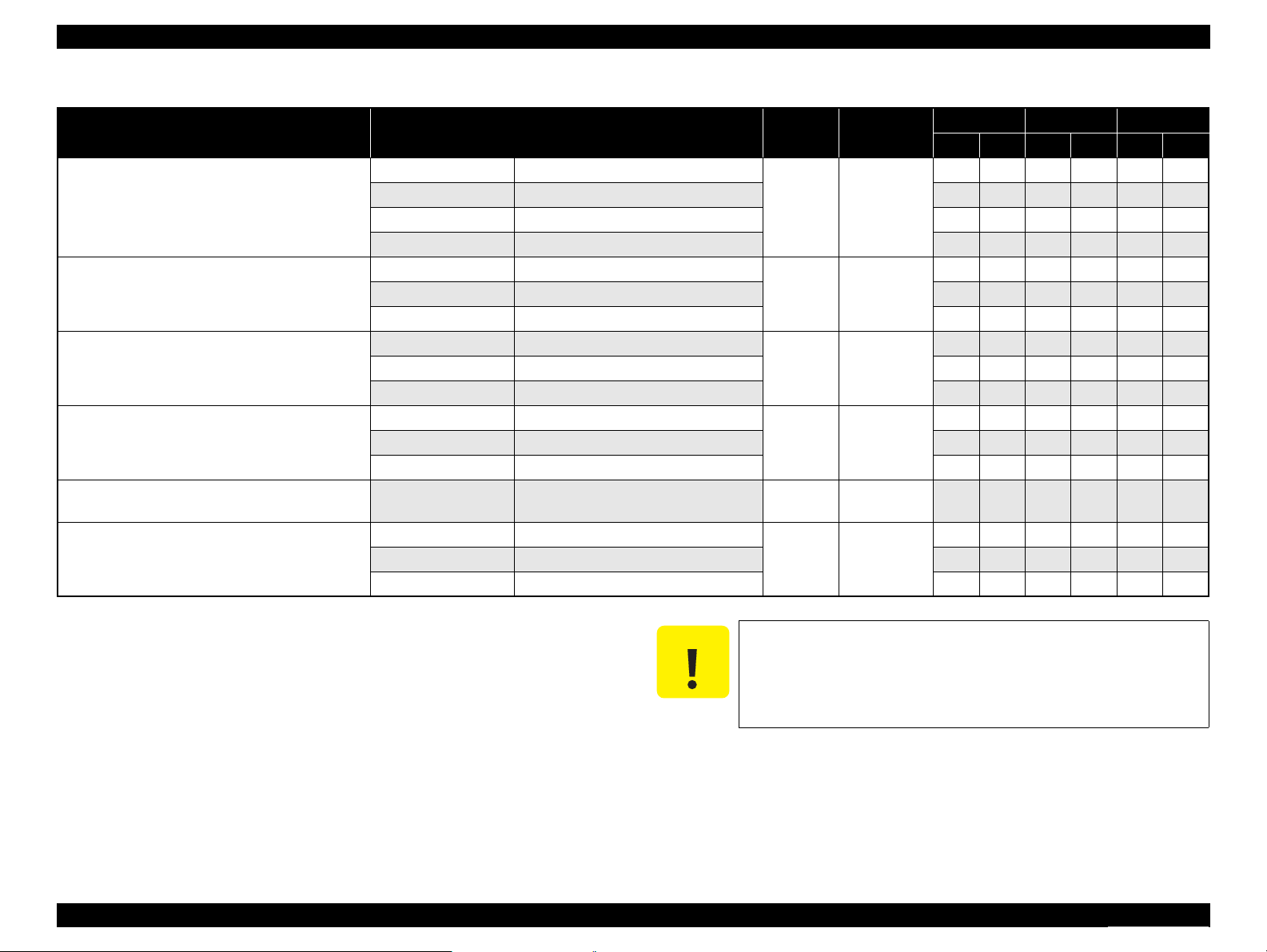
Note *1 : “Y” in the “P” column stands for “the paper type/size is Supported”. “Y” in the “B”
column stands for “Borderless printing is available”.
*2 : NX100 series only
C A U T I O N
Make sure the paper is not wrinkled, fluffed, torn, or folded.
The curve of paper must be 5 mm or below.
When printing on an envelope, be sure the flap is folded neatly.
Do not use the adhesive envelopes.
Do not use double envelopes and cellophane window envelopes.
Epson Stylus NX110/115/SX110/115/TX110/111/112/113/115/117/119
Table 1-6. Supported Paper
Paper Name Paper Size
Letter 215.9 x 279.4 mm (8.5”x11”)
Photo Paper Glossy (EAI)
Glossy Photo Paper (others)
A4 210 x 297 mm (8.3”x11.7”) Y Y Y Y Y Y
5” x 7” 127 x 178 mm - - Y Y Y Y
4” x 6” 101.6 x 152.4 mm Y Y Y Y Y Y
Letter 215.9 x 279.4 mm (8.5”x11”)
Premium Photo Paper Semi-Gloss (EAI)
Premium Semigloss Photo Paper (others)
A4 210 x 297 mm (8.3”x11.7”) Y Y Y Y Y Y
4” x 6” 101.6 x 152.4 mm Y Y Y Y Y Y
A4 210 x 297 mm (8.3”x11.7”)
Photo Paper
5” x 7” 127 x 178 mm - - Y Y - -
4” x 6” 101.6 x 152.4 mm - - Y Y Y Y
Letter 215.9 x 279.4 mm (8.5”x11”)
Premium Presentation Paper Matte (EAI)
Matte Paper-Heavyweight (others)
A4 210 x 297 mm (8.3”x11.7”) Y Y Y Y Y Y
8” x 10” 203.2 x 254 mm Y Y - - - -
Photo Quality Inkjet Paper A4 210 x 297 mm (8.3”x11.7”) 0.13
#10 104.8 x 241.3 mm (4.125”x9.5”)
Envelopes
#DL 110 x 220 mm - - Y - Y -
#C6 114 x 162 mm - - Y - Y -
Thickness
(mm)
0.25
0.27
0.24
0.23
-
Weight
258 g/m
(68 lb.)
250 g/m
(66 lb.)
190 g/m
(51 lb.)
167 g/m
(44 lb.)
102 g/m
(27 lb.)
75-100 g/m
(20-27 lb.)
Revision D
EAI EUR Asia
*1
*1
P
B
Y Y Y - Y -
2
Y Y Y - Y -
2
- - Y Y Y Y
2
Y Y Y - Y -
2
2
- - Y - Y -
Y - Y - Y -
2
*1
P
B
*1
*1
P
*1
B
PRODUCT DESCRIPTION Printing Specifications 15
Confidential
Page 15

Print Area
LM RM
TM
BM
BM
Cut Sheet (Standard)
Cut Sheet (Borderless)
Paper SIze
LM
RM
TM
BM
Print Area
LM
RM
Print Area
Envelope
Paper Size
TM
Paper Feed Direction
Epson Stylus NX110/115/SX110/115/TX110/111/112/113/115/117/119
Revision D
1.2.5 Printing Area
The printing area for this printer is shown below.
Table 1-7. Printing Area (Margins)
Print Mode Paper Size
Standard print
Any size 3 mm 3 mm 3 mm 3 mm
Left Right Top Bottom
Envelope 5 mm 5 mm 3 mm 20 mm
A4 / Letter to 5” x 7”
Borderless print
4” x 6” / 3.5” x 5” 2.82 mm*3.60 mm
2.54 mm*2.54 mm
Note* : The margins for Borderless print are margins that bleed off the edges of paper.
Margin
2.96 mm*4.02 mm
*
1.3 Scanner Specifications
Table 1-8. Basic Specifications
Item Specification
Scanner type Flatbed, color
Scanning method Moving carriage, stationary document
Home position The front right corner
Photoelectric device CIS
*
*
Light source LED
Maximum document sizes A4 or US letter
Scanning range 8.5” x 11.7” (216 mm x 297 mm)
Maximum resolution
Maximum
effective pixels
Pixel depth
NX100 series
NX110 series
Main scan: 600 dpi
Sub scan: 1200 dpi
5,100 x 14,040 pixels
5,100 x 7,020 pixels
Input: 16 bit each pixel
Output: 1, 8 bit
*2
*1
Note *1 : CIS optical resolution x Microstep drive
*2 : When scanning at 600dpi.
PRODUCT DESCRIPTION Scanner Specifications 16
Figure 1-2. Printing Area
Confidential
Page 16
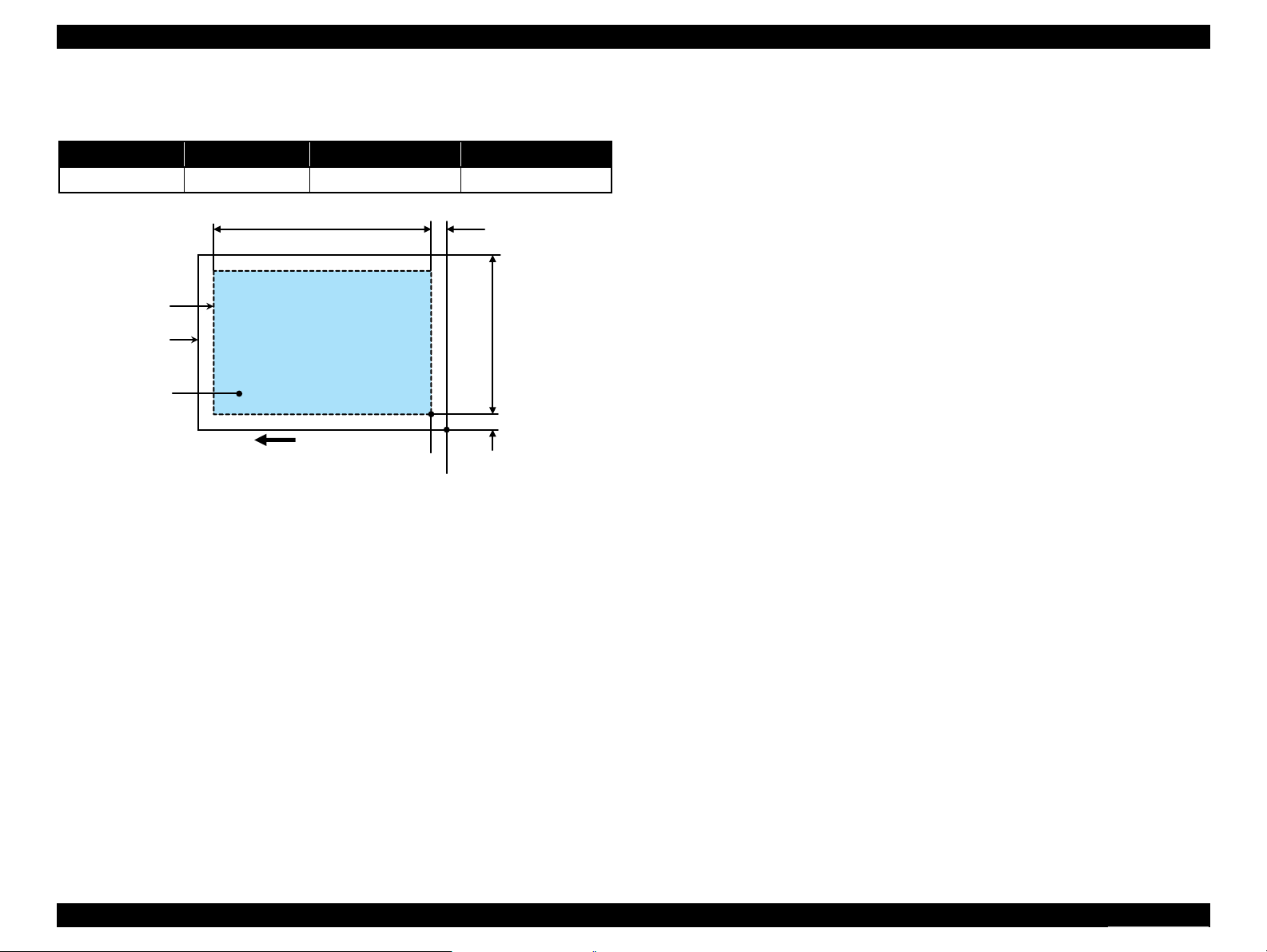
a
RW
RL
OTM
OLM
Scanning starting position
Scan area
Scan bed
Original
(facedown)
Home position
Epson Stylus NX110/115/SX110/115/TX110/111/112/113/115/117/119
1.3.1 Scanning Range
Table 1-9. Scanning Range
RL (read length) RW (read width) OLM (left margin) OTM (top margin)
297 mm 216 mm 1.5 mm ± 1mm 1.5 mm ± 1mm
Revision D
Figure 1-3. Scanning Range
PRODUCT DESCRIPTION Scanner Specifications 17
Confidential
Page 17
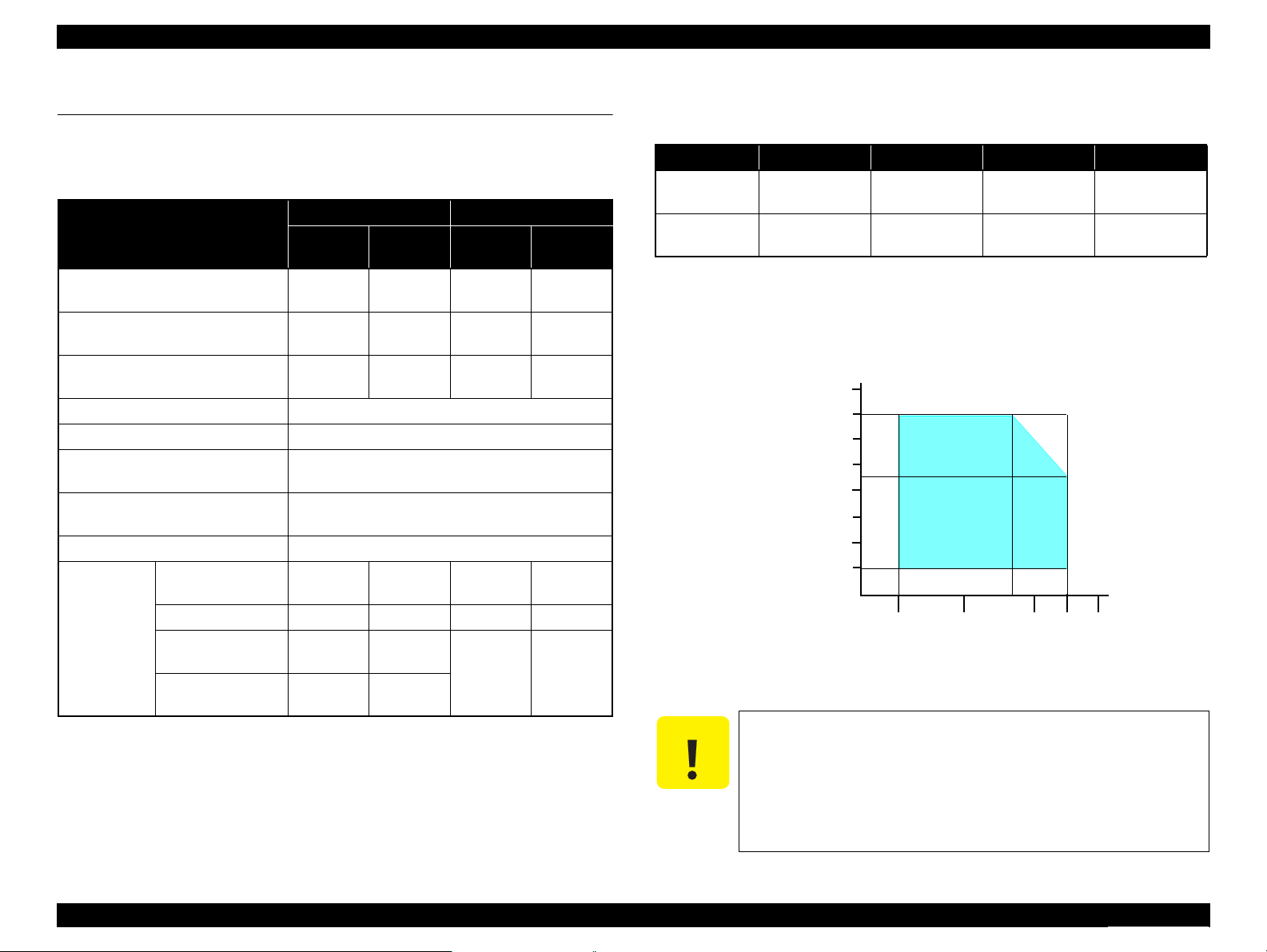
C A U T I O N
10/50
27/80
35/9520/68
Temperature (°C/°F)
20
30
40
50
90
80
70
60
Humidity (%)
30/86 40/104
Epson Stylus NX110/115/SX110/115/TX110/111/112/113/115/117/119
Revision D
1.4 General Specifications
1.4.1 Electrical Specifications
Table 1-10. Primary Power Specifications
NX100 series NX110 series
Item
Rated power supply voltage
Input voltage range
Rated current (Max. rated current)
Rated frequency 50 to 60 Hz
Input frequency range 49.5 to 60.5 Hz
Insulation resistance
Insulation resistance
Energy conservation International Energy Star Program compliant
Standby (Max, when
Power off)
Power
consumption
Note 1: If the printer or scanner is not operated for more than three minutes, the printer goes
into the power save mode within two minutes.
Sleep (Max) 3.8 W 3.8 W 2.3 W 2.0 W
Copying (Normal
BK mode, Typ.)
Copying (Draft BK
mode, Max.)
100-120 V
model
100 to 120
VAC
90 to 132
VAC
0.6 A
(TBD A)
1 W 1 W 0.3 W 0.5 W
11.7 W 11.5 W
22.1 W 22.4 W
220-240 V
model
220 to 240
VAC
198 to 264
VAC
0.4 A
(TBD A)
1500 VAC for one minute
(between AC lines and chassis)
Higher than 10 M Ω at 500 VDC
(between AC lines and chassis)
100-120 V
model
100 to 127
VAC
90 to 132
VAC
0.6 A
(TBD A)
17.4 W 16.1 W
220-240 V
model
220 to 240
VAC
198 to 264
VAC
0.4 A
(TBD A)
1.4.2 Environmental Conditions
Table 1-11. Environmental Conditions
Condition Temperature
Operating
Storage
(in carton box)
Note *1 : The combined Temperature and Humidity conditions must be within the blue-shaded
range in Fig.1-4.
*2 : No condensation
*3 : 1 mouth at 40°C
120 hours at 60°C
10 to 35°C
(50 to 95°F)
-20 to 60°C*
(-4°F to 140°F)
*1
3
Humidity
20 to 80%
Figure 1-4. Temperature/Humidity Range
When returning the repaired printer to the customer, make sure
the Printhead is covered with the cap and the ink cartridge is
installed.
If the Printhead is not covered with the cap when the printer is
off, turn on the printer with the ink cartridge installed, make
sure the Printhead is covered with the cap, and then turn the
printer off.
5 to 85%
*1,2
Shock Vibration
1G
(1 msec or less)
2G
(2 msec or less)
5 to 55Hz
5 to 55Hz
0.15G,
1.5G,
PRODUCT DESCRIPTION General Specifications 18
Confidential
Page 18
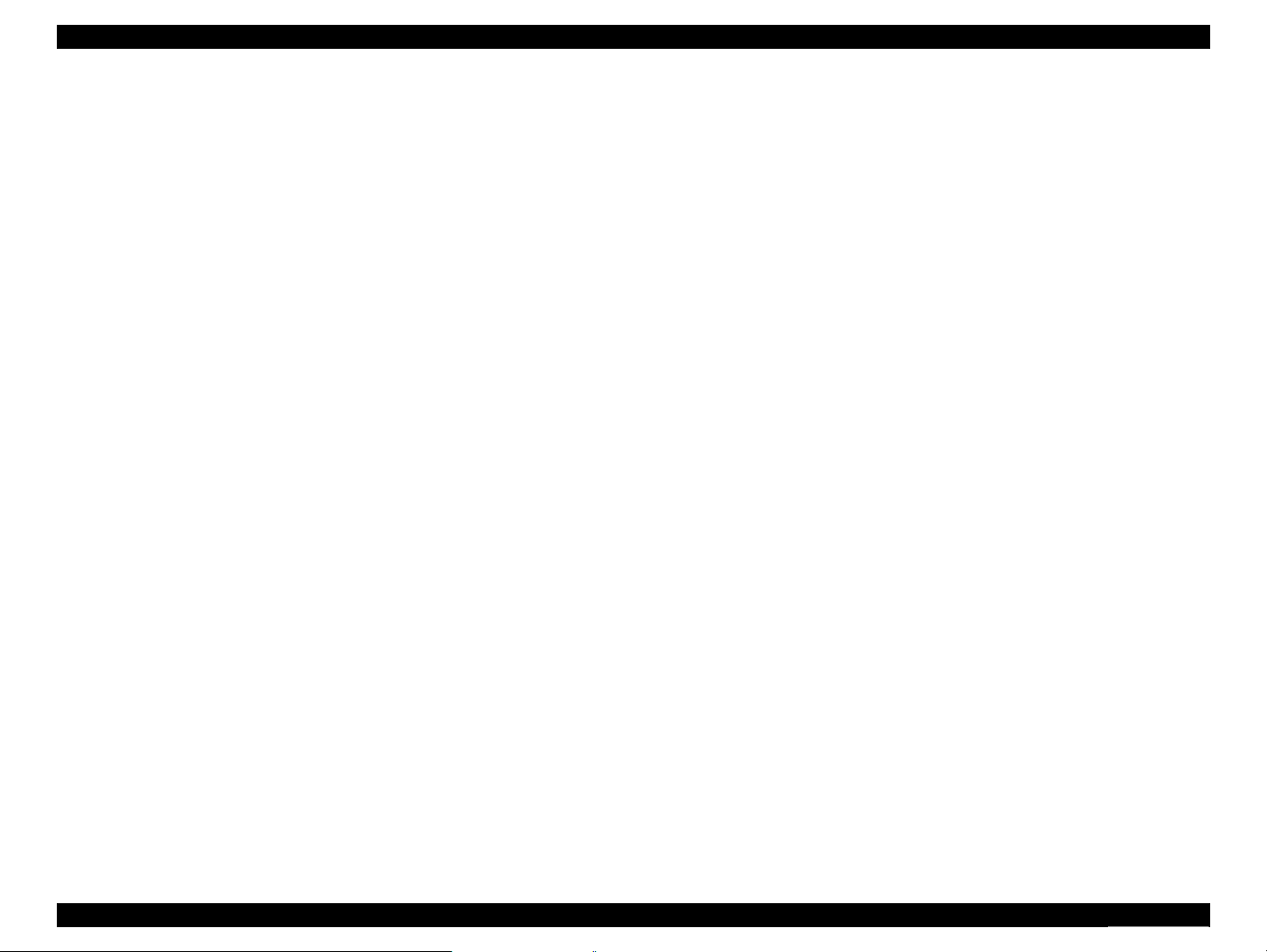
Epson Stylus NX110/115/SX110/115/TX110/111/112/113/115/117/119
Revision D
1.4.3 Durability
Total print life: 10,000 pages (A4, 3.5% duty),
or three years which ever comes first
Printhead: Five billions shots (per nozzle) or five years which ever comes
first
Scanner carriage: 36,000 cycles of carriage movement
1.4.4 Acoustic Noise
NX100 series
T.B.D. dB
(when printing from PC, on Premium Glossy Photo Paper, in highest quality)
T.B.D. dB (when scanning, default setting)
NX110 series
47 dB
(when printing from PC, on Premium Glossy Photo Paper, in highest quality)
T.B.D. dB (when scanning, default setting)
1.4.5 Safety Approvals (Safety standards/EMI)
USA UL60950-1
FCC Part15 Subpart B Class B
Canada CSA/CSA-C22.2 No.60950-1
CAN/CSA-CEI/IEC CISPR 22
Mexico NOM-019-SCFI-1998
Taiwan IEC60950-1 :2001
CNS13438 Class B
CNS14336
Euro EN60950-1
EN55022 Class B
EN61000-3-2, EN61000-3-3
EN55024
IEC60950-1 :2001 (CE Mark(LCV))
Germany GS Mark
Russia GOST-R (IEC60950-1, CISPR 22)
GOST-R 51318.22-99
GOST-R 51318.24-99
GOST-R 51317.3.2-99
GOST-R 51317.3.3-99
GOST 26329-84
Singapore IEC60950-1
Korea K60950-1
KN22 Class B
KN61000-4-2/-3/-4/-5/-6/-11
MIC MARK
China GB4943 :2001
GB9254, GB17625.1
Hong Kong IEC60950-1
Argentina IEC60950-1
Australia AS/NZS CISPR22 :2002
*
*
Note* :
NX100 series only
PRODUCT DESCRIPTION General Specifications 19
Confidential
Page 19
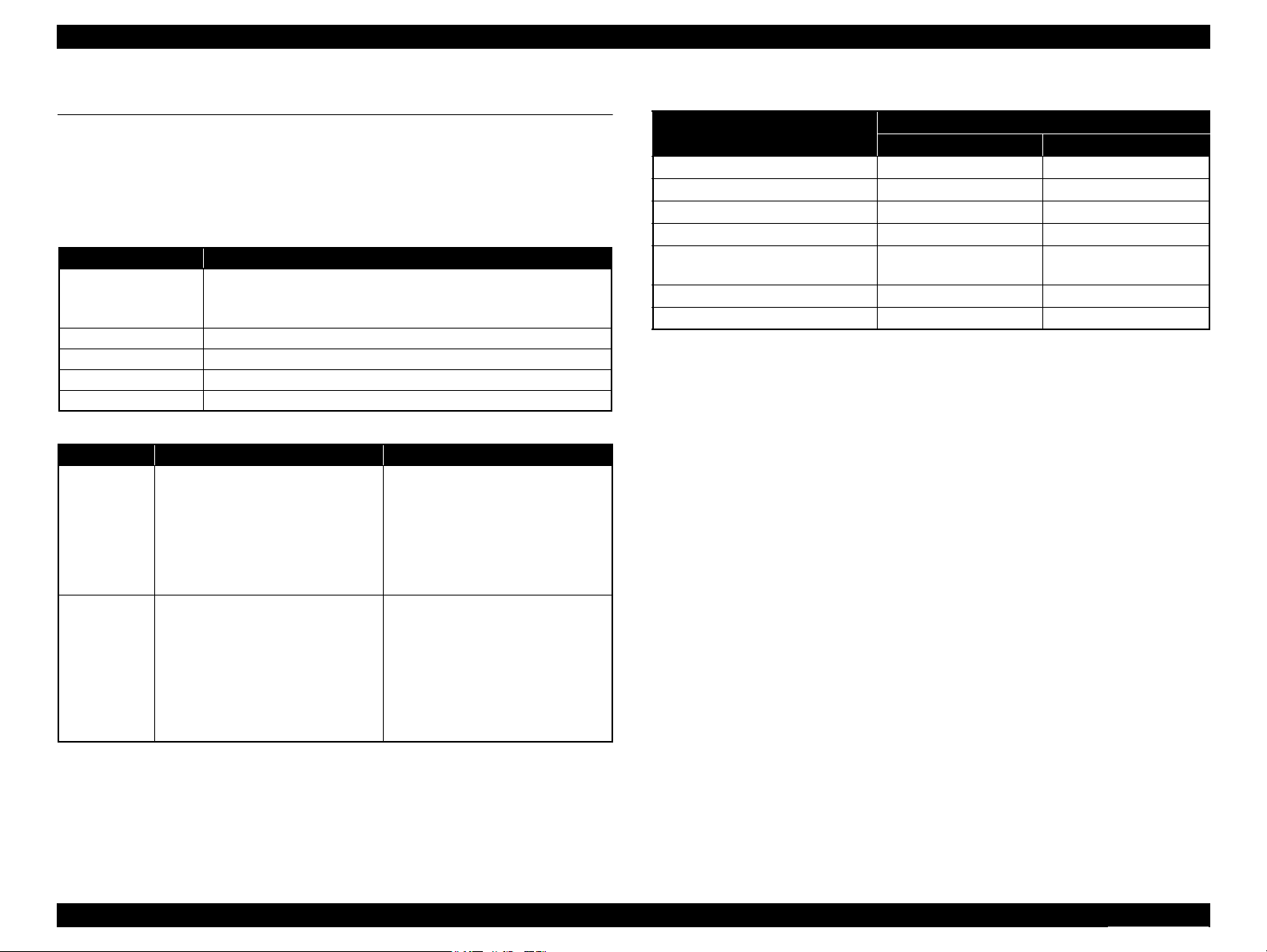
Epson Stylus NX110/115/SX110/115/TX110/111/112/113/115/117/119
Revision D
1.5 Interface
This printer has USB interface of the following specifications.
1.5.1 USB Interface
The table below describes the specifications of the USB interface to connect a PC.
Table 1-12. USB Interface Specifications
Item USB Device port
Compatible standards • Based on Universal Serial Bus Specifications Revision 2.0
• Universal Serial Bus Device Class Definition for Printing Devices
Version 1.1
Transfer rate 12 Mbps (Full Speed)
Data format
Compatible connector
Max. cable length
Table 1-13. Device ID
Model When IEEE 1284.4 is Enabled When IEEE 1284.4 is Disabled
@EJL[SP]ID[CR][LF]
MFG:EPSON;
CMD:ESCPL2,BDC,D4,D4PX;
NX100 series
NX110 series
MDL:Model Name;
CLS:PRINTER;
DES:EPSON[SP]Model Name;
[FF]
@EJL[SP]ID[CR][LF]
MFG:EPSON;
CMD:ESCPL2,BDC,D4,D4PX;
MDL: Model Name;
CLS:PRINTER;
DES:EPSON[SP] Model Name;
CID:EpsonStd3;
[FF]
The “Model Name” is replaced as shown in the following table.
NRZI
USB Series A
2 [m] or less
@EJL[SP]ID[CR][LF]
MFG:EPSON;
CMD:ESCPL2,BDC;
MDL:Model Name;
CLS:PRINTER;
DES:EPSON[SP]Model Name;
[FF]
@EJL[SP]ID[CR][LF]
MFG:EPSON;
CMD:ESCPL2,BDC;
MDL:Model Name;
CLS:PRINTER;
DES:EPSON[SP] Model Name;
CID:EpsonStd3;
[FF]
Table 1-14. Model Names Indicated in the Device ID
Destination
EAI (STD/Mass/Canada) Stylus NX100 Stylus NX110
Euro, Euro Premium Stylus SX100 Stylus SX110
EAI (Latin 120V Mexico), Asia 1
*2
Asia 2
EAI (Latin 120V Brazil / Latin
120V Colombia / Latin 220V)
CISMEA, CISMEA Premium Stylus TX106 Stylus TX117
ECC / ECC (Office) ME 300 ME 310
Note *1: EAL, ESP, ESP(Phil), EHK, ETT, EKL (WS/Others/LFR)
*2 : ESP (Inter), ESP (India)
*1
NX100 series NX110 series
Stylus TX100 Stylus TX110
Stylus TX101 Stylus TX111
Stylus TX105 Stylus TX115
Model Name
PRODUCT DESCRIPTION Interface 20
Confidential
Page 20

Power
Power LED
Stop
Paper LED
Ink LED
Start Photo
Start B&W
Start Color
Start Scan
NX100 series
NX110 series
Copy B&W
Copy Color
Epson Stylus NX110/115/SX110/115/TX110/111/112/113/115/117/119
1.6 Control Panel
1.6.1 Operation Buttons & LEDs
The following buttons and LEDs are equipped on the control panel.
Buttons
Table 1-15. NX100 series
Button Function
Power Turns the power ON/OFF.
Stop
Start Photo Adjusts the image size to the paper and starts color photo copying.
Start B&W Starts B&W copying.
Start Color Starts color copying.
Button Function
Power Turns the power ON/OFF.
Stop
Start Scan Starts scanning.
Copy B&W Starts B&W copying.
Copy Color Starts color copying.
LEDs
LED Function
Power LED
Paper LED Lights or flashes when a paper-related error occurs.
Ink LED Lights or flashes when a ink-related error occurs.
Stops printing immediately and ejects the paper.
Cancels the job which is printing/copying at the same time.
Table 1-16. NX110 series
Stops printing immediately and ejects the paper.
Cancels the job which is printing/copying at the same time.
Table 1-17. LEDs
• Flashes at power ON/OFF.
• Flashes during each sequence is in progress.
• Flashes when a fatal error occurs or maintenance is required.
• Lights in Ready status.
Revision D
Figure 1-5. Control Panel (EAI version as a sample)
PRODUCT DESCRIPTION Control Panel 21
Confidential
Page 21
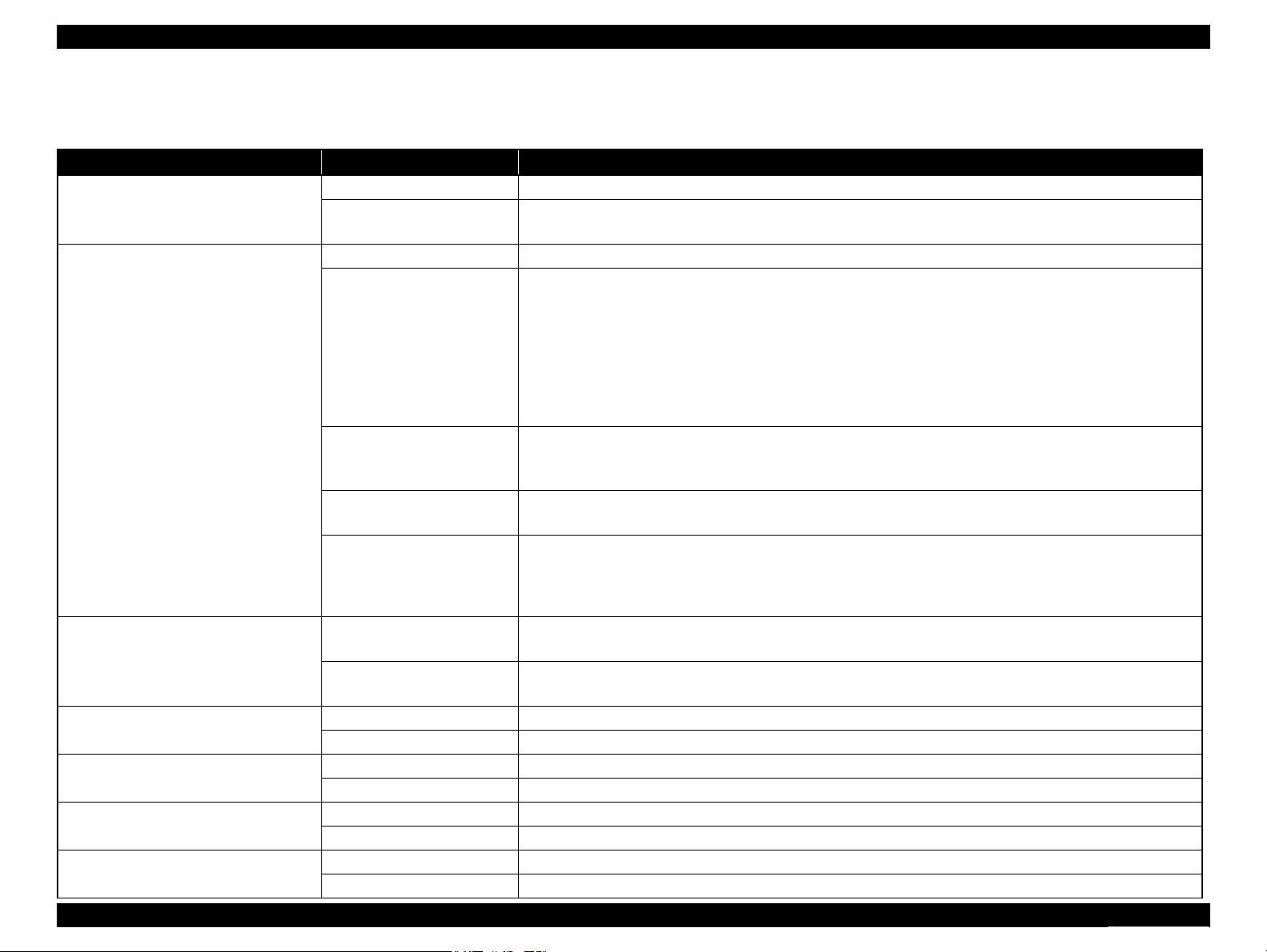
Epson Stylus NX110/115/SX110/115/TX110/111/112/113/115/117/119
Revision D
1.6.2 Control Panel Functions
Table 1-18. Buttons Functions
Button Printer Status Functions
Power Power Off Turns the power OFF.
Power On
Stop Printing / Copying Stops printing immediately and ejects the paper. Cancels the job which is printing/copying at the same time.
Ink Out
No Cartridge
Incorrect Cartridge
Paper Out / Paper Jam
Sleep
*1
Stop
At power-on
Ready / Ink Low
(when pressed for 3 seconds or more)
Sleep
Scan
(NX110 series only)
Start Photo
*3
(NX100 series only)
Start B&W/Copy B&W
*3
Ready / Ink Low The application on the PC automatically starts up and starts scanning.
Sleep Recovers from sleep and the application on the PC automatically starts up, and starts scanning.
Ready / Ink Low Adjust the size to the paper and starts color photo copying.
Sleep Recovers from sleep, adjust the size to the paper and starts color photo copying.
Ready / Ink Low Starts B&W copying.
Sleep Recovers from sleep and starts B&W copying.
Start B&W/Copy B&W
(when pressed for 3 seconds or more)
Ready / Ink Low Adjust the size to the paper and starts B&W copying.
Sleep Recovers from sleep, adjust the size to the paper and starts B&W copying.
Turns the power ON.
Ejects the paper if the paper is not ejected yet.
Runs a sequence of ink cartridge replacement.
Performs the following sequence in due order each time the stop button is pressed.
1. Moves the carriage to the ink check positions.
2. Moves the carriage there in the order of cyan, magenta, yellow, and black (prioritized order). Moves the carriage
to the ink cartridge replacement position after displaying all the colors to be displayed. (Skips the colors with
sufficient ink)
3. Moves the carriage back to the home position if it is at the ink cartridge replacement position, and performs
replacement cleaning.
Stops printing and cancels the job.
Ejects the paper if the paper is not ejected yet.
Recovers from the error if the ejecting the paper is performed and successful.
Recovers from sleep.
Performs recovering from sleep (Initialization of the printer mechanism, etc.) if necessary.
Prints the nozzle check pattern.
After printing the nozzle check pattern, the printer turns on stand-by; the same status after initialization.
Stops printing and cancels the print job if the stop button is pressed during printing the nozzle check pattern. It
*2
becomes ready after ejecting the paper.
Starts head cleaning.
Changes to the ink-out error status if the remaining ink level is not enough for cleaning.
Recovers from sleep and starts head cleaning.
Changes to the ink-out error status if the remaining ink level is not enough for cleaning.
PRODUCT DESCRIPTION Control Panel 22
Confidential
Page 22
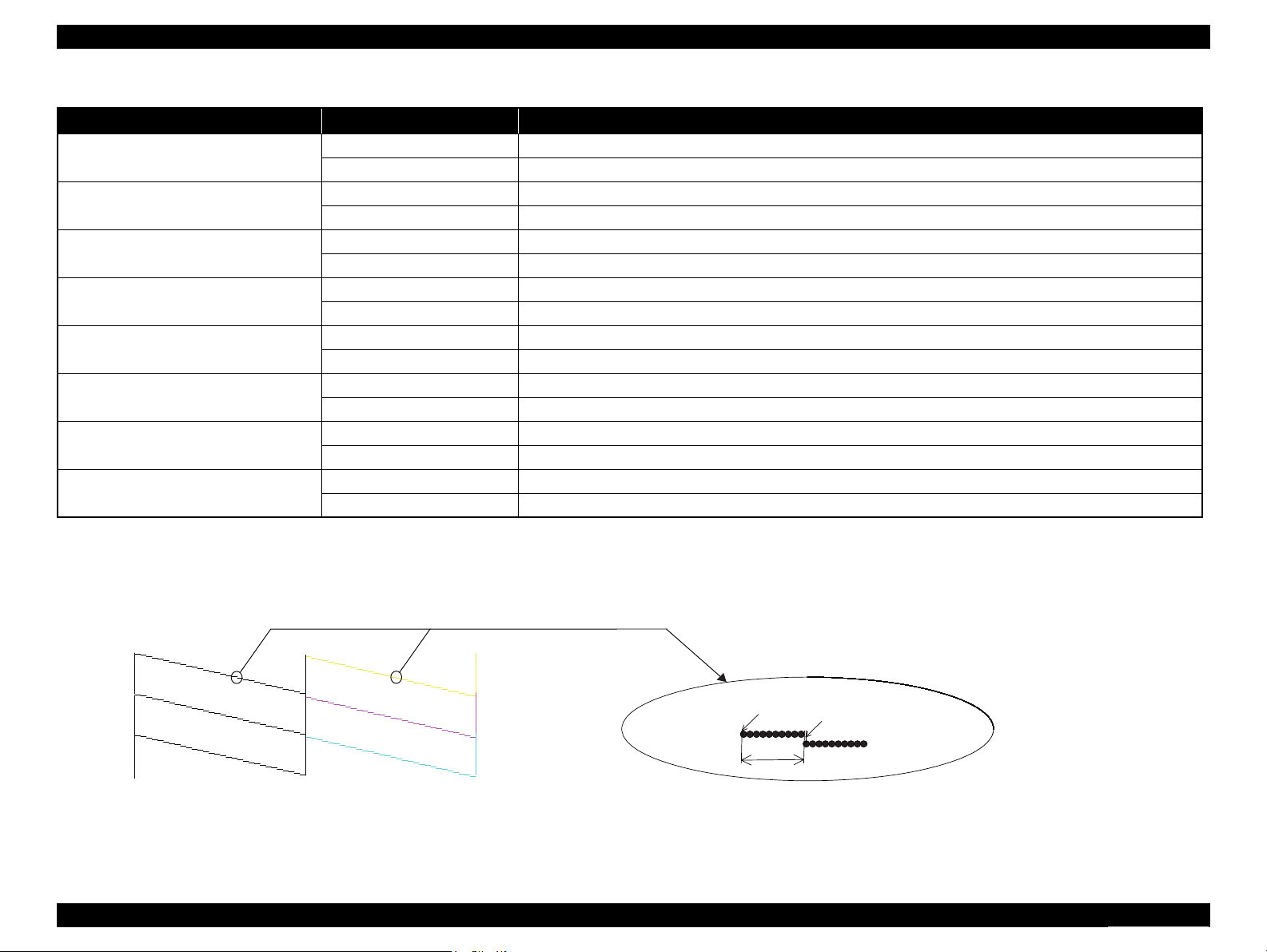
61
31
30
60
90
1
29
1
29
1
29
Black
Yellow
Cyan
Magenta
8 dots
360 dpi VSD1(Large) dot
0.212 mm (1/120 inch)
Nozzle check pattern
Epson Stylus NX110/115/SX110/115/TX110/111/112/113/115/117/119
Table 1-18. Buttons Functions
Button Printer Status Functions
Start Color/Copy Color
Start Color/Copy Color
(when pressed for 3 seconds or more)
Stop + Start B&W/Copy B&W Ready / Ink Low Starts B&W copying in the draft mode.
Scan + Copy B&W
(NX110 series only)
Stop + Start Color/Copy Color Ready / Ink Low Starts color copying in the draft mode.
Scan + Copy Color
(NX110 series only)
Start Photo + Start B&W
(NX100 series only)
Start Photo + Start Color
(NX100 series only)
*3
Ready / Ink Low Starts color copying.
Sleep Recovers from sleep and starts color copying.
Ready / Ink Low Adjust the size to the paper and starts color copying.
Sleep Recovers from sleep, adjust the size to the paper and starts color copying.
Sleep Recovers from sleep and starts B&W copying in the draft mode.
Ready / Ink Low Makes 20 copies in B&W copying.
Sleep Recovers from sleep and makes 20 copies in B&W copying.
Sleep Recovers from sleep and starts color copying in the draft mode.
Ready / Ink Low Makes 20 copies in color copying.
Sleep Recovers from sleep and makes 20 copies in color copying.
Ready / Ink Low Makes 20 copies in B&W copying.
Sleep Recovers from sleep and makes 20 copies in B&W copying.
Ready / Ink Low Makes 20 copies in color copying.
Sleep Recovers from sleep and makes 20 copies in color copying.
Revision D
Note *1: If the stop button is pressed when the power LED begins to flash, the nozzle check function becomes available.
(This function becomes available if the stop button is pressed at the above timing regardless of whether the power button is being pressed or not.)
*2: The nozzle check pattern is as follows. Numbers in the figure indicate nozzle numbers. In actual check patterns, the version of firmware is also printed.
(Nozzle numbers and color names are not printed.)
1
When displaying a paper jam error: If the paper ejection finishes successfully, cancels the error and continues the procedure.
PRODUCT DESCRIPTION Control Panel 23
*3: When displaying a paper out error: If the paper feeding finishes successfully, cancels the error and continues the procedure.
Confidential
Page 23
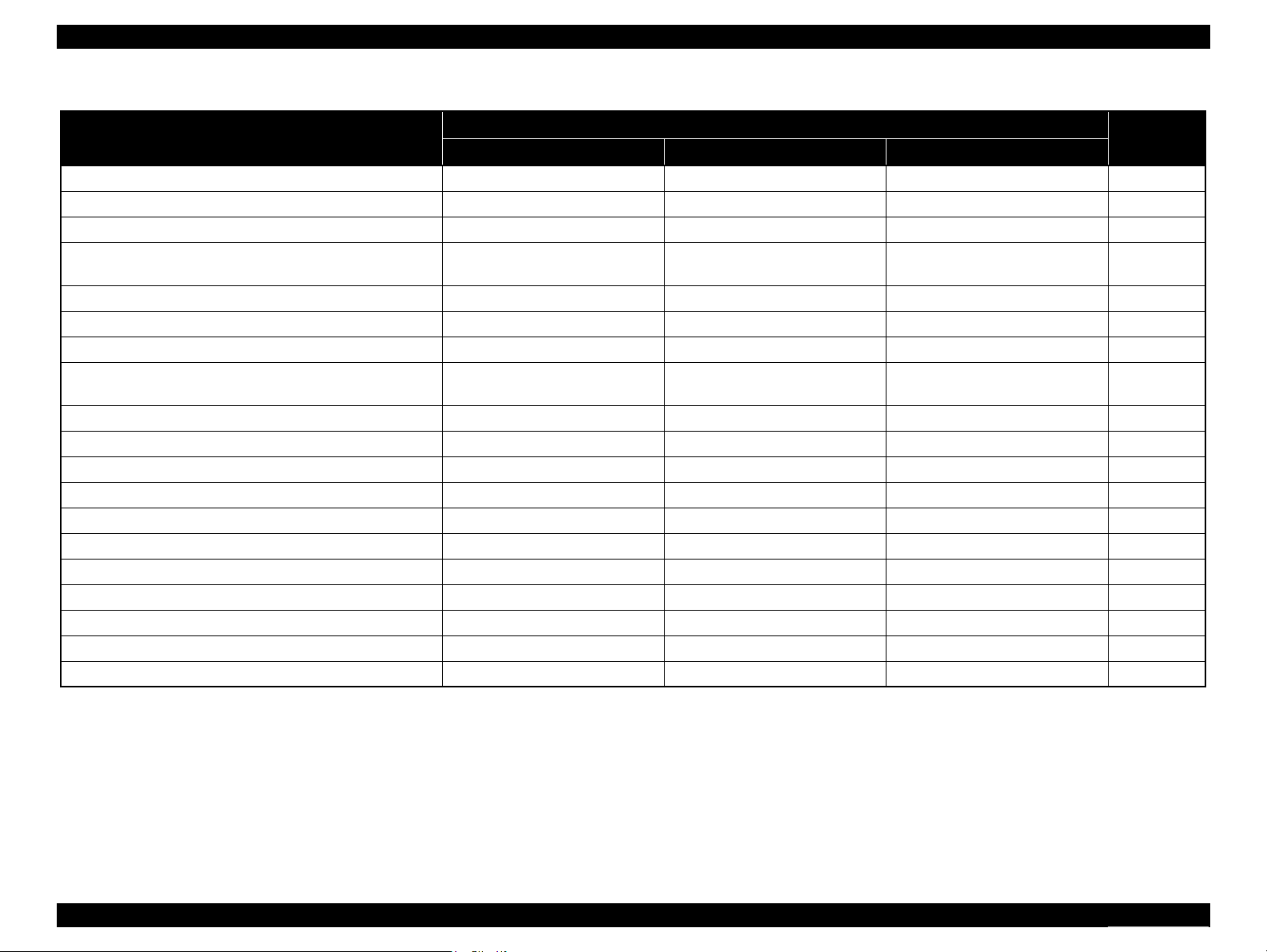
Epson Stylus NX110/115/SX110/115/TX110/111/112/113/115/117/119
Revision D
Table 1-19. LED Functions
Printer Status
Power OFF (processing) High-speed flashing OFF OFF 1
Fatal error (system error) High-speed flashing High-speed flashing High-speed flashing 2
Fatal error (mechanical error) Flashing Flashing Flashing 3
Maintenance request
(Waste ink overflow)
Power ON (initializing) Flashing --- --- 5
Paper jam error --- Flashing OFF 6
Multi-feed error --- Flashing OFF 7
Ink out error / No ink cartridge error
Ink cartridge detection error
Ink cartridge replacement is in progress Flashing 2 OFF Flashing 2 9
Ink sequence is in progress Flashing --- --- 10
No paper error --- ON OFF 11
Copying Flashing --- --- 12
Printing from PC Flashing --- --- 13
Scanner operation from PC Flashing --- --- 14
Power ON (Print data processing) Flashing --- --- 15
Ink low --- --- Flashing 16
Power ON (normal idle state) ON --- --- 17
Power ON (Sleep) Low-speed flashing OFF OFF -
Printing & job being canceled Flashing --- --- -
Power LED Paper LED Ink LED
Flashing ON ON 4
--- OFF ON 8
LED
Priority
Note : --- : No change
Flashing : Repeats ON and OFF every 1.25 seconds.
Flashing 2 : Repeats ON for 0.5 second, OFF for 0.5 second, ON for 0.5 second, and OFF for 1.0 second.
High-speed flashing : Repeats ON and OFF every 0.5 second.
Low-speed flashing : Repeats ON and OFF every 2 seconds.
Note : See “ 3.2 Error Indications and Fault Occurrence Causes ” (p.34) for remedies for errors.
PRODUCT DESCRIPTION Control Panel 24
Confidential
Page 24
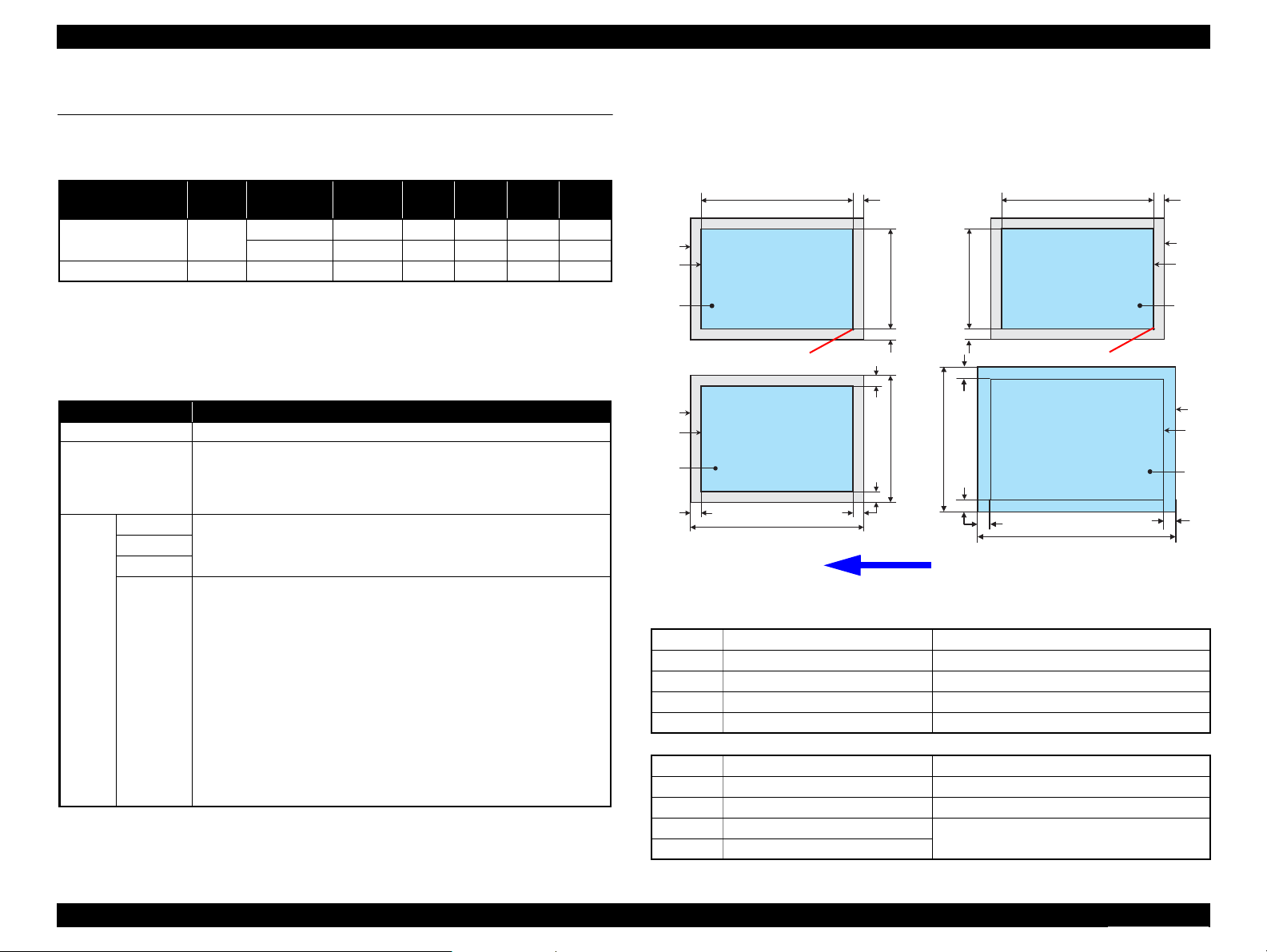
a
a
a
a
Scan / Print direction
A
A
B
B
C
C
D
D
E
E
F
F
Readable Length
Paper Length
Paper
Width
Paper Length
Readable
Width
Readable Length
OTM
OTM
OLM
LM
LM
RM
RM
TM
BM
BM
TM
OLM
Home position
Home position
Standard copy
Borderless copy
Epson Stylus NX110/115/SX110/115/TX110/111/112/113/115/117/119
Revision D
1.7 Stand-alone Copy Function
1.7.1 Supported Paper and Copy Mode
Paper Type
Plain paper
Photo Paper
Note* : NX100 series only
1.7.2 Setting for Stand-alone Copy
You can make settings by a specific key operation to select color copy, B&W copy, or
photo copy. Refer to Table 1-18 for key operation methods.
Settings Function
Copy type Select from color copy, B&W copy or photo copy* by a key operation.
Layout • Color Copy, B&W Copy
Print
setting
Note* : NX100 series only
Paper type
Paper size
Quality
Fit to Page
Table 1-20. Supported Paper and Copy Mode
Size
A4,
Letter
*
4” x 6” Standard 1440x720 VSD3 ON ON OK
Table 1-21. Settings for Stand--alone Copy
Normal layout with 3mm margins
• Photo Copy
Borderless (The area size of projections: Fixed to Maximum.)
Refer to Table 1-20.
When “Fit to Page” is selected by the key operation, a copy is made
adjusting the image size to the paper by enlarging/reducing the
original. The zoom ratio is determined as follows, and the same ratio is
applied to both horizontal and vertical sides.
• Detects the image size of the original using the preview function.
• Calculates an appropriate zoom ratio from the image size and the
printable area of the paper.
• If the ratio falls into less than 25%, 25% is applied. 400% is applied
if over 400% likewise.
• For color/B&W copying, the zoom ratio is determined so as to
make a copy of the whole image of the original on the paper.
• For photo copying, the zoom ratio is determined so as not to leave
any margins on the paper.
Print
Quality
Draft 360x120 Eco ON OFF NA
Standard 360x360 VSD1 ON OFF NA
*
Resolu-
tion
*
Dot
Size
Bi-D
Micro
Weave
Border-
less
1.7.2.1 Relation Between Original and Copy
The scanning start position is located on the front right of the scan bed. The relations
between the original placed face down and its copy are as follows.
Figure 1-6. Relation Between Original and Copy (Borderless/With Borders)
Original Document
A Scan bed ---
B Scan area “ 1-9 Scanning Range ” (p.17)
C Original (face down) ---
OTM Top margin (out of scan range) “ 1-9 Scanning Range ” (p.17)
OLM Left margin (out of scan range) “ 1-9 Scanning Range ” (p.17)
Copied Document
D Copied paper ---
E Print area “ 1-7 Printing Area (Margins) ” (p.16)
F Copy ---
LM, RM Left margin, Right margin
TM, BM Top margin, Bottom margin*
“ 1-7 Printing Area (Margins) ” (p.16)
PRODUCT DESCRIPTION Stand-alone Copy Function 25
Confidential
Page 25
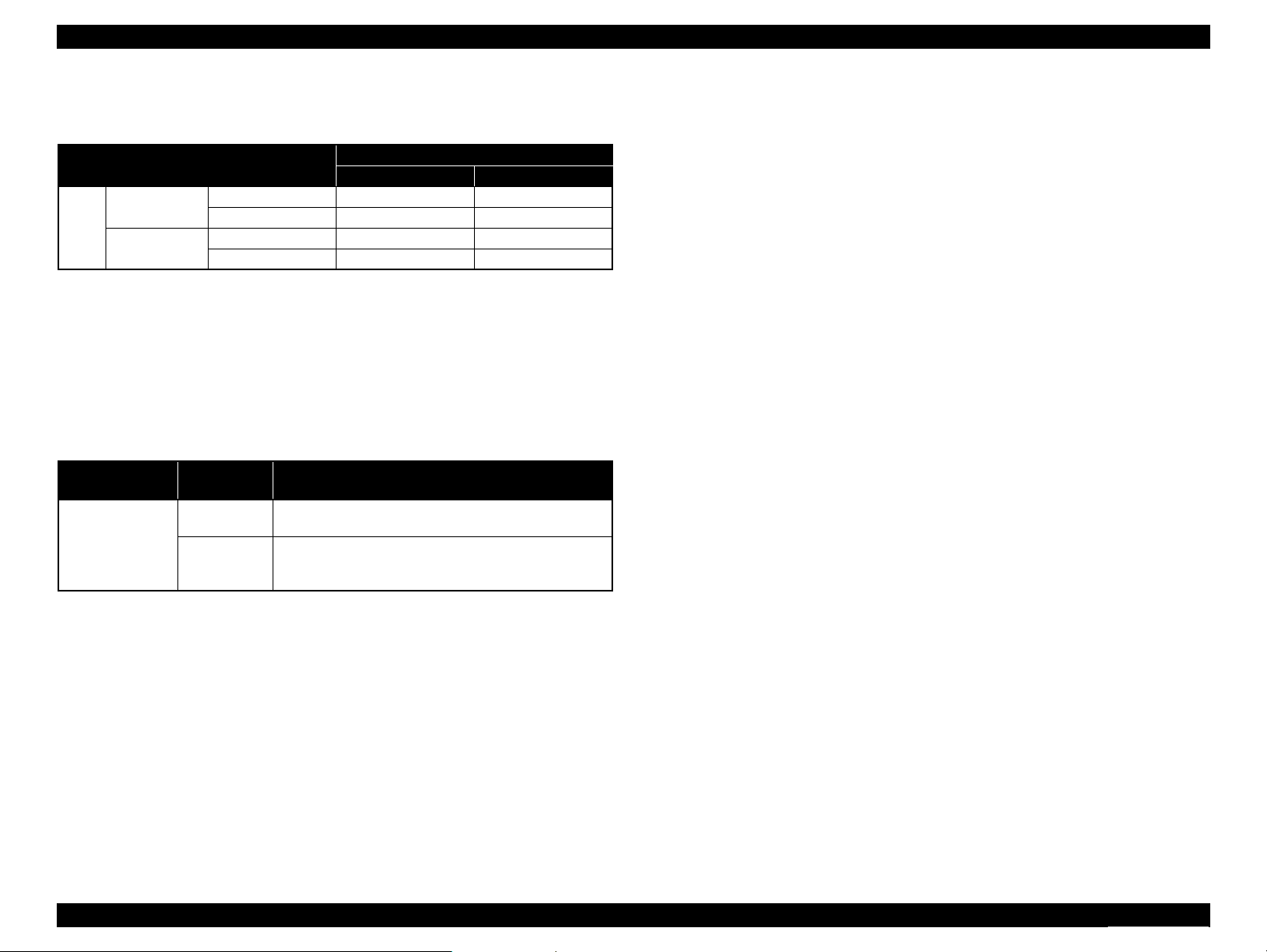
Epson Stylus NX110/115/SX110/115/TX110/111/112/113/115/117/119
1.7.3 Copy Speed
Table 1-22. Copy Speed
Copy Conditions (eMemo, A4 size, per copy)
Monochrome copy 3 sec 3 sec
Color copy 12 sec 12 sec
Monochrome copy 14 sec 11 sec
Color copy 42 sec 37 sec
Plain
paper
360 x 120 dpi
360 x 360 dpi
NX100 series NX110 series
Time
1.7.4 Multiple Copying
Making 20 (fixed value) copies in color/B&W becomes available by operating specific
keys (Refer to p. 22). In this copying, the second copy or later are carried out without
scanning by storing the scanned data in the memory to makes copying faster. However,
if the scanned data is bigger than the memory’s capacity, scanning will be repeated for
each copy. The conditions that the scanned data can be stored in the memory are as
follows.
Table 1-23. Conditions for Storing the Scanned Data
Copy Mode
Color copy
Monochrome
copy
Print
Quality
Draft
Standard
Storing the data/repeating scanning
The scanned data can be stored. The second or later will
*
be printed without scanning.
Tries to compress the scanned data to store it in the
memory. Some data can not be stored, scanning will be
repeated after the second in that case.
Revision D
Note* : NX100 series only
PRODUCT DESCRIPTION Stand-alone Copy Function 26
Confidential
Page 26
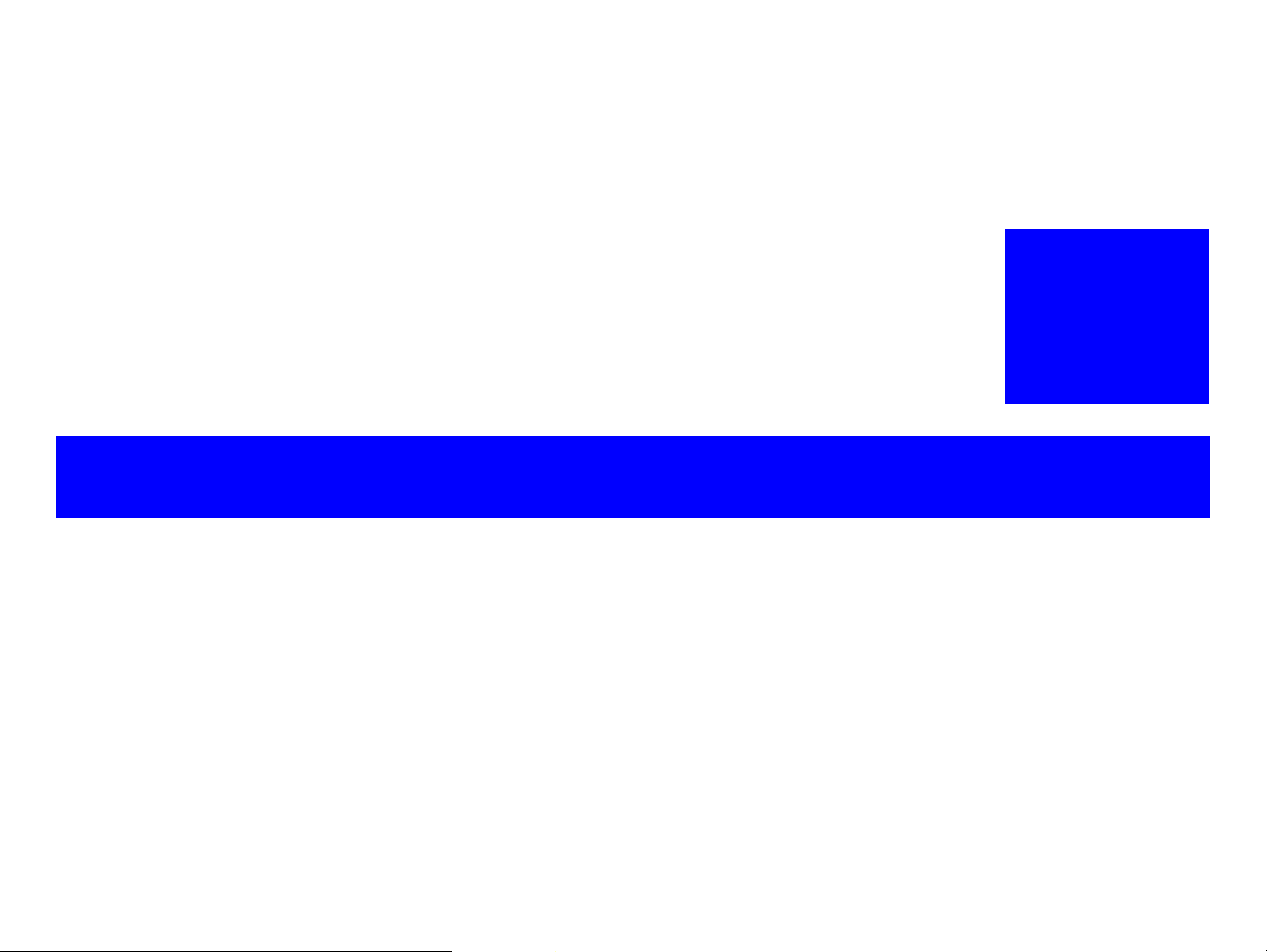
OPERATING PRINCIPLES
CHAPTER
2
Confidential
Page 27
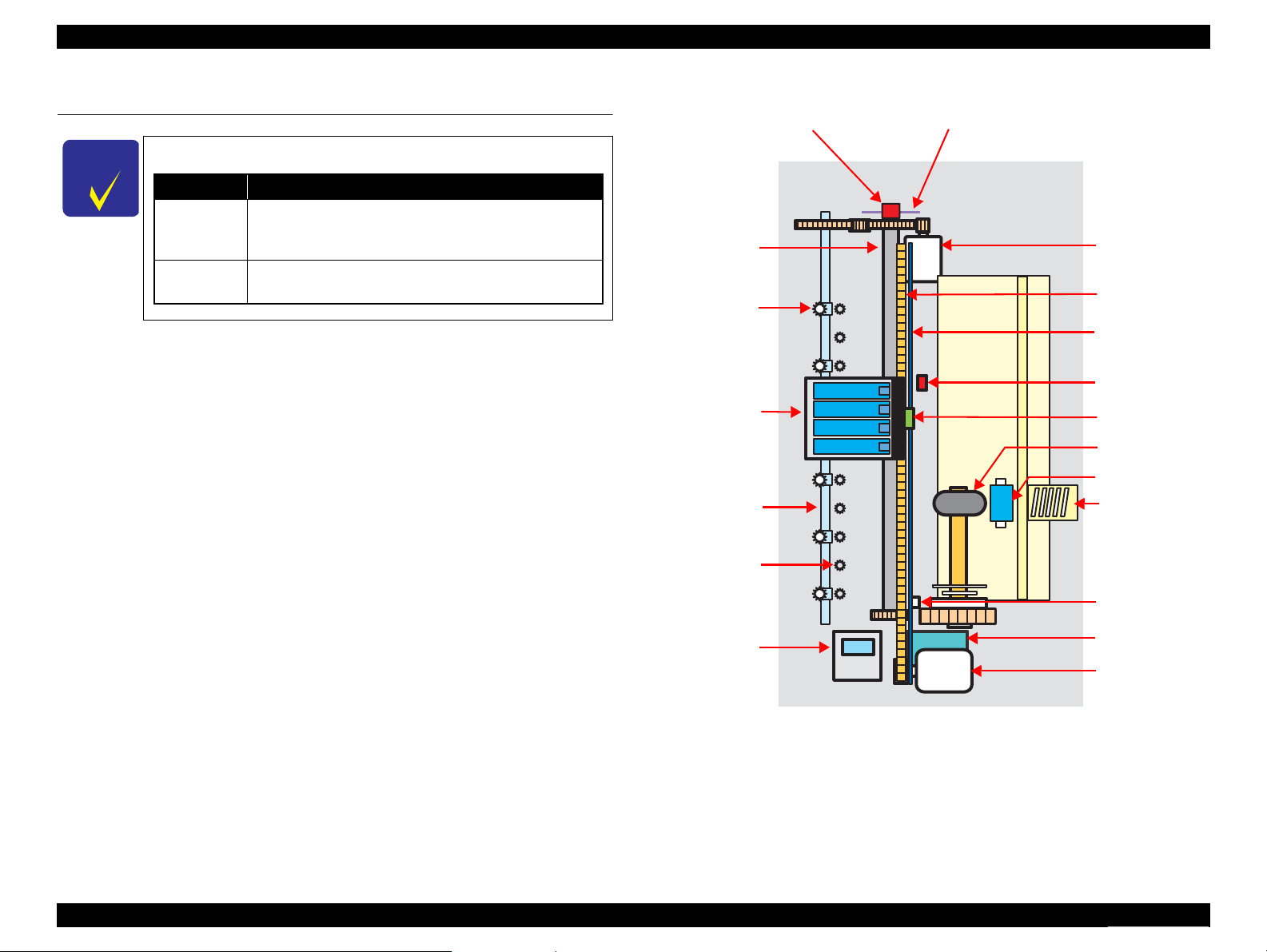
C H E C K
P O I N T
Notation Product name
NX100 series
Epson Stylus NX100/NX105/SX100/SX105/TX100/
TX101/TX102/TX103/TX105/TX106/TX109/ME 300/ME
OFFICE 360
NX110 series
Epson Stylus NX110/NX115/SX110/SX115/TX110/
TX111/TX112/TX113/TX115/TX117/TX119
Compression
Spring
LD Roller
Retard Roller
Lever Pick Clutch
PE Sensor
PF Motor
Cap Assy
Carriage Unit
CR Encoder
Sensor
PF Roller
CR Timing Belt
EJ Roller
Wheel Star Metal
PF Scale PF Encoder Sensor
CR Motor
CR Scale
Wheel Star Exit
Pump Assy
Epson Stylus NX110/115/SX110/115/TX110/111/112/113/115/117/119
2.1 Overview
In this chapter, the product names are called as follows:
Revision D
This chapter describes the mechanism of NX100 series and NX110 series.
2.1.1 Printer Mechanism
NX100 series and NX110 series printer mechanism consists of printhead, carriage
mechanism, paper loading mechanism, paper feed mechanism, and ink system.
As the conventional models, NX100 series and NX110 series are equipped with two
DC motors; one is used to drive the paper loading, paper feed mechanisms, and the
pump mechanism that includes the carriage lock mechanism, and another one is used to
drive the carriage mechanism. A paper is fed from the rear ASF unit by means of the
LD roller and Retard roller and ejected to the front tray.
Figure 2-1. Printer Mechanism block diagram
OPERATING PRINCIPLES Overview 28
Confidential
Page 28
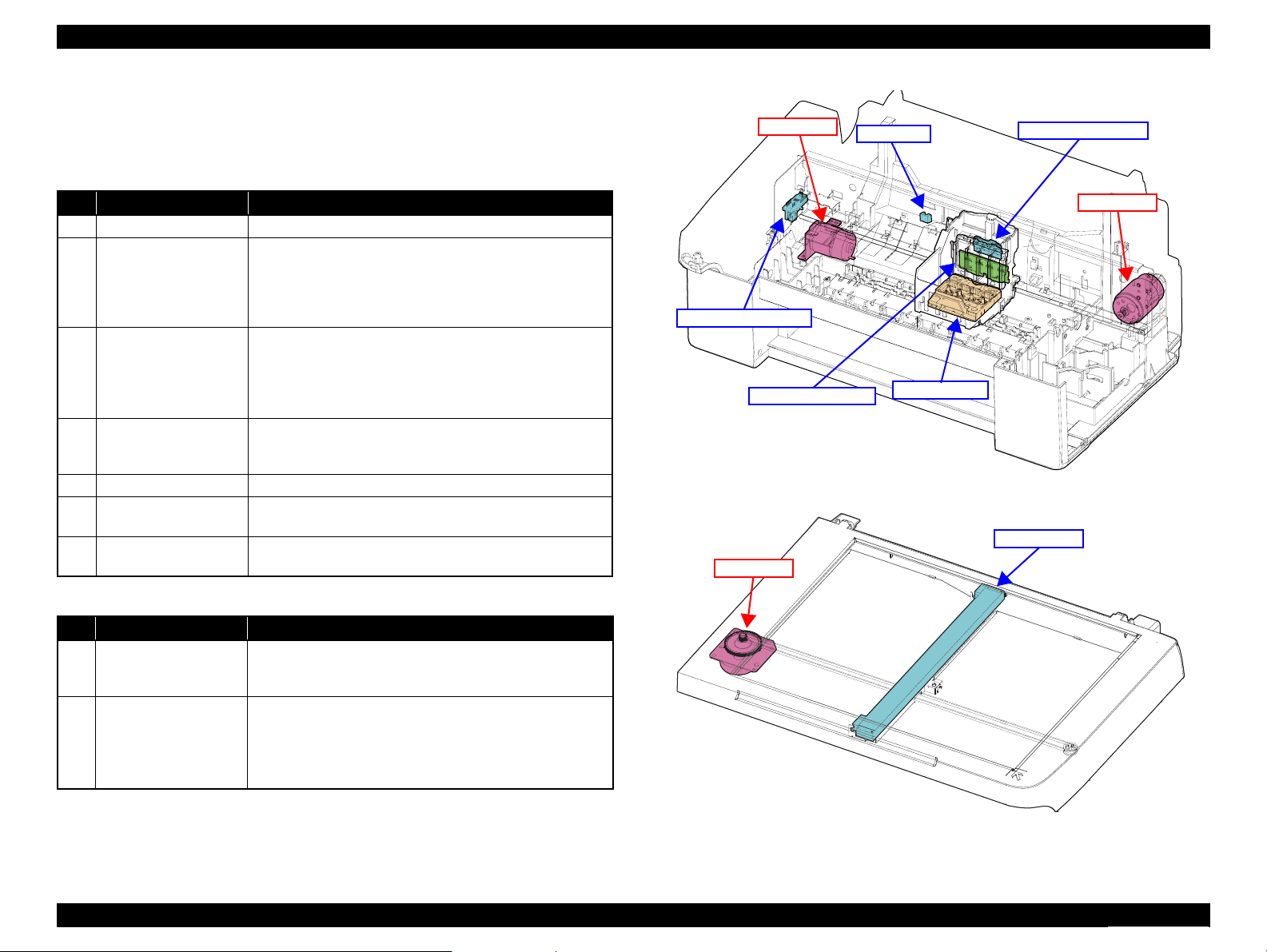
PF Encoder Sensor
CR Contact Module
PE Sensor
Printhead
CR Motor
PF Motor
CR Encoder Sensor
CIS Unit
CR Motor
Epson Stylus NX110/115/SX110/115/TX110/111/112/113/115/117/119
2.1.2 Motors & Sensors
NX100 series and NX110 series printer mechanism are equipped with the following
printhead, motors and sensors.
Table 2-1. Printer Mechanism Motors & Sensors
No. Name Specification
1 Printhead Refer to“ 2.1.3 Printhead ” (p.30)
Type: DC motor
Drive voltage: 42VDC +/- 5% (DRV IC voltage)
2 CR Motor
3 PF Motor
4 PE Sensor
5 CR Contact Module CSIC board
6 CR Encoder Sensor
7 PF Encoder Sensor
Coil resistance: TBD
Inductance: TBD
Drive method: PWM, constant-current chopping
Type: DC motor
Drive voltage: 42VDC +/- 5% (DRV IC voltage)
Coil resistance: TBD
Inductance: TBD
Drive method: PWM, constant-current chopping
Purpose : Detection of paper top and bottom edge, for control
to set paper at the print start position
Type: Photo interrupter
Type: Photo interrupter
Resolution: TBD
Type: Photo interrupter
Resolution: TBD
Revision D
Figure 2-2. Motors & Sensors in Printer Mechanism
No. Name Specification
1 CIS Unit
2 CR Motor
Table 2-2. Scanner Mechanism CIS & Motor
Resolution :600 dpi (Main) x 1200 dpi (Sub)
Pixel Depth :16 bit per pixel (input)
Type :TBD
Voltage :TBD
Coil resistance :TBD
Inductance :TBD
Drive method :PWM
1, 8 bit per pixel (output)
Figure 2-3. CIS Unit and CR Motor in Scanner Mechanism
OPERATING PRINCIPLES Overview 29
Confidential
Page 29
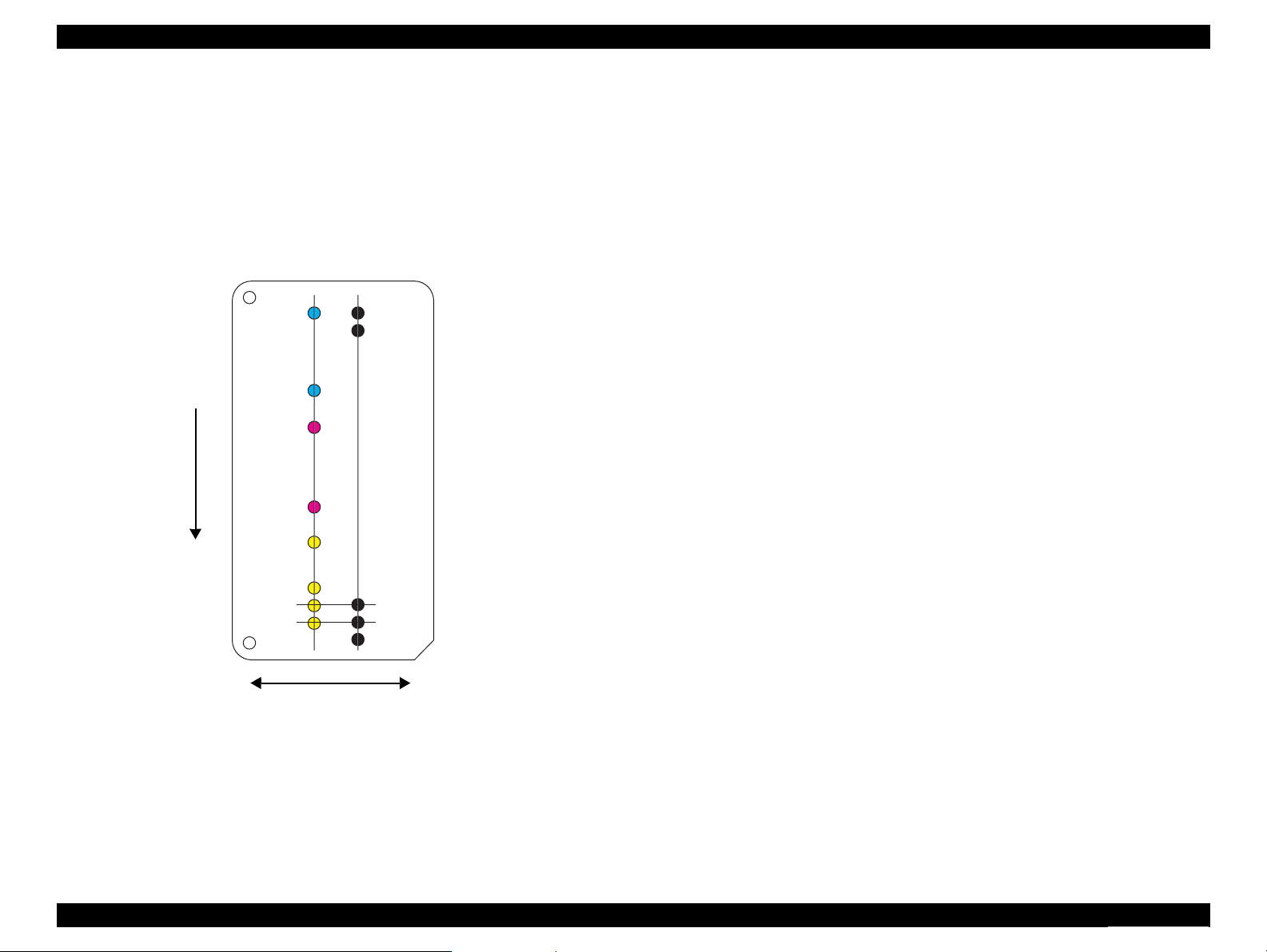
C#29
C#1
M#29
M#1
Y#29
Y#3
Y#2
Y#1
K#3
K#1
K#90
K#89
K#2
Carriage movement direction
Paper feed direction
Epson Stylus NX110/115/SX110/115/TX110/111/112/113/115/117/119
2.1.3 Printhead
The D2 Chips type printhead is employed.
Nozzle configuration
Black: 90 nozzles x 1
Color: 29 nozzles x 3 (cyan, magenta, yellow)
The nozzle layout as seen from behind the printhead is shown below.
Revision D
Figure 2-4. Nozzle Layout
OPERATING PRINCIPLES Overview 30
Confidential
Page 30
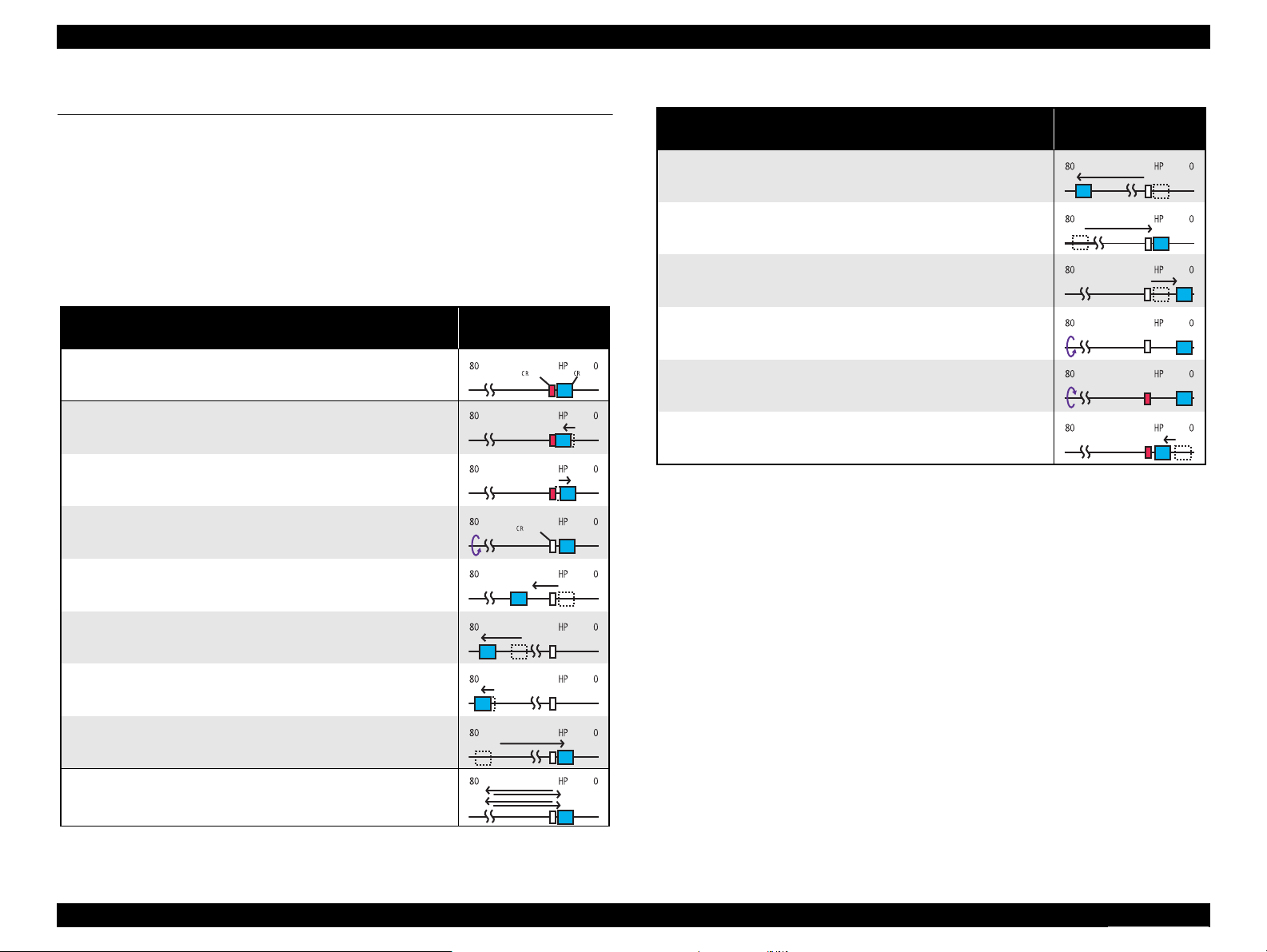
lock
lockisreleased
Epson Stylus NX110/115/SX110/115/TX110/111/112/113/115/117/119
Revision D
2.2 Power-On Sequence
This section describes the power-on sequences for this product.
Condition
Completing ink charge.
No paper on the paper path.
The Printhead is capped with the Cap of the Ink System.
The Carriage is locked by the CR Lock.
Table 2-3. Operation of the power-on sequence
Operation
1. Checking waste ink overflow
1-1.Reads out the protection counter value to check waste ink overflow.
2. Seeking the home position
2-1.The carriage moves to the 80-digit side slowly and confirms it
touches the CR lock.
2-2.The carriage moves to the 0-digit side slowly to leave from the CR
lock.
2-3.Checks if paper does not exist with the PE sensor and the PF Motor
rotates clockwise to release the CR lock.
2-4.The carriage moves to the 80-digit side slowly and confirms that the
CR lock is released.
2-5.The carriage quickly moves to the 80-digit side by the Left Frame.
*1
Carriage/PF roller
movement and position
Table 2-3. Operation of the power-on sequence
Operation
4. Detecting ink cartridge and initializing ink system
4-1.The carriage moves to the 80-digit side for IES detection.
4-2.The carriage returns to its home position.
4-3.The carriage slowly moves to the CR lock set position.
4-4.The PF Motor rotates clockwise.
*2
4-5.The PF Motor rotates counterclockwise and sets the CR lock.
4-6.The carriage slowly returns to its home position.
*1
* 4
Note *1 : The rotation direction of the PF Motor is as follows.
Clockwise direction : Paper is fed normally
Counterclockwise direction : Paper is fed backward
*2 : The conditions of the CR lock are as follows.
Red: CR lock is set
White: CR lock is released
*3 : Executed when the detected temperature is under 5 oC (41oF) by the thermistor on the
Printhead.
*4 : The empty sanction operation may occur depending on the situation.
Carriage/PF roller
movement and position
*2
2-6.After the carriage continuously moves to the 80-digit side slowly
and confirms it touches the Left Frame, sets the distance from the
home position to the Left Frame as the theoretical value.
2-7.The carriage quickly moves to the 0-digit side and slows down as it
gets to its home position, and stops there.
3. Low temperature operation sequence
3-1.The carriage moves back and forth between the 0-digit side and the
80-digit side for two times.
OPERATING PRINCIPLES Power-On Sequence 31
*3
Confidential
Page 31

TROUBLESHOOTING
CHAPTER
3
Confidential
Page 32

W A R N I N G
C H E C K
P O I N T
Epson Stylus NX110/115/SX110/115/TX110/111/112/113/115/117/119
Revision D
3.1 Overview
This chapter describes how to solve problems.
Be careful to avoid electric shocks when checking the electrical
circuit boards (MAIN and PSE/PSB boards) while the power is
turned on.
Touching an FET, transistor or heat sink with one hand while
touching a metal part of the mechanism with the other hand
could result in an electric shock, so carefully avoid this.
After initial filling of ink has been repeated several times,
immediate moving or tilting of the printer could result in
leaking of ink that has not been completely absorbed by the
Waste Ink Pad. When initial filling of ink has been repeated
several times, check the ink remaining in the tip of the Waste
Ink Tube and the waste ink not absorbed by the Waste Ink Pad
before moving the printer.
Disassembly and reassembly of parts is often required when
identifying the causes of problems. The parts should be
disassembled and re-assembled correctly while referring to
“DISASSEMBLY/ASSEMBLY” (p.59) so that the operation
and status of each check item can be correctly verified.
Some individual part and units may require adjustment once
they are removed or replaced. If removing or replacing parts
which have specific instructions for adjustment included in
“DISASSEMBLY/ASSEMBLY” (p.59), be sure to make these
adjustments after repairing the problem location.
3.1.2 Preliminary Checks
Before starting troubleshooting, be sure to verify that the following conditions
are all met:
The power supply voltage must be within the specification limits. (Measure the
voltage at the wall socket.)
The power code must be free from damage, short circuit or breakage, or miswiring
in the power code.
The printer must be grounded properly.
The printer should not be located in a place where it can be exposed to too high or
low temperature, too high or low humidity, or abrupt temperature change.
The printer should not be located near waterworks, near humidifiers, near heaters
or near flames, in a dusty atmosphere or in a place where the printer can be
exposed to blast from an air conditioner.
The printer should not be located in a place where volatile or inflammable gases
are produced.
The printer should not be located in a place where it can be exposed to direct rays
of the sun.
The printer must be placed on a strong and steady level table (without an
inclination larger than five degrees).
Any vibrating equipment must not be placed on or under the printer.
The paper used must conform to the specification.
There is no error in handling of the printer.
3.1.1 Specified Tools
This printer does not require any specified tools for troubleshooting.
TROUBLESHOOTING Overview 33
Check the inside of the printer, and remove foreign matters if any, such as paper
clips, staples, bits of paper, paper dust or toner.
Clean the inside of the printer and the rubber rolls.
Confidential
Page 33

Epson Stylus NX110/115/SX110/115/TX110/111/112/113/115/117/119
Revision D
3.2 Error Indications and Fault Occurrence Causes
This chapter describes how the printer indicates an error status with LEDs, and why the error is caused, when a problem happened during each sequence/operation (power-on
sequence, paper feeding, ink drawing, and so on).
Table 3-1. Error Indications and Fault Occurrence Causes
Error Name
Fatal error (scanner)
Fatal error
Maintenance error (waste ink overflow) Flashing ON ON The waste ink counter exceeds to capacity. Table 3-3. (p41)
Ink out error / No ink cartridge error/
Ink cartridge detection error
Note : --: No change
Flashing: Repeats ON and OFF every 1.25 seconds.
High-speed flashing: Repeats ON and OFF every 0.5 second.
(printer mechanism)
Paper jam error -- Flashing OFF Paper stays in the paper path after paper ejection. Table 3-4. (p42)
Paper out error -- ON OFF Failure to load paper to print. Table 3-5. (p45)
Double feed error -- Flashing OFF Double feed during double sided printing. Table 3-6. (p47)
High-speed
LED Indications
Power Paper Ink
High-speed
flashing
Flashing Flashing Flashing
-- OFF ON
flashing
High-speed
flashing
Error Cause Reference
• RAM trouble occurs.
• System trouble occurs.
Mechanical trouble occurs.(CR error, PF error etc.)
• The cartridge has run out of ink.
• The printer could not detect the cartridge.
• The printer detected non-Epson cartridge.
• Writing to/reading from the CSIC could not be made.
Table 3-2. (p35)
Table 3-7. (p48)
TROUBLESHOOTING Error Indications and Fault Occurrence Causes 34
Confidential
Page 34

J5
Scanner Motor cable
J4
Scanner Carriage FFC
Epson Stylus NX110/115/SX110/115/TX110/111/112/113/115/117/119
Revision D
3.2.1 Troubleshooting by Error Message
The following tables provide troubleshooting procedures. Confirm the error message indicated on the LED or the STM3 screen on the PC’s display, and verify it in
the following list and the figures at the end of this chapter for the corresponding troubleshooting remedy. If some parts need to be replaced or repaired, make sure to
follow the procedure given in Chapter 4 “Disassembly / Assembly”.
Table 3-2. Check point for Fatal error according to each phenomenon
Occurrence timing
CR position
Detailed phenomenon
Defective
unit/part name
Scanner Motor
Check point Remedy
1. Check if the Scanner Motor cable is connected to J5 on
the Main Board.
1. Connect the Scanner Motor cable to J5 on the
Main Board.
2. Replace the Scanner Motor with a new one.
2. Check if the coil resistance of the Scanner Motor is
TBD Ω or by using the tester (refer to Table 3-13).
• Power on
• Anywhere
TROUBLESHOOTING Error Indications and Fault Occurrence Causes 35
The Scanner Unit does not initialize when
the power is turned on.
Scanner Carriage
FFC
CIS Unit 1. Check if the CIS Unit is damaged. 1. Replace the CIS Unit with a new one.
3. Check if the Scanner Motor Cable is damaged. 1. Replace the Scanner Motor Unit with a new
1. Check if the Scanner Carriage FFC is connected to J4 on
the Main Board.
2. Check if the Scanner Carriage FFC is damaged. 2. Replace the Scanner unit with a new one.
3. Replace the Scanner Motor Unit with a new
one.
one.
1. Connect the Scanner Carriage FFC to J4 on the
Main Board.
Confidential
Page 35

J7
CR Motor Cable
Epson Stylus NX110/115/SX110/115/TX110/111/112/113/115/117/119
Table 3-2. Check point for Fatal error according to each phenomenon
Occurrence timing
CR position
• Operation
• Anywhere
Detailed phenomenon
The Scanner Carriage Unit. does not
operate.
Defective
unit/part name
Lower Scanner
Housing
Check point Remedy
1. Check if the grease is enough on the Guide Rail of the
Lower Scanner Housing. (TBD)
2. Check if the Scanner Carriage Unit is correctly
assembled.
1. Check if the CR Motor Cable is connected to J7 on the
Main Board.
1. After wiping the grease on the Guide Rail of
the Lower Scanner Housing with a dry, soft
cloth, coat it with grease. (Refer to Chapter 6
“MAINTENANCE” (p.117).) (TBD)
2. Reassemble the Scanner Carriage Unit
correctly.
1. Connect the CR Motor Cable to J7 on the Main
Board.
Revision D
• Power on
• Anywhere
When turning on the power, the CR
Motor does not operate at all.
CR Motor
2. Check if the CR Motor Cable is damaged. 2. Replace the CR Motor with a new one.
3. Check if the CR Motor operates. 3. Replace the CR Motor with a new one.
TROUBLESHOOTING Error Indications and Fault Occurrence Causes 36
Confidential
Page 36

J6
PF Motor Cable
Change Lever
Compression Spring
Epson Stylus NX110/115/SX110/115/TX110/111/112/113/115/117/119
Table 3-2. Check point for Fatal error according to each phenomenon
Occurrence timing
CR position
Detailed phenomenon
Defective
unit/part name
Check point Remedy
1. Check if the PF Motor Cable is connected to J6 on the
Main Board.
1. Connect the PF Motor Cable to J6 on the Main
Board.
Revision D
• Power on
• Anywhere
When turning on the power, the PF Motor
does not operate at all
When turning on the power, the Carriage
Unit collides to the Change Lever located
to the front side of the printer.
PF Motor
PF Motor
ASF Unit
2. Check if the PF Motor Cable is damaged. 2. Replace the PF Motor with a new one.
3. Check if the PF Motor operates. 3. Replace the PF Motor with a new one.
1. Check if the PF Motor Connector Cable is connected to
J6 on the Main Board.
2. Check if the PF Motor Connector Cable is damaged. 2. Replace the PF Motor with a new one.
3. Check if the PF Motor operates. 3. Replace the PF Motor with a new one.
1. Check if the Compression Spring comes off from the
Change Lever.
1. Connect the PF Motor Cable to J6 on the Main
Board.
1. Replace the Change Lever and the Compression
Spring with new ones.
TROUBLESHOOTING Error Indications and Fault Occurrence Causes 37
Confidential
Page 37

Upper Paper Guide
Slit of the CR Encoder Board
CR Scale
Epson Stylus NX110/115/SX110/115/TX110/111/112/113/115/117/119
Table 3-2. Check point for Fatal error according to each phenomenon
Occurrence timing
CR position
Detailed phenomenon
The Carriage Unit collides with the Upper
Paper Guide Unit when power is turned
on.
Defective
unit/part name
Upper Paper Guide
Check point Remedy
1. Check if the Upper Paper Guide is correctly assembled. 1. Reassemble the Upper Paper Guide to the Main
Frame correctly.
Revision D
• Power on
• Anywhere
When turning on the power, the Carriage
Unit collides to the right side of the Main
Frame.
CR Scale
1. Check if the CR Scale does not come off or it properly
passes through the slit of the CR Encoder Board.
2. Check if the CR Scale is damaged or contaminated. 2. Replace the CR Scale with a new one or clean it
1. Reassemble the CR Scale correctly.
* If the problem is not solved, replace the Main
Board with a new one.
completely.
TROUBLESHOOTING Error Indications and Fault Occurrence Causes 38
Confidential
Page 38

CR Encoder Board Encoder FFC
PF Scale
PF Encoder Sensor
Epson Stylus NX110/115/SX110/115/TX110/111/112/113/115/117/119
Table 3-2. Check point for Fatal error according to each phenomenon
Occurrence timing
CR position
Detailed phenomenon
When turning on the power, the Carriage
Unit collides to the right side of the Main
Frame.
Defective
unit/part name
CR Encoder Board
Check point Remedy
1. Check if the Encoder FFC is connected to the CR
Encoder Board.
1. Connect the Encoder FFC to the CR Encoder
Board.
Revision D
• Power on
• Anywhere
The eject rollers are rotating at high speed
when power is turned on. (For about 1
cycle.)
2. Check if the Encoder FFC is damaged. 2. Replace the Encoder FFC with a new one.
3. Check if the CR Encoder Board is damaged. 3. Replace the CR Encoder Board with a new one.
1. Check if the PF Scale is damaged or contaminated. 1. Replace the PF Scale with a new one.
PF Scale/
PF Encoder Sensor
2. Check if the PF Encoder Sensor is damaged. 2. Replace the PF Encoder Sensor with a new one.
TROUBLESHOOTING Error Indications and Fault Occurrence Causes 39
Confidential
Page 39

Cap Assy
Lever Cleaner
Cap Assy
Spring
Cleaner Case
Epson Stylus NX110/115/SX110/115/TX110/111/112/113/115/117/119
Table 3-2. Check point for Fatal error according to each phenomenon
Occurrence timing
CR position
Detailed phenomenon
Defective
unit/part name
Check point Remedy
1. Check if the Cap Assy and the Lever Cleaner are
assembled correctly.
1. Reassemble the Cap Assy and Lever Cleaner
correctly.
Revision D
• Power on
• Anywhere
When turning on the power, the Carriage
cannot get out of home position.
Ink System
2. Check if the Spring Cleaner Case does not come off in the
Cap Assy.
2. Reassemble the Spring Cleaner Case correctly.
TROUBLESHOOTING Error Indications and Fault Occurrence Causes 40
Confidential
Page 40

Lever Cleaner
Cleaner Lever
Spring
Epson Stylus NX110/115/SX110/115/TX110/111/112/113/115/117/119
Table 3-2. Check point for Fatal error according to each phenomenon
Occurrence timing
CR position
Detailed phenomenon
Defective
unit/part name
Check point Remedy
3. Check if the Spring Cleaner Lever comes off from the
Lever Cleaner.
3. Reassemble the Cleaner Lever Spring correctly.
Revision D
• Power on
• Anywhere
Occurrence
timing
CR position
• Operation
•–
When turning on the power, the Carriage
cannot get out of home position.
Table 3-3. Check point for the Maintenance request according to each phenomenon
Detailed phenomenon
An error is indicated on the LED and
STM or LCD.
Ink System
4. Check the routing of the Waste Ink Tube. 4. Route the Waste Ink Tube correctly.
(Refer to Chapter 4 “Ink System” (p.84))
5. Check if the Cap Assy is damaged. 5. Replace the Cap Assy with a new one.
Main Frame 1. Check if the Main Frame is deformed. 1. Replace the Main Frame with a new one.
Defective
unit/part name
Waste Ink Pads ---
Check point Remedy
1. Change the Waste Ink Pads and initialize the
Waste Ink Pad Counter. (Refer to Chapter 5
“ADJUSTMENT” (p.109))
TROUBLESHOOTING Error Indications and Fault Occurrence Causes 41
Confidential
Page 41

Paper Back Lever
Extension Spring
Extension Spring
PE Sensor Lever
Epson Stylus NX110/115/SX110/115/TX110/111/112/113/115/117/119
Revision D
Occurrence
timing
CR position
• Operation
• Outside HP
Table 3-4. Check point for Paper jam error according to each phenomenon
Detailed phenomenon
A paper feeding sequence failed to feed
the paper, but a paper ejection sequence is
performed.
Defective
unit/part name
ASF Unit
Upper Paper Guide*
/
Check point Remedy
1. Check if the ASF Unit is properly installed. 1. Install the ASF Unit properly.
2. Check if the Paper Back Lever operates correctly in the
paper loading sequence.
2. Set the Extension Spring between the ASF
Housing and the Paper Back Lever.
1. Check if the Extension Spring is properly installed. 1. Set the Extension Spring between the Main
Frame and the PE Sensor Lever.
Note * : In case that the paper jam error occurs in each operation, the jammed paper contacts the nozzle surface of the Printhead and the Printhead may be damaged.
TROUBLESHOOTING Error Indications and Fault Occurrence Causes 42
Confidential
Page 42

Extension Spring
Backside of ASF Unit
EJ Frame Assy
Epson Stylus NX110/115/SX110/115/TX110/111/112/113/115/117/119
Table 3-4. Check point for Paper jam error according to each phenomenon
Occurrence
timing
CR position
Detailed phenomenon
Defective
unit/part name
Check point Remedy
1. Check if the Extension Spring operates correctly in the
paper loading sequence.
1. Set the Extension Spring between the Retard
Roller Assy and the ASF Housing.
Revision D
Paper is being resent during paper feeding
operation.
• Operation
• Outside HP
When turning on the power, the Carriage
Unit move to the home position correctly.
But, the paper feeding sequence is
performed without loading paper in the
paper loading sequence.
• Operation
•–
Note * : In case that the paper jam error occurs in each operation, the jammed paper contacts the nozzle surface of the Printhead and the Printhead may be damaged.
The top edge of paper does not go
through between the EJ Roller Unit and
the EJ Frame Assy.
ASF Unit
Upper Paper Guide
EJ Frame Assy*
1. Check if the Extension Spring is properly installed. 1. Set the Extension Spring between the Main
Frame and the PE Sensor Lever.
1. Check if the EJ Frame Assy is correctly assembled. 1. Reassemble the EJ Frame Assy correctly.
TROUBLESHOOTING Error Indications and Fault Occurrence Causes 43
Confidential
Page 43

Wheel Star Metal
Spring Star Wheel
Wheel Star Exit
EJ Roller
Upper Paper Guide
Epson Stylus NX110/115/SX110/115/TX110/111/112/113/115/117/119
Table 3-4. Check point for Paper jam error according to each phenomenon
Occurrence
timing
CR position
• Operation
•–
Detailed phenomenon
The top edge of paper does not go
through between the EJ Roller Unit and
the EJ Frame Assy.
Defective
unit/part name
EJ Frame Assy*
EJ Roller*
Check point Remedy
2. Check if the Wheel Star Metal, Spring Star Wheel and
Wheel Star Exit come off.
1. Check if the EJ Roller is correctly assembled. 1. Reassemble the EJ Roller correctly.
2. Reassemble the Wheel Star Metal, Spring Star
Wheel and Wheel Star Exit correctly.
Revision D
2. Check if the EJ Roller Gear is damaged. 2. Replace the EJ Roller Gear with a new one.
1. Check if the Upper Paper Guides correctly assembled. 1. Reassemble the Upper Paper Guide to the Main
Frame correctly.
The top edge of paper is not loaded to the
PF Roller Unit.
Note * : In case that the paper jam error occurs in each operation, the jammed paper contacts the nozzle surface of the Printhead and the Printhead may be damaged.
TROUBLESHOOTING Error Indications and Fault Occurrence Causes 44
Upper Paper Guide*
Confidential
Page 44

LD Roller
Non-adhesive Area
Staples
Cloth moistened
with alcohol
CL Sheet
Adhesive Area
This side down
(Use a post card for
the base sheet)
HopperCompression Spring
Epson Stylus NX110/115/SX110/115/TX110/111/112/113/115/117/119
Table 3-5. Check point for Paper out error according to each phenomenon
Occurrence
timing
CR position
Detailed phenomenon
The LD Roller cannot pick up paper
although the LD Roller attempt to rotate
correctly.
Defective
unit/part name
ASF Unit
Revision D
Check point Remedy
1. Check if any paper dust is adhered to the surface of the
LD Roller.
1. Set a cleaning sheet in the ASF Unit up side
down. Then holding the top edge, try to load the
paper from the Printer driver. The micro pearl
on the LD Roller surface is removed. To
remove severe smear, staple a cloth moistened
with alcohol to a post card and clean the roller
in the same manner.
• Operation
•–
1. Check if the Hopper operates correctly in the paper
loading sequence.
*If the problem is not solved, replace the ASF
unit with a new one.
1. Reassemble the Compression Spring between
the Lower Housing and the Hopper.
The Hopper does not operate during the
paper loading sequence although the LD
Roller rotates to load paper from the ASF
Hopper
Unit.
TROUBLESHOOTING Error Indications and Fault Occurrence Causes 45
Confidential
Page 45

Extension Spring
Guide pin
Clutch
LD Roller Shaft
Change Lever
Compression Spring
Epson Stylus NX110/115/SX110/115/TX110/111/112/113/115/117/119
Table 3-5. Check point for Paper out error according to each phenomenon
Occurrence
timing
CR position
Detailed phenomenon
Defective
unit/part name
Check point Remedy
1. Check if the Extension Spring comes off from the Clutch
mechanism.
1. Reassemble the Extension Spring in the Clutch
mechanism.
Revision D
• Operation
•–
The drive of the PF Motor is not
transmitted to the LD Roller Shaft.
LD Roller
Assy
ASF Unit
2. Check if the positioning hole of the Clutch comes off
from the guide pin of the LD Roller Shaft.
3. Check if the Clutch tooth is damaged. 3. Replace the LD Roller Assy with a new one.
4. Check if the Clutch is damaged. 4. Replace the LD Roller Assy with a new one.
1. Check if the Compression Spring comes off from the
Change Lever.
2. Reassemble the positioning hole of the Clutch
on the guide pin of the LD Roller Shaft.
1. Replace the Change Lever and Compression
Spring with new ones.
TROUBLESHOOTING Error Indications and Fault Occurrence Causes 46
Confidential
Page 46

Extension Spring
Backside of ASF Unit
Paper Back Lever
Extension Spring
Epson Stylus NX110/115/SX110/115/TX110/111/112/113/115/117/119
Table 3-5. Check point for Paper out error according to each phenomenon
Occurrence
timing
CR position
• Operation
•–
Occurrence
timing
CR position
Detailed phenomenon
The LD Roller is not set to the ASF home
position and paper is always loaded from
the ASF Unit during the paper loading
sequence.
Table 3-6. Check point for Double feed error according to each phenomenon
Detailed phenomenon
Defective
unit/part name
ASF Unit
Defective
unit/part name
Check point Remedy
1. Check if the tip of the Change Lever is damaged. 1. Replace the Change Lever with a new one.
Check point Remedy
Revision D
• Operation
•–
After both surfaces were printed, the
paper was ejected but an error is
displayed.
ASF Unit
1. Check if the Extension Spring operates correctly in the
paper loading sequence.
2. Check if the Paper Back Lever operates correctly in the
paper loading sequence.
1. Set the Extension Spring between the Retard
Roller Assy and the ASF Housing.
2. Set the Extension Spring between the ASF
Housing and the Paper Back Lever.
TROUBLESHOOTING Error Indications and Fault Occurrence Causes 47
Confidential
Page 47

Memory Chip
Connector
CR Contact Module is behind
Holder Contact Assy.
Head FFC
Contact Assy
Epson Stylus NX110/115/SX110/115/TX110/111/112/113/115/117/119
Table 3-7. Check point for Ink out error / No ink cartridge error read error / write error according to each phenomenon
Occurrence
timing
CR position
Detailed phenomenon
Defective
unit/part name
Ink Cartridge
Check point Remedy
1. Check if Ink Cartridge is properly installed. 1. Install the Ink Cartridge properly.
2. Check if the Memory Chip is disconnected or chipped. 2. Replace the Ink Cartridge with a new one.
Revision D
• Power on
•Inside HP
After the printer detects that the carriage
is at the home position, an error is
displayed.
CR Contact Module
Contact Assy
1. Check if the Head FFC is connected correctly to the
connector on the CR Contact Module.
2. Check if the CSIC Board is damaged. 2. Replace the CR Contact Module with a new
3. Check if the Contact Assy is damaged. 1. Replace the Contact Assy with a new one.
1. Connect the Head FFC to the connector on the
CR Contact Module.
one.
TROUBLESHOOTING Error Indications and Fault Occurrence Causes 48
Confidential
Page 48

J3
PS Board Cable
PS Board
PS Board Cable
Epson Stylus NX110/115/SX110/115/TX110/111/112/113/115/117/119
Table 3-8. Check point for Communication error according to each phenomenon
Occurrence
timing
CR position
Detailed phenomenon
Defective
unit/part name
Check point Remedy
Revision D
• Power on
• Anywhere
When turning on the power, the printer
does not operate at all.
Panel Unit
PS Board Unit
1. Check if the Panel FFC is damaged. 1. Replace the Panel Board with a new one.
2. Check if the Panel Board is damaged. 2. Replace the Panel Board with a new one.
1. Check if the PS Board Cable is connected correctly to J3
on the Main Board.
2. Check if the PS Board Cable/PS Board is damaged. 2. Replace the PS Board Unit with a new one.
1. Connect the PS Board Cable to J3 on the Main
Board.
* If the problem is not solved, replace the Main
Board with a new one.
TROUBLESHOOTING Error Indications and Fault Occurrence Causes 49
Confidential
Page 49

Panel FFC
J2
Epson Stylus NX110/115/SX110/115/TX110/111/112/113/115/117/119
Table 3-8. Check point for Communication error according to each phenomenon
Occurrence
timing
CR position
• Power on
•–
Detailed phenomenon
When turning on the power, the power on
sequence is performed correctly. But,
when any printer job is sent to the printer,
a communication error is indicated with
STM3.
Defective
unit/part name
USB Cable
Main Board
Check point Remedy
1. Check if the USB Cable is connected between the printer
and the PC.
1. Check if an correct model name is stored into the address
of the EEPROM on the Main Board.
2. Check if the Panel FFC is connected to J2 on the Main
Board.
1. Connect the USB Cable to the printer and the
PC.
1. Use the Adjustment Program to write the
correct value to the EEPROM address.
2. Connect the Panel FFC to J2 on the Main
Board.
Revision D
TROUBLESHOOTING Error Indications and Fault Occurrence Causes 50
Confidential
Page 50

Extension Spring
Backside of ASF Unit
Paper Back Lever
Extension Spring
Epson Stylus NX110/115/SX110/115/TX110/111/112/113/115/117/119
Revision D
3.2.2 Superficial Phenomenon-Based Troubleshooting
This section explains the fault locations of the error states (print quality and abnormal noise) other than the error states (LED and STM3) in the previous section.
Table 3-9. Check point for the error that multiple sheets of paper are always loaded without LEDs and STM3
Occurrence
timing
CR position
Detailed phenomenon
Defective
unit/part name
Check point Remedy
• Operation
•–
The LEDs and STM3 are not indicating
error conditions. But, multiple sheets of
paper are always loaded from the ASF
Unit.
ASF Unit
1. Check if the Extension Spring operates correctly in the
paper loading sequence.
2. Check if the Paper Back Lever operates correctly in the
paper loading sequence.
1. Set the Extension Spring between the Retard
Roller Assy and the ASF Housing.
2. Set the Extension Spring between the ASF
Housing and the Paper Back Lever.
TROUBLESHOOTING Error Indications and Fault Occurrence Causes 51
Confidential
Page 51

Epson Stylus NX110/115/SX110/115/TX110/111/112/113/115/117/119
Table 3-10. Check point for the abnormal noise
Occurrence
timing
CR position
• Anytime
• Anywhere
Print Quality
State
• Scanned image is
not clear.
Detailed phenomenon
The abnormal noise occurs at the first
power on timing and during each
operation although the printing
operation is performed.
The bottom of the Carriage Unit contacts
the surface of the EJ Frame Assy.
The Carriage Unit collides to the Upper
Paper Guide Unit during each operation.
Table 3-11. Check point for the defective scanned image quality
Detailed phenomenon
There are dusts or the like on the
Document Glass. (white dots appear on
the scanned image)
There are dusts or the like on the LED
inside the Rod Lens Array. (vertical
stripes appear on the scanned image)
The LED of Scanner CIS Unit does not
light up.
Defective
unit/part name
Carriage Unit
ASF Unit
EJ Frame Assy
Upper Paper Guide
Defective
unit/part name
Upper Scanner
Housing
CIS Unit
CIS Unit
Check point Remedy
1. Check if the grease on the Carriage Path is sufficient.
(TBD)
1. Check if the Change Lever moves smoothly. 1. Replace the ASF Unit with a new one.
1. Check if the EJ Frame Assy is bent up. 1. Replace the EJ Frame Assy with a new one.
1. Check if the Upper Paper Guide is attached securely.
(check if it interferes with the Carriage Unit)
Check point Remedy
1. Check if there is foreign material on the Document
Glass.
1. Check if there is foreign material on the LED. 1. Remove the foreign material from the CIS
2. Check if the Rod Lens Array is damaged. 2. Replace the CIS Unit with a new one.
1. Check if the LED lights up. 1. Replace the CIS Unit with a new one.
1. Wipe off the remaining grease on the Carriage
path and lubricate it on its frame. (TBD)
1. Reassemble the Upper Paper Guide to the
Main Frame.
1. Remove the foreign material from the
Document Glass.
(Refer to Chapter 6 “MAINTENANCE”
(p.117).)
Unit. (blow away the dusts)
Revision D
TROUBLESHOOTING Error Indications and Fault Occurrence Causes 52
Confidential
Page 52

Seal rubber part
Compression
Spring
Epson Stylus NX110/115/SX110/115/TX110/111/112/113/115/117/119
Table 3-12. Check point for the defective printing quality
Print Quality State Detailed phenomenon
Defective
unit/part name
Check point Remedy
1. Check if there is not any foreign material/damage around
the seal rubber part on the Cap Assy.
1. Remove the foreign material around the seal
rubber parts carefully.
Revision D
• Dot missing and
mixed colors
Ink is scarcely ejected to the Cap from
the Printhead.
Ink is ejected to the Cap from the
Printhead, but the printer does not
recover from the error after cleaning or
ink change.
Cap Assy
2. Check if the Compression Spring is correctly mounted on
the Cap Assy.
1. Check if it returns to normal by performing CL operation
Printhead
Cleaner Blade 1. Check if the Cleaner Blade has paper dust or bending. 1. Replace the Cap Assy with a new one.
Ink System
Main Board 1. Check if the Main Board is damaged. 1. Replace the Main Board with a new one.
or replacing the Ink Cartridge.
2. Check if the Printhead is damaged. 2. Replace the Printhead with a new one.
1. Check the routing of the Waste Ink Tube. 1. Route the Waste Ink Tube correctly.
2. Check if the Pump Assy is correctly assembled. 2. Reassemble the Pump Assy correctly.
2. Replace the Cap Assy with a new one.
1. Perform CL operation and the Ink Cartridge
replacement specified times. If it doesn’t work,
change the Printhead with a new one.
TROUBLESHOOTING Error Indications and Fault Occurrence Causes 53
Confidential
Page 53

Printhead
Connector
Head
FFC
J9 J8
CR movement
direction
Epson Stylus NX110/115/SX110/115/TX110/111/112/113/115/117/119
Print Quality State Detailed phenomenon
• White streak /
abnormal discharge
• White streak / color
unevenness
occurrence
Ink is ejected to the Cap from the
Printhead, but printing is not done at all
after cleaning or ink change, or
abnormal discharge occurs.
Vertical banding appears against the CR
movement direction. And, it looks like
uneven printing.
[Note]
If the problem is not solved, replace the
CR Motor with a new one.
Revision D
Table 3-12. Check point for the defective printing quality
Defective
unit/part name
1. Check if the Head FFC is securely connected to the
Printhead Connectors and the Main Board Connectors.
(J8, J9)
Head FFC
2. Check if the Head FFC is damaged. 2. Replace the Head FFC with a new one.
1. Check if it returns to normal by performing CL operation
Printhead
Main Board Unit 1. Check if the Main Board is damaged. 1. Replace the Main Board Unit with a new one.
Adjustment
Printhead
Main Frame
EJ Frame Assy 1. Check if the EJ Frame is deformed. 1. Replace the EJ Frame Assy with a new one.
or replacing the Ink Cartridge.
1. For printing in the Bi-D mode, check if Bi-D Adjustment
has been performed properly.
1. Check if the Nozzle Check Pattern is printed properly. 2. Perform Head Cleaning and check the Nozzle
1. Check if there is any foreign material on the Carriage
path.
2. Check if the Main Frame is deformed. 2. Replace the Main Frame with a new one.
3. Check if the grease is enough on the Carriage path of the
Main Frame. (TBD)
Check point Remedy
1. Connect the Head FFC to the Printhead and the
Main Board Connectors.
1. Perform CL operation and the Ink Cartridge
replacement specified times. If it doesn’t work,
change the Printhead with a new one.
1. Perform Bi-D Adjustment to correct print start
timing in bi-directional printing. (Refer to
Chapter 5 “ADJUSTMENT” (p.109).)
Check Pattern. (Refer to Chapter 5
“ADJUSTMENT” (p.109).)
If the problem is not solved, replace the
Printhead with a new one.
1. Remove foreign material from surface of the
Carriage path.
3. After wiping the grease G-71 on the Carriage
path with a dry, soft cloth, coat it with grease.
(Refer to Chapter 6 “MAINTENANCE”
(p.117).) (TBD)
TROUBLESHOOTING Error Indications and Fault Occurrence Causes 54
Confidential
Page 54

CR movement
direction
PF Roller Assy
Epson Stylus NX110/115/SX110/115/TX110/111/112/113/115/117/119
Table 3-12. Check point for the defective printing quality
Print Quality State Detailed phenomenon
Micro banding appears horizontally
against the CR movement direction and
it appears with the same width.
Defective
unit/part name
Printer driver &
exclusive paper
Printhead
Check point Remedy
1. Check if the suitable paper is used according to the printer
driver setting.
1. Check if the Nozzle Check Pattern is printed correctly. 1. Perform the Head Cleaning and check the
1. Check if there is foreign material on the surface of the PF
Roller Assy.
1. Use the suitable paper according to the printer
driver setting.
Nozzle Check Pattern. (Refer to Chapter 5
“ADJUSTMENT” (p.109).)
If the problem is not solved, replace the
Printhead with a new one.
1. Clean the surface of the PF Roller Assy
carefully with the soft cloth.
Revision D
• White streak / color
unevenness
occurrence
[Note]
If the problem is not solved, replace the
PF Motor with a new one.
The Star wheel mark against the CR
movement direction.
Printing is blurred.
PF Roller Assy
EJ Frame Assy
Printer driver &
exclusive paper
Printhead
2. Check if the PF Roller Assy is damaged. 2. Replace the PF Roller Assy with a new one.
1. Check if the Wheel Star Metal and Spring Star Wheel
does not come off.
2. Check if the surface of the EJ Frame Assy is flat. 2. Replace the EJ Frame Assy with a new one.
1. Check if the suitable paper is used according to the printer
driver setting.
1. Check if the correct Head ID is stored into the EEPROM
by using the Adjustment Program.
1. Reassemble the Wheel Star Metal and Spring
Star Wheel correctly.
1. Use the suitable paper according to the printer
driver setting.
1. Input 11-digit code of the Head ID into the
EEPROM by using the Adjustment Program.
TROUBLESHOOTING Error Indications and Fault Occurrence Causes 55
Confidential
Page 55

LD Roller
Lower Housing (Front Paper Guide)
Porous Pad Front Paper Guide
Epson Stylus NX110/115/SX110/115/TX110/111/112/113/115/117/119
Table 3-12. Check point for the defective printing quality
Print Quality State Detailed phenomenon
• Print start position
slip
The printing operation is correctly
performed. But, the top margin is
insufficient than usual one.
Defective
unit/part name
LD Roller
Check point Remedy
1. Check if paper dust is adhered to the surface of the LD
Roller.
1. Check if the Lower Housing is free from ink stain. 1. Clean the Lower Housing with a soft cloth.
1. Set a cleaning sheet in the ASF up side down.
Then holding the top edge, try to load the paper
from the Printer driver. The micro pearl on the
LD Roller surface is removed. To remove
severe smear, staple a cloth moistened with
alcohol to a post card and clean the roller in the
same manner. As for the cleaning sheet, refer to
“ Check point for Paper out error according to
each phenomenon ” (p.45).
* If the problem is not solved, replace the ASF
Unit with a new one.
Revision D
Lower Housing
• Ink stain of paper
TROUBLESHOOTING Error Indications and Fault Occurrence Causes 56
Ink stain occurs at the back, top end or
bottom end of the print paper.
2. Check if heaps of ink are formed on Porous Pad Front
Paper Guide.
EJ Roller Assy 1. Check if the EJ Frame Assy is free from ink stain. 1. Clean the EJ Frame Assy with a soft cloth.
PF Roller Assy 1. Check if the PF Roller Assy is free from ink stain. 1. Clean the PF Roller Assy with a soft cloth.
2. Replace the Lower Housing with a new one.
Confidential
Page 56

Wheel Star Metal
Spring Star Wheel
Wheel Star Exit
Epson Stylus NX110/115/SX110/115/TX110/111/112/113/115/117/119
Table 3-12. Check point for the defective printing quality
Print Quality State Detailed phenomenon
Defective
unit/part name
Printhead
Upper Paper Guide
Check point Remedy
1. Check if the Printhead Cover has the ink drop. 1. Clean the Printhead Cover carefully with a soft
cloth.
1. Check if the Upper Paper Guide Unit is free from ink
stain.
2. Check if the Wheel Star Metal, Spring Star Wheel and
Wheel Star Exit come off.
1. Clean the Upper Paper Guide Unit with a soft
cloth.
2. Reassemble the Wheel Star Metal, Spring Star
Wheel and Wheel Star Exit correctly.
Revision D
• Ink stain of paper
Ink sticks to other than the print area of
the paper, resulting in contamination.
EJ Frame Assy
TROUBLESHOOTING Error Indications and Fault Occurrence Causes 57
Confidential
Page 57

Epson Stylus NX110/115/SX110/115/TX110/111/112/113/115/117/119
3.2.3 Motor and Sensor Troubleshooting
Motors
The resistance values for the CR motor and the PF motor are given below,
however, the values cannot be used to check the motors status since they are
DC motor and the resistance between the electric poles varies. Visually check
the motors for abnormal operation and if it is hard to judge, replace the motor.
Table 3-13. Sensor check point
Motor Motor Type Drive Voltage Resistance
CR motor
PF motor TBD
Scanner motor TBD TBD
DC motor with brush
DC 42V ± 5%
TBD
Revision D
TROUBLESHOOTING Error Indications and Fault Occurrence Causes 58
Confidential
Page 58

DISASSEMBLY/ASSEMBLY
CHAPTER
4
Confidential
Page 59

C H E C K
P O I N T
Notation Product name
NX100 series
Epson Stylus NX100/NX105/SX100/SX105/TX100/
TX101/TX102/TX103/TX105/TX106/TX109/ME 300/ME
OFFICE 360
NX110 series
Epson Stylus NX110/NX115/SX110/SX115/TX110/
TX111/TX112/TX113/TX115/TX117/TX119
W A R N I N G
Disconnect the power cable before disassembling or
assembling the printer.
If you need to work on the printer with power applied, strictly
follow the instructions in this manual.
Always wear gloves for disassembly and reassembly to protect
your eyes from ink. If any ink gets in your eyes, wash your
eyes with clean water and consult a doctor immediately.
Always wear gloves for disassembly and reassembly to avoid
injury from sharp metal edges.
To protect sensitive microprocessors and circuitry, use static
discharge equipment, such as anti-static wrist straps, when
accessing internal components.
Never touch the ink or wasted ink with bare hands. If ink
comes into contact with your skin, wash it off with soap and
water immediately. If you have a skin irritation, consult a
doctor immediately.
C A U T I O N
Epson Stylus NX110/115/SX110/115/TX110/111/112/113/115/117/119
4.1 Overview
In this chapter, the product names are called as follows:
This section describes procedures for disassembling the main components of NX100
series and NX110 series. Unless otherwise specified, disassembled units or components
can be reassembled by reversing the disassembly procedure. Procedures which, if not
strictly observed, could result in personal injury are described under the heading
“WARNING”. “CAUTION” signals a precaution which, if ignored, could result in
damage to equipment. Important tips for procedures are described under the heading
“CHECK POINT”. If the assembly procedure is different from the reversed disassembly
procedure, the correct procedure is described under the heading “REASSEMBLY”. Any
adjustments required after reassembly of components or parts are described under the
heading “ADJUSTMENT REQUIRED”. When you have to remove any components or
parts that are not described in this chapter, refer to the exploded diagrams in the appendix.
Read the following precautions before disassembling and assembling.
4.1.1 Precautions
See the precautions given under the heading “WARNING” and “CAUTION” in the
following columns when disassembling or assembling
DISASSEMBLY/ASSEMBLY Overview 60
NX100 series and NX110 series.
When transporting the printer after installing the ink cartridge,
pack the printer for transportation without removing the ink
cartridge and be sure to secure the Ink Cartridge to the printer
cover with tape tightly to keep it from moving.
Use only recommended tools for disassembling, assembling or
adjusting the printer.
Observe the specified torque when tightening screws.
Apply lubricants as specified. (See Chapter 6
“MAINTENANCE” (p117) for details.)
Make the specified adjustments when you disassemble the
printer. (See Chapter 5 “ADJUSTMENT” (p109) for details.)
when reassembling the Waste Ink Tube, make sure that the tip
of waste ink tube is placed in the correct position, otherwise
ink may leak.
When using compressed air products; such as air duster, for
cleaning during repair and maintenance, the use of such
products containing flammable gas is prohibited.
Revision D
Confidential
Page 60

Epson Stylus NX110/115/SX110/115/TX110/111/112/113/115/117/119
Revision D
4.1.2 Tools
Use only specified tools to avoid damaging the printer.
Table 4-1. Tools
Name EPSON Tool Code*
(+) Phillips screwdriver #1 1080530
(+) Phillips screwdriver #2 ---
Flathead Precision screwdriver #1 ---
Tweezers ---
Longnose pliers ---
Note * : All of the tools listed above are commercially available.
EPSON provides the tools listed with EPSON tool code.
4.1.3 Work Completion Check
If any service is made to the printer, use the checklist shown below to confirm all
works are completed properly and the printer is ready to be returned to the user.
Table 4-2. Work Completion Check
Classification Item Check Point Status
Self-test Is the operation normal? OK / NG
ON-line Test Is the printing successful? OK / NG
Printhead (Nozzle
check pattern print)
Carriage Mechanism
Printer Unit
Is ink discharged normally from
all the nozzles?
Does it move smoothly? OK / NG
Is there any abnormal noise
during its operation?
Is the CR Motor at the correct
temperature? (Not too hot to
touch?)
Is paper advanced smoothly? OK / NG
No paper jamming? OK / NG
No paper skew? OK / NG
OK / NG
OK / NG
OK / NG
Paper Feeding
Mechanism
No multiple feeding? OK / NG
No abnormal noise? OK / NG
Is the paper path free of any
obstructions?
Is the PF Motor at correct
temperature?
OK / NG
OK / NG
DISASSEMBLY/ASSEMBLY Overview 61
Confidential
Page 61

Epson Stylus NX110/115/SX110/115/TX110/111/112/113/115/117/119
Table 4-2. Work Completion Check
Classification Item Check Point Status
Is glass surface dirty? OK / NG
Mechanism
Is any foreign substance mixed
in the CR movement area?
Does CR operate smoothly? OK / NG
OK / NG
Revision D
Scanner unit
ON-line Test ON-line Test Is the operation normal? OK / NG
Copy Copy Is the local copy action normal? OK / NG
Adjustment
Lubrication
Function ROM Version Version: OK / NG
Packing
CR mechanism
LED
Specified
Adjustment
Specified
Lubrication
Ink Cartridge
Waste Ink pad
Does CR operate together with
scanner unit?
Does CR make abnormal noise
during its operation?
Does LED turn on normally?
And is white reflection test done
near home position?
Are all the adjustment done
correctly
Are all the lubrication made at
the specified points?
Is the amount of lubrication
correct?
Are the ink cartridges installed
correctly?
Are the waste ink pads adequate
to absorb?
OK / NG
OK / NG
OK / NG
OK / NG
OK / NG
OK / NG
OK / NG
OK / NG
Is the printer carriage placed at
the capping position?
Have all the relevant items been
included in the package?
OK / NG
OK / NG
Others
Protective materials
Attachments,
Accessories
DISASSEMBLY/ASSEMBLY Overview 62
Confidential
Page 62

Epson Stylus NX110/115/SX110/115/TX110/111/112/113/115/117/119
Revision D
4.1.4 Procedural Differences
The disassembly/reassembly procedures of NX100 series and NX110 series are different. Unless otherwise specified, this chapter describes NX100 series. Refer to the pages
mentioned below for the disassembly/reassembly procedures of NX110 series.
Table 4-3. Procedure Differences
Parts name Differences Reference page
NX100 series
Panel Unit
The shapes and positions of the button on the Panel Unit are different. (See
“ 1.6 Control Panel ” ( p. 21 ) for the shapes of the Panel Unit.)
“ 4.4.1 Panel Unit ” ( p. 71 )
NX110 series
“ 4.4.1 Panel Unit ” ( p. 71 )
DISASSEMBLY/ASSEMBLY Overview 63
Confidential
Page 63

You need to remove the parts/units shown in dashed line box if they exist on
the way to the target part/unit.
“ 4.5.5 EJ Roller/ EJ
Frame Assy ” (p80)
“ 4.5.4 PF Encoder/
PF Scale ” (p80)
Start
“ 4.4.1 Panel Unit ” (p71)
“ 4.3.1 Paper Support
Tray ” (p65)
“ 4.3.3 Document Cover/
ASF Cover ” (p67)
“ 4.3.6 Middle Housing ”
(p70)
“ 4.5.3 Hopper ” (p79)
“ 4.4.2 Main Board ”
(p72)
“ 4.5.12 PF Roller ”
(p97)
“ 4.5.9 Main Frame ”
(p91)
“ 4.5.13 LD Roller/
ASF Unit ” (p98)
“ 4.5.6 CR Motor/
Driven Pulley ” (p82)
“ 4.5.7 Ink System ” (p84)
“ 4.5.1 Printhead ” (p75)
“ 4.5.11 CR Unit ” (p94)
“ 4.5.4 PF Encoder/
PF Scale ” (p80)
“ 4.5.5 EJ Roller/
EJ Frame Assy ”
(p80)
“ 4.5.1 Printhead ” (p75)
“ 4.3.4 Scanner Stand /
Cover Wire ” (p68)
“ 4.5.8 PF Motor ”
(p89)
“ 4.3.2 Stacker Assy/ Ink
Tube Cover ” (p65)
“ 4.4.3 Power Supply
Unit ” (p73)
“ 4.5.2 CR Scale ” (p78)
“ 4.5.6 CR Motor/
Driven Pulley ” (p82)
“ 4.5.7 Ink System ” (p84)
“ 4.5.10 Upper Paper
Guide ” (p93)
“ 4.5.13 LD Roller/
ASF Unit ” (p98)
“ 4.6.2 Scanner Carriage
Unit ” (p104)
“ 4.6.1 Upper Scanner
Housing ” (p103)
“ 4.6.3 Scanner Motor
Unit ” (p106)
“ 4.3.3 Document Cover/
ASF Cover ” (p67)
“ 4.5.14 Waste Ink Pads ”
(p101)
“ 4.3.5 Scanner Unit ” (p69)
Epson Stylus NX110/115/SX110/115/TX110/111/112/113/115/117/119
4.2 Disassembly Procedures
For disassembling each unit, refer to the pages in the following flowchart.
Revision D
DISASSEMBLY/ASSEMBLY Disassembly Procedures 64
Figure 4-1. Disassembling Flowchart
Confidential
Page 64

Guide Pins
Paper Support Tray
Stacker Assy
Guide Pins
Epson Stylus NX110/115/SX110/115/TX110/111/112/113/115/117/119
Revision D
4.3 Removing the Housing
4.3.1 Paper Support Tray
Parts/Components need to be removed in advance:
None
Removal procedure
1. Open the Paper Support Tray.
2. Release both the guide pins that secure the Paper Support Tray, and remove
the Paper Support Tray.
4.3.2 Stacker Assy/ Ink Tube Cover
Parts/Components need to be removed in advance:
None
Removal procedure
Stacker Assy
1. Open the Stacker Assy and pull it out.
2. Release both the guide pins that secure the Stacker Assy, and remove the
Stacker Assy.
Figure 4-2. Removing the Paper Support Tray
DISASSEMBLY/ASSEMBLY Removing the Housing 65
Figure 4-3. Removing the Stacker Assy (1)
Confidential
Page 65

Tray Exit Inner
Tray Exit Outer
Outer rib
Inner rib
Rib
Hook
Ink Tube Cover
Epson Stylus NX110/115/SX110/115/TX110/111/112/113/115/117/119
Revision D
3. Bend the Stacker Assy to release the ribs, then separate the Tray Exit Outer
and the Tray Exit Inner.
Figure 4-4. Removing the Stacker Assy (2)
Ink Tube Cover
1. Release the hook that secure the Ink Tube Cover, and remove the Ink Tube
Cover.
Figure 4-5. Removing the Ink Tube Cover
Align the edges of the Tray Exit Outer and the Tray Exit Inner, and
attach them together. Then, engage the inner ribs with the outer
ones.
DISASSEMBLY/ASSEMBLY Removing the Housing 66
Confidential
Page 66

Document Cover
ASF Cover
Guide Pins
Document Cover
Scanner Unit
Guide Pins
Document Pad
Home position
Double-sided tape position
Standard line
Document Cover
Epson Stylus NX110/115/SX110/115/TX110/111/112/113/115/117/119
Revision D
4.3.3 Document Cover/ASF Cover
Parts/Components need to be removed in advance:
None
Removal procedure
1. Release both the guide pins with the hinge side held up slightly as shown
below, and remove the ASF Cover from the Document Cover.
Figure 4-6. Removing the ASF Cover
2. Open the Document Cover.
3. Release both the other guide pins that secure the Document Cover, and
remove the Document Cover from the Scanner Unit.
Install the Document Pad following the procedure below.
1. Place the Document Pad with the side where the double-sided
tape attached upward on the Rod Lens Array aligning its
corner with the home position.
2. Close the Document Cover to attach the Document Pad.
DISASSEMBLY/ASSEMBLY Removing the Housing 67
Figure 4-7. Removing the Document Cover
Figure 4-8. Document Pad Position
Confidential
Page 67

C A U T I O N
Hook
Guide pins
Scanner Stand
Scanner Unit
Scanner Stand Spring
Hook
Cover Wire
Scanner Unit
Scanner Stand
Scanner Stand Spring
Hook
Groove
Epson Stylus NX110/115/SX110/115/TX110/111/112/113/115/117/119
Revision D
4.3.4 Scanner Stand /Cover Wire
Parts/Components need to be removed in advance:
Panel Unit (p 71)
Removal procedure
Scanner Stand
1. Open the Scanner Unit.
2. Release the hooks (x2) at the lower part of the Scanner Stand.
Be careful not to lose the Scanner Stand Spring when removing the
Scanner Stand.
3. Release the guide pins (x2) at the upper part of the Scanner Stand, and remove
the Scanner Stand.
Cover Wire
1. Open the Scanner Unit.
2. Release both the hooks in the direction of arrow, and remove the Cover Wire.
Figure 4-10. Removing the Cover Wire
When installing the Scanner Stand, secure the shorter leg of the
Scanner Stand Spring to the groove on the Scanner Unit, and
secure the longer to the hook of the Scanner Stand as shown below.
DISASSEMBLY/ASSEMBLY Removing the Housing 68
Figure 4-9. Removing the Scanner Stand
Figure 4-11. Installing the Scanner Stand
Make sure not to catch the Scanner Motor Cable and the
Scanner FFC with the Cover Wire.
Confidential
Page 68

C A U T I O N
Scanner Unit
Scanner FFC
Scanner Motor Cable
1
2
Dowel
Cutout
Shaft hole
Scanner Unit
Middle Housing
Epson Stylus NX110/115/SX110/115/TX110/111/112/113/115/117/119
Revision D
4.3.5 Scanner Unit
Parts/Components need to be removed in advance:
Panel Unit (p 71), Scanner Stand/Cover Wire (p 68)
Removal procedure
When removing the FFC and the cable from the connectors as
shown below, make sure to pull up the cables from the connectors
on the Main Board, otherwise, it may gets damaged.
1. Open the Scanner Unit to the full, disconnect the Scanner FFC and the
Scanner Motor Cable from connectors J4, J5 on the Main Board.
2. Lift the left end of the Scanner Unit in the direction of arrow (1), then
disengage the dowel from the cutout of the shaft hole in the Scanner Unit.
3. Pull the Scanner Unit in the direction of arrow (2) and disengage the dowel
from the shaft hole, then remove the Scanner Unit from the Middle Housing.
Figure 4-13. Removing the Scanner Unit (2)
Install the Scanner Unit as follows. (See Fig.4-13)
1. Insert the right Shaft Hole of the Scanner Unit to the right
dowel of the Middle Housing aligning their shapes.
2. Insert the left dowel of the Lower Housing to the cutout of the left
shaft hole on the Scanner Unit, and push the unit until the left
dowel is secured into the shaft hole.
Figure 4-12. Removing the Scanner Unit (1)
3. Connect the Scanner FFC and the Scanner Motor Cable to
DISASSEMBLY/ASSEMBLY Removing the Housing 69
connectors J4, J5 on the Main Board.
Confidential
Page 69

Lower Housing
Middle Housing
Rear Side
Hook
SCREW M3x10 P-TITE (5±0.5kgfcm)
Left Side
Hook A
Hook
Right Side
Hook
Epson Stylus NX110/115/SX110/115/TX110/111/112/113/115/117/119
Revision D
4.3.6 Middle Housing
Parts/Components need to be removed in advance:
Scanner Stand/Cover Wire(p 68), Scanner Unit (p 69), Panel Unit (p 71)
Removal procedure
1. Remove the six screws.
2. Release the two hooks on the left, two hooks on the right, and the hook on the
rear (see Fig.4-14), then remove the Middle Housing from the Lower Housing.
Figure 4-15. Removing the Middle Housing (2)
When installing the Middle Housing, first align the hook A on the
front left, and then attach the housing. (See Fig.4-15.)
Figure 4-14. Removing the Middle Housing (1)
DISASSEMBLY/ASSEMBLY Removing the Housing 70
Confidential
Page 70

C H E C K
P O I N T
C A U T I O N
Panel Unit
Middle Housing
Positioning Hole
Hook
C A U T I O N
Panel Unit
Panel FFC
J2
Panel Board
Positioning Hole
Hook
Panel Unit
SCREW M3x8 P-TITE (5±0.5kgfcm)
Epson Stylus NX110/115/SX110/115/TX110/111/112/113/115/117/119
Revision D
4.4 Removing the Circuit Boards
4.4.1 Panel Unit
The disassembly/reassembly procedures for NX110 series differ
from those of NX100 series, see
procedures of NX110 series ” ( p. 107 )
Parts/Components need to be removed in advance:
None
Removal procedure
1. Open the Scanner Unit.
Be careful when removing the Panel Unit, because the Main
Board and the Panel Board on the rear of the Panel Unit are
connected with the Panel FFC.
Be careful when carrying out the next procedure, because the
hook on the rear of the Panel Unit is fragile and easily gets
damaged or softened.
Make sure to work with both hands.
2. Slide the Panel Unit back with lifting the rear side slightly. And remove the
Panel Unit.
“ 4.7 Disassembly/reassembly
for the procedures.
When disconnecting the Panel FFC from the connector (J2) on the
Main Board, hold the Panel FFC and pull it directly above from
the connector (J2).
3. Remove the Cover Wire (p 68).
4. Disconnect the Panel FFC from connector J2 on the Main Board, and remove
the Panel Unit.
Figure 4-17. Removing the Panel Unit (2)
Disassembling the Panel Unit
Panel Board
1. Remove the two screws that secure the Panel Board.
2. Release the two hooks, and remove the Panel Board from the Panel Unit.
Figure 4-18. Removing the Panel Board
Figure 4-16. Removing the Panel Unit (1)
DISASSEMBLY/ASSEMBLY Removing the Circuit Boards 71
Confidential
Page 71

Button PowerButton OP LED Lens
Panel Cover
Dowel
Main Board
J3J6 J7
J2J4J5J8J9
Epson Stylus NX110/115/SX110/115/TX110/111/112/113/115/117/119
Revision D
Buttons
1. Remove the Button Power and the Button OP from the Panel Cover.
2. Remove the LED Lens from the Panel Cover.
Figure 4-19. Removing the Buttons
When installing the Panel Board, align the positioning hole of
the Panel Board with the dowels of the Panel Cover. (See
Fig.4-18)
When installing the Panel Unit, align the positioning holes of the
Middle Housing with the dowels of the Panel Cover, then secure
them with four hooks. (See Fig.4-16, Fig.4-19.)
4.4.2 Main Board
Parts/Components need to be removed in advance:
Scanner Stand/Cover Wire (p 68), Scanner Unit (p 69), Middle Housing (p 70)
Panel Unit (p 71), Hopper (p 79)
Removal procedure
1. Remove all the cables and FFCs connected to the Main Board.
CN No
J2 Panel FFC --- Black 10
J3 Power Supply Unit cable Gray Brown 3
J4 Scanner FFC --- Black 12
J5 Scanner Motor Cable Black,Brown,
J6 PF Motor Cable Red,
J7 CR Motor Cable Gray,
J8 Head FFC --- Black 21
J9 FFC --- Black 17
Cable
Cable Color
Orenge,Yellow
Black
Black
Connector
Color
White 4
White 2
Brown 2
Pins
Figure 4-20. Removing the Main Board (1)
DISASSEMBLY/ASSEMBLY Removing the Circuit Boards 72
Confidential
Page 72

A D J U S T M E N T
R E Q U I R E D
PE Sensor Lever
Rib
PE Sensor
Shield Plate Main board
SCREW SEMS M2.6x3.5 PAN HEAD+ (7.5±0.5kgfcm)
Main Frame
Shield Plate
Power Supply Unit
Power Supply Unit cable
J3
Main board
Lower housing
SCREW M3x8 P-TITE (5±0.5kgfcm) Rib
Epson Stylus NX110/115/SX110/115/TX110/111/112/113/115/117/119
Revision D
2. Remove the four screws that secure the Main Board.
3. Remove the Main Board and the Shield Plate with the PE Sensor Lever to the
ASF side as shown below.
Figure 4-21. Removing the Main Board (2)
When installing the Main Board, keep the PE Sensor Lever
away (as shown in Fig.4-21) to avoid getting broken.
Before tightening the screws, make sure to insert the Main Board
to the rib of the Main Frame, and align the threaded hole of the
Main Frame with the hole of the Main Board. (See
Fig.4-21
.)
Tighten the screws in the order indicated in Fig.4-21.
For the Shield Plate, hook its upper part to the Main Frame and
secure them as shown below.
4.4.3 Power Supply Unit
Parts/Components need to be removed in advance:
Scanner Stand/Cover Wire (p 68), Scanner Unit (p 69), Middle Housing (p 70)
Panel Unit (p 71)
Removal procedure
1. Disconnect the connector of the Power Supply Unit Cable (J3) from the Main
Unit and release the Power Supply Unit cable from the ribs of the Lower
Housing.
2. Remove the screw that secures the Power Supply Unit.
3. Remove the Power Supply Unit from the Lower Housing.
Figure 4-23. Removing the Power Supply Unit
Figure 4-22. Installing the Main board
Whenever the Main Board Unit is removed/replaced, the required
adjustments must be carried out.
• Chapter 5 “ ADJUSTMENT” (p.109)
DISASSEMBLY/ASSEMBLY Removing the Circuit Boards 73
Confidential
Page 73

SCREW M3x8 P-TITE (5±0.5kgfcm)
Terminal
Power Supply Unit
Power Supply Unit Cover
Grounding Wire (NX100 series only)
A D J U S T M E N T
R E Q U I R E D
Dowel
Positioning Hole
Protrusion
Rib
Epson Stylus NX110/115/SX110/115/TX110/111/112/113/115/117/119
Revision D
4. Remove the screw that secures the Power Supply Unit Cover, and remove the
Grounding Wire (NX100 series only) and the Power Supply Unit Cover from
the Power Supply Unit.
Figure 4-24. Removing the Power Supply Unit
When installing the Grounding Wire, make sure that the
terminal of the Grounding Wire gets contact with the plate of
the Power Supply Unit, and secure it together with the Power
Supply Unit as shown in Fig.4-24. (NX100 series only.)
Route the Power Supply Unit Cable through the two ribs of
the Lower Housing. (See Fig.4-23.)
When installing the Power Supply Unit, insert its protrusion to
the hole of the Lower Housing, and align the rib and dowel of
the Lower Housing with the positioning hole of the Power
Supply Unit.
Figure 4-25. Installing the Power Supply Unit
DISASSEMBLY/ASSEMBLY Removing the Circuit Boards 74
Whenever the Power Supply Unit is removed/replaced, the
required adjustments must be carried out.
• Chapter 5 “ ADJUSTMENT” (p.109)
Confidential
Page 74

Carriage Lock
Carriage Unit
Locked
Unlocked
Tab
FFC
Head FFC
FFC
CR Contact Module (CN1)
Epson Stylus NX110/115/SX110/115/TX110/111/112/113/115/117/119
Revision D
4.5 Disassembling the Printer Mechanism
4.5.1 Printhead
Parts/Components need to be removed in advance:
Scanner Stand/Cover Wire (p 68), Scanner Unit (p 69), Middle Housing (p 70)
Panel Unit (p 71)
Removal procedure
1. Release the Carriage Lock and move the Carriage to the center.
2. Release the FFC from the tabs of the Carriage.
Figure 4-27. Removing the Printhead (2)
3. Pull out the FFC from the connector of the CR Contact Module (CN1).
Figure 4-28. Removing the Printhead (3)
Figure 4-26. Removing the Printhead (1)
DISASSEMBLY/ASSEMBLY Disassembling the Printer Mechanism 75
Confidential
Page 75

Holder Contact Assy
Holder Contact Assy
Hook
C A U T I O N
FFC Cover
Rib
hook
SCREW P-TIGHT M2.6x8 BIND (4±0.25kgfcm)
Printhead
Head FFC
Epson Stylus NX110/115/SX110/115/TX110/111/112/113/115/117/119
Revision D
4. Release the two hooks on both sides of the Carriage with a flathead precision
screwdriver or a similar tool, and remove the Holder Contact Assy upward as
shown below.
5. Release the hook, and remove the FFC Cover.
Figure 4-30. Removing the Printhead (5)
Be careful not to touch the nozzles with bare hands or damage the
ink supply needles of the Printhead.
6. Remove the three screws that secure the Printhead, and lift the Printhead with
longnose pliers.
Figure 4-29. Removing the Printhead (4)
Figure 4-31. Removing the Printhead (6)
DISASSEMBLY/ASSEMBLY Disassembling the Printer Mechanism 76
Confidential
Page 76

Printhead
Head FFC
A D J U S T M E N T
R E Q U I R E D
Front
Contact Assys
Hook
Back
CR Contact Module
Holder Contact Assy
Hook
Epson Stylus NX110/115/SX110/115/TX110/111/112/113/115/117/119
Revision D
7. Remove the Head FFC from the connector of the Printhead, and remove the
Printhead.
Figure 4-32. Removing the Printhead (7)
When installing the Contact Assys, secure them to the Holder
Contact Assy with two each hooks on the Contact Assys.
Figure 4-33. Assembling the Holder Contact Assy (1)
When installing the CR Contact Module, secure it with four
hooks of the Holder Contact Assy.
When installing the FFC, route it through objects as shown in
Fig.4-27 and Fig.4-31.
When installing the FFC Cover, insert its rib to the hole of the
CR Unit and secure it with the hook. (See Fig.4-30.)
Figure 4-34. Assembling the Holder Contact Assy (2)
Whenever the Printhead is removed/replaced, the required
adjustments must be carried out.
• Chapter 5 “ ADJUSTMENT” (p.109)
DISASSEMBLY/ASSEMBLY Disassembling the Printer Mechanism 77
Confidential
Page 77

C A U T I O N
Hook
CR Scale
CR Scale
CR Encoder Sensor
Slit
A D J U S T M E N T
R E Q U I R E D
Main Frame
Extension Spring
CR Scale
Rib
Hole
Epson Stylus NX110/115/SX110/115/TX110/111/112/113/115/117/119
4.5.2 CR Scale
Parts/Components need to be removed in advance:
Scanner Stand/Cover Wire (p 68), Scanner Unit (p 69), Middle Housing (p 70)
Panel Unit (p 71)
Removal procedure
1. Release the Carriage Lock and move the Carriage to the center. (See "4.5.1
Printhead (p75)".)
Do not touch the CR Scale with bare hands.
Do not damage the CR Scale.
Do not stretch the Extension Spring too much.
2. Remove the right side of the CR scale from the hook.
3. Pull out the CR Scale through the slit of the CR Encoder Sensor.
Revision D
DISASSEMBLY/ASSEMBLY Disassembling the Printer Mechanism 78
Figure 4-35. Removing the CR Scale (1)
4. Detach the Extension Spring from the Main Frame.
5. Remove the CR Scale from the rib of the Main Frame.
Figure 4-36. Removing the CR Scale (2)
When installing the CR scale, confirm that the arrows on both
the edges of the CR scale face upward.
Make sure to put the CR scale through the slit of the CR
Encoder Sensor. (See Fig.4-35.)
Make sure to confirm that the Extension Spring is not twisted,
then install the eye of the spring to the hole of the Main Frame.
(See Fig.4-36.)
Whenever the CR Scale removed/replaced, the required
adjustments must be carried out.
• Chapter 5 “ ADJUSTMENT” (p.109)
Confidential
Page 78

Hopper
Lower Housing
Compression Spring
Hook
A D J U S T M E N T
R E Q U I R E D
Hopper
Edge Guide
Hook
Rib
Compression Spring
Epson Stylus NX110/115/SX110/115/TX110/111/112/113/115/117/119
Revision D
4.5.3 Hopper
Parts/Components need to be removed in advance:
Scanner Stand/Cover Wire (p 68), Scanner Unit (p 69), Middle Housing (p 70)
Panel Unit (p 71)
Removal procedure
1. Release both the dowels that secure the Hopper, and remove the Hopper and
the Compression Spring from the Lower Housing.
2. Release the hook that secures the Edge Guide, and remove the Hopper from
the Edge Guide.
Figure 4-38. Removing the Edge Guide
When installing the Hopper, make sure to install the Compression
Spring under the rib as shown below.
Figure 4-39. Assembling the Hopper
Whenever the Hopper is removed/replaced, the required
adjustments must be carried out.
Figure 4-37. Removing the Hopper
DISASSEMBLY/ASSEMBLY Disassembling the Printer Mechanism 79
• Chapter 5 “ ADJUSTMENT” (p.109)
Confidential
Page 79

C A U T I O N
A D J U S T M E N T
R E Q U I R E D
Positioning Hole and Dowel
PF Encoder
PF Scale
PF Encoder FFC
Spur Gear
J11
Main Board
Double-sided Tape
M2x5 S-TIGHT BIND HEAD (3±0.25kgfcm)
EJ Frame Assy
Lower Housing
SCREW M3x8 P-TITE (5±0.5kgfcm)
Epson Stylus NX110/115/SX110/115/TX110/111/112/113/115/117/119
Revision D
4.5.4 PF Encoder/ PF Scale
Parts/Components need to be removed in advance:
Scanner Stand/Cover Wire (p 68), Scanner Unit (p 69), Middle Housing (p 70)
Panel Unit (p 71)
Removal procedure
1. Disconnect the PF Encoder FFC from connector J11 on the Main Board.
2. Remove the screw that secures the PF Encoder, and remove the PF Encoder.
Do not touch the PF Scale with bare hands.
Do not damage the PF Scale.
3. Peel off the PF Scale secured with the double-sided tape from the Spur Gear.
4.5.5 EJ Roller/ EJ Frame Assy
Parts/Components need to be removed in advance:
Scanner Stand/Cover Wire (p 68), Scanner Unit (p 69), Middle Housing (p 70)
Panel Unit (p 71)
Removal procedure
1. Remove the two screws that secure the EJ Frame Assy, and remove the EJ
Frame Assy from the Lower Housing.
Figure 4-40. Removing the PF Encoder/ PF Scale
When installing the PF Encoder, be sure to align the dowels in
the rear side of the PF Encoder with the positioning holes of the
PF Motor. (See Fig.4-40.)
Figure 4-41. Removing the EJ Frame Assy
When installing the PF Encoder, be sure to put the PF Scale
through the slit of the PF Encoder.
Whenever the PF Encoder/ PF Scale removed/replaced, the
required adjustments must be carried out.
• Chapter 5 “ ADJUSTMENT” (p.109)
DISASSEMBLY/ASSEMBLY Disassembling the Printer Mechanism 80
Confidential
Page 80

C A U T I O N
EJ Roller
EJ Roller Gear
Concave-convex section
EJ Roller
Bearing
A D J U S T M E N T
R E Q U I R E D
Wheel Star Metal
Hook
Wheel Star EXIT
Spring Star Wheel
Align the sides of the Wheel Star EXIT with the
dents of the EJ Frame Assy as shown, and secure
the Wheel Star EXIT with the hooks.
EJ Frame Assy
Put the Spring Star Wheel through the Wheel Star
Metal, and align them with the dents of the EJ Frame
Assy, then secure them with the hooks.
Epson Stylus NX110/115/SX110/115/TX110/111/112/113/115/117/119
Revision D
2. Insert a flathead precision screwdriver between the EJ Roller Gear and the rib
of the EJ Roller, and remove the EJ Roller Gear by pushing it in the direction
of the arrow.
Figure 4-42. Removing the EJ Roller (1)
Be careful not to touch the rubber part of the EJ Roller to avoid
degrading the print quality.
Be careful not to break the rib of the frame base that secure the
EJ Roller.
When installing the EJ Roller Gear, be sure to align the concave
section of the EJ Roller Gear with the convex section of the EJ
Roller, then secure them. (See Fig.4-42.)
When replacing the Wheel Star Metal, Spring Star Wheel, and
Wheel Star EXIT, install them in the direction as shown below,
and secure them with the hooks of EJ Frame Assy.
3. Remove the EJ Roller by pushing the bearing on the right side of the Lower
Housing in the direction of the arrow.
Figure 4-44. Assembling the EJ Frame Assy
Whenever the EJ Roller is removed/replaced, the required
adjustments must be carried out.
• Chapter 5 “ ADJUSTMENT” (p.109)
After replacing the EJ roller, be sure to perform the required
Figure 4-43. Removing the EJ Roller (2)
DISASSEMBLY/ASSEMBLY Disassembling the Printer Mechanism 81
lubrication.
• Chapter 6 “ MAINTENANCE” (p.117)
Confidential
Page 81

C A U T I O N
J7
Main Board
CR Motor Cable
CR Motor
Lower Housing
Hook
Groove
Main Frame
SCREW SEMS M2.6x3.5 PAN HEAD+
(3.5±0.5kgfcm)
Pinion Gear
Timing Belt
TBD
Compression Spring
Driven Pulley
Timing Belt
Epson Stylus NX110/115/SX110/115/TX110/111/112/113/115/117/119
Revision D
4.5.6 CR Motor/ Driven Pulley
Parts/Components need to be removed in advance:
Scanner Stand/Cover Wire (p 68), Scanner Unit (p 69), Middle Housing (p 70)
Panel Unit (p 71)
Removal procedure
Be careful not to break the soldered portion of the CR Motor.
When removing the CR Motor and Driven Pulley, make sure to
hold the Timing Belt somehow so as not to allow the grease of
Main Frame to come in contact with the Timing Belt. It may
damage the Timing Belt.
Be careful not to lose the Compression Spring when removing
the Driven Pulley Holder.
Do not damage the Pinion Gear of the CR Motor.
Be careful not to contaminate the CR scale with grease.
1. Disconnect the CR Motor Cable from connector J7 on the Main Board, and
release it from the Lower Housing.
2. Release the Carriage Lock, and move the CR Unit to the center. (See "4.5.1
Printhead (p75)".)
3. Loosen the tension of the Timing Belt by pressing the Driven Pulley Holder in
the direction of the arrow, and remove the Timing Belt from the Pinion Gear
of the CR Motor.
4. Remove the Driven Pulley Holder and Compression Spring from the Main
Frame.
5. Remove the two screws that secure the CR Motor, and remove the CR Motor
from the Main Frame.
Figure 4-45. Removing the CR Motor (1)
DISASSEMBLY/ASSEMBLY Disassembling the Printer Mechanism 82
Figure 4-46. Removing the CR Motor (2)
Confidential
Page 82
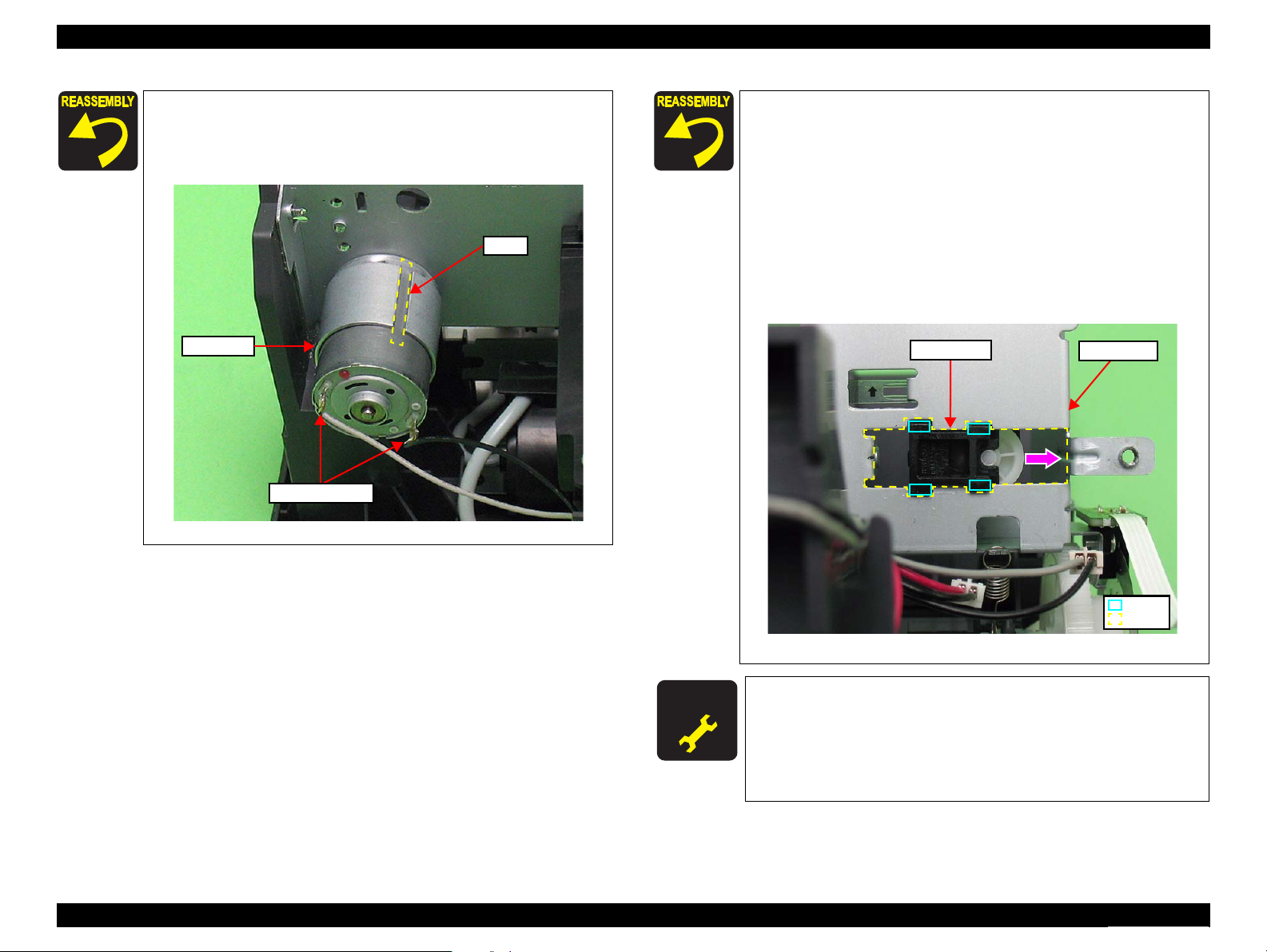
CR Motor
Groove
Soldered Portions
A D J U S T M E N T
R E Q U I R E D
Main Frame
Hole
Driven Pulley
Hook
Epson Stylus NX110/115/SX110/115/TX110/111/112/113/115/117/119
Revision D
Route the CR Motor cable through the four hooks and the two
grooves of the Lower Housing with some slack to prevent
breaking the soldered portions. (See Fig.4-45.)
Be sure to install the CR Motor with the groove facing upward.
Figure 4-47. Installing the CR Motor
When installing the Timing Belt to the Pinion Gear of the CR Motor
follow the procedure below taking care not to twist the Timing Belt.
1. Align the hooks of the Driven Pulley with the hole of the Main
Frame, and install the Driven Pulley to the Main Frame.
2. Attach the Timing Belt to the Driven Pulley with toothed side
facing inward. (See
Fig.4-46
.)
3. Install the Compression Spring between the protrusion of the
Driven Pulley and that of the Main Frame. (See
Fig.4-46
.)
4. Slide the Driven Pulley to the CR Motor (in the direction of the
arrow) taking care not to let the Timing Belt come off, and install
the Timing Belt to the Pinion Gear of the CR Motor. (See
Fig.4-46
.)
Figure 4-48. Installing the Driven Pulley
Whenever the CR Motor is removed/replaced, the required
adjustments must be carried out.
• Chapter 5 “ ADJUSTMENT” (p.109)
After replacing the Driven Pulley, be sure to perform the
required lubrication.
• Chapter 6 “ MAINTENANCE” (p.117)
DISASSEMBLY/ASSEMBLY Disassembling the Printer Mechanism 83
Confidential
Page 83

C A U T I O N
Cleaner Case Spring
Cleaner Lever Spring
Cap Assy
Hole
Lever Cleaner
Protrusion A
Pump Assy
Hook
Protrusion B
Cap Assy
Pump Assy
Protrusion C
Epson Stylus NX110/115/SX110/115/TX110/111/112/113/115/117/119
Revision D
4.5.7 Ink System
Parts/Components need to be removed in advance:
Scanner Stand/Cover Wire (p 68), Scanner Unit (p 69), Middle Housing (p 70)
Panel Unit (p 71), CR Motor/ Driven Pulley (p 82)
Removal procedure
Be careful not to contaminate the surroundings with ink.
Do not bend the Spring Cleaner Lever and the Cleaner Case
Spring.
Do not touch the Sealing Rubber, the Blade Wiper or the Felt
Wiper with bare hands or damage them.
Cap Assy
1. Remove the Cleaner Lever Spring.
2. Remove the Cleaner Case Spring.
3. Insert a flathead precision screwdriver between the Lower Housing and the
Pump Assy and push it in the direction of the arrow to release the hook.
Figure 4-50. Removing the Cap Assy (2)
4.
Move the Pump Assy to the ASF slightly, and remove the protrusion B of the Cap
Assy.
5. Remove the two protrusion Cs of the Pump Assy from the Lower Housing.
DISASSEMBLY/ASSEMBLY Disassembling the Printer Mechanism 84
Figure 4-49. Removing the Cap Assy (1)
Figure 4-51. Removing the Cap Assy (3)
Confidential
Page 84

Cap Assy
Ink Tube
Point A
Duct Tube End
Ink Tube
ASF Unit
Holder Tube
Hook
Point D
Pump Assy
Hook
Pump Assy
Epson Stylus NX110/115/SX110/115/TX110/111/112/113/115/117/119
Revision D
6. Pull out the Waste Ink Tube through the rear of the Cap Assy, and remove the
Cap Assy.
Figure 4-52. Removing the Cap Assy (4)
Pump Assy
1. Pull out the Waste Ink Tube together with the Holder Tube through the Waste
Ink Cover.
2. Release the Waste Ink Tube from the hook of the ASF Unit.
3. Release the two hooks, and remove the Pump Assy from the Lower Housing.
Figure 4-54. Removing the Pump Assy (2)
When installing the Cleaner Lever Spring, insert the longer
end of the spring into the Lower Housing, and secure it to the
protrusion A of the Cleaner Lever attached through the hole
of the Lower Housing. (See Fig.4-49.)
Figure 4-53. Removing the Pump Assy (1)
DISASSEMBLY/ASSEMBLY Disassembling the Printer Mechanism 85
Confidential
Page 85

A D J U S T M E N T
R E Q U I R E D
Ink Tube
Holder Tube
Point E
Rib
Ink Tube
C A U T I O N
Case Cleaner
Foam Cap Side
Felt Wiper
Blade Wiper
IS Cap Assy
Hook
Epson Stylus NX110/115/SX110/115/TX110/111/112/113/115/117/119
Revision D
When routing the Ink Tube, confirm the following.
• Insert point A of the tube carefully into the Cap Assy not to let
it pressed. (See Fig.4-52, Fig.4-63)
• Align point D with the right edge of the hook on the ASF Unit,
then secure it. (See Fig.4-53, Fig.4-63)
•
Insert the Holder Tube up to point E as shown below, and insert
the holder into the Duct Tube End. (See
Fig.4-53, Fig.4-63
Figure 4-55. Installing the Pump Assy (1)
• Route the Waste Ink Tube through the ribs of the Lower
Housing as shown below.
DISASSEMBLING THE CAP ASSY
Disassembly Procedure
Do not contaminate or damage the Sealing Rubber, Blade Wiper,
and Felt Wiper.
)
1. Remove the Foam Cap Side from the Case Cleaner.
2. Release the two hooks of the IS Cap Assy, and remove the Blade Wiper and
Felt Wiper.
Figure 4-57. Disassembling the Cap Assy (1)
Figure 4-56. Installing the Pump Assy (2)
Whenever the Ink System removed/replaced, the required
adjustments must be carried out.
• Chapter 5 “ ADJUSTMENT” (p.109)
DISASSEMBLY/ASSEMBLY Disassembling the Printer Mechanism 86
Confidential
Page 86

Back
Hook
Rib
IS Cap Assy
Case Cleaner
Dowel
IS Cap Assy
Cleaner Cap Spring
Case Cleaner
Ribs of Foam Cap Side
Dowel
Positioning Hole
Dowel
Felt Wiper
Blade Wiper
Epson Stylus NX110/115/SX110/115/TX110/111/112/113/115/117/119
Revision D
3. Release the two hooks of the IS Cap Assy by rotating it to the direction of
arrow pulling out the central rib of the assy., and remove the IS Cap Assy
from the Case Cleaner.
Figure 4-58. Disassembling the Cap Assy (2)
4. Remove the Cleaner Cap Spring from the dowels of the IS Cap Assy.
When installing the Foam Cap Side, align the notchs of the
Foam Cap Side with the ribs of the Case Cleaner, and insert
them without any gap. (See Fig.4-60.)
When installing the IS Cap Assy, install the Cleaner Cap Spring
to the dowels of the Case Cleaner.
Figure 4-60. Assembling the Cap Assy (1)
When installing the Blade Wiper and the Felt Wiper, align the
dowels of the Blade Wiper with the positioning holes of the Felt
Wiper.
DISASSEMBLY/ASSEMBLY Disassembling the Printer Mechanism 87
Figure 4-59. Disassembling the Cap Assy (3)
Figure 4-61. Assembling the Cap Assy (2)
Confidential
Page 87

Pump Housing
Hook Gear Pump Idle
Gear Pump
Bracket Pump
Roller Pump
Bracket Pump
Inside
Ink Tube
A B C D E
10±1mm
10±1mm
45±1mm126±1mm 108±1mm
Point B
Make sure of the red line of the tube is
as shown.
Pump Housing
Ink Tube
Epson Stylus NX110/115/SX110/115/TX110/111/112/113/115/117/119
Revision D
DISASSEMBLING THE PUMP ASSY
Disassembly Procedure
1. Release the hook of the Pump Housing and remove the Gear Pump Idle.
2. Remove the Gear Pump and Bracket Pump from the Pump Housing.
3. Remove the Roller Pump from the Bracket Pump.
4. Remove the Waste Ink Tube from the Pump Housing.
When assembling the Pump Assy, follow the instructions below.
1. Mark five points on the Ink Tube as shown below.
Figure 4-63. Marking on the Ink Tube
2. Secure point B of the tube to the Pump Housing as shown below.
Figure 4-62. Disassembling the Pump Assy
DISASSEMBLY/ASSEMBLY Disassembling the Printer Mechanism 88
Figure 4-64. Assembling the Pump Assy (1)
Confidential
Page 88

Point C
Pump Housing
Ink Tube
Roller Pump shaft
Bracket Pump shaft
Groove
Bracket Pump
Ink Tube
PF Motor cable
PF Motor
Rib
Ferrite Core
Grounding Spring
Bracket
Hole
Tip of the Grounding
Spring
PF Roller
Hook
Epson Stylus NX110/115/SX110/115/TX110/111/112/113/115/117/119
Revision D
3. Secure point C of the tube to the Pump Housing as shown
below.
Figure 4-65. Assembling the Pump Assy (2)
4. Install the Roller Pump to the Bracket Pump. (See Fig.4-62.)
5. Set the tube inside the Bracket Pump, and install the Bracket
Pump to the Pump Housing.
6. Rotate the Bracket Pump shaft and make sure that the Roller
Pump shalt moves to both ends in the Groove.
4.5.8 PF Motor
Parts/Components need to be removed in advance:
Scanner Stand/ Cover Wire (p 68), Scanner Unit (p 69), Middle Housing (p 70)
Panel Unit (p 71), Hopper (p 79), Main Board (p 72)
Removal procedure
1. Pull out the PF Motor cable and the Ferrite Core from the hole of the Lower
Housing to release them.
Figure 4-67. Removing the PF Motor (1)
2. Remove the Grounding Spring from the hook of the Main Frame and the
Bracket.
DISASSEMBLY/ASSEMBLY Disassembling the Printer Mechanism 89
Figure 4-66. Assembling the Pump Assy (3)
7. Make sure that point C is placed in the correct position. (See
Fig.4-65.)
8. Install the Gear Pump. (See Fig.4-62.)
9. Install the Gear Pump Idle. (See Fig.4-62.)
Figure 4-68. Removing the PF Motor (2)
Confidential
Page 89

C A U T I O N
Positioning Hole and Dowel
Bracket
PF Motor
PF Roller Gear
Pinion Gear
SCREW M3x8 P-TITE (5±0.5kgfcm)
Screw it with the
Grounding Wire.
A D J U S T M E N T
R E Q U I R E D
PF Motor
Bracket
Pinion Gear
SCREW SEMS M2.6x3.5 PAN HEAD+
(3.5±0.25kgfcm)
Notch
Epson Stylus NX110/115/SX110/115/TX110/111/112/113/115/117/119
Revision D
Do not damage the PF Roller Gear.
Do not damage the Pinion Gear.
Be careful of not to break the soldered portions.
3. Remove the screw that secures the Bracket.
4. Release the Bracket from the dowels of the Lower Housing, and remove the
Bracket and the PF Motor while pulling out the PF Motor Cable (see
Fig.4-67.) through the hole of the Lower Housing.
Figure 4-69. Removing the PF Motor (3)
5. Remove both the screws that secure the PF Motor.
6. Remove the PF Motor pulling out the shaft of the motor through the notch of
the Bracket.
Figure 4-70. Removing the PF Motor (4)
When installing the PF Motor, insert the black cable over the
red one. (See Fig.4-70.)
Install the Grounding Spring as follows: (See Fig.4-68.)
1. Insert the tip of the spring to the hole of the Lower Housing.
2. Attach the eyes of the spring to the hook of the Main Frame
and that of the Bracket to secure it.
Before securing the Bracket, align the four positioning holes of
it with the four dowels of the Lower Housing. (See Fig.4-69.)
Don not damage the PF Roller Gear and the Pinion Gear.
Route the PF Motor Cable following the procedure below. (See
Fig.4-67.)
1. When pulling out the cable from the hole of the Lower
Housing, give the cable some slack to prevent breaking the
soldered portions.
2. Route the cable through the rib.
Whenever the PF Motor removed/replaced, the required
adjustments must be carried out.
• Chapter 5 “ ADJUSTMENT” (p.109)
DISASSEMBLY/ASSEMBLY Disassembling the Printer Mechanism 90
Confidential
Page 90

C A U T I O N
Extension Spring
Extension Spring A
SCREW SEMS M2.6x3.5 PAN HEAD+
Bracket
Bracket
Front
Upper/lower hook and hole
Central hook
Epson Stylus NX110/115/SX110/115/TX110/111/112/113/115/117/119
Revision D
4.5.9 Main Frame
Parts/Components need to be removed in advance:
Scanner Stand/ Cover Wire (p 68), Scanner Unit (p 69), Middle Housing (p 70)
Panel Unit (p 71), Hopper (p 79), Main Board (p 72)
CR Motor/ Driven Pulley (p 82), Ink System (p 84), PF Encoder/ PF Scale (p 80)
Removal procedure
Be cautious not to touch the LD Roller and the roller part of the
Upper Paper Guide with bare hands to avoid degrading the
print quality.
Be careful not to deform the Extension Spring when removing
it.
1. Remove the Grounding Spring. (See "4.5.8 PF Motor (p89)".)
2. Remove the five Extension Springs.
3. Remove the screw that secures the Bracket.
Figure 4-72. Removing the Main Frame (2)
4. From the front of the Main Frame, release the central hook in the Bracket with
the flathead precision screwdriver.
5. Move the Bracket in the direction of the arrow to release the upper hook and
the lower one of the Bracket from the hole of the Main Frame, then remove
the Bracket.
Figure 4-71. Removing the Main Frame (1)
Figure 4-73. Removing the Main Frame (3)
DISASSEMBLY/ASSEMBLY Disassembling the Printer Mechanism 91
Confidential
Page 91

Rear Left
Positioning Hole and Dowel
Rib and Groove
Hook of ASF Unit
SCREW M3x8 P-TITE (5±0.5kgfcm)
SCREW S-TIGHT M3x6 (7.5±0.5kgfcm)
Screw it with the
Grounding Wire.
Front Right
Lever Pick Clutch
C A U T I O N
A D J U S T M E N T
R E Q U I R E D
Main Frame
LD Roller Shaft
Upper Paper Guide
Carriage
Epson Stylus NX110/115/SX110/115/TX110/111/112/113/115/117/119
Revision D
6. Remove the four screws that secure the Main Frame to the Lower Housing.
Do not damage the PF Scale and the Lever Pick Clutch with the
Main Frame.
After removing the Main Frame, do not lay it with the Driven
Roller of the Upper Paper Guide facing downward.
7. Remove the Main Frame, the Carriage, and the Upper Paper Guide from the
Lower Housing following the procedure below. (See Fig.4-74, Fig.4-75.)
1.Lift the Main Frame until the dowel and the rib that secure the Main Frame
comes off.
2.Rotate the Main Frame in the direction of the arrow and remove it not to
interfere the Upper Paper Guide with the LD Roller Shaft.
Figure 4-75. Removing the Main Frame (5)
When installing the Main Frame, align it with the following
parts, and secure it with the screws. (See Fig.4-74.)
• The two ribs of the frame and the two grooves of the Lower
Housing
• The two positioning holes on the lower side of the frame and the
two dowels of the Lower Housing
• The hook of the ASF Unit and the hole of the Main Frame
above the Lever Pick Clutch
When installing the Extension Spring A, attach it from the right
side of the rib of the Main Frame.
Whenever the Main Frame is removed/replaced, the required
adjustments must be carried out.
Figure 4-74. Removing the Main Frame (4)
DISASSEMBLY/ASSEMBLY Disassembling the Printer Mechanism 92
• Chapter 5 “ ADJUSTMENT” (p.109)
Confidential
Page 92

C A U T I O N
Main Frame
Upper Paper Guide
Hook
A D J U S T M E N T
R E Q U I R E D
PE Sensor Lever
Upper Paper Guide
Hole
Bearing
Epson Stylus NX110/115/SX110/115/TX110/111/112/113/115/117/119
Revision D
4.5.10 Upper Paper Guide
Parts/Components need to be removed in advance:
Scanner Stand/Cover Wire (p 68), Scanner Unit (p 69), Middle Housing(p 70)
Panel Unit (p 71), Hopper (p 79), Main Board (p 72)
CR Motor/ Driven Pulley (p 82), Ink System(p 84), PF Encoder/ PF Scale(p 80)
Main Frame (p 91)
Removal procedure
Be careful not to touch the roller part of the Upper Paper Guide
with bare hands to avoid degrading the print quality.
Do not lay the Upper Paper Guide with the rollers facing
downward.
1. Release the six hooks, and remove the Upper Paper Guide from the Main
Frame.
When replacing the PE Sensor Lever, put the long leg of the lever
through the hole of the Upper Paper Guide, and secure the thin part
of the lever to the bearing of the Upper Paper Guide.
Figure 4-77. Installing the PE Sensor Lever
Whenever the Upper Paper Guide is removed/replaced, the
required adjustments must be carried out.
• Chapter 5 “ ADJUSTMENT” (p.109)
Figure 4-76. Removing the Upper Paper Guide
DISASSEMBLY/ASSEMBLY Disassembling the Printer Mechanism 93
Confidential
Page 93

FFC
Holder FFC
Main Frame
CR Unit
Main Frame
Hole
Head FFC
Carriage
CR Encoder Connector
CR Encoder FFC
Rib
Epson Stylus NX110/115/SX110/115/TX110/111/112/113/115/117/119
Revision D
4.5.11 CR Unit
Parts/Components need to be removed in advance:
Scanner Stand/Cover Wire (p 68), Scanner Unit (p 69), Middle Housing (p 70)
Panel Unit (p 71), Printhead (p 75), CR Motor/ Driven Pulley (p 82)
Ink System (p 84), Hopper (p 79), Main Board (p 72)
Removal procedure
1. Release the FFC from the Holder FFC, and pull out the FFC through the hole
of the Main Frame.
2. Remove the Main Frame. (See "4.5.9 Main Frame (p91)".)
3. Slide the CR Unit in the direction of the arrow, and remove it from the Main
Frame.
Figure 4-79. Removing the CR Unit (2)
4. Remove the CR Encoder FFC from the CR Encoder Connector.
5. Pull out the Head FFC through the hole of the Carriage, and remove the Head
FFC.
Figure 4-78. Removing the CR Unit (1)
Figure 4-80. Removing the CR Unit (3)
DISASSEMBLY/ASSEMBLY Disassembling the Printer Mechanism 94
Confidential
Page 94

CR Sensor Assy
Backside of Carriage
Timing Belt
Toothed rib
of Carriage
Positioning Hole and Dowel
M2x6 P-TIGHT BIND HEAD (3±0.25kgfcm)
FFC
CR Encoder FFC
Head FFC
Insert the protrusion of the plate to
the hole of the Carriage, then align
the dowels of the Carriage with the
positioning holes of the plate.
Grounding Plate
Guide Carriage
Compression Spring
Protrusion
Compression Spring
Secure two hooks of the Guide Carriage by
attaching them on the two holes of the Carriage.
Epson Stylus NX110/115/SX110/115/TX110/111/112/113/115/117/119
Revision D
6. Remove the two screws that secure the CR Encoder Board, and remove the
CR Encoder Board from the Carriage.
7. Remove the Timing Belt from the Carriage.
When installing the FFC to the Carriage, route the FFC as
shown below.
Figure 4-82. Installing the CR Unit (1)
When replacing the Grounding Plate, Guide Carriage and
Compression Spring, install them as shown below.
DISASSEMBLY/ASSEMBLY Disassembling the Printer Mechanism 95
Figure 4-81. Removing the CR Unit (4)
Align the toothed side of the Timing Belt with the same shaped
rib of the Carriage without any twist. (See Fig.4-81.)
Before installing the CR Encoder Board, align the dowels of
the Carriage with the positioning holes of the CR Encoder
Board.
Route the CR Encoder FFC through the rib as shown in
Fig.4-80.
Figure 4-83. Installing the CR Unit (2)
Confidential
Page 95

Holder FFC
FFC
Hole
Rib B Rib A
A D J U S T M E N T
R E Q U I R E D
Rib A
FFC
FFC
Rib A
Head FFC
Epson Stylus NX110/115/SX110/115/TX110/111/112/113/115/117/119
Revision D
Install the FFC according to the following procedures.
1. Lead the FFC through the hole of the Holder FFC and
Main Frame.
Figure 4-84. Installing the CR Unit (3)
2. Secure the FFC with rib A and rib B.
3. Fold back the FFC and secure it with rib A again.
Figure 4-86. Installing the CR Unit (5)
4. Fold back only the Head FFC and secure it with rib A again.
5. Connect the FFC to the Main Board (J8, J9).
Figure 4-87. Installing the CR Unit (6)
Whenever the CR Unit is removed/replaced, the required
adjustments must be carried out.
• Chapter 5 “ ADJUSTMENT” (p.109)
Figure 4-85. Installing the CR Unit (4)
DISASSEMBLY/ASSEMBLY Disassembling the Printer Mechanism 96
Confidential
Page 96

C A U T I O N
Cover Flashing
PF Roller Assy
SCREW M3x8 P-TITE
A D J U S T M E N T
R E Q U I R E D
Cover Flashing
PF Roller
Hole
Ribs on the rear of the Cover
Hook
Ribs on the rear of the Cover
Rib
Groove of the PF Roller Shaft
and rib of the Lower Housing
Epson Stylus NX110/115/SX110/115/TX110/111/112/113/115/117/119
Revision D
4.5.12 PF Roller
Parts/Components need to be removed in advance:
Scanner Stand/Cover Wire (p 68), Scanner Unit (p 69), Middle Housing (p 70)
Panel Unit (p 71), Main Board (p 72), EJ Roller/ EJ Frame Assy (p 80)
CR Motor/ Driven Pulley (p 82), Ink System (p 84), Main Frame(p 91)
Removal procedure
Be careful not to touch the coating part of the PF Roller with bare
hands or damage it to avoid degrading the print quality.
1. Remove the screw and then remove the Cover Flashing.
2. Remove the PF Roller Assy from the Lower Housing.
Before installing the PF Roller, align the groove of the PF Roller
Shaft with the rib of the Lower Housing. (See Fig.4-89.)
Install the Cover Flashing following the procedure below.
1. Insert the hook of the Cover Flashing through beneath the
PF Roller into the hole of the Lower Housing.
2. Align each groove on the ribs on the rear of the cover with
the ribs of the Lower Housing, and secure it with the screw.
DISASSEMBLY/ASSEMBLY Disassembling the Printer Mechanism 97
Figure 4-88. Removing the PF Roller Assy
Figure 4-89. Installing the Cover Flashing
Whenever the PF Roller is removed/replaced, the required
adjustments must be carried out.
• Chapter 5 “ ADJUSTMENT” (p.109)
Confidential
Page 97
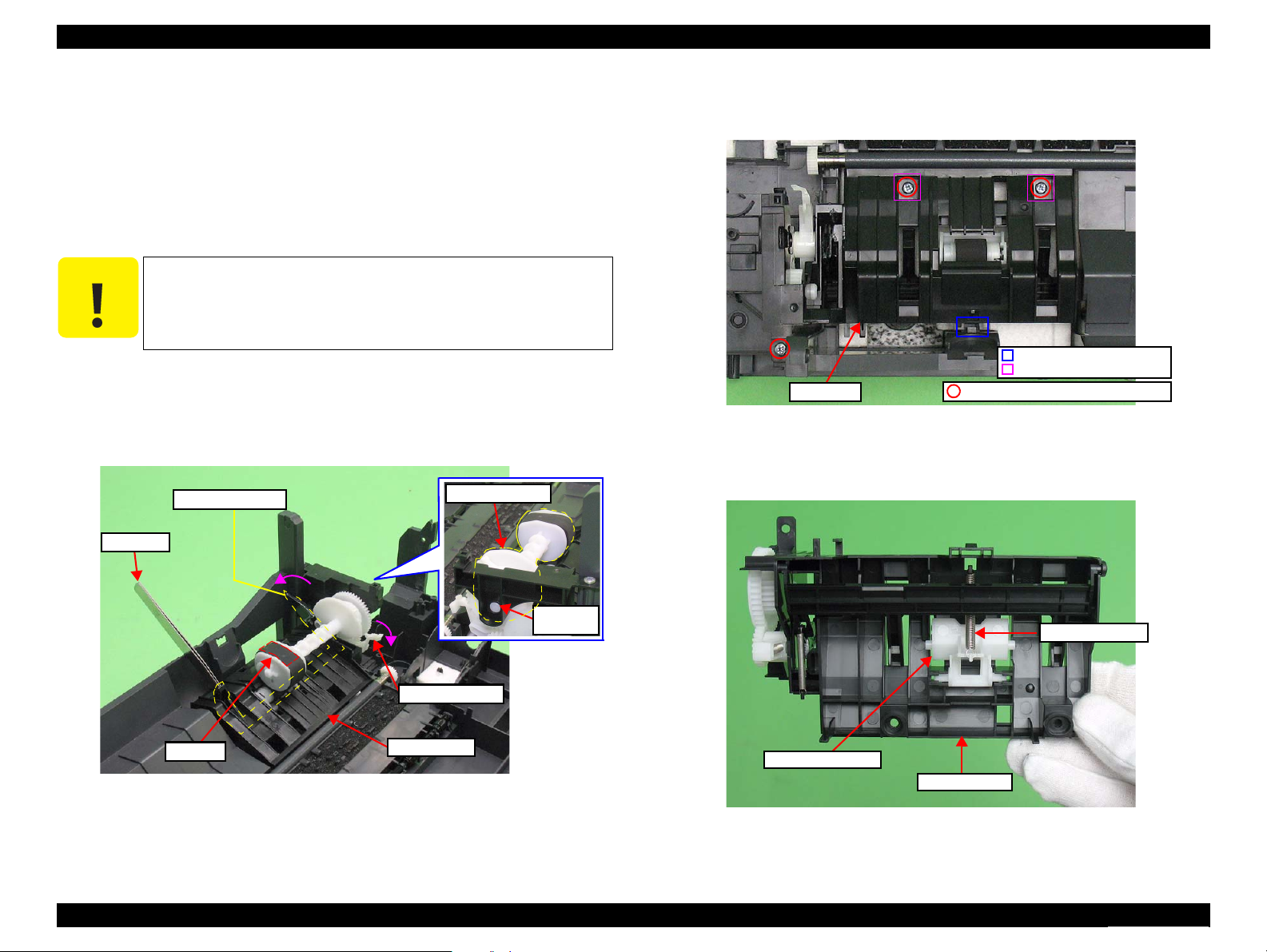
C A U T I O N
ASF Unit
Flat part
LD Roller
Shaft Hole
LD Roller Assy
Tweezers
Paper Back Lever
Lever Pick Clutch
ASF Unit
Positioning Hole and Dowel
Hook
SCREW M3x10 P-TITE (5±0.5kgfcm)
Retard Roller Assy
Extension Spring
ASF Housing
Epson Stylus NX110/115/SX110/115/TX110/111/112/113/115/117/119
Revision D
4.5.13 LD Roller/ ASF Unit
Parts/Components need to be removed in advance:
Scanner Stand/Cover Wire (p 68), Scanner Unit (p 69), Middle Housing (p 70)
Panel Unit (p 71), Hopper (p 79), Main Board (p 72)
CR Motor/ Driven Pulley (p 82), Ink System(p 84), PF Encoder/ PF Scale(p 80)
Main Frame (p 91)
Removal procedure
Be careful not to touch the LD Roller Assy and the roller part of the
Retard Roller Assy with bare hands to avoid degrading the print
quality.
1. Rotate the LD Roller Assy until the flat part of the LD Roller Assy faces
upward.
2. Hold the Paper Back Lever outward using tweezers as shown below.
3. Remove the LD Roller Assy from the ASF Unit Shaft Hole while opening the
Lever Pick Clutch as shown below.
4. Remove the three screws that secure the ASF Unit.
5. Release the hook and remove the ASF Unit from the Lower Housing.
Figure 4-91. Removing the ASF Unit
6. Remove the Extension Spring at the bottom of the Retard Roller Assy.
7. Remove the Retard Roller Assy from the ASF Housing.
DISASSEMBLY/ASSEMBLY Disassembling the Printer Mechanism 98
Figure 4-90. Removing the LD Roller Assy
Figure 4-92. Removing the Retard Roller Assy
Confidential
Page 98

Hook
Combination Gear
Lever Pick Clutch
ASF Housing
Change Lever
RearRibs
Lever Idle Gear
Lever Clutch Spring
Cam Face of the Paper Back Lever
Cam Face of the LD Roller Assy
LD Roller
LD Roller Assy
Paper eject side
Paper feed side
Epson Stylus NX110/115/SX110/115/TX110/111/112/113/115/117/119
Revision D
8. Release the hook of the Combination Gear, and remove the gear from the ASF
Housing.
9. Remove the Lever Pick Clutch from the ASF Housing.
Figure 4-93. Removing the Lever Pick Clutch
10. Disengage the Lever Clutch Spring from the ribs of the Change Lever, and
remove the Lever Clutch Spring.
11. Remove the Lever Idle Gear from the Change Lever.
When installing the ASF Unit, insert the guide pin of the Lower
Housing to the positioning hole of the unit, and secure the unit
with the hook of it and the three screws. (See Fig.4-91.)
When installing the LD Roller Assy and the ASF Unit, make
sure to engage the cam face of the LD Roller Assy and that of
the Paper Back Lever.
Figure 4-95. Installing the ASF Unit
When installing the LD Roller to the LD Roller Assy, make sure
to attach it with the arrow inside as shown below.
Figure 4-94. Removing the Change Lever
DISASSEMBLY/ASSEMBLY Disassembling the Printer Mechanism 99
Figure 4-96. Assembling the LD Roller Assy (1)
Confidential
Page 99

LD Roller Shaft
Guide pin
Extension Spring
Clutch
Hook
Hook
LD Roller
Positioning hole
Combination Gear
Retard Roller
Retard Roller Assy
Feeding paper side
Ejecting paper side
A D J U S T M E N T
R E Q U I R E D
Epson Stylus NX110/115/SX110/115/TX110/111/112/113/115/117/119
Revision D
Assemble the LD Roller Assy following the procedure below.
1. Install the Clutch while aligning the guide pin of the LD
Roller Shaft with the hole of the Clutch.
2. Install the Extension Spring between the hook of the LD
Roller Shaft and that of the Clutch.
3. Install the Combination Gear to the LD Roller Shaft.
Figure 4-97. Assembling the LD Roller Assy (2)
When installing the Retard Roller to the Retard Roller Assy,
make sure to attach it with the arrow inside as shown below.
Whenever the ASF Unit is removed/replaced, the required
adjustments must be carried out.
• Chapter 5 “ ADJUSTMENT” (p.109)
Figure 4-98. Assembling the Retard Roller Assy
DISASSEMBLY/ASSEMBLY Disassembling the Printer Mechanism 100
Confidential
Page 100

Waste Ink Pads (A-F)
Rib
A
B
C
D
Lower Housing
E
Diffusion Sheet
Duct Tube End
Parts in section B
1
2
4
5
3
Notch
Dowel
1
2
Notch
Parts in section C
Epson Stylus NX110/115/SX110/115/TX110/111/112/113/115/117/119
Revision D
4.5.14 Waste Ink Pads
Parts/Components need to be removed in advance:
Scanner Stand/Cover Wire(p 68), Scanner Unit (p 69), Middle Housing (p 70)
Panel Unit (p 71), Main Board (p 72), EJ Roller/ EJ Frame Assy (p 80)
CR Motor/ Driven Pulley (p 82), Ink System (p 84), Main Frame (p 91)
PF Roller (p 97), LD Roller/ ASF Unit (p 98)
Removal procedure
1. Remove the Waste Ink Pads (A - F) from the Lower Housing.
Figure 4-99. Removing the Waste Ink Pads
When installing the Waste Ink Pads, align the ribs of the Lower
Housing with the notches of the Waste Ink Pads. (See
Fig.4-99
.)
When installing the Diffusion Sheet in the section B, install the
Waste Ink Cover and the Waste Ink Pads (x3) in the order
shown below.
Figure 4-100. Installing the Waste Ink Pads (1)
When installing the Diffusion sheet and the Waste Ink Cover in
the section B, be sure to align their dowels with the positioning
holes of the Lower Housing, then secure them without any gap.
Install the Waste Ink Pads (x2) in the section C in the order
shown below.
DISASSEMBLY/ASSEMBLY Disassembling the Printer Mechanism 101
Figure 4-101. Installing the Waste Ink Pads (2)
Confidential
