Page 1

All rights reserved. No part of this publication may be reproduced, stored in a retrieval
system, or transmitted in any form or by any means, electronic, mechanical, photocopying,
recording, or otherwise, without the prior written permission of SEIKO EPSON
CORPORATION. The information contained herein is designed only for use with this EPSON
printer. EPSON is not responsible for any use of this information as applied to other printers.
Neither SEIKO EPSON CORPORATION nor its affiliates shall be liable to the purchaser of
this product or third parties for damages, losses, costs, or expenses incurred by the purchaser
or third parties as a result of: accident, misuse, or abuse of this product or unauthorized
modifications, repairs, or alterations to this product, or (excluding the U.S.) failure to strictly
comply with SEIKO EPSON CORPORATION's operating and maintenance instructions.
SEIKO EPSON CORPORATION shall not be liable for any damages or problems arising from
the use of any options or any consumable products other than those designated as Original
EPSON Products or EPSON Approved Products by SEIKO EPSON CORPORATION.
Adobe, PageMaker, PostScript, and the PostScript logo are trademarks of Adobe Systems
Incorporated which may be registered in certain jurisdictions.
Apple, the Apple logo, LaserWriter, LocalTalk, Performa, and Power Macintosh are
trademarks of Apple Computer, Inc.
EPSON is a registered trademark and EPSON Stylus and EPSON StylusRIP are trademarks
of SEIKO EPSON CORPORATION.
General Notice: Other product names used herein are for identification purposes only and may be
trademarks of their respective owners. EPSON disclaims any and all rights in those marks.
Copyright © 1999 by SEIKO EPSON CORPORATION, Nagano, Japan.
User’s Guide
Page 2
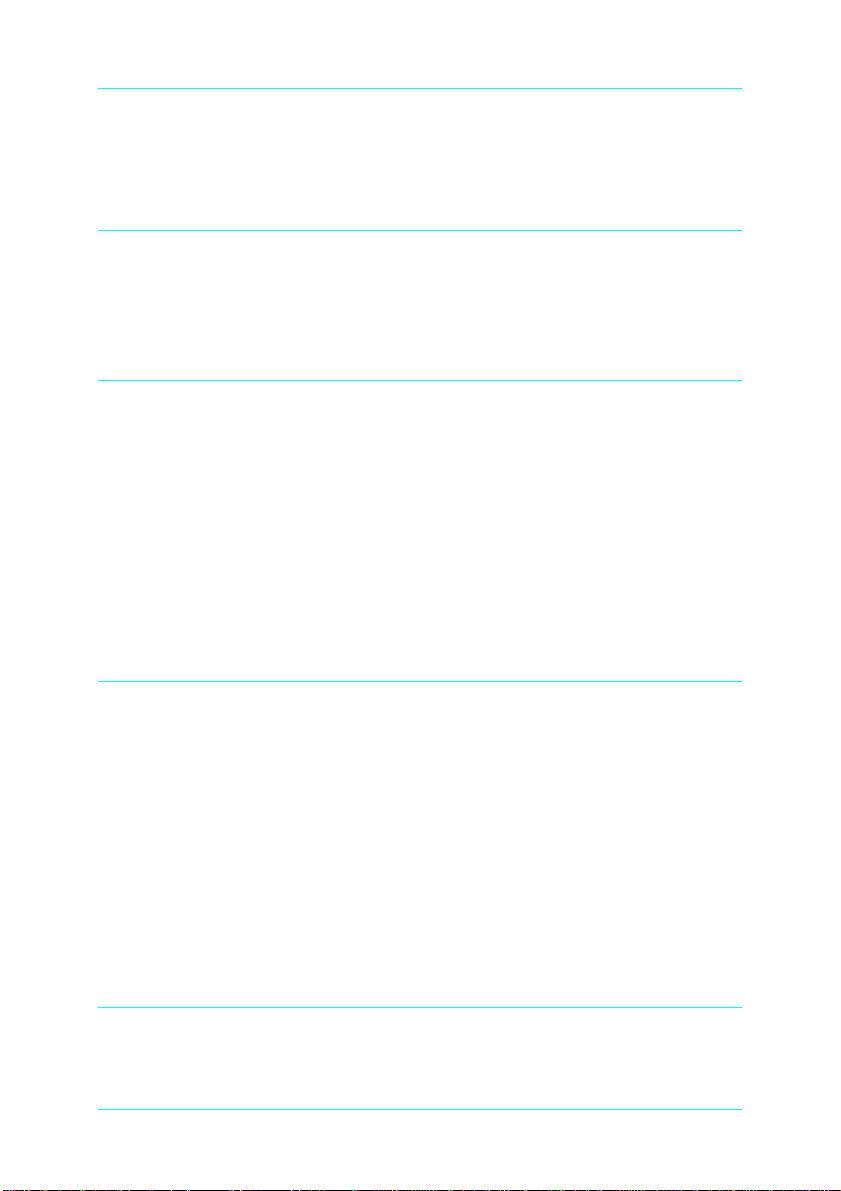
Contents
Introduction
Features . . . . . . . . . . . . . . . . . . . . . . . . . . . . . . . . . . . . . . . . . . . . . . . .5
Network Environment . . . . . . . . . . . . . . . . . . . . . . . . . . . . . . . . . . .6
Chapter 1 Installing the StylusRIP Software
System Requirements . . . . . . . . . . . . . . . . . . . . . . . . . . . . . . . . . . . .9
Setting up StylusRIP for a standalone environment . . . . . .11
What to Check Before Setting Up StylusRIP . . . . . . . . . . . . . . . . .12
Easy Installation. . . . . . . . . . . . . . . . . . . . . . . . . . . . . . . . . . . . . . . . .13
Custom Installation . . . . . . . . . . . . . . . . . . . . . . . . . . . . . . . . . . . . . .15
Color Matching. . . . . . . . . . . . . . . . . . . . . . . . . . . . . . . . . . . . . . . . . .16
PANTONE Color Support. . . . . . . . . . . . . . . . . . . . . . . . . . . .16
ColorSync 2.0 Support . . . . . . . . . . . . . . . . . . . . . . . . . . . . . . .16
Chapter 2 Printing With StylusRIP (Server)
Using the StylusRIP Server. . . . . . . . . . . . . . . . . . . . . . . . . . . . . . . .17
Exiting the StylusRIP Server. . . . . . . . . . . . . . . . . . . . . . . . . . . . . . .19
Checking Print Status . . . . . . . . . . . . . . . . . . . . . . . . . . . . . . . . . . . .19
Using the Preferences Dialog Box . . . . . . . . . . . . . . . . . . . . . . . . . .21
Selecting and Setting up the StylusRIP Server . . . . . . . . . . . . . . .23
Starting the StylusRIP Server automatically. . . . . . . . . . . . .25
Using the Print Options Window . . . . . . . . . . . . . . . . . . . . . . . . . .26
Printing From Your Macintosh to the StylusRIP Server . . . . . . .28
Cancelling a Print Job . . . . . . . . . . . . . . . . . . . . . . . . . . . . . . . . . . . .28
Chapter 3 Troubleshooting
Troubleshooting Hints . . . . . . . . . . . . . . . . . . . . . . . . . . . . . . . . . . .29
An Out of Memory, Memory Low, or VM error message
2
Page 3

appears. . . . . . . . . . . . . . . . . . . . . . . . . . . . . . . . . . . . . . . . . .29
Font not found: using Courier; Find font errors. . . . . . . . . .30
Images on printed pages are clipped. . . . . . . . . . . . . . . . . . .30
Printer out of synch - outputting repeated pages of
extraneous code . . . . . . . . . . . . . . . . . . . . . . . . . . . . . . . . . .30
Printer cannot be opened or printer not found . . . . . . . . . .31
Job in pre-print queue not printed . . . . . . . . . . . . . . . . . . . . .31
Job prints in black and white or one or more colors are
missing. . . . . . . . . . . . . . . . . . . . . . . . . . . . . . . . . . . . . . . . . .31
Client times out while sending a job to StylusRIP. . . . . . . .32
A line is printed at the bottom of the printed page . . . . . . .32
Printing is not possible in a standalone environment. . . . .32
Not possible to print clearly with Adobe Photoshop . . . . .33
Color matching differs during offset printing with Adobe
Photoshop 4.0 or later versions despite the fact that the
product's Press simulation function is in use. . . . . . . . . .33
Not possible to print clearly with Adobe Illustrator . . . . . .33
Color matching differs during offset printing with Adobe
Illustrator 7.0 or later versions despite the fact that the
product's Press simulation function is in use. . . . . . . . . .34
A certain proportion of the gradation is lost when
printing with Adobe Illustrator 5.5 or later versions . . .34
Not possible to print with PageMaker in a standalone
environment . . . . . . . . . . . . . . . . . . . . . . . . . . . . . . . . . . . . .34
Not possible to print clearly with PageMaker . . . . . . . . . . .35
Color matching differs during offset printing with Adobe
PageMaker 6.5 or later versions despite the fact that the
product's Press simulation function is in use. . . . . . . . . .35
Not possible to print with QuarkXPress 3.11/3.3 . . . . . . . .35
Not possible to print clearly with QuarkXPress. . . . . . . . . .36
Appendix A StylusRIP File List
Glossary
3
Page 4

Index
4
Page 5

Introduction
®
EPSON
printer into a PostScript
images for your Apple
PostScript 3, and allows your EPSON Stylus printer to print color
raster images.
Adobe PostScript is the standard for high quality graphic output.
All elements of a document, including text, graphics, and images
are processed, stored, and reproduced using the PostScript code.
When you print from an application, such as PageMaker
StylusRIP processes the PostScript code and sends the processed
image to the printer.
Features
EPSON StylusRIP includes the following features:
❏ Enables PostScript printing
StylusRIP is software that turns your EPSON Stylus™
StylusRIP is software that enables an EPSON Stylus printer
connected to Macintosh to perform as a PostScript printer.
®
printer. StylusRIP processes raster
®
Macintosh®, reads and interprets Adobe
®
,
❏ Power Macintosh compatibility
StylusRIP is designed for the Power Macintosh or Power PC
owner.
❏ Print server capability
StylusRIP is available for use in either a standalone or
network environment. If you set up your EPSON Stylus
printer as a print server, you can print from other Macintosh
computers on the network to the print server on a host
Macintosh. Your print data will then be sent to the printer in
the order it was received.
5
Page 6

❏ Easy to operate in a network or standalone environment
client
StylusRIP is as easy to use over a network as it is to use in a
standalone (one Macintosh and one printer) environment.
Once you decide how you want to use StylusRIP and set it up,
you never have to think about its environment again.
Network Environment
StylusRIP can be used on any AppleTalk, EtherTalk, or LocalTalk
network with two or more Macintosh computers.
There are two ways to use StylusRIP as a print server on a
network, as shown by the following illustrations. Choose the
environment that best suits your needs.
In the illustration below, the Macintosh that is directly connected
to the printer and contains the StylusRIP software is called the
“print server.” The other Macintosh computers are called clients.
The print server in this case is a Macintosh that has the power to
receive and send a lot of data very quickly.
printer serial cable print server
6
Page 7
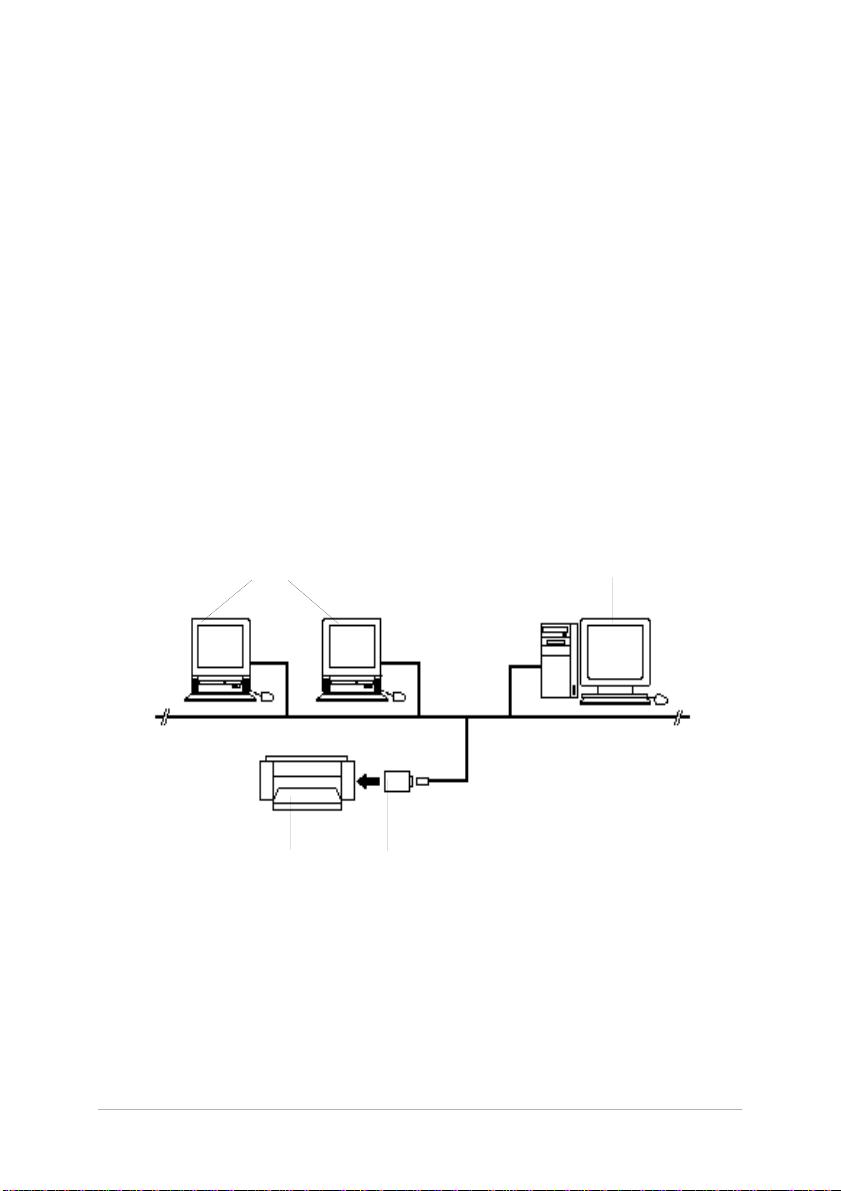
Note:
client
print server
❏ The most efficient way to use StylusRIP as a print server is to install
the software on a Power Macintosh that has strong data
management capilities and devote it to the management of the print
data that is sent over the network. In this way, you can print even
faster than if your printer and StylusRIP enabled Macintosh were
conneced directly in a standalone environment.
❏ If you use a LocalTalk network environment, be sure to use a serial
cable to connect the printer with the modem port of the print server.
When printing from a client Macintosh, the print job is first sent
to the print sever. Then the Print Server puts that print job in a
print queue and sends the print job to the printer in the order
received.
EPSON recommends you to connect the printer and print server,
by serial cable, as shown above.
printer optional interface card
7
Page 8

In a general network environment, the printer is shared by
multiple Macintosh computers over the network. For this
situation, you may have to install an optional interface card in the
printer, set it up for use on an EtherTalk network, and set up the
card or another device as the print server. The illustration above
shows an example of a general network environment.
In the above network environment, you need to install StylusRIP
on all PostScript enabled Macintosh computers. One more factor
to consider when choosing what network architecture you want
to use is the amount of traffic generated on the network. In the
first diagram, print data is only sent once over the network, while
in the second diagram it will be sent twice; once to the print server
and once to the printer. You may notice delays on the network if
detailed image data is sent often.
8
Page 9

Chapter 1
Installing the StylusRIP Software
Before you install the StylusRIP software in your Macintosh,
make sure your Macintosh meets the system requirements listed
below.
System Requirements
Your Macintosh needs to meet the following configuration
requirements to use StylusRIP, whether in a standalone or
network environment:
❏ Power Macintosh or iMac series, depending on how you use
the StylusRIP software.
❏ At least 15 MB of RAM. 20 MB of RAM is recommended. Also,
any memory requirements for optional software must be
added to this total.
❏ At least 80 MB of available disk space. As the number of files
in the jobs folder increases, the amount of required disk space
also increases.
❏ Macintosh Operating System version 7.6.1 or later
❏ CPU: PowerPC
❏ CD-ROM drive is required.
9
Page 10

Note:
❏ Performa series Macintosh computers that have built-in CD-
ROM drives cannot be used as a print server.
❏ If you do not use the printer or printer's interface card as the
print server, EPSON recommends you directly connect the
printer and host computer by serial interface. Use of the serial
interface connection decreases the amount of traffic on your
network.
❏ For details about the network environment, refer to “Network
Environment” on page 6.
A StylusRIP client requires the following minimum
configuration:
❏ Centris, Quadra, PowerBook, Power Macintosh, Perfoma, or
iMac series Macintosh.
❏ Macintosh Operating System version 7.6.1 or later
❏ AppleTalk network connection with the StylusRIP Server
❏ 8MB of RAM to install the StylusRIP client software
10
Page 11

Setting up StylusRIP for a standalone environment
To print PostScript documents in a standalone environment, you
need to set AppleTalk to Active in Chooser and connect the
printer to the modem port (the printer port is not suitable for
StylusRIP). However, if you cannot use the modem port, follow
the steps below:
1. Insert the StylusRIP CD-ROM into the CD-ROM drive.
2. From the CD-ROM, copy the Remote Only file to the
Extensions folder in the System folder.
3. Open the Control Panels on the Apple menu.
4. Click the Network icon and select Remote Only. If your
system uses the Open Tranport protocol (there is no Network
icon), open the AppleTalk folder and select Remote Only in
the Connect via list box.
5. Restart your Macintosh.
6. Select Active for the AppleTalk setting in the Chooser. You
can now print PostScript documents with the printer
connected to the printer port.
11
Page 12

What to Check Before Setting Up StylusRIP
Before setting up StylusRIP, make sure your system meets the
minimum hardware and software requirements listed above, and
install any necessary fonts and printer drivers in your Macintosh.
See your font installation software and printer user’s guides for
more details.
Also, be sure to note the following when setting up StylusRIP:
❏ Turn off all virus protection. For instructions on how to do
this, see your virus protection or Macintosh documentation.
❏ Close all other active applications.
❏ Carefully choose which printer to install the software in; you
can only install the software in one printer.
❏ Be sure to print a self test for the printer in question to make
sure the printer is operating properly. Also, make sure the
printer and Macintosh are connected correctly.
❏ Determine what kind of installation you need, standard or
custom. To install StylusRIP on a standalone or print server
Macintosh, follow the standard installation instructions
below. To install StylusRIP on a client Macintosh or if you
don’t want to print from your print server, follow the custom
installation instructions starting on page 15.
12
Page 13

Easy Installation
Follow these steps:
1. Turn off all virus protection programs before you install the
software. To do this, see your virus protection or Macintosh
documentation.
2. Insert the CD-ROM into the appropriate drive. The following
icons appear on your screen.
3. Double-click the Installer icon. The following screen appears:
13
Page 14

4. Click Continue. The following dialog box appears:
5. Click Install for the default installation.
Note:
The installer saves the StylusRIP files to your hard disk. If you want
to install the files somewhere other than on your hard disk, click the
Select Folder button and choose the destination.
The program installs all files necessary to run StylusRIP.
When installation is complete, the following dialog box
appears:
6. Click Quit to complete the StylusRIP software installation.
14
Page 15

Custom Installation
For a StylusRIP client (a typical workstation connected to the
network) or minimum StylusRIP print server installation, follow
the steps below. The minimum StylusRIP print server setup
includes only print server software, which means you will not be
able to print PostScript documents directly from the host machine
that contains your print server.
1. Turn off all virus protection programs before you install the
software. To do this, see your virus protection or Macintosh
documentation.
2. Insert the CD-ROM into the appropriate drive.
3. Double-click the Installer icon.
4. Follow the on-screen instructions.
5. Choose Custom Install.
6. Select the item(s) you want to install.
7. Click Install to begin installation.
Note:
The installer saves the StylusRIP files to your hard disk. If you want
to install the files somewhere other than on your hard disk, click the
Select Folder button and choose the destination.
8. Click Quit to complete the StylusRIP software installation.
15
Page 16

Color Matching
During the StylusRIP installation, Pantone color profiles for
EPSON Stylus printers and the ColorSync 2.0 color matching
system are installed in the StylusRIP Utilities folder.
PANTONE Color Support
PANTONE professional color palette files for the EPSON Stylus
series printer are included with StylusRIP. These files can be read
directly into all PANTONE-licensed applications so you can have
printer calibrated versions of all Pantone colors. The colors are
calibrated to use StylusRIP's stochastic screens and EPSON's
coated and high-quality glossy paper.
For installation instructions, refer to the README file, Pantone
documentation, and Pantone manual in the Pantone folder.
ColorSync 2.0 Support
For applications that support ColorSync 2.0, use the ICC
(International Color Consortium) profiles that are included in the
StylusRIP software.
16
Page 17

Chapter 2
Printing With StylusRIP (Server)
StylusRIP Server is software that can play the role of print server.
When you send a print job from your application program, the
StylusRIP Server receives job and puts it in a print queue in the
order it was received. When your print job reaches the top of the
queue, the StylusRIP Server sends it to the printer to be printed.
StylusRIP Server, just like any other application, must be opened
before you can use it.
Using the StylusRIP Server
When you open the StylusRIP Server for the first time, set up the
StylusRIP software package.
1. Turn on the printer. Make sure the printer’s Power light (or
Operate light depending on the printer) is on before you open
StylusRIP Server.
2. Double-click the hard drive icon, and double-click the
StylusRIP Server icon in the StylusRIP folder.
Note:
Make sure AppleTalk is active in the Chooser. If it is not, StylusRIP
is not available.
3. Select the port or printer name. Select the port (printer,
modem or USB) if you connect the printer by serial cable.
Select the printer name if you connect the printer to the
AppleTalk network via a LocalTalk or EtherTalk interface.
Note:
If you have multiple AppleTalk zones, select the zone where the
printer is located and then select the printer name.
17
Page 18

4. Click OK. If the printer’s power is on and the printer is ready
to print, StylusRIP Server selects the printer and prepares it
for printing. When the License key dialog box appears, type
your key in the box.
Using the Printer Connection dialog box
The first time you activate StylusRIP Server after installation (or
if there is no response from the printer), choose Printer
Connection on the PostScript menu of StylusRIP Server and
restart StylusRIP to open the Printer Connection dialog box.
Select your StylusRIP printer in the dialog box. After making sure
the printer is turned on and ready to print, choose the port that
the printer is connected to and click OK. If you print over an
AppleTalk network, select the printer name after selecting the
AppleTalk zone.
Note:
If you do not use the printer or the printer’s interface card as the print
server, EPSON recommends you use a serial cable to directly connect
the printer and host computer. Use of the serial interface connection
decreases the amount of traffic on your network. For details, refer to
“Network Environment” on page 6.
18
Page 19

Exiting the StylusRIP Server
Close the StylusRIP Server by choosing Exit on the File menu of
the StylusRIP Server. Keep in mind, you need to open StylusRIP
every time before printing.
Note:
Unless your Macintosh is low on memory, you do not need to exit
StylusRIP after every print job. You can leave it active until you turn
off your Macintosh.
Checking Print Status
If the StylusRIP Server is activated, the Server Status window
automatically appears and shows the print status when you send
a print job. This window displays the following information:
Conection:
Displays the name of the application program used to create the
PostScript file.
Printer:
Displays the raster output printer name that is selected in the
StylusRIP Server.
:
Page
Displays the number of the page that is being ripped and the total
number of pages.
Quality
Displays the print resolution and print direction.
Data Size
Displays the size of the PostScript file that is being ripped. The
value increases as more of the file is received and ripped. Once
the entire file has been received and ripped, the raster output is
sent to the printer, as shown by the “Progress” bar.
:
:
19
Page 20

Status:
Displays the current status of StylusRIP.
Message:
Displays specific printer information such as “Paper out” or “Ink
end.” All recoverable printer errors are displayed here. When an
error occurs, StylusRIP holds the print job until the error is fixed
and then automatically releases the job for printing. PostScript
error messages are also shown here.
Progress
:
Displays the progress of the raster output that is sent to the printer
using a status bar. The color of this bar changes to gray when data
is first sent to the printer. Printing begins soon after this. The bar
progresses from left to right and reaches the right edge when the
print job has been completely sent.
To hide the Server Status window, choose Hide Window on the
PostScript menu. To display the window again, choose Show
Window.
20
Page 21

Using the Preferences Dialog Box
You can make special preference settings by choosing
Preferences on the File menu. The Preferences settings are for
network environments only.
Timeout:
The StylusRIP Server disconnects from a client Macintosh if the
StylusRIP gets no responce from the client for the specified
amount of time. The default timeout setting is 120 seconds.
To make the Timeout setting, click in the Timeout box and type
in a new value.
Network Name:
This is the same StylusRIP Server name that you select in the
Chooser. The default name is StylusRIP Server.
To change the name of the network, click in the Network Name
box and type a new, unique name.
Job Priority:
This setting controls whether priority is given to your application
or the StylusRIP Server. The default setting is in the center, giving
equal priority to both pieces of software.
To improve the StylusRIP Server’s performance, move the slide
bar to the right. To improve your application’s performance,
move the slide bar to the left.
21
Page 22

Note:
The Timeout, Network Name, and Job Priority settings will go into effect
soon after you click the OK button.
Raster Spool Mode:
This setting turns on or off raster image spooling. The default
setting is off. It is on when a check appears in the check box. Click
the check box to turn it on or off.
Turning on raster image spooling is recommended to get the
following benefits:
(1). Faster ripping of multiple copies
When 2 or more copies of one PostScript print job are sent to
the printer, StylusRIP only rips the job once. This saves time
and frees up hardware resources.
(2). Faster ripping
When this setting is on, StylusRIP spools raster images to the
hard drive faster than it can output the print data to the
printer. Because of this, StylusRIP is ready to receive the next
print job much quicker.
The drawback with spooling raster images is that spooling
requires a lot of free space on your hard disk. The amount of
free disk space that your print job requires depends on the
size of, resolution of, and amount of detail in the print job. If
you do not have enough space on your hard drive, StylusRIP
stops spooling when the hard disk becomes full and restarts
spooling as soon as the previous print job is finished. This can
cause slower performance than if Raster Spool Mode is turned
off.
Note:
If you turn on or off Raster Spool Mode, you must quit and restart
StylusRIP before the new setting takes effect.
22
Page 23

Selecting and Setting up the StylusRIP Server
You need to select and set up the StylusRIP Server before printing,
as described in this section.
Note:
If you consistently use the StylusRIP Server, see “Starting the
StylusRIP Server automatically” on page 25.
1. Double-click the StylusRIP Server icon in the StylusRIP folder.
Note:
❏ Although you need to activate the StylusRip Server before
printing, you only need not to select a printer (printer driver)
if you switch to a different printer.
❏ If you cannot proceed with the steps below, either the StylusRIP
Server is not activated or an interface cable is not connected.
Make sure the StylusRIP Server is actived and all interface
cables are properly connected.
2. Open the Chooser; then click the AdobePS icon in the left
column.
23
Page 24

Note:
❏ If you print over an AppleTalk network, select the printer name
after selecting the zone where the printer is connected.
❏ You can change the server name. Choose Preferences in the
File menu of the StylusRIP Server, then input the name you
want to name.
3. Select the StylusRIP Server (keep in mind that the name may
have been changed) in the right column
4. Select the On radio button under Background Printing.
Note:
If the Off radio button is selected, control of your application does
not return to you until the entire print job has been sent to the
printer or print server. Also, some applications can only print with
Background Printing turned on.
5. Click the Active radio button to make the AppleTalk setting.
Note:
You need to click the AppleTalk Active radio button whether the
printer is connected to the network or not.
6. Click Setup. The correct PPD file is automatically selected.
24
Page 25

Note:
The PPD file is automatically installed in the Printer Description
file of the Extensions folder in the System Folder.
7. Close the Chooser by clicking the close box at the top left
corner.
Note:
Some applications display a proprietary dialog box at this point. If
one appears, see your application manual for instructions.
Starting the StylusRIP Server automatically
Follow the steps below if you often use the StylusRIP Server. This
procedure causes the StylusRIP Server to start automatically
every time you turn on your Macintosh.
1. Double-click the EPSON StylusRIP folder in the hard drive.
r
2. Choose StylusRIP Serve
3. On the File menu, choose Make Alias to make the StylusRIP
Server alias icon.
icon.
4. Move the alias into the Startup Items folder in the System
Folder.
25
Page 26

Using the Print Options Window
You can make the following Print Options settings in the Print
window. To open this dialog box, press the “
the keyboard simultaneously, and then click Options in the
dialog box that appears.
Press Simulation
The Press Simulation function is useful when you print CMYK
color data. You can easily make colors match CMYK color with
the standard 3 offset colors (SWOP, Euro (Eurostandard), and
DIC), and print.
Almost all PostScript compliance applications, suchs PageMaker,
QuarkXPress, Illustrator, and PhotoShop (CMYK mode), use
CMYK color designation. You can easily simulate offset color
printing by using the Press Simulation function.
Select the profile of the target offset printing machine that you
want to use. Your choices are SWOP, Euro (Eurostandard), DIC,
or OFF. SWOP is the profile to simulate SWOP publications. Euro
(Eurostandard) is the profile to simulate European publications.
DIC is the profile to simulate standard DIC color publication. The
default setting is SWOP. When using this settings, make sure of
the following:
J ” and “P” keys on
❏ Use only 360 dpi Ink Jet Paper, Photo Quality Ink Jet Paper,
Photo Quality Glossy Paper, or Photo Quality Glossy Film
(see your printer manual for which paper is available for your
printer). You can not use Press Simulation with other paper
types.
❏ Turn the Color settings to Color/Grayscale in the Print
window.
26
Page 27

❏ Some applications, schas PageMaker 6.5, Illustrator 7.0, or
QuarkXPress 3.3 with HELIOS ColorSync2 XTension, can be
used for color management functions. When using the
application’s color management function, make sure to select
OFF for Press Simulation.
❏ The color of printouts look different depending on lighting.
Press Simulation assumes you are looking at the printouts
under correlated color temperature 5,000K°.
❏ Because each offset machine has its unique properties, the
simulation results may vary.
Quality
Select the Media Type and Resolution combinations.
Ink
Select color or black ink only.
Paper Options
Select Paper Options for a model using roll paper. The designated
paper type is used as the default setting in the PPD file when the
printer default settings are made. Select Roll Paper to use roll
paper, or Cut Sheet to use cut sheets of paper.
❏ Cut Paper is the default setting.
❏ To use roll paper, set the custom paper size in the Paper
Setting dialog box. To achieve a printed length longer than
the maximum paper length of 1117.6 mm (44 inches), multiple
pages must be printed with no margins between. For portrait
printing, set the top and bottom margins to zero. For
landscape printing, set the left and right margins to zero.
❏ When using roll paper, refer to the printer instruction manual
for details on how to use and load the paper to ensure that the
paper is loaded correctly.
27
Page 28

❏ Use the Cut Sheet setting to feed continuous sheets with a
tractor unit.
Printing From Your Macintosh to the StylusRIP Server
Follow these steps to print from a client Macintosh to the
StylusRIP Server:
1. Make sure the StylusRIP Monitor and printer are open on
your server.
2. From your client Macintosh, select AdobePS in the Chooser.
3. On the right, next to Type, select PostScript Printer and then
exit the Chooser.
4. In your application’s print dialog box, select Printer as the
destination when printing.
Cancelling a Print Job
To cancel the current print job, follow one of the ways described
below:
❏ If the print job that you want to cancel is now spooling, press
the “
J ” and “.” keys on the keyboard simultaneously.
❏ If Raster Spool Mode is turned on in the Preferences dialog
box, the StylusRIP MONITOR appears on screen. If the print
job that you want to cancel is already spooled and is waiting
to be printed, click the Job Cancel button in the center of the
StylusRIP MONITOR.
28
Page 29

Chapter 3
Troubleshooting
This chapter lists possible solutions for common problems. Please
refer to the troubleshooting hints before calling technical support.
When calling for technical assistance, be ready to identify your
system and its configuration, the serial number of your copy of
StylusRIP, and a description of the problems you are
encountering.
Troubleshooting Hints
This section includes the most common problems StylusRIP users
may encounter. These problems may include several possible
solutions.
An Out of Memory, Memory Low, or VM error message appears
Install additional memory or enhance StylusRIP’s performance,
especially on complex jobs, by using available memory more
efficiently as described below.
❏ Turn on Virtual Memory. From the Apple menu, select
Control Panel, select Memory Control Panel, and then click
the On button in the Virtual Memory panel.
❏ Allocate more memory to StylusRIP. Quit StylusRIP, then
select the StylusRIP icon on the desktop. From the File menu,
select Get Info
relative to the amount of available memory you have. Keep
in mind that the system software requires available memory
in addition to other applications you may want to have active
while StylusRIP is running.
.
Increase the number in the Preferred size box
29
Page 30

Font not found: using Courier; Find font errors
❏ Are you allowing Font Substitution in your page setups? If so,
turn Font Substitution off.
❏ Make sure you have PostScript-compatible printer fonts
rather than just screen fonts. If you do not have PostScriptcompatible printer fonts loaded on your system, you cannot
print them.
❏ If you have renamed or moved the StylusRIP folder after the
original installation, you need to reinstall the StylusRIP on the
hard drive.
If the problem still persists, delete the tmp folder and the
StylusRIP Preferences in the StylusRIP folder. A new preference
file is automatically created when you restart StylusRIP.
Images on printed pages are clipped
❏ Verify the printable area of your EPSON Stylus printer and
the type of paper you are using in the printer user's guide.
You may need to increase your margins or decrease the size
of your image.
❏ Make sure you selected the proper PPD in the Chooser Setup.
Printer out of synch - outputting repeated pages of extraneous code
❏ If clicking Cancel Job has no effect, turn off your printer to
avoid wasting paper.
❏ Force quit the StylusRIP application. Do this by holding down
the option and command keys and then pressing the escape
key to force quit. You must then reboot your Macintosh to
reestablish communication with the printer.
30
Page 31

Printer cannot be opened or printer not found
❏ Make sure the printer is powered on.
❏ Make sure the printer is connected properly to the StylusRIP
Server. Defective serial cables are a common problem. Try
using Belkin serial cable F2V024-10-S.
❏ If you are using EPSON’s optional LocalTalk or EtherTalk
interface card, make sure you named the printer correctly in
the Printer Setup dialog box.
Job in pre-print queue not printed
❏ Make sure the printer is ready and the Pause light is off.
❏ Make sure the printer is connected properly to the Macintosh.
Job prints in black and white or one or more colors are missing
❏ Make sure you specified color output in your application’s
print dialog. If you selected black ink only, color images will
print in grayscale (varying shades of gray) instead of color.
❏ Check the color ink cartridge to see if it is empty or the print
head is dirty. See your printer documentation for details on
how to do this.
❏ Make sure you selected the correct PPD.
31
Page 32

Client times out while sending a job to StylusRIP
❏ Did you switch to another application on the StylusRIP
Server? If you did, the other application may not give
StylusRIP enough time to maintain its connection with the
client. Switch back to StylusRIP and try printing again.
❏ Is StylusRIP running on a slower Macintosh computer, and
are there several clients trying to print to StylusRIP
simultaneously? Your server may not be fast enough to
support a large number of simultaneous transfers. Wait for
some of the clients to complete sending their jobs to StylusRIP,
then try again.
A line is printed at the bottom of the printed page
❏ Depending on the printer, it is possible to print to within 3
mm of the bottom of the sheet, but the range where printing
results are guaranteed is to within 14 mm of the bottom of the
sheet. For that reason, if you are printing closer than 14 mm
from the bottom of the sheet, irregular color or other problems
might occur.
Printing is not possible in a standalone environment
❏ Background Printing is turned off (no spool file) in the Adobe
PS printer driver. Turn on Background Printing in the Adobe
PS printer driver. This setting is necessary in order to transmit
data normally between the StylusRIP and the application,
when the application must output to the printer in a
standalone environment.
When using StylusRIP, we recommend turning on
Background Printing for all formats. This will improve print
speed.
32
Page 33

Not possible to print clearly with Adobe Photoshop
❏ PostScript Color Matching or ColorSync Color Matching has been
specified. Open the Print Option dialog box on the Print dialog
box when printing with this product’s Press Simulation
function, and set Color to Color/Gray Scale. Or, ensure that
the color matching system for the printer that is to perform
the simulation is correctly selected with the Press Simulation.
Color matching differs during offset printing with Adobe
Photoshop 4.0 or later versions despite the fact that the
product's Press simulation function is in use
❏ The Photoshop color management function is in use. Open
the Print Option dialog box on the Print dialog box when the
color management function is used with application software
and set the Press Simulation to Off. Or, set the Color field to
Color/Gray Scale.
❏ The colors of the printed product seem to differ because of
different styles of lighting. The printing simulation function
presumes that printed products will be viewed under lighting
with a correlated color temperature of 5,000 K°. It is therefore
recommended that the printout be viewed under standard
lighting equivalent to 5,000 K°.
Not possible to print clearly with Adobe Illustrator
❏ PostScript Color Matching or ColorSync Color Matching has
been specified. Open the Print Option dialog box on the Print
dialog box when printing with the use of this product’s offset
printing simulation function, and set Color to Color/Gray
Scale. Or, ensure that the color Matching system for the
printer that is to perform the simulation is correctly selected
with the Press Simulation.
33
Page 34

Color matching differs during offset printing with Adobe
Illustrator 7.0 or later versions despite the fact that the
product's Press simulation function is in use
❏ The Illustrator color management function is in use. Open the
Print Option dialog box on the Print dialog box when the color
management function is used with application software and
set the Press Simulation to Off. Or, set the Color field to Color/
Gray Scale.
❏ The colors of the printed product seem to differ because of
different styles of lighting. The printing simulation function
presumes that printed products will be viewed under lighting
with a correlated color temperature of 5,000 K°. It is therefore
recommended that the printout be viewed under standard
lighting equivalent to 5,000 K°.
A certain proportion of the gradation is lost when printing
with Adobe Illustrator 5.5 or later versions
❏ This phenomena is caused by limitations in the Illustrator
specifications.
Check (add an 'X') to the Compatible Gradient Printing in the
Illustrator File Document Setup box.
Not possible to print with PageMaker in a standalone environment
❏ The Background Printing is set to Off. Ensure that the
Background Printing is always set to On when selecting the
StylusRIP Server with the Chooser. This setting is required to
ensure normal communications between StylusRIP and
PageMaker when printing from PageMaker in a standalone
environment. It is recommended that the Background
Printing be always set to On.
34
Page 35

Not possible to print clearly with PageMaker
❏ PostScript Color Matching or ColorSync Color Matching has
been specified. Open the Print Option dialog box on the Print
dialog box when printing with this product’s offset Press
simulation function, and set Color to Color/Gray Scale. Or,
ensure that the color Matching system for the printer that is
to perform the simulation is correctly selected with the Press
Simulation.
Color matching differs during offset printing with Adobe
PageMaker 6.5 or later versions despite the fact that the
product's Press simulation function is in use
❏ The PageMaker color management function is in use. Open
the Print Option dialog box on the Print dialog box when the
color management function is used with application software
and set the Press Simulation to Off. Or, set the Color field to
Color/Gray Scale.
❏ The colors of the printed product seem to differ because of
different styles of lighting. The printing simulation function
presumes that printed products will be viewed under lighting
with a correlated color temperature of 5,000 K°. It is therefore
recommended that the printout be viewed under standard
lighting equivalent to 5,000 K°.
Not possible to print with QuarkXPress 3.11/3.3
❏ The Background Printing is set to Off.Ensure that the
Background Printing is always set to On with the Chooser.
There are cases where printing is not possible if the
Background Printing is set to Off.
35
Page 36

Not possible to print clearly with QuarkXPress
❏ PostScript Color Matching or ColorSync Color Matching has
been specified. Open the Print Option dialog box on the Print
dialog box when printing with this product’s offset printing
simulation function, and set Color to Color/Gray Scale. Or,
ensure that the color Matching system for the printer that is
to perform the simulation is correctly selected with the Press
Simulation.
36
Page 37

Appendix A
StylusRIP File List
The following list includes all the files provided in the StylusRIP
software package.
README file: Contains some important notices and the latest
information on StylusRIP. Read this file, before setting up.
Installer:
There are two kinds of installer for StylusRIP, and both are
included on the CD-ROM. To install the StylusRIP Server, use the
“Installer” that appears first when set the CD-ROM in the CDROM drive. (When setting up the StylusRIP in a client Macintosh
on a network environment, use the installer which is contained in
the “Client Installer” folder.)
Client Installer:
Sets up the StylusRIP in a client Macintosh in a network
environment.
When setting up StylusRIP, the following files and folders are
installed on your hard drive.
StylusRIP Server:
This is the main application of StylusRIP. Make sure to open this
application before choosing the printer driver in the Chooser
under the Apple menu. This application is installed in the
StylusRIP folder of the host computer. This file is not installed in
a client Macintosh.
AdobePS:
This is the printer driver that controls the PostScript printer. Select
this printer driver and select StylusRIP Server in the Chooser. This
is installed in the Extension folder of the System folder.
37
Page 38

Note:
You can use the AdobePS printer driver to print to other PostScript
printers, and you should use the AdobePS when printing over the
network, even if you are using an optional LocalTalk or EtherTalk
interface. However, when using QuickDraw-based application
programs, such as SuperPaint, or using TrueType fonts, you should use
the original printer driver that came with the printer rather than
StylusRIP. Also, use the original printer driver when you are sending
regular, non-PostScript, print jobs to the printer.
PPD file:
Contains information regarding your printer. Select the Setup
button in the Chooser, and the PPD file is automatically selected
for your printer. This file is installed in the Printer Description file
of the Extension folder.
Printer Fonts:
Includes the fonts that can be printed by StylusRIP. The following
standard printer font are installed in the StylusRIP folder in the
host computer.
Screen Fonts:
These fonts are displayed on screen. This font file is installed in
the Font folder of the System folder in both host computer and
client Macintosh.
StylusRIP Utility folder:
This StylusRIP Utility folder installs along with the StylusRIP
folder. You can move this folder anywhere. The following utilities
are included in this folder:
❏ PDF file for QuarkXPress:
This file is needed when printing from QuarkXPress. For
details on how to use it, refer to “Not possible to print with
QuarkXPress 3.11/3.3” on page 35.
❏ Other file folders:
The StylusRIP folder contains miscellaneous files and folders
that are necessary for printing with StylusRIP.
38
Page 39

Note:
You can move the StylusRIP Utility folder and its contents
anywhere on the same hard disk. However you cannot delete or take
out the files included in the StylusRIP Utility folder. If you do so,
you may not be able to print. Do not add or make new files in the
StylusRIP Utility folder other than those automatically made by
Installer.
Fonts
This folder contains a minimum set of PostScript fonts.
ColorSync profile
This folder contains the self-extracting archives and README file
for the ColorSync 2.0 color matching system.
39
Page 40

Glossary
CPSI
Configurable PostScript Interpreter. This Adobe Level 2 PostScript Interpreter
runs on a Macintosh server rather than on a hardware peripheral device.
StylusRIP uses this interpreter to render a raster image.
FPU
Floating Point Unit. A chip capable of executing operations with real numbers.
The FPU may be built-in (MC 68040 or PPC 601) or available as an add-on to the
main CPU (MC 68881).
ICC
International Color Consortium. A consortium of operating-sytem vendors that
has agreed to a standard color matching sytem for device profiles.
imaging device
A device capable of printing a raster image on a physical medium, for example,
a printer, imagesetter, or digital film recorder.
interpreter
A set of software functions that convert PostScript language commands into a
raster image. StylusRIP uses the CPSI interpreter.
LaserWriter driver
An Apple printer driver used by an application to create a PostScript file
describing the visible contents of a document.
OPI
Open Prepress Interface. A set of PostScript language comments for defining and
specifying the placement of images.
Post-print queue
A list in the StylusRIP Completed Jobs window containing all jobs already
printed for all open StylusRIP printers.
PostScript
An interpretive computer language developed by Adobe that describes the text,
graphics, and image content of a document to a printer or other output device.
PostScript is hardware, software, and network independent so your images
always appear the way you want them to.
Printer Connection dialog box
A dialog box in which you select options for a StylusRIP printer.
40
Page 41

AdobePS driver
A printer driver used by an application to create a PostScript file. This driver is
distributed with StylusRIP and may be installed as a substitute for a LaserWriter
driver. Within this manual, all references to LaserWriter should be interpreted
as references to either LaserWriter or AdobePS.
raster image
A digital representation of an image, consisting of values that are assigned to,
and represent, each dot in an image.
render
The process by which PostScript language commands are interpreted and a raster
image is produced.
RIP
Raster Image Processor. An application or device that translates PostScript
language-based data into dots that can be printed.
StylusRIP client
A Macintosh computer that is connected to the network and contains the
StylusRIP software. Users can print from applications in a client Macintosh to
printers or imaging devices connected to a StylusRIP server.
StylusRIP server
A Macintosh computer running the StylusRIP server application.
TIFF
Tagged Image File Format. A standard image file format consisting of labeled
fields.
41
Page 42

Index
A
AppleTalk, 6, 17
C
Cancelling
print job, 28
Client, 6, 7
Color Matching, 16
ColorSync, 16
Conection, 19
Custom installation, 15
D
Data Size, 19
E
Easy installation, 13–14
EtherTalk, 6, 8
I
Ink, 27
Installing on
custom, 15
easy, 13–14
StylusRIP, 9–16
J
Job Priority, 21
L
LocalTalk, 6, 7
N
Network environment, 21
Network Name, 21
P
Page, 19
PANTONE, 16
PostScript, 5
Preferences, 21
Printer, 19
Print job
cancelling, 28
Print server, 5–8
Progress, 20
Q
Quality, 19, 27
R
Raster Spool Mode, 22
Remote Only, 11
S
Serial cable, 7
Server installation
custom, 15
easy, 13–14
Standalone, 11
Status, 20
StylusRIP
installing, 9–16
StylusRIP Monitor, 28
System requirements, 9
M
Message, 20
T
Timeout, 21
42
Page 43

Troubleshooting, 29–36
43
Page 44

EPSON OVERSEAS MARKETING LOCATIONS
EPSON AMERICA, INC.
20770 Madrona Ave.
P.O. Box 2842
Torrance, CA 90509-2842
Phone: (800) 922-8911
Fax: (310) 782-5220
EPSON DEUTSCHLAND GmbH
Zülpicher Straße 6,
40549 Düsseldorf Germany
Phone: (0211) 56030
Fax: (0211) 5047787
EPSON AUSTRALIA PTY. LTD.
70 GIBBES STREET, CHATSWOOD 2067 NSW.
Phone: 2-9903-9000
Fax: 2-9903-9177
EPSON HONG KONG LTD.
Rooms 4706-10, 47/F,
China Resources Bldg.,
26 Harbour Road, Wanchai, Hong Kong
Phone: 2585-4300
Fax: 2827-7083
EPSON ITALIA S.p.A.
V.le F.lli Casiraghi 427
20099 Sesto S.Giovanni
MI, Italy
Phone: 2-262331
Fax: 2-2440750
EPSON UK LTD.
Campus 100, Maylands Avenue,
Hemel Hempstead, Herts,
HP2 7TJ, U.K.
Phone: (+44) 01442 261144
Fax: (+44) 01442 227227
EPSON FRANCE S.A.
68 bis, rue Marjolin
92300, Levallois-Perret, France
Phone: 33.1.40.87.37.37
Telex: 610657
EPSON SINGAPORE P TE. LTD.
No. 1 Temasek Avenue #36-00
Millenia Tower, Singapore 039192
Phone: (065) 33 77 911
Fax: (065) 33 41 185
EPSON TAIWAN TECHNOLOGY &
TRADING LTD.
10F, No. 287 Nanking E. Road, Sec. 3,
Taipei, Taiwan, R.O.C.
Phone: (02) 717-7360
Fax: (02) 712-9164
EPSON IBERICA S.A.
Av. de Roma, 18-26
08290 Cerdanyola del Valles
Barcelona, Spain
Phone: 582. 15.00
Fax: 582. 15.55
SEIKO EPSON CORPORATION
(Hirooka Office)
80 Harashinden, Hirooka
Shiojiri-shi, Nagano-ken
399-0785 Japan
EPSON PORTUGAL, S.A.
R. do Progresso, 471, 1° Perafita
4460 Matosinhos, Portugal
Phone: (02) 996 14 02
Fax: (02) 996 14 11
1998 February
