Page 1
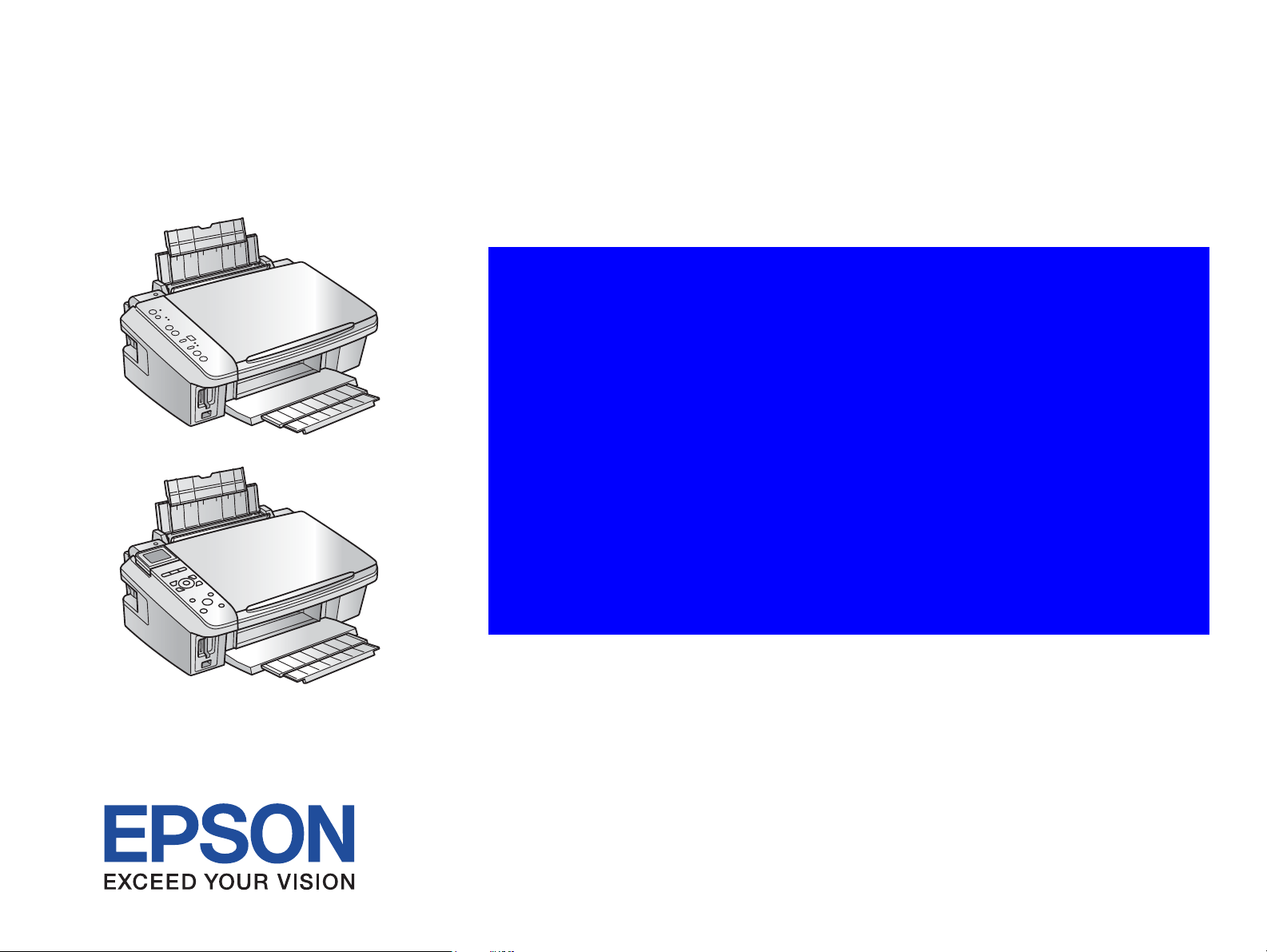
SERVICE MANUAL
Color Inkjet Printer
EPSON Stylus CX7300/CX7400/DX7400
NX200/TX200/TX203/TX209
SX200/SX205
EPSON Stylus CX8300/CX8400/DX8400
NX400/TX400/TX405/TX409
SX400/SX405
Page 2
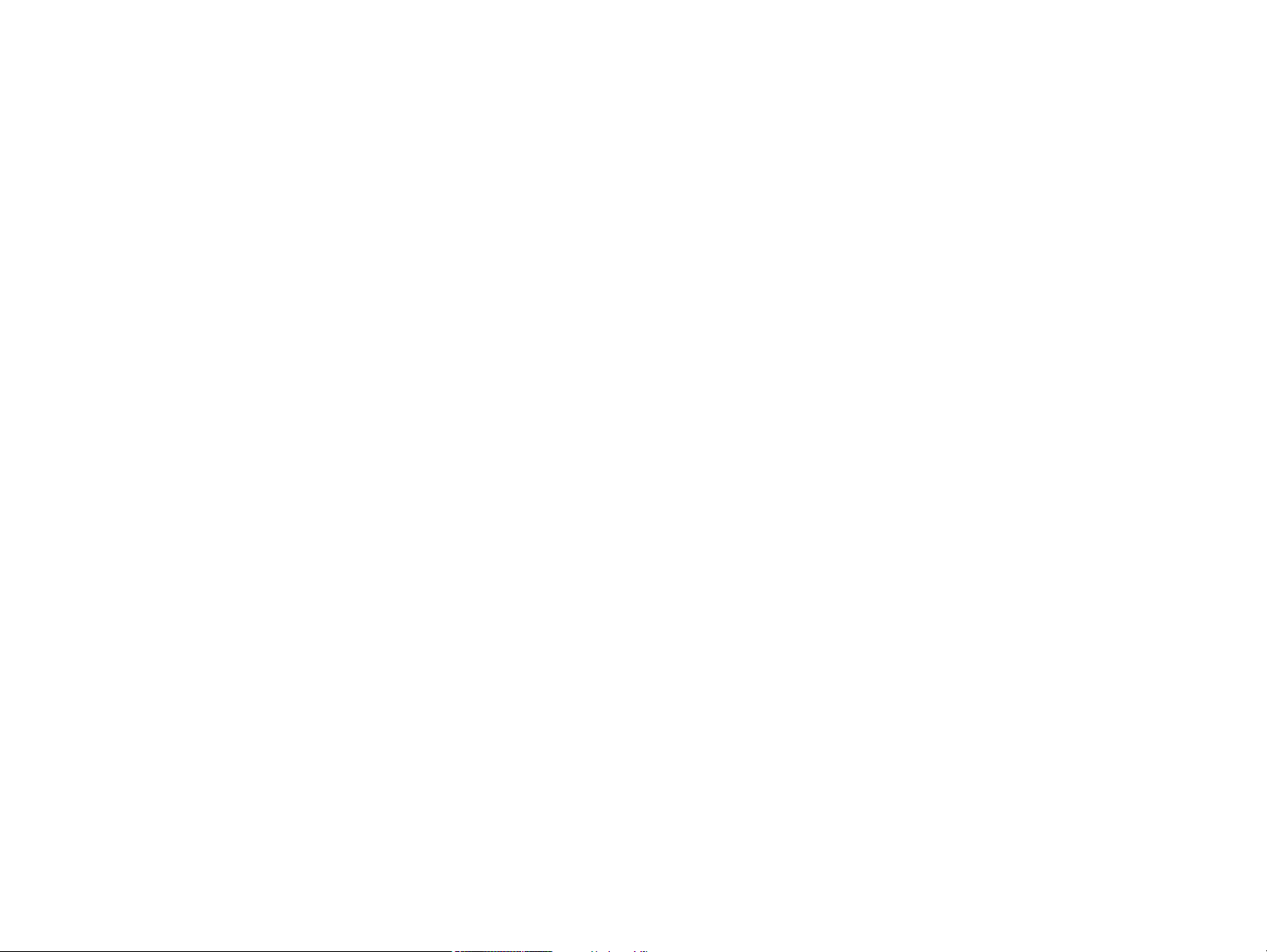
Notice:
All rights reserved. No part of this manual may be reproduced, stored in a retrieval system, or transmitted in any form or by any means, electronic, mechanical,
photocopying, recording, or otherwise, without the prior written permission of SEIKO EPSON CORPORATION.
The contents of this manual are subject to change without notice.
All effort have been made to ensure the accuracy of the contents of this manual. However, should any errors be detected, SEIKO EPSON would greatly appreciate being
informed of them.
The above not withstanding SEIKO EPSON CORPORATION can assume no responsibility for any errors in this manual or the consequences thereof.
EPSON is a registered trademark of SEIKO EPSON CORPORATION.
General Notice: Other product names used herein are for identification purpose only and may be trademarks or registered trademarks of their
respective owners. EPSON disclaims any and all rights in those marks.
Copyright © 2008 SEIKO EPSON CORPORATION.
Imaging Products CS, PL & Environmental Management
Confidential
Page 3
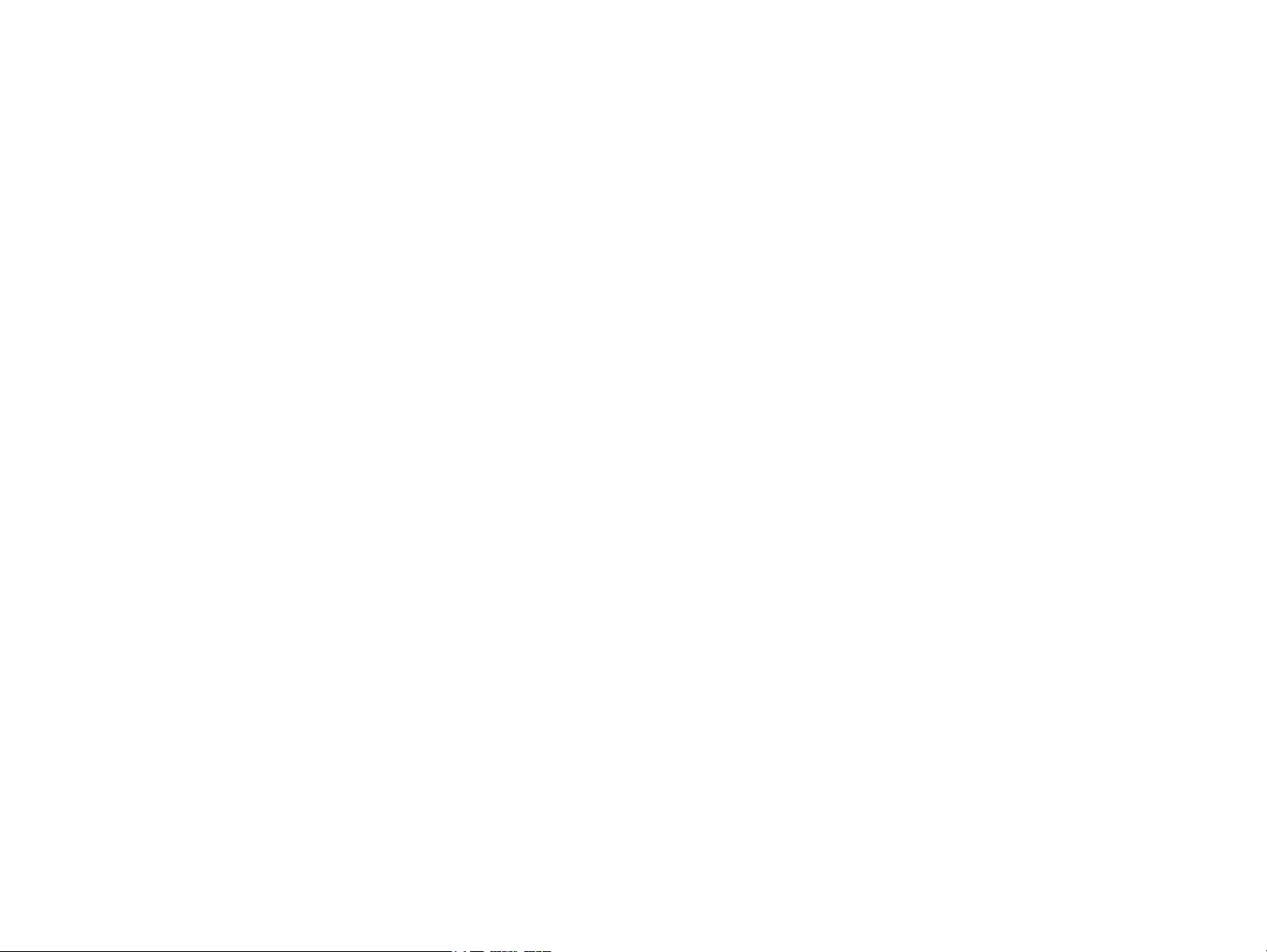
PRECAUTIONS
Precautionary notations throughout the text are categorized relative to 1) Personal injury and 2) damage to equipment.
DANGER Signals a precaution which, if ignored, could result in serious or fatal personal injury. Great caution should be exercised in performing procedures preceded by
DANGER Headings.
WARNING Signals a precaution which, if ignored, could result in damage to equipment.
The precautionary measures itemized below should always be observed when performing repair/maintenance procedures.
DANGER
1. ALWAYS DISCONNECT THE PRODUCT FROM THE POWER SOURCE AND PERIPHERAL DEVICES PERFORMING ANY MAINTENANCE OR REPAIR
PROCEDURES.
2. NO WORK SHOULD BE PERFORMED ON THE UNIT BY PERSONS UNFAMILIAR WITH BASIC SAFETY MEASURES AS DICTATED FOR ALL ELECTRONICS
TECHNICIANS IN THEIR LINE OF WORK.
3. WHEN PERFORMING TESTING AS DICTATED WITHIN THIS MANUAL, DO NOT CONNECT THE UNIT TO A POWER SOURCE UNTIL INSTRUCTED TO DO
SO. WHEN THE POWER SUPPLY CABLE MUST BE CONNECTED, USE EXTREME CAUTION IN WORKING ON POWER SUPPLY AND OTHER ELECTRONIC
COMPONENTS.
4. WHEN DISASSEMBLING OR ASSEMBLING A PRODUCT, MAKE SURE TO WEAR GLOVES TO AVOID INJURIER FROM METAL PARTS WITH SHARP EDGES.
WARNING
1. REPAIRS ON EPSON PRODUCT SHOULD BE PERFORMED ONLY BY AN EPSON CERTIFIED REPAIR TECHNICIAN.
2. MAKE CERTAIN THAT THE SOURCE VOLTAGES IS THE SAME AS THE RATED VOLTAGE, LISTED ON THE SERIAL NUMBER/RATING PLATE. IF THE
EPSON PRODUCT HAS A PRIMARY AC RATING DIFFERENT FROM AVAILABLE POWER SOURCE, DO NOT CONNECT IT TO THE POWER SOURCE.
3. ALWAYS VERIFY THAT THE EPSON PRODUCT HAS BEEN DISCONNECTED FROM THE POWER SOURCE BEFORE REMOVING OR REPLACING PRINTED
CIRCUIT BOARDS AND/OR INDIVIDUAL CHIPS.
4. IN ORDER TO PROTECT SENSITIVE MICROPROCESSORS AND CIRCUITRY, USE STATIC DISCHARGE EQUIPMENT, SUCH AS ANTI-STATIC WRIST
STRAPS, WHEN ACCESSING INTERNAL COMPONENTS.
5. REPLACE MALFUNCTIONING COMPONENTS ONLY WITH THOSE COMPONENTS BY THE MANUFACTURE; INTRODUCTION OF SECOND-SOURCE ICs OR
OTHER NON-APPROVED COMPONENTS MAY DAMAGE THE PRODUCT AND VOID ANY APPLICABLE EPSON WARRANTY.
6. WHEN USING COMPRESSED AIR PRODUCTS; SUCH AS AIR DUSTER, FOR CLEANING DURING REPAIR AND MAINTENANCE, THE USE OF SUCH
PRODUCTS CONTAINING FLAMMABLE GAS IS PROHIBITED.
Confidential
Page 4
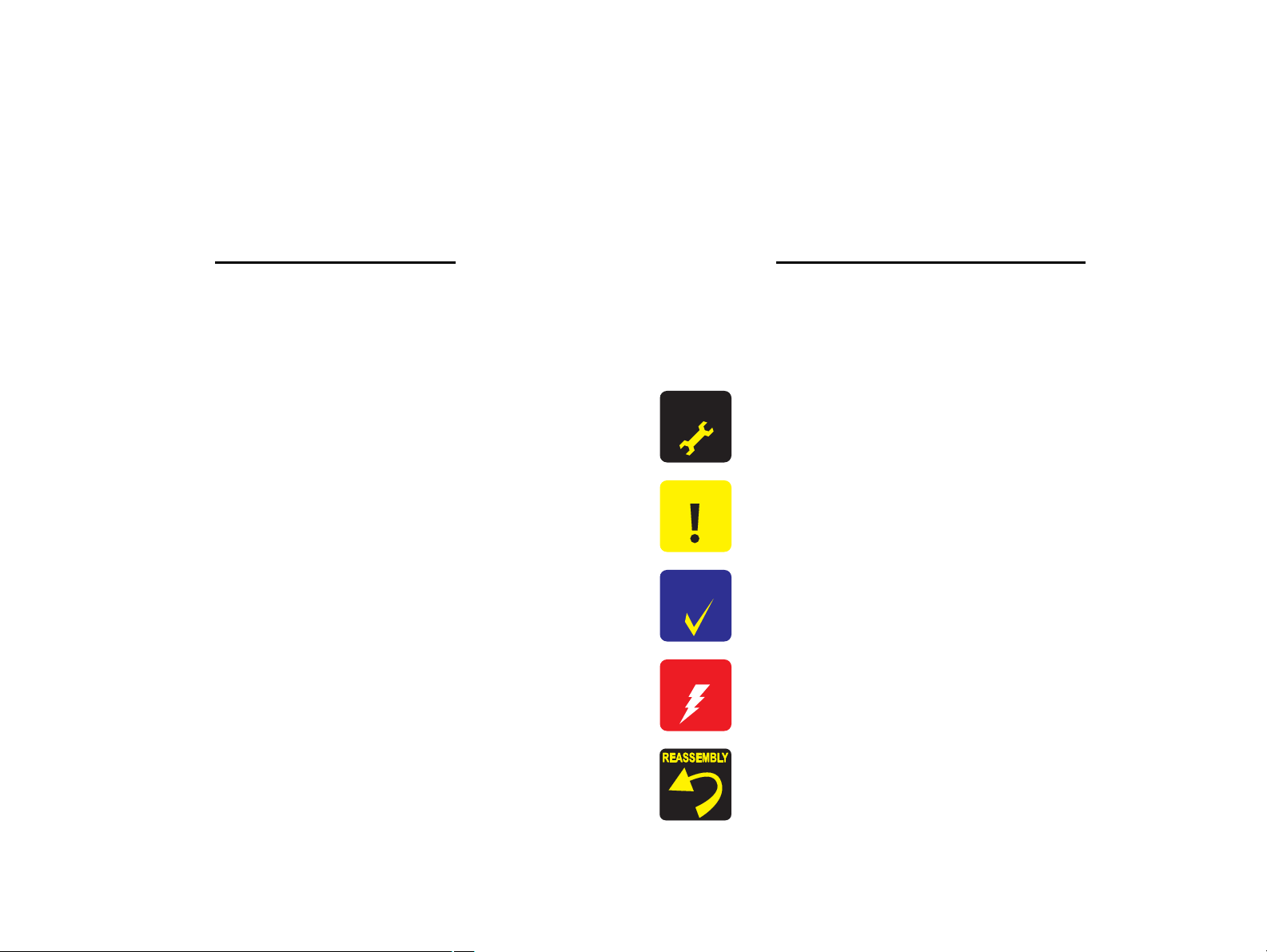
About This Manual
A D J U S T M E N T
R E Q U I R E D
C A U T I O N
C H E C K
P O I N T
W A R N I N G
This manual describes basic functions, theory of electrical and mechanical operations, maintenance and repair procedures of the printer. The instructions and procedures included
herein are intended for the experienced repair technicians, and attention should be given to the precautions on the preceding page.
Manual Configuration
This manual consists of six chapters and Appendix.
CHAPTER 1.PRODUCT DESCRIPTIONS
Provides a general overview and specifications of the product.
CHAPTER 2.OPERATING PRINCIPLES
Describes the theory of electrical and mechanical operations of the
product.
CHAPTER 3.TROUBLESHOOTING
Describes the step-by-step procedures for the troubleshooting.
CHAPTER 4.DISASSEMBLY / ASSEMBLY
Describes the step-by-step procedures for disassembling and assembling
the product.
CHAPTER 5.ADJUSTMENT
Provides Epson-approved methods for adjustment.
CHAPTER 6.MAINTENANCE
Provides preventive maintenance procedures and the lists of Epsonapproved lubricants and adhesives required for servicing the product.
APPENDIX Provides the following additional information for reference:
• Exploded Diagram
• Parts List
Symbols Used in this Manual
Various symbols are used throughout this manual either to provide additional
information on a specific topic or to warn of possible danger present during a
procedure or an action. Be aware of all symbols when they are used, and always read
NOTE, CAUTION, or WARNING messages.
Indicates an operating or maintenance procedure, practice or condition
that is necessary to keep the product’s quality.
Indicates an operating or maintenance procedure, practice, or condition
that, if not strictly observed, could result in damage to, or destruction of,
equipment.
May indicate an operating or maintenance procedure, practice or
condition that is necessary to accomplish a task efficiently. It may also
provide additional information that is related to a specific subject, or
comment on the results achieved through a previous action.
Indicates an operating or maintenance procedure, practice or condition
that, if not strictly observed, could result in injury or loss of life.
Indicates that a particular task must be carried out according to a certain
standard after disassembly and before re-assembly, otherwise the
quality of the components in question may be adversely affected.
Confidential
Page 5
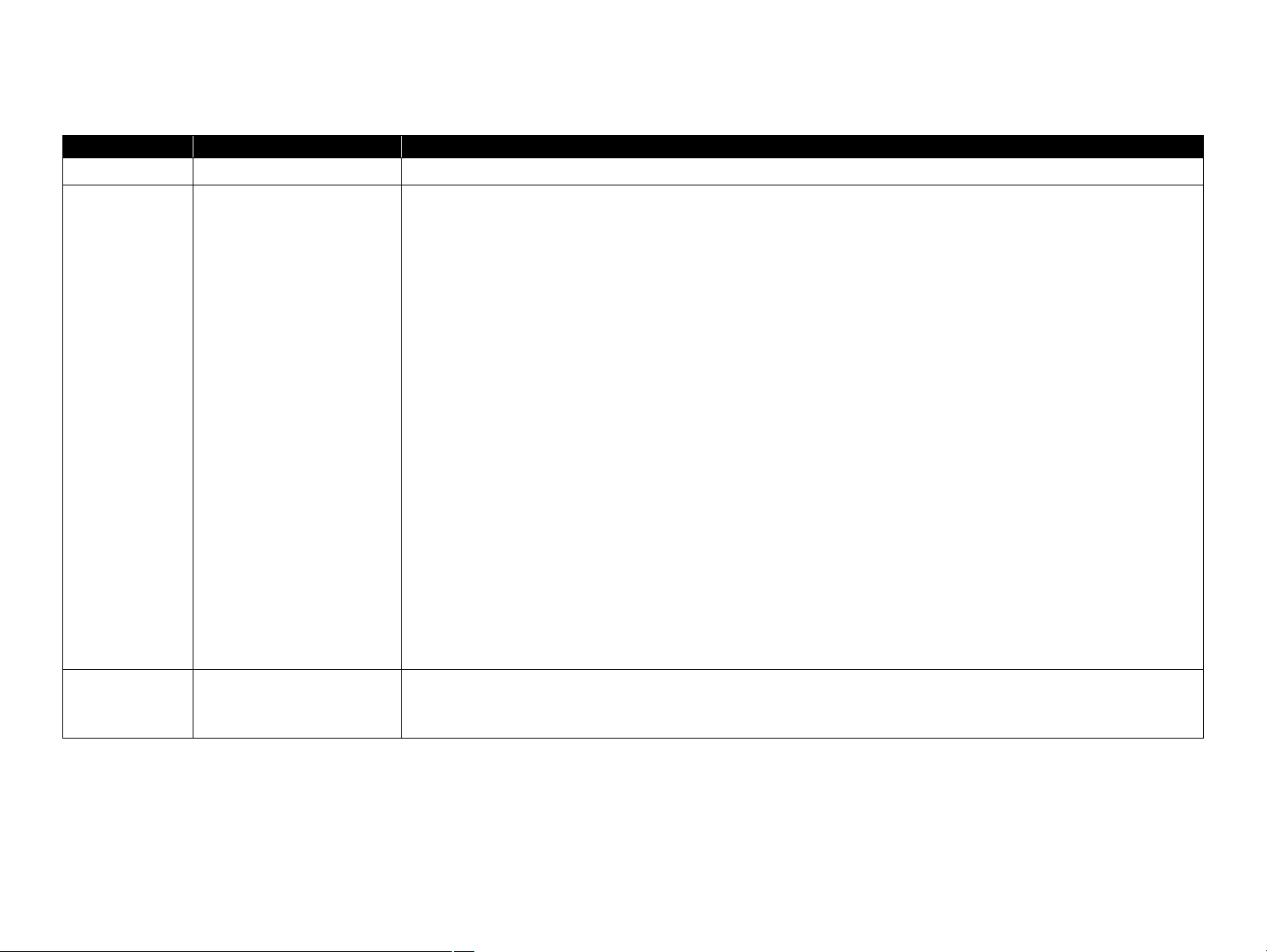
Revision Status
Revision Date of Issue Description
A August 9, 2007 First Release
B May 20, 2008 Revised Contents
Descriptions about Epson Stylus TX200/TX203/SX200/SX205/TX400/TX405/SX400/SX405 are added.
Chapter 1
“CHECK POINT” has been added in 1.1 Features (p9).
Descriptions have been added in 1.1 Features (p9).
Made changes in Table 1-2 “Product No. of Ink Cartridges” (p10).
Made changes in Table 1-6 “Supported Paper” (p13).
Made changes in Table 1-10 “Primary Power Specifications” (p16).
Made changes in 1.4.3 Durability (p17).
Made changes in 1.4.5 Safety Approvals (Safety standards/EMI) (p17).
Made changes in Table 1-13 “Device ID” (p17).
“CAUTION” has been added in 1.5.2 Memory Card Slots (p18).
Made changes in Table 1-15 “List of Supported Memory Card” (p18).
Made changes in Figure 1-11 “Nozzle Check Pattern” (p39).
Chapter 2
2.3 Electrical Circuit Operating Principles has been deleted.
Chapter 3
Made changes in 3.1 Overview (p59).
Made changes in Table 3-12 “Check point for Memory Card error according to each phenomenon” (p77).
Chapter 4
“CHECK POINT” has been added in 4.1 Overview (p91).
Chapter 7
7.2 Electrical Circuits has been deleted.
C July 15, 2008 Revised Contents
All Chapter
The model name; Epson Stylus NX200/TX209/NX400/TX409 are added.
Confidential
Page 6
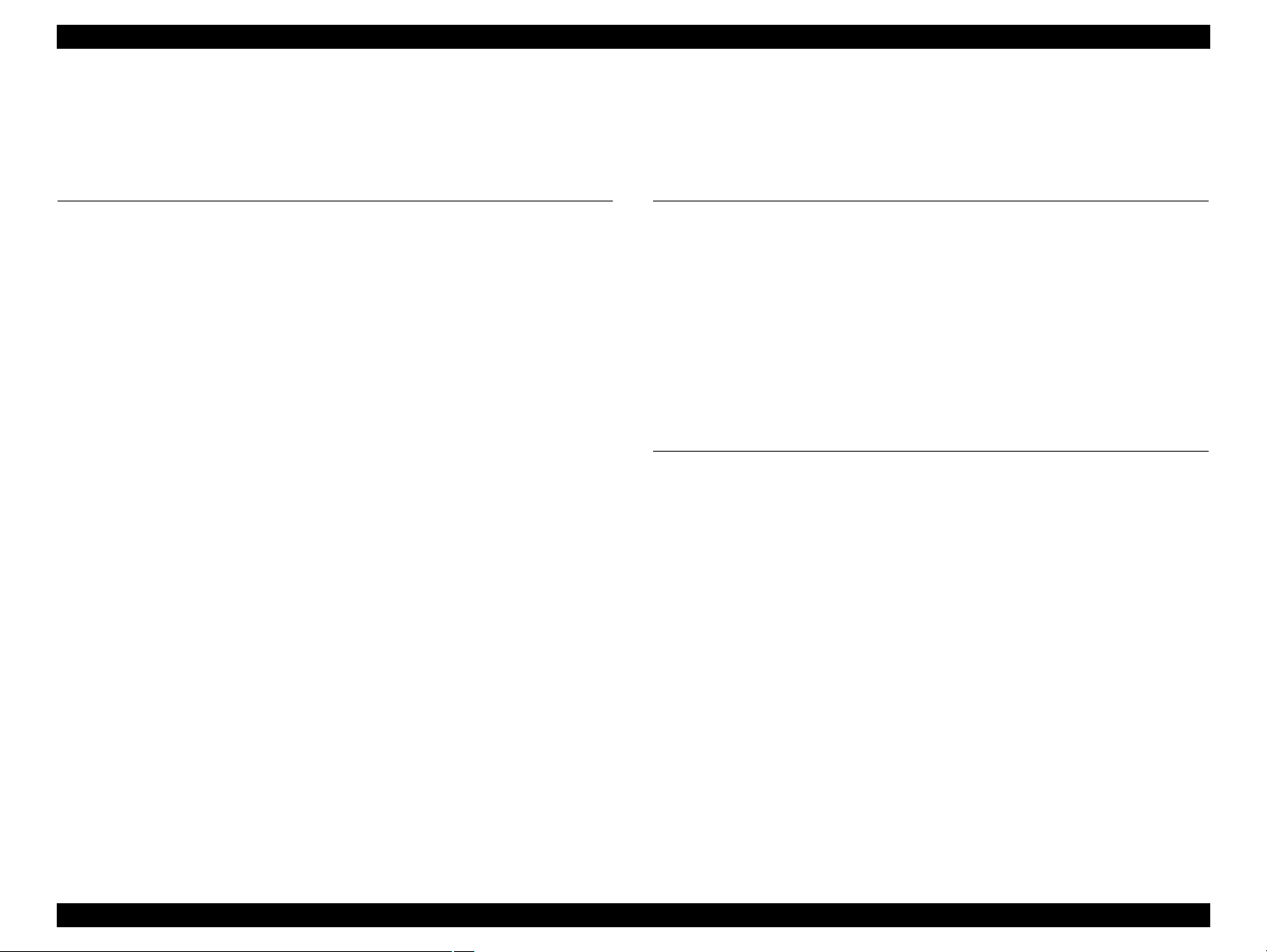
EPSON Stylus CX7300/CX7400/DX7400/NX200/TX200 series/SX200 series/Stylus CX8300/CX8400/DX8400/NX400/TX400 series/SX400 series Revision C
Contents
Chapter 1 PRODUCT DESCRIPTION
1.1 Features.................................................................................................................. 9
1.2 Printing Specifications......................................................................................... 10
1.2.1 Basic Specifications.................................................................................... 10
1.2.2 Ink Cartridge............................................................................................... 10
1.2.3 Print Mode .................................................................................................. 11
1.2.4 Supported Paper.......................................................................................... 13
1.2.5 Printing Area............................................................................................... 15
1.3 Scanner Specifications......................................................................................... 15
1.3.1 Scanning Range .......................................................................................... 15
1.4 General Specifications......................................................................................... 16
1.4.1 Electrical Specifications ............................................................................. 16
1.4.2 Environmental Conditions .......................................................................... 16
1.4.3 Durability.................................................................................................... 17
1.4.4 Acoustic Noise............................................................................................ 17
1.4.5 Safety Approvals (Safety standards/EMI) .................................................. 17
1.5 Interface............................................................................................................... 17
1.5.1 USB Interface ............................................................................................. 17
1.5.2 Memory Card Slots..................................................................................... 18
1.6 Control Panel ....................................................................................................... 19
1.6.1 Operation Buttons & LEDs ........................................................................ 19
1.6.2 Control Panel Functions in Each Mode ...................................................... 21
1.7 Specification for Each Function .......................................................................... 29
1.7.1 Stand-alone Copy Function ........................................................................ 29
1.7.2 Memory Card Direct Print Function........................................................... 31
1.7.3 Camera Direct Print Function (USB Direct Print/PictBridge) ................... 36
1.7.4 Reprint/Restore Photos Function (CX8300/TX400 series only) ................ 38
1.7.5 Setup Mode................................................................................................. 39
Chapter 2 OPERATING PRINCIPLES
2.1 Overview ............................................................................................................. 42
2.1.1 Printer Mechanism...................................................................................... 42
2.1.2 Motors & Sensors ....................................................................................... 43
2.1.3 Printhead..................................................................................................... 44
2.1.4 Carriage Mechanism................................................................................... 46
2.1.5 Paper Loading/Paper Feed Mechanism ...................................................... 47
2.1.6 Ink System Mechanism .............................................................................. 52
2.1.7 Ink Sequence............................................................................................... 55
2.2 Scanner Mechanism ............................................................................................ 56
2.2.1 Scanner Carriage Mechanism..................................................................... 56
Chapter 3 TROUBLESHOOTING
3.1 Overview ............................................................................................................. 59
3.1.1 Specified Tools ........................................................................................... 59
3.1.2 Preliminary Checks..................................................................................... 59
3.2 Troubleshooting................................................................................................... 60
3.2.1 Motor and Sensor Troubleshooting ............................................................ 60
3.3 Error Indications and Fault Occurrence Causes .................................................. 61
3.3.1 Error Indication Method ............................................................................. 61
3.3.2 Troubleshooting by Error Message ............................................................ 65
3.3.3 Superficial Phenomenon-Based Troubleshooting ...................................... 83
6
Confidential
Page 7
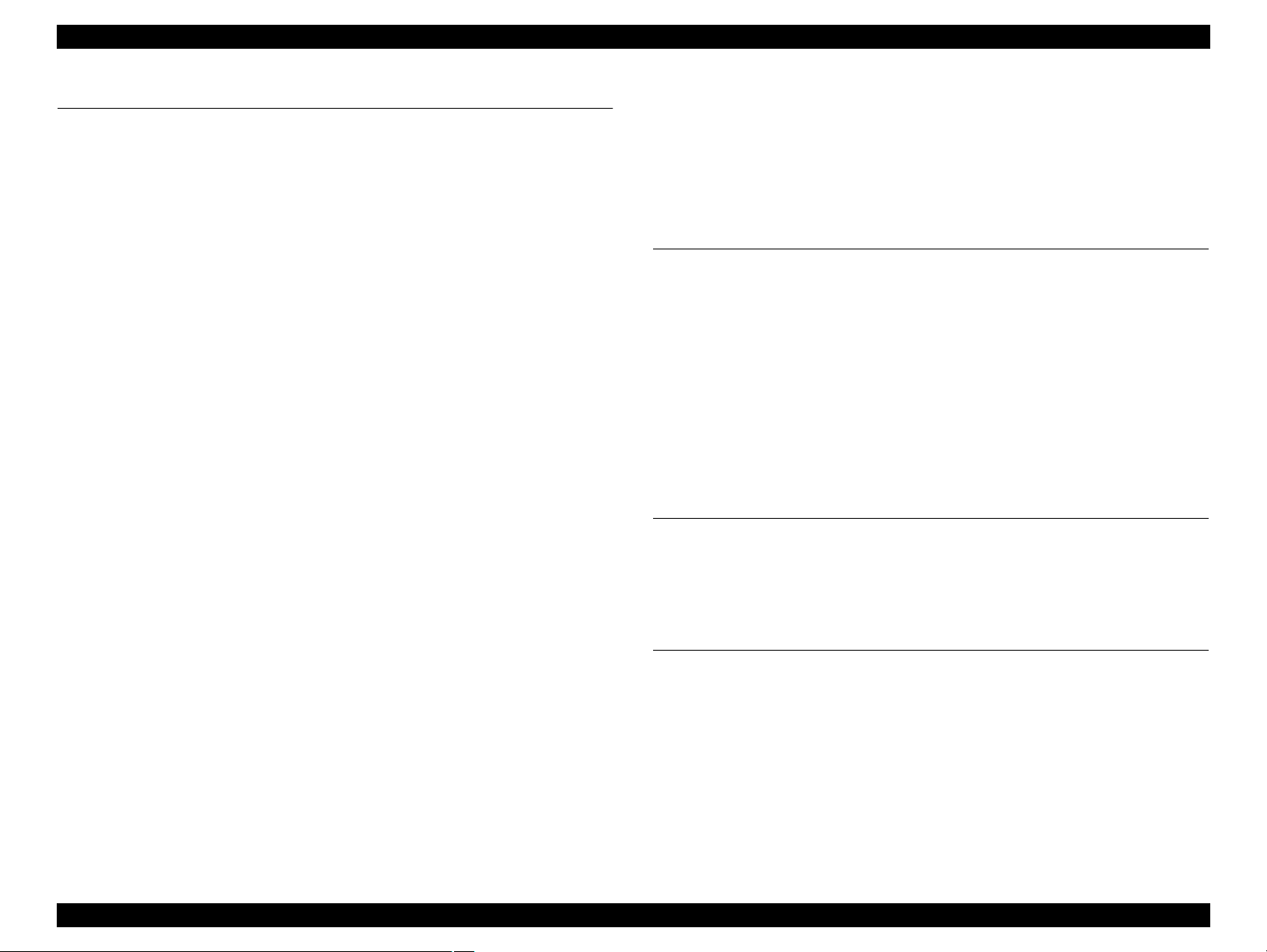
EPSON Stylus CX7300/CX7400/DX7400/NX200/TX200 series/SX200 series/Stylus CX8300/CX8400/DX8400/NX400/TX400 series/SX400 series Revision C
Chapter 4 DISASSEMBLY/ASSEMBLY
4.1 Overview ............................................................................................................. 91
4.1.1 Precautions.................................................................................................. 91
4.1.2 Tools ........................................................................................................... 92
4.1.3 Work Completion Check ............................................................................ 92
4.1.4 Procedural Differences between the Models .............................................. 94
4.2 Disassembly Procedures...................................................................................... 95
4.3 Removing the Housing........................................................................................ 96
4.3.1 Paper Support Assy..................................................................................... 96
4.3.2 Stacker Assy ............................................................................................... 96
4.3.3 Document Cover/ASF Cover...................................................................... 97
4.3.4 Scanner Unit/Hinge .................................................................................... 98
4.3.5 Upper Housing/Card Slot Cover............................................................... 100
4.4 Removing the Circuit Boards ............................................................................ 101
4.4.1 Main Board Unit ....................................................................................... 101
4.4.2 Panel Unit/LCD Unit ................................................................................ 103
4.4.3 Power Supply Unit.................................................................................... 105
4.5 Disassembling the Printer Mechanism .............................................................. 107
4.5.1 Printhead ................................................................................................... 107
4.5.2 CR Scale ................................................................................................... 109
4.5.3 Hopper ...................................................................................................... 110
4.5.4 Removing the Printer Mechanism (Lower Housing)................................ 111
4.5.5 Left Frame ................................................................................................ 113
4.5.6 Front Frame/Right Frame ......................................................................... 114
4.5.7 Star Wheel Holder Assy ........................................................................... 116
4.5.8 EJ Roller ................................................................................................... 116
4.5.9 PF Encoder Sensor.................................................................................... 117
4.5.10 PF Scale .................................................................................................. 118
4.5.11 PF Motor................................................................................................. 119
4.5.12 CR Motor ................................................................................................ 120
4.5.13 Main Frame Assy.................................................................................... 122
4.5.14 CR Unit................................................................................................... 124
4.5.15 Upper Paper Guide ................................................................................. 126
4.5.16 ASF Unit................................................................................................. 126
4.5.17 Ink System Unit ...................................................................................... 128
4.5.18 Front Paper Guide................................................................................... 131
4.5.19 PF Roller................................................................................................. 132
4.5.20 Waste Ink Pads ....................................................................................... 133
4.6 Disassembling the Scanner Unit........................................................................ 134
4.6.1 Upper/Front Scanner Housing .................................................................. 134
4.6.2 Scanner Carriage Unit .............................................................................. 135
4.6.3 Scanner Motor Unit .................................................................................. 138
4.7 Differences in Disassembling/Reassembling Stylus CX7300/TX200 series .... 139
4.7.1 Panel Unit (CX7300/TX200 series) ......................................................... 139
Chapter 5 ADJUSTMENT
5.1 Adjustment Items and Overview....................................................................... 142
5.1.1 Servicing Adjustment Item List................................................................ 142
5.1.2 Required Adjustments .............................................................................. 144
5.2 Using the Adjustment Program ......................................................................... 146
5.2.1 TOP Margin Adjustment .......................................................................... 146
5.2.2 First Dot Position Adjustment .................................................................. 146
5.2.3 Head Angular Adjustment........................................................................ 147
5.2.4 Bi-D Adjustment....................................................................................... 148
5.2.5 PF Adjustment .......................................................................................... 148
5.2.6 PF Band Adjustment................................................................................. 150
5.2.7 Bottom Margin Adjustment...................................................................... 150
Chapter 6 MAINTENANCE
6.1 Overview ........................................................................................................... 152
6.1.1 Cleaning.................................................................................................... 152
6.1.2 Service Maintenance................................................................................. 152
6.1.3 Lubrication................................................................................................ 153
Chapter 7 APPENDIX
7.1 Exploded Diagram / Parts List .......................................................................... 159
7
Confidential
Page 8
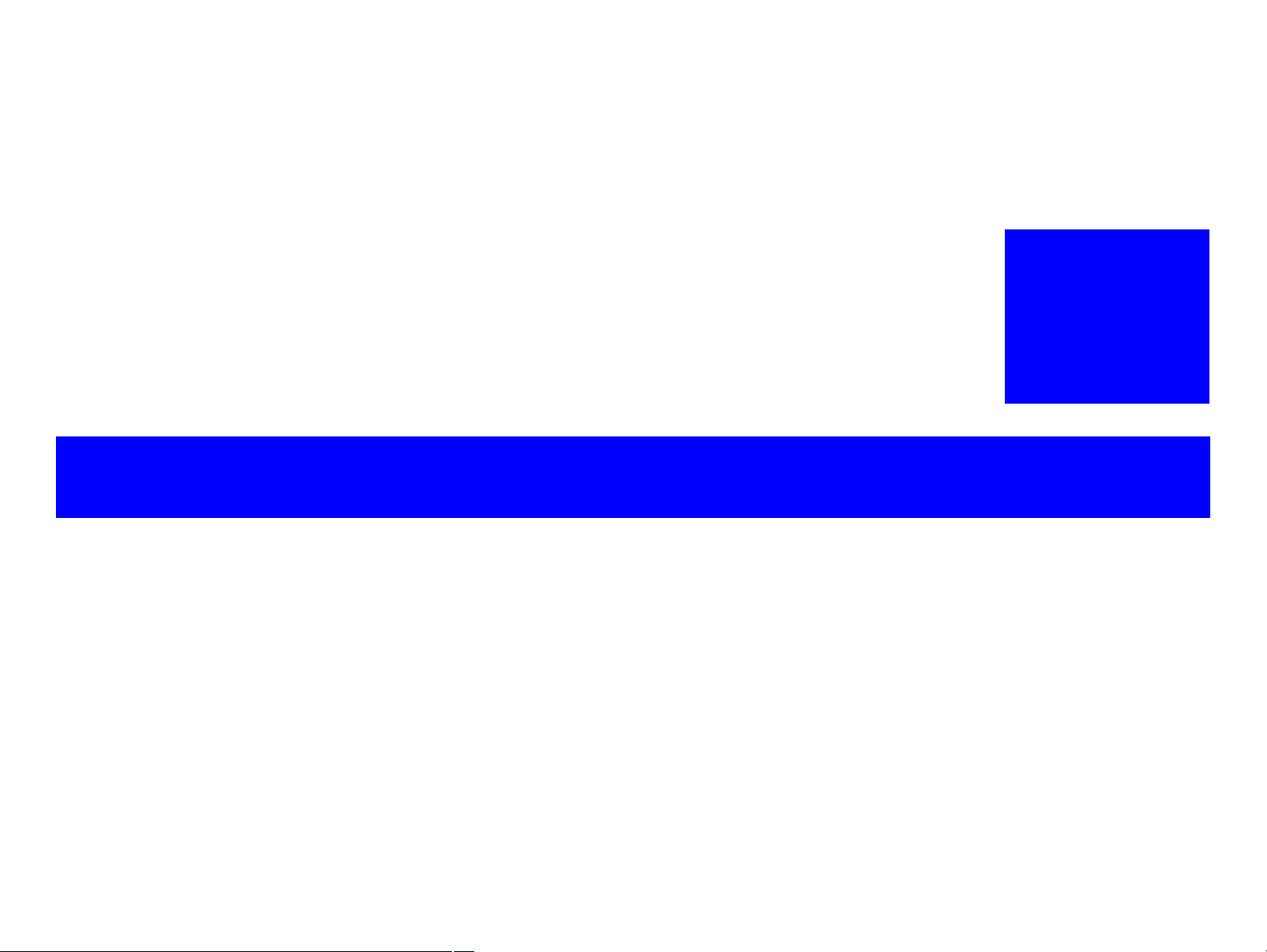
PRODUCT DESCRIPTION
CHAPTER
1
Confidential
Page 9
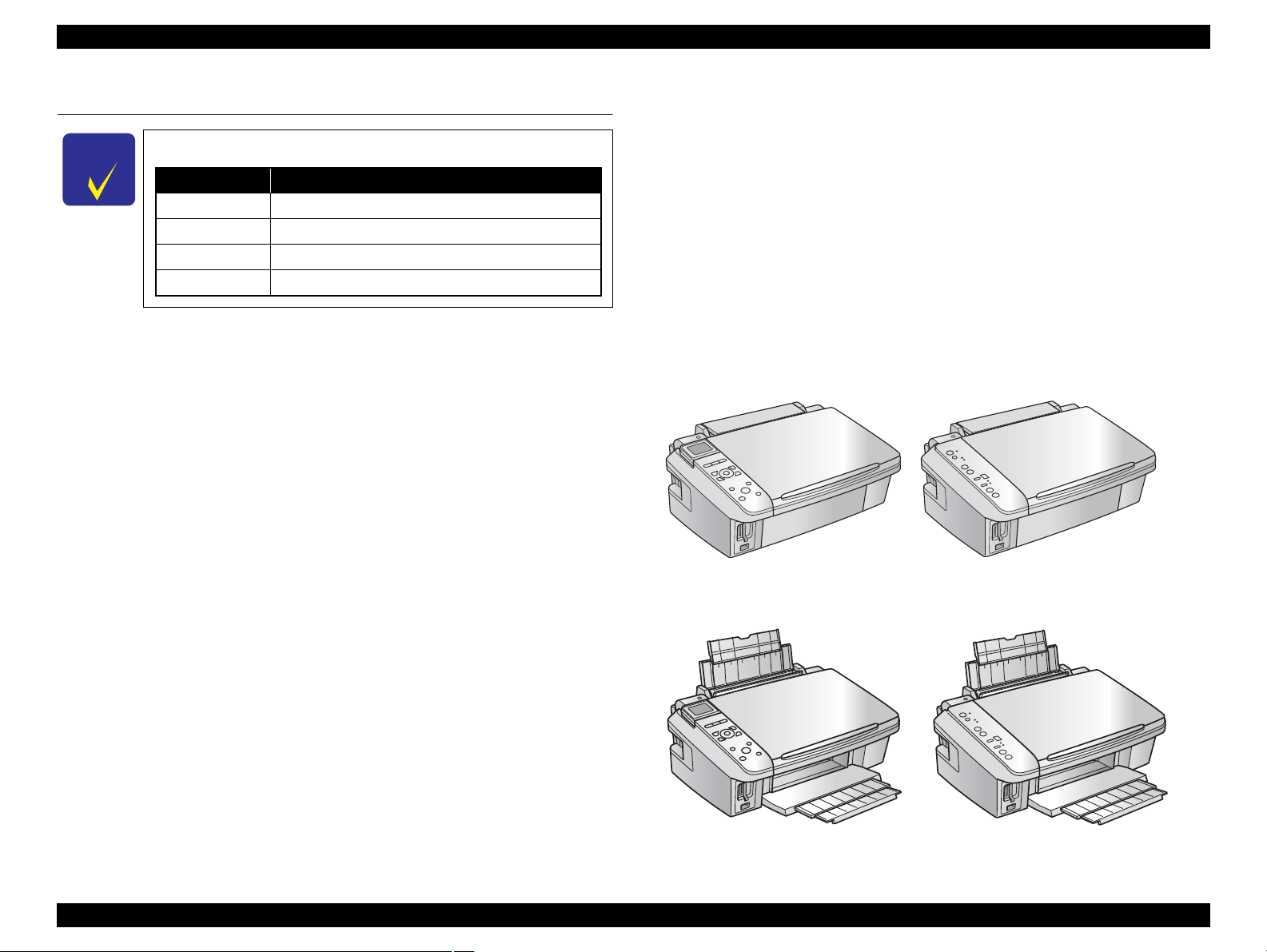
EPSON Stylus CX7300/CX7400/DX7400/NX200/TX200 series/SX200 series/Stylus CX8300/CX8400/DX8400/NX400/TX400 series/SX400 series Revision C
C H E C K
P O I N T
Notation Product name
CX7300 series Stylus CX7300/CX7400/DX7400
TX200 series Stylus NX200/TX200/TX203/TX209/SX200/SX205
CX8300 series Stylus CX8300/CX8400/DX8400
TX400 series Stylus NX400/TX400/TX405/TX409/SX400/SX405
Paper Support & Stacker are Closed
CX8300/TX400 series
CX7300/TX200 series
CX8300/TX400 series
CX7300/TX200 series
1.1 Features
Dimensions
Stylus CX7300/CX8300 series
In this chapter, the product names are called as follows:
• Dimensions*1: 450 mm (W) x 340 mm (D) x 179 mm (H)
• Weight*2: CX8300 series: 5.9 kg
CX7300 series: 5.8 kg
Stylus TX200/TX400 series
• Dimensions*1: 450 mm (W) x 342 mm (D) x 182 mm (H)
• Weight*2: TX400 series: 5.9 kg
TX200 series: 5.8 kg
EPSON Stylus CX7300/TX200/CX8300/TX400 series are color ink-jet printers with
scanner function and have the following features.
*1 :Paper support and stacker are closed. Rubber feet are excluded.
*2 :Excluding the weight of ink cartridges and power cable.
The difference in appearance between the two models is LCD; CX8300/TX400 series
is equipped with LCD, and CX7300/TX200 series is not equipped with it.
Available Functions
Printer
Printing from a computer or directly printing from a memory card.
Scanner
Scanning from a computer
Copy
Stand alone copy using the scanning and printing functions
Memory card slot
Available as USB memory card slot for PC
Color LCD (CX8300/TX400 series only)
• 2.5-inch color TFD LCD (CX8300 series)
• 2.5-inch color α-TFT LCD (TX400 series)
High speed & High quality
Maximum print resolution: SMGA 5760 (H) x 1440 (V) dpi
D4-chips Turbo II Printhead achieves higher print speed than ever.
(Black: 90 nozzles x 1, Color: 90 nozzles x 1 per color)
Four independent ink cartridges is installed.
Newly developed pigment ink is employed.
Borderless printing on specified EPSON brand paper is available.
PRODUCT DESCRIPTION Features 9
Figure 1-1. External View
Confidential
Page 10
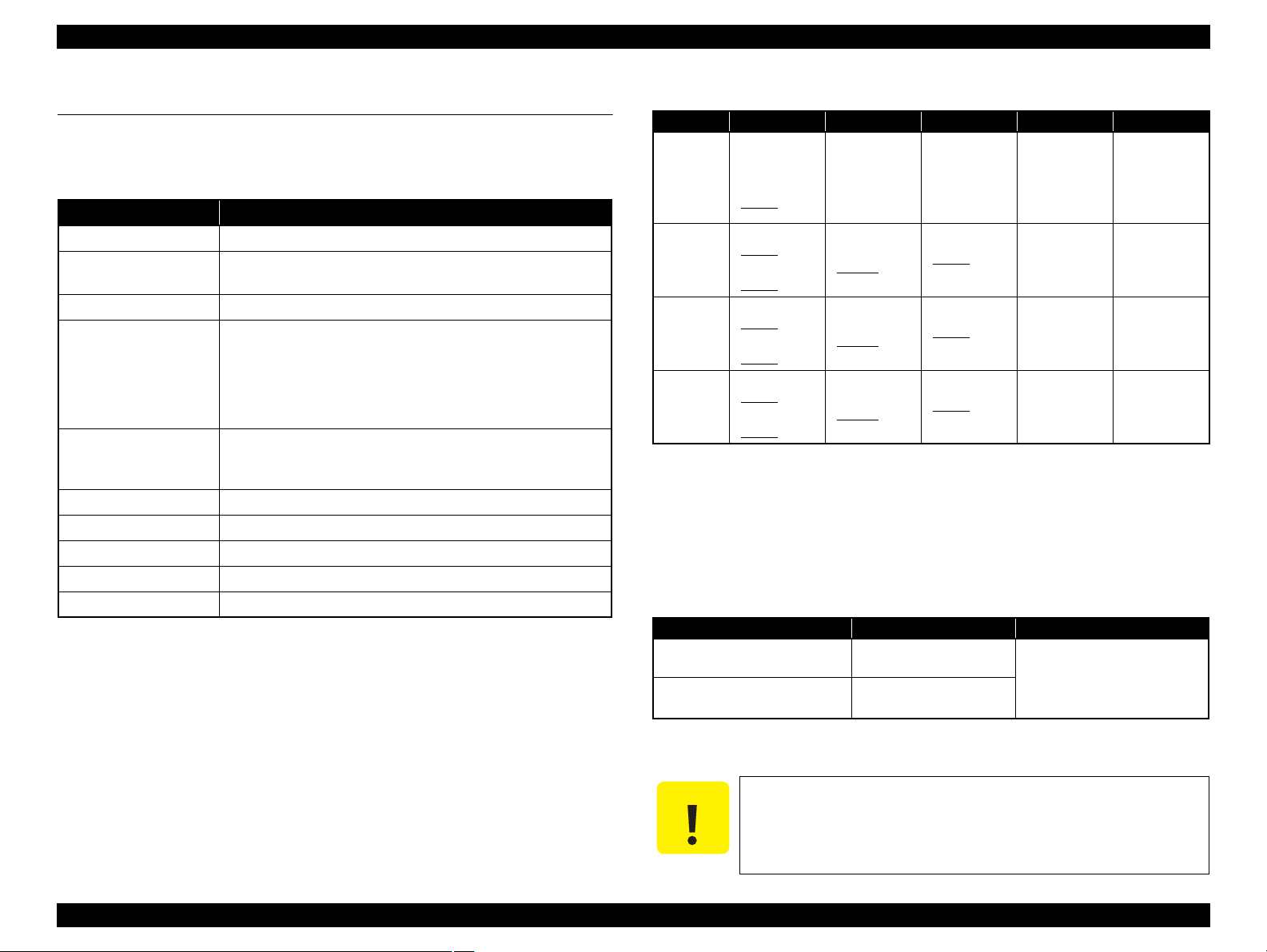
EPSON Stylus CX7300/CX7400/DX7400/NX200/TX200 series/SX200 series/Stylus CX8300/CX8400/DX8400/NX400/TX400 series/SX400 series Revision C
C A U T I O N
1.2 Printing Specifications
1.2.1 Basic Specifications
Table 1-1. Printer Specifications
Item Specification
Print method On-demand ink jet
Nozzle configuration
Print direction Bi-directional minimum distance printing, Unidirectional printing
Print resolution
Control code
Input buffer size 64 Kbytes
Paper feed method Friction feed, using the ASF (Auto Sheet Feeder)
Paper path Top feed, front out
Paper feed rates T.B.D. mm/sec (at 25.4 mm feed)
PF interval Programmable in 0.01764 mm (1/1440 inch) steps
1.2.2 Ink Cartridge
Black: 90 nozzles x 1
Color: 90 nozzles x 3 (Cyan, Magenta, Yellow)
Horizontal x Vertical (dpi)
• 360 x 120 • 1440 x 720
• 360 x 360 • 1440 x 1440
• 360 x 720 • SMGA 5760 x 1440 (2880 x 1440)
• 720 x 720
• ESC/P Raster command
• ESC/P-R (RGB) command
• EPSON Remote command
Table 1-2. Product No. of Ink Cartridges
Color EAI Latin Euro CISMEA Asia
T0731H (S)
1
T0731HN (S)*
T0731 (2S)
2
T0731N (2S)*
4
T0901 (3S)*
4
T0732 (3S)
2
*
T0732N (3S)*
4
*
4
T0733 (3S)
2
*
T0733N (3S)*
4
*
4
T0734 (3S)
2
*
T0734N (3S)*
4
*
4
T0711H (S)
T0711 (2S)
4
T0891 (3S)*
3
T0712 (3S)
T0712 (3S)*
4
T0892 (4S)*
T0713 (3S)
T0713 (3S)*
4
T0893 (4S)*
T0714 (3S)
T0714 (3S)*
4
T0894 (4S)*
T0731H (S)
T0731HN (S)*
T0731 (2S)
4
T0731N (2S)*
T0732 (3S)
4
T0732N (3S)*
4
T0733 (3S)
4
T0733N (3S)*
4
T0734 (3S)
4
T0734N (3S)*
4
T0731HN (S)*
4
T0731 (2S)
T0731N (2S)*
4
T0732 (3S)
4
T0732N (3S)*
T0733 (3S)
4
T0733N (3S)*
T0734 (3S)
4
T0734N (3S)*
Black
Cyan
Magenta
Yellow
T0681 (S)*
T0691 (2S)
T0881 (3S)*
T0881 (3S)*
T0692 (3S)
T0692 (3S)*
T0882 (4S)
T0882 (4S)
T0693 (3S)
T0693 (3S)*
T0883 (4S)
T0883 (4S)
T0694 (3S)
T0694 (3S)*
T0884 (4S)
T0884 (4S)
Note *1 : Available only with CX8300/TX400 series.
*2 : Available only with CX7300/TX200/TX400 series.
*3 : Available only with CX7300/CX8300 series.
*4 : Available only with TX200/TX400 series.
Shelf life
Two years from production date (if unopened), six months after opening package.
Storage Temperature
Table 1-3. Storage Temperature
Situation Storage Temperature Limit
When stored in individual boxes
When installed in main unit
-20 oC to 40 oC
o
F to 104oF)
(-4
-20 oC to 40 oC
(-4oF to 104oF)
1 month max. at 40 oC (104oF)
4
4
4
4
4
The product numbers of the EPSON ink cartridges for this printer are shown below.
PRODUCT DESCRIPTION Printing Specifications 10
Dimension
12.7 mm (W) x 68 mm (D) x 47 mm (H)
Do not use expired ink cartridges.
The ink in the ink cartridge freezes at -16 °C (3.2 oF). It takes
about three hours under 25 °C (77
becomes usable.
o
F) until the ink thaws and
Confidential
Page 11
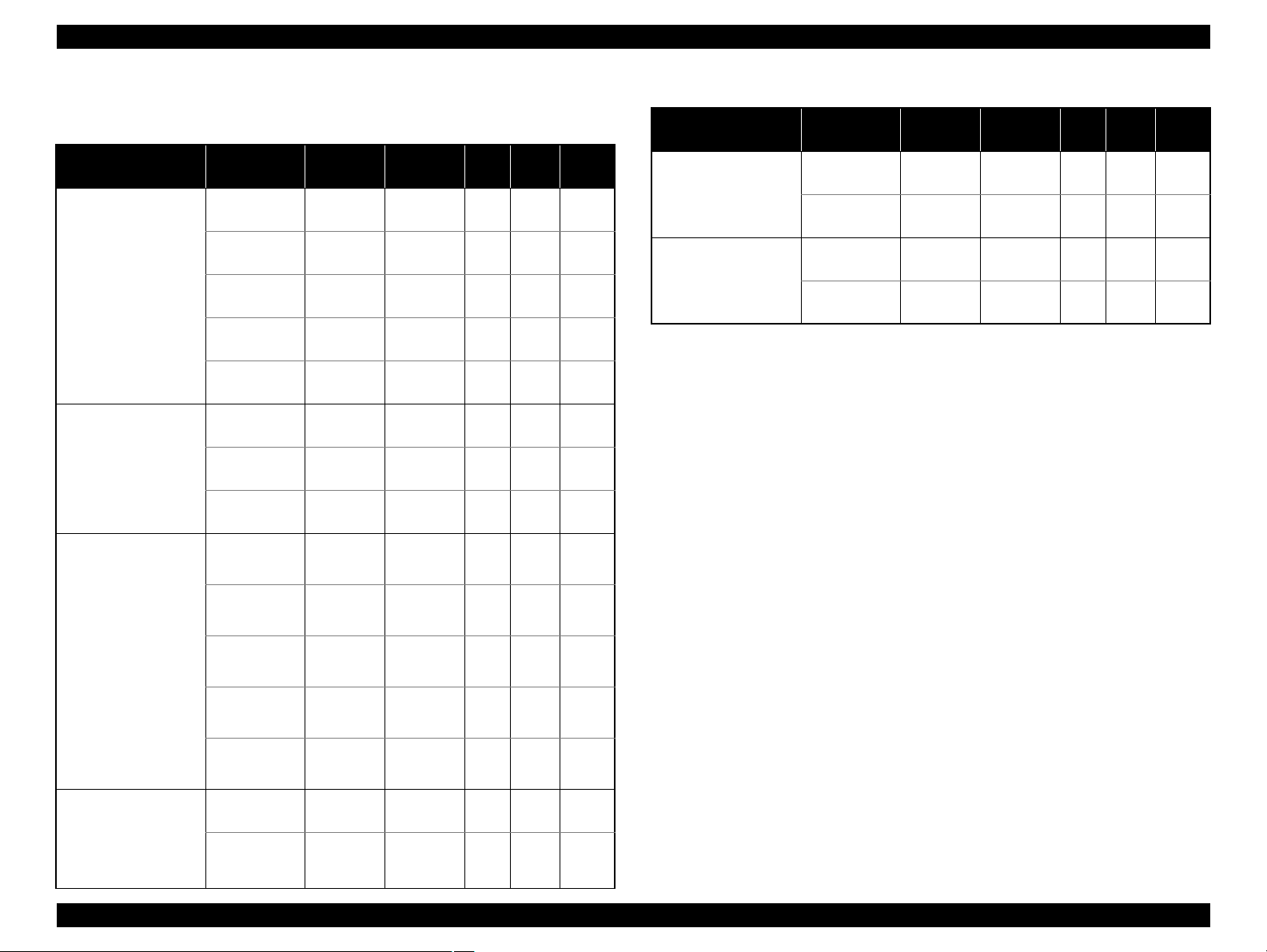
EPSON Stylus CX7300/CX7400/DX7400/NX200/TX200 series/SX200 series/Stylus CX8300/CX8400/DX8400/NX400/TX400 series/SX400 series Revision C
1.2.3 Print Mode
Media Print Mode
• Plain paper
• Premium Bright
White Paper (EAI)
• Premium Bright
White Inkjet Paper
(others)
• Ultra Premium
Glossy Photo Paper
(EAI)
• Ultra Glossy Photo
Paper (others)
• Photo Paper Glossy
(EAI)
• Glossy Photo Paper
(others)
• Premium Photo
Paper Glossy (EAI)
• Premium Glossy
Photo Paper (others)
• Premium Photo
Paper Semi-Gloss
(EAI)
• Premium Semigloss
Photo Paper (other)
Table 1-4. Print Mode (Color)
Resolution
(H x V dpi)
Fast Economy
Economy
Draft 360x120
Normal 360x360
Fine (360) 360x720
Fine (720) 720x720
Photo (1440) 1440x720
Photo2 (1440) 1440x1440
Photo (5760) 2880x1440
Photo Draft 360x720
Photo (720) 720x720
Photo (1440) 1440x720
Photo2 (1440) 1440x1440
Photo (5760) 2880x1440
/
360x120
Dot Size
(cps)
Eco
(400cps)
Eco
(400cps)
VSD1
(245cps)
VSD2
(285cps)
VSD3
(285cps)
VSD3
(285cps)
VSD3
(285cps)
VSD3
(285cps)
VSD1
(245cps)
VSD2
(285cps)
VSD3
(285cps)
VSD3
(285cps)
VSD3
(285cps)
Micro
Bi-d
Weave
ON OFF
ON OFF
ON OFF
ON ON
ON ON
ON ON
ON ON
ON ON
ON ON
ON ON
ON ON
ON ON
ON ON
Border-
less
N/A
N/A
N/A
OK
OK
OK
OK
OK
N/A
OK
OK
OK
OK
Media Print Mode
• Photo Quality Inkjet
Paper* (others)
Photo (1440) 1440x720
Envelope
Note* : Not supported in EAI.
Table 1-4. Print Mode (Color)
Resolution
(H x V dpi)
Photo (720) 720x720
Normal 360x360
Fine (720) 720x720
Dot Size
VSD2
(285cps)
VSD3
(285cps)
VSD1
(245cps)
VSD3
(285cps)
(cps)
Micro
Bi-d
Weave
ON ON
ON ON
OFF OFF
OFF ON
Border-
less
N/A
N/A
N/A
N/A
• Premium
Presentation Paper
Matte (EAI)
• Matte Paper Heavyweight (others)
Photo (720) 720x720
Photo (1440) 1440x720
VSD2
(285cps)
VSD3
(285cps)
ON ON
ON ON
OK
OK
PRODUCT DESCRIPTION Printing Specifications 11
Confidential
Page 12
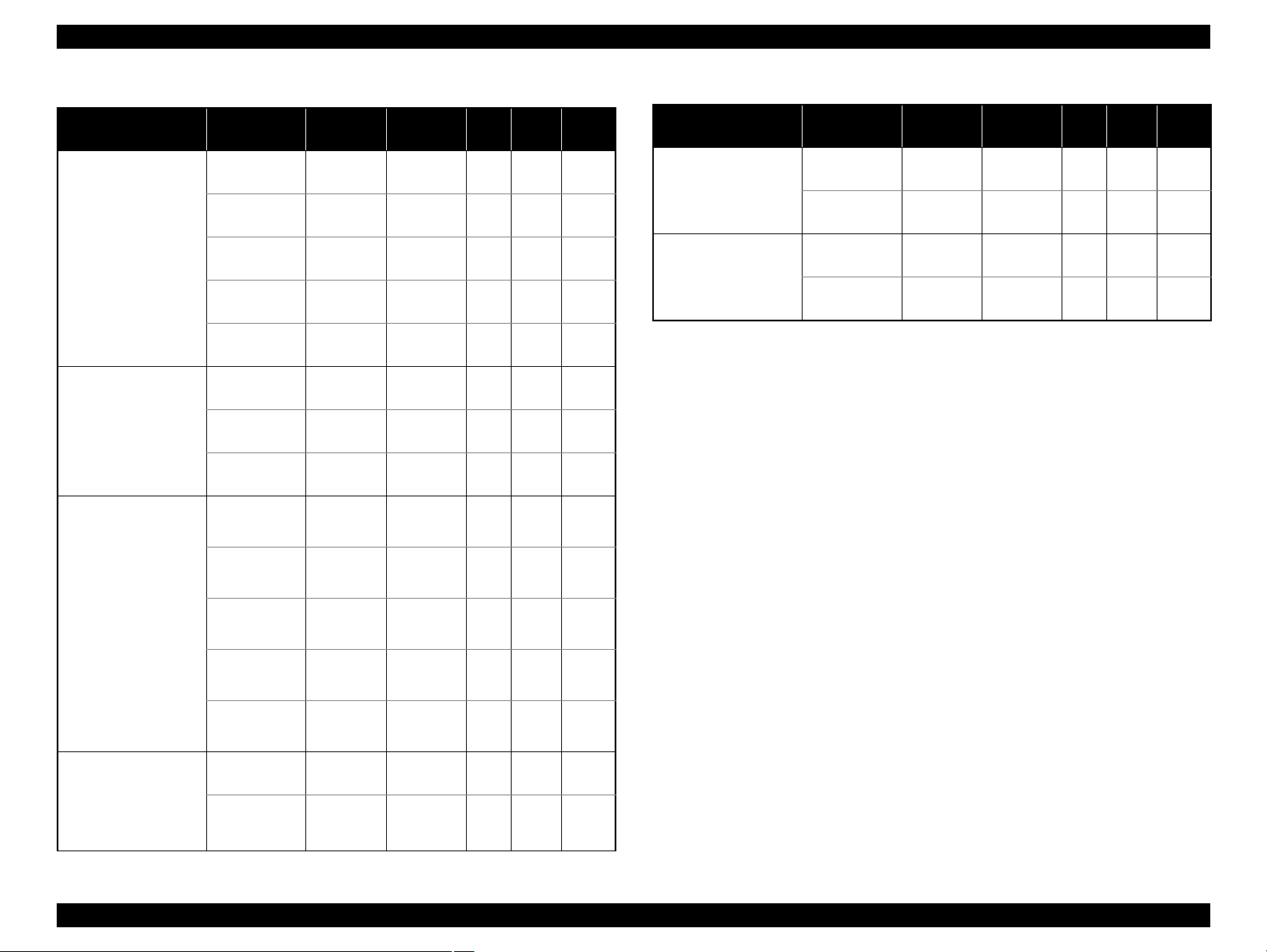
EPSON Stylus CX7300/CX7400/DX7400/NX200/TX200 series/SX200 series/Stylus CX8300/CX8400/DX8400/NX400/TX400 series/SX400 series Revision C
Media Print Mode
• Plain paper
• Premium Bright
White Paper (EAI)
• Premium Ink Jet
Plain papers (others)
• Ultra Premium
Glossy Photo Paper
(EAI)
• Ultra Glossy Photo
Paper (others)
• Photo Paper Glossy
(EAI)
• Glossy Photo Paper
(others)
• Premium Photo
Paper Glossy (EAI)
• Premium Glossy
Photo Paper (others)
• Premium Photo
Paper Semi-Gloss
(EAI)
• Premium Semigloss
Photo Paper (other)
Table 1-5. Print Mode (Monochrome)
Resolution
(H x V dpi)
Fast Economy
Economy
Draft 360x120
Normal 360x360
Fine (360) 360x720
Fine (720) 720x720
Photo (1440) 1440x720
Photo2 (1440) 1440x1440
Photo (5760) 2880x1440
Photo Draft 360x720
Photo (720) 720x720
Photo (1440) 1440x720
Photo2 (1440) 1440x1440
Photo (5760) 2880x1440
/
360x120
Dot Size
(cps)
Eco
(400cps)
Eco
(400cps)
VSD1
(245cps)
VSD2
(285cps)
VSD3
(285cps)
VSD3
(285cps)
VSD3
(285cps)
VSD3
(285cps)
VSD1
(245cps)
VSD2
(285cps)
VSD3
(285cps)
VSD3
(285cps)
VSD3
(285cps)
Micro
Bi-d
Weave
ON OFF
ON OFF
ON OFF
ON ON
ON ON
ON ON
ON ON
ON ON
ON ON
ON ON
ON ON
ON ON
ON ON
Border-
less
N/A
N/A
N/A
N/A
N/A
OK
OK
OK
OK
OK
OK
OK
OK
Table 1-5. Print Mode (Monochrome)
Media Print Mode
• Photo Quality Inkjet
Paper* (others)
Photo (1440) 1440x720
Envelope
Note* : Not supported in EAI.
Resolution
(H x V dpi)
Photo (720) 720x720
Normal 360x360
Fine (720) 360x720
Dot Size
(cps)
VSD2
(285cps)
VSD3
(285cps)
VSD1
(320cps)
VSD3
(285cps)
Micro
Bi-d
Weave
ON ON
ON ON
OFF OFF
OFF ON
Border-
less
N/A
N/A
N/A
N/A
• Premium
Presentation Paper
Matte (EAI)
• Matte Paper Heavyweight (others)
Photo (720) 720x720
Photo (1440) 1440x720
VSD2
(285cps)
VSD3
(285cps)
ON ON
ON ON
OK
OK
PRODUCT DESCRIPTION Printing Specifications 12
Confidential
Page 13
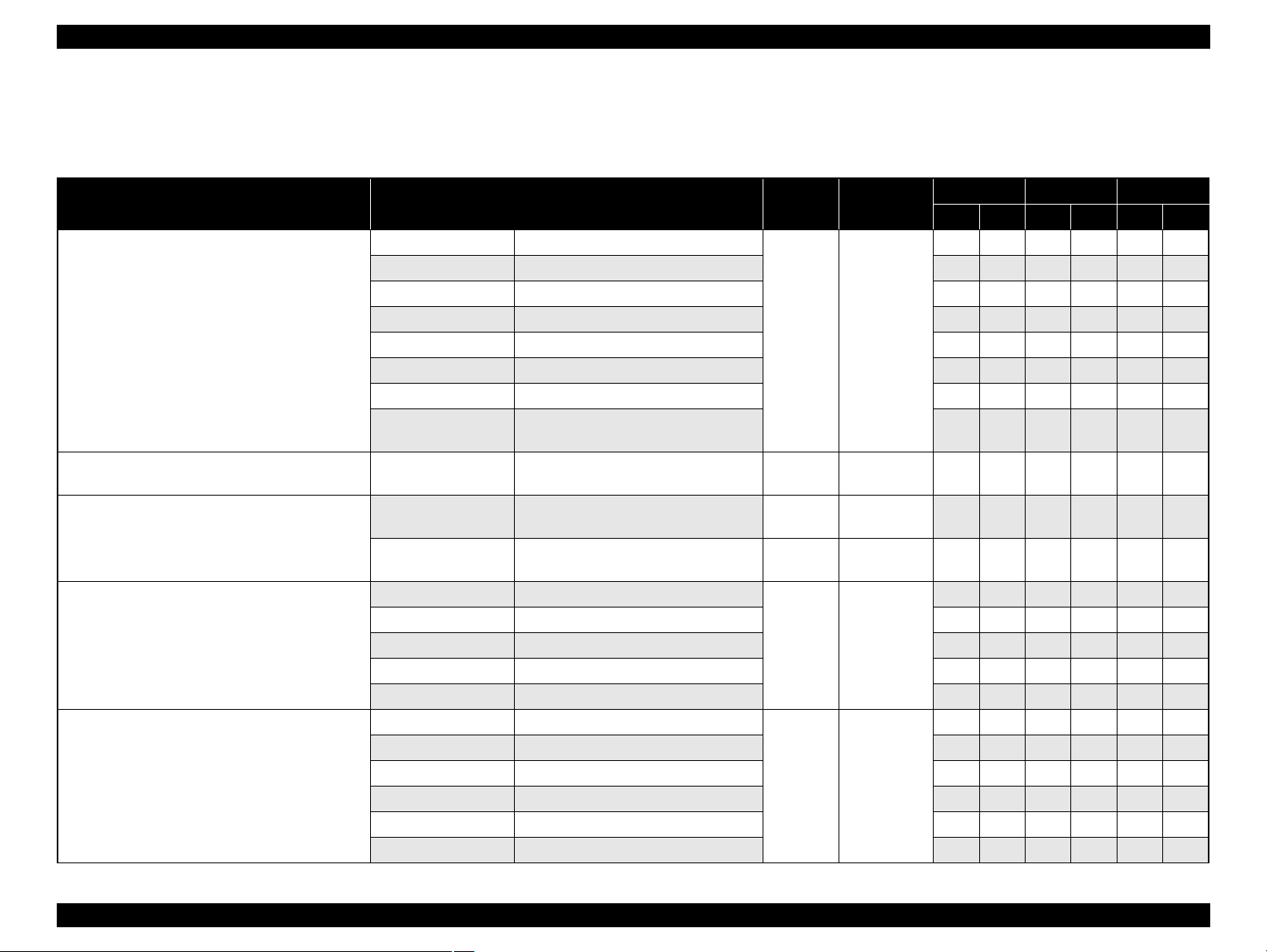
EPSON Stylus CX7300/CX7400/DX7400/NX200/TX200 series/SX200 series/Stylus CX8300/CX8400/DX8400/NX400/TX400 series/SX400 series Revision C
1.2.4 Supported Paper
The table below lists the paper type and sizes supported by the printer. The supported paper type and sizes vary depending on destinations (between EAI, EUR, and Asia).
Table 1-6. Supported Paper
Paper Name Paper Size
Thickness
(mm)
Legal 215.9 x 355.6 mm (8.5”x14”)
Letter 215.9 x 279.4 mm (8.5”x11”) Y - Y - Y -
A4 210 x 297 mm (8.3”x11.7”) Y - Y - Y -
B5 182 x 257 mm (7.2”x10.1”) - - Y - Y -
Plain paper
A5 148 x 210 mm (5.8”x8.3”) - - Y - Y -
0.08-0.11
Half Letter 139.7 x 215.9 mm (5.5"x8.5”) Y - - - - -
A6 105 x 148 mm (4.2”x5.8”) Y - Y - Y -
User Defined
89 x 127- 329 x 1117.6 mm
(3.56”x 5.08” - 13.16”x44.7”)
Premium Inkjet Plain Paper A4 210 x 297 mm (8.3”x11.7”) 0.11
Premium Bright White Paper (EAI)
Bright White Inkjet Paper (Euro, Asia)
Letter 215.9 x 279.4 mm (8.5”x11”) 0.11
A4 210 x 297 mm (8.3”x11.7”) 0.13
Letter 215.9 x 279.4 mm (8.5”x11”)
A4 210 x 297 mm (8.3”x11.7”) - - Y Y Y Y
Ultra Premium Glossy Photo Paper (EAI)
Ultra Glossy Photo Paper (Euro, Asia)
8” x 10” 203.2 x 254 mm Y Y - - - -
0.30
5” x 7” 127 x 178 mm Y Y Y Y - -
4” x 6” 101.6 x 152.4 mm Y Y Y Y Y Y
Letter 215.9 x 279.4 mm (8.5”x11”)
A4 210 x 297 mm (8.3”x11.7”) Y Y Y Y Y Y
Premium Photo Paper Glossy (EAI)
Premium Glossy Photo Paper (Euro, Asia)
8” x 10” 203.2 x 254 mm Y Y - - - -
0.27
5” x 7” 127 x 178 mm Y Y Y Y Y Y
4" x 6
"
101.6 x 152.4 mm Y Y Y Y Y Y
16:9 wide 101.6 x 180.6 mm Y Y Y Y Y Y
Weight
64-90 g/m
(17-24 lb.)
80 g/m
(21 lb.)
90 g/m
(24 lb.)
92.5 g/m
(25 lb.)
290 g/m
(77 lb.)
255 g/m
(68 lb.)
2
2
2
2
2
2
EAI EUR Asia
*1
*2
*1
*2
P
B
P
B
*1
P
Y - Y - Y -
Y - Y - Y -
- - Y - Y -
Y - - - - -
- - Y - Y -
Y Y - - - -
Y Y - - - -
*2
B
PRODUCT DESCRIPTION Printing Specifications 13
Confidential
Page 14
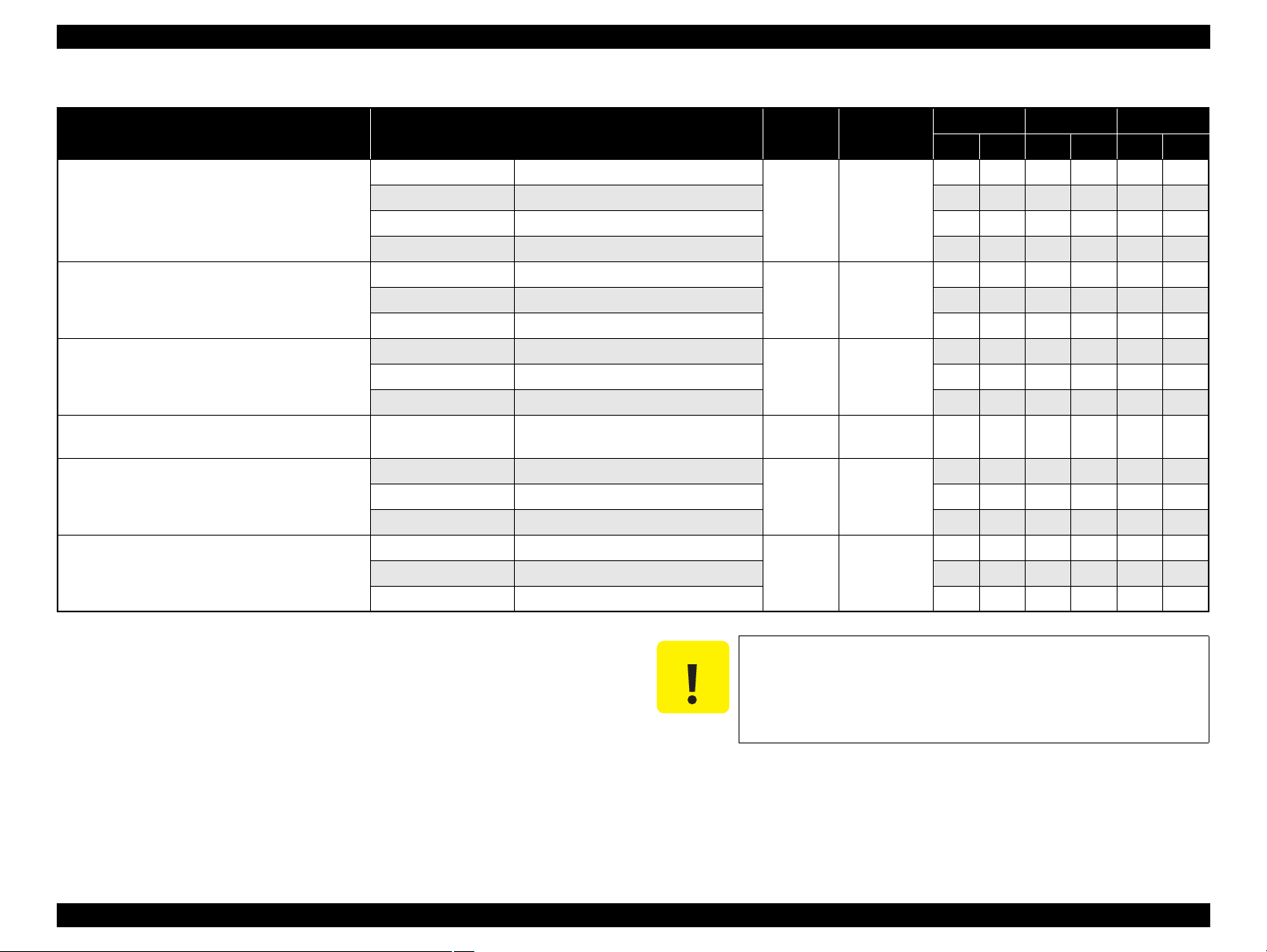
EPSON Stylus CX7300/CX7400/DX7400/NX200/TX200 series/SX200 series/Stylus CX8300/CX8400/DX8400/NX400/TX400 series/SX400 series Revision C
Note *1 : “Y” in the “P” column stands for “the paper type/size is Supported”.
*2 : “Y” in the “B” column stands for “Borderless printing is available”.
*3 : CX7300/CX8300 series is not supported.
C A U T I O N
Make sure the paper is not wrinkled, fluffed, torn, or folded.
The curve of paper must be 5 mm or below.
When printing on an envelope, be sure the flap is folded neatly.
Do not use the adhesive envelopes.
Do not use double envelopes and cellophane window envelopes.
Table 1-6. Supported Paper
Paper Name Paper Size
Thickness
(mm)
Letter 215.9 x 279.4 mm (8.5”x11”)
Photo Paper Glossy (EAI)
Glossy Photo Paper (Euro, Asia)
A4 210 x 297 mm (8.3”x11.7”) Y Y Y Y Y Y
0.25
5” x 7” 127 x 178 mm - - Y Y - -
4” x 6” 101.6 x 152.4 mm Y Y Y Y Y Y
Letter 215.9 x 279.4 mm (8.5”x11”)
Premium Photo Paper Semi-Gloss (EAI)
Premium Semigloss Photo Paper (Euro, Asia)
A4 210 x 297 mm (8.3”x11.7”) - - Y Y Y Y
0.27
4” x 6” 101.6 x 152.4 mm Y Y Y Y Y Y
Letter 215.9 x 279.4 mm (8.5”x11”)
Premium Presentation Paper Matte (EAI)
Matte Paper-Heavyweight (Euro, Asia)
A4 210 x 297 mm (8.3”x11.7”) - - Y Y Y Y
0.23
8” x 10” 203.2 x 254 mm Y Y - - - -
Photo Quality Inkjet Paper A4 210 x 297 mm (8.3”x11.7”) 0.13
#10 104.8 x 241.3 mm (4.125”x9.5”)
Envelopes
#DL 110 x 220 mm - - Y - Y -
-
#C6 114 x 162 mm - - Y - Y -
A4 210 x 297 mm (8.3”x11.7”)
Photo Paper*
3
5” x 7” 127 x 178 mm - - Y Y - -
0.24
4” x 6” 101.6 x 152.4 mm - - Y Y Y Y
Weight
258 g/m
(68 lb.)
250 g/m
(66 lb.)
167 g/m
(44 lb.)
102 g/m
(27 lb.)
75-100 g/m
(20-27 lb.)
190 g/m
(51 lb.)
2
2
2
2
2
2
EAI EUR Asia
*1
*2
*1
*2
P
B
P
B
*1
P
Y Y - - - -
Y Y - - - -
Y Y - - - -
- - Y - Y -
Y - Y - Y -
- - Y Y Y -
B
*2
PRODUCT DESCRIPTION Printing Specifications 14
Confidential
Page 15
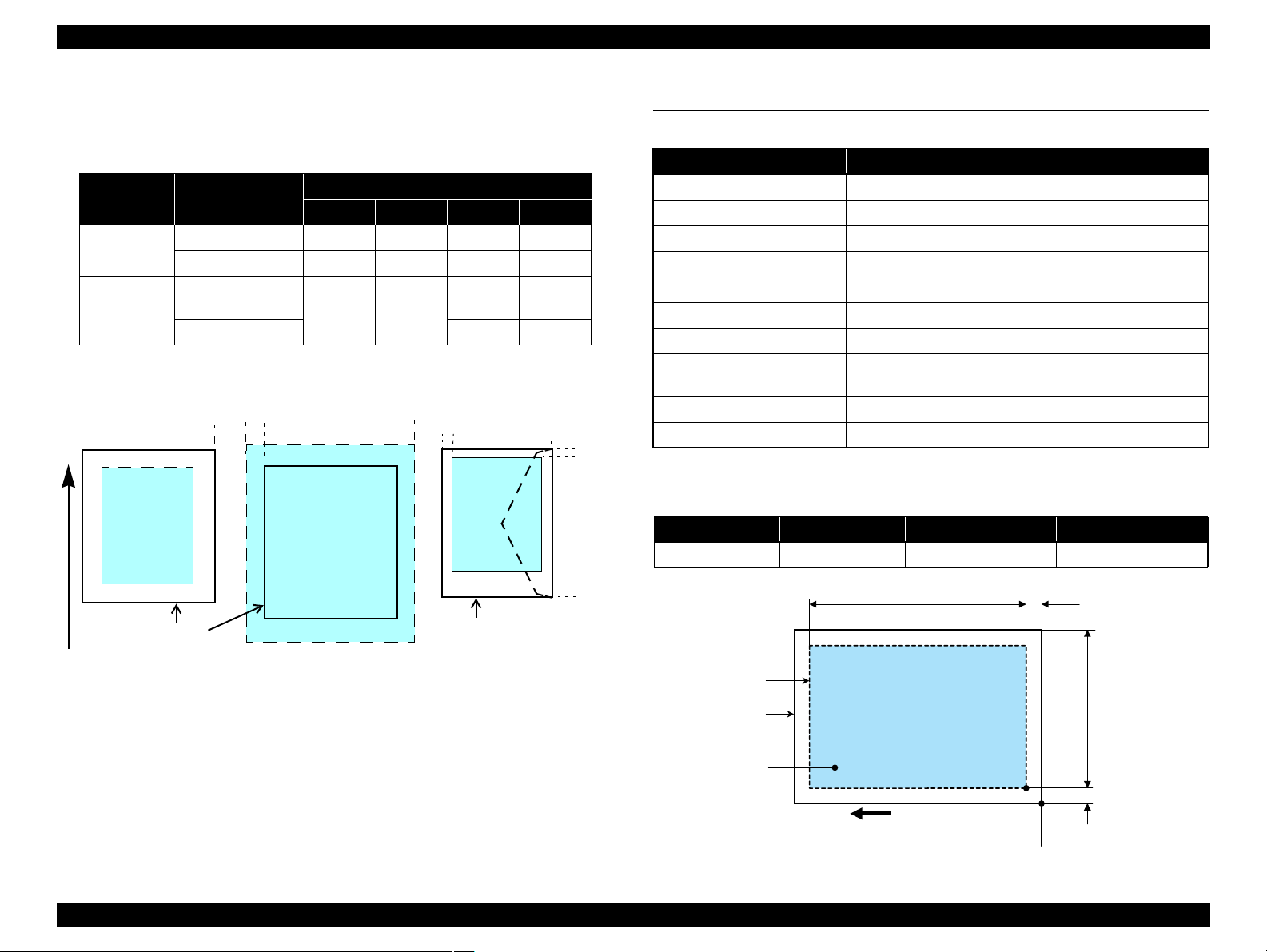
EPSON Stylus CX7300/CX7400/DX7400/NX200/TX200 series/SX200 series/Stylus CX8300/CX8400/DX8400/NX400/TX400 series/SX400 series Revision C
Print Area
LM RM
TM
BM
BM
Cut Sheet (Standard)
Cut Sheet (Borderless)
Paper SIze
LM
RM
TM
BM
Print Area
LM RM
Print Area
Envelope
Paper Size
TM
Paper Feed Direction
a
RW
RL
OTM
OLM
Scanning starting position
Scan area
Scan bed
Original
(facedown)
Home position
1.2.5 Printing Area
The printing area for this printer is shown below.
Table 1-7. Printing Area (Margins)
Print Mode Paper Size
Standard print
Borderless
print
Note * : The margins for Borderless print are margins that bleed off the edges of paper.
Any size
Envelope
A4/Letter to
5” x 7” / Hi-Vision
4” x 6”
Left Right Top Bottom
3 mm 3 mm 3 mm 3 mm
5 mm 5 mm 3 mm 20 mm
2.54 mm* 2.54 mm*
Margin
2.96 mm* 3.39 mm*
2.82 mm* 3.39 mm*
1.3 Scanner Specifications
Table 1-8. Basic Specifications
Item Specification
Scanner type Flatbed, color
Scanning method Moving carriage, stationary document
Home position The front right corner
Photoelectric device CIS
Light source LED
Maximum document sizes A4 or US letter
Scanning range 8.5" x 11.7" (216 mm x 297 mm)
Maximum resolution
Maximum effective pixels 10,200 x 14,040 pixels (CIS optical resolution x Microstep drive)
Pixel depth 16 bit per pixel (input) and 8 bit per pixel (output).
Main scan: 1200 dpi
Sub scan: 2400 dpi
1.3.1 Scanning Range
Table 1-9. Scanning Range
RL (read length) RW (read width) OLM (left margin) OTM (top margin)
216 mm 297 mm 1.5 mm 1.5 mm
PRODUCT DESCRIPTION Scanner Specifications 15
Figure 1-2. Printing Area
Figure 1-3. Scanning Range
Confidential
Page 16
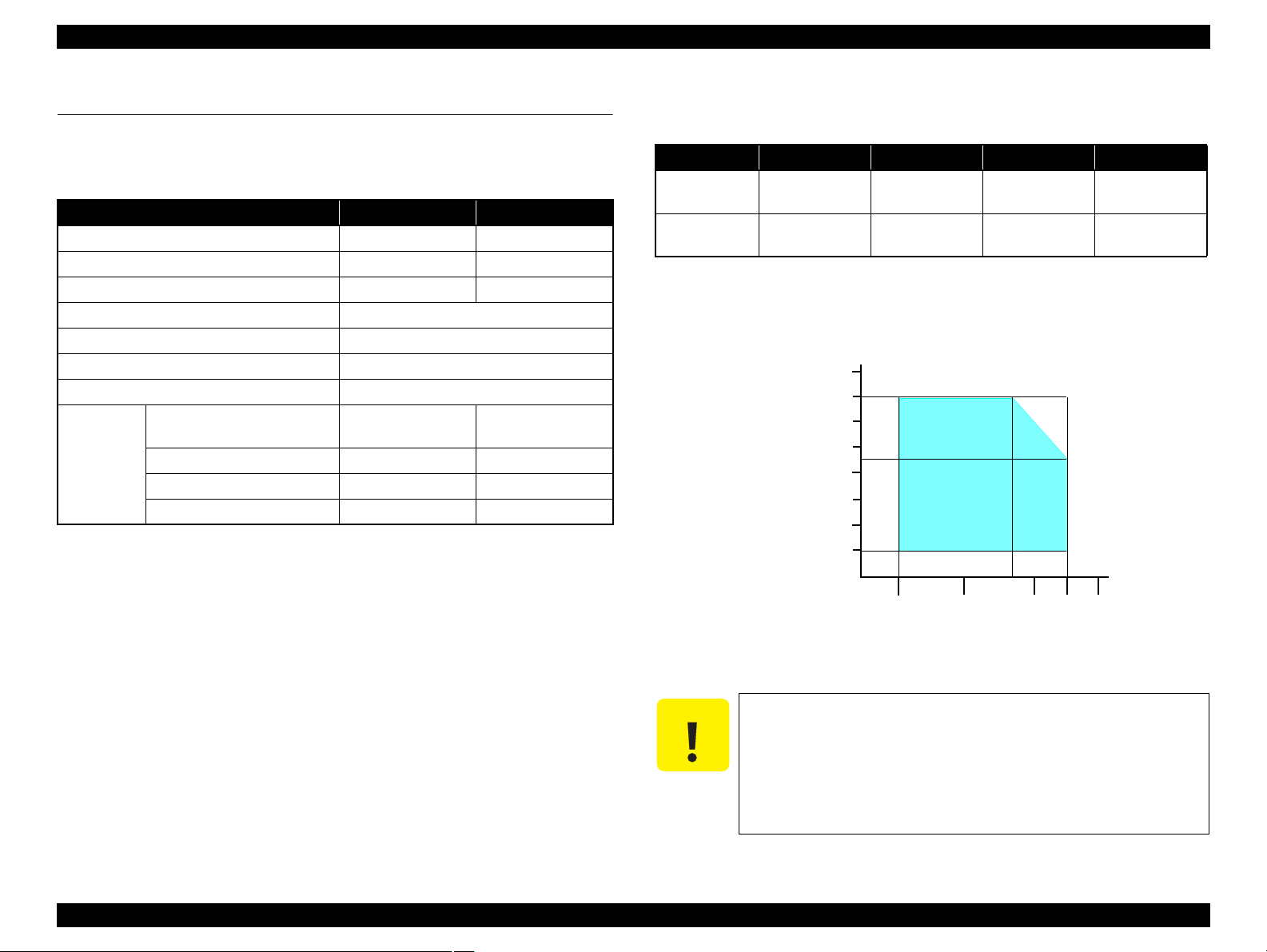
EPSON Stylus CX7300/CX7400/DX7400/NX200/TX200 series/SX200 series/Stylus CX8300/CX8400/DX8400/NX400/TX400 series/SX400 series Revision C
C A U T I O N
10/50
27/80
35/9520/68
Temperature (°C/°F)
20
30
40
50
90
80
70
60
Humidity (%)
30/86 40/104
1.4 General Specifications
1.4.1 Electrical Specifications
Table 1-10. Primary Power Specifications
Item 100-120 V model 220-240 V model
Rated power supply voltage 100 to 120 VAC 220 to 240 VAC
Input voltage range 90 to 132 VAC 198 to 264 VAC
Rated current (Max. rated current) 0.6 A (1.0 A) 0.3 A (0.5 A)
Rated frequency 50 to 60 Hz
Input frequency range 49.5 to 60.5 Hz
Insulation resistance 3000 V (for one minute)
Energy conservation International Energy Star Program compliant
Copy
(Printing pattern: ISO/IEC24712)
Power
consumption
Ready Approx. 5.0 W Approx. 5.0 W
Sleep Approx. 2.5 W Approx. 3 W
Off Approx. 0.2W Approx. 0.3W
Note 1: If the printer or scanner is not operated for more than three minutes, the printer goes
into the power save mode within two minutes.
2: When no operation is made with the control panel for more than 13 minutes, the panel
goes to the power save mode within two minutes.
Approx. 12 W Approx. 12 W
1.4.2 Environmental Conditions
Table 1-11. Environmental Conditions
°F)
*1
3
Humidity
20 to 80%
Condition Temperature
Operating
Storage
(unpacked)
10 to 35°C
(50 to 95
-20 to 40°C*
(-4°F to 104°F)
Note *1 : The combined Temperature and Humidity conditions must be within the blue-shaded
range in
Fig.1-4.
*2 : No condensation
*3 : Must be less than 1 month at 40°C.
5 to 85%
*1,2
Shock Vibration
1G
(1 msec or less)
10
2G
(2 msec or less)
10
0.15G,
to 55Hz
0.50G,
to 55Hz
Figure 1-4. Temperature/Humidity Range
PRODUCT DESCRIPTION General Specifications 16
When returning the repaired printer to the customer, make sure
the Printhead is covered with the cap and the ink cartridge is
installed.
If the Printhead is not covered with the cap when the printer is
off, turn on the printer with the ink cartridge installed, make
sure the Printhead is covered with the cap, and then turn the
printer off.
Confidential
Page 17
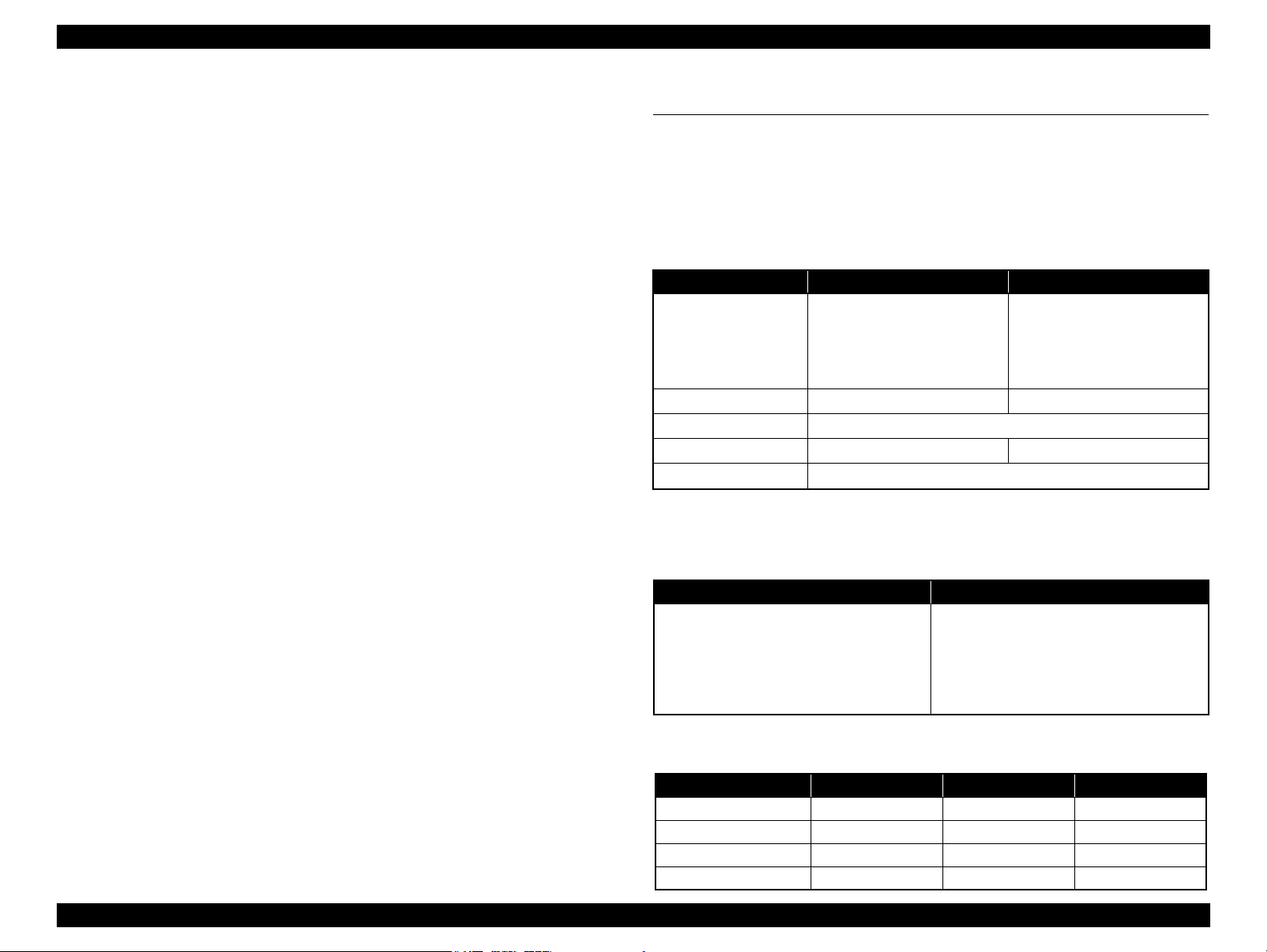
EPSON Stylus CX7300/CX7400/DX7400/NX200/TX200 series/SX200 series/Stylus CX8300/CX8400/DX8400/NX400/TX400 series/SX400 series Revision C
1.4.3 Durability
Total print life: Black 10,000 pages (A4, 3.5% duty),
Color 10,000 pages (A4, ISO FDC24712),
or five years which ever comes first
Printhead: Five billions shots (per nozzle) or five years which ever comes
first
Scanner carriage: 30,000 cycles of carriage movement
1.4.4 Acoustic Noise
T.B.D. dB
(when printing from PC, on Premium Glossy Photo Paper, in highest quality)
T.B.D. dB (when scanning, default setting)
1.4.5 Safety Approvals (Safety standards/EMI)
USA UL60950-1
FCC Part15 Subpart B Class B
Canada CSA No.60950-1
CAN/CSA-CEI/IEC CISPR 22 Class B
Mexico NOM-019-SCFI-1998
Taiwan CNS13438 Class B
CNS14336
EU EN60950-1
EN55022 Class B
EN61000-3-2, EN61000-3-3
EN55024
Germany EN60950-1
Russia GOST-R (IEC60950-1, CISPR 22)
Singapore IEC60950-1
Korea K60950-1
KN22 Class B
1
China*
Hong Kong*
2
Argentina IEC60950-1
Australia AS/NZS CISPR22 Class B
Note *1 : CX7300/TX400 series is not supported.
*2 : CX7300 series is not supported.
KN61000-4-2/-3/-4/-5/-6/-11
GB4943
GB9254 Class B, GB17625.1
IEC60950-1
1.5 Interface
This printer has USB interface and memory card slots of the following specifications.
1.5.1 USB Interface
The table below describes the specifications of the two USB ports; USB device port for
connecting with a host such as a computer, and the USB host port for connecting with
an external devices such as a DSC (digital still camera).
Table 1-12. USB Interface Specifications
Item USB Device port USB Host port*
• Universal Serial Bus
Specifications Revision 2.0
Compatible standards
Transfer rate
• Universal Serial Bus Device
Class Definition for Printing
Devices Version 1.1
480 Mbps (High Speed) 12 Mbps (Full Speed)
Data format
Compatible connector
Max. cable length
Note* : External devices that can be connected to the USB device port are:
DSC compliant with the USB Direct Print Protocol specification Rev 1.0
DSC compliant with the CIPA DC-001-2003 (PictBridge) specifications
USB Series B USB Series A
Table 1-13. Device ID
When IEEE 1284.4 is Enabled When IEEE 1284.4 is Disabled
@EJL<SP>ID<CR><LF>
MFG:EPSON;
CMD:ESCPL2,BDC,D4,D4PX,ESCPR1;
MDL:Model Name;
CLS:PRINTER;
DES:EPSON<SP>Model Name;
The “Model Name” is replaced as shown in the following table.
Table 1-14. Model Names Indicated in the Device ID
Destination North America Euro Asia/Pacific
CX7300 series Stylus CX7400 Stylus DX7400 Stylus CX7300
CX8300 series Stylus CX8400 Stylus DX8400 Stylus CX8300
TX200 series TBD TBD TBD
TX400 series TBD TBD TBD
@EJL<SP>ID<CR><LF>
MFG:EPSON;
CMD:ESCPL2,BDC;ESCPR1;
MDL:Model Name;
CLS:PRINTER;
DES:EPSON<SP>Model Name;
• Universal Serial Bus
Specifications Revision 2.0
• Universal Serial Bus Mass
Storage Class Bulk-Only
Transport Revision 1.0
NRZI
2 [m] or less
PRODUCT DESCRIPTION Interface 17
Confidential
Page 18
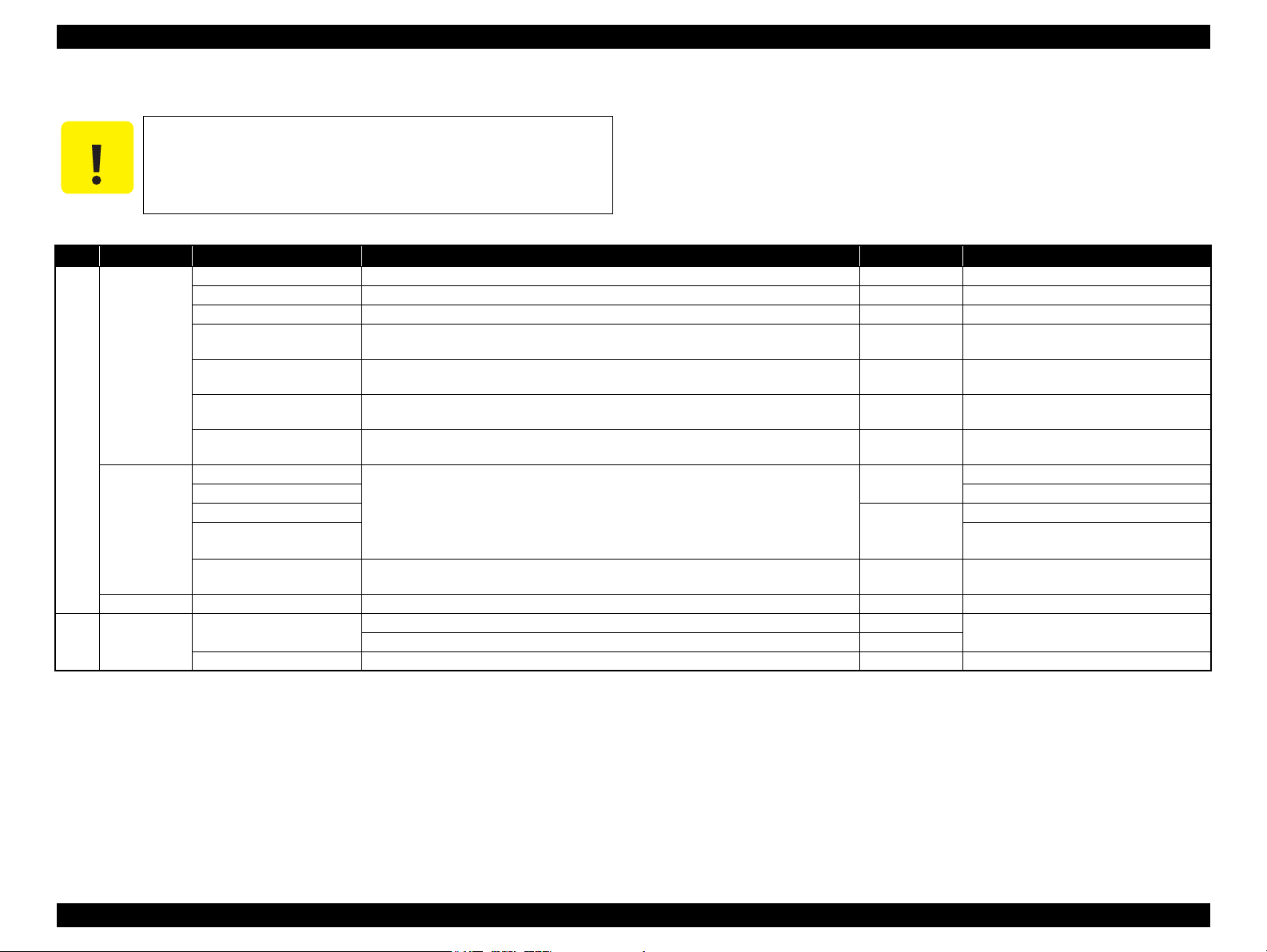
EPSON Stylus CX7300/CX7400/DX7400/NX200/TX200 series/SX200 series/Stylus CX8300/CX8400/DX8400/NX400/TX400 series/SX400 series Revision C
C A U T I O N
1.5.2 Memory Card Slots
In the case of TX200/TX400 series; if you insert a Memory Stick
DUO to the Memory Card Slot without using the adapter, make
sure to turn off the printer first, then remove the card using
tweezers.
Priority
1
2
Note: • Memory Stick/PRO, SD/MMC and xD-Picture Card shares the same slot.
PRODUCT DESCRIPTION Interface 18
Slot Compatible memory card Standard Max. capacity Remarks
Memory Stick/
Memory Stick
PRO
SD/MMC SD (Security Digital) SD Memory Card Specifications / PART1. Physical Layer Specification Ver. 2.0 compatible
xD-Picture card xD-Picture card xD-Picture Card Specification Ver.1.20 compatible 2GB Type M/H supported
CF Type II Compact Flash CF+ and CompactFlash Specification Revision 3.0 compatible (CX7300/CX8300 series) 4GB True-IDE compatible memory card only
Memory Stick “MemoryStick Standard” Format Specification Ver.1.42-00 compatible 128MB Includes versions with memory select function
MagicGate Memory Stick 128MB Copy protection function is not supported
MagicGate Memory Stick Duo An adapter should be used
Memory Stick PRO Memory Stick PRO Format Specifications-without security specifications Ver.1.02-00
compatible
Memory Stick Duo MemoryStick Duo Format Specification Ver.1.11-00 compatible The Memory Stick Duo adapter should be
Memory Stick Pro Duo MemoryStick PRO Duo Format Specification Ver.1.02-00 compatible The Memory Stick Duo adapter should be
Memory Stick micro Memory Stick Micro Format Specification Ver.1.02-00 compatible The Memory Stick adapter for standard size
miniSD/microSD The SD adapter should be used
SDHC
miniSDHC/microSDHC The SD adapter should be used
MultiMediaCard
MultiMediaCard Plus
Microdrive
MultiMediaCard Standard Ver. 4.1 compatible
CF+ and CompactFlash Specification Revision 4.1 compatible (TX200/TX400 series) 32GB
• When cards are inserted in the two slots at once, the slot which will be accessed first is determined according to the priority shown in the table.
• To select a card that has been inserted in a non-active slot, first remove the card in the active slot.
• In memory card direct printing mode, the image files in the active slot are valid and have assigned frame numbers. The number of images will not change if a card is inserted in another
nonselected slot.
• When the card inserted in the slot is accessed from the PC, only one drive is displayed at a time as a removable disk* and only the card that is in the active slot can be accessed via the
removable disk. A card that has been inserted into a non-selected slot cannot be accessed.
(This is for Windows. For Macintosh, the card in the active slot will be mounted on the desktop.)
• Does not support 5V type of memory cards.
• When a memory card is being accessed, do not touch the memory card.
• For detailed information on the supported file system and formatting the memory card, refer to “ 1.7.2 Memory Card Direct Print Function ( p. 31 ) ”.
Table 1-15. List of Supported Memory Card
4GB
2GB
8GB
64MB/4GB
Copy protection function is not supported
used
used.
should be used.
Speed Class is not supported
Speed Class is not supported
Only MultiMediaCard Plus supports 4GB
Confidential
Page 19
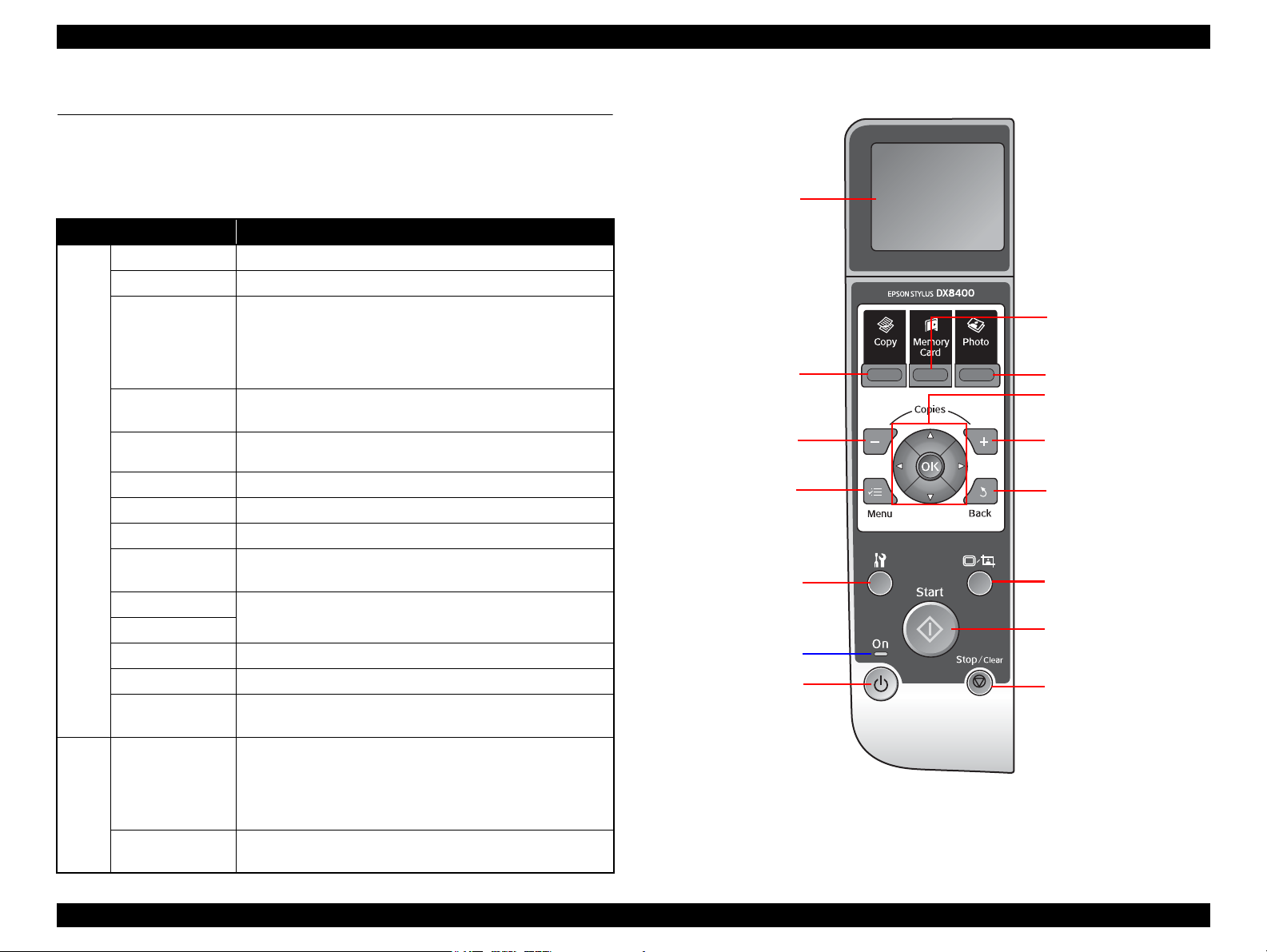
EPSON Stylus CX7300/CX7400/DX7400/NX200/TX200 series/SX200 series/Stylus CX8300/CX8400/DX8400/NX400/TX400 series/SX400 series Revision C
Power button
Start button
Stop/Clear button
Copy button
Memory Card button
Photo button
Display/Crop button
Setup button
- button
Menu button
Back button
+ button
LCD
Power LED
Cross key and OK button
Note : The Card Access LED is provided near the memory card slot.
1.6 Control Panel
1.6.1 Operation Buttons & LEDs
CX8300/TX400 series (LCD-equipped model)
Table 1-16. CX8300/TX400 series Buttons & LEDs
Button/LED Function
Power Turns the power ON/OFF.
Start Starts printing.
• Stops operation and displays the menu screen.
• Stops printing and ejects paper.
• Returns the print settings in the current mode to their default
and displays the Top screen. (Returns to the previous screen
during printing maintaining the current settings)
Goes to the Setup mode that provides maintenance menu (head
cleaning, head alignment, etc.) and various setting menu.
• Goes to the zoom setting screen for the selected image.
• Changes the image preview layout on the LCD.
Selects a menu item or a setting value.
Sets the number of copies.
Goes to the special mode that provides Reprint/Restore Photos
function.
• Flashes at power ON/OFF.
• Flashes during some sequence is in progress.
• Flashes when an fatal error occurs.
• Lights when the status is other than above. (i.e. when in
stand-by / in setting operation using the control panel)
• Lights when a memory card is inserted.
• Flashes when a memory card is being identified or accessed.
Figure 1-5. CX8300/TX400 series Control Panel
Stop/Clear
Setup
Display/Crop
Button
LED
Menu Goes to the print setting menu screen.
OK Accepts the changed settings
Back Cancels the previous operation.
Cross Key
(Up/Down/Left/Right)
+
-
Copy Goes to the stand alone Copy mode.
Memory Card Goes to the memory card direct print mode.
Photo
Power (Green)
Card Access
(Green)
PRODUCT DESCRIPTION Control Panel 19
Confidential
Page 20
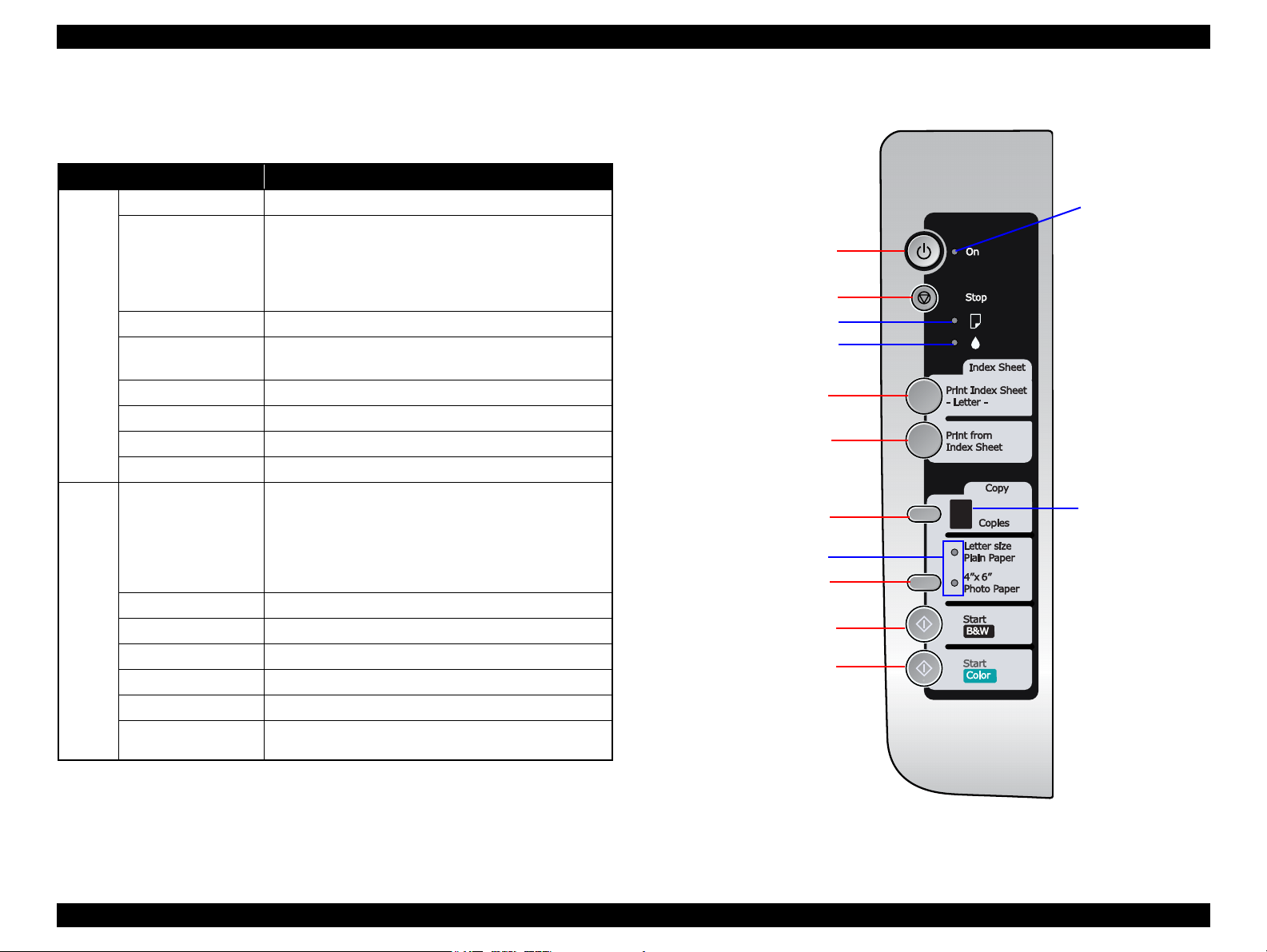
EPSON Stylus CX7300/CX7400/DX7400/NX200/TX200 series/SX200 series/Stylus CX8300/CX8400/DX8400/NX400/TX400 series/SX400 series Revision C
Power button
Print Index Sheet button
Start B&W button
Copies button
Note : The Card Access LED is provided near the memory card slot.
Error LED
Ink LED
Print from Index Sheet
Start Color button
Paper type button
Paper LED1/2
7 Segment LED
Power LED
Stop / Maintenance button
CX7300/TX200 series (LCD-non-equipped model)
The printer has the following buttons and LEDs on the control panel.
Table 1-17. CX7300/TX200 series Operation Buttons & LEDs
Button/LED Function
Power Turns the power ON/OFF.
[When printing]
Stops printing, cancels the job, or cancels the error.
Stop / Maintenance
Button
Print Index Sheet Prints an index sheet.
Print from Index Sheet
Copies Sets a number of copies.
Paper Type Selects paper type and size.
Start B&W Starts B&W copying.
Start Color Starts color copying.
Power (Green)
Error (Orange) Flashes when a paper- related error occurs.
LED*
Ink (Orange) Flashes when an ink-related error occurs.
7 Segments Displays the number of copies, status, or error code.
Paper LED 1 (Green) Lights while plain paper is selected.
Paper LED 2 (Green) Lights while photo paper is selected.
Note * :See Table 1-19 on page 22 and Table 1-20 on page 25 for details on the button
Card Access (Green)
functions, and Table 1-21 on page 26 for details on the LED functions.
[When not printing]
Performs maintenance such as head cleaning and Ink
replacement. Clears the settings.
Starts reading an index sheet and prints photos stored in
memory card.
• Flashes at power ON/OFF.
• Flashes during some sequence is in progress.
• Flashes when maintenance is performed or a fatal error
occurs.
• Lights when the printer status is other than above.
(standby / while the control panel is used for setting)
• Lights while a memory card is inserted in the slot.
• Flashes while a memory card is accessed.
Figure 1-6. CX7300/TX200 series Control Panel
PRODUCT DESCRIPTION Control Panel 20
Confidential
Page 21
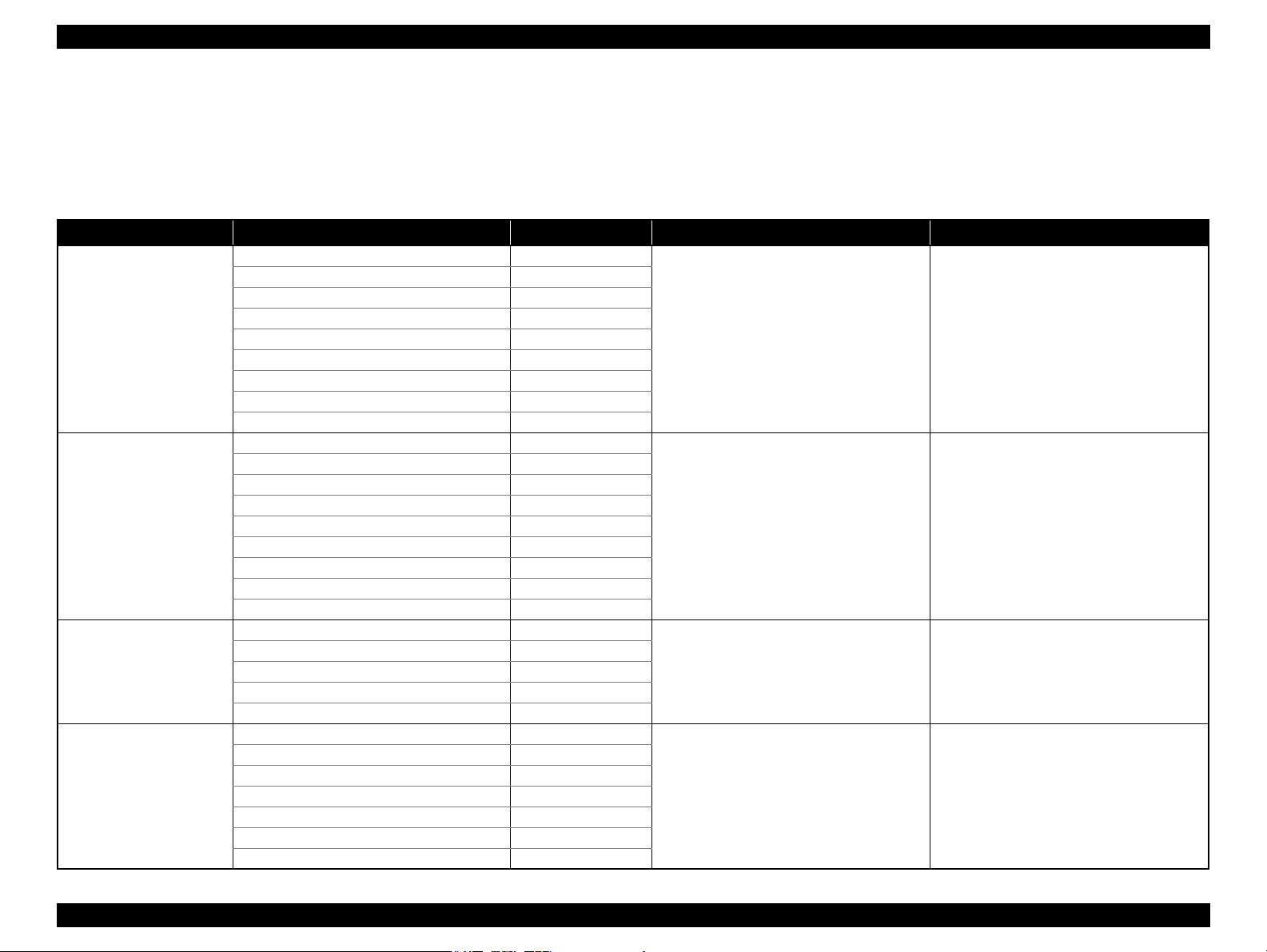
EPSON Stylus CX7300/CX7400/DX7400/NX200/TX200 series/SX200 series/Stylus CX8300/CX8400/DX8400/NX400/TX400 series/SX400 series Revision C
1.6.2 Control Panel Functions in Each Mode
1.6.2.1 Control Panel Functions for CX8300/TX400 series
The table below shows the print setting menu items for each mode and their default, and when the settings are saved or returned to their default. Explanations on detailed control
panel functions of the CX8300/TX400 series are omitted here, because the LCD displays the detailed instruction.
Table 1-18. Timing of Saving or Initializing Control Panel Settings
Mode Print Setting Default Value Saving Timing Initializing Timing*
Copy
Memory Card
Photo
Camera Direct
Note * : All the settings except “LCD Brightness” of Setup menu returns to their default when the “Restore Default Settings” of the Setup menu is executed by the OK button.
Copy Type Color
Layout With Border
Number of copies 1
Zoom Actual
Paper Type Plain Paper
Paper Size A4, Letter (for EAI)
Quality Standard
Density ±0
Expansion Standard
Paper Type Prem. Glossy
Paper Size 4x6 inch
Layout Borderless
Quality Standard
Expansion Standard
Date None
Bidirectional On
Select (Print Index Sheet setting) All Photos
Information (Print Index Sheet setting) (EAI only) File Name
Paper Type Prem. Glossy
Paper Size 4x6 inch
Layout Borderless
Expansion Standard
Color Restoration Off
Paper type Prem. Glossy
Paper size 4x6 inch
Layout Borderless
Quality Standard
Expansion Standard
Date None
Bidirectional On
When the Start button is pressed When the Stop/Clear button is pressed
When the Start button is pressed When the Stop/Clear button is pressed
When the Start button is pressed When the Stop/Clear button is pressed
When the settings are made in the PictBridge Setup
of the Setup menu.
When the Stop/Clear button is pressed while
making the settings.
PRODUCT DESCRIPTION Control Panel 21
Confidential
Page 22
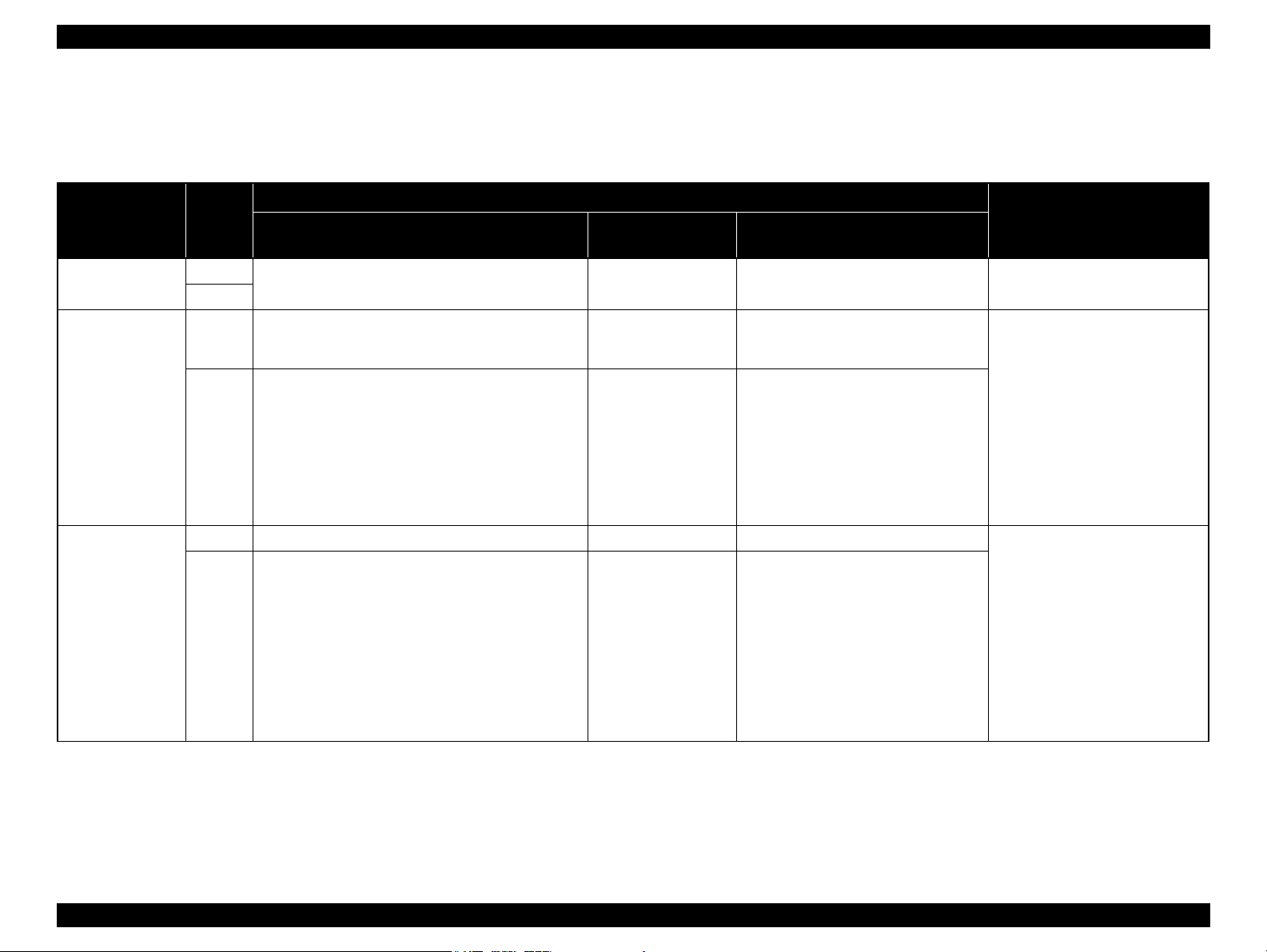
EPSON Stylus CX7300/CX7400/DX7400/NX200/TX200 series/SX200 series/Stylus CX8300/CX8400/DX8400/NX400/TX400 series/SX400 series Revision C
1.6.2.2 Control Panel and LED Functions for CX7300/TX200 series
This section explains the detailed functions of the operation buttons and LEDs of the CX7300/TX200 series that are not equipped with an LCD.
Table 1-19. CX7300/TX200 series Buttons & LEDs Functions
Button
Power Normal Turns the power OFF.
Stop /Maintenance Normal Stops printing and cancels the print/copy job.
Stop /Maintenance
(when pressed for 3
seconds or more)
Printer
Status
Error
Error • Cancels the error, stops printing, cancels the job, or ejects
Normal Runs a head cleaning. Same as the left column. Same as the left column. • When an ink-out error is occurring
Error [When a no paper error, memory card error, or index sheet
(Turns the power ON when the power is OFF.)
At this time, the panel settings are not initialized but returned
to the previous settings.
paper.
[When an ink-related error occurs]*
• Executes an ink cartridge replacement sequence when an
ink end error, no ink cartridge error, or ink cartridge error
occurs.
• Moves the carriage to the ink check position when ink end
error or no ink cartridge error occurs.
error occurred]
Cancels the error and retained print job, and starts head
cleaning.
During Normal Printing
Functions
During DPOF
Printing
Same as the left column. Same as the left column. None
Same as the left column. Same as the left column. • During power ON / OFF operation
Same as the left column. Same as on the left except the cases below.
Same as the left column. • Same as the left column in the case of
During Camera Direct Printing
• When a camera direct error (camera
recognition is failed) occurs, cancels the
error and returns to the status before the
error occurs.
• When the camera direct error caused by
the camera connected before the printer is
powered on, returns to stand-by status
(initial status at power-on)
paper-out error.
• When a camera direct error (camera
recognition is failed) occurs, cancels the
error and returns to the status before the
error occurs, and then runs a head cleaning.
• When the camera direct error caused by the
camera connected before the printer is
powered on, returns to stand-by status
(initial status at power-on), and then runs a
head cleaning.
Button Operation Disabled Cases
• During scanner operation from PC
• During head cleaning
• During ink cartridge replacement
• When a no ink cartridge error or ink
cartridge error is occurring
• When an error other than above or
the camera direct error is occurring
• During printing
• During scanner operation
• During head cleaning
• During ink cartridge replacement
• When printing is being stopped or a
print job is being canceled
Note * : If the carriage is at an ink check position, the carriage moves to ink check positions for another color in the order of cyan, magenta, yellow, and black (the colors not requiring ink check will be skipped). After ink
check is completed, the carriage moves to the ink replacement position. If the carriage is at the ink cartridge replacement position, it moves to the home position.
Continued on next page
PRODUCT DESCRIPTION Control Panel 22
Confidential
Page 23
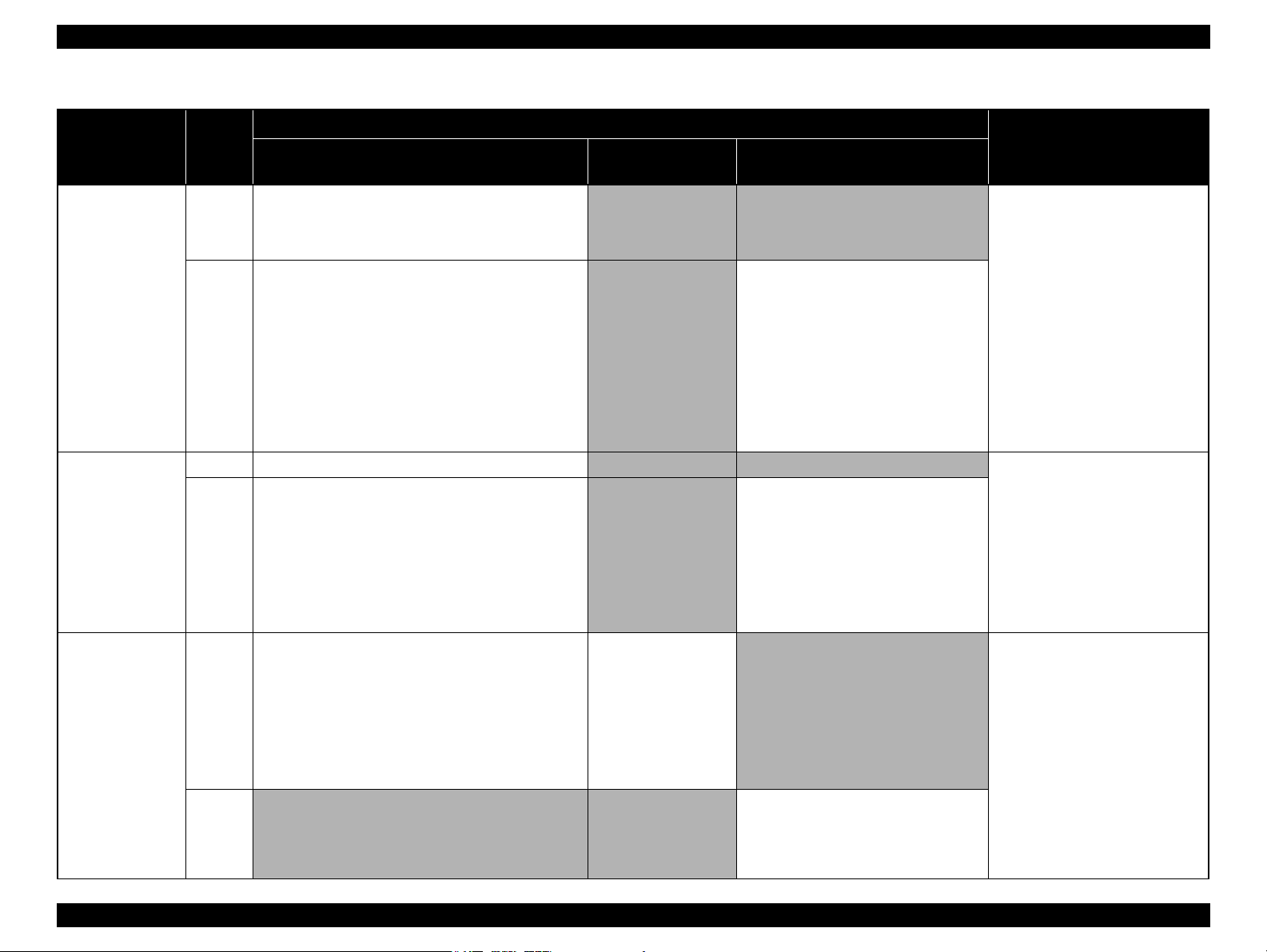
EPSON Stylus CX7300/CX7400/DX7400/NX200/TX200 series/SX200 series/Stylus CX8300/CX8400/DX8400/NX400/TX400 series/SX400 series Revision C
Table 1-19. CX7300/TX200 series Buttons & LEDs Functions
Button
Print Index Sheet Normal Starts printing an index sheet.*
Print from Index
Sheet
Printer
Status
The paper size / paper type are changed to A4 / plain paper
automatically. Initializes the panel settings and turns off the 7segment LED.
Error • Displays a memory card error when no memory card or a
non-supported formatted memory card is detected, or when
no image data is found in the memory card.
• When an index sheet error is occurring, cancels the error
and retrys to print the index sheet.
• When a paper-out error is occurring, performs paper feed
operation. If the paper is fed successfully, cancels the error
and prints the index sheet.
• When a paper jam error is occurring, performs paper
ejection operation. If the paper is ejected successfully,
cancels the error and prints the index sheet.
Normal Reads an index sheet and starts printing images. Disabled Disabled • During printing
Error Same as the [Print Index Sheet] button other than the cases
below.
• When the index sheet cannot be read normally, cancels the
print job and displays an index sheet error.
• When the button is pressed after an index sheet error is
displayed, cancels the error display and resumes the print
job.
During Normal Printing
Functions
During DPOF
Printing
Disabled Disabled • During printing
Disabled When a camera direct error is occurring,
Disabled When a camera direct error is occurring,
During Camera Direct Printing
cancels the error and returns to the index sheet
print process.
cancels the error and starts reading the index
sheet.
Button Operation Disabled Cases
• During scanner operation
• During head cleaning
• During ink cartridge replacement
• When an error except memory card
error, index sheet error is occurring
• When print data is spooled
• When printing is being stopped or a
print job is being canceled
• When the button is pressed two or
more times after a memory card error
occurred.
• During scanner operation
• During head cleaning
• During ink cartridge replacement
• When print data is spooled
• When printing is being stopped or a
print job is being canceled
• When the button is pressed two or
more times after a memory card error
occurred
Copies Normal Sets the number of copies.
Default value is 1 copy.
1 to 9 sheets and “≡” (20 sheets continuously) can be set.
Saves the set value when starting copying. Does not save
when the power is Off. Returns the setting to the default when
the power is turned Off or the mode is changed. The 7segment LED displays the set number of copies and decreases
the number each time a copy is made. When the copy job is
finished, the number returns to the set value.
Error Disabled Disabled When a camera direct error is occurring,
Note * : After printing an index sheet, the paper type and size settings are returned to the previous ones.
Cancels the DPOF mode
and returns to standby
mode.
The set number of copies
is returned to the default,
and the paper type and
size settings are returned
to the previous ones.
Disabled • During printing
• During scanner operation
• During head cleaning
• During ink cartridge replacement
• When an error is occurring
• When print data is spooled
• When printing is being stopped or a
print job is being canceled
cancels the error, and goes to the standby
mode. The set number of copies is returned to
the default, and the paper type and size
settings are returned to the previous ones.
Continued on next page
PRODUCT DESCRIPTION Control Panel 23
Confidential
Page 24
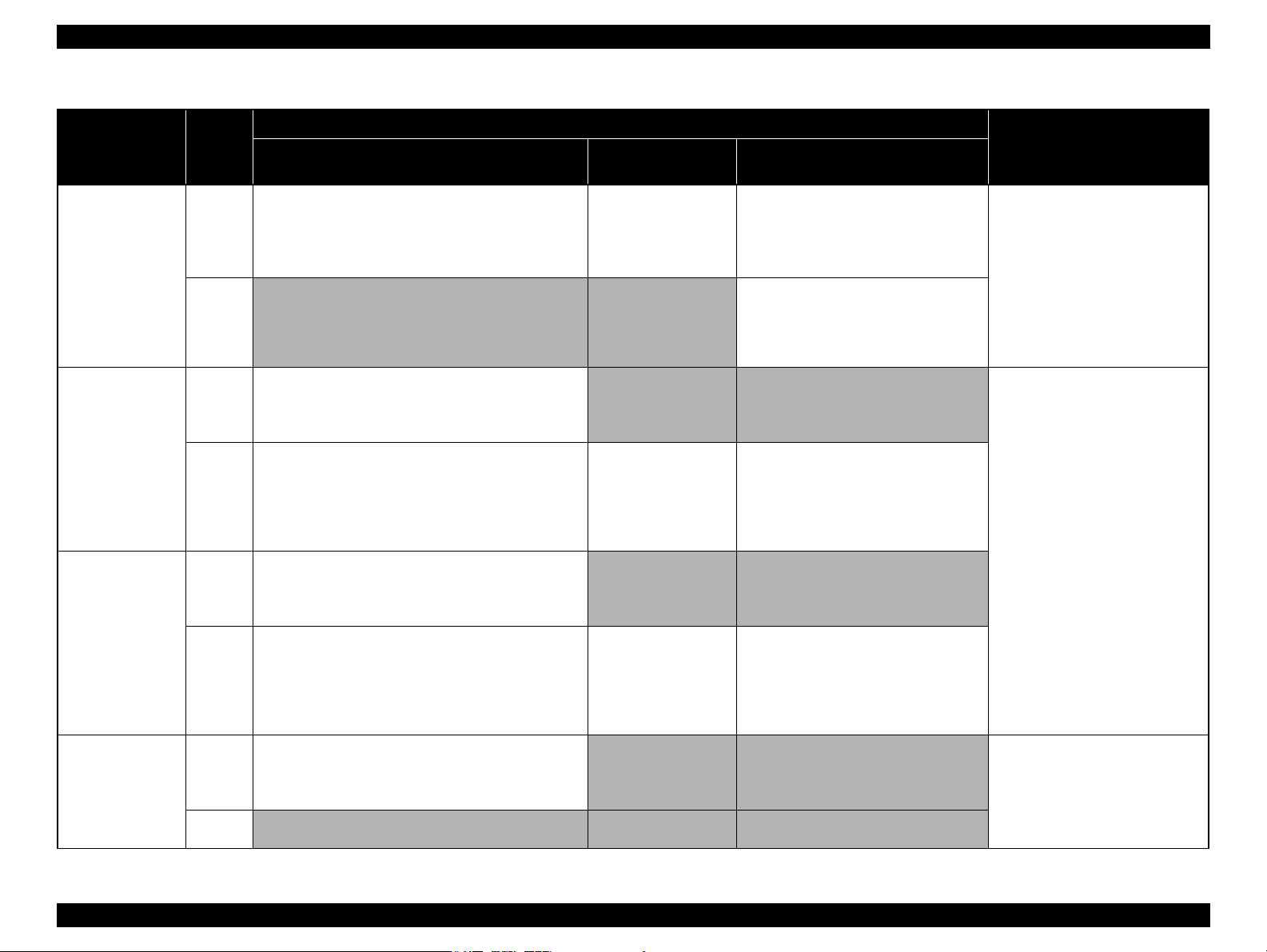
EPSON Stylus CX7300/CX7400/DX7400/NX200/TX200 series/SX200 series/Stylus CX8300/CX8400/DX8400/NX400/TX400 series/SX400 series Revision C
Table 1-19. CX7300/TX200 series Buttons & LEDs Functions
Button
Paper Type Normal Sets the paper size / paper type.
Start B&W Normal Starts copying in B&W mode.
Start B&W
(when pressed for 3
seconds or more)
Stop /Maintenance
+ Start B&W
Printer
Status
Default is A4 (Letter for EAI), Plain Paper
Saves the settings when the power is turned Off by the Power
button, the modes is changed, or copying is started. Does not
save when the power plug is disconnected.
Error Disabled Disabled When a camera direct error is occurring,
Saves the number of copies and paper type and size settings
when starting copying and displays the saved settings after the
copying is complete.
Error • When a paper-out error is occurring, performs paper feed
operation. If the paper is fed successfully, cancels the error
and starts the copy job.
• When a paper jam error is occurring, performs paper
ejection operation. If the paper is ejected successfully,
cancels the error starts the copy job.
Normal Starts autofit copying in B&W mode.
Saves the number of copies and paper type and size settings
when starting copying and displays the saved settings after the
copying is complete.
Error • When a paper-out error is occurring, performs paper feed
operation. If the paper is fed successfully, cancels the error
and starts the copy job.
• When a paper jam error is occurring, performs paper
ejection operation. If the paper is ejected successfully,
cancels the error starts the copy job.
Normal Starts monochrome draft copy. (A4 plain paper only)
Saves the number of copies and paper type and size settings
when starting copying and displays the saved settings after the
copying is complete.
Error Disabled Disabled Disabled
During Normal Printing
Functions
During DPOF
Printing
Same as the left column. Same as the left column. • During printing
Disabled Disabled* • During printing
Same as the left column. Same as the left column.
Disabled Disabled*
Same as the left column. Same as the left column.
Disabled Disabled* • During scanner operation
During Camera Direct Printing
cancels the error, and goes to the standby
mode. The set number of copies is returned to
the default, and the paper type and size
settings are returned to the previous ones.
Button Operation Disabled Cases
• During scanner operation
• During head cleaning
• During ink cartridge replacement
• When an error is occurring
• When print data is spooled
• When printing is being stopped or a
print job is being canceled
• During scanner operation
• During head cleaning
• During ink cartridge replacement
• When an ink error is occurring
• When print data is spooled
• When printing is being stopped or a
print job is being canceled
• During head cleaning
• During ink cartridge replacement
• When printing is being stopped or a
print job is being canceled
• When an error is occurring
Note * : When in camera direct mode, starts printing according to requirements from the camera.
Continued on next page
PRODUCT DESCRIPTION Control Panel 24
Confidential
Page 25
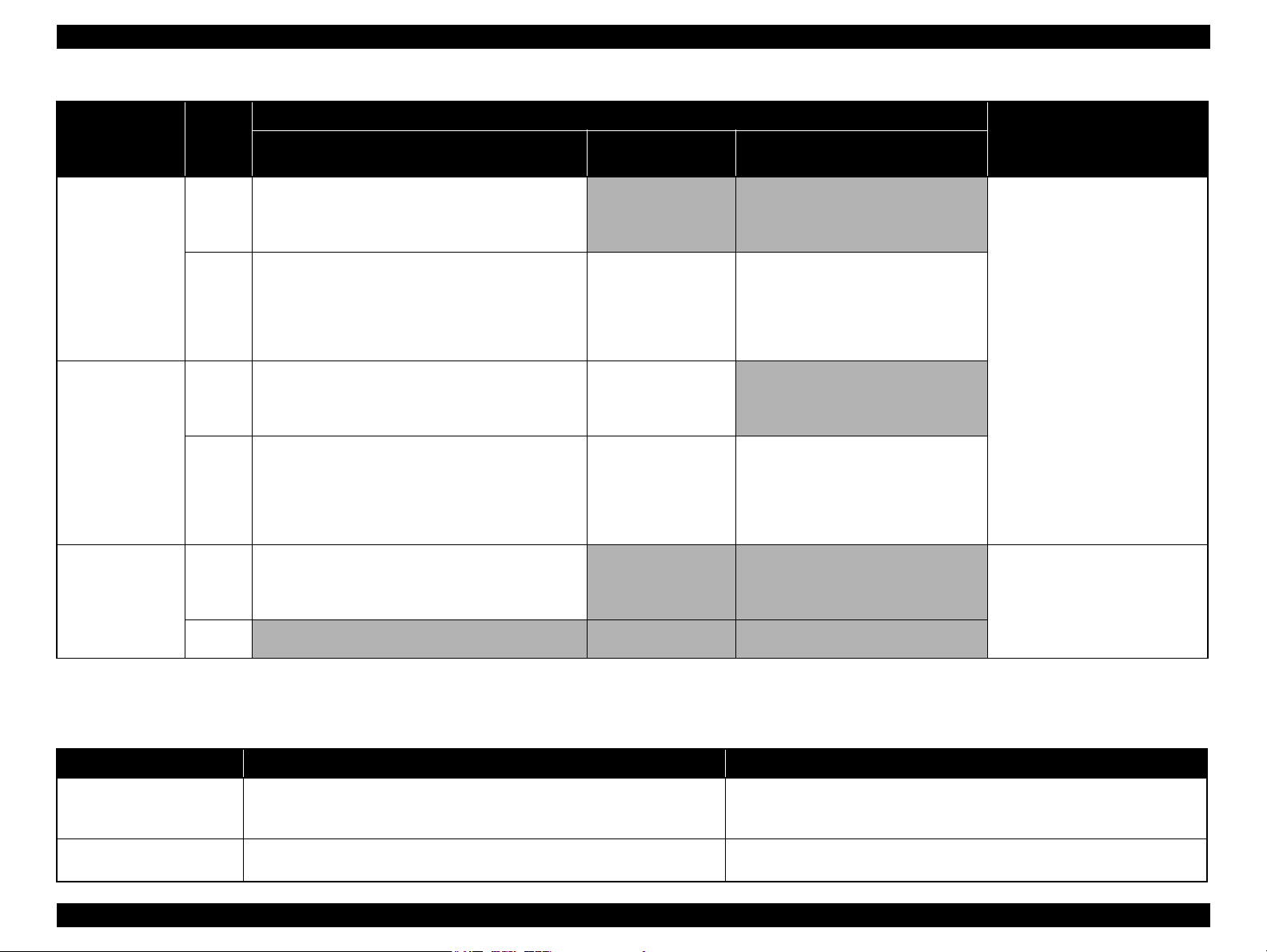
EPSON Stylus CX7300/CX7400/DX7400/NX200/TX200 series/SX200 series/Stylus CX8300/CX8400/DX8400/NX400/TX400 series/SX400 series Revision C
Table 1-19. CX7300/TX200 series Buttons & LEDs Functions
Button
Start Color Normal Starts copying in color mode.
Start Color
(when pressed for 3
seconds or more)
Stop /Maintenance
+ Start Color
Note * : When in camera direct mode, starts printing according to requirements from the camera.
Printer
Status
Saves the number of copies and paper type and size settings
when starting copying and displays the saved settings after the
copying is complete.
Error • When a paper-out error is occurring, performs paper feed
operation. If the paper is fed successfully, cancels the error
and starts the copy job.
• When a paper jam error is occurring, performs paper
ejection operation. If the paper is ejected successfully,
cancels the error starts the copy job.
Normal Starts autofit copying in color mode.
Saves the number of copies and paper type and size settings
when starting copying and displays the saved settings after the
copying is complete.
Error • When a paper-out error is occurring, performs paper feed
operation. If the paper is fed successfully, cancels the error
and starts the copy job.
• When a paper jam error is occurring, performs paper
ejection operation. If the paper is ejected successfully,
cancels the error starts the copy job.
Normal Starts color draft copy. (A4 plain paper only)
Saves the number of copies and paper type and size settings
when starting copying and displays the saved settings after the
copying is complete.
Error Disabled Disabled Disabled
During Normal Printing
Functions
During DPOF
Printing
Disabled Disabled* • During printing
Same as the left column. Same as the left column.
Starts printing
according to the
DPOF setting.
Same as the left column. Same as the left column.
Disabled Disabled* • During scanner operation
During Camera Direct Printing
Disabled*
Button Operation Disabled Cases
• During scanner operation
• During head cleaning
• During ink cartridge replacement
• When an ink error is occurring
• When print data is spooled
• When printing is being stopped or a
print job is being canceled.
• During head cleaning
• During ink cartridge replacement
• When printing is being stopped or a
print job is being canceled
• When an error is occurring
Table 1-20. CX7300/TX200 series Special Button Operations for Maintenance Functions
Button Function Remarks
Stop / Maintenance & Power
(Power On)
Copies & Power
(Power On)
Prints a nozzle check pattern.
After printing the pattern, returns to the standby state of normal print mode.
Enters mechanism adjustment mode and prints a Head Alignment pattern.
After printing the pattern, goes to the adjustment value input mode.
• The nozzle check pattern printed by the printer is shown in Figure 1-11.
• If the Stop / Maintenance button is pressed while printing a nozzle check pattern, stops
printing, eject paper, and turns the power OFF.
• See “ 1.7.5.8 Head Alignment ( p. 40 ) ” for details on Bi-D adjustment.
PRODUCT DESCRIPTION Control Panel 25
Confidential
Page 26
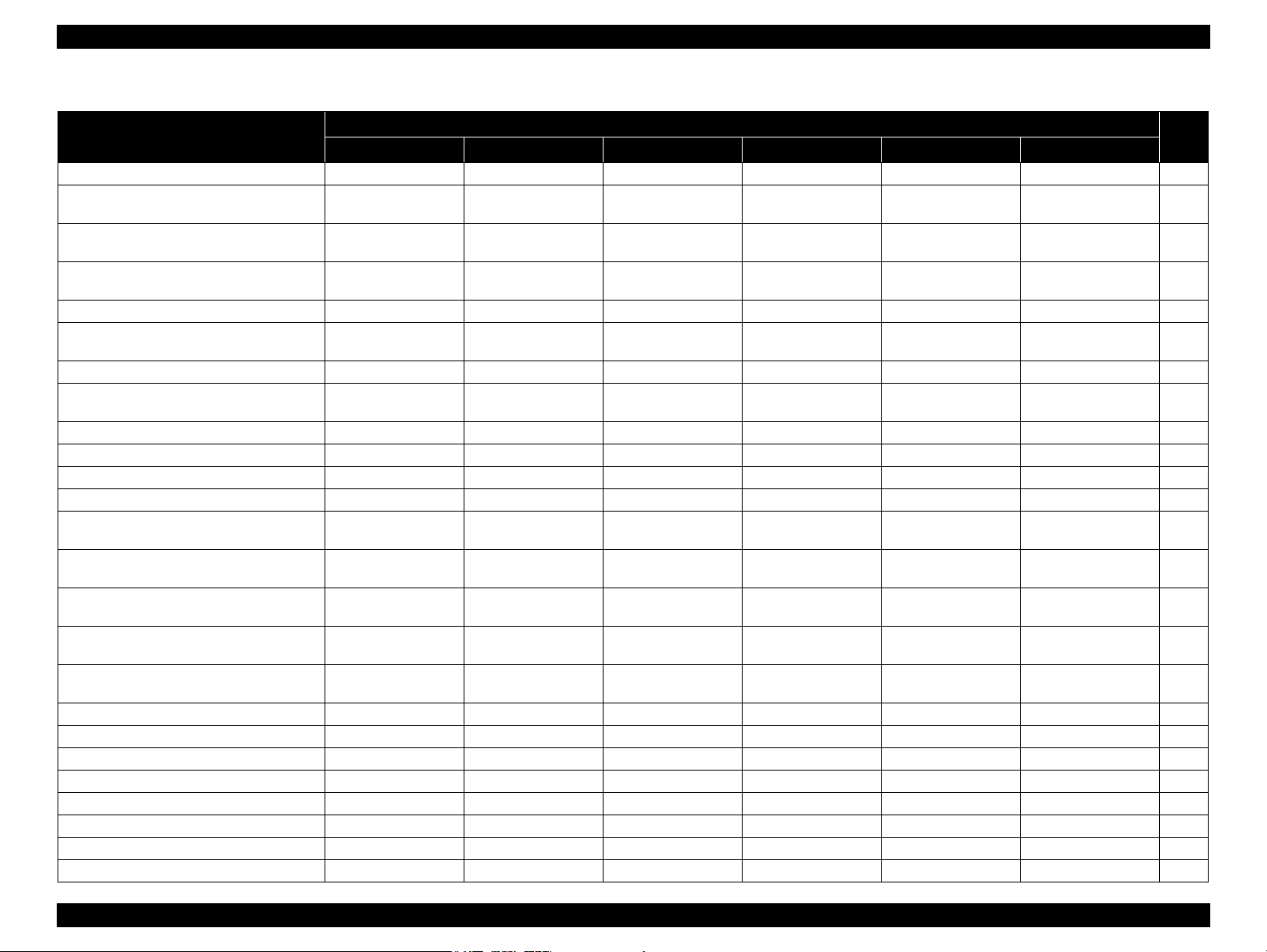
EPSON Stylus CX7300/CX7400/DX7400/NX200/TX200 series/SX200 series/Stylus CX8300/CX8400/DX8400/NX400/TX400 series/SX400 series Revision C
Table 1-21. CX7300/TX200 series LED Functions
Printer Status
Power OFF (processing) High-speed flashing OFF OFF OFF OFF -- 1
Fatal error (system error)
Fatal error (mechanical error)
Maintenance request
Power ON (initializing) Flashing -- -- -- -- -- 5
Reset request / Stop request / Job cancel request
Paper jam error -- Flashing OFF -- -- -- 7
Ink out error / No ink cartridge error
read error / write error
Ink cartridge replacement is in progress Flashing 2 OFF Flashing 2 -- -- -- 9
Ink sequence is in progress Flashing -- -- -- -- -- 10
No paper error -- ON OFF -- -- -- 11
Multi-feed error --- ON OFF -- -- -- 11
Index sheet being printed
Index sheet is being scanned & printed
DPOF printing
Copying
Camera direct printing
Printing from PC Flashing -- -- OFF OFF -- 13
Scanner operation from PC Flashing -- -- OFF OFF -- 13
Printing & job being canceled Flashing -- -- -- -- -- 14
Memory card being recognized Flashing -- -- -- -- Flashing 3 15
Power ON (Print data processing) Flashing -- -- -- -- -- 16
Hub connection error -- Flashing 2 OFF Flashing 2 of “H” -- -- 17
Camera direct error -- Flashing 2 OFF Flashing 2 of “P” -- -- 18
Memory card error -- Flashing 2 OFF Flashing 2 of “1” OFF -- 19
Power Error Ink 7
High-speed flashing High-speed flashing High-speed flashing
Flashing Flashing Flashing Flashing of “E”
Flashing ON ON Flashing of “E”
ON for 1 second ON for 1 second ON for 1 second ON for 1 second
-- OFF ON -- -- -- 8
*1
Flashing
*1
Flashing
Flashing -- -- ON of “d”
Flashing -- --
Flashing -- -- ON of “P”
-- -- OFF
-- -- OFF
LED
Segments
High-speed flashing of
“E”
Displays remaining
number of copies
*3
Paper 1/2 Card Access
High-speed flashing
(selected side)
Flashing
(selected side)
Flashing
(selected side)
ON for 1 second
(selected side)
ON
(Paper 1 only)
*2
ON
(selected side)
ON
(selected side)
ON
(selected side)
ON
(selected side)
-- 2
-- 3
-- 4
-- 6
-- 12
-- 12
-- 12
-- 12
-- 12
Continued on next page
Pri-
ority
PRODUCT DESCRIPTION Control Panel 26
Confidential
Page 27
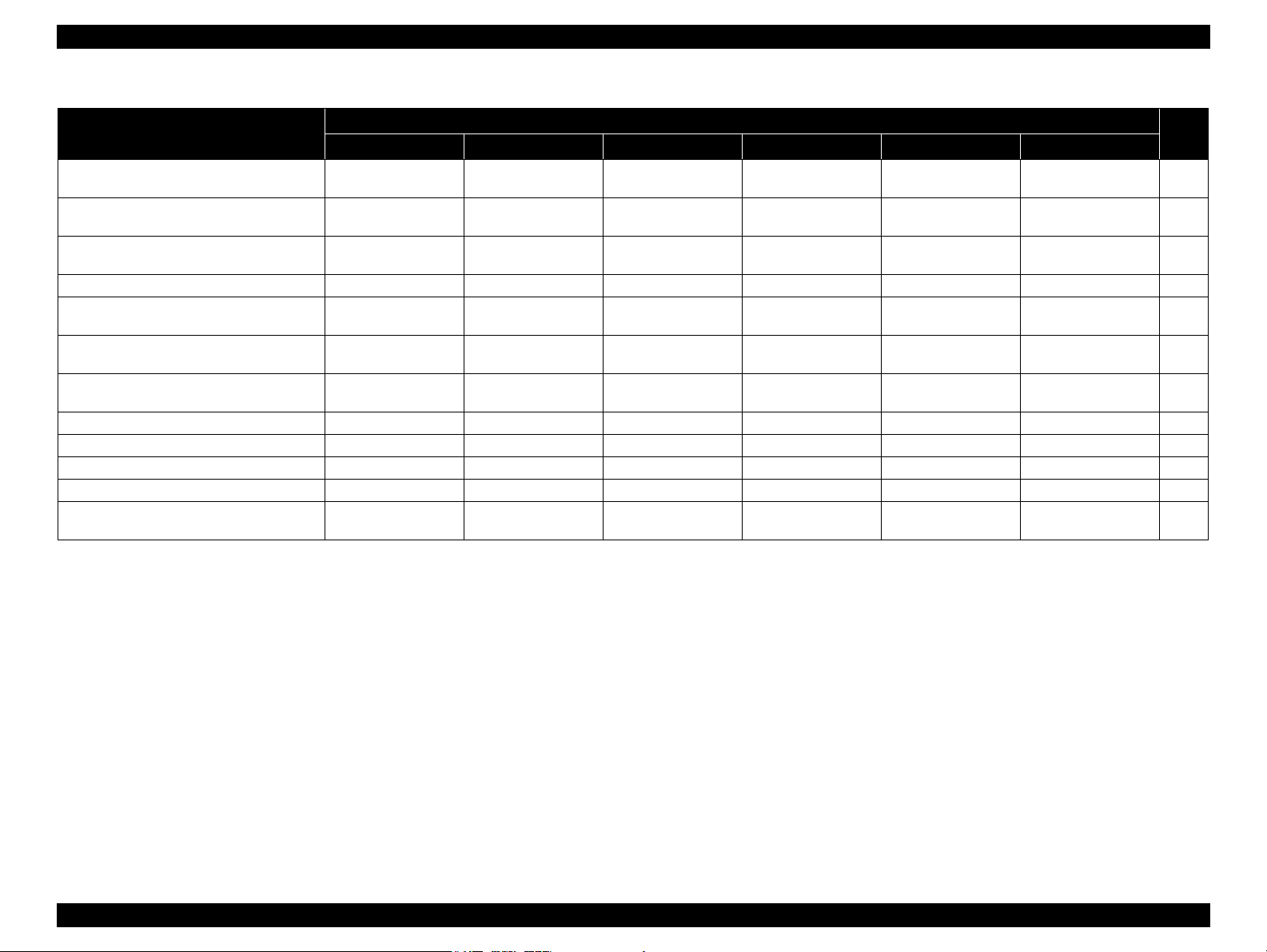
EPSON Stylus CX7300/CX7400/DX7400/NX200/TX200 series/SX200 series/Stylus CX8300/CX8400/DX8400/NX400/TX400 series/SX400 series Revision C
Table 1-21. CX7300/TX200 series LED Functions
Printer Status
Index sheet error
(incorrect placement of the sheet)
Index sheet error
(unmatch between the sheet and memory card)
Index sheet error
(incorrect markings on the sheet)
Ink level low error -- -- Flashing -- -- -- 23
In copy mode
In DPOF mode
In camera direct mode
Power ON (normal idle state) ON -- -- -- -- -- 25
No memory card -- -- -- -- -- OFF --
Memory card recognized -- -- -- -- -- ON --
Memory card being accessed -- -- -- -- -- Flashing 3 --
Power ON
(panel low power mode)
Power Error Ink 7
-- Flashing 2 OFF Flashing 2 of “2” -- -- 20
-- Flashing 2 OFF Flashing 2 of “4” -- -- 21
-- Flashing 2 OFF Flashing 2 of “3” -- -- 22
-- -- --
-- -- -- ON of “d”
-- -- -- ON of “P”
ON OFF OFF
Segments
Displays remaining
number of copies
“_”
Low-speed flashing
Paper 1/2 Card Access
*3
ON
(selected side)
ON
(selected side)
ON
(selected side)
OFF -- --
-- 24
-- 24
-- 24
LED
Pri-
ority
Note *1: Nothing changes in the normal stand-by status.
*2 : Both LEDs turn OFF in the normal stand-by status.
*3 : “≡” is displayed when continuous 20 sheets is selected.
Note : --: No change
Flashing: Repeats ON and OFF every 1.25 seconds.
Flashing 2: Repeats ON for 0.5 second, OFF for 0.5 second, ON for 0.5 second, and OFF for 1.0 second.
Flashing 3: ON and OFF according to the memory card access status.
High-speed flashing: Repeats ON and OFF every 0.5 second.
Low-speed flashing: Repeats ON and OFF every 2 seconds.
Note : See “ 3.3 Error Indications and Fault Occurrence Causes ” (p.61) for remedies for errors.
PRODUCT DESCRIPTION Control Panel 27
Confidential
Page 28
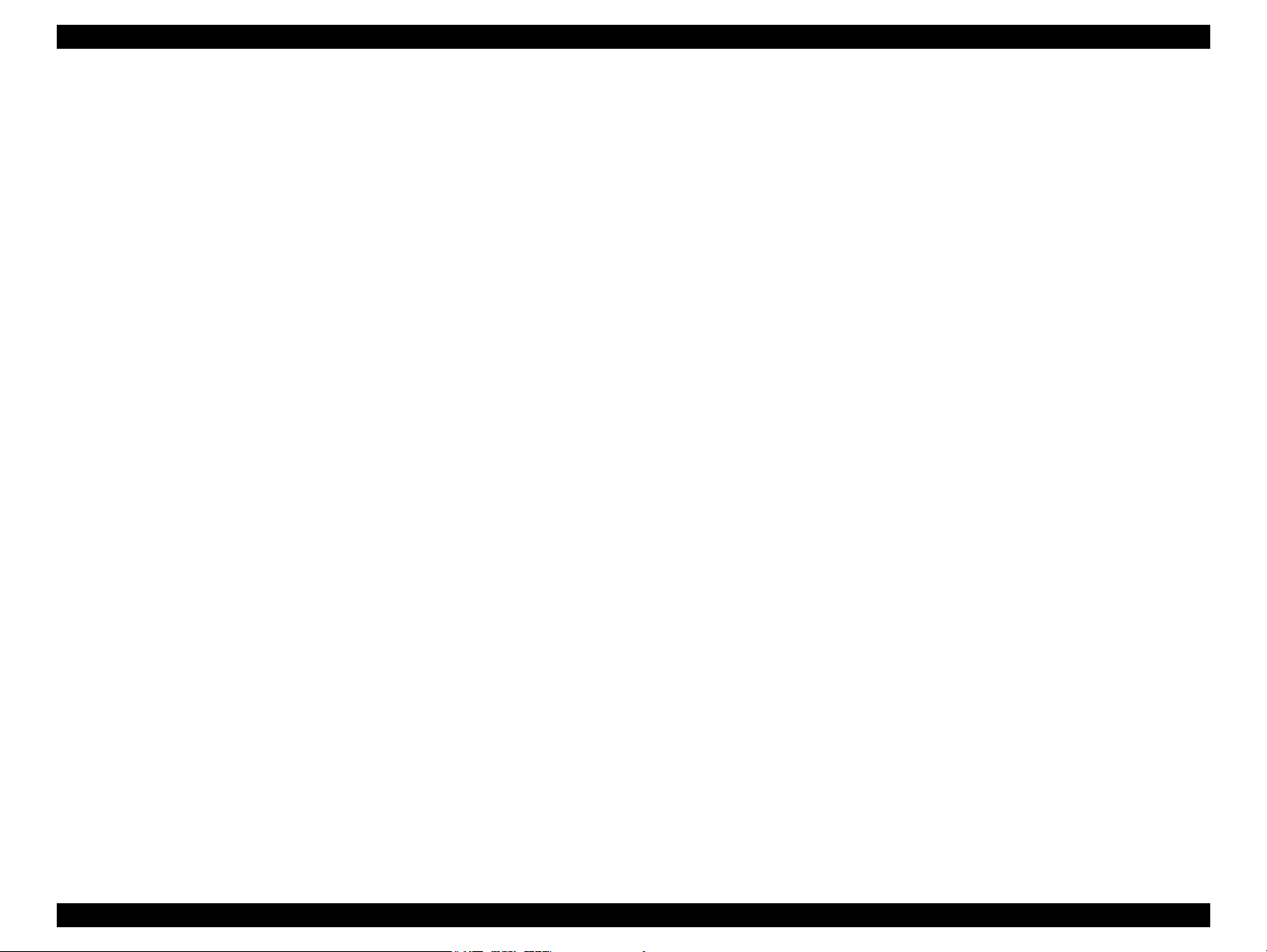
EPSON Stylus CX7300/CX7400/DX7400/NX200/TX200 series/SX200 series/Stylus CX8300/CX8400/DX8400/NX400/TX400 series/SX400 series Revision C
1.6.2.3 Control Panel Power Saver Mode
If no operation is made on the control panel for approximately 13 minutes, both the
CX8300/TX400 series and CX7300/TX200 series automatically enter control panel
power saver mode. The details of control panel power save mode are shown below.
Conditions for not entering the control panel power save mode
• The printer or scanner is in operation
• During printing or scanning from PC
• Camera direct is in operation
• Slide show is being displayed
• An error is being displayed
• Mechanical adjustment is being made in setup mode
• Firmware is being updated
Conditions recovering from the control panel power save mode
• Any button other than the power button is pressed (when the power button is
pressed, the power is turned OFF)
• A memory card or a camera direct device is connected
• Operation from PC (printing / scanning / maintenance)
NOTE: See “ 1.7.3.4 Operating Specifications during Connecting DSC ( p. 37 ) ”
for information on the panel operation during connecting a camera to the
EXT.IF.
PRODUCT DESCRIPTION Control Panel 28
Confidential
Page 29
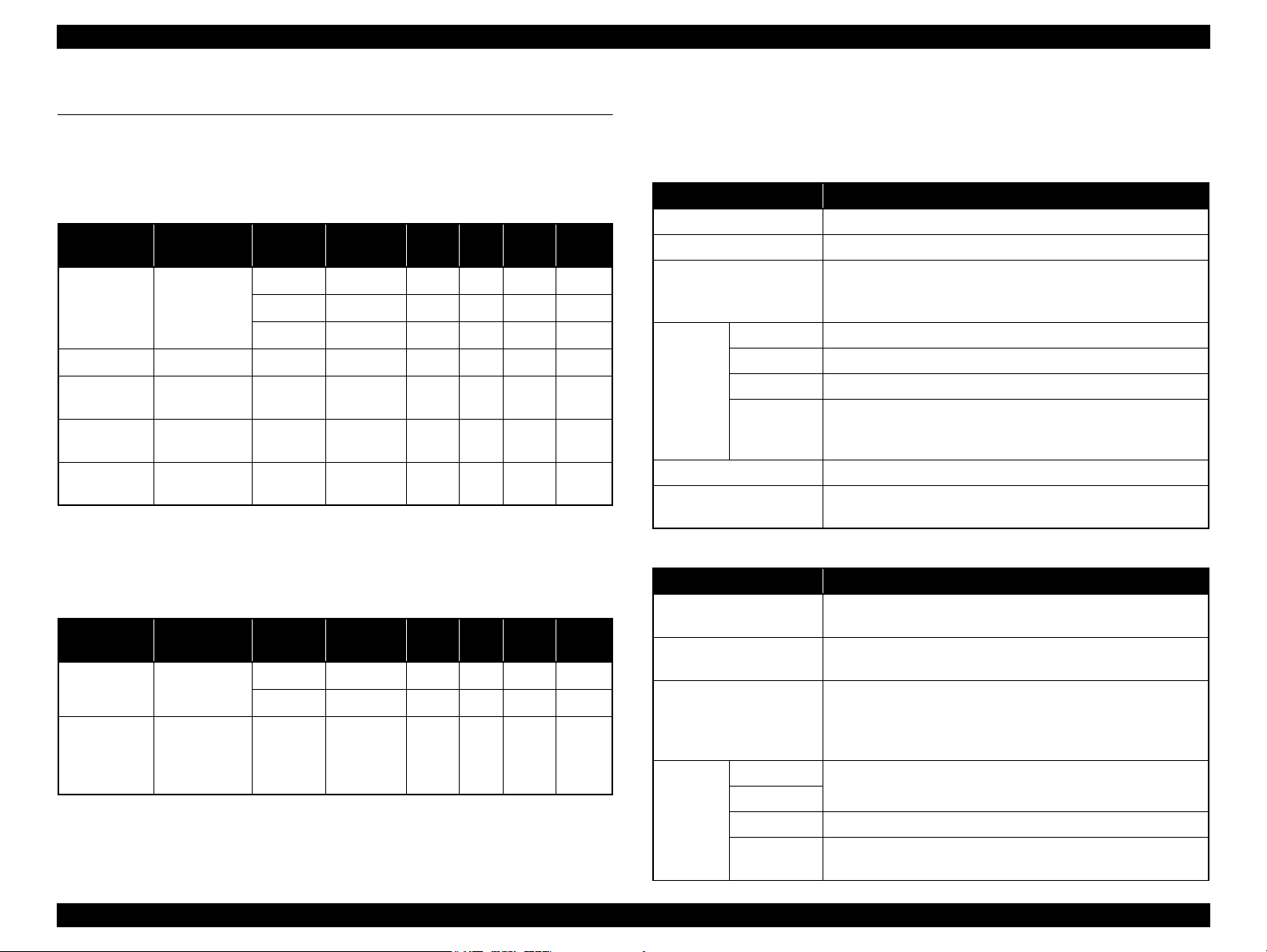
EPSON Stylus CX7300/CX7400/DX7400/NX200/TX200 series/SX200 series/Stylus CX8300/CX8400/DX8400/NX400/TX400 series/SX400 series Revision C
1.7 Specification for Each Function
1.7.1 Stand-alone Copy Function
1.7.1.1 Supported Paper and Copy Mode
Table 1-22. Supported Paper and Copy Mode for CX8300/TX400 series
*1
*1
*1
*1
Print
Quality
Draft
Standard
Best
Standard
Standard
Standard
Resolution
360x120 Eco ON OFF
360x360 VSD1 ON OFF
720x720 VSD3 ON ON
1440x720 VSD3 ON ON
1440x720 VSD3 ON ON
1440x720 VSD3 ON ON
1440x720 VSD3 ON ON
Paper Type
Plain paper A4*1, Letter
Matte paper A4*1, Letter*1Standard
Photo Paper
Prem. Glossy
Ultra Glossy
Note *1 : The model for Latin supports both the letter and A4 sizes. The model for North
*2 : Borderless printing of 5x7 size is not supported for EAI.
A4*1, Letter
A4*1, Letter
A4
America supports letter size only, and the other destination models support A4 size
only.
1
Size*
4x6, 5x7,
4x6, 5x7,
4x6, 5x7,
*1
, Letter
Table 1-23. Supported Paper and Copy Mode for CX7300/TX200 series
*1
Print
Quality
Draft
Standard
Resolution
360x120 Eco ON OFF
360x360 VSD1 ON OFF
1440x720 VSD3 ON ON
Paper Type
Plain paper
Photo Paper
(Photo Paper,
Prem. Glossy,
Ultra Glossy)
Note *1 : The model for Latin supports both the letter and A4 sizes. The model for North
America supports letter size only, and the other destination models support A4 size
only.
Size
A4*1, Letter
4x6 Standard
Dot
Size
Dot
Size
Bi-D
Bi-D
Micro
Weave
Micro
Weave
Border-
OK*
Border-
less
NA
NA
NA
OK
OK
OK
less
NA
NA
OK
1.7.1.2 Stand-alone Copy Menu
The stand-alone copy mode menu for the CX8300/TX400 series and CX7300/TX200
series (settable items) are shown in the following tables.
Table 1-24. Copy Menus for CX8300/TX400 series
Menu Function
Number of copies Sets the number of copies within the range of 1 to 99.
Copy type Selects either color or monochrome.
Selects from the following two layouts:
Layout
Paper type Selects paper type from the options shown in Table 1-22.
Paper size Selects paper size from the options shown in Table 1-22.
2
Print
setting
Density Selects from the nine density levels of -4 to +/-0 to +4.
Expansion
(for borderless print)
Quality Selects print quality from the options shown in Table 1-22.
Zoom
Table 1-25. Copy Settings for CX7300/TX200 series
Setting Item Operation and Function
Number of copies
Copy type
Layout
Paper type
Print
setting
Paper size
Quality Selects print quality from the options shown in Table 1-23.
Zoom
• With Border (normal layout with 3mm margins)
• Borderless (no margins)
Selects Actual or Auto Fit Page.
Or reduction/enlargement ratio can be specified within the range
of 25% to 400%.
Selects the margins level (margins bleed off the edges of paper)
from the Standard (100%), Mid. (50%) or Min. (0%).*
Sets the number of copies within the range of 1 to 99 using the
Copies button.
Selects either color or monochrome with the Color button or
B&W button.
Selects print layout from the following three options:
• Standard (normal layout with 3mm margins)
• Small margin (layout with 1.5mm margins)
• Borderless (no margins)
Selects paper type and size from the options shown in Table 1-23
using the Paper Type button.
Actual size is selected by default. Autofit can be set by holding
down the B&W / Color button for 3 seconds or longer.
PRODUCT DESCRIPTION Specification for Each Function 29
Confidential
Page 30
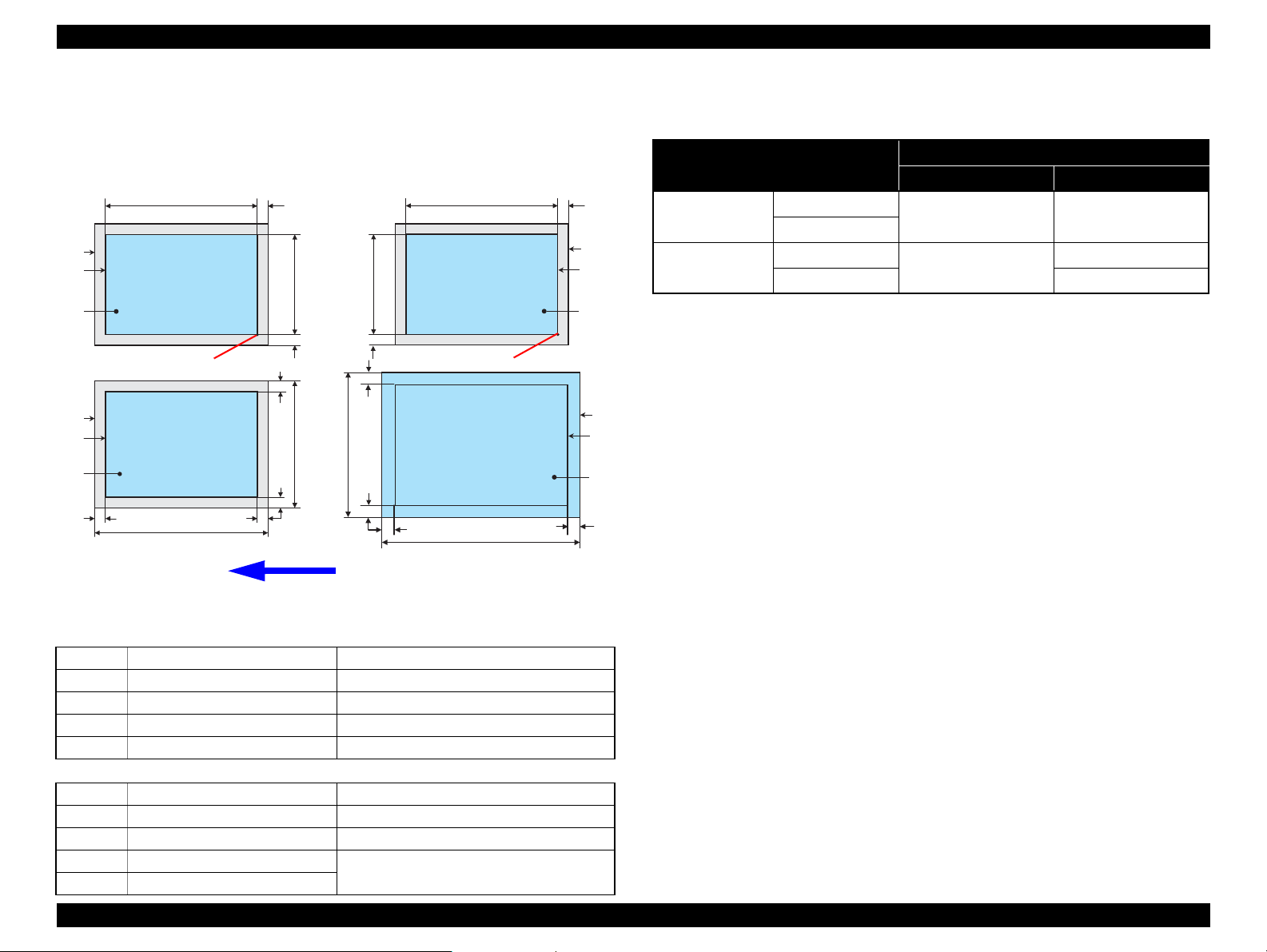
EPSON Stylus CX7300/CX7400/DX7400/NX200/TX200 series/SX200 series/Stylus CX8300/CX8400/DX8400/NX400/TX400 series/SX400 series Revision C
a
a
a
a
Scan / Print direction
A
A
B
B
C
C
D
D
E
E
F
F
Readable Length
Paper Length
Paper
Width
Paper Length
Readable
Width
Readable Length
OTM
OTM
OLM
LM
LM
RM
RM
TM
BM
BM
TM
OLM
Home position
Home position
Standard copy
Borderless copy
1.7.1.3 Relation Between Original and Copy
The scanning start position is located on the front right of the scan bed. The relations
between the original placed face down and its copy are as follows.
1.7.1.4 Copy Speed
Copy Conditions
(eMemo2, A4 size)
Draft 360 x 120
Default 360 x 360
Monochrome copy
Color copy
Monochrome copy
Color copy T.B.D. cpm
Table 1-26. Copy Speed
Model
CX8300/TX400 series CX7300/TX200 series
T.B.D. cpm T.B.D. cpm
T.B.D. cpm
T.B.D. cpm
Figure 1-7. Relation Between Original and Copy (Borderless/With Borders)
Original Document
A Scan bed ---
B Scan area “ 1-9 Scanning Range ” (p.15)
C Original (face down) ---
OTM Top margin (out of scan range) “ 1-9 Scanning Range ” (p.15)
OLM Left margin (out of scan range) “ 1-9 Scanning Range ” (p.15)
Copied Document
D Copied paper ---
E Print area “ 1-7 Printing Area (Margins) ” (p.15)
F Copy ---
LM, RM Left margin, Right margin* “ 1-7 Printing Area (Margins) ” (p.15)
TM, BM Top margin, Bottom margin*
PRODUCT DESCRIPTION Specification for Each Function 30
Confidential
Page 31

EPSON Stylus CX7300/CX7400/DX7400/NX200/TX200 series/SX200 series/Stylus CX8300/CX8400/DX8400/NX400/TX400 series/SX400 series Revision C
C H E C K
P O I N T
1.7.2 Memory Card Direct Print Function
1.7.2.1 Supported Paper and Print Mode
Table 1-27. CX8300/TX400 series Supported Paper Type & Print Mode
*1
*1
*1
*1
Print
Quality
Standard
Best
Standard
Standard
Standard
Resolution
360x360 VSD1 ON OFF
720x720 VSD3 ON ON
1440x720 VSD3 ON ON
1440x720 VSD3 ON ON
1440x720 VSD3 ON ON
1440x720 VSD3 ON ON
Paper Type Size
Plain Paper A4, Letter
Matte Paper A4 Standard
Photo Paper
Prem. Glossy
Ultra Glossy
Note *1 : Letter size is supported for EAI only.
*2 : The Photo Paper 5x7 size and Prem. Glossy 16:9wide are not supported for EAI.
4x6, 5x7*2,
A4, Letter
4x6, 5x7,
16:9wide*2,
A4, Letter
4x6, 5x7,
A4, Letter
Table 1-28. CX7300/TX200 series Supported Paper Type & Print Mode
Paper Type
Plain Paper*1A4, Letter*3Standard
Prem. Glossy *
Note *1: For printing an Index Sheet.
*2 : For printing images according to the information read from the Index Sheet.
*3 : Letter size is supported for EAI only.
*4 : The 16:9wide is not supported for EAI.
4x6, 5x7,
2
16:9wide
A4, Letter
Size
Print
Quality
*4
,
Standard 1440x720 VSD3 ON ON OK
*3
Resolution
360x360 VSD1 ON OFF
Dot
Size
Dot
Size
Bi-D
Bi-D
Micro
Weave
Micro
Weave
Border-
less
NA
NA
OK
OK
OK
OK
Border-
less
NA
1.7.2.2 Supported File Type and Media Type
The followings describe the file system, media format, and file type supported by the
memory card direct function.
Table 1-29. Supported File System, Types and Media Format
Item Specification
DCF Version 1.0 or 2.0 *1 compliant. Other than those does
File system
Media format Memory card
JPEG (*.JPG)
File type
Note *1: Refer to the Camera File System Standard; “DCF Version 2.0, JEIDA-CP-3461” for
*2 : Available only when the memory card supports FAT32.
Camera
definition file
(*.MRK)
more details.
not ensure proper operation. File systems available with the
card reader function are restricted by the host’s specification.
• DCF Version 1.0 or 2.0 compliant
• DOS FAT format (FAT12/FAT16/FAT32 *2) with single
partition (basic partitioned)
Image files conform to Exif Version 2.21. (Exif version 1.0/
2.0/2.1/2.2/2.21 are supported)
Camera definition files used for DPOF mode.
“\MISC\AUTOPRINT.MRK” file is valid.
The printer does not detect any files stored under the following
directories or their sub-directories.
• Directories containing system properties or hidden properties.
• “RECYCLED” (Windows directory for deleted files)
• “PREVIEW” (directories of CASIO DSC for thumbnail images)
• “SCENE” (directories of CASIO DSC for its Best Shot function)
• “MSSONY” (directories of SONY DSC for e-mail images, voice memos,
movies, or non-compressed images)
• “DCIM\ALBUM\IMAGE” (directories of CASIO DSC for its album
function)
1.7.2.3 Automatic Detection of Images in Memory Card
When a memory card is inserted in the card slot on the printer, or when a memory card
is detected at power-on, the printer automatically searches for all images stored in the
card. When the card is removed, the printer erases the information on the all detected
files.
PRODUCT DESCRIPTION Specification for Each Function 31
Confidential
Page 32

EPSON Stylus CX7300/CX7400/DX7400/NX200/TX200 series/SX200 series/Stylus CX8300/CX8400/DX8400/NX400/TX400 series/SX400 series Revision C
1.7.2.4 Specifications for Handling Image Data
Table 1-30. Specifications for Handling Image Data
Item Specification Remarks
Image size (pixel)
Maximum number
of images
Maximum number
of copies
Valid date and time
Thumbnail image
data
File sorting
• Horizontal: 80 ≤ X ≤ 9200
• Vertical: 80 ≤ Y ≤ 9200
Up to 999 images When a memory card stores 1,000
or more images, the first 999
images are detected and become
valid in the printer. The detecting
order varies depending on the
folder configuration in the card, so
which images are included in the
first 999 cannot be defined.
However, images specified by
camera definition files can be
selected to be printed even when
the total number of images has
exceeded 999. Up to 999 camera
defined image files can be
specified.
99 copies for each image.
Up to 999 sheets in total.
01/01/1980 00:00:00 to
12/31/2099 23:59:59
Supports DCF Ver.1.0 or 2.0compatible data (Exif format,
160x120 pixels)
The printer sorts image files in
ascending ASCII order based on
their full-pathnames such as
“\DCIM\100EPSON\EPSN0000.
JPG”, and assigns a number to
each of them.
Thumbnail images are used for the
Print Index Sheet function.
• The image number assigned by
the printer may be different from
that assigned by the camera.
• If two or more files have the
same full pathname, the sorting
function may not operate
properly. (existence of the same
full-pathname is not allowed
under DOS)
---
---
---
Table 1-30. Specifications for Handling Image Data
Item Specification Remarks
The printer acquires date and time
information included in image
files in the order of precedence
shown below.
1. Shooting date and time
information in digital camera
standard format (Exif)
2. Digitized date and time
Acquisition of date
and time
information
information in digital camera
standard format (Exif)
3. Date and time information in
digital camera standard format
(Exif)
4. Date and time information
applied on DOS-compliant file
system.
5. Fixed date and time
information (01/01/1980,
00:00:00)
Date and time information included
in an image file is not always the
shooting date and time. It changes
each time the image is edited and
restored. The printer acquires the
latest date and time information.
PRODUCT DESCRIPTION Specification for Each Function 32
Confidential
Page 33

EPSON Stylus CX7300/CX7400/DX7400/NX200/TX200 series/SX200 series/Stylus CX8300/CX8400/DX8400/NX400/TX400 series/SX400 series Revision C
1.7.2.5 Memory Card Direct Print Menu (CX8300/TX400 series)
The LCD-equipped CX8300/TX400 series provide the following menus in the memory
card mode. CX7300/TX200 series supports the Print Index Sheet function.
Table 1-31. Memory Card Mode Menu
Menu Item Function
View and Print
1,3
Photos*
Print All
1,3
Photos*
Print by Date*
Print Index Sheet
(Also available on
CX7300/TX200
series
)
Slide Show*
Note *1: 0 to 99 copies can be specified for each of the images. Up to 999 copies in total.
*2 : For CX7300/TX200 series, press the [Print Index Sheet] button to print the index
sheet. All images in a memory card are included in the sheet.
*3 : The images are listed in ASCII descending order.
*4 : While performing the slide show, displaying number of copies, printing from an
external device or from a computer cannot be made.
Prints the selected images.
Prints all images in a memory card. Specified number of copies is applied
to the all images (the default is 1 copy). Specifying it for each of the
images independently also can be made in the preview screen.
The date of the images are listed in the descending order with the number
of images by date. Selecting date from the list selects the images that has
1
the selected date information. Specified number of copies is applied to the
selected images (the default is 1 copy). Specifying it for each of the
images independently also can be made in the preview screen.
Print Index Sheet*
2
Prints an index sheet that prints images in a memory card in thumbnailed
form. The number of images to be included in the sheet can be selected
from the following four options.
“All image” (default), “Latest 30”, “Latest 60”, “Latest 90”*
Make Prints from Index Sheet
Scans the index sheet, and prints images according to markings written on
the sheet.
Starts a slide show on the LCD. Images in a memory card is displayed one
4
by one in the order sorted by the printer. Printing one of the images can be
made from the paused screen.
3
1.7.2.6 Makes Prints from Index Sheet Function
Print settings
Table 1-32. Print Settings
Item Print Index Sheet Makes Prints from Index Sheet
Number of copies ---
Paper Type Plain paper
Paper Size A4
Layout ---
Quality Standard Standard
Expansion ---
Date
YYYY.MM.DD
(2007.09.21)*
1
BiDirectional On On
Print Index Sheet
Setting-Select*
According to the setting
2
made by the control panel.
Note *1: EAI model: MMM.DD.YYYY (Sep. 21.2007)
*2 : CX8300/TX400 series only. CX7300/TX200 series do not support it.
Rules on reading Index Sheet markings
The user can specify images to be printed and their print settings shown in Table
1-32 by putting marking on the Index Sheet. The printer reads the markings
according to the following rules.
Table 1-33. Rules on Reading Markings
Item
Left edge
(one each)
Right edge
(one each)
Block code
(36 pcs.)
Image selection
(30 pcs. x 3)
Paper type/size
(4 pcs.)
Mark
Description Remarks
Reference position for
reading markings.
Reference position for
reading markings.
Sheet information
(memory card, page)
Selects the image to be
printed.
Selects the paper type/size. An error occurs if two or more markings are
According to the marking on the index sheet.
According to the setting made by the control
panel.
According to the setting made by the control
panel. YYYY.MM.DD (2007.09.21)*
---
An error occurs if these markings cannot be
read due to ink stain or any other cause.
An error occurs if no image selection
marking is read.
read for one image.
1
PRODUCT DESCRIPTION Specification for Each Function 33
Confidential
Page 34

EPSON Stylus CX7300/CX7400/DX7400/NX200/TX200 series/SX200 series/Stylus CX8300/CX8400/DX8400/NX400/TX400 series/SX400 series Revision C
<OK example> <NG example>
(not enough)
(too much)
Trimmed areas
Photo frame
(print area)
• When an image is aligned vertically with the photo frame.
• When an image is aligned horizontally with the photo frame.
Photo frame
(print area)
Trimmed
areas
Table 1-33. Rules on Reading Markings
Item
Layout (2pcs.) Selects the layout. An error occurs if two or more markings are
Date Prints the date information When this marking is read, the date is
Note: • About 50% or more range of the mark area must be marked out to be read by the
printer.
• For running out and excessive marking out, the two white/black search patterns shown
above are superimposed on the mark, and judgement is made according to this
matching ratio.
• The judgement criteria is as follows;
black matching: 80% or more, white matching: 50% or more.
• The figure below shows the judgement example according to the rules described
above.
Mark
Description Remarks
read for one image. If no marking is read,
borderless layout is applied.
printed on the image.
Index Sheet errors
Table 1-34. Index Sheet Error List
Error Name Description
Index sheet scan error
(incorrect sheet setting)
Index sheet scan error
(incorrect image selection
marking)*
Index sheet scan error
(incorrect paper selection
marking)
Index sheet scan error
(unmatch between memory
card and sheet)
The Index Sheet is not properly placed on the document glass.
Image selection markings are not correct.
Paper selection markings are not correct.
The memory card may have been changed or some images
may have been added or deleted after the Index Sheet is
printed.
1.7.2.7 Print Layout
The memory card direct print function supports two print layouts for printing images;
Borderless, and With Border. The Borderless layout is not allowed for some type of
paper (refer to
information on the print area and margins of “Borderless” and “With Border” layouts.
Trimming Function
A trimming function is provided as a means of coordinating an image with the
types of photo frames handled by the printer. This function is always activated so
that the image fits within the photo frames.
This function is described briefly below.
The printed photo frame and an image to be printed are matched in length along
one side and the image is resized along the perpendicular side to fit the frame on
that side. Any part of the image that does not fit within the photo frame is trimmed
away (not printed).
Table 1-27 and Table 1-28). And see “ 1.2.5 Printing Area ” (p.15) for
Figure 1-8. Trimming Function
PRODUCT DESCRIPTION Specification for Each Function 34
Confidential
Page 35

EPSON Stylus CX7300/CX7400/DX7400/NX200/TX200 series/SX200 series/Stylus CX8300/CX8400/DX8400/NX400/TX400 series/SX400 series Revision C
<Borderless>
<With Border>
Paper top edge
Rules on Numbering and Rotating Images
The numbers shown in the figure below indicate the photo frame numbers used for
the print layout. Horizontally oriented images are printed as shown by the
numbers. Vertically oriented images, which has more pixels vertically than
horizontally, the vertical photo data is allocated instead, and the number shown in
the figure below is then rotated 90 degrees before being printed. In Index printing
mode, the numbers are printed as they are shown below, regardless of the shape of
the photo data.
However, when the photo data has an equal number of pixels vertically and
horizontally the photos are printed without rotation, regardless of the layout.
NOTE: The vertical photo data refers to when the photo data file itself is set for a
vertical (portrait) orientation. Photo data is defined as the vertical photo
data if it is taken by a digital camera with a portrait position detecting
function.)
Figure 1-9. Rules on Numbering and Rotating Images
PRODUCT DESCRIPTION Specification for Each Function 35
Confidential
Page 36

EPSON Stylus CX7300/CX7400/DX7400/NX200/TX200 series/SX200 series/Stylus CX8300/CX8400/DX8400/NX400/TX400 series/SX400 series Revision C
C H E C K
P O I N T
1.7.3 Camera Direct Print Function
1.7.3.3 General Operation Procedure
(USB Direct Print/PictBridge)
Printing operations (selecting images to be printed, making print settings, starting/
canceling printing, and monitoring print process) can be carried out from a directly
connected DSC (Digital Still Camera) that conforms to the standard described below.
1.7.3.1 Available DSC
Table 1-35. Available DSC
USB Direct Print PictBridge
DSCs conform to USB Direct Print
Protocol Revision 1.0.
DSCs conform to CIPA DC-001-2003 Digital Photo
Solutions for Imaging Devices (DPS version 1.0) or
the Rev. 2.0.
1.7.3.2 Print Settings Available from DSC
The following print settings can be made from the DSC. However, depending on the
DSC, some of the settings may not be available.
Table 1-36. Print Settings Available from DSC
Item USB Direct Print PictBridge
How to specify images Single Sheet / DPOF specified Single Sheet / Multiple Sheet /
DPOF specified
Paper type
(this cannot be specified for
CX7300/TX200 series)
Paper size 4x6, 5x7, Letter (EAI model only), A4
Layout Borderless
Date On / Off
Quality Not available
Auto Correct Not available
Fit to Frame Available only for a single sheet Available
Print Image Framer Yes / No Not available
Control of printer The following operations are available; Getting the printer status, starting
PRODUCT DESCRIPTION Specification for Each Function 36
Plain Paper/ Glossy Photo / Prem.
Glossy / Matte
(CX7300/TX200 series for Euro: 4x6, A4)
(CX7300/TX200 series for EAI: 4x6, Letter)
With Borders
(2-up, 4-up, 8-up are available
when specified by DPOF)
a print job or canceling it immediately or after printing the current page is
finished. (In the case of the USB Direct Print, resetting the printer is also
available.)
Plain Paper/ Prem. Glossy
Borderless
With Borders
(cannot be specified for CX7300/
TX200 series)
The DSC direct print procedure differs depending on the DSC specifications.The
following explains common procedure.
1. Setting on the printer
Before connecting a DSC with a USB cable, make the print settings such as paper
type/size, layout setting on the printer. This may not be required for some DSCs.
2. Setting on the DSC
Make the following settings on the DSC before connecting it to the printer. Some
DSCs may require to first connect to the printer for making the settings.
3. Starting to print
When the print settings on both the printer and the DSC is completed, follow the
procedure below to start printing.
1. Connect the printer and the DSC with a USB cable. Using a USB cable
2. Operate the DSC to start printing.
3. Printing is carried out according to the settings made on the DSC. When some
Before connecting the DSC, check that the printer is in the
following status.
• No print job from a computer is processed or performed.
• Direct print from a memory card is not processed or performed.
• Stand alone copy using the scanner function is not operating.
• No paper out error or ink out error is occurring.
• When printing multiple images, specify images and number of copies using
the DPOF and Multiple Sheet* menus. The menus may not be available on
some DSCs.
Note*: The Multiple Sheet setting is available when using PictBridge.
• When printing a single image
<USB Direct Print>
Use the Single Sheet menu to specify an image and the number of copies.
The menu may not be available on some DSCs.
<PictBridge>
Specify an image and the number of copies. Specifying the number of
copies may not be available on some DSCs.
• Select the paper type/size, layout, and make the Fit to Frame setting if
necessary. These settings may not be available on some DSCs.
included in the DSC package is recommended.
print settings have not been made on the DSC, the corresponding settings
made on the printer are applied.
Confidential
Page 37

EPSON Stylus CX7300/CX7400/DX7400/NX200/TX200 series/SX200 series/Stylus CX8300/CX8400/DX8400/NX400/TX400 series/SX400 series Revision C
1.7.3.4 Operating Specifications during Connecting DSC 1.7.3.5 EXT.I/F (USB Host) Specifications for Connecting DSC
Table 1-37. Operations during Connecting DSC
Operation Specifications
Connecting
DSC
(print start)
Canceling
printing
After printing
is completed
Exclusion
control
When a DSC is connected as described in “ 1.7.3.3 General Operation
Procedure ( p. 36 ) ” Step 3-(1), CX8300/TX400 series displays USB Direct
Print or PictBridge logo on the LCD. On the CX7300/TX200 series, the
Power LED flashes and “P” is displayed on the 7 seg LED.
A print job can be canceled from the DSC.
The [Stop/Clear setting] button on the CX8300/TX400 series, and the [Stop]
button on the CX7300/TX200 series also cancels the print job.
When performing memory card direct print after printing from a DSC, the
USB cable connecting the DSC must be disconnected from the printer in
advance.
Print settings made on both the DSC and the printer can become impossible
settings for the printer due to unsupported combination of paper type, paper
size and layout. In such case, the print settings are automatically changed as
follows.
USB Direct Print
The selected paper type is maintained, and the paper size and layout
settings are changed to the default for the selected paper type.
PictBridge
The settings made on the DSC are maintained. Any print setting items that
are not specified by the DSC are changed in accordance with the DSC
settings. When the paper type is changed, changed to Prem. Glossy, when
the paper size is changed, changed to 4x6 size. And when the layout is
changed, changed to Borderless layout.
Table 1-38. Operations when USB Cable is Connected/Disconnected
Printer status Connecting Disconnecting
Standby When the printer detects a DSC
connected, it goes into the camera
direct mode. If the printer failed to
recognize the DSC normally, the
printer displays a camera direct error.
An error is
occurring
Panel power
save mode
The printer does not go into the
camera direct mode except when the
error is memory card-related error,
Index Sheet error, or Ink low error.
Same as when the printer is in
standby mode.
When the DSC is disconnected after
it is normally recognized by the
printer, the printer returns to the
standby mode.
When a camera direct error has
occurred, the printer recovers from
the error and returns to the previous
state (the state before the camera is
connected). If the error occurs for the
camera connected before the printer
is turned on, the printer returns to the
initial state after the power-on.
The printer does not recover from the
power save mode. When any button
except the Power button is pressed,
the printer returns to the camera
direct mode. If the printer detect no
camera at this time, it returns to the
previous state (the state before the
camera is connected)
Table 1-39. Handling Print Job Requirement from PC when Connecting DSC
Requirement
from PC
Print job Returns “Busy” to the PC.
Scan job Returns “Busy” to the PC.
Read
memory card
Write
memory card
Maintenance
Allows the access. Allows the access.
Not allows the access. Notifies the PC
that the operation is not available.
Returns “Busy” to the PC.
EXT.IF (USB Host) DSC Connecting Status
Normally Connected Camera Direct Error is Occurring
Cancels the error state and performs
the job.
Cancels the error state and performs
the job.
Allows the access.
Cancels the error and carries out the
required task.
PRODUCT DESCRIPTION Specification for Each Function 37
Confidential
Page 38

EPSON Stylus CX7300/CX7400/DX7400/NX200/TX200 series/SX200 series/Stylus CX8300/CX8400/DX8400/NX400/TX400 series/SX400 series Revision C
Picture (2)
Picture (1)
5 mm or more
5mm
5mm
Home position
Scanning Direction
Document
Glass
1.7.4 Reprint/Restore Photos Function (CX8300/TX400 series only)
CX8300/TX400 series offers the photo copy function. This function allows the user to
copy their silver halide film-based pictures. The printer scans the pictures
automatically detecting them as silver halide film-based picture, and makes a copy of
them.
1.7.4.1 Supported Paper Type and Print Mode
Table 1-40. Paper Type and Print Mode
Paper Type Size Quality Resolution
Matte paper A4, Letter*1Standard
Photo Paper
Prem. Glossy
Ultra Glossy
Note *1 : Letter size is supported for EAI only.
*2 : The Photo Paper 5x7 size is not supported for EAI.
4x6, 5x7*2,
A4, Letter
4x6, 5x7, A4,
4x6, 5x7, A4,
Letter
Letter
*1
*1
*1
Standard
Standard
Standard
1440x720 VSD3 ON ON
1440x720 VSD3 ON ON
1440x720 VSD3 ON ON
1440x720 VSD3 ON ON
Dot
size
Bi-D
Micro
Weave
Borde
rless
OK
OK
OK
OK
1.7.4.3 How to Place Silver Halide Pictures
The following explains how to place silver halide film-based pictures on the document
glass of the printer.
Available picture size: 30x40 mm to 127x178mm (5”x7”)
Lay the pictures on the glass face down.
The number of pictures available at one time is as follows:
• 4x6 or smaller:up to 2 pictures
• 5x7: up to 1 picture
The following spaces are needed:
• 5 mm or more space from the right and front edges of the document glass.
• 5 mm or more space between pictures.
The pictures must not be tilted.
1.7.4.2 Reprint/Restore Photos Menu
Table 1-41. Reprint/Restore Photos Menu
Items Function
Number of copies Sets the number of copies within the range of 1 to 99.
Paper type Selects paper type from the options shown in Table 1-40.
Paper size Selects paper size from the options shown in Table 1-40.
Selects print layout from the following three options:
Layout
Quality Fixed to “Standard“.
Expansion
Color restoration Selects from On or Off. The default is Off.
• Standard (normal layout with 3mm margins)
• Borderless (no margins)
Selects the margins level (margins bleed off the edges of paper)
from the Standard (100%), Mid. (50%) or Min. (0%).
Figure 1-10. Laying Silver Halide Pictures
PRODUCT DESCRIPTION Specification for Each Function 38
Confidential
Page 39

EPSON Stylus CX7300/CX7400/DX7400/NX200/TX200 series/SX200 series/Stylus CX8300/CX8400/DX8400/NX400/TX400 series/SX400 series Revision C
11
1
31
21
51
41
71
61
81
20
10
40
30
60
50
80
70
90
11
1
31
21
51
41
71
61
81
20
10
40
30
60
50
80
70
90
11
1
31
21
51
41
71
61
81
20
10
40
30
60
50
80
70
90
11
1
31
21
51
41
71
61
81
20
10
40
30
60
50
80
70
90
ROM
version
Q-PIT version
32 dots
360 dpi VSD1 dot
0.2117mm (1/120inch)
Cyan Magenta Yellow Black
Note : The numbers shown in the figure are nozzle numbers. The numbers and the color names
are not printed on an actual nozzle check pattern.The ROM version sample shown in
the figure is one for the CX8300 series. “ELxxxx” is printed for CX7300 series.
“ERxxxx” is printed for TX200 series. “HRxxxx” is printed for TX400 series.
1.7.5 Setup Mode
CX8300/TX400 series go into the setup mode when the Setup button is pressed.
CX7300/TX200 series go into the mode by special button operation. Various
maintenance functions and configuration settings can be made in this mode.
1.7.5.1 Ink Levels (CX8300/TX400 series only)
The current ink levels of each of the cartridges are displayed in bar chart by the rules
described below. After displaying the ink levels, the next operation can be selected
from the following two options; “End the ink levels display” or “Change Ink
Cartridge”.
• The bar chart is displayed in the order of cyan, magenta, yellow, and black from the left.
• When initial filling is completed, or after replacing the cartridge, the ink level becomes
100% (full).
• The ink level is indicated in increment of 1%. Lower than 1% is rounded down.
• When the ink level becomes lower than 10%, “!” icon appears to notify the user of the ink
low status.
1.7.5.2 Nozzle Check
A nozzle check pattern to check the Printhead nozzles status is printed. A head cleaning can be run if necessary. For CX7300/TX200 series, turn the power On while holding down the Stop button to print the nozzle check pattern.
1.7.5.3 Head Cleaning
Runs a printhead cleaning. For CX7300/TX200 series, press the Stop button for more
than three seconds to run the cleaning. The cleaning cannot be made when low ink
level is detected. In such case, an ink low error is displayed instead of running the
cleaning.
1.7.5.4 Change Ink Cartridge
CX8300/TX400 series runs the ink cartridge replacement sequence when “Change Ink
Cartridge” option is selected in the Ink Levels display menu. And when an ink low or
out error occurs, the user can run the replacement sequence by following the
instructions displayed on the LCD. CX7300/TX200 series runs the sequence when the
Stop button is pressed while an ink-related error is occurring.
1.7.5.5 LCD Brightness (CX8300 series only)
This allows the user to adjust the brightness of the LCD.
The settable range is -10 (minimum) to +10 (maximum).
1.7.5.6 Display Format (CX8300/TX400 series only)
The layout to preview images on the LCD can be selected from the following options;
1-up with Info, 1-up without Info, 16-up. This setting is applied to preview images
using the following functions of the memory card mode.
• Print All Photos
• View and Print Photos
• Print by Date
• Slide Show
Figure 1-11. Nozzle Check Pattern
PRODUCT DESCRIPTION Specification for Each Function 39
1.7.5.7 PictBridge Setup (CX8300/TX400 series only)
The print settings to be used for the camera direct print (USB Direct Print/PictBridge)
can be specified. When print settings (paper type, paper size, layout, quality, auto
correct) are specified from the DSC, the DSC settings are applied and the settings made
here are ignored.
For more details, see “ 1.7.3 Camera Direct Print Function (USB Direct Print/
PictBridge) ( p. 36 ) ”.
Confidential
Page 40

EPSON Stylus CX7300/CX7400/DX7400/NX200/TX200 series/SX200 series/Stylus CX8300/CX8400/DX8400/NX400/TX400 series/SX400 series Revision C
C A U T I O N
C H E C K
P O I N T
1.7.5.8 Head Alignment
The Head Alignment adjustment is provided to ensure the bi-directional print quality.
For CX7300/TX200 series, turn the power On while holding down the Copies button to
enter into the mechanical adjustment mode and print the Head Alignment adjustment
pattern.
Adjustment procedure for CX7300/TX200 series
1. Load A4 sized plain paper on the ASF, and turn the power On while holding
down the Copies button.
2. The Bi-D adjustment pattern is printed for each of the four dot sizes in the
order of ECO color (#1), VSD1 color (#2), VSD2 color (#3), and VSD3 color
(#4).When the printing is completed, the printer automatically goes into the
adjustment mode.
3. The Paper LED1 lights and 7-seg LED flashes “5”. In this state, an adjustment
value for the ECO color (#1) can be entered using the Copies button within
the range of 1 to 9. Each press of the button increases the value, and returns to
1 after 9 is reached.
4. After entering a value for the ECO color (#1), press the Start B&W button to
accept the value. Then the printer goes into the next VSD1 color (#2) mode.
The Paper LED2 lights and 7-seg LED flashes “5” again. Enter the value for
the VSD1 color (#2) and press the Start B&W button to accept the value. The
printer goes into the next VSD2 color (#3) mode.
5. Repeat the same procedure as above (3) and (4) until the last VSD3 color (#4)
is finished. In the VSD2 color (#3) mode, the Paper LED1 flashes, and in the
VSD3 color (#4) mode, the Paper LED2 flashes.
6. When entering a value for the last VSD3 color (#4) is finished, the entered
adjustment values are reflected on the printer. When finished, the Card access
LED and the LEDs except the Paper LED2 flash (the 7-seg LED is Off) and
the printer is automatically turned Off.
Adjustment procedure for CX8300/TX400 series
If the printer power is turned Off during printing the
adjustment pattern or entering the adjustment value, the
pattern print is canceled, and the values return to the default.
While the adjustment is carried out, the printer does not goes
into the panel power save mode.
If a paper out error occurs, load a paper and press the
following button to cancel the error state.
CX8300/TX400 series: Start button
CX7300/TX200 series: Start Color button
If a paper jam error occurs, press the following button to eject
the paper. If the paper is ejected normally, the printer recovers
from the error and prints the adjustment pattern.
CX8300/TX400 series: Start button
CX7300/TX200 series: Start Color button
Follow the instructions displayed on the LCD to carry out the Head Alignment
adjustment. As for the CX7300/TX200 series, the default value for each of the
four modes is “5”, and can be changed within the range of 1 to 9.
PRODUCT DESCRIPTION Specification for Each Function 40
Confidential
Page 41

OPERATING PRINCIPLES
CHAPTER
2
Confidential
Page 42

EPSON Stylus CX7300/CX7400/DX7400/NX200/TX200 series/SX200 series/Stylus CX8300/CX8400/DX8400/NX400/TX400 series/SX400 series Revision C
Compression Spring
LD Roller
Retard Roller
Change Lever
PE Sensor
PF Motor
Ink System
Carriage Unit
CR Encoder Sensor
PF Roller
CR Timing Belt
EJ Roller
Star Wheel
PF ScalePF Encoder Sensor
CR Motor
CR Scale
2.1 Overview
This section describes the operating principles of the Printer Mechanism and Electrical
Circuit Boards of EPSON Stylus CX7300/CX7400/DX7400/NX200/TX200/TX203/
TX209/SX200/SX205 and Stylus CX8300/CX8400/DX8400/NX400/TX400/TX405/
TX409/SX400/SX405.
EPSON Stylus CX7300/CX7400/DX7400/NX200/TX200/TX203/TX209/SX200/
SX205 and Stylus CX8300/CX8400/DX8400/NX400/TX400/TX405/TX409/SX400/
SX405 employs a newly developed printer mechanism that is different from the
previous model, Stylus CX4900/CX4905/CX5000/DX5000/DX5050/CX5900/
CX6000/DX6000/DX6050. The CIS for the scanner is the same as that of the previous
models, however, the origin point is changed to front right from the far left due to the
change in appearance.
2.1.1 Printer Mechanism
EPSON Stylus CX7300/CX7400/DX7400/NX200/TX200/TX203/TX209/SX200/
SX205 and Stylus CX8300/CX8400/DX8400/NX400/TX400/TX405/TX409/SX400/
SX405 printer mechanism consists of printhead, carriage mechanism, paper loading
mechanism, paper feed mechanism, and ink system.
As the conventional models, EPSON Stylus CX7300/CX7400/DX7400/NX200/
TX200/TX203/TX209/SX200/SX205 and Stylus CX8300/CX8400/DX8400/NX400/
TX400/TX405/TX409/SX400/SX405 is equipped with two DC motors; one is used to
drive the paper loading, paper feed mechanisms, and the pump mechanism that
includes the carriage lock mechanism, and another one is used to drive the carriage
mechanism. A paper is fed from the rear ASF unit by means of the LD roller and
Retard roller and ejected to the front tray.
OPERATING PRINCIPLES Overview 42
Figure 2-1. Printer Mechanism block diagram
Confidential
Page 43

EPSON Stylus CX7300/CX7400/DX7400/NX200/TX200 series/SX200 series/Stylus CX8300/CX8400/DX8400/NX400/TX400 series/SX400 series Revision C
CR Motor
PF Motor
CR Encoder Sensor
PF Encoder Sensor
CR Contact Module
PE Sensor
Printhead
CIS Unit
CR Motor
2.1.2 Motors & Sensors
EPSON Stylus CX7300/CX7400/DX7400/NX200/TX200/TX203/TX209/SX200/
SX205 and Stylus CX8300/CX8400/DX8400/NX400/TX400/TX405/TX409/SX400/
SX405 printer mechanism is equipped with the following printhead, motors and
sensors.
Table 2-1. Printer Mechanism Motors & Sensors
No. Name Specification
1 Printhead D4 Turbo2 head (4 colors x 90 nozzles)
Type: DC motor
Drive voltage: 42VDC +/- 5% (DRV IC voltage)
2 CR Motor
3 PF Motor
4 PE Sensor
5 CR Contact Module CSIC board
6 CR Encoder Sensor
7 PF Encoder Sensor
Coil resistance: 28.8Ω +/- 10%
Inductance: 20.1mH (1KHz)
Drive method: PWM, constant-current chopping
Type: DC motor
Drive voltage: 42VDC +/- 5% (DRV IC voltage)
Coil resistance: 21.2Ω +/- 10%
Inductance: 17.2 mH (1kHz)
Drive method: PWM, constant-current chopping
Purpose : Detection of paper top and bottom edge, for control
Type: Photo interrupter
Type: Photo interrupter
Resolution: 180 pulse/inch
Type: Photo interrupter
Resolution: 180 pulse/inch
to set paper at the print start position
Figure 2-2. Motors & Sensors in Printer Mechanism
Table 2-2. Scanner Mechanism CIS & Motor
No. Name Specification
1 CIS Unit
2 CR Motor
Resolution: 10200 pixel
16 bit per pixel (input), 8bit per pixel (output)
Type: 2-phase 96-pole PM type stepping motor
Voltage: 42VDC+/-10% (DRV IC voltage)
Coil resistance: 43Ω +/- 10% (OKI)/48Ω +/- 10% (MITSUMI)
Inductance: 24.5mH+/-20% (OKI)/29mH+/-20% (MITSUMI)
Drive method: PWM
(at 25C)
(at 1KHz, 1Vrms)
Figure 2-3. CIS Unit and CR Motor in Scanner Mechanism
OPERATING PRINCIPLES Overview 43
Confidential
Page 44

EPSON Stylus CX7300/CX7400/DX7400/NX200/TX200 series/SX200 series/Stylus CX8300/CX8400/DX8400/NX400/TX400 series/SX400 series Revision C
#A3
#A2
#A1
BlackCyan Magenta Yellow
2.822
(40/360 inch)
A column B column C column D column
#A90
#A89
#A88
#B3
#B2
#B1
#B89
#B88
#B90
#C3
#C2
#C1
#C89
#C88
#C90
#D3
#D2
#D89
#D88
#D90
#D1
2.822
(40/360 inch)
0.2117
(3/360 inch)
0.1411
(2/360 inch)
0.07055
(1/360 inch)
Carriage movement direction
Paper feed direction
8.467
(120/360 inch)
CR Contact
Module
Ink Supply Needle
Ink Cartridge
Ink Cavity
PZT
Nozzle Plate
CSIC Memory Chip
Electric poles
for CSIC
*Head ID is stored in EEPROM
on the main board.
Filter
2.1.3 Printhead
D4-CHIPS Turbo2 type printhead is employed, which produces variable sized dot and
economy dot. The printhead configuration is as follows.
Nozzle configuration
Black: 90 nozzles x 1
Color: 90 nozzles x 3 (cyan, magenta, yellow)
The nozzle layout as seen from behind the printhead is shown below.
Therefore, whenever the printhead, main board, or the printer mechanism must be
replaced with a new one, the Head ID of the new printhead needs to be written into the
EEPROM using the Adjustment Program. The printer generates appropriate PZT drive
voltage based on the Head ID information.
Following explains the basic components of the Printhead.
PZT
PZT is an abbreviation of Piezo Electric Element. Based on the drive waveform
generated on the main board, the PZT selected by the nozzle selector IC on the
printhead pushes the top of the ink cavity, which has ink stored, to eject the ink
from each nozzle on the nozzle plate.
Nozzle Plate
The plate with nozzle holes on the printhead surface is called Nozzle Plate.
Filter
This filter is located beneath the ink supply needle which supply ink to the
printhead from the ink cartridge. The filter is preventing dirt or dust from getting
into the printhead. Any dirt or dust may interrupt normal ink flow or can cause
nozzle clog adversely affecting the print quality.
Ink Cavity
The ink absorbed from the ink cartridge goes through the filter and then is stored
temporarily in this tank called “ink cavity” until PZT is driven.
The basic operating principles of the printhead, which plays a major role in printing,
are the same as the previous printer; on-demand method which uses PZT (Piezo
Electric Element). In order to reduce unit-to-unit variation in ink droplet size, the
printhead has its own Head ID (16-digits code for EPSON Stylus CX7300/CX7400/
DX7400/NX200/TX200/TX203/TX209/SX200/SX205 and Stylus CX8300/CX8400/
DX8400/NX400/TX400/TX405/TX409/SX400/SX405) which corrects PZT drive
voltage for the printhead.
OPERATING PRINCIPLES Overview 44
Figure 2-4. Nozzle Layout
Figure 2-5. Printhead Mechanism
Confidential
Page 45

EPSON Stylus CX7300/CX7400/DX7400/NX200/TX200 series/SX200 series/Stylus CX8300/CX8400/DX8400/NX400/TX400 series/SX400 series Revision C
Ink path PZT Ink Cavity
Nozzle Nozzle Plate
PZT drive voltage is applied
When not
firing ink drop
When firing
ink drop
2.1.3.1 Printing Process
This section explains how the printhead of the on-demand inkjet printer fires ink drop
from each of the nozzles.
1. When not firing ink drop
When the printing signal is not output from the C690 main board, or the PZT drive
voltage is not applied, the PZT does not change its shape. Therefore, the PZT does
not push the ink cavity. The ink pressure inside the ink cavity is kept normal. (refer
to Figure 2-6 (p.45) “When not firing ink drop”)
2. When firing ink drop
When the print signal is output from C690 main board, the nozzle selector IC
provided on the printhead transmits the data in 1-byte unit. Based on the drive
voltage generated on the main board, the PZT selected by the nozzle selector IC
pushes the top of the ink cavity. By this operation, the ink stored in the ink cavity
is ejected from nozzles. (refer to Figure 2-6 (p.45) “When firing ink drop”)
2.1.3.2 Printing Method
EPSON Stylus CX7300/CX7400/DX7400/NX200/TX200/TX203/TX209/SX200/
SX205 and Stylus CX8300/CX8400/DX8400/NX400/TX400/TX405/TX409/SX400/
SX405 offers printing with variable sized dot or printing with economy sized dot.
Variable dot mode
This mode is developed to improve the print quality on Epson designated paper.
Three sizes of dot; micro, middle, and large are automatically selected and used
for printing according to the print data, basically the same as conventional models.
Superior quality can be achieved on the Epson paper.
Economy dot mode
Fixed larger dot is used for printing in economy mode, which enables fast printing
with lower resolutions.
OPERATING PRINCIPLES Overview 45
Figure 2-6. How to Fire Ink Drop
Confidential
Page 46

EPSON Stylus CX7300/CX7400/DX7400/NX200/TX200 series/SX200 series/Stylus CX8300/CX8400/DX8400/NX400/TX400 series/SX400 series Revision C
Carriage Unit
Main Frame
Timing Belt
CR Scale CR Encoder Sensor CR Motor
2.1.4 Carriage Mechanism
The carriage mechanism components include the carriage unit (including printhead,
CR encoder sensor), CR motor, timing belt, and CR scale.
The operating principles of the carriage mechanism are described below.
Figure 2-7. Carriage Mechanism
2.1.4.1 CR Motor Control
This printer employs closed-loop control, via the CR motor and an encoder, to control
the carriage speed and position. Since the CR motor is DC motor, the printer controls
the motor in the following methods in order to ensure stable print quality.
Heat control
The heat control over the CR motor is carried out based on the electrical
characteristic of the motor such as torque constants, coil resistance and power
supply voltages.
the CR mechanical load is in the initial state and saved into the EEPROM.
According to the variations measured in the sequence, the voltage is corrected to
make the drive current value constant reducing an individual difference.
CR measurement sequence
To set the appropriate drive voltage for the CR motor in accordance with variation
of the CR motor mechanical load, the printer runs a CR measurement sequence
and stores the measured data into the EEPROM at power-on or in an ink cartridge
replacement sequence. A fatal error occurs if the printer detects that too much load
is applied to the CR motor.
The above control and sequences enable to correct the drive voltage for the CR motor
based on the mechanical load and the electrical characteristic of the motor. According
to the corrected drive voltage, heating value of the motor is calculated. The printer
automatically provides wait time per CR path during printing when the predetermined
heating value is reached.
2.1.4.2 Carriage Home Position Detection
Like the previous model, the carriage home position is detected by the CR motor drive
electric current and carriage speed/position signals sent from the CR encoder. The
detection sequence performed at power-on is described below.
1. Drives the CR motor to move the carriage until it contacts with the right
frame, and then stops the CR motor. The carriage position is set as a position
specified number of counts rightward from the home position.
2. Moves the carriage again to the carriage lock position to check the lock for
proper operation.
3. The printer starts to monitor the carriage position through the CR encoder.
The printer causes a fatal error if too much load on the CR motor is detected due to
obstruction on the carriage path or if no carriage position information is obtained due to
CR encoder or CR scale failure.
CR motor drive dispersion measurement sequence
Variations in torque constant, coil resistance and power supply voltage of the
motor are measured in a CR motor drive dispersion measurement sequence when
OPERATING PRINCIPLES Overview 46
Confidential
Page 47

EPSON Stylus CX7300/CX7400/DX7400/NX200/TX200 series/SX200 series/Stylus CX8300/CX8400/DX8400/NX400/TX400 series/SX400 series Revision C
1
2
3
4
2
3
4
5
6
7
PF Motor
Pinion Gear
PF Scale
Spur Gear A
(PF Roller)
PF Encoder Sensor
Transmission Gear
Spur Gear B
EJ Roller
Left side
Right side
Spur Gear C
(PF Roller)
Combination Gear A
Combination Gear B
(Pump Unit)
Combination
Gear C
(Change Lever)
Combination
Gear D
Combination Gear E
(LD Roller/Clutch)
PE Sensor
Low signal
<No Paper> <Detects Paper>
High signal
PF Motor
LD Roller PE Sensor
PF Roller
EJ Roller
2.1.5 Paper Loading/Paper Feed Mechanism
The paper loading/feed mechanism are driven and controlled by the PF motor (DC
motor) and the PF encoder.
The PF motor drive force is transmitted to the LD roller and the PF roller via the gears
in the mechanism. In the loading mechanism, paper is fed to the PF roller from the ASF
unit, and the feed mechanism transports the paper during printing and ejects it.
The rotational direction of the PF motor switches between the loading and feed
operations as shown in the table below.
Table 2-3. Rotational Direction of PF Motor & ASF Operations
Rotational Direction* Operations
Clockwise • Releases the change lever from the clutch mechanism.
Counterclockwise
Note " * " : Rotational direction of the PF motor pinion gear as seen from the left side of the
printer.
Figure 2-8 shows how the PF motor drive is transmitted to the LD roller and the PF
roller. (The numbers in the figure indicate the sequence of the drive transmission.)
• Feeds a paper into the printer and transports it.
• Locks the clutch mechanism with the change lever.
The PE sensor detects the paper top and bottom edges during the loading and feeding
operations. When the sensor could not detect the top edge of paper during the loading
operation, the printer causes a paper out error. And when the sensor could not detect
the bottom edge of paper during feeding operation, the printer causes a paper jam error.
For more details on the errors, see
OPERATING PRINCIPLES Overview 47
Chapter 3 "TROUBLESHOOTING" (p58).
Figure 2-8. Paper Loading/Feed Mechanism
Confidential
Page 48

EPSON Stylus CX7300/CX7400/DX7400/NX200/TX200 series/SX200 series/Stylus CX8300/CX8400/DX8400/NX400/TX400 series/SX400 series Revision C
Compression
Spring
Paper Back Lever
Hopper
LD Roller
Hopper Release Cam
Paper Back Lever Cam
Extension Spring
Clutch
Clutch Gear
Clutch Lever
Clutch Lock
Tab
Change Lever
Spur Gear C
(PF Roller)
Base Frame
Combination
Gear A
Combination
Gear B
(Pump Unit)
Combination
Gear C
(Change Lever)
Combination Gear D
Combination Gear E
(LD Roller/Clutch)
2.1.5.1 Paper Loading Mechanism (ASF Unit)
The paper loading mechanism loads paper from the ASF unit and feeds paper to the PF
roller. The ASF unit includes the hopper, change lever, LD roller shaft, and clutch
mechanism.
The change lever and the clutch mechanism play an important role in the paper loading
operation as described below.
1. ASF home position detection function
The change lever and the clutch mechanism are used to detect the ASF home
position.
The counterclockwise rotation of the PF motor brings the change lever to engage
with the clutch mechanism. The ASF home position is detected by the engagement
of the change lever at the beginning of the paper loading operation. At this time,
paper is not fed to the PF roller because the PF motor drive force is not yet
transmitted to the LD roller shaft.
2. Paper loading function
When the change lever is disengaged from the clutch mechanism by the
counterclockwise rotation of the PF motor pinion gear, the printer changes to the
paper loading state from the ASF home position detection state. The PF motor
drive force is transmitted to the LD roller, and paper is fed from the ASF unit.
The rotation of the two cams on the LD roller feeds paper into the printer.
Larger cam: moves the hopper
Smaller cam: moves the paper back lever
STEP1: ASF HOME POSITION
The counterclockwise rotation of the PF motor pinion gear (as seen from the left of the
printer) causes the change lever to push down on the clutch lever, and the clutch lock
tab is disengaged from the clutch gear as shown in
Figure 2-9. This cuts the PF motor
drive transmission to the LD roller shaft, and the shaft does not move at all. At the
same time, the hopper is pushed down by the two cams on the LD roller shaft, and the
paper back lever is set at the position to prevent paper from being fed. The “ASF home
position” indicates all of the above statuses.
When the first sheet of paper has been fed, the second sheet is returned to the standby
position by the hopper and the paper back lever, which are moved by the cams.
The following sections explain the paper loading sequence and operations of each
components.
OPERATING PRINCIPLES Overview 48
Figure 2-9. ASF Home Position
Confidential
Page 49

EPSON Stylus CX7300/CX7400/DX7400/NX200/TX200 series/SX200 series/Stylus CX8300/CX8400/DX8400/NX400/TX400 series/SX400 series Revision C
Extension Spring
Clutch lock
tab engages
PF Motor drive is transmitted to LD
Roller and paper is fed
Paper Back Lever goes to
standby position
Hopper pops up
Paper Back Lever Cam and
Hopper Release Cam rotate
together with LD Roller
STEP2: RELEASING CLUTCH LEVER TO DRIVE LD ROLLER
When the PF motor pinion gear starts clockwise rotation (as seen from the left side),
the change lever is moved toward the front of the printer to release the clutch lever.
This causes the clutch to engage with the gear by being pulled by the extension spring.
The clutch gear engages with the clutch lock tab and the PF motor drive force is now
can be transmitted to the LD roller shaft.
STEP3: FEEDING PAPER FROM ASF
After the engagement of the clutch, the PF motor pinion gear starts counterclockwise
rotation (as seen from the left side) and the drive force is transmitted to the LD roller
shaft via the clutch lock tab and the clutch gear. When the LD roller starts to rotate, the
paper back lever is returned to its standby position, and the hopper is released from the
cams by being pushed by the spring. This causes paper to be caught between the
hopper and the LD roller, and the further rotation of the LD roller feeds the paper into
the printer.
Figure 2-10. Releasing Clutch Lever
Figure 2-11. Feeding Paper from ASF
OPERATING PRINCIPLES Overview 49
Confidential
Page 50

EPSON Stylus CX7300/CX7400/DX7400/NX200/TX200 series/SX200 series/Stylus CX8300/CX8400/DX8400/NX400/TX400 series/SX400 series Revision C
Clutch lever is locked again by change
lever to shut off PF motor drive force.
Paper Back Lever
snaps back
Hopper is pushed down
STEP4: ENDING PAPER LOADING OPERATION
Continuous counterclockwise rotation of the LD roller (as seen from the left side) feeds
paper to the PF roller. The LD roller rotation causes the hopper release cam and the
paper back lever cam to push down the hopper and the paper back lever respectively.
The paper back lever returns paper to the standby position to prevent multiple sheets of
paper from being fed at once.
When the LD roller and the clutch reach the ASF home position shown in “Step1” on
the previous page, the clutch lever is locked again by the change lever. This causes the
PF motor drive force not to be transmitted to the paper loading mechanism and to be
transmitted only to the paper feeding mechanism.
Figure 2-12. Ending Paper Loading Operation
OPERATING PRINCIPLES Overview 50
Confidential
Page 51

EPSON Stylus CX7300/CX7400/DX7400/NX200/TX200 series/SX200 series/Stylus CX8300/CX8400/DX8400/NX400/TX400 series/SX400 series Revision C
Left side
PF Motor
PF Roller
PF Motor Drive Transmission Path (as seen from the left side of the printer)
• PF motor pinion gear (CCW) → Spur gear A (PF roller) (CW) → Transmission gear (CCW) → Spur gear B (EJ roller) (CW)
PF Motor
Pinion Gear
PF Scale
Spur Gear A
(PF Roller)
Spur Gear B
(EJ Roller)
PF Encoder Sensor
Transmission Gear
Star Wheel Roller
EJ Roller
Paper Guide Roller
2.1.5.2 Paper Feed Mechanism
The major components of the paper feed mechanism are the PF motor, PF roller, EJ
(paper eject) roller, PE sensor, PF encoder sensor, and PF scale. The sheet of paper fed
from the ASF unit is nipped between two rollers to be transported during printing and
to be ejected.
1. The first two rollers used for feeding the paper are the PF roller and the paper
guide roller mounted on the upper paper guide unit. The PF motor drive force is
transmitted to the paper guide roller via the PF roller.
2. The next two rollers are the EJ roller and the star wheel roller mounted on the Star
Wheel Holder Assy. The PF motor drive force is transmitted to the star wheel
roller via the EJ roller.
The figure below shows how the PF motor pinion gear drive force is transmitted to the
PF roller, EJ roller, paper guide roller and the star wheel roller.
When the PF motor pinion gear starts counterclockwise rotation (as seen from the left
side), the sheet of paper fed from the ASF unit to the PF roller is transported and
ejected from the printer by the PF roller/paper guide roller combination and the EJ
roller/star wheel roller combination.
Figure 2-13. Paper Feed Mechanism
OPERATING PRINCIPLES Overview 51
Confidential
Page 52

EPSON Stylus CX7300/CX7400/DX7400/NX200/TX200 series/SX200 series/Stylus CX8300/CX8400/DX8400/NX400/TX400 series/SX400 series Revision C
Cap
Carriage Lock Lever
Wiper
Waste Ink Tube (toward the Waste Ink Pad)
Pump Unit
Combination Gear + Cam
(with clutch)
Cap Slider
CR Unit
Ink System
(Cap unit)
Cap Slider
Carriage Unit presses down cap
slider. This causes cap to pop up and
cover printhead.
Carriage unit moves toward the
home position
Cam moves to lock or unlock carriage only when
cap slider pops up.
Locking carriage
Unlocking carriage
2.1.6 Ink System Mechanism
The ink system mechanism includes the cap mechanism and the pump mechanism.
And the capping mechanism includes the carriage lock mechanism and the wiping
mechanism. The table below describes the function of each mechanism.
Table 2-4. Function of Each Mechanism in Ink System
Mechanism Function
Capping mechanism
Wiping mechanism Wipes dust or ink stain off the printhead nozzle surface.
Pump mechanism
Carriage lock mechanism
Covers the printhead with the cap to prevent ink evaporation
when the printer is in standby mode or when the printer is off.
Drains ink from the ink cartridges, ink cavity, and the cap and
sends it to the waste ink pad.
Locks the carriage unit with the carriage lock lever while the
unit is in the home position.
2.1.6.1 Capping Mechanism
The capping mechanism incorporates the wiping mechanism, however, the two
mechanisms operate independently. Capping the printhead is performed by the carriage
movement as the conventional models (such as Stylus CX4900/CX5000/CX6000) do.
Figure 2-15. Capping Mechanism
2.1.6.2 Carriage Lock Mechanism
The carriage lock mechanism is activated by the capping operation. Locking or
unlocking the carriage is performed by the PF motor drive force that is transmitted via
the cam of the clutch-equipped combination gear. (See
more explanation about the cap slider and the cam operations)
"Wiping Mechanism (p53)" for
OPERATING PRINCIPLES Overview 52
Figure 2-14. Ink System Mechanism
Figure 2-16. Carriage Lock Mechanism
Confidential
Page 53

EPSON Stylus CX7300/CX7400/DX7400/NX200/TX200 series/SX200 series/Stylus CX8300/CX8400/DX8400/NX400/TX400 series/SX400 series Revision C
Non cleaning state
(clutch disengaged)
PF motor CW rotation: Moves the Wiper Upward
PF motor CCW rotation: Moves the Wiper Downward
Cap SliderCam
Clutch-equipped combination gear
Groove of
cam (1)
Wiper protrusion
Cap Slider protrusion
Groove of
cam (1)
Wiper protrusion
When the cap slider pops up, its protrusion is disengaged from the groove of cam (2).
Therefore, the clutch is engaged causing the cam to rotate together with the combination
gear.
The clockwise rotation of the PF motor rotates the cam in clockwise direction
to move the wiper upward to clean the head.
The counterclockwise rotation of the PF motor rotates the cam in counterclockwise
direction to move the wiper downward, which is out-of position for cleaning.
Groove (2) of the cam is designed so that the cap slider
protrusion cannot be set into the groove unless the wiper is
moved downward. This prevents the slider protrusion from
being engaged with the groove when the slider is moved
downward without the wiper moved downward.
Groove of
cam (2)
Cap Slider protrusion
Wiper
protrusion
Wiper
protrusion
In the non-cleaning state, the cap slider protrusion secures the cam and the clutch of
the combination gear is disengaged. Therefore, the PF motor drive force is not
transmitted to the cam.
Groove of
Groove of cam (2)
Cleaning state
(clutch engaged)
2.1.6.3 Wiping Mechanism
The wiping mechanism is activated by the capping operation. The mechanism moves the wiper into- and out-of position for cleaning the head using the PF motor drive force that is
transmitted via the cam of the clutch-equipped combination gear.
Figure 2-17. Wiping Mechanism
OPERATING PRINCIPLES Overview 53
Confidential
Page 54

EPSON Stylus CX7300/CX7400/DX7400/NX200/TX200 series/SX200 series/Stylus CX8300/CX8400/DX8400/NX400/TX400 series/SX400 series Revision C
Cap unit side
Waste Ink Pad
side
PF Motor
Pinion Gear
PF Scale
Spur Gear A
(PF Roller)
Spur Gear B
(EJ Roller)
PF Encoder Sensor
Transmission
Gear
Spur Gear C
(PF Roller)
Combination Gear A
Combination Gear B
(Pump Unit Roller)
Pump Unit
Cap Unit
2.1.6.4 Pump Unit Mechanism
The PF motor drives the pump unit mechanism as well as the paper loading/feed
mechanisms. The motor drive force is always transmitted to the pump unit. (It is also
transmitted to the LD roller via the clutch mechanism and the change lever.)
The rotational direction of the PF motor changes the pump unit operations as shown in
the following table.
Table 2-5. PF Motor Rotational Direction & Pump Unit Operation
Rotational Direction* Function
Clockwise • Releases the pump
Counterclockwise • Draws (suctions) ink
Note " * " : The rotational direction as seen from the right side of the printer.
Ink drawing operation
The pump unit draws ink out of the ink cartridges and ink cavity, and sends it to
the waste ink pad by means of a pressure to the ink tube applied by the pump unit
roller.
The following figure illustrates an overview of the pump unit mechanism operation.
Note : The PF motor rotational direction is as seen from the right side of the printer.
Figure 2-18. Pump Mechanism
Figure 2-19. PF Motor Drive Transmission to Pump Unit
OPERATING PRINCIPLES Overview 54
Confidential
Page 55

EPSON Stylus CX7300/CX7400/DX7400/NX200/TX200 series/SX200 series/Stylus CX8300/CX8400/DX8400/NX400/TX400 series/SX400 series Revision C
2.1.7 Ink Sequence
Initial ink charge
When the printer power is turned On first time after purchase, the initial ink charge
is automatically carried out to fill the ink cavity in the printhead with ink. The
initial ink charge flag in the EEPROM is cleared when the initial charge is
completed successfully. EPSON Stylus CX7300/CX7400/DX7400/NX200/
TX200/TX203/TX209/SX200/SX205 and Stylus CX8300/CX8400/DX8400/
NX400/TX400/TX405/TX409/SX400/SX405 requires about 120 seconds at
maximum for the initial ink charge. If the power is turned Off during the process,
the printer automatically runs a CL3 at the next power-on.
Manual Cleaning
EPSON Stylus CX7300/CX7400/DX7400/NX200/TX200/TX203/TX209/SX200/
SX205 and Stylus CX8300/CX8400/DX8400/NX400/TX400/TX405/TX409/
SX400/SX405 offers three types of manual head cleaning (CL1, CL2, and CL3)
that can be run from the control panel. They delete air bubbles in ink, clear nozzle
clogging, or to eject foreign materials.
CL1, CL2, and CL3 are performed in that order when the cumulative print time
has not reached 9 minutes regardless of the number of print paths counted since
the last CL. When 9 minutes has reached or exceeded, only CL1 is executed.
In the case that any of the ink cartridges has almost run out or completely run out
of ink, the LED flashes or light and the manual cleaning is disabled.
Timer Cleaning
Like the previous printers, this printer does not have lithium battery which is used
for the backup power source for Timer IC. So, this printer manages the printer off
period or cleaning cycle by using the following method.
The printer driver sends the timer command (time data) to the printer before
printing. The command is generated based on the PC's timer and it consists of
year, month, date, hour, minute and second. As soon as the printer receives the
timer command, the printer stores the command in the EEPROM and compares it
with the latest CL time which has been stored in the EEPROM. When the time
difference exceeds the predetermined time period, the printer automatically runs
the timer cleaning and stores the date and time of the cleaning in the EEPROM.
Periodic flushing
Reduces viscosity of ink inside the nozzles during printing.
Flushing
The following two types of flushing is carried out automatically.
Pre-printing flushing
Reduces viscosity of ink inside the nozzles before starting printing.
OPERATING PRINCIPLES Overview 55
Confidential
Page 56

EPSON Stylus CX7300/CX7400/DX7400/NX200/TX200 series/SX200 series/Stylus CX8300/CX8400/DX8400/NX400/TX400 series/SX400 series Revision C
Scanner Carriage UnitLower Housing Guide Rail
Scanner Motor Timing Belt
LEDRod Lens Array
CIS Board
CIS
Scanner Carriage Unit
2.2 Scanner Mechanism
The major components of the scanner mechanism of EPSON Stylus CX7300/CX7400/
DX7400/NX200/TX200/TX203/TX209/SX200/SX205 and Stylus CX8300/CX8400/
DX8400/NX400/TX400/TX405/TX409/SX400/SX405 are the scanner carriage unit
and the scanner motor.
2.2.1 Scanner Carriage Mechanism
2.2.1.1 Scanner Carriage Unit Overview
The Scanner Carriage Unit is constructed of a CIS Board (including linear CCD), Rod
Lens Array, LED (light source), etc.
CIS Board
CIS Board contains the sensing elements that are placed across the entire width of
an original. The sensing elements, which does not install a color filter, read an
original through the Rod Lens Array by turning on red, green, and blue lightemitting diodes (LEDs) alternately. It is not the CIS Board but the Main Board that
converts the analog light signal read by the Rod Lens Array into digital signal.
Rod Lens Array
A number of rod-shaped lenses, which are arranged on the sensing elements, are
also placed across the entire width of an original. These lenses read the light
reflected from the original that is produced by the light source (LEDs) and pass the
information to the sensing elements. Compared to conventional CCD method, this
optical system allows the focal length (distance between sensor and image
scanned) to be shallow. Therefore, an original to be scanned should be brought
close to the document glass. The optical system, in addition, is 1:1, (there is no
optical reduction or enlargement) and this results in a scanner offering the solid
performance in terms of accuracy.
Figure 2-20. Scanner Mechanism
LED
Three color LEDs (the three colors being red, green, and blue) illuminate the line
to be scanned in the document. Unlike cold cathode fluorescent lamp used in CCD
method, using LEDs requires no warm-up time and allows the CIS to be highly
power efficient.
Figure 2-21. Scanning image
OPERATING PRINCIPLES Scanner Mechanism 56
Confidential
Page 57

EPSON Stylus CX7300/CX7400/DX7400/NX200/TX200 series/SX200 series/Stylus CX8300/CX8400/DX8400/NX400/TX400 series/SX400 series Revision C
1st line 2nd line 1 pixel
Main-scan
direction
Sub-scan direction by Scanner Carriage Unit movement
Document
Scanner Carriage
Unit
Right side
Left side
Scanner Motor
Scanner Carriage Unit
2.2.1.2 Scanner Carriage Unit Movement Overview
Scanning image is performed in the main scan direction (=1 line) by the CIS board and
in the sub-scan direction (=several lines) combined with Scanner Carriage Unit
movement. (refer to the figure below) The CIS board can scan 1 line in main scan
direction (parallel to the Scanner Carriage Unit) by one time. When scanning next lines
after the second line in sub-scan direction, CR driving moves the Scanner Carriage
Unit, and scan the other lines. The scanned data is sent to the control board. The
scanned data for “n” lines and “n-1” line are processed consecutively.
Figure 2-22. Scanner Carriage Unit movement
Drive of the Scanner Motor is transferred to the Scanner Carriage Unit by the Scanner
Timing Belt. The Scanner Carriage Unit slides in the secondary scanning direction.
The Scanner Motor uses a stepping motor and drives using open loop control.
Figure 2-23. Scanner Carriage Unit Mechanism
OPERATING PRINCIPLES Scanner Mechanism 57
Confidential
Page 58

TROUBLESHOOTING
CHAPTER
3
Confidential
Page 59

EPSON Stylus CX7300/CX7400/DX7400/NX200/TX200 series/SX200 series/Stylus CX8300/CX8400/DX8400/NX400/TX400 series/SX400 series Revision C
W A R N I N G
C H E C K
P O I N T
Notation Product name
CX7300 series Stylus CX7300/CX7400/DX7400
TX200 series Stylus NX200/TX200/TX203/TX209/SX200/SX205
CX8300 series Stylus CX8300/CX8400/DX8400
TX400 series Stylus NX400/TX400/TX405/TX409/SX400/SX405
3.1 Overview
This chapter describes how to solve problems.
Be careful to avoid electric shocks when checking the electrical
circuit boards (C690 MAIN and C687 PSE/PSB boards) while
the power is turned on.
Touching an FET, transistor or heat sink with one hand while
touching a metal part of the mechanism with the other hand
could result in an electric shock, so carefully avoid this.
After initial filling of ink has been repeated several times,
immediate moving or tilting of the printer could result in
leaking of ink that has not been completely absorbed by the
Waste Ink Pad. When initial filling of ink has been repeated
several times, check the ink remaining in the tip of the Waste
Ink Tube and the waste ink not absorbed by the Waste Ink Pad
before moving the printer.
Disassembly and reassembly of parts is often required when
identifying the causes of problems. The parts should be
disassembled and re-assembled correctly while referring to
“DISASSEMBLY/ASSEMBLY” (p.90) so that the operation
and status of each check item can be correctly verified.
Some individual part and units may require adjustment once
they are removed or replaced. If removing or replacing parts
which have specific instructions for adjustment included in
“DISASSEMBLY/ASSEMBLY” (p.90), be sure to make these
adjustments after repairing the problem location.
In this chapter, the product names are called as follows:
3.1.2 Preliminary Checks
Before starting troubleshooting, be sure to verify that the following conditions
are all met:
The power supply voltage must be within the specification limits. (Measure the
voltage at the wall socket.)
The power code must be free from damage, short circuit or breakage, or miswiring
in the power code.
The printer must be grounded properly.
The printer should not be located in a place where it can be exposed to too high or
low temperature, too high or low humidity, or abrupt temperature change.
The printer should not be located near waterworks, near humidifiers, near heaters
or near flames, in a dusty atmosphere or in a place where the printer can be
exposed to blast from an air conditioner.
The printer should not be located in a place where volatile or inflammable gases
are produced.
The printer should not be located in a place where it can be exposed to direct rays
of the sun.
The printer must be placed on a strong and steady level table (without an
inclination larger than five degrees).
Any vibrating equipment must not be placed on or under the printer.
The paper used must conform to the specification.
There is no error in handling of the printer.
Check the inside of the printer, and remove foreign matters if any, such as paper
clips, staples, bits of paper, paper dust or toner.
3.1.1 Specified Tools
This printer does not require any specified tools for troubleshooting.
TROUBLESHOOTING Overview 59
Clean the inside of the printer and the rubber rolls.
Confidential
Page 60

EPSON Stylus CX7300/CX7400/DX7400/NX200/TX200 series/SX200 series/Stylus CX8300/CX8400/DX8400/NX400/TX400 series/SX400 series Revision C
3.2 Troubleshooting
3.2.1 Motor and Sensor Troubleshooting
Motors
The resistance values for the CR motor and the PF motor are given below, however, the
values cannot be used to check the motors status since they are DC motor and the
resistance between the electric poles varies. Visually check the motors for abnormal
operation and if it is hard to judge, replace the motor.
Table 3-1. Motor resistance and check point
Motor Motor Type Drive Voltage Resistance
CR motor
PF motor 21.2Ω ± 10%
Scanner motor
Note *1 : Manufactured by Oki Electric Industry Co., Ltd.
Manufactured by MITSUMI ELECTRIC CO., LTD.
DC motor with bras
DC 42V ± 5%
2-phase, 96-pole
PM stepping motor
Sensors
28.8Ω ± 10%
43.0Ω ± 10%*1 or
48.0Ω ± 10%
*2
Table 3-2. Sensor check point
Sensor name Check point Signal level Switch mode
PE Sensor CN24/Pin 1 and 2
Less than 0.4V Off: No paper
More than 2.4V On: Detect the paper
TROUBLESHOOTING Troubleshooting 60
Confidential
Page 61

EPSON Stylus CX7300/CX7400/DX7400/NX200/TX200 series/SX200 series/Stylus CX8300/CX8400/DX8400/NX400/TX400 series/SX400 series Revision C
Ink Level
Error Message
3.3
Error Indications and Fault Occurrence Causes
This section describes how the printer indicates an error / warning status with LEDs /
LCD, or on the screen of the printer driver when a problem arises during various
operations; power-on sequence, paper feeding, ink drawing, printing, and so on.
3.3.1 Error Indication Method
You can handle most of the troubles with the messages/instructions shown on the LCD
panel or the window of “EPSON Status Monitor 3” (when connected to the PC).
For CX8300/TX400 series
Error messages are displayed on the LCD panel.
• See Figure 1-5. “ CX8300/TX400 series Control Panel ” (p.19).
For CX7300/TX200 series
Error status can be checked with the status of the LEDs or the message shown on the
windows of “EPSON Status Monitor 3”.
• See Figure 1-6. “ CX7300/TX200 series Control Panel ” (p.20).
Table 3-3. LEDs Status (CX7300/TX200 series)
LED Status Meaning
-- No change
ON Lights normally
Blink 1 Flashes: 1.25sec On + 1.25sec Off
Blink 2 Flashes: 0.5sec On + 0.5sec Off + 0.5sec On + 1.0sec Off
Blink 3 Flashes: 0.5sec On + 0.5sec Off
• Message box on the window of “EPSON Status Monitor 3”
Figure 3-1. Error Indication on EPSON Status Monitor 3
TROUBLESHOOTING Error Indications and Fault Occurrence Causes 61
Confidential
Page 62

EPSON Stylus CX7300/CX7400/DX7400/NX200/TX200 series/SX200 series/Stylus CX8300/CX8400/DX8400/NX400/TX400 series/SX400 series Revision C
Table 3-4. Error Indications and Fault Occurrence Causes
CX8300/TX400 series CX7300/TX200 series
Error Name
Fatal error
(scanner)
Fatal error
(printer mechanism)
Maintenance error
(waste ink
overflow)
Paper jam error
CSIC Error
Incorrect I/C
Ink cartridge cover
open error
Replace Ink
Cartridge
LCD Message
A scanner error has occurred. See your
documentation
A printer error has occurred. Turn off the
printer, then press On button to turn on.
See your documentation.
Waste ink pad in the printer is saturated.
Contact your dealer to replace it.
Paper jam. Open the scanner unit and
remove the paper.
Press the Start button to eject the paper
inside.
See your documentation.
Cannot recognize ink cartridges. Make
sure ink cartridges are installed correctly.
Ink cartridge cover is open.
Open the scanner unit and close the ink
cartridge cover.
Press the OK button to replace the
cartridges.
LED Indications
Power Error Ink Paper 1/2
Blink 3
Blink 3 Blink 3 Blink 3
Blink 1 Blink 1 Blink 1
Blink 1 ON ON
-- Blink 1 OFF --
-- OFF ON --
(selected
side LED)
Blink 1
(selected
side LED)
Blink 1
(selected
side LED)
STM3 Message Error Cause Reference
-
Delete all print jobs and turn the printer off.
Remove any foreign objects from inside the
printer. After a few minutes, turn the
printer back on.
Parts inside your printer are near the end of
their service life. See your printer
documentation.
Click the How to button for instructions on
removing jammed paper.
Black: XXXX
Color: XXXX
…………
Epson recommends the genuine Epson
cartridges listed above. Click the How to
button for ink cartridge installation
instructions.
*1
*1
RAM trouble occurs.
System trouble occurs.
Mechanical trouble occurs.
The waste ink counter
exceeds to capacity.
Paper stays in the paper path
after paper ejection.
Ink is out in some I/C or no
I/C is set or incorrect I/C is
set.
Table 3-5.
(p65)
Table 3-6.
(p71)
Table 3-7.
(p71)
Table 3-8.
(p74)
Reload the paper, then press the Start
button on the printer or click the Continue
button if it appears on the screen.
To cancel all print jobs, click the Cancel
button.
Failure to load paper to print.
Table 3-9.
(p75)
Paper out error
Paper out.
Load paper and press the Start button.
-- ON OFF --
TROUBLESHOOTING Error Indications and Fault Occurrence Causes 62
Confidential
Page 63

EPSON Stylus CX7300/CX7400/DX7400/NX200/TX200 series/SX200 series/Stylus CX8300/CX8400/DX8400/NX400/TX400 series/SX400 series Revision C
Table 3-4. Error Indications and Fault Occurrence Causes
CX8300/TX400 series CX7300/TX200 series
Error Name
Multi-page feed error.
Double feed error
Memory card error Cannot recognize the memory card or disk. -- Blink 2 OFF OFF --
Index sheet error 1
(No index sheet)
Index sheet error 2
(Incorrect marking)
Index sheet error 3
(Incorrect card)
Remove and reload the paper, then press
the Start button.
There is no index sheet or it is not
positioned correctly. Check it and try
again.
Photos are not selected or the ovals are
marked incorrectly. Please correct and try
again.
The contents of the memory card have
changed.
Print a new index sheet and try again.
LCD Message
Power Error Ink Paper 1/2
-- ON OFF --
-- Blink 2 OFF -- --
-- Blink 2 OFF -- --
-- Blink 2 OFF -- --
LED Indications
A page has not been printed, multiple pages
have been fed into the printer at once, or
the wrong paper size has been fed into the
printer. Remove and reload the paper. Press
the Start button if necessary.
STM3 Message Error Cause Reference
Double feed during double
sided printing.
That memory card is not
available with this unit. Or no
image can be found in that
card when memory card print
is started.
The direction of order sheet
is opposite.
No index sheet is recognized
correctly.
When there is a mismatch in
the content of the order sheet
(When it is not marked
though the selection is
necessary.)
The different card or updated
card is found for that sheet.
Table
3-17.
(p79)
Table
3-12.
(p77)
Table
3-13.
(p78)
Table
3-14.
(p78)
Table
3-15.
(p78)
A device not supported is
connected to the port for the
DSC Direct error Cannot recognize the device. -- Blink 2 OFF -- --
connection of external
memory devices.
The DSC demands the
current larger than
mechanical limit.
Table
3-11.
(p77)
TROUBLESHOOTING Error Indications and Fault Occurrence Causes 63
Confidential
Page 64

EPSON Stylus CX7300/CX7400/DX7400/NX200/TX200 series/SX200 series/Stylus CX8300/CX8400/DX8400/NX400/TX400 series/SX400 series Revision C
Table 3-4. Error Indications and Fault Occurrence Causes
CX8300/TX400 series CX7300/TX200 series
Error Name
Head cleaning
(Ink low error)
Pre-scanning error
(photo)
(CX8300/TX400
series only)
Communication
error
Note *1 : The “XXXX” represents the part number of the Ink Cartridge.
Replace ink cartridge before cleaning
Printhead.
No photos could be recognized. Make sure
the photos are positioned correctly.
For details, see your manual.
LCD Message
-- -- -- -- --
Power Error Ink Paper 1/2
-- -- -- -- -- Photos cannot be recognized.
LED Indications
Blink 1
STM3 Message Error Cause Reference
Black: XXXX
Color: XXXX
......
You may continue printing, or click the
How to button to change the ink cartridge
now.
Check all connections and make sure all
devices are on. If the power was turned off
during printing, cancel the print job. If the
error does not clear, see your printer
documentation.
*1
*1
Head cleaning was attempted
in the Ink low status.
The printer cannot
communicate with the PC
properly.
Table
3-10.
(p77)
Table
3-16.
(p79)
Table
3-18.
(p80)
TROUBLESHOOTING Error Indications and Fault Occurrence Causes 64
Confidential
Page 65

EPSON Stylus CX7300/CX7400/DX7400/NX200/TX200 series/SX200 series/Stylus CX8300/CX8400/DX8400/NX400/TX400 series/SX400 series Revision C
CN10
Scanner Motor
cable
Scanner Motor Connector Cable
3.3.2 Troubleshooting by Error Message
The following tables provide troubleshooting procedures. Confirm the error message indicated on the LCD or the STM3 screen on the PC’s display, and verify it in the following list
and the figures at the end of this chapter for the corresponding troubleshooting remedy. If some parts need to be replaced or repaired, make sure to follow the procedure given in
Chapter 4 “Disassembly / Assembly”.
Table 3-5. Check point for Fatal error according to each phenomenon
Occurrence
timing
CR position
Detailed phenomenon
Defective
unit/part name
Check point Remedy
• Power on
• Anywhere
The Scanner Unit does not initialize when
the power is turned on.
Scanner Motor
1. Check if the Scanner Motor cable is connected to CN10
on the Main Board.
2. Check if the coil resistance of the Scanner Motor is about
Note *1 : Manufactured by Oki Electric Industry Co., Ltd.
3. Check if the Scanner Motor Connector Cable is damaged. 3. Replace the Scanner Motor with a new one.
1
or 48Ω*2 by using the tester (refer to Table 3-1).
43Ω*
*2 : Manufactured by MITSUMI ELECTRIC CO., LTD.
1. Connect the Scanner Motor cable to CN10 on
the Main Board.
2. Replace the Scanner Motor with a new one.
TROUBLESHOOTING Error Indications and Fault Occurrence Causes 65
Confidential
Page 66

EPSON Stylus CX7300/CX7400/DX7400/NX200/TX200 series/SX200 series/Stylus CX8300/CX8400/DX8400/NX400/TX400 series/SX400 series Revision C
CN21
Scanner Carriage FFC
Scanner Carriage Unit
Table 3-5. Check point for Fatal error according to each phenomenon
Occurrence
timing
CR position
Detailed phenomenon
Defective
unit/part name
Scanner Carriage
FFC
Check point Remedy
1. Check if the Scanner Carriage FFC is connected to CN21
on the Main Board.
1. Connect the Scanner Carriage FFC to CN21 on
the Main Board.
• Power on
• Anywhere
The Scanner Unit does not initialize when
the power is turned on.
2. Check if the Scanner Carriage FFC is damaged. 2. Replace the Scanner Carriage FFC with a new
one.
1. Check if the Scanner Carriage Unit is damaged. 1. Replace the Scanner Carriage Unit with a new
one.
Scanner Carriage
Unit
TROUBLESHOOTING Error Indications and Fault Occurrence Causes 66
Confidential
Page 67

EPSON Stylus CX7300/CX7400/DX7400/NX200/TX200 series/SX200 series/Stylus CX8300/CX8400/DX8400/NX400/TX400 series/SX400 series Revision C
CR Motor
Connector Cable
CN8
CN9
PF Motor
Connector Cable
Table 3-5. Check point for Fatal error according to each phenomenon
Occurrence
timing
CR position
Detailed phenomenon
Defective
unit/part name
Check point Remedy
1. Check if the CR Motor Connector Cable is connected to
CN8 on the Main Board.
1. Connect the CR Motor Connector Cable to CN8
on the Main Board.
• Power on
• Anywhere
When turning on the power, the CR
Motor does not operate at all.
When turning on the power, the PF Motor
does not operate at all
CR Motor
PF Motor
2. Check if the CR Motor Connector Cable is not damaged. 2. Replace the CR Motor with a new one.
3. Check if the CR Motor operates. 3. Replace the CR Motor with a new one.
1. Check if the PF Motor Connector Cable is connected to
CN9 on the Main Board.
2. Check if the PF Motor Connector Cable is not damaged. 2. Replace the PF Motor with a new one.
3. Check if the PF Motor operates. 3. Replace the PF Motor with a new one.
1. Connect the PF Motor Connector Cable to CN9
on the Main Board.
TROUBLESHOOTING Error Indications and Fault Occurrence Causes 67
Confidential
Page 68

EPSON Stylus CX7300/CX7400/DX7400/NX200/TX200 series/SX200 series/Stylus CX8300/CX8400/DX8400/NX400/TX400 series/SX400 series Revision C
Compression Spring 2.36
Change Lever
Upper Paper Guide Unit
Table 3-5. Check point for Fatal error according to each phenomenon
Occurrence
timing
CR position
• Power on
• Anywhere
Detailed phenomenon
When turning on the power, the Carriage
Unit collides to the Change Lever located
to the front side of the printer.
Defective
unit/part name
PF Motor
ASF Unit
Check point Remedy
1. Check if the PF Motor Connector Cable is connected to
CN9 on the Main Board.
2. Check if the PF Motor Connector Cable is not damaged. 2. Replace the PF Motor with a new one.
3. Check if the PF Motor operates. 3. Replace the PF Motor with a new one.
1. Check if the Compression Spring 2.36 does not come off
in the Change Lever.
1. Connect the PF Motor Connector Cable to CN9
on the Main Board.
1. Replace the ASF Unit with a new one.
TROUBLESHOOTING Error Indications and Fault Occurrence Causes 68
The Carriage Unit collides with the Upper
Paper Guide Unit when power is turned
on.
Upper Paper Guide
Unit
1. Check if the Paper Guide Upper Unit is correctly
assembled.
1. Reassemble the Upper Paper Guide Unit to the
Main Frame correctly.
Confidential
Page 69

EPSON Stylus CX7300/CX7400/DX7400/NX200/TX200 series/SX200 series/Stylus CX8300/CX8400/DX8400/NX400/TX400 series/SX400 series Revision C
Slit of the CR Encoder Board
CR Scale
CR Encoder BoardEncoder FFC
Table 3-5. Check point for Fatal error according to each phenomenon
Occurrence
timing
CR position
Detailed phenomenon
Defective
unit/part name
CR Scale
Check point Remedy
1. Check if the CR Scale does not come off or it properly
passes through the slit of the CR Encoder Board.
2. Check if the CR Scale is not damaged or contaminated. 2. Replace the CR Scale with a new one or clean it
1. Reassemble the CR Scale correctly.
* If the problem is not solved, replace the Main
Board with a new one.
completely.
• Power on
• Anywhere
TROUBLESHOOTING Error Indications and Fault Occurrence Causes 69
When turning on the power, the Carriage
Unit collides to the right side of the Main
Frame.
CR Encoder Board
1. Check if the Encoder FFC is connected to the CR
Encoder Board.
2. Check if the Encoder FFC is not damaged. 2. Replace the Encoder FFC with a new one.
3. Check if the CR Encoder Board is not damaged. 3. Replace the CR Encoder Board with a new one.
1. Connect the Encoder FFC to the CR Encoder
Board.
Confidential
Page 70

EPSON Stylus CX7300/CX7400/DX7400/NX200/TX200 series/SX200 series/Stylus CX8300/CX8400/DX8400/NX400/TX400 series/SX400 series Revision C
PF Scale PF Encoder Sensor
CN24
PE Sensor
Connector Cable
Table 3-5. Check point for Fatal error according to each phenomenon
Occurrence
timing
CR position
Detailed phenomenon
Defective
unit/part name
Check point Remedy
1. Check if the PF Scale is not damaged or contaminated. 1. Replace the PF Scale with a new one.
• Power on
• Anywhere
• Operation
• Anywhere
The eject rollers are rotating at high speed
when power is turned on. (For about 1
cycle.)
The Scanner Carriage Unit does not
operate.
A paper feeding sequence failed to feed
the paper, but a paper ejection sequence is
performed.
PF Scale/PF
Encoder Sensor
Lower Scanner
Housing
ASF Unit
2. Check if the PF Encoder Sensor is not damaged. 2. Replace the PF Encoder Sensor with a new one.
1. Check if the grease is applied enough on the surface of
the Guide Rail of the Lower Scanner Housing.
2. Check if the Scanner Carriage Unit is set correctly. 2. Reassemble the Scanner Carriage Unit.
1. Check if the PE Sensor Connector Cable is connected to
CN24 on the Main Board.
1. Apply the grease on the surface of the Guide
Rail of the Lower Scanner Housing after wiping
the old grease with a dry, soft cloth. (Refer to
Chapter 6 “MAINTENANCE” (p.151))
1. Connect the PE Sensor Connector Cable to
CN24 on the Main Board.
2. Check if the PE Sensor Connector Cable is not damaged. 2. Replace the ASF Unit with a new one.
3. Check if the PE Sensor is not damaged. 3. Replace the ASF Unit with a new one.
TROUBLESHOOTING Error Indications and Fault Occurrence Causes 70
Confidential
Page 71

EPSON Stylus CX7300/CX7400/DX7400/NX200/TX200 series/SX200 series/Stylus CX8300/CX8400/DX8400/NX400/TX400 series/SX400 series Revision C
Paper Back Lever
Extension Spring 6.4
Extension Spring Retard
Backside of ASF Unit
Table 3-6. Check point for the Maintenance request according to each phenomenon
Occurrence
timing
CR position
• Operation
•–
Detailed phenomenon
An error is indicated on the LED and
STM or LCD.
Defective
unit/part name
Waste Ink Pads ---
Check point Remedy
1. Change the Waste Ink Pads and initialize the
Waste Ink Pad Counter. (Refer to Chapter 5
“ADJUSTMENT” (p.141))
Table 3-7. Check point for Paper jam error according to each phenomenon
Occurrence
timing
CR position
Detailed phenomenon
A paper feeding sequence failed to feed
the paper, but a paper ejection sequence is
performed.
Defective
unit/part name
ASF Unit
Check point Remedy
1. Check if the ASF Unit is properly installed. 1. Install the ASF Unit properly.
2. Check if the Paper Back Lever operates correctly in the
paper loading sequence.
2. Set the Extension Spring 6.45 between the ASF
Frame and the Paper Back Lever.
• Operation
• Outside HP
TROUBLESHOOTING Error Indications and Fault Occurrence Causes 71
Paper is being resent during paper feeding
operation.
ASF Unit
1. Check if the Extension Spring Retard operates correctly
in the paper loading sequence.
1. Set the Extension Spring Retard between the
Retard Roller Unit and the ASF Frame.
Confidential
Page 72

EPSON Stylus CX7300/CX7400/DX7400/NX200/TX200 series/SX200 series/Stylus CX8300/CX8400/DX8400/NX400/TX400 series/SX400 series Revision C
Star Wheel Holder Assy
Star Wheel Holders
EJ Roller Unit
Table 3-7. Check point for Paper jam error according to each phenomenon
Occurrence
timing
CR position
Detailed phenomenon
Defective
unit/part name
Star Wheel Holder
Assy*
Check point Remedy
1. Check if the Star Wheel Holder Assy is correctly
assembled.
2. Check if the Star Wheel Holders does not come off. 2. Reassemble the Star Wheel Holders correctly.
1. Reassemble the Star Wheel Holder Assy
correctly.
• Operation
•–
The top edge of paper does not go
through between the EJ Roller Unit and
the Star Wheel.
1. Check if the EJ Roller Unit is correctly assembled. 1. Reassemble the EJ Roller Unit correctly.
EJ Roller Unit*
2. Check if the Spur Gear 51.5 is not damaged. 2. Replace the EJ Roller Unit with a new one.
TROUBLESHOOTING Error Indications and Fault Occurrence Causes 72
Confidential
Page 73

EPSON Stylus CX7300/CX7400/DX7400/NX200/TX200 series/SX200 series/Stylus CX8300/CX8400/DX8400/NX400/TX400 series/SX400 series Revision C
Upper Paper Guide Unit
Table 3-7. Check point for Paper jam error according to each phenomenon
Occurrence
timing
CR position
Detailed phenomenon
Defective
unit/part name
Check point Remedy
1. Check if the Upper Paper Guide Unit is correctly
assembled.
1. Reassemble the Upper Paper Guide Unit to the
Main Frame correctly.
• Operation
•–
Note * : In case that the paper jam error occurs in each operation, the jammed paper contacts the nozzle surface of the Printhead and the Printhead may be damaged.
The top edge of paper is not loaded to the
PF Roller Unit.
Upper Paper Guide
Unit*
TROUBLESHOOTING Error Indications and Fault Occurrence Causes 73
Confidential
Page 74

EPSON Stylus CX7300/CX7400/DX7400/NX200/TX200 series/SX200 series/Stylus CX8300/CX8400/DX8400/NX400/TX400 series/SX400 series Revision C
Memory Chip
Connector
CSIC Board
Head FFC
CSIC Board
CSIC Connectors
Table 3-8. Check point for CSIC error / Incorrect Ink Cartridge according to each phenomenon
Occurrence
timing
CR position
Detailed phenomenon
Defective
unit/part name
Ink Cartridge
Check point Remedy
1. Check if Ink Cartridge is properly installed. 1. Install the Ink Cartridge properly.
2. Check if the Memory Chip is not disconnected or not
chipped.
2. Replace the Ink Cartridge with a new one.
• Power on
•Inside HP
After the printer detects that the carriage
is at the home position, an error is
displayed.
CSIC Board
CSIC Connector
1. Check if the Head FFC is connected to connector on the
CSIC Board.
2. Check if the CSIC Board is not damaged. 2. Replace the CSIC Board with a new one.
3. Check if the CSIC Connector is not damaged. 1. Replace the CSIC Board with a new one.
1. Connect the Head FFC to connector on the
CSIC Board.
TROUBLESHOOTING Error Indications and Fault Occurrence Causes 74
Confidential
Page 75

EPSON Stylus CX7300/CX7400/DX7400/NX200/TX200 series/SX200 series/Stylus CX8300/CX8400/DX8400/NX400/TX400 series/SX400 series Revision C
LD Roller
Non-adhesive Area
Staples
Cloth moistened
with alcohol
CL Sheet
Adhesive Area
This side down
(Use a post card for
the base sheet)
HopperCompression Spring1.94
Table 3-9. Check point for Paper out error according to each phenomenon
Occurrence
timing
CR position
• Operation
•–
Detailed phenomenon
The LD Roller cannot pick up paper
although the LD Roller attempt to rotate
correctly.
Defective
unit/part name
ASF Unit
Check point Remedy
1. Check if any paper dust is not adhered to the surface of
the LD Roller.
1. Check if the Hopper operates correctly in the paper
loading sequence.
1. Set a cleaning sheet in the ASF Unit up side
down. Then holding the top edge, try to load the
paper from the Printer driver. The micro pearl
on the LD Roller surface is removed. To
remove severe smear, staple a cloth moistened
with alcohol to a post card and clean the roller
in the same manner.
*If the problem is not solved, replace the ASF
unit with new one.
1. Reassemble the Compression Spring 1.94
between the Base Frame and the Hopper.
The Hopper does not operate during the
paper loading sequence although the LD
Roller rotates to load paper from the ASF
ASF Unit
Unit.
TROUBLESHOOTING Error Indications and Fault Occurrence Causes 75
Confidential
Page 76

EPSON Stylus CX7300/CX7400/DX7400/NX200/TX200 series/SX200 series/Stylus CX8300/CX8400/DX8400/NX400/TX400 series/SX400 series Revision C
Extension Spring 0.143
Guide Pin
Clutch
LD Roller Shaft
Compression
Spring 2.36
Change Lever
Table 3-9. Check point for Paper out error according to each phenomenon
Occurrence
timing
CR position
Detailed phenomenon
Defective
unit/part name
Check point Remedy
1. Check if the Extension Spring 0.143 does not come off in
the Clutch mechanism.
1. Reassemble the Extension Spring 0.143 in the
Clutch mechanism.
• Operation
•–
The drive of the PF Motor is not
transmitted to the LD Roller Shaft.
ASF Unit
2. Check if the positioning hole of the Clutch does not come
off from the guide pin of the LD Roller Shaft.
3. Check if the Clutch tooth is not damaged. 3. Replace the ASF Unit with a new one.
4. Check if the Clutch is not damaged. 4. Replace the ASF Unit with a new one.
5. Check if the Compression Spring 2.36 does not come off
in the Change Lever.
2. Reassemble the positioning hole of the Clutch
on the guide pin of the LD Roller Shaft.
5. Replace the ASF Unit with a new one.
TROUBLESHOOTING Error Indications and Fault Occurrence Causes 76
Confidential
Page 77

EPSON Stylus CX7300/CX7400/DX7400/NX200/TX200 series/SX200 series/Stylus CX8300/CX8400/DX8400/NX400/TX400 series/SX400 series Revision C
Table 3-9. Check point for Paper out error according to each phenomenon
Occurrence
timing
CR position
• Operation
•–
Detailed phenomenon
The LD Roller is not set to the ASF home
position and paper is always loaded from
the ASF Unit during the paper loading
sequence.
Defective
unit/part name
ASF Unit
Check point Remedy
1. Check if the tip of the Change Lever is not damaged. 1. Replace the ASF Unit with a new one.
Table 3-10. Check point for Head Cleaning error (Ink low error) according to each phenomenon
Occurrence
timing
CR position
• Operation
•–
Detailed phenomenon
Head Cleaning is not carried out. Ink Cartridge
Defective
unit/part name
Check point Remedy
1. Check if the ink remains in the Ink Cartridge. 1. Replace the Ink Cartridge with a new one.
2. Check if the Ink Cartridge can be used by installing it to
other printer.
2. Replace the Ink Cartridge with a new one.
Table 3-11. Check point for DSC Direct error according to each phenomenon
Occurrence
timing
CR position
• Operation
•–
Detailed phenomenon
The Digital Camera (as a USB device)
cannot be recognized and an error is
indicated.
Defective
unit/part name
USB Cable 1. Check if the USB Cable is damaged. 1. Replace the USB Cable with a new one.
Digital Camera
2. Confirm whether the digital camera is compatible with
the printer.
Check point Remedy
2. Replace the digital camera with a compatible
one.
Table 3-12. Check point for Memory Card error according to each phenomenon
Occurrence
timing
CR position
• Operation
•–
Detailed phenomenon
The Memory Card cannot be recognized
and an error is indicated.
Defective
unit/part name
Memory Card
Main Board Unit
Check point Remedy
1. Check if the Memory Card is compatible with the
printer.
2. Check if the Memory Card is damaged. 2. Replace the Memory Card with a new one.
3. Check if a memory card that the adaptor is needed is
inserted into the slot without using the adaptor.
1. Check if the Memory Card slot pins on the Main Board
is bent or broken.
1. Replace the Memory Card with a compatible
one.
3. Turn off the printer, then remove the card
using tweezers or a similar tool.
1. Replace the Main Board Unit with a new one.
TROUBLESHOOTING Error Indications and Fault Occurrence Causes 77
Confidential
Page 78

EPSON Stylus CX7300/CX7400/DX7400/NX200/TX200 series/SX200 series/Stylus CX8300/CX8400/DX8400/NX400/TX400 series/SX400 series Revision C
Document Glass
Table 3-13. Check point for Index Sheet 1 error (No index Sheet) according to each phenomenon
Occurrence
timing
CR position
Detailed phenomenon
Defective
unit/part name
Document Cover 1. Check if the Document Cover is open. 1. Close the Document Cover.
Check point Remedy
• Operation
•–
Occurrence
timing
CR position
• Operation
•–
Occurrence
timing
CR position
This error occurs when attempting to
print using the Index Sheet.
Table 3-14. Check point for Index Sheet error 2 (incorrect marking) according to each phenomenon
Detailed phenomenon
This error occurs when attempting to
print using the Index Sheet.
Table 3-15. Check point for Index Sheet error 3 (incorrect card) according to each phenomenon
Detailed phenomenon
Index Sheet
Scanner Housing
Upper
Defective
unit/part name
Index Sheet
Defective
unit/part name
1. Check if the Index Sheet is set in the wrong way. 1. Set the Index Sheet correctly.
2. Check if the Index Sheet’s standard position is clean. 2. Reprint the Index Sheet.
1. Check if the Document Glass is clean. 1. Clean the Document Glass.
Check point Remedy
1. Check if the checkboxes on the Index Sheet are properly
marked out.
Check point Remedy
1. Mark it out properly.
• Operation
•–
This error is generated when attempting
to print from Index Sheet.
Index Sheet
Memory Card
1. Check if the Index Sheet was printed from the inserted
Memory Card.
1. Check if the Memory Card storing the Index Sheet data is
inserted.
2. Check if the Memory Card is damaged. 2. Replace the Memory Card with a new one.
1. Change the Index Sheet to the one printed from
the inserted Memory Card.
1. Insert Memory Card storing the Index Sheet
data.
TROUBLESHOOTING Error Indications and Fault Occurrence Causes 78
Confidential
Page 79

EPSON Stylus CX7300/CX7400/DX7400/NX200/TX200 series/SX200 series/Stylus CX8300/CX8400/DX8400/NX400/TX400 series/SX400 series Revision C
Extension Spring Retard
Backside of ASF
Paper Back Lever
Extension Spring 6.45
Table 3-16. Check point for Pre-scanning error (photo) according to each phenomenon (CX8300/TX400 series only)
Occurrence
timing
CR position
• Operation
•–
Detailed phenomenon
No photos cannot be recognized and an
error is indicated.
Defective
unit/part name
Photo
Check point Remedy
1. Check if the photo is set correctly. 1. Set the photo correctly.
Table 3-17. Check point for Double feed error according to each phenomenon
Occurrence
timing
CR position
Detailed phenomenon
Defective
unit/part name
Check point Remedy
1. Check if the Extension Spring Retard operates correctly
in the paper loading sequence.
1. Set the Extension Spring Retard between the
Retard Roller Unit and the ASF Frame.
• Operation
•–
TROUBLESHOOTING Error Indications and Fault Occurrence Causes 79
After both surfaces were printed, the
paper was ejected but an error is
displayed.
ASF Unit
2. Check if the Paper Back Lever operates correctly in the
paper loading sequence.
2. Set the Extension Spring 6.45 between the ASF
Frame and the Paper Back Lever.
Confidential
Page 80

EPSON Stylus CX7300/CX7400/DX7400/NX200/TX200 series/SX200 series/Stylus CX8300/CX8400/DX8400/NX400/TX400 series/SX400 series Revision C
CN1
Panel FFC
Table 3-18. Check point for Communication error according to each phenomenon
Occurrence
timing
CR position
Detailed phenomenon
Defective
unit/part name
Check point Remedy
1. Check if the Panel FFC is connected to CN1 on the Panel
Board.
1. Connect the Panel FFC to CN1 on the Panel
Board.
• Power on
• Anywhere
When turning on the power, the printer
does not operate at all.
Panel Unit
2. Check if the Panel FFC is not damaged. 2. Replace the Panel FFC with new one.
3. Check if the Panel Board is not damaged. 3. Replace the Panel FFC with new one.
TROUBLESHOOTING Error Indications and Fault Occurrence Causes 80
Confidential
Page 81

EPSON Stylus CX7300/CX7400/DX7400/NX200/TX200 series/SX200 series/Stylus CX8300/CX8400/DX8400/NX400/TX400 series/SX400 series Revision C
CN1
PS Board
Connector Cable
Power Unit Cable
PS Board Unit
Table 3-18. Check point for Communication error according to each phenomenon
Occurrence
timing
CR position
Detailed phenomenon
Defective
unit/part name
Check point Remedy
1. Check if the PS Board Connector Cable is connected to
CN1 on the Main Board.
1. Connect the PS Board Connector Cable to CN1
on the Main Board.
• Power on
• Anywhere
When turning on the power, the printer
does not operate at all.
PS Board Unit
2. Check if the PS Board Connector Cable/PS Board is not
damaged.
2. Replace the PS Board Unit with new one.
* If the problem is not solved, replace the Main
Board with new one.
TROUBLESHOOTING Error Indications and Fault Occurrence Causes 81
Confidential
Page 82

EPSON Stylus CX7300/CX7400/DX7400/NX200/TX200 series/SX200 series/Stylus CX8300/CX8400/DX8400/NX400/TX400 series/SX400 series Revision C
Panel FFC
CN12
Table 3-18. Check point for Communication error according to each phenomenon
Occurrence
timing
CR position
• Power on
•–
Detailed phenomenon
When turning on the power, the power on
sequence is performed correctly. But,
when any printer job is sent to the printer,
a communication error is indicated with
STM3.
Defective
unit/part name
USB Cable
Main Board Unit
Check point Remedy
1. Check if the USB Cable is connected between the printer
and the PC.
1. Check if an correct model name is stored into the address
of the EEPROM on the Main Board.
2. Check if the Panel FFC is connected to CN12 on the Main
Board.
1. Connect the USB Cable to the printer and the
PC.
1. Use the Adjustment Program to write the
correct value to the EEPROM address.
2. Connect the Panel FFC to CN12 on the Main
Board.
TROUBLESHOOTING Error Indications and Fault Occurrence Causes 82
Confidential
Page 83

EPSON Stylus CX7300/CX7400/DX7400/NX200/TX200 series/SX200 series/Stylus CX8300/CX8400/DX8400/NX400/TX400 series/SX400 series Revision C
Extension Spring Retard
Backside of ASF Unit
Paper Back Lever
Extension Spring 6.45
3.3.3 Superficial Phenomenon-Based Troubleshooting
This section explains the fault locations of the error states (print quality and abnormal noise) other than the error states (LED and STM3) in the previous section.
Table 3-19. Check point for the error that multiple sheets of paper are always loaded without LEDs and STM3
Occurrence
timing
CR position
Detailed phenomenon
Defective
unit/part name
Check point Remedy
1. Check if the Extension Spring Retard operates correctly
in the paper loading sequence.
1. Set the Extension Spring Retard between the
Retard Roller Unit and the ASF Frame.
• Operation
•–
TROUBLESHOOTING Error Indications and Fault Occurrence Causes 83
The LEDs and STM3 are not indicating
error conditions. But, multiple sheets of
paper are always loaded from the ASF
Unit.
ASF Unit
2. Check if the Paper Back Lever operates correctly in the
paper loading sequence.
2. Set the Extension Spring 6.45 between the ASF
Frame and the Paper Back Lever.
Confidential
Page 84

EPSON Stylus CX7300/CX7400/DX7400/NX200/TX200 series/SX200 series/Stylus CX8300/CX8400/DX8400/NX400/TX400 series/SX400 series Revision C
Table 3-20. Check point for the abnormal noise
Occurrence
timing
CR position
• Anytime
•Anywhere
Detailed phenomenon
The abnormal noise occurs at the first
power on timing and during each
operation although the printing
operation is performed.
The Carriage Unit collides to the Upper
Paper Guide Unit during each operation.
Defective
unit/part name
Carriage Unit
ASF Unit
Upper Paper Guide
Unit
Check point Remedy
1. Check if the grease on the Carriage Path is sufficient. 1. Wipe off the remaining grease on the Carriage
path and lubricate it on its frame.
1. Check if the Change Lever moves smoothly. 1. Replace the ASF Unit with a new one.
1. Check if the Upper Paper Guide Unit is attached
securely. (check if it interferes with the Carriage Unit)
1. Reassemble the Upper Paper Guide to the
Main Frame.
Table 3-21. Check point for the defective scanned image quality
Print Quality
State
• Scanned image is
not clear.
Detailed phenomenon
There are dusts or the like on the
Document Glass. (white dots appear on
the scanned image)
There are dusts or the like on the LED
inside the Rod Lens Array. (vertical
stripes appear on the scanned image)
The LED of Scanner Carriage Unit does
not light up.
Defective
unit/part name
Upper Scanner
Housing
Scanner Carriage
Unit
Scanner Carriage
Unit
Check point Remedy
1. Check if there is any foreign material on the Document
Glass.
1. Check if there is not foreign material on the LED. 1. Remove the foreign material from the
1. Check if the LED lights up. 1. Replace the Scanner Carriage Unit with a new
1. Remove the foreign material from the
Document Glass.
(Refer to Chapter 6 “MAINTENANCE”
(p.151).)
Document Glass (blow away the dusts).
one.
TROUBLESHOOTING Error Indications and Fault Occurrence Causes 84
Confidential
Page 85

EPSON Stylus CX7300/CX7400/DX7400/NX200/TX200 series/SX200 series/Stylus CX8300/CX8400/DX8400/NX400/TX400 series/SX400 series Revision C
Seal rubber part
Compression
Spring 1.67
Table 3-22. Check point for the defective printing quality
Print Quality State Detailed phenomenon
Defective
unit/part name
Check point Remedy
1. Check if there is not any foreign material/damage around
the seal rubber part on the Cap Unit.
1. Remove the foreign material around the seal
rubber parts carefully.
• Dot missing and
mixed colors
Ink is scarcely ejected to the Cap from
the Printhead.
Ink is ejected to the Cap from the
Printhead, but the printer does not
recover from the error after cleaning or
ink change.
Ink System Unit
(Cap Unit)
2. Check if the Compression Spring 1.67 is correctly
mounted on the Cap Unit.
1. Check if it returns to normal by performing CL operation
Printhead
Cleaner Blade
Main Board 1. Check if the Main Board is not damaged. 1. Replace the Main Board with a new one.
or replacing the Ink Cartridge.
2. Check if the Printhead is not damaged. 2. Replace the Printhead with a new one.
1. Check if the Cleaner Blade does not have paper dust or
bending.
2. Replace the Ink System Unit with a new one.
1. Perform CL operation and the Ink Cartridge
replacement specified times. If it doesn’t work,
change the Printhead with a new one.
1. Replace the Ink System Unit with a new one.
TROUBLESHOOTING Error Indications and Fault Occurrence Causes 85
Confidential
Page 86

EPSON Stylus CX7300/CX7400/DX7400/NX200/TX200 series/SX200 series/Stylus CX8300/CX8400/DX8400/NX400/TX400 series/SX400 series Revision C
Printhead
Connector
CN6
CN7CN5
Head
FFC
CR movement
direction
Table 3-22. Check point for the defective printing quality
Print Quality State Detailed phenomenon
Defective
unit/part name
Check point Remedy
• White streak /
abnormal discharge
• White streak / color
unevenness
occurrence
Ink is ejected to the Cap from the
Printhead, but printing is not done at all
after cleaning or ink change, or
abnormal discharge occurs.
Vertical banding appears against the CR
movement direction. And, it looks like
uneven printing.
[Note]
If the problem is not solved, replace the
CR Motor with a new one.
1. Check if the Head FFC is securely connected to the
Printhead Connectors and the Main Board Connectors
1. Connect the Head FFC to the Printhead and the
Main Board Connectors.
(CN5, CN6, and CN7).
Head FFC
2. Check if the Head FFC is not damaged. 2. Replace the Head FFC with a new one.
Printhead
1. Check if it returns to normal by performing CL operation
or replacing the Ink Cartridge.
1. Perform CL operation and the Ink Cartridge
replacement specified times. If it doesn’t work,
change the Printhead with a new one.
Main Board Unit 1. Check if the Main Board is not damaged. 1. Replace the Main Board Unit with a new one.
Adjustment
1. For printing in the Bi-D mode, check if Bi-D Adjustment
has been performed properly.
1. Perform Bi-D Adjustment to correct print start
timing in bi-directional printing.(Refer to
Chapter 5 “ADJUSTMENT” (p.141).)
1. Check if the Nozzle Check Pattern is printed properly. 2. Perform Head Cleaning and check the Nozzle
Printhead
Check Pattern. (Refer to
“ADJUSTMENT” (p.141).)
Chapter 5
If the problem is not solved, replace the
Printhead with a new one.
1. Check if there is any foreign material on the Carriage
path.
1. Remove foreign material from surface of the
Carriage path.
2. Check if the Main Frame is deformed. 2. Replace the Main Frame with a new one.
Main Frame
3. Check if the grease is enough on the Carriage path of the
Main Frame.
3. After wiping the grease G-71 on the Carriage
path with a dry, soft cloth, coat it with
grease.(Refer to
Chapter 6 “MAINTENANCE”
(p.151).)
TROUBLESHOOTING Error Indications and Fault Occurrence Causes 86
Confidential
Page 87

EPSON Stylus CX7300/CX7400/DX7400/NX200/TX200 series/SX200 series/Stylus CX8300/CX8400/DX8400/NX400/TX400 series/SX400 series Revision C
CR movement
direction
PF Roller Unit
Table 3-22. Check point for the defective printing quality
Print Quality State Detailed phenomenon
Defective
unit/part name
Check point Remedy
• White streak / color
unevenness
occurrence
Micro banding appears horizontally
against the CR movement direction and
it appears with the same width.
[Note]
If the problem is not solved, replace the
PF Motor with a new one.
The Star wheel mark against the CR
movement direction.
Printer driver &
exclusive paper
Printhead
PF Roller Unit
1. Check if the suitable paper is used according to the printer
driver setting.
1. Check if the Nozzle Check Pattern is printed correctly. 1. Perform the Head Cleaning and check the
1. Check if there is not any foreign material on the surface
of the PF Roller Unit.
2. Check if the PF Roller Unit is not damaged. 2. Replace the PF Roller Unit with a new one.
1. Check if the Star Wheel Holder does not come off. 1. Reassemble the Star Wheel Holder correctly.
2. Check if the surface of the Star Wheel Holder Assy is flat. 2. Replace the Star Wheel Holder Assy with a new
1. Use the suitable paper according to the printer
driver setting.
Nozzle Check Pattern. (Refer to
“ADJUSTMENT” (p.141).)
If the problem is not solved, replace the
Printhead with a new one.
1. Clean the surface of the PF Roller Unit
carefully with the soft cloth.
one.
Chapter 5
Star Wheel Holder
Assy
Printing is blurred.
Printer driver &
exclusive paper
Printhead
1. Check if the suitable paper is used according to the printer
driver setting.
1. Check if the correct Head ID is stored into the EEPROM
by using the Adjustment Program.
1. Use the suitable paper according to the printer
driver setting.
1. Input 16-digit code of the Head ID into the
EEPROM by using the Adjustment Program.
TROUBLESHOOTING Error Indications and Fault Occurrence Causes 87
Confidential
Page 88

EPSON Stylus CX7300/CX7400/DX7400/NX200/TX200 series/SX200 series/Stylus CX8300/CX8400/DX8400/NX400/TX400 series/SX400 series Revision C
LD Roller
Front Paper Guide Unit
Porous Pad Front Paper Guide
Table 3-22. Check point for the defective printing quality
Print Quality State Detailed phenomenon
Defective
unit/part name
Check point Remedy
• Print start position
slip
• Ink stain of paper
The printing operation is correctly
performed. But, the top margin is
insufficient than usual one.
Ink stain occurs at the back, top end or
bottom end of the print paper.
1. Check if any paper dust is not adhered to the surface of
the LD Roller.
ASF Unit
1. Check if the Front Paper Guide Unit is free from ink
stain.
Front Paper Guide
2. Check if heaps of ink are not formed on Porous Pad Front
Paper Guide.
EJ Roller Unit 1. Check if the EJ Roller Unit is free from ink stain. 1. Clean the EJ Roller Unit with a soft cloth.
PF Roller Unit 1. Check if the PF Roller Unit is free from ink stain. 1. Clean the PF Roller Unit with a soft cloth.
1. Set a cleaning sheet in the ASF up side down.
Then holding the top edge, try to load the paper
from the Printer driver. The micro pearl on the
LD Roller surface is removed. To remove
severe smear, staple a cloth moistened with
alcohol to a post card and clean the roller in the
same manner. As for the cleaning sheet, refer to
“ Check point for Paper out error according to
each phenomenon ” (p.75).
* If the problem is not solved, replace the ASF
Unit with a new one.
1. Clean the Front Paper Guide Unit with a soft
cloth.
2. Replace the Front Paper Guide Assy with a new
one.
TROUBLESHOOTING Error Indications and Fault Occurrence Causes 88
Confidential
Page 89

EPSON Stylus CX7300/CX7400/DX7400/NX200/TX200 series/SX200 series/Stylus CX8300/CX8400/DX8400/NX400/TX400 series/SX400 series Revision C
Star Wheels
Table 3-22. Check point for the defective printing quality
Print Quality State Detailed phenomenon
Defective
unit/part name
Check point Remedy
• Ink stain of paper
Ink sticks to other than the print area of
the paper, resulting in contamination.
Printhead
Upper Paper Guide
Unit
Star Wheel Holder
Assy
1. Check if the Printhead Cover does not have the ink drop. 1. Clean the Printhead Cover carefully with a soft
cloth.
1. Check if the Upper Paper Guide Unit is free from ink
stain.
1. Check if the Star Wheels is free from ink stain. 1. Clean the Star Wheels with a soft cloth.
1. Clean the Upper Paper Guide Unit with a soft
cloth.
TROUBLESHOOTING Error Indications and Fault Occurrence Causes 89
Confidential
Page 90

DISASSEMBLY/ASSEMBLY
CHAPTER
4
Confidential
Page 91

EPSON Stylus CX7300/CX7400/DX7400/NX200/TX200 series/SX200 series/Stylus CX8300/CX8400/DX8400/NX400/TX400 series/SX400 series Revision C
C H E C K
P O I N T
Notation Product name
CX7300 series Stylus CX7300/CX7400/DX7400
TX200 series Stylus NX200/TX200/TX203/TX209/SX200/SX205
CX8300 series Stylus CX8300/CX8400/DX8400
TX400 series Stylus NX400/TX400/TX405/TX409/SX400/SX405
W A R N I N G
C A U T I O N
4.1 Overview
In this chapter, the product names are called as follows:
This section describes procedures for disassembling the main components of EPSON
Stylus CX7300/TX200/CX8300/TX400 series. Unless otherwise specified,
disassembled units or components can be reassembled by reversing the disassembly
procedure. Procedures which, if not strictly observed, could result in personal injury
are described under the heading “WARNING”. “CAUTION” signals a precaution
which, if ignored, could result in damage to equipment. Important tips for procedures
are described under the heading “CHECK POINT”. If the assembly procedure is
different from the reversed disassembly procedure, the correct procedure is described
under the heading “REASSEMBLY”. Any adjustments required after reassembly of
components or parts are described under the heading “ADJUSTMENT REQUIRED”.
When you have to remove any components or parts that are not described in this
chapter, refer to the exploded diagrams in the appendix.
Read the following precautions before disassembling and assembling.
4.1.1 Precautions
See the precautions given under the heading “WARNING” and “CAUTION” in the
following columns when disassembling or assembling EPSON Stylus CX7300/TX200/
CX8300/TX400 series.
Disconnect the power cable before disassembling or
assembling the printer.
If you need to work on the printer with power applied, strictly
follow the instructions in this manual.
Always wear gloves for disassembly and reassembly to protect
your eyes from ink. If any ink gets in your eyes, wash your
eyes with clean water and consult a doctor immediately.
Always wear gloves for disassembly and reassembly to avoid
injury from sharp metal edges.
To protect sensitive microprocessors and circuitry, use static
discharge equipment, such as anti-static wrist straps, when
accessing internal components.
Never touch the ink or wasted ink with bare hands. If ink
comes into contact with your skin, wash it off with soap and
water immediately. If you have a skin irritation, consult a
doctor immediately.
When transporting the printer after installing the ink cartridge,
pack the printer for transportation without removing the ink
cartridge and be sure to secure the Ink Cartridge to the printer
cover with tape tightly to keep it from moving.
Use only recommended tools for disassembling, assembling or
adjusting the printer.
Observe the specified torque when tightening screws.
Apply lubricants as specified. (See Chapter 6
“MAINTENANCE”
Make the specified adjustments when you disassemble the
printer. (See Chapter 5 “ADUJUSTMENT”
details.)
when reassembling the Waste Ink Tube, make sure that the tip
of waste ink tube is placed in the correct position, otherwise
ink may leak.
When using compressed air products; such as air duster, for
cleaning during repair and maintenance, the use of such
products containing flammable gas is prohibited.
(p151) for details.)
(p141) for
DISASSEMBLY/ASSEMBLY Overview 91
Confidential
Page 92

EPSON Stylus CX7300/CX7400/DX7400/NX200/TX200 series/SX200 series/Stylus CX8300/CX8400/DX8400/NX400/TX400 series/SX400 series Revision C
4.1.2 Tools
Use only specified tools to avoid damaging the printer.
Table 4-1. Tools
Name EPSON Tool Code*
(+) Phillips screwdriver #1 1080530
(+) Phillips screwdriver #2 ---
Flathead screwdriver ---
Flathead Precision screwdriver #1 ---
Tweezers ---
Longnose pliers ---
Acetate tape 1003963
Nippers ---
Note * : All of the tools listed above are commercially available.
EPSON provides the tools listed with EPSON tool code.
4.1.3 Work Completion Check
If any service is made to the printer, use the checklist shown below to confirm all
works are completed properly and the printer is ready to be returned to the user.
Table 4-2. Work Completion Check
Classification Item Check Point Status
Self-test Is the operation normal? OK / NG
ON-line Test Is the printing successful? OK / NG
Printhead (Nozzle
check pattern print)
Carriage Mechanism
Printer Unit
Is ink discharged normally from
all the nozzles?
Does it move smoothly? OK / NG
Is there any abnormal noise
during its operation?
Is the CR Motor at the correct
temperature? (Not too hot to
touch?)
Is paper advanced smoothly? OK / NG
No paper jamming? OK / NG
No paper skew? OK / NG
OK / NG
OK / NG
OK / NG
Paper Feeding
Mechanism
No multiple feeding? OK / NG
No abnormal noise? OK / NG
Is the paper path free of any
obstructions?
Is the PF Motor at correct
temperature?
OK / NG
OK / NG
DISASSEMBLY/ASSEMBLY Overview 92
Confidential
Page 93

EPSON Stylus CX7300/CX7400/DX7400/NX200/TX200 series/SX200 series/Stylus CX8300/CX8400/DX8400/NX400/TX400 series/SX400 series Revision C
Table 4-2. Work Completion Check
Classification Item Check Point Status
Is glass surface dirty? OK / NG
Mechanism
Is any foreign substance mixed
in the CR movement area?
Does CR operate smoothly? OK / NG
OK / NG
Scanner unit
ON-line Test ON-line Test Is the operation normal? OK / NG
Copy Copy Is the local copy action normal? OK / NG
Adjustment
Lubrication
Function ROM Version Version: OK / NG
Packing
CR mechanism
LED
Specified
Adjustment
Specified
Lubrication
Ink Cartridge
Waste Ink pad
Does CR operate together with
scanner unit?
Does CR make abnormal noise
during its operation?
Does LED turn on normally?
And is white reflection test done
near home position?
Are all the adjustment done
correctly
Are all the lubrication made at
the specified points?
Is the amount of lubrication
correct?
Are the ink cartridges installed
correctly?
Are the waste ink pads adequate
to absorb?
OK / NG
OK / NG
OK / NG
OK / NG
OK / NG
OK / NG
OK / NG
OK / NG
Is the printer carriage placed at
the capping position?
Have all the relevant items been
included in the package?
OK / NG
OK / NG
Others
Protective materials
Attachments,
Accessories
DISASSEMBLY/ASSEMBLY Overview 93
Confidential
Page 94

EPSON Stylus CX7300/CX7400/DX7400/NX200/TX200 series/SX200 series/Stylus CX8300/CX8400/DX8400/NX400/TX400 series/SX400 series Revision C
Panel Unit
LCD Unit
Panel Unit
4.1.4 Procedural Differences between the Models
Some parts that are installed to CX7300/TX200 series and CX8300/TX400 series differ from each other because of the difference in the Panel Unit. The explanations in this chapter
are based on CX8300/TX400 series. When reassembling the CX7300/TX200 series, refer to the table below to make sure the differences between the models.
Table 4-3. Differences between Models
Item Description CX8300/TX400 series CX7300/TX200 series Reference
CX8300/TX400 series
Panel Unit/LCD Unit (p103)
CX7300/TX200 series
Panel Unit (CX7300/TX200 series)
(p139)
Panel Unit
You need to follow different steps to
remove the Panel Unit.
DISASSEMBLY/ASSEMBLY Overview 94
Confidential
Page 95

EPSON Stylus CX7300/CX7400/DX7400/NX200/TX200 series/SX200 series/Stylus CX8300/CX8400/DX8400/NX400/TX400 series/SX400 series Revision C
“ 4.7.1 Panel Unit (CX7300/TX200 series) ”
(p139)
Start
C H E C K
P O I N T
You need to remove the parts/units shown in dashed line box if they exist on
the way to the target part/unit.
You need to remove the parts/units indicated with for disassembling/
assembling CX7300/TX200 series.
“ 4.4.2 Panel Unit/LCD Unit ” (p103)
“ 4.3.1 Paper Support Assy ” (p96)
“ 4.6.2 Scanner Carriage Unit ” (p135)
“ 4.6.1 Upper/Front Scanner Housing ”
(p134)
“ 4.5.15 Upper Paper Guide ” (p126)
“ 4.3.4 Scanner Unit/Hinge ” (p98)
“ 4.4.2 Panel Unit/LCD Unit ” (p103)
“ 4.4.1 Main Board Unit ” (p101)
“ 4.5.6 Front Frame/Right Frame ” (p114)
“ 4.5.3 Hopper ” (p110)
“ 4.5.13 Main Frame Assy ” (p122)
“ 4.5.9 PF Encoder Sensor ” (p117)
“ 4.5.19 PF Roller ” (p132)
“ 4.3.5 Upper Housing/Card Slot Cover ” (p100)
“ 4.5.2 CR Scale ” (p109)
“ 4.5.1 Printhead ” (p107)
“ 4.4.3 Power Supply Unit ” (p105)
“ 4.3.2 Stacker Assy ” (p96)
“ 4.3.3 Document Cover/ASF Cover ” (p97)
“ 4.5.16 ASF Unit ” (p126)
“ 4.5.18 Front Paper Guide ” (p131)
“ 4.5.20 Waste Ink Pads ” (p133)
“ 4.5.4 Removing the Printer Mechanism
(Lower Housing) ” (p111)
“ 4.5.9 PF Encoder Sensor ” (p117)
“ 4.5.2 CR Scale ” (p109)
“ 4.5.3 Hopper ” (p110)
“ 4.5.17 Ink System Unit ” (p128)
“ 4.5.12 CR Motor ” (p120)
“ 4.5.5 Left Frame ” (p113)
“ 4.5.7 Star Wheel Holder Assy ” (p116)
“ 4.5.7 Star Wheel Holder Assy ” (p116)
“ 4.5.8 EJ Roller ” (p116)
“ 4.5.11 PF Motor ” (p119)
“ 4.5.7 Star Wheel Holder Assy ” (p116)
“ 4.5.10 PF Scale ” (p118)“ 4.5.8 EJ Roller ” (p116)
“ 4.5.14 CR Unit ” (p124)
“ 4.5.10 PF Scale ” (p118)
“ 4.6.3 Scanner Motor Unit ” (p138)
“ 4.7.1 Panel Unit (CX7300/TX200 series) ”
(p139)
“ 4.5.10 PF Scale ” (p118)
4.2 Disassembly Procedures
For disassembling each unit, refer to the pages in the following flowchart.
DISASSEMBLY/ASSEMBLY Disassembly Procedures 95
Figure 4-1. Disassembling Flowchart
Confidential
Page 96

EPSON Stylus CX7300/CX7400/DX7400/NX200/TX200 series/SX200 series/Stylus CX8300/CX8400/DX8400/NX400/TX400 series/SX400 series Revision C
Paper Support Assy
Guide Pins
Hook
Stacker Assy
4.3 Removing the Housing
4.3.1 Paper Support Assy
Parts/Components need to be removed in advance: None
Removal procedure
1. Release the guide pins (x2) that secure the Paper Support Assy and remove it
from the Upper Housing.
4.3.2 Stacker Assy
Parts/Components need to be removed in advance: None
Removal procedure
1. Open the Stacker Assy.
2. Release the Stacker Assy while pressing in the hook (x1) on the left with a
flathead precision screwdriver or a similar tool, and then remove it.
Figure 4-2. Removing the Paper Support Assy
DISASSEMBLY/ASSEMBLY Removing the Housing 96
Figure 4-3. Removing the Stacker Assy
Confidential
Page 97

EPSON Stylus CX7300/CX7400/DX7400/NX200/TX200 series/SX200 series/Stylus CX8300/CX8400/DX8400/NX400/TX400 series/SX400 series Revision C
Document Cover
Guide Pins
Guide Pins
ASF Cover
4.3.3 Document Cover/ASF Cover
Parts/Components need to be removed in advance: None
Removal procedure
Document Cover
1. Open the Paper Support Assy
2. Bend the Document Cover, and remove the Document Cover by releasing the
guide pins on both sides from the Scanner Unit.
ASF Cover
1. Release the both guide pins of the ASF Cover from the holes of the Scanner
Unit, and remove the ASF Cover.
Figure 4-5. Removing the ASF Cover
Figure 4-4. Removing the Document Cover
DISASSEMBLY/ASSEMBLY Removing the Housing 97
Confidential
Page 98

EPSON Stylus CX7300/CX7400/DX7400/NX200/TX200 series/SX200 series/Stylus CX8300/CX8400/DX8400/NX400/TX400 series/SX400 series Revision C
USB Cover
C.B.S. 3x8, F/Zn-3C (6±1kgfcm)
Tab
Rib
Screwing Part
Back Side
USB Cover
Rear Left
C A U T I O N
Main Board Frame
CN10
CN21
Upper Housing
Double-sided Tape Scanner Carriage FFC
Upper Housing’s inside
Scanner Carriage FFC
Scanner Motor
Cable
Sharp Edge
Double-sided Tape
4.3.4 Scanner Unit/Hinge
Parts/Components need to be removed in advance
Document Cover/ASF Cover
Removal procedure
1. Remove the screw (x1) that secures the USB Cover.
2. Pull the USB Cover at its screwing part, and remove it by sliding it to the left
(in the direction of the arrow).
Be careful of the sharp edges shown in Figure 4-7 when
assembling or reassembling.
3. Disconnect the Scanner Motor Cable from the connector (CN10) and the
Scanner Carriage FFC from the connector (CN21) on the Main Board.
4. Peel off the double-sided tape (x1) that secures the Scanner Carriage FFC to
the Main Board Frame.
5. Peel off the double-sided tape (x1) that secures the Scanner Carriage FFC to
the Upper Housing.
DISASSEMBLY/ASSEMBLY Removing the Housing 98
Figure 4-6. Removing the USB Cover
Figure 4-7. Removing the Scanner Unit (1)
Confidential
Page 99

EPSON Stylus CX7300/CX7400/DX7400/NX200/TX200 series/SX200 series/Stylus CX8300/CX8400/DX8400/NX400/TX400 series/SX400 series Revision C
Top
C.B.P. 3x10, F/Zb-3C (Black) (6±1kgfcm)
C.B.P. 3x10, F/Zn-3C (Silver) (6±1kgfcm)
Scanner Unit
Hinge
C.B.P. 3x10, F/Zn-3C (6±1kgfcm)
Left Side
Groove of Scanner Unit
Hook
6. Remove the screws (x2) that secure the Scanner Unit.
7. Open the Scanner Unit.
8. Pull out the Scanner Unit in the direction of the arrow, taking care not to let
the Scanner Motor Cable and Scanner Carriage FFC get caught by the Upper
Housing.
9.
Remove the screw (x1) that secures the Hinge and remove the Hinge.
Figure 4-9. Removing the Hinge
When installing the USB Cover, match the tabs (x3) with the
positioning holes (x3) of the Upper Housing as shown in
Figure 4-6.
Route the Scanner Carriage FFC and secure it to the Upper
Housing and Main Board Frame with double-sided tape as
shown in
Figure 4-7.
When installing the Scanner Unit, engage the groove of the
Scanner Unit with the hook of the Hinge as shown in
4-10.
Figure
DISASSEMBLY/ASSEMBLY Removing the Housing 99
Figure 4-8. Removing the Scanner Unit (2)
Figure 4-10. Installing the Scanner Unit
Confidential
Page 100

EPSON Stylus CX7300/CX7400/DX7400/NX200/TX200 series/SX200 series/Stylus CX8300/CX8400/DX8400/NX400/TX400 series/SX400 series Revision C
Rear Side
1
5
6
C.B.P. 3x8, F/Zn-3C (4.5±0.5kgfcm)
C.B.P. 3x12, F/Zn-3C (4.5±0.5kgfcm)
C.B.P. 3x10, F/Zn-3C (4.5±0.5kgfcm)
2
3
4
Upper Housing
Hook
Inside of Housing
Hook
C.B.P. 3x8, F/Zn-3C (6±1kgfcm)
Card Slot Cover
Ink Position Label
17mm
4.3.5 Upper Housing/Card Slot Cover
Parts/Components need to be removed in advance
Document Cover/ASF Cover/Scanner Unit/Panel Unit
Removal procedure
Upper Housing
1. Remove the screws (x6) that secure the Upper Housing.
2. Release the hooks (x5) that secure the Upper Housing and remove the Upper
Housing.
Card Slot Cover
1. Remove the screw (x1) that secures the Card Slot Cover.
2. Release the hook (x1) of the Card Slot Cover and remove the Card Slot Cover.
Figure 4-12. Removing the Card Slot Cover
DISASSEMBLY/ASSEMBLY Removing the Housing 100
Figure 4-11. Removing the Upper Housing
Tighten the screws in the order given in Figure 4-11.
The Ink Position Label is not included in the Upper Housing.
When replacing the Upper Housing, order the Ink Position
Label separately and attach the label as shown below.
Figure 4-13. Attaching Ink Position Label
Confidential
