Page 1
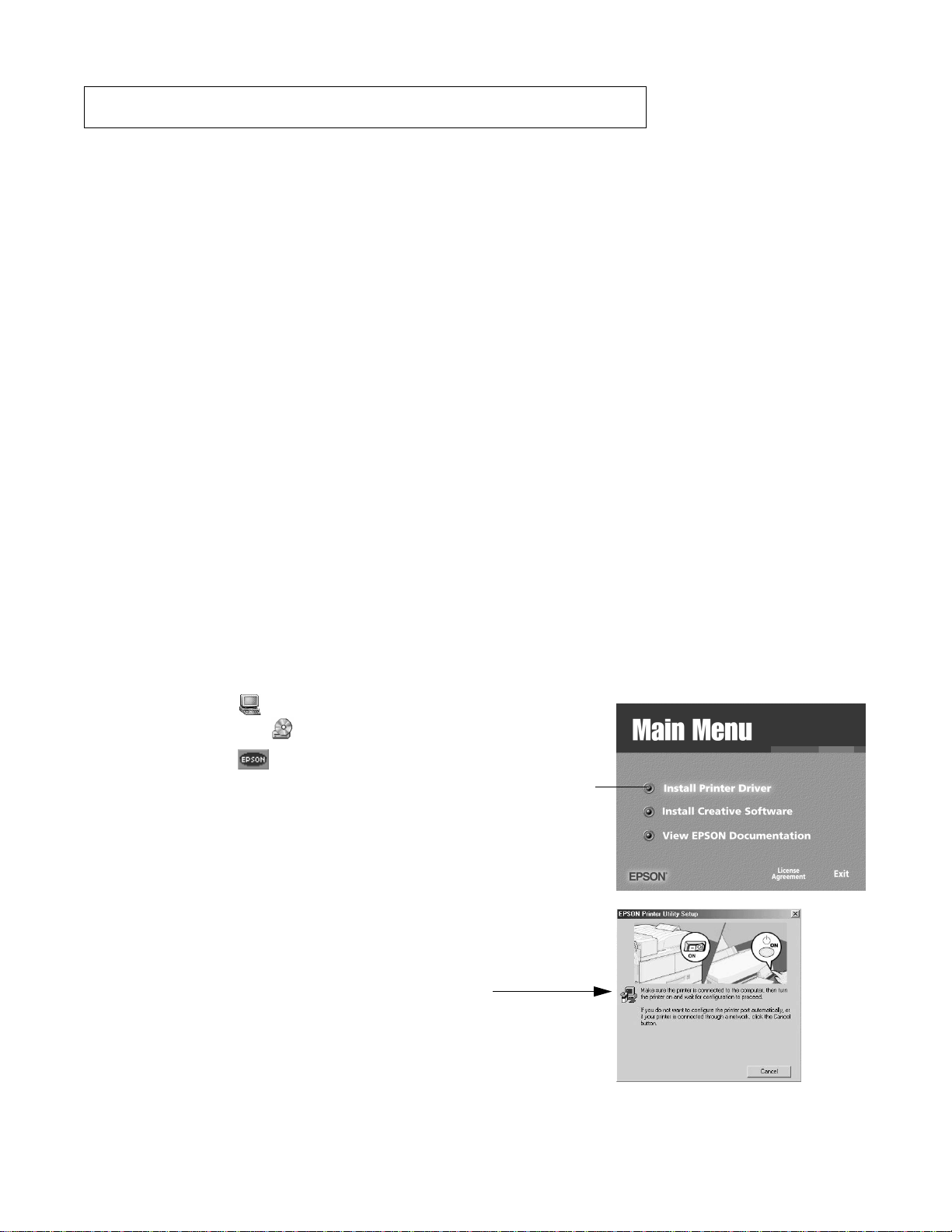
®®
Click
here
EPSON Stylus Color 880/880i and 980
ATTENTION: Printer Software Update
Installing your printer software on Windows® Millennium Edition (Me)
■
®
If you’re connecting your printer to a computer running Microsoft
to install your printer software. Don’t follow the standard Windows software installation instructions
on the Start Here sheet.
Completing Windows 95, 98, and Me software installation
■
When you install your printer software on a computer running Windows 95, 98, or Me, you may need to
release the installation program if it stops responding, and then download and install a new EPSON
printer driver from the web. Follow the steps in “Completing Printer Software Installation” on the back
of this sheet.
Installing Your Printer Software With Windows Me
1. Use the instructions on the Start Here sheet to unpack your printer, put on the paper support, install ink
cartridges, load paper, and connect the printer to your computer. Then return here for instructions on
installing your printer software.
Windows Me, follow the steps below
2. Don’t turn on your printer (the PPPP power light should be OFF). It’s important to leave your printer
turned OFF and wait for the installation program to tell you when to turn it on.
3. Turn on your computer.
4. Insert your printer software CD-ROM in a CD-ROM or DVD drive.
5. Double-click the My Computer icon on your desktop,
then double-click the EPSON CD-ROM icon.
6. Double-click the EPSON icon to start the installer.
Read the license agreement and click Agree. You see the
Main Menu.
7. Click Install Printer Driver. You see the printer driver
installation screen. Click OK. The installer copies files to
your computer.
8. If the installation software stops responding, follow the steps
in “Completing Printer Software Installation” on the back of
this sheet to continue.
9. When you see this screen, turn ON your printer.
The screen disappears and installation continues. When
installation is finished, click OK.
10. Follow the on-screen instructions to register your printer
with EPSON.
11. Restart your computer. Then return to the back of the Start Here sheet to install your creative software
and EPSON documentation.
Page 2
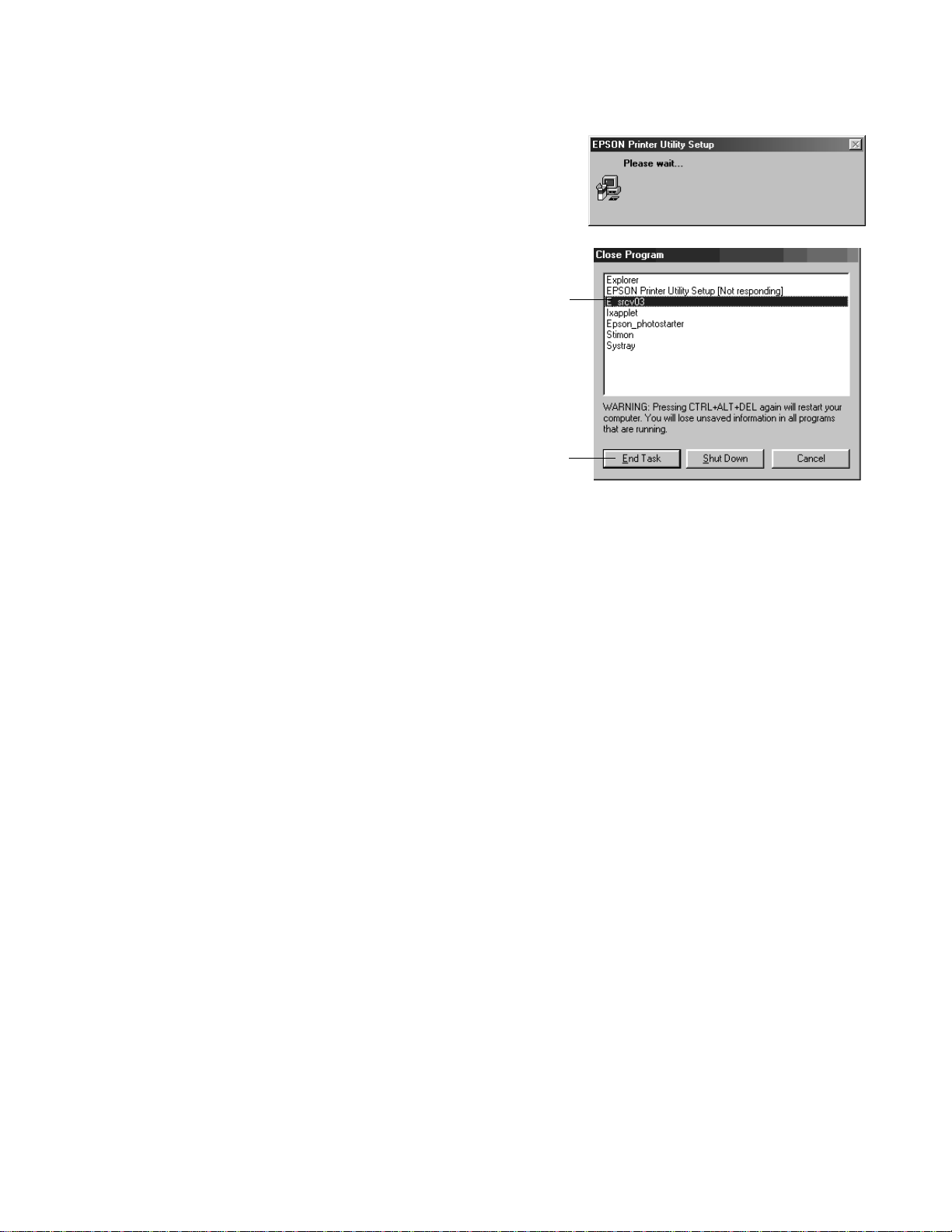
Completing Printer Software Installation
Click
here
Then
click
here
While you’re installing your printer software, you’ll see this window:
If this window remains on your screen for a few minutes, your
installation program may have stopped responding.
To release the installation program, follow these steps:
1. On your keyboard, hold down the Ctrl and Alt keys, then
press the Delete key. You see a window like this:
2. Click the E_srcv03 program to highlight it (you may
need to scroll down).
3. Click the End Task button to close the program.(If you
see a screen confirming the end of the task, click End
Task again.)
4. Restart your system.
5. Your printer should now be able to print, but for the best
operation, we recommend that you download and install
a new EPSON printer driver from the EPSON web site.
Go to support.epson.com, select your printer model, and
click the Downloads tab. Then select the printer driver
for your version of Windows and install it as instructed.
EPSON and EPSON Stylus are registered trademarks of SEIKO EPSON CORPORATION.
General Notice: Other product names are for identification purposes only and may be trademarks of their respective
owners. EPSON disclaims any and all rights in those marks. Copyright © 2000 by Epson America, Inc. 10/00 CPD-11457
