Page 1
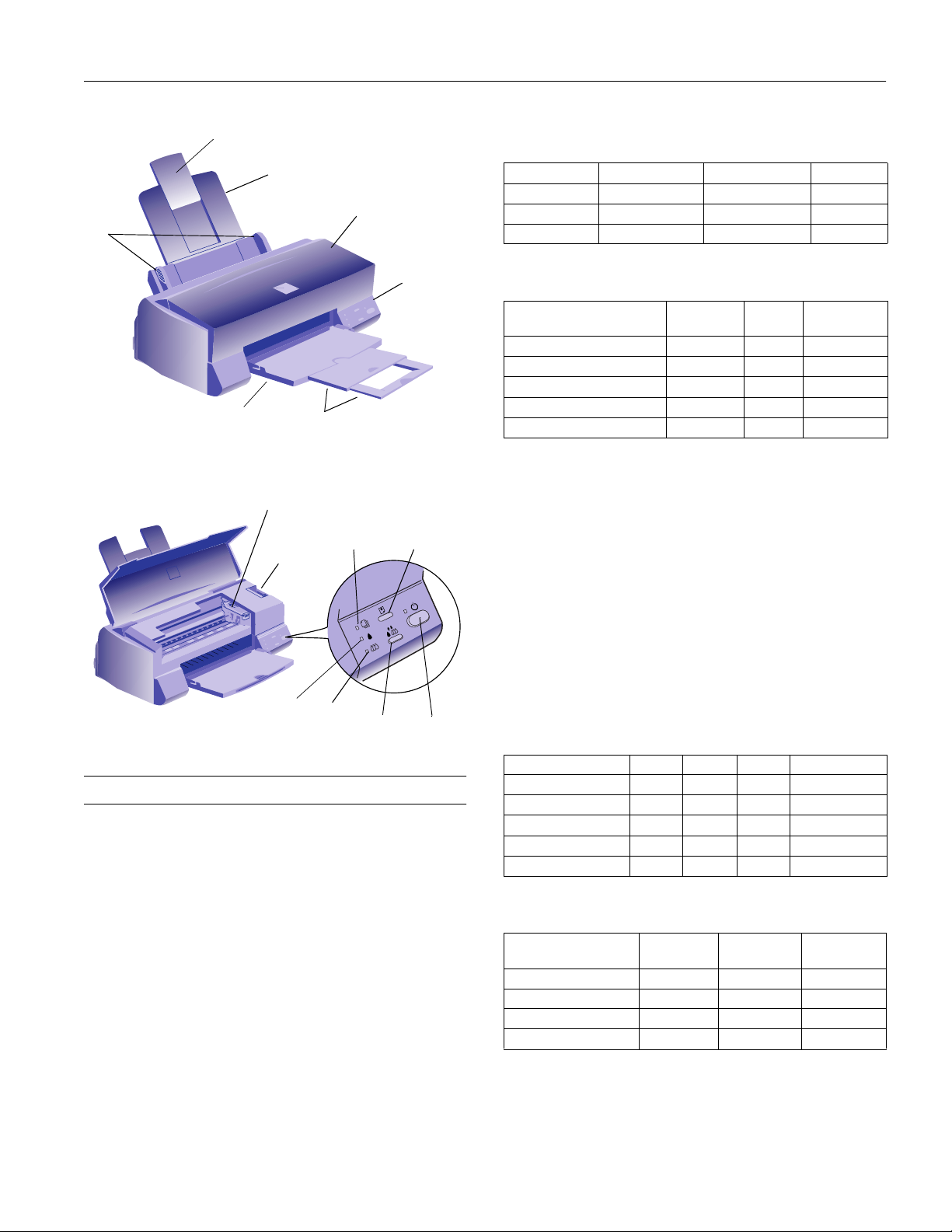
EPSON Stylus COLOR 600
edge
guides
paper support extension
paper support
output
tray
ink cartridge
clamp
output tray
extensions
paper
thickness
lever
printer cover
paper
out light
control
panel
load/eject
button
Printable columns and printing speeds
Raster graphics mode
Print quality Printable area Available dots CR speed
180 dpi 8.26 inches 1488 20 ips
360 dpi 8.26 inches 2976 20 ips
720 dpi 8.26 inches 5952 20 ips
ips = inches per second
Character mode
Character pitch
(characters per inch)
10 80 400 cps 200 cps
12 96 480 cps 240 cps
15 120 600 cps 300 cps
17 (10 condensed) 137 684 cps 342 cps
20 (12 condensed) 160 800 cps 400 cps
cps = characters per second
Print
columns
Draft
speed
LQ printing
speed
Resolution Maximum 1440 dpi × 720 dpi
Print direction Bidirectional with logic seeking for text
and graphics. (Auto print direction can be
set in the default-setting mode.)
Control codes ESC/P 2
™
and expanded raster graphics
codes
Line spacing 1/6 inch, 1/8 inch, or programmable in
1/360-inch increments
black
ink out
light
color
ink out
light
cleaning
button
Printer Specifications
Printing
Printing method On-demand ink jet
Nozzle
configuration Monochrome (black) 64 nozzles
(32 × 2 staggered)
Color (cyan, magenta, yellow)
32 nozzles × 3
power
button
Paper feed speed 66.6 milliseconds per 1/6-inch line
Input buffer 32KB
Fonts
Bitmap fonts
Font 10 cpi 12 cpi 15 cpi Proportional
EPSON Roman x x x x
EPSON Sans Serif x x x x
EPSON Courier x x x
EPSON Prestige x x x
EPSON Script x x x
Select other font/pitch combinations using ESC/P 2 commands.
Scalable fonts
Font
EPSON Roman 8 32 2
EPSON Sans Serif 8 32 2
EPSON Roman T 8 32 2
EPSON Sans Serif H 8 32 2
Each font has four variations: normal, bold, italic, and bold italic.
Minimum
point size
Maximum
point size Increments
1/97
EPSON Stylus COLOR 600 - 1
Page 2

EPSON Stylus COLOR 600
Character tables These character tables are selected with
the default-setting mode (see page 5 for
Character sets 14 international character sets and 1 legal
character set
instructions) or by using software
commands.
❏PC437 (U.S./Standard Europe)
❏PC850 (Multilingual)
❏PC860 (Portuguese)
❏PC861 (Icelandic)
❏PC863 (Canadian-French)
❏PC865 (Nordic)
❏Abicomp
❏BRASCII
❏Roman 8
❏ISO Latin 1
❏Italic
Paper
Paper type Size Paper types Thickness Weight
Single sheets Letter (8.5
Transparencies,
Glossy film,
Glossy paper
Adhesive sheets A4 (210
Envelopes No. 109.5
Index cards A6 (105
× 297 mm)
A4 (210
× 210 mm)
A5 (148
× 257 mm)
B5 (182
Legal (8.5
Statement (5.5
Executive (7.5
Letter (8.5
× 297 mm)
A4 (210
× 148 mm, glossy film only)
A6 (105
× 297 mm) Self adhesive sheets
× 4.3 inches (220 × 110mm)
DL8.7
× 6.4 inches (114 × 162mm)
C64.4
× 148 mm)
× 8 inches (127 × 203 mm)
5
× 8 inches (254 × 203 mm)
10
× 11 inches)
× 14 inches)
× 8.5 inches)
× 10 inches)
× 11 inches)
× 4.1 inches (240 × 104 mm)
Plain bond paper and special
ink jet papers distributed by
EPSON
Transparencies, glossy paper,
and glossy film distributed by
EPSON
distributed by EPSON
Plain bond paper or air mail
paper
Ink jet cards distributed by
EPSON
0.003 to 0.004 inch (0.08 to 0.11 mm) 17 to 24 lb
(64 to 90g/m
Glossy film and transparencies:
0.005 to 0.006 inch (0.13 to 0.15 mm)
glossy paper:
0.0066 to 0.0070 inch (0.17 to 0.18 mm)
0.006 to 0.017 inch (0.16 to 0.43 mm) 12 to 20 lb
(45 to 75g/m
0.0091 inch (0.23mm) 50.7 lb
(188g/m
2
)
2
)
2
)
Note:
Since the quality of any particular brand or type of paper may be changed by the manufacturer at any time, EPSON cannot attest to
the quality of any non-EPSON brand or type of paper. Always test samples of paper stock before purchasing large quantities or
printing large jobs.
Poor quality paper may reduce print quality and cause paper jams and other problems. If you encounter problems, switch to a higher
grade of paper.
Do not load curled or folded paper.
Ink jet paper, envelopes, glossy film, glossy paper, and transparencies are usable only under normal conditions:
Temperature: 59 to 77 °F (15 to 25 °C)
Humidity: 40 to 60% RH
EPSON Photo Quality Glossy Paper and Photo Quality Self Adhesive Sheets should be stored under the following conditions:
Temperature: 59 to 86 °F (15 to 30 °C)
Humidity: 20 to 60% RH
2 - EPSON Stylus COLOR 600 1/97
Page 3
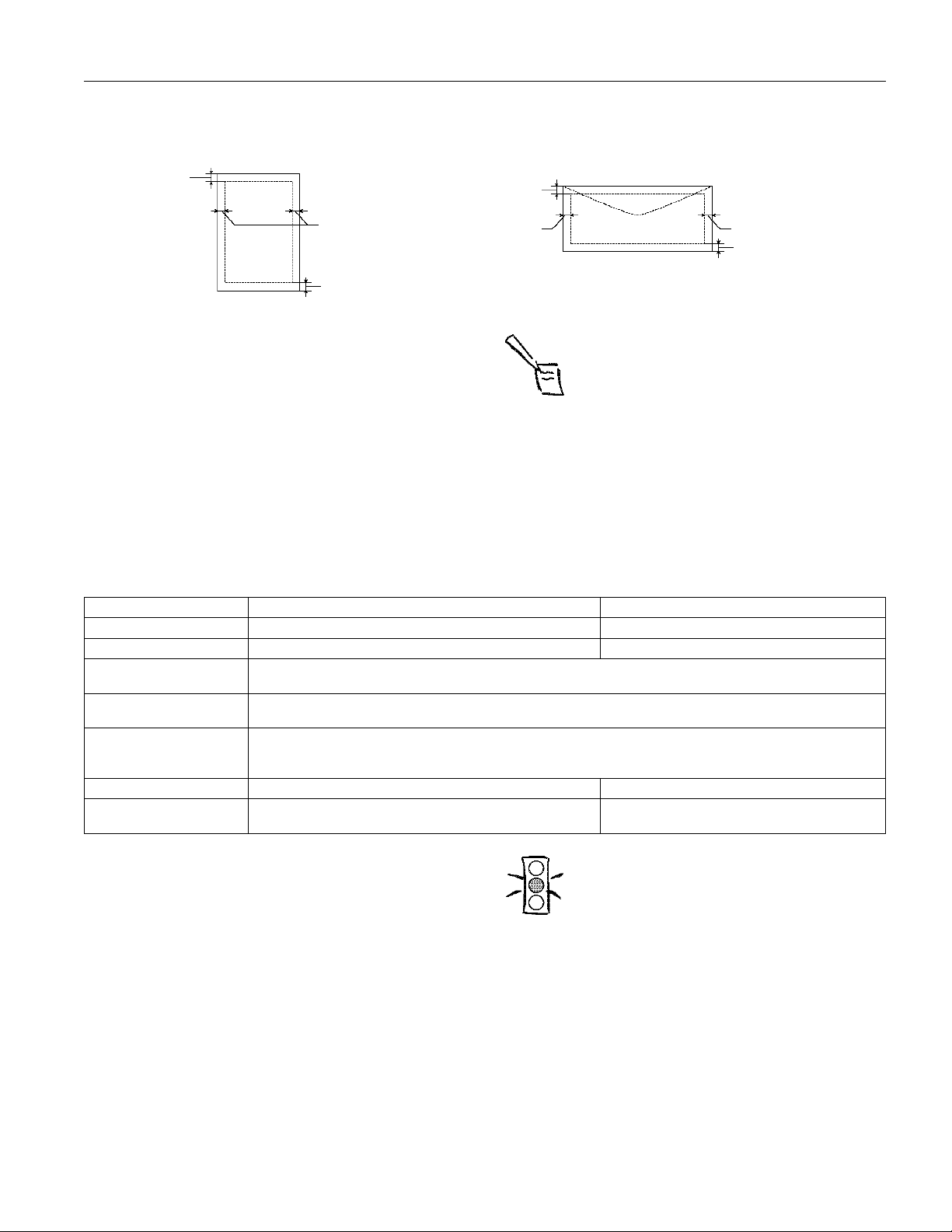
Printable area
EPSON Stylus COLOR 600
A
B-L
Single sheet
A: The minimum top margin is 0.12 inch (3.0 mm).
When loading multiple sheets of EPSON Photo Quality Glossy
Film, the minimum top margin is 1.2 inches (30mm).
B–L: The minimum left margin is 0.12 inch (3.0 mm).
B–R: The minimum right margin for single sheet paper is 0.12 inch
(3.0mm) except for letter and legal size paper. The minimum right
margin for letter and legal size paper is 0.35 inch (9.0 mm).
The minimum right margin for envelopes is as follows:
0.28 inch (7 mm) for DL envelopes.
1.10 inches (28 mm) for No. 10 envelopes.
0.12 inch (3 mm) for C6 envelopes.
C: The minimum bottom margin is 0.54 inch (14.0 mm).
B-R
C
A
B-L
B-R
C
Envelope
Note:
Always load paper into the sheet feeder short edge first.
However, envelopes should be loaded long edge first.
Ink Cartridge
Specification Black ink cartridge (S020093) Color ink cartridge (S020089)
Color(s) Black Cyan, Magenta, and Yellow
Print capacity* 540 pages/A4 (ISO/IEC 10561 Letter Pattern at 360 dpi) 300 pages (A4, 360 dpi, 5% duty each color)
Cartridge life 2 years from production date (if unopened)
Storage temperature –4 to 104 °F (–20 to 40 °C)
Transit temperature –22 to 140 °F (–30 to 60 °C)
Freezing temperature** 3.2 °F (–16 °C) –0.4 °F (–18 °C)
Dimensions 0.7 (W)
(within 6 months after opening package, at 77 °F (25 °C))
1 month at 104 °F (40 °C)
1 month at 104 °F (40 °C)
120 hours at 140 °F (60 °C)
× 2.1(D) × 1.5 (H) inches
19.8 (W)
× 52.7(D) × 38.5 (H) mm
1.7 (W)
× 2.1(D) × 1.5 (H) inches
42.9 (W)
× 52.7 (D) × 38.5 (H) mm
* The print capacity may vary, depending on how often you use the
print head cleaning function.
** It thaws and is usable after approximately 3 hours at 77 °F (25 °C).
Caution:
To ensure good results, use genuine EPSON ink
cartridges. Other products may cause damage to your
printer not covered by EPSON’s warranty.
Don’t use an ink cartridge if the date on the package
has expired.
1/97 EPSON Stylus COLOR 600 - 3
Page 4

EPSON Stylus COLOR 600
Mechanical
Paper feed method Friction
Paper path Sheet feeder, rear entry
Sheet feeder
2
capacity 100 sheets at 17 lb (64 g/m
) paper
Total print volume 75,000 pages (A4, Text)
Dimensions
Storage Width: 16.9 inches (429 mm)
Depth: 10.8 inches (275 mm)
Height: 6.6 inches (168 mm)
Printing Width: 16.9 inches (429 mm)
Depth: 24.1 inches (613 mm)
27.4 inches (695 mm) when
printing transparencies
Height: 12.2 inches (309 mm)
7.7 inches (196 mm) when
printing transparencies
Weight 11.5 lb (5.2 kg) without the ink cartridges
Electrical
Specification 120V Model 220−240V Model
Input voltage range 103.5 to 132V 198 to 264V
Rated frequency range 50 to 60 Hz
Input frequency range 49.5 to 60.5 Hz
Rated current 0.4A 0.2A
Power consumption Approx. 15W (ISO/IEC 10561 Letter Pattern)
Note:
Check the label on the back of the printer for the voltage
of your printer.
Interface
Your printer is equipped with an 8-bit parallel interface and a
serial interface.
Parallel interface
The built-in parallel interface has the following characteristics:
Forward channel
Data format 8-bit parallel, IEEE-1284 compatibility
mode
Synchronization
Handshake timing
Signal level TTL compatible
Connector 57-30360 Amphenol connector or
Reverse channel
Transmission mode IEEE-1284 nibble mode
Adaptable
connector 57-30360 Amphenol connector or
Synchronization Refer to the IEEE-1284 specification
Handshaking Refer to the IEEE-1284 specification
Signal level IEEE-1284 Level 1 device
Data transmission
timing Refer to the IEEE-1284 specification
Serial interface
STROBE pulse
BUSY and ACKNLG signals
equivalent
equivalent
Environmental
Temperature Operation: 50 to 95 °F (10 to 35 °C)
Storage:
–4 to 140 °F (–20 to 60 °C),
stored in shipping container
1 month at 104 °F (40 °C)
120 hours at 60 °C (140 °F)
Humidity Operation: 20 to 80% RH
Storage: 5 to 85% RH (stored in shipping
container, without condensation)
Safety Approvals
Safety standards UL 1950 with D3, CSA C22.2 No.950
with D3
EMC FCC part 15 subpart B class B,
CSA C108.8 class B
4 - EPSON Stylus COLOR 600 1/97
The printer’s built-in serial interface is based on the RS-423
standard. This interface has the following characteristics:
Standard Based on RS-423
Synchronization Synchronous
Bit rate Approx. 900 Kbps
Handshaking X-ON/X-OFF DTR protocol
Word format Data bit: 8 bits
Parity bit: None
Start bit: 1 bit
Stop bit: 1 bit
Connector 8-pin mini-circular connector
Recommended
cable Apple System Peripheral-8 cable
(Part number M0197)
Page 5

EPSON Stylus COLOR 600
Initialization
The printer can be initialized (returned to a fixed set of
conditions) in these ways:
Hardware
initialization
Software
initialization
Hardware initialization
∗ The printer is turned on.
∗ The printer receives an INIT signal from the parallel
interface.
∗ Software sends the ESC @ (initialize the printer)
command. The last panel settings are kept.
When the printer is turned on, the printer mechanism is
initialized, the input and print buffers are cleared, and all
settings return to their default values. However, the printer
mechanism is not initialized if the printer is turned on within
10 seconds after being turned off. In this case, the printer caps
the print head, and ejects any paper in the paper path.
Software initialization
Software initialization clears the print buffer and returns all
settings to their default values, as shown below.
Default Settings
The table below shows the default settings that take effect
when the printer is initialized.
Item Default Setting
Top-of-form position Current paper position
Page length Single sheets: 22 inches
Left and right margins Cancelled
Line spacing 1/6-inch line spacing
Character pitch Last font selected using default-setting mode
Vertical tab position Cleared
Horizontal tab
positions
Font selection Last font selected using default-setting mode
Special printing effects Cancelled (except condensed and economy
User-defined
character set
Every eight characters
printing)
Hardware/control panel initialization: cleared
Software initialization: deselected only
Built-in Fonts and Character Tables
Your printer has eight built-in fonts and eleven character
tables that you can select using the printer’s default-setting
mode as described below. The setting you choose takes effect
each time you turn on the printer. Available fonts and
character tables are listed on pages 1 and 2.
Note:
The font and character table selections you make with
your software override the settings you make using the
default-setting mode. For best results, use your
software to make these settings.
To change the default font or character table, follow these
steps:
1. Make sure the printer is turned off and paper is loaded in
the sheet feeder. (Use paper at least 8.2 inches wide.
Otherwise the print heads will spray ink directly onto the
platen.)
2. Hold down the
The printer loads a sheet of paper and prints a brief
summary and instructions.
3. Follow the instructions on the sheet and press the
R cleaning button until the control panel lights indicate
the language of your choice.
4. Press the
character table and the next page of instructions.
The instruction sheet lists all of the fonts and character
tables you can select.
5. Select the font and character table you want to use.
6. Exit the default setting mode by turning off the printer.
If you want to check the current default font and character
table, enter the default setting mode again and print the
current settings, which are indicated by arrows.
Note:
You may exit default setting mode any time by turning
off the printer. Any changes you made remain in effect
until you change them again.
R cleaning button and turn on the printer.
E load/eject button to print the default font and
1/97 EPSON Stylus COLOR 600 - 5
Page 6
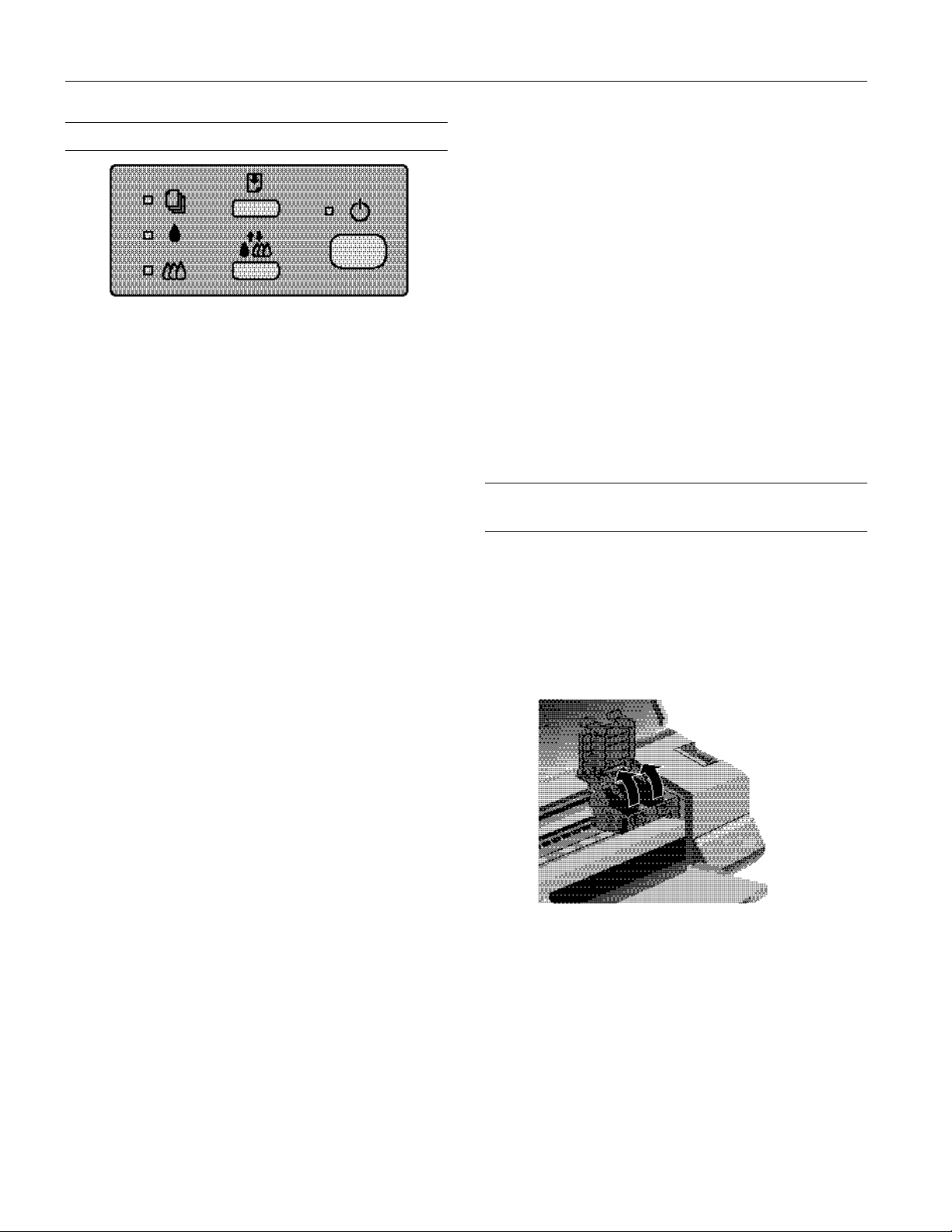
EPSON Stylus COLOR 600
Control Panel
The four lights on your printer’s control panel show the
printer’s status and alert you to problems like paper jams.
When the paper light comes on, your paper
S
ran out or is incorrectly loaded. Load paper
E load/eject
E
B A
B A
S B A
P
P S B A
P S B A
in the feeder and then press the
button.
When an ink light comes on, you need to
replace the ink cartridge. See page 14.
When an ink light flashes, your ink supply is
low. Make sure you have a replacement
cartridge.
When the paper light flashes and the ink out
lights are on, you have a paper jam. Turn off
the printer and gently pull out all jammed
paper. Reload the paper, then press the
load/eject button.
The power light is on when the printer is on.
The power light flashes when the printer is
receiving data or charging ink, or if you are
replacing an ink cartridge or cleaning a print
head.
When the power and paper lights flash and
the ink out lights are on, your printer has a
carriage error. Press the
reset the printer.
When all the lights flash, your printer may
have an internal error.
P button twice to
Using the Control Panel Buttons
Follow these guidelines when using the control panel buttons:
Turns the printer on and off.
P
Resets the printer (clears its memory) if pressed
twice within 10seconds while the power is on.
Loads or ejects paper if pressed and released within
E
two seconds. Resumes printing if pressed after a
paper out error is corrected.
R
Moves the print head to the replacement position if
pressed for about three seconds while the
ink out light is flashing or on. Returns the print
head to its home position after ink cartridge
replacement.
Performs print head cleaning if pressed for about
three seconds when the
B or A ink out light is off.
B or A
Installing an Ink Cartridge for the First Time
1. Lower the output tray and raise the printer cover.
2. Press the
Ppower light flashes, the B and A ink out lights come on,
and the ink cartridge holders move to the installation
position.
3. Pull up the ink cartridge clamps.
P power button to turn on the printer. The
6 - EPSON Stylus COLOR 600 1/97
Page 7

EPSON Stylus COLOR 600
4. Open the ink cartridge packages. Remove the disposable
yellow portion of the tape seal on top.
Caution:
You must remove the tape seal from the top of the
cartridge or you will permanently damage it. Don’t
remove the tape seal from the bottom or ink will leak.
Warning:
If ink gets on your hands, wash them thoroughly with
soap and water. If ink gets in your eyes, flush them
immediately with water.
5. Lower the ink cartridges into their holders with the labels
face up and the arrows pointing toward the back of the
printer.
Loading Paper
1. Slide the left edge guide all the way left and pull out the
output tray extension.
2. Fan a stack of plain paper and then even the edges.
3. Load the stack like this with the printable surface face up.
Push the paper against the right edge guide.
6. Push down the clamps until they lock in place.
7. Press the
R cleaning button to return the print heads to
their home position and charge the ink delivery system.
Charging can take up to five minutes, with the
light flashing until its finished.
Caution:
Never turn off the printer when the
flashing.
Ppower light is
8. Close the printer cover.
Note:
Don’t load paper above the arrow mark inside the left
edge guide.
4. Slide the left edge guide back against the stack of paper.
P power
Testing the Printer
You can run a printer check to determine whether the
problem comes from the printer itself or the computer.
❏ If the results are satisfactory, the problem lies in software
settings, the interface cable, or your computer.
❏ If the printer check does not print correctly, you have a
problem with your printer.
Follow these steps to check the printer:
1. Make sure both the printer and computer are turned off.
2. Disconnect the interface cable from the printer.
1/97 EPSON Stylus COLOR 600 - 7
Page 8

EPSON Stylus COLOR 600
3. Make sure paper is loaded in the printer.
Caution:
Use paper that’s at least 8.2 inches wide. Otherwise
the print head will spray ink directly onto the platen.
4. Hold down the E load/eject button and press the Ppower
button to turn on the printer. Then release both buttons.
The printer prints one page containing the printer’s ROM
version, page count code, and a nozzle check pattern. The
following sample is in black and white, but the actual
printout is in color.
W0186 02BB
5. After it prints the page, turn off the printer. Remember to
reconnect the interface cable, then turn on the printer and
your computer.
Printing from Windows
When you want to print from your Windows application, you
click the print icon or choose
can then choose which pages to print, the number of copies,
and other options. The settings that describe your print job—
whether you want to use color or black ink, for example—are
part of your printer driver software.
Setting Printer Options from Windows Applications
This section describes the preferences you’ll need to set for all
your everyday printouts.
Note:
The settings you select through your Windows
application apply only until you exit that application. Then
the driver settings return to the driver’s default values or
the values selected through the Windows95 Printer
Properties or Windows3.1 Control Panel.
Follow these steps to check printer settings from your word
processor or other Windows software:
1. Click the print icon or choose
the File menu. You see a printing dialog box.
Print from the File menu. You
Print or Print Setup from
2. Make sure your EPSON Stylus COLOR 600 printer is
selected, and then click the
Options button. (You may have to click a combination of
Printer, Setup, Properties, or
these buttons.) You see a dialog box like the following:
Main tab
3. If you do not see the dialog box shown in step 2, click the
Main tab.
4. Make sure the Mode option is set to
Automatic. The
printer software determines the best settings according to
the Media Type and Ink settings you make. This is the
easiest way to get good printing results for all kinds of
documents, on all types of paper.
5. Choose the
Media Type you want to print on from the
following list (you may need to scroll through the list). If
you are not sure which setting to select for your media, refer
to the table on page 16.
❏ Plain paper
❏ 360 dpi Ink Jet Paper
❏ Photo Quality Ink Jet Paper
❏ Photo Quality Glossy Paper
❏ Photo Quality Glossy Film
❏ Ink Jet Transparencies
The type of media you choose determines the print quality
or resolution you can use.
Note:
For printing at the highest resolution (SuperFine
quality at 1440dpi), you need to use one of the
photo quality media. For the best printing at any
resolution, always use EPSON media.
If you choose
Print, you first see a Print dialog box that
contains the settings you change most often, including the
number of copies and the pages you want printed.
8 - EPSON Stylus COLOR 600 1/97
6. Choose Color or Black ink. If you are printing black text, a
draft, or if you want colors to print as varying shades of
gray, select
Black for faster printing.
Page 9

EPSON Stylus COLOR 600
of media types
7. Set the slider to Quality or Speed. This lets you choose
between the highest resolution or the fastest printing for the
media you’re using. (The slider is not available for certain
media types.)
Once you’ve changed these basic settings as needed, check
the Current Settings box on the bottom of the menu to see
if the other settings are correct for your document. If you
need to adjust them, use Advanced mode.
8. If necessary, click the
Paper tab and choose your paper size,
number of copies, orientation, and printable area. If your
software application lets you control these settings, you
don’t need to use the
Note:
To cancel your changes and exit the driver, click the
Cancel button at the bottom of the menu at any time.
Paper tab.
9. Click OK when you’re finished checking your settings. The
dialog box closes.
10. In the printing dialog box, click
Close, OK or Print. You
may need to click a combination of these buttons.
While your document is printing, the EPSON Despooler
dialog box appears, showing the printing progress and the
status of your printer. If you’re using Windows 95, this box
also displays the Status Monitor. (See “Using the
Despooler” on page 12 for more information.)
Setting Default Printer Options
3. Select
Properties. Then click the Main tab.
You see the Main printer settings dialog box, as shown on
page 8.
4. Change the settings you want and click
OK.
Any changes you make will become the default settings for
all your applications and documents.
Setting Default Options in Windows 3.1
Follow these steps:
1. Double-click the
2. Double-click the
3. Select
EPSON Stylus COLOR 600 from the list of printers
and click
Setup.
Control Panel icon in the Main group.
Printers icon.
You see the Main printer settings dialog box, as shown on
page 8.
4. Change the settings you want and click
OK.
Any changes you make will become the default settings for
all your applications and documents.
Printing from a Macintosh
Follow these steps to check printer settings from your word
processor or other Macintosh software:
1. Choose
Setup dialog box.
Page Setup from the File menu. You see the Page
When you change printer settings through your software
application, the settings apply only to the application you’re
using. If you want to adjust the default settings for all your
Windows applications, you can access the dialog box through
the Windows 95 Settings option or the Windows 3.1 Control
Panel.
Make sure all your software applications are closed before you
start. If not, you’ll have to close and then reopen them to have
the new default settings take effect.
Note:
The settings you select using Windows apply to all your
Windows applications, unless you change them for a
particular application session, as described above. Also
some application settings override driver settings (such
as Paper Size or Orientation), so it’s a good idea to check
the driver settings in your application too.
Setting Default Options in Windows 95
Follow these steps:
1. Click
2. Right-click the
Start, point to Settings, and then point to Printers.
EPSON Stylus COLOR 600 icon.
2. Choose your paper size and other page setup options and
OK.
click
3. Choose
Print from the File menu or click the print icon in
your application. You see a dialog box like the following:
Click to see list
Note:
On the Macintosh, printer settings are saved with your
document, but you can’t save them from one application
to another. You’ll have to check your settings each time
you print from a new application. If you want to reuse
settings, you can create document templates for your
favorite applications.
1/97 EPSON Stylus COLOR 600 - 9
Page 10

EPSON Stylus COLOR 600
4. Choose the number of copies and indicate which pages you
want to print.
5. Make sure the Mode option is set to
Automatic. The
printer software determines the best settings according to
the Media Type and Ink settings you make. This is the
easiest way to get good printing results for all kinds of
documents, on all types of paper.
Choose the
Media Type you want to print on from the
following list. The type of media you choose determines the
print quality or resolution you can use. If you are not sure
which setting to select, refer the table on page 16.
❏ Plain Paper
❏ 360 dpi Ink Jet Paper
❏ Photo Quality Ink Jet Paper
❏ Photo Quality Glossy Paper
❏ Photo Quality Glossy Film
❏ Ink Jet Transparencies
Note:
For printing at the highest resolution (SuperFine
quality at 1440dpi), you need to use one of the
photo quality media. For the best printing at any
resolution, always use EPSON media.
Note:
The drivers for the printers listed do not provide all
EPSON Stylus COLOR 600 features, such as 1440-dpi
printing, 720-dpi printing, and MicroWeave.
When printing black and color, select:
EPSON Stylus Pro
EPSON Stylus COLOR 500
EPSON Stylus COLOR II
LQ-860
LQ-2550
When printing black only, select:
LQ-870/1170
LQ-500
LQ-570(+)/1070(+)
SQ-870/1070
LQ-850
Managing Print Jobs in Windows
Your Windows printer software includes two management
utilities: the Spool Manager and Status Monitor.
6. Choose Color or Black ink. If you are printing black text, a
draft, or if you want colors to print as varying shades of
gray, choose
7. Set the slider to
Black for faster printing.
Quality or Speed. This lets you choose
between the highest resolution or fastest printing for the
media you’re using.
8. Click
Print when you’re finished checking your settings.
If you chose background printing when you set up your
printer, you can continue working while your document is
printing.
Printing from DOS
Most DOS software programs include software for EPSON
ESC/P 2
software to take advantage of your printer’s advanced built-in
scalable fonts and graphics handling.
Most DOS programs require you to select from a list of
printers to install the printer software. If EPSON Stylus
COLOR 600 is not included in the list, contact your software
manufacturer to obtain updated software.
printers. You need to select the correct printer
❏ The Spool Manager starts automatically when you send a
job to the printer. It allows you to print in the background
while you continue to work on your computer and to hold
jobs to print at a later time. If you’re using your printer on a
network, it also handles multiple print jobs that come in at
the same time.
❏ The Status Monitor, which is available only if you’re using
Windows 95, also starts automatically when you send a job
to the printer. It displays on your screen to alert you about
printer and ink status.
Note:
The Status Monitor doesn’t appear if you’re printing over
a network.
Using the Spool Manager
The Spool Manager works like the Windows Print Manager.
When you send a job to your printer, your printer software
creates a temporary journal file, stores it in the C:\TEMP or
C:\WINDOWS\TEMP folder or directory, and assigns it to a
print queue. The software then sends the file to your printer at
the right time.
If updated software is not available, pick the first printer
available in the lists below.
10 - EPSON Stylus COLOR 600 1/97
❏ To open the Spool Manager while you’re printing, click
Spool Manager icon that appears on the Taskbar
the
(Windows95) or at the bottom of your desktop
(Windows3.1).
Page 11

EPSON Stylus COLOR 600
Note:
In Windows 3.1, you may not see the Spool Manager
icon if the Program Manager or current window is
maximized. Make the window smaller to see the Spool
Manager icon.
❏ To open it at any time, double-click the Spool Manager4
icon in the EPSON program group or folder.
You see the Spool Manager window:
menus
queue
journal file
The Spool Manager window displays the status of your print
queues and journal files and lets you control them. Here are
some of the things you can do:
❏ Hold or release a queue
❏ Send journal files to your printer over a network
❏ Hold, re-queue, or delete a journal file
❏ Select the information you want to see in the Spool
Manager window
2. Open the Spool Manager.
3. Choose
Default Spool Directory from the Options menu.
4. In the dialog box, change the spool directory to the one you
created in step1. Then click
OK.
5. Make sure EPSON Stylus COLOR 600 is selected, and
then choose
Setup from the Queue menu. The Queue
Setup dialog box appears.
6. Make sure the spool directory is the one you created in
step1. Also make sure
checked. Then click
Use Print Manager for this port is
OK. (If you are using Windows 95 and
don’t see the Status Monitor when you print, make sure it’s
unchecked.)
7. Close Spool Manager.
Using the Status Monitor
The Status Monitor, available only if you’re using
Windows95, displays automatically when you send a job to
the printer. However, you can use it at any time to see how
much ink you have left. Follow these steps:
1. Access the Main printer settings dialog box.
2. Click the
3. Click the
Despooler window with the Status Monitor at the bottom:
Utility tab. You see the Utility menu.
EPSON Status Monitor icon.You see the
❏ Prevent the Despooler popup window from appearing on
your screen whenever you print
❏ Change your default spool directory
Deleting a Stalled Print Job
If you’re having trouble printing, it may be because of a stalled
print job. Follow these steps to delete it so you can continue
printing:
1. Open the Spool Manager as described on page 10.
2. Click on any print jobs marked
Document menu and click
3. Click
Yes.
Held, then open the
Delete.
4. Exit Spool Manager and try printing again.
Changing the Default Spool Directory
If you get an error message when you try to print, or printing
is very slow, you can try changing your default spool directory.
Follow these steps:
1. Make a directory on your hard disk where you want Spool
Manager to store journal files, for example, C:\SPLTEMP.
4. Check the amount of ink you have left. For more
information about the Despooler window, see the
following sections.
1/97 EPSON Stylus COLOR 600 - 11
Page 12

EPSON Stylus COLOR 600
Using the Despooler
While your document is printing, the EPSON Despooler
dialog box appears on your screen:
The name of
Click to
pause
printing
Click to
cancel
printing
Note:
If you don’t want the Despooler dialog box to appear
each time you print, you can turn it off. To do this, start
Spool Manager, open the View menu, and select Show
Despool Popup; the checkmark next to the option
disappears.
This dialog box shows the progress of your print job and the
status of your printer. If you run out of paper while printing,
for example, the Despooler warns you. You can use the
buttons to cancel, pause, or restart your print job.
The Status Monitor at the bottom of the dialog box shows
how much ink is left in your printer, along with these status
icons:
Checking the printer status.
A printing error has occurred and your
printer cannot print. Check your printer.
the file you’re
printing
appears here
Click to
restart
printing
Managing Print Jobs on a Macintosh
Your Macintosh printer software includes two management
utilities: Monitor2 and Status Monitor.
❏ If you’re using background printing, Monitor2 starts
automatically when you send a job to the printer. It handles
printing while you continue to work on your Macintosh
and lets you track documents that are waiting to be printed.
❏ The Status Monitor alerts you to any problems that occur
during printing. You can also use it at any time to see how
much ink you have left.
Using Monitor2
The Monitor2 utility lets you continue to work on your
Macintosh while your document is printing. However,
background printing is slower and may also slow down your
system.
If you want to use this utility, you need to turn on
background printing in the Chooser and increase the memory
allocation for Monitor2. Follow these steps:
1. Open the Chooser from the Apple menu and select the
EPSON Stylus(EX) icon. Then click either the printer or
modem icon.
2. Under
3. To increase the memory allocated to Monitor2, select
4. Choose
5. Set the Memory Requirements to 2000K or 3000K,
6. While you’re printing, click the
Background Printing, click On and close the
Chooser.
EPSON Monitor2 in the Extensions folder in your System
folder.
Get Info from the file menu.
depending on your system’s available RAM.
EPSON Monitor2 icon on
the Application menu at the right end of the menu bar. You
see a dialog box like the following:
The printer is ready to print.
The printer is currently printing.
The ink level is low or empty; check the
A ink out light on the control panel and
or
B
replace the cartridge if necessary.
Note:
The Status Monitor appears only if you’re using
Windows 95 and you’re not printing over anetwork.
12 - EPSON Stylus COLOR 600 1/97
job currently
printing
jobs queued
for printing
would appear
here
7. You can select a job and cancel it or just use this window to
track the printer’s progress.
Page 13

EPSON Stylus COLOR 600
Using the Macintosh Status Monitor
You can use the Status Monitor to check the level of ink in
your printer and to control the way your software warns you
about printer problems. Follow these steps:
1. Choose
in your application. You see the printer settings dialog box.
2. Click the
3. Click the
amount of ink remaining in the printer and displays the
Status Monitor window:
4. If you want to change printer messages and warnings, click
the
You see the following dialog box:
Print from the File menu or click the Print button
Utility button. You see the Utility menu.
Status Monitor icon. The software checks the
Click to control
messages and
warnings
Configuration button.
Click to recheck
ink level
Network Printing on a PC
You can use your printer on a network under Windows 95 or
other network operating systems. The Spool Manager sends
journal files from your computer to a shared directory on a
network server. These files can then be printed from another
computer attached to the printer.
First you need to install the EPSON Stylus COLOR 600
printer software on each computer that is going to print on
the network. Then run Spool Manager and identify the shared
directory to use for journal files. After you set this up on the
system connected to the printer, you need to perform a similar
procedure on each remote system on the network.
Under Windows 95, you also need to specify the port and
network path to the printer.
Setting Up Your Journal File Directory
Follow these steps to set up the computer connected to the
printer and any other computers on the network:
1. On the computer connected to the printer, open the Spool
Manager window as described on page 10.
2. In the Spool Manager window, double-click the queue you
want to use for network printing. The Queue Setup dialog
box appears.
3. Click the
4. Click the
directory that will receive journal files.
5. On remote systems, open the Spool Manager window as
described on page 10.
6. In the Spool Manager window, double-click the queue you
want to use for network printing. The Queue Setup dialog
box appears.
7. Click the
from remote queues
8. Click the
using for journal files on the remote server (selected in
step 4).
Spool to remote printer button.
Browse button and select the remote server
Remote Despool tab and then click the Printing
option.
Browse button and select the directory you’re
5. Choose the options you want and click OK.
Setting Up Your Network Path in Windows95
If you want to use your printer on a network running
Windows95, you need to set up the port and network path on
the computer connected to the printer. Follow these steps:
1. Double-click
2. Double-click the
3. Right-click the
choose
1/97 EPSON Stylus COLOR 600 - 13
My Computer.
Printers folder.
EPSON Stylus COLOR 600 icon and
Properties.
Page 14

EPSON Stylus COLOR 600
ink cartridge clamp
black cartridge
color cartridge
4. Click the
5. Click the
to the printer and click
Details tab.
Add Port button, then specify the network path
OK.
6. Open the Spool Manager window as described on page 10.
7. In the Spool Manager window, double-click your printer’s
queue. The Queue Setup dialog box appears.
8. Make sure the
checked. Then click
Use Print Manager for this port option is
OK.
Replacing an Ink Cartridge
When a B black or A color ink out light flashes, the indicated
cartridge is low on ink. This is a good time to make sure you
have a new cartridge. When the light stays on, the cartridge is
empty and you need to replace it.
Use these EPSON ink cartridges within six months of
installing them and before the expiration date on the package:
Black ink cartridge S020093
Color ink cartridge S020089.
Caution:
For best results, don’t replace an ink cartridge unless
its ink out light is flashing or on.
4. Press the R cleaning button and hold it for three seconds.
The print heads move slightly left and the
P power light
begins flashing. (The print heads return to their home
position if you don’t proceed to step 5 within 60 seconds.)
5. Pull up the ink cartridge clamp. The cartridge rises up from
its holder. (Although the illustration shows the color ink
cartridge, the procedure is the same for replacing the black
ink cartridge.)
If ink runs out, you can’t continue printing, even if ink
remains in the other cartridge.
To ensure good results, use genuine EPSON
cartridges and do not refill them. Other products may
cause damage to your printer not covered by EPSON’s
warranty.
Removing an Empty Ink Cartridge
You can replace a cartridge when the B black or A color ink
out light is either flashing or on. Follow these steps:
1. Make sure the printer is turned on and not printing.
2. Determine which cartridge needs to be replaced.
3. Lower the output tray and raise the printer cover.
Caution:
If you press the
light is flashing or on, the printer cleans the print
heads as described on page 18.
If you need to replace an ink cartridge before the lights
flash (because the ink is too old, for example) follow
the instructions on page 15.
Leave the old cartridge installed until you are ready to
replace it with a new one. Attempting to print without
a cartridge installed can damage your printer.
Once you remove an ink cartridge, it becomes
unusable and cannot be reinstalled.
R cleaning button when no ink out
6. Lift the cartridge out of the printer and dispose of it
carefully.
7. Follow the steps in the next section to install the new ink
cartridge.
Installing the New Cartridge
Once you have removed the empty cartridge, you’re ready to
install the new one. Follow these steps:
1. Remove the new ink cartridge from its packaging.
2. Remove the yellow tape seal as shown:
Caution:
You must remove the tape seal from the top of the
cartridge; leaving the tape on will permanently
damage it. Do not remove the clear seal from the
bottom of the cartridge; ink will leak out.
14 - EPSON Stylus COLOR 600 1/97
Page 15

EPSON Stylus COLOR 600
Warning:
If ink gets on your hands, wash them thoroughly with
soap and water. If ink gets into your eyes, flush them
immediately with water.
3. Lower the ink cartridge into its holder with the label facing
up and the arrow pointing to the back of the printer. The
larger cartridge (color) goes on the right, the black ink
cartridge on the left.
4. Press down the ink cartridge clamp until it locks in place.
Caution:
Don’t open the clamp or remove a cartridge except to
replace it with a new one. Once you remove a
cartridge, you can’t reuse it, even if it contains ink.
Replacing an Outdated Ink Cartridge
If an ink cartridge is more than six months old, you may need
to replace it. How can you tell? You may notice that your
printouts don’t look as good as they used to. If print quality
doesn’t improve after cleaning and aligning the print heads,
you can replace one or both cartridges.
Follow these steps to replace an ink cartridge before the
black or
A color ink out light is flashing or on:
1. Make sure the printer is turned on and not printing.
2. Lower the output tray and raise the printer cover.
3. Press the
E load/eject button and hold it down for a few
seconds until the print heads move to the left.
Caution:
To avoid damaging the printer, never move the print
heads by hand.
4. Pull up the ink cartridge clamp. The cartridge rises up from
its holder.
5. Lift the cartridge out of the printer and dispose of it
carefully.
6. Follow the steps in the previous section, “Installing the New
Cartridge,” to install the new ink cartridge.
B
5. If you need to replace the other ink cartridge, remove it as
described in “Removing an Empty Ink Cartridge” on
page 14. Then follow steps 1 through 4 in this section.
6. Press the
R cleaning button and close the printer cover.
The printer moves the print heads and begins charging the
ink delivery system. (Even if you don’t press the button, ink
charging begins 60 seconds after you close the clamp.)
Ppower light flashes and the printer makes various
The
sounds. Charging takes about two minutes. When it’s
finished, you can print again.
Caution:
Never turn off the printer while the
flashing.
P power light is
Using Special Media
When you print on special media, you need to be careful
about choosing the correct Media Type and Paper Size
settings in your printer software. Use the table on the next
page to help you match the media type you loaded in the
printer with the Media Type setting in the printer driver.
The type of paper or other media you use is one of the most
important factors in determining the quality of your printed
output. For example, you can achieve the highest resolution
(SuperFine quality at 1440 dpi) only when you use EPSON
Photo Quality media. The following tips will help you get the
best results on any type of paper or other media.
1/97 EPSON Stylus COLOR 600 - 15
Page 16

EPSON Stylus COLOR 600
For this media name . . .
Plain paper Plain paper
Envelopes Plain paper
EPSON 360 dpi Ink Jet Paper 360 dpi Ink Jet Paper
EPSON Special Coated Paper for 360dpi
Printing
EPSON High Quality Ink Jet Paper Photo Quality Ink Jet
EPSON Photo Quality Ink Jet Paper
EPSON Special Coated Paper for 720dpi
Printing
EPSON Photo Quality Ink Jet Cards
EPSON Photo Quality Self Adhesive Sheets
EPSON Photo Quality Glossy Paper Photo Quality Glossy
EPSON Photo Quality Glossy Film Photo Quality Glossy
EPSON High Quality Glossy Paper
EPSON Iron-On Transfer Paper
EPSON Ink Jet Transparencies Ink Jet Transparencies
Note:
If the corresponding Media Type option for your paper is
not shown in the Media Type list, change the Print
Quality setting in the More Settings dialog box, select
Automatic as the Mode setting, or change the
predefined setting in the Advanced settings list on the
Main menu.
Caution:
Don’t use the cleaning sheets that may be included
with your special media; they may damage the printer.
Select this Media Type
setting . . .
Paper
Paper
Film
Letterhead, Pre-printed Forms, and Legalsize Paper
Always load the top edge first. If you are loading long paper,
pull out the paper support extension and both output tray
extensions. Don’t load it more than half way to the arrow
mark on the left edge guide.
EPSON 360 dpi, High Quality, and Photo Quality Ink Jet Paper
You can load paper up to the arrow mark on the left edge
guide. If you use legal-size ink jet paper, don’t load it more
than half way to the arrow mark.
EPSON Photo Quality Glossy Paper, Film, and Transparencies
To print on transparencies, remove the paper support and
reinstall it in the rear paper support slot. For glossy paper and
film, leave the paper support in the normal position.
Before you load glossy media or transparencies, put a support
sheet (packed with the media) or a plain paper sheet beneath
the stack. You can load up to 20 sheets of glossy paper or up to
30sheets of glossy film or transparencies.
However, you may get better results by loading one sheet at a
time. With multiple sheets loaded, the minimum top margin
you can use is 1.2 inches. If you want to use a smaller top
margin, load and print one sheet at a time.
Note:
Use ink jet papers within one year of purchase. Use
glossy media and transparencies within six months.
Return unused sheets and envelopes to their original
package as soon as possible.
Remove each sheet from the output tray immediately after it’s
printed. Make sure each sheet is dry before stacking it.
16 - EPSON Stylus COLOR 600 1/97
Page 17

EPSON Stylus COLOR 600
Envelopes
You can load up to 10 envelopes as shown below:
Note:
Be sure to load the envelope flap edge first and printable
side up.
If ink smears when you print on envelopes or other thick
media, set the paper thickness lever to the + position. Open
the printer cover and position the lever as shown below. Then
close the cover and print. (Make sure you return the lever to
the 0 position before you print on thin media.)
EPSON Iron-On Transfer Paper
You can print photos, company logos, or anything else you
want on this paper, and then transfer your images to T-shirts
or other cloth items. Load one sheet of transfer paper at a
time. After you print, follow the instructions that came with
the paper to iron the image onto the shirt or other item.
Tip:
For iron-on transfers, make sure you reverse your image before
you print it, especially if it includes text. Then the text will read
correctly when it’s transferred. You can use the Flip Horizontal
option in your printer software.
EPSON Photo Quality Self Adhesive Sheets
Use these sheets to print labels or stickers. You should load
these media one sheet at a time. Make sure your adhesive
sheets are fully adhered to their backing sheet before you load
them.
Printer Care
Cleaning the Print Heads
If your printed image is unexpectedly light or faint, or dots are
missing from the image, you may need to clean the print
heads. This unclogs the nozzles so they can deliver ink
properly.
Cleaning the print heads uses ink, so clean them only if print
quality declines. You can use either of the following to clean
the print heads:
❏ The Head Cleaning utility in your printer software
❏ The printer’s control panel buttons.
EPSON Photo Quality Ink Jet Cards
You can use these cards to print photographs that look almost
as good as the ones you get from film processing.
You can load up to 30 cards at a time with a support sheet
(packed with the cards) or a sheet of plain paper beneath the
stack. When you’re ready to print, use your software to set the
Paper Size option for the size card you’re using.
If ink smears on the cards, set the adjust lever to the + position
as shown above.
Using the Head Cleaning Utility
Follow these steps to run the utility from a Windows
computer or a Macintosh:
1. Make sure the printer is turned on but not printing, and the
B black and A color ink out lights are off.
2. Access the Main printer settings dialog box.
3. Click the
(Macintosh). You see the Utility menu.
4. Click the
5. Follow the instructions on the screen to clean the print
heads. Cleaning takes about two minutes, during which the
printer makes some noise and the
When the
nozzle check.
1/97 EPSON Stylus COLOR 600 - 17
Utility tab (Windows) or the Utility button
Head Cleaning icon.
Ppower light flashes.
Ppower light stops flashing, you need to run a
Page 18

EPSON Stylus COLOR 600
W0186B
Caution:
Never turn off the printer while the
flashing.
Ppower light is
6. Make sure paper is loaded in the printer and click Print
nozzle check pattern
(Windows) or Confirmation
(Macintosh). See the section below for instructions on
examining the nozzle check pattern.
If your print quality has not improved, repeat the steps above.
Using the Control Panel
1. Make sure the printer is turned on and not printing, and
that the
2. Press the
B black and A color ink out lights are off.
R cleaning button and hold it for three seconds.
Cleaning takes about two minutes, during which the printer
makes some noise and the
After the cleaning cycle is complete and the
Ppower light flashes.
Ppower light
stops flashing, you need to run a nozzle check.
3. Access the Main printer settings dialog box.
4. Click the
Utility tab (Windows) or the Utility button
(Macintosh). You see the Utility menu.
5. Click the
Nozzle Check icon. See the next section for
instructions on examining the nozzle check pattern.
If your print quality has not improved, repeat the steps above.
Examining the Nozzle Check Pattern
Examine the nozzle check pattern you print. It should look
something like this, with the lower pattern colored cyan,
magenta, and yellow:
Caution:
Load paper that’s at least 8.3 inches wide so ink
doesn’t spray onto the platen.
3. Click the Utility tab (Windows) or the Utility button
(Macintosh). You see the Utility menu.
4. Click the
Print Head Alignment icon.
5. Follow the instructions on the screen to print a test page
and select the correct alignment.
Cleaning the Printer
To keep your printer working at its best, you should clean it
several times a year, following these steps:
1. Turn off the printer, unplug the power cord, and
disconnect the printer cable.
Caution:
Don’t touch the gears inside the printer.
Never use alcohol or thinner for cleaning; they can
damage the printer components and case.
Don’t use a hard or abrasive brush.
Don’t get water on the printer components.
Don’t spray lubricants or oils inside the printer.
2. Remove all the paper from the sheet feeder.
3. Carefully clean away dust and dirt with a soft, damp cloth.
4. Clean the exterior of the printer with a soft, damp cloth.
Keep the printer cover closed so water doesn’t get inside.
5. Clean ink out of the printer’s interior with a soft, damp
cloth.
Each staggered horizontal and straight vertical line should be
complete, with no gaps in the dot pattern. If your printout
looks okay, you’re done. If any dots are missing, clean the
print heads again, as explained in the previous sections.
Aligning the Print Heads
If your printouts contain misaligned vertical lines, you may
need to align the print heads. Follow these steps:
1. Make sure the printer is turned on and paper is loaded.
2. Access the Main printer settings dialog box.
18 - EPSON Stylus COLOR 600 1/97
Information Reference List
Engineering Change Notices None
Product Support Bulletins None
Technical Information Bulletins None
Related Documentation
TM-STYCLR600 EPSON Stylus COLOR 600 Service
Manual
PL-STYCLR600 EPSON Stylus COLOR 600 Parts Price
List
4006673 EPSON Stylus COLOR 600 User’s Guide
4006672 EPSON Stylus COLOR 600 Quick Setup
