Page 1
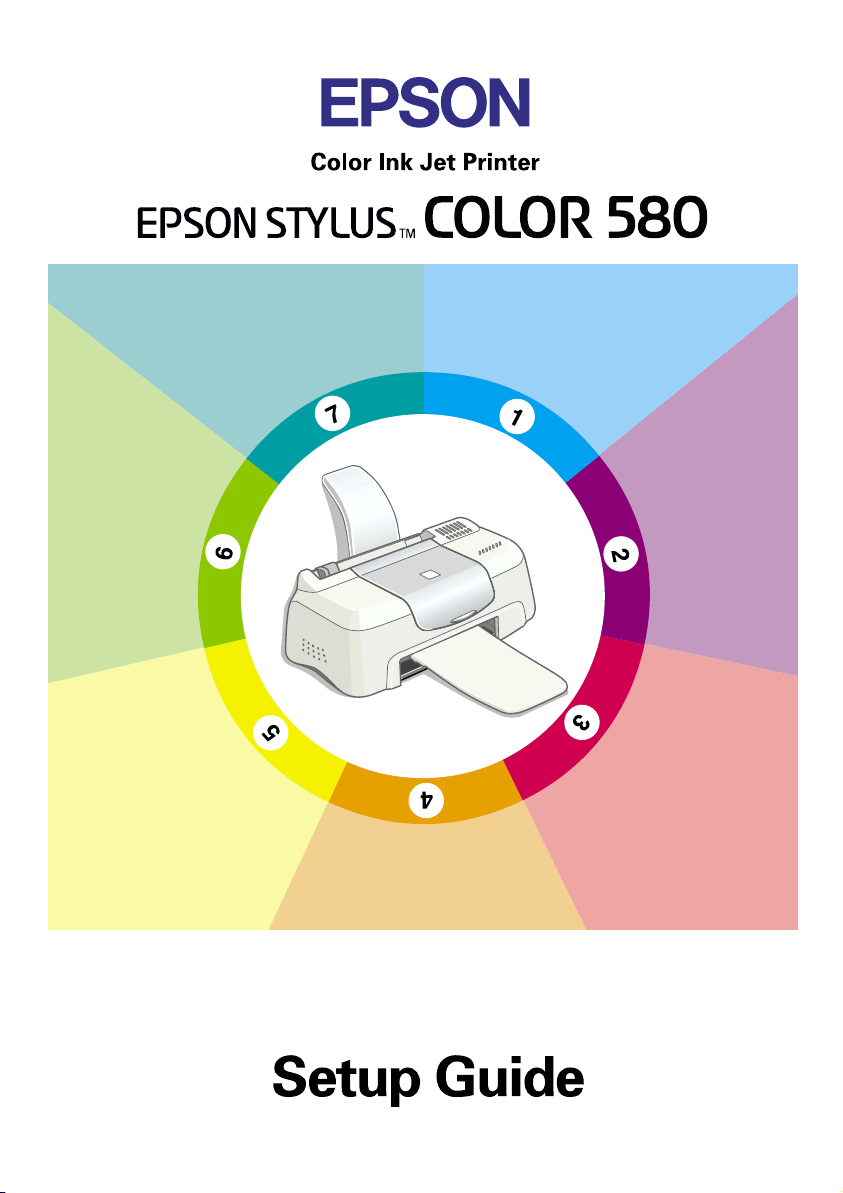
Printing Your
First Page
Installing
and
Checking
the Ink
Cartridges
Installing the
Printer Software
Package Contents
Connecting
the Printer
Checking the
Unpacking
the Printer
Attaching the
Paper Support
and the
Output Tray
4012750-00
XXX
Page 2
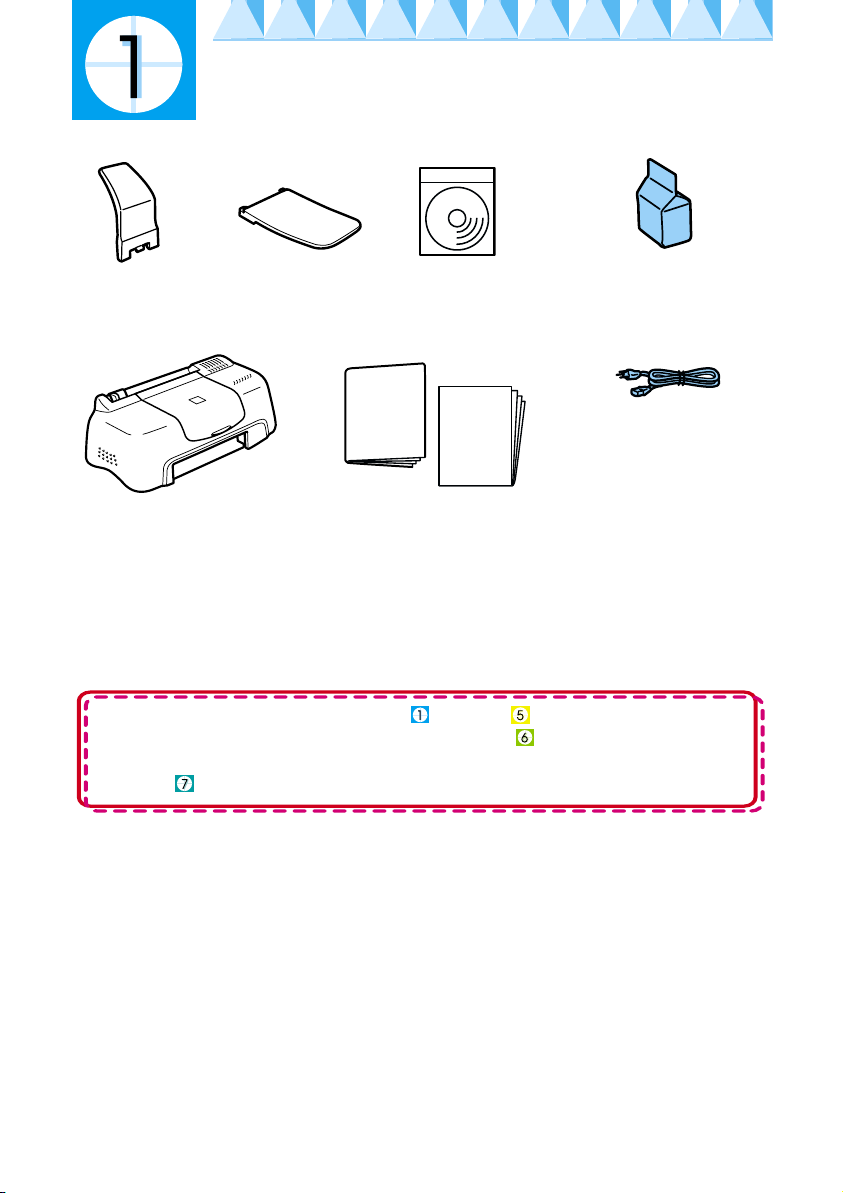
Checking the Package Contents
paper support
output tray
printer
printer software &
Reference Guide
CD-ROM
Daily Use
Setup
Guide
ink cartridge package
(contains both black and
color ink cartridges.)
power cord*
* The power co rd may come
attached to the printer in
certain locations.
paper manuals
The package contents may vary in certain locations.
The ink cartridges packed with your printer are for initial setup. In order to
maintain high quality printouts, your printer will use large quantities of ink
during the setup process. As a result, the ink cartridges used for setup will empty
faster than normal.
Follow the instructions in sections through in this manual to install
the printer software. Then, proceed to section to install the ink
cartridges. To ensure that your printer is operating correctly, proceed to
section after an on-screen message informs you that setup is complete.
Page 3
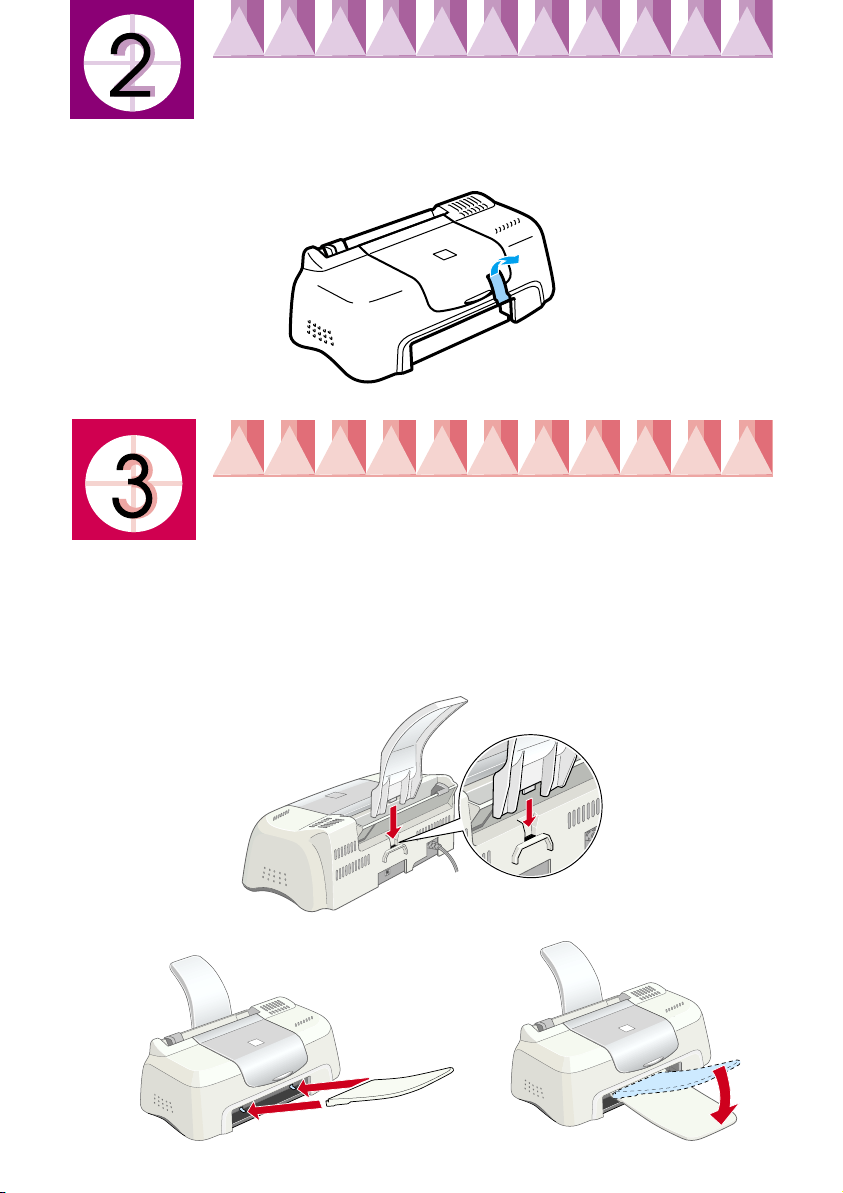
Unpacking the printer
Remove all tape and protective materials attached to the printer.
*The number of tape strips used may vary from what is shown.
Attaching the Paper Support and the Output Tray
Insert the paper support into the slots at the rear of the printer, then insert
the output tray into the slots at the front of the printer where the paper is
ejected. Place the printer on a flat, stable surface. Leave enough space in
front of the printer for the paper to be fully ejected.
Page 4

Connecting the Printer
Your printer connects to your computer via a standard, shielded USB cable.
Make sure that the USB cable supports bidirectional communication.
Otherwise, the printer will not work. Depending upon your geographic
location, you may need to obtain the appropriate cable. See “Options and
Consumable Products” in the Daily Use guide for details.
Follow these steps to connect the printer to your PC or Macintosh.
Note:
❏
In order to connect your PC via the USB interface, your computer must be
equipped with a USB port and must be a Windows 98 pre-installed model, a
Windows 2000 pre-installed model, or a Windows 98 pre-installed model that
has been upgraded to Windows 2000.
❏
If you use a USB hub, we recommend that you connect the printer to the first
tier of the hub, or connect directly to the computer’s USB port.
1. Make sure that the computer is turned off, and the printer’s power cord
is unplugged.
2. Plug the appropriate end of the cable into the USB port on the back of
the printer. (The end that fits the printer has a different shape from the
end that fits the computer.)
3. Connect the other end of the cable to the computer’s USB port.
Page 5
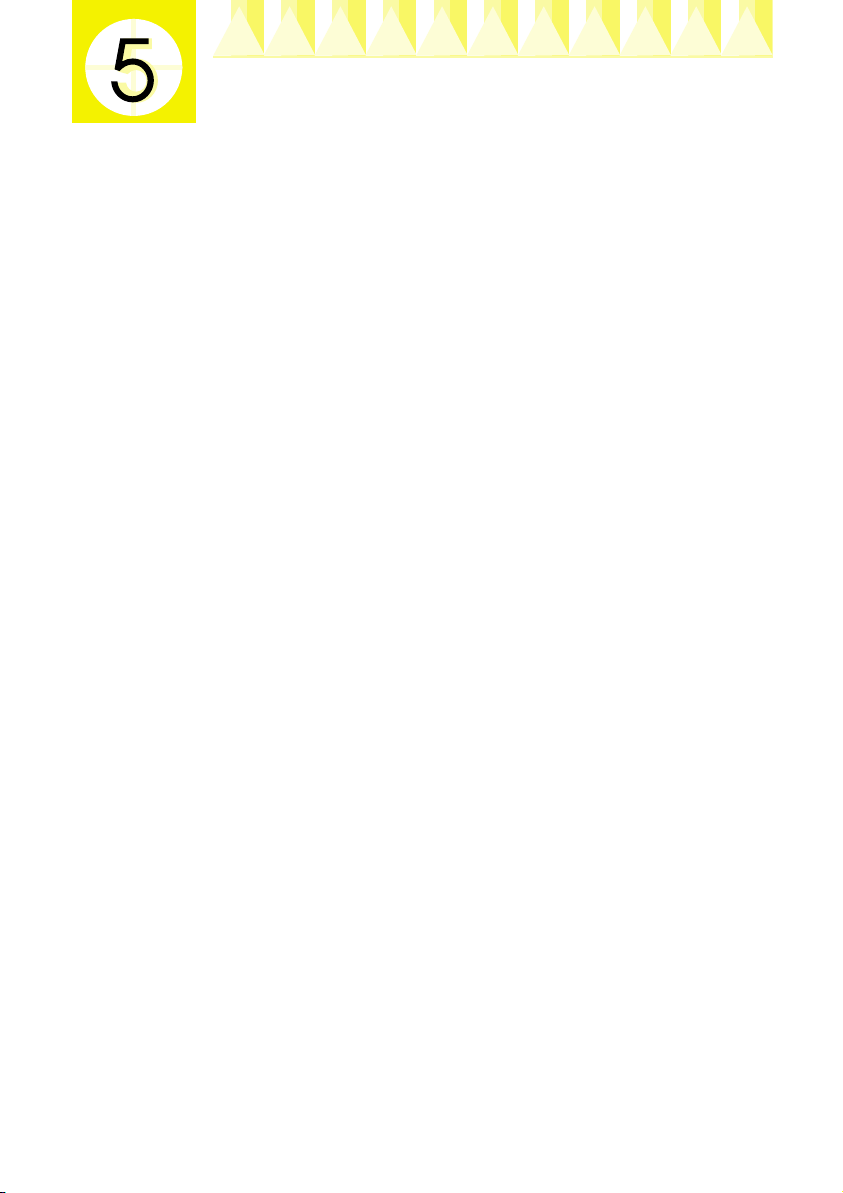
Installing the Printer Software
After connecting the printer to your computer, you need to install the
software included on the “Printer Software for EPSON Stylus COLOR 580”
CD-ROM shipped with your printer. Refer to the appropriate section below.
Note:
If you wish to make a floppy disk version of the printer software on your CD-ROM,
you can use the driver disk creation utility included on the CD-ROM.
Installing in Windows
Follow the instructions in this section to install the printer software.
Note:
❏
When using Windows 2000, you must follow the steps below to install the
printer software; otherwise, Microsoft’s Universal driver may be installed
instead. To check if the Universal driver has been installed, open the Printers
folder and right-click the icon for your printer. Select Printing Preferences
on the shortcut menu that appears, then right-click anywhere in the driver. If
About is displayed on the shortcut menu that appears, click it. A message box
with the words "Unidrv Printer Driver" appears. You must reinstall the
printer software as described below. If About is not displayed, the printer
software has been installed correctly.
❏
If the Digital Signature Not Found dialog box appears during the installation
process, click Yes. If you click No, you must reinstall the printer software as
described below.
1. Make sure that your printer is unplugged.
2. Turn on your computer and start Windows. If the New Hardware
Found dialog box or any other wizard appears, click Cancel.
3. Insert the printer software CD shipped with your printer in the CDROM drive. The Installer dialog box appears. If it does not, double-click
the My Computer icon, click the CD-ROM icon, then click Open on
the File menu. Then, double-click Epsetup.exe. (For floppy disk users,
insert the disk in a disk drive and double-click the My Computer icon,
then the floppy disk drive icon, and then Setup.exe.)
Copyright© 2000 by SEIKO EPSON CORPORATION, Nagano, Japan.
Printed in Japan 00.xx-xx
Page 6

4. Select Install Printer Driver/Utility, and click . Then click OK in the
dialog box that appears to start the printer software installation. After
the printer software installation is complete, the Problem Solver is
automatically installed on your hard drive.
Note:
❏
It is possible to install the Reference Guide on your hard drive from the
Installer dialog box, as shown above. To install the guide, click Online
Guide and then . Then, click Install Reference Guide and follow
the on-screen instructions. When the installation is complete, an ESC580
Guide icon appears in the EPSON folder. Double-click the icon to open
the guide.
❏
The Problem Solver provides tips and instructions to help you solve most
problems that you may encounter when printing. The Problem Solver can
be accessed through the Epson folder, Status Monitor 3, or the printer
driver. For details, see the “Troubleshooting” section of your Daily Use
guide.
5. Follow the on-screen instructions to plug the power cord into a properly
grounded electrical outlet. Before plugging in the cord, check the label
on the back of the printer to make sure the voltage required by the
printer matches that of the electrical outlet you will plugging it into.
Also, make sure that you have the correct power cable for your power
source.
Caution:
?
It is not possible to change the printer’s voltage. If the rated voltage and
your outlet voltage do not match, contact your dealer for assistance. Do
not plug in the power cord.
Page 7

Note:
If the power cord is not attached to the printer, connect it to the AC inlet on
the back of the printer.
6. After plugging in the power cord, the Setup utility opens automatically.
Follow the on-screen instructions. If a message instructs you to restart
your computer, do so.
Note:
If you have difficulty installing the USB driver, see the “Troubleshooting”
section of your Daily Use guide.
Installing in Macintosh
Follow the instructions in this section to install the printer software and then
to select your printer in the Chooser and start the Setup utility.
Caution:
?
Turn off all virus protection programs before you install the printer
software.
Installing the printer software
Follow these steps to install your printer software.
1. Plug in the printer and turn on your Macintosh, then insert the software
CD in the CD-ROM drive. The EPSON printer software CD-ROM opens
automatically.
2. If a single Installer icon appears, double-click the icon. If separate
folders containing Installer icons for several languages appear, doubleclick the folder for your preferred language, then double-click the
Installer icon inside it.
Page 8

Note:
❏
It is possible to install the Reference Guide on your hard drive from the
printer software CD-ROM. To install the guide, click Install Reference
Guide and follow the on-screen instructions. When the installation is
complete, a View Reference Guide icon appears in the EPSON folder.
Double-click the icon to open the guide.
❏
It is possible to access Technical Support from the printer software CDROM. Insert the CD in the CD-ROM drive and double-click the
Technical Support Web Site icon in the EPSON window.
3. At the initial screen, click Continue. The Installer dialog box appears.
4. To install the printer software that is included on your printer software
CD-ROM, make sure that the Install Location box displays the correct
drive, then click Install.
5. When a message appears informing you that the installation is
complete, click Restart to restart your computer.
Selecting your printer in the Chooser and accessing the Setup utility
After you have installed the printer software on your Macintosh, you need
to open the Chooser and select your printer. You must select a printer the
fi rs t t im e yo u u se it or w he nev er y ou wa n t t o sw it ch t o a no th er p ri nt er . Yo ur
Macintosh will always print using the last printer selected. After selecting
your printer, you must access the Setup utility, which will guide you
through the setup process. Follow the steps below to select your printer in
the Chooser and then to access the Setup utility.
Page 9

1. Choose Chooser from the Apple menu, then select your printer’s icon
and the port that your printer is connected to.
2. Select the appropriate Background Printing radio button to turn
background printing on or off.
When background printing is on, you can use your Macintosh while it
is preparing a document for printing. In order to use the EPSON
Monitor3 utility to manage print jobs, background printing must be on.
3. Close the Chooser.
4. Make sure that your printer software CD is in the CD-ROM drive, then
double-click the EPSetup for SC580 i c o n i n t he E P SO N w in d o w t o op en
the Setup utility.
5. The Setup utility guides you through the setup process, which includes
installing the ink cartridges. Follow the on-screen instructions to set up
your printer.
Page 10

Installing and Checking the Ink Cartridges
After the printer software installation is complete, the Setup utility leads
you through the ink cartridge installation process. Follow the on-screen
instructions. When an on-screen message informs you that the ink cartridge
installation is complete, click OK and proceed to section .
Note:
❏
For Windows users, after the setup process is complete, a printer-shaped
shortcut icon appears on the Windows taskbar. For details on how to use this
icon, see “Monitoring Preferences” in your online Reference Guide.
❏
For Windows users, if you are unable to install ink cartridges using the Setup
utility, use EPSON Status Monitor3 to install them. To access EPSON Status
Monitor 3, right-click the printer shortcut icon on the taskbar and click EPSON
Stylus COLOR 580. Then, click the How to button.
For Macintosh users, if you did not install the ink cartridges in section or
were unable to install them, access the Setup utility from the printer software
CD-ROM. To select your printer in the Chooser and access the Setup utility,
proceed to step 4 in section .
Installing the ink cartridges
Please observe the following when installing the ink cartridges.
Warning:
M
The ink cartridges are self-contained units. Under ordinary use, ink will
not leak from a cartridge. If ink does get on your hands, wash them
thoroughly with soap and water. If ink gets into your eyes, flush them
immediately with water.
Page 11

Caution:
?
Note:
❏
❏
❏ You must remove the yellow tape seals from the cartridges before
installing them; otherwise, the cartridges will become unusable.
❏ Do not remove the blue portion of the tape seals from the cartridges;
otherwise, the cartridges may become clogged and unable to print.
❏ Do not remove the tape seals from the bottom of the cartridges;
otherwise, ink will leak.
❏ Once you install the ink cartridges, do not open their clamps again
until you replace the ink cartridges; otherwise, the cartridges may
become unusable.
❏ Do not move the print head by hand; otherwise, you may damage
the printer.
Do not open the ink cartridge packages until just before you install them;
otherwise, the ink may dry up.
Install both ink cartridges. If either of the cartridges is not installed, the printer
will not work.
Checking the printer
To ensure high quality printing, we recommend that you check the printer
nozzles and align the print head after installing the ink cartridges. If the
Setup utility is already finished, use the Nozzle Check and Print Head
Alignment utilities. For Windows users, access the utilities by clicking the
Utility tab in the printer driver, then click the button for the utility that you
wish to use. For Macintosh users, access the utilities by clicking the Utility
icon button in the Print or Page Setup dialog box.
Note:
Windows users can also access the Nozzle Check and Print Head Alignment
utilities by right-clicking the printer shortcut icon on the taskbar and selecting the
appropriate utility from the shortcut menu that appears.
Nozzle check
The printer prints a test pattern, allowing you to check if any nozzles are
clogged.
Page 12

Here are sample printouts.
Good sample Print head needs to be cleaned
Segments are missing
Print head alignment check
The printer prints test patterns, allowing you to check if the print head is
aligned.
Here are sample printouts.
From each pattern on the printed test sheet, choose the vertical line that is
aligned best. For each pattern, select the corresponding line number from
the appropriate drop-down list box in the Print Head Alignment dialog box,
then click Finish to put the new settings into effect.
Page 13

Note:
If you cannot find a line which is aligned correctly, select the number of the line
which is the closest to being correct and click Realignment. The alignment test
sheet will print again.
Printing Your First Page
After making sure that your printer is operating correctly, you are ready to
print your first page. To familiarize yourself with the printer software, we
recommend printing one of the sample files provided with your printer
software. To print a sample file, follow the instructions in this section.
If you choose to print your own document instead, open the document in
your application, then proceed to step 4 in the relevant section below,
making changes where appropriate.
Note:
❏
See your software manual for details on how to use your application.
❏
Depending on the type of document you are printing and the type of paper you
are using, you may have to make settings different from those described in this
section.
Page 14

For Windows users
Follow these steps to print the sample file.
1. Make sure that A4 or Letter size plain paper is loaded in the printer.
2. Insert the printer driver CD in the CD-ROM drive. If the Installer dialog
box appears, click Quit.
3. Double-click the My Computer icon, then right-click the CD-ROM
drive icon and click Open on the menu that appears. Double-click the
sample.bmp file to open it.
4. To change the printer driver settings, click Print or Print Setup on the
File menu. A dialog box similar to the one below opens (This example
is from Word).
Page 15

5. Make sure that EPSON Stylus COLOR 580 is selected as the printer,
then click Printer, Setup, Options, or Properties. You may need to click
a combination of these buttons. The printer driver opens.
6. Click the Main tab, then click anywhere in the Media Type box and
select Plain Paper.
Note:
The printer driver lets you choose from a wide variety of settings to get the best
results. See your online Reference Guide for detailed information.
7. Click Close, Print, or OK to print. You may need to click a combination
of these buttons.
While printing is in progress, the EPSON Progress Meter is displayed,
showing the printing progress and the status of your printer.
The setup process for this printer is now complete. See the Daily Use guide
for information on regular printer operation. See the Reference Guide that is
included on the printer software CD-ROM for detailed information on
making printer driver settings, printing on special paper, and
troubleshooting.
For Macintosh users
Follow the steps below to print the sample file.
1. Make sure that A4 or Letter size plain paper is loaded in the printer.
2. Insert the printer software CD in the CD-ROM drive.
3. Double-click the EPSON folder and then the README file.
Page 16

4. Click Page Setup on the File menu. The following dialog box appears.
5. Select the paper size that is loaded in the printer from the Paper Size list.
6. Select Portrait as the Orientation setting.
7. After making your settings, click OK to close the Page Setup dialog box.
Note:
You cannot print from the Page Setup dialog box. You can only print from the
Print dialog box.
8. Click Print on the File menu. The Print dialog box appears.
9. Select Plain Paper from the Media Type list.
10. Select Color as the Ink option.
11. Select Automatic as the Mode setting. This causes the printer software
to optimize other settings according to the Media Type and Ink settings
that you make.
12. Click Print to start printing.
While printing is in progress, the EPSON Progress Meter is displayed,
showing the printing progress and the status of your printer.
The setup process for this printer is now complete. See the Daily Use guide
for information on regular printer operation. See the Reference Guide that is
included on the printer software CD-ROM for detailed information on
making printer driver settings, printing on special paper, and
troubleshooting.
