Page 1
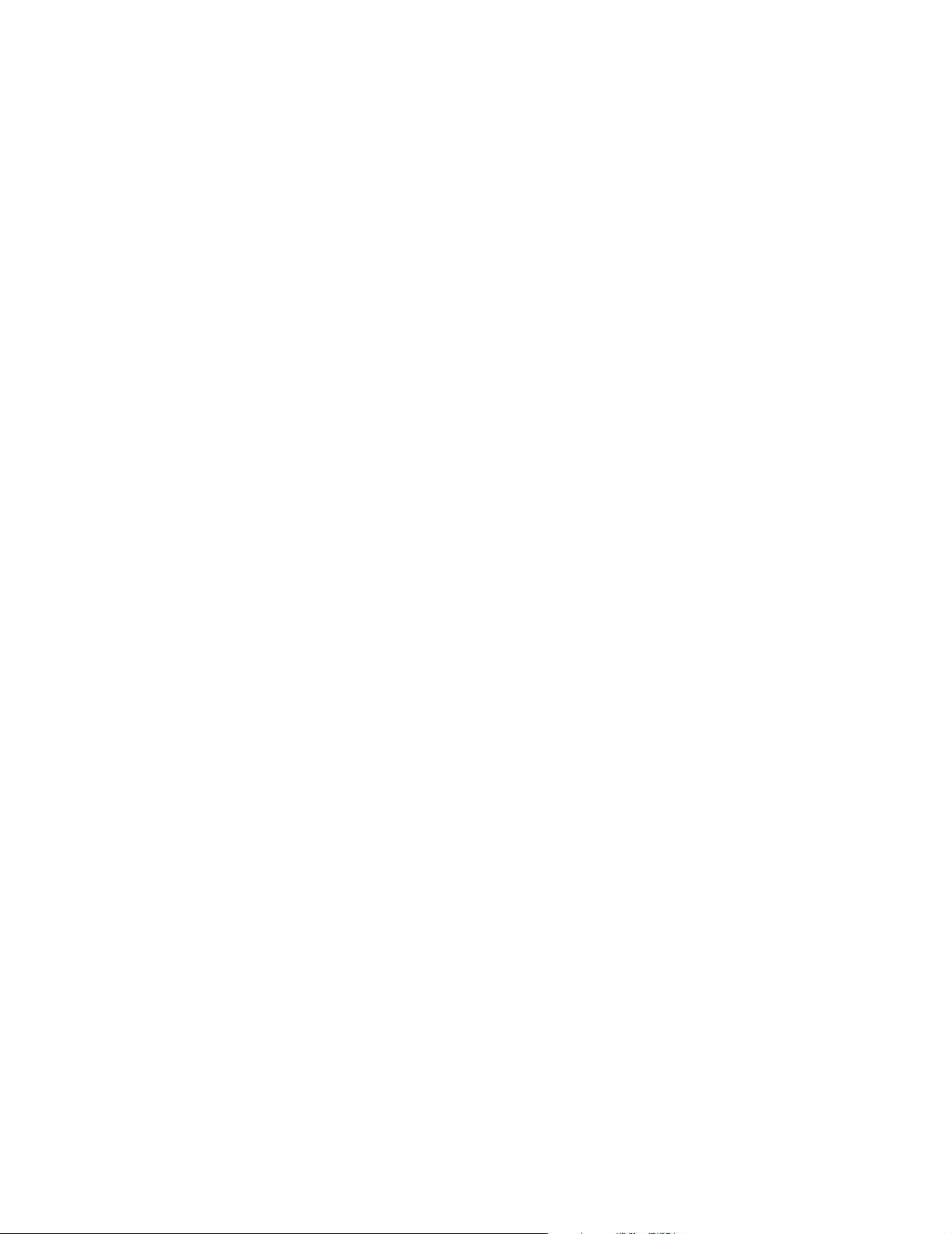
P R O D U C T I N F O R M A T I O N G U I D E
EPSON
UPDATE
5/7/03
This package provides a new ink jet printer product section to be added to the EPSON Product Information
Guide. The table of contents of this section is listed below.
EPSON Stylus® Photo 900
TABLE OF CONTENTS
User Replaceable Parts......................................................................................EPSON Stylus Photo 900 - 1
Accessories........................................................................................................ EPSON Stylus Photo 900 - 1
Printer Specifications........................................................................................EPSON Stylus Photo 900 - 2
Control Panel................................................................................................... EPSON Stylus Photo 900 - 3
Installing the First Ink Cartridges ..................................................................... EPSON Stylus Photo 900 - 4
Replacing an Ink Cartridge...............................................................................EPSON Stylus Photo 900 - 5
Selecting the Paper Type Setting ......................................................................EPSON Stylus Photo 900 - 6
Paper Loading Guidelines................................................................................. EPSON Stylus Photo 900 - 7
Loading Roll Paper...........................................................................................EPSON Stylus Photo 900 - 7
Loading and Printing CDs and DVDs .............................................................EPSON Stylus Photo 900 - 9
Cleaning the Print Head...................................................................................EPSON Stylus Photo 900 - 11
Aligning the Print Head ...................................................................................EPSON Stylus Photo 900 - 12
Cleaning the Printer .........................................................................................EPSON Stylus Photo 900 - 13
Transporting the Printer...................................................................................EPSON Stylus Photo 900 - 14
Related Documentation....................................................................................EPSON Stylus Photo 900 - 14
5/03
Page 2
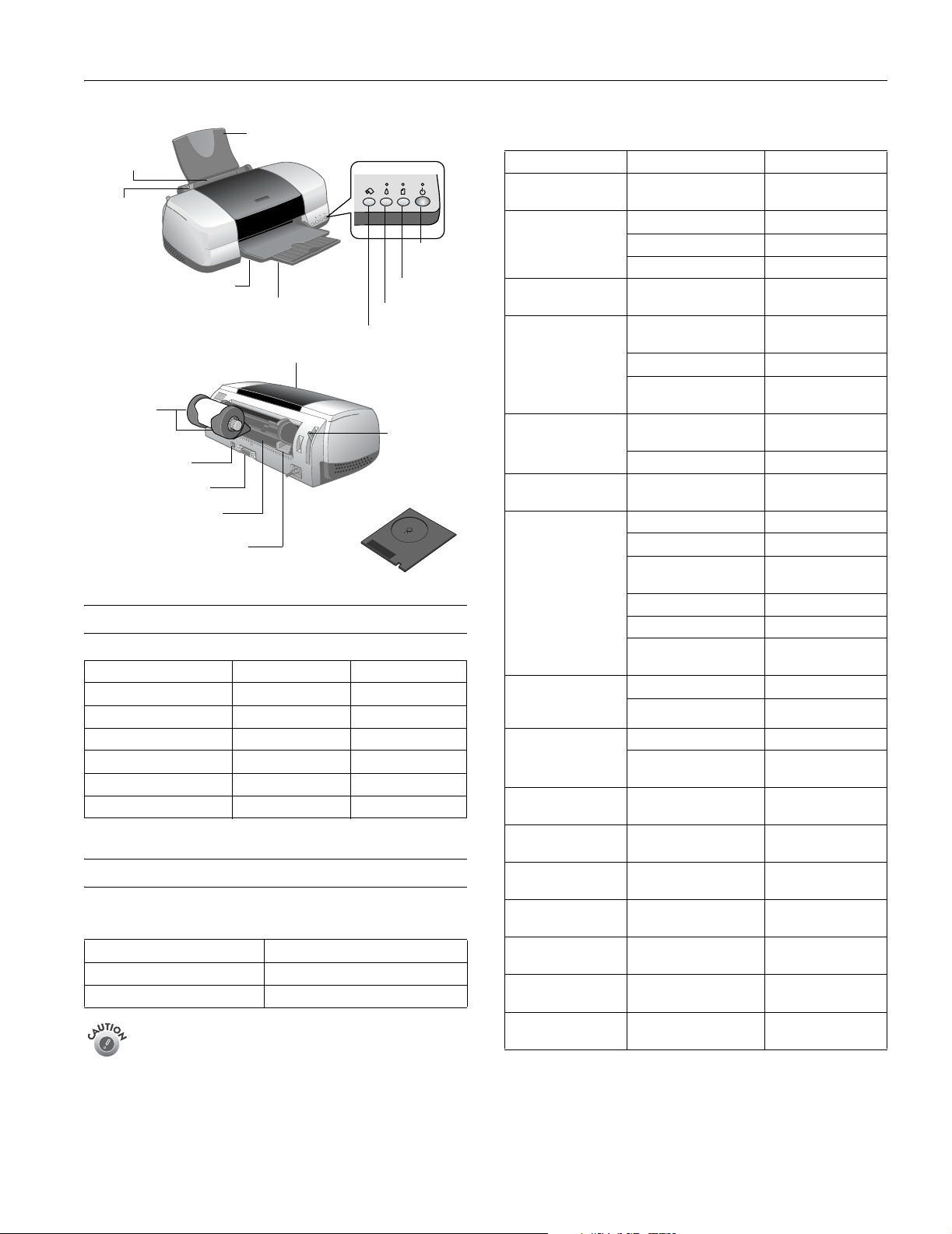
EPSON Stylus Photo 900
Paper support
Sheet feeder
Edge guide
Output tray
Output tray extension
Paper button
Ink button
Roll paper button
Printer cover
Roll paper
holders
Paper
thickness
USB interface
lever
Parallel interface
Manual feed slot
CD/DVD tray
Manual feed edge guide
User Replaceable Parts
User replaceable part Reference number Part number
Printer cover 110 1234191
Paper support 808 1214028
Logo plate — 1213549
Left roll paper holder 801 1249724
Right roll paper holder 802 1249725
CD-ROM/DVD tray 806 1218228
Accessories
Ink Cartridges
Cartridge Part number
Black T007201
Color T009201
To ensure good results, use genuine EPSON cartridges
and do not refill them. Other products may cause
damage to your printer not covered by EPSON’s
warranties.
Don’t use an ink cartridge beyond the expiration date on
the package.
Power
button
EPSON Media
Paper name* Size Part number
EPSON Premium
Bright White Paper
EPSON Photo Quality
Ink Jet Paper
EPSON Photo Quality
Ink Jet Cards
EPSON Glossy Photo
Paper or EPSON
Photo Paper
EPSON Matte Paper
Heavyweight
Double-Sided Matte
Paper
EPSON Premium
Glossy Photo Paper
EPSON Premium
Semigloss Photo
Paper
EPSON Premium
Luster Photo Paper
EPSON ColorLife
Photo Paper
EPSON Ink Jet
Transparencies
EPSON Iron-On
Transfer Paper
EPSON Photo Quality
Self Adhesive Sheets
EPSON Photo
Stickers® Kit
EPSON Photo
Stickers Refill
EPSON Glossy Photo
Greeting Cards
* Availability of paper types varies by location
Letter (8.5 x 11 inches) S041586
Letter (8.5 x 11 inches) S041062
A4 (8.3 x 11.7 inches) S041061
Legal (8.5 x 14 inches) S041067
A6 (4.1 x 5.8 inches) S041054
Letter (8.5 x 11 inches) S041141/S041649/
A4 (8.3 x 11.7 inches) S041140
Panoramic (8.3 x 23.4
inches)
8 x 10 inches,
Borderless
Letter (8.5 x 11 inches) S041257
Letter (8.5 x 11 inches) S041568
4 x 6 inches, Borderless S041682
5 x 7 inches, Borderless S041464
8 x 10 inches,
Borderless
Letter (8.5 x 11 inches) S041286/S041667
Roll (4 inches x 26 feet) S041302
Roll (8.3 inches x 32.8
feet)
Letter (8.5 x 11 inches) S041331
Roll (4 inches x 26 feet) S041329
Letter (8.5 x 11 inches) S041405
Roll (8.3 inches x 32.8
feet)
TM
Letter (8.5 x 11 inches) S041500
Letter (8.5 x 11 inches) S041064
Letter (8.5 x 11 inches) S041153/S041155
A4 (8.3 x 11.7 inches) S041106
A6 (4.1 x 5.8 inches) S041144-KIT
A6 (4.1 x 5.8 inches) S041144
Letter (8.5 x 11 inches);
perforated edges
S041271/ S041272
S041145
S041467
S041465
S041376
S041408
S041606
5/03 EPSON Stylus Photo 900 - 1
Page 3
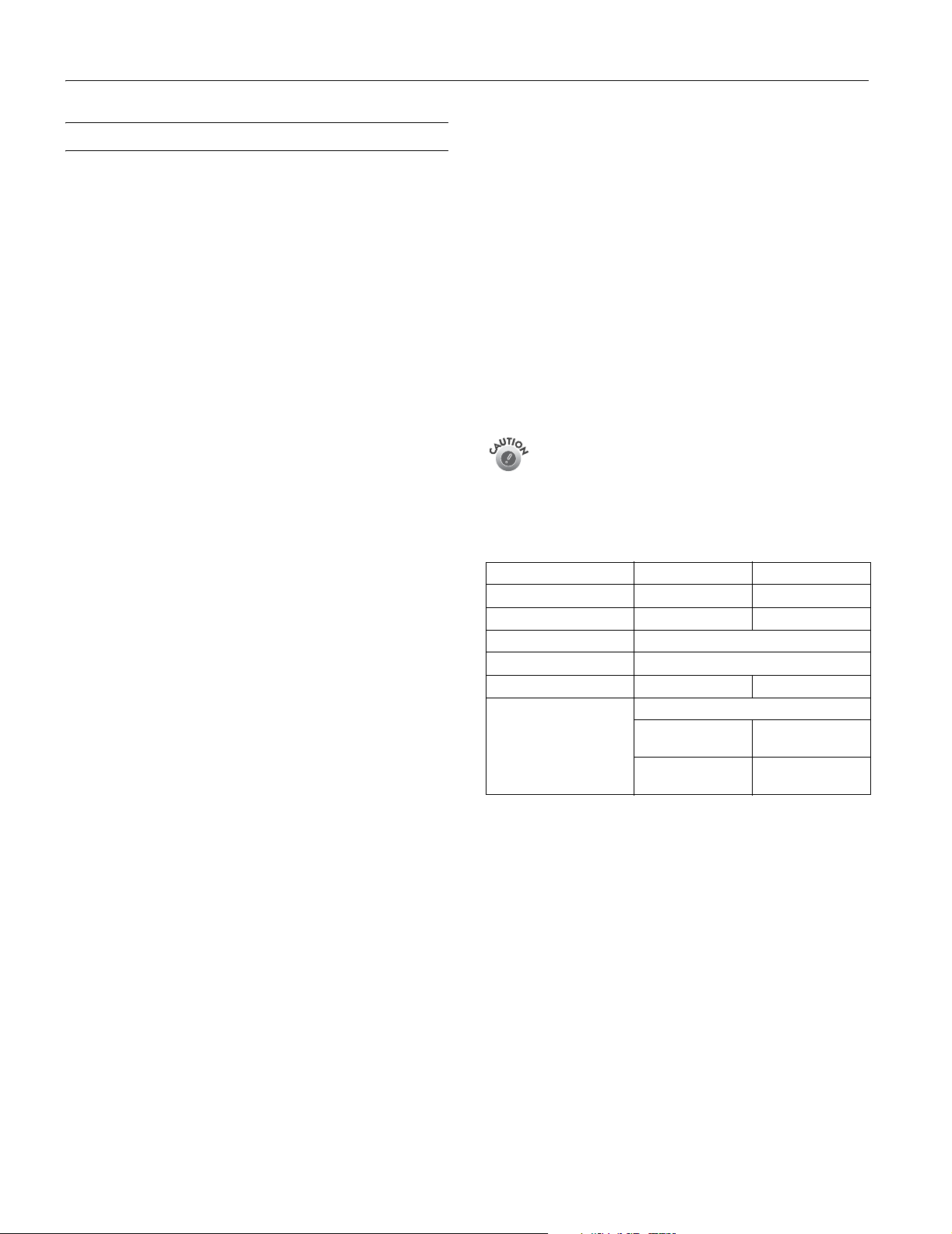
EPSON Stylus Photo 900
Printer Specifications
Printing
Printing method On-demand ink jet
Nozzle
Configuration 48 nozzles (each color) × 6
Black, cyan, magenta, yellow, light cyan,
light magenta
Resolution Maximum 5760 × 720 optimized dpi
Print direction Bidirectional with logic seeking
Control code EPSON ESC/P
Input buffer 32 KB
Interfaces USB and bi-directional IEEE 1284
Mechanical
Paper feed Friction
Paper path Sheet feeder, top entry
Sheet feeder
capacity 100 sheets of 17 lb (65 g/m
Dimensions
Storage Width: 19.4 inches (493 mm)
Depth: 12.0 inches (305 mm)
Height: 7.2 inches (183 mm)
Printing Width: 19.4 inches (493 mm)
Depth: 21.5 inches (546 mm)
Height: 11.9 inches (302 mm)
Weight 15.2 lb (6.9 kg) without ink cartridges
Ink Cartridges
®
Raster, EPSON Remote
2
) paper
Storage
temperature –4 to 104 ºF (–20 to 40 ºC)
1 month at 104 ºF (40 ºC)
Transit
temperature –22 to 140 ºF (–30 to 60 ºC)
1 month at 104 ºF (40 ºC)
20 hours at 140 ºF (60 ºC)
Freezingtemperature**
Black 3.2 ºF (–16 ºC)
Color –0.4 ºF (–18 ºC)
* The figure given is based on continuous printing after ink
replacement. The actual print capacity may vary.
** Ink thaws and is usable after approximately 3 hours at
77 °F (25 °C)
To ensure good results, use genuine EPSON cartridges
and do not refill them. Other products may cause
damage to your printer not covered by EPSON’s
warranties. Don’t use an ink cartridge beyond the
expiration date on the package.
Electrical
Specification 120 V model 220-240 V model
Rated voltage 120 V 240 V
Input voltage range* 99 to 132 V 198 to 264 V
Rated frequency range 50 to 60 Hz
Input frequency range 49.5 to 60.5 Hz
Rated current 0.3 A (max 0.5 A) 0.2 A (max 0.3 A)
Power consumption Approx. 12 W (ISO 10561 Letter Pattern)
Approx. 5 W in
sleep mode
Approx. 0.2 W in
standby mode
Approx. 5.5 W in
sleep mode
Approx. 0.3 W in
standby mode
Colors Black, cyan, magenta, yellow, light cyan
light magenta
Print capacity
Black 540 pages (A4, ISO/IEC 10561 Letter
Pattern at 360 dpi, 5% coverage)
Color 330 pages (A4, 360 dpi, 15% coverage)
Cartridge life 2 years from production date (if
unopened); within 6 months after
opening package, at 77 ºF (25 ºC)
Dimensions (W × D × H)
Black 0.8 × 2.4 × 1.5 inches
(20.1 × 60 × 38.5 mm)
Color 1.9 × 3.3 × 1.6 inches
(49.1 × 84.05 × 41.8 mm)
2 - EPSON Stylus Photo 900 5/03
* Check the label on the back of the printer for its voltage.
Environmental
Temperature
Operation 50 to 95 ºF (10 to 35 ºC)
Storage* –4 to 104 ºF (–20 to 40 ºC)
1 month at 104 ºF (40 ºC)
Transit* –4 to 140 ºF (–20 to 60 ºC)
120 hours at 140 ºF (60 ºC)
Humidity (without condensation)
Operation 20 to 80% RH
Storage* 5 to 85% RH
* Stored in shipping container
Page 4
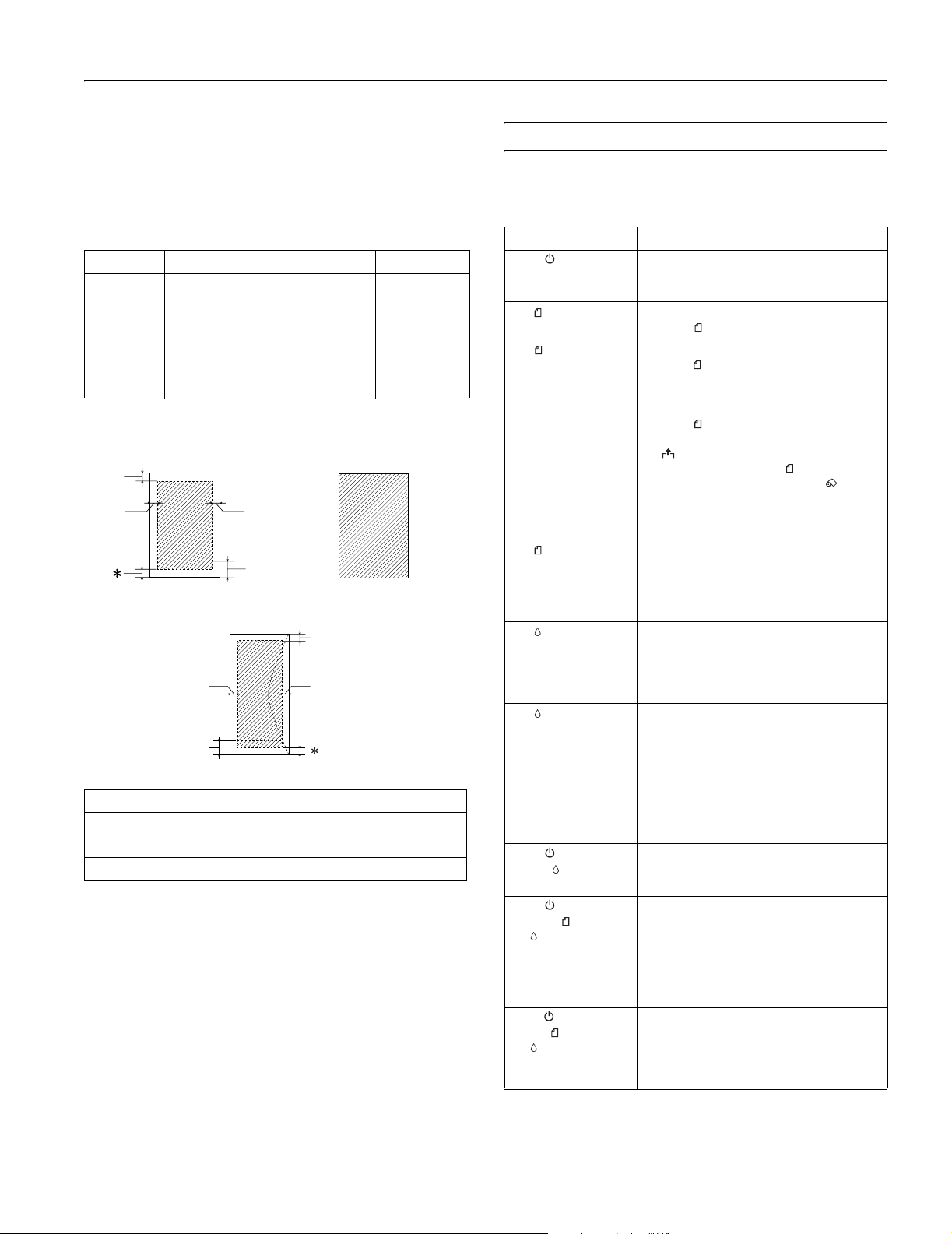
EPSON Stylus Photo 900
Safety Approvals
Safety standards UL 60950, CSA C22.2 No. 60950
EMC FCC part 15 Subpart B Class B
CSA C108.8 Class B
Paper
Paper Type Thickness Weight
Single
sheets and
roll paper
Plain, bond,
and special ink
jet papers
distributed by
0.003 to 0.051 inch
(0.08 to 1.3 mm)
for plain bond
paper
EPSON
Envelopes Plain, bond, or
air mail paper
0.006 to 0.02 inch
(0.16 to 0.52 mm)
Printable area
Normal Borderless**
A
B-L B-R
C
Envelopes
A
B-L
C
A The minimum top margin is 0.12” (3.0 mm).
B-L The minimum left margin is 0.12” (3.0 mm).
B-R The minimum right margin is 0.12” (3.0 mm).
C The minimum bottom margin is 0.55” (14 mm).
* You can extend the minimum bottom margin to 0.12” (3 mm)
using the maximize (Windows) or minimize (Macintosh) margins
feature; however, print quality may decline in the expanded area.
Before printing large jobs using an extended margin setting, print
a single sheet to confirm printout quality.
** When printing with the borderless feature, print quality may
decline in the expanded area. Before printing large jobs using the
borderless setting, print a single sheet to confirm printout quality.
Note: Always load paper into the sheet feeder with the short
edge first. Load envelopes flap edge left with the flap side down.
B-R
17 to 24 lb
(64 to 90 g/m
for plain bond
paper
12 to 20 lb
(45 to 75 g/m
Control Panel
To diagnose problems, check the printer’s control panel, as
described below, or run a nozzle check (described on page 11).
Lights Explanation
Green power light
flashes
2
)
2
)
Red paper light
is on
Red paper light
flashes
Red paper light
flashes quickly
Red ink light
flashes
Red ink light is on One of the cartridges is out of ink or not
power light
Green
and red ink light are
on
Green power light
is off; red paper and
red ink lights are
flashing alternately
Green power light is
off; red paper and
red ink lights are
flashing
The printer is receiving a print job, replacing
an ink cartridge, charging ink, or cleaning the
print head.
Your paper ran out. Load more paper and
press the paper button.
Paper is jammed in the printer.
Press the paper button to eject the jammed
paper. If the light is still flashing, open the
cover and remove all paper, including any
jammed or torn pieces. Then reload paper and
press the paper button to continue printing.
You can also set the paper thickness lever to
the position, pull the jammed paper out,
then return the lever to the position.
If you’re using roll paper, press the roll
paper button. If the roll paper is jammed, you
may need to remove the paper, then reload it
to continue printing (see page 7).
The paper thickness lever is set incorrectly.
Set the paper thickness lever to the correct
setting for the paper that you loaded in the
printer. See your Prin ter Basics book for
instructions.
One of the cartridges is low on ink. Check the
message that appears on your screen to
determine which cartridge is low or follow the
instructions on page 5. Make sure you have a
replacement cartridge.
installed. Make sure you have a replacement
cartridge, then follow the steps on page 5 to
install it.
If you have just installed a new cartridge, it
may be incompatible with the printer or
incorrectly installed. Reinstall it or replace it
with the correct cartridge, as described on
page 5.
One or both of the ink cartridges is not
installed correctly. Reinstall it as described on
page 5.
Paper may be blocking movement of the print
head. Turn off the printer, then open the
cover and remove any jammed paper or other
foreign objects. Turn the printer back on
again. If the lights are still on, contact your
dealer or EPSON as described in your Printer
Basics book.
The printer may have an internal error. Turn
off the printer, wait a few seconds, and turn it
on again. If the lights are still flashing, contact
your dealer or EPSON as described in your
Printer Basics book.
5/03 EPSON Stylus Photo 900 - 3
Page 5

EPSON Stylus Photo 900
Installing the First Ink Cartridges
1. Open the output tray and the printer cover.
2. Lift up both ink cartridge clamps.
4. Lower each cartridge into the holder. Make sure the tabs
rest on the hooks in the back.
You must install both cartridges or the printer won’t
work.
5. Press down on the ink cartridge clamps until they click into
place.
3. Unwrap the ink cartridges and remove the yellow tape.
Don’t touch
the green part
6. Close the printer cover and press the ink button. The
green power light flashes as the printer charges ink for
about 2 minutes.
Don’t turn off the printer or interrupt charging while the
power light is flashing or you’ll waste ink.
4 - EPSON Stylus Photo 900 5/03
Page 6

EPSON Stylus Photo 900
Replacing an Ink Cartridge
When the red ink light flashes, one or more ink cartridges
are low on ink. When the red ink light stays on, you need to
replace the cartridge(s).
When you print, you’ll also see a message on your screen
telling you which cartridge is low or empty.
When a cartridge is more than six months old, you may need
to replace it if printouts don’t look their best. If the quality
doesn’t improve after cleaning and aligning the print head,
you can replace the cartridge even if the red ink light is off.
Checking the Ink Supply
To check your ink supply, do the following:
❏ Windows: Double-click the icon on the Windows
taskbar. You see a window like this:
Ink Cartridge Precautions
Keep ink cartridges out of the reach of children.
If ink gets on your hands, wash them thoroughly with
soap and water. If ink gets in your eyes, flush them
thoroughly with water.
To avoid damaging the printer, never move the print
head by hand.
You cannot print if an ink cartridge is empty. Leave the
empty cartridge installed in the printer until you have
obtained a replacement. Otherwise the ink remaining in
the print head nozzles may dry out.
Removing and Installing Ink Cartridges
Be sure you have a new ink cartridge before you begin. Once
you start replacing a cartridge, you must complete all the steps
in one session.
1. Make sure the printer is turned on (the green power light
should be on, but not flashing). Then open the printer
cover.
2. Press and release the ink button. The print head moves to
the ink cartridge replacement position.
❏ Macintosh OS 8.6 to 9.x: From the File menu, select
then click the ink icon.
❏ Macintosh OS X: Choose
Utility > SP 900 > Status Monitor
Applications > EPSON Printer
.
You see a window like this:
Click a cartridge
image to display
information about
the cartridge.
Print,
The red light also begins to flash or remains on.
❏ If it flashes at the same speed as the green light,
replace the black cartridge.
❏ If it flashes twice as fast as the green light, replace the
color ink cartridge.
❏ If it remains on, replace both cartridges.
Note: You can also use the Status Monitor to find out which
cartridge is out of ink. See “Checking the Ink Supply” on this
page for more information.
The color cartridge is on the right and the black is on the
left.
5/03 EPSON Stylus Photo 900 - 5
Page 7

EPSON Stylus Photo 900
3. Pull up the ink cartridge clamp. The cartridge rises up from
its holder.
4. Lift the cartridge out of the printer and dispose of it
carefully.
5. Remove the new cartridge from its package. Then remove
only the yellow tape seal on top.
Don’t touch the green circuit board on the back of the
cartridge; you may inhibit normal operation and printing.
6. Lower the new cartridge down into the holder. Make sure
the tabs rest on the hooks in back.
9. Close the printer cover and press the ink button. The
printer begins charging the ink delivery system.
The green power light flashes and the printer makes
noise. Charging takes about half a minute. When it’s
finished, the green power light stops flashing and stays
on, and the red light goes out.
Never turn off the printer while the green P power light
is flashing, unless the printer hasn’t moved or made
noise for more than 5 minutes.
Selecting the Paper Type Setting
Hooks
Don’t place the cartridge tabs under the hooks; you may
damage the clamp when you close it.
7. Press down firmly on the ink cartridge clamp until it snaps
in place.
8. If you need to replace the other ink cartridge, repeat steps 3
through 7 before continuing with step 9.
Select the correct Type or Media Type setting so your printer
knows what kind of paper you’re using and adjusts the ink
coverage accordingly.
For this paper
Plain paper sheets or envelopes
EPSON Premium Bright White Paper
EPSON Iron-On Transfer Paper 360 dpi Ink Jet Paper
EPSON Photo Quality Ink Jet Paper
EPSON Photo Quality Ink Jet Cards
EPSON Photo Quality Self Adhesive
Sheets
EPSON Matte Paper Heavyweight
EPSON Double-Sided Matte Paper
EPSON Photo Paper
EPSON Panoramic Photo Paper
EPSON Glossy Photo Paper
EPSON Photo Quality Glossy Paper
EPSON Glossy Photo Greeting Cards
EPSON Premium Glossy Photo Paper Premium Glossy Photo Paper
EPSON Premium Luster Photo Paper Premium Luster Photo Paper
EPSON Premium Semigloss Photo
Paper
EPSON Photo Stickers Photo Quality Glossy Film
EPSON ColorLife Photo Paper ColorLife Photo Paper
EPSON Ink Jet Transparencies Ink Jet Transparencies
Select this paper Type or
Media Type setting
Plain paper
Photo Quality Ink Jet Paper
Matte Paper - Heavyweight
Photo Paper
Glossy Photo Paper
Premium Semigloss Photo
Paper
6 - EPSON Stylus Photo 900 5/03
Page 8

EPSON Stylus Photo 900
Paper Loading Guidelines
You can load the following number of sheets of EPSON
special media:
Paper type Loading capacity
Premium Bright White Paper 100 Sheets
Photo Quality Ink Jet Paper 65 sheets
Photo Quality Ink Jet Cards 30 cards with a support sheet
Glossy Photo Paper or Photo Paper 20 sheets
Panoramic Photo Paper 1 sheet with a support sheet
Matte Paper Heavyweight 20 sheets with a support sheet
ColorLife Photo Paper 1 sheet with a support sheet
Double-Sided Matte Paper
Premium Glossy Photo Paper
Premium Semigloss Photo Paper
Premium Luster Photo Paper
Ink Jet Transparencies
Iron-On Transfer Paper
Photo Stickers
Photo Quality Self Adhesive sheets
Glossy Photo Greeting Cards
❏ Load all paper with the printable side up. It’s usually whiter
or brighter than the other side.
beneath the stack
beneath the sheet
beneath the stack
beneath the sheet
1 sheet
Loading Roll Paper
You can load the following types and sizes of roll paper:
Paper name Roll sizes
EPSON Premium Glossy Photo
Paper
EPSON Premium Semigloss
Photo Paper
EPSON Premium Luster Photo
Paper
1. Remove the tape and protective paper from the end of the
roll. Then insert the holders into the roll of paper as shown.
2. Make sure the end of the paper is cut straight across, with
90° corners. If the end is cut diagonally, you may have
problems feeding the paper.
3. If the paper curls at the end, fold a sheet of paper over the
end and roll it backward to uncurl it.
4 inches × 26 feet
8.3 inches (A4) × 32.8 feet
4 inches × 26 feet
8.3 inches (A4) × 32.8 feet
❏ If the paper has a cut corner, position it in the upper right
corner as you load it in the sheet feeder.
❏ Check the paper package for additional instructions on
using special papers.
❏ Load envelopes 10 at a time and set the paper thickness
lever to the
position.
Avoid touching the printable surface of the roll paper.
4. Remove any paper that’s in the sheet feeder at the top of the
printer. Then remove the paper support, lower the output
tray, and turn on the printer.
5. Make sure the paper thickness lever is set to the
position.
5/03 EPSON Stylus Photo 900 - 7
Page 9

EPSON Stylus Photo 900
6. Install the roll paper holders on the printer. Insert the left
holder into the far left slot, then insert the other holder into
the appropriate slot on the right (either the 4-inch slot as
shown, or the 8.3-inch slot further on the right).
7. Pull out approximately six inches of paper and insert it into
the sheet feeder. Then slide the left edge guide against the
paper (but not too tightly).
8. Hold the paper in place by the edges and press the roll
paper button until the printer feeds the paper automatically.
Loading and Printing on Card Stock or Matte Board
You can use the manual feed slot in the back of the printer to
print on white card stock or matte board up to 1.3 mm (0.051
inch or 51 mil) thick, in the following sizes: letter, legal, or A4
size.
Before you start, remove the paper support. Then turn the
printer on. (The printer must be on to load card stock
correctly.)
1. Push in the output tray extension, but leave the tray open.
2. Set the paper thickness lever to the position. The
paper light begins flashing rapidly.
9. To verify that the paper is loaded straight, open the printer
cover and look into the printer.
If the paper is crooked, press the roll paper button and
hold it for three seconds to back the paper all the way out.
Then turn the roll paper holder knobs to roll up the paper.
Press the roll paper button to clear the paper out error.
Repeat steps 7 through 9 to reload the paper.
3. Slide the edge guide to the right to make room for the card
stock.
4. Open the printer cover and place a sheet of card stock
against the left side of the manual feed slot, with the side
you want to print on facing up.
8 - EPSON Stylus Photo 900 5/03
Page 10

EPSON Stylus Photo 900
5. Slide the card stock into the printer until the leading edge is
1 cm (0.4 inches) from the gray rollers.
Printer
rollers
1 cm
6. Slide the edge guide against the card stock.
7. Set the paper thickness lever to the position. (If the print
quality is not satisfactory, try setting the paper thickness
lever to the position for the next print.)
9. Before you print, make sure you select Manual or
Manual Feed as the paper source in your printer software.
(See the Printer Basics manual for instructions.)
When you’re finished printing on card stock, make sure you
return the paper thickness lever to the position.
Don’t move the paper thickness lever during printing;
this could damage your printer.
Loading and Printing CDs and DVDs
Follow the instructions in this section to load an ink-jet
printable CD or DVD on the printer’s special tray and print
it. You can print on both regular 12-cm CDs and 8-cm mini
CDs.
Thermal printable CDs and DVDs should not be used
with this printer.
Ink-jet printable CDs and DVDs can be ordered from several
websites, for example, www.pcmall.com, www.cdw.com,
www.warehouse.com, www.zones.com, and
www.pcconnection.com.
Make sure the data, music, or video is burned on your CDs or
DVDs before you print. Otherwise, dirt or scratches on the
surface may cause errors when you burn the data. If you plan
to print large numbers of CDs or DVDs, it’s a good idea to
print a small sample, then wait a day and check the quality to
make sure it is satisfactory.
Cleaning the Roller
Before you print on a CD or DVD, clean the roller inside the
printer by feeding and ejecting several sheets of plain paper:
If you’re using the manual feed slot to print on paper rather
than card stock, set the paper thickness lever to the
position.
8. Close the printer cover and press the button to feed the
card stock into the printer.
Note: If the paper light flashes, make sure the paper
thickness lever is set correctly, then press the
button again.
1. Make sure the printer is turned on and letter-size paper is
loaded.
2. Press the paper button to feed the paper into the printer.
3. Press the paper button again to eject the paper.
4. Repeat steps 2 and 3 several times.
Designing CDs and DVDs
You can use the EPSON Print CD program (included on the
Printer Software CD-ROM) to create and print a design with
images, graphics, and text. See the Printer Basics manual for
instructions.
5/03 EPSON Stylus Photo 900 - 9
Page 11

EPSON Stylus Photo 900
Inserting the Disc
Before you insert a CD or DVD, make sure the printer is
turned on. Otherwise, the disc may not be positioned
correctly.
1. Push in the output tray extension, but leave the tray open.
2. Set the paper thickness lever to the position. The
paper light begins flashing rapidly.
3. Place the CD or DVD on the CD
tray with the white or printable
side face up.
6. Open the printer cover and push the tray into the printer,
aligning the white line on the tray with the edges of the
printer rollers.
Printer rollers
White line
7. Slide the edge guide against the tray.
4. Slide the edge guide to the right
to make room for the tray.
5. Insert the tray against the left side of the feeder.
8. Set the paper thickness lever to the position. The
paper light goes out.
9. Close the printer cover and follow the instructions in the
next section to print the CD or DVD.
10 - EPSON Stylus Photo 900 5/03
Page 12

EPSON Stylus Photo 900
Printing the CD or DVD
1. Open the File menu and select Printer Settings (Windows)
or
Page Setup (Macintosh).
2. Make sure your EPSON Stylus Photo 900 is selected, and
the Paper Source is set to
3. If you are not printing from the EPSON Print CD
program, be sure to select
the printer driver.
4. Click
OK.
5. Open the File menu and select
button.
6. Click
OK (Windows) or Print (Macintosh).
Note: After you print, handle the CD or DVD carefully to avoid
smearing the ink. Wait at least 24 hours before playing the disc or
inserting it in a drive. Keep printed discs away from moisture and
direct sunlight.
When you’re finished printing on CDs and DVDs, make sure
you return the paper thickness lever to the position.
Don’t move the paper thickness lever during printing;
this could damage your printer.
If you want to check the print position or color, see the
instructions for Adjusting the Print Position and Adjusting
the Print Density in the Printer Basics manual.
Manual or Manual Feed.
CD/DVD for the Type setting in
Print, or click the Print
Running the Head Cleaning Utility
1. Make sure the printer is turned on but not printing, and the
red ink light is off. (If the ink light is flashing or on,
you need to replace a cartridge; see “Removing and
Installing Ink Cartridges” on page 5 for details.)
2. Windows: Right-click the printer icon on your taskbar
(in the lower right corner of your screen). Select
Cleaning
.
Macintosh OS 8.6 to 9.x: Open the File menu and choose
Page Setup or Print. Click the Utility button, then
click the
Macintosh OS X: Open the
EPSON Printer Utility. Select SP 900 in the printer list,
click
Head Cleaning button.
Applications folder and select
OK, and select Head Cleaning.
3. Follow the instructions on the screen to clean the print
head.
Cleaning takes about 45 seconds. The printer makes noise
and the green power light flashes.
Never turn off the printer while the green power
light is flashing, unless the printer hasn’t moved or
made noise for more than 5 minutes.
When the green power light stops flashing, make sure
paper is loaded in the printer, then do the following:
Windows: Click
Print.
Macintosh: Click
Print nozzle check pattern. Then click
Confirmation, then click Next.
Head
Cleaning the Print Head
If your printouts are unexpectedly light, or dots or lines are
missing, you may need to clean the print head. This unclogs
the nozzles so they can deliver ink properly. Print head
cleaning uses ink, however, so clean it only if quality declines.
This section explains how to clean the print head using the
Head Cleaning utility.
You can also clean the print head by holding down the
button on the printer for three seconds. (This only works
when the red light is off.)
When you don’t turn on your printer for a long time, print
quality can decline, so turn it on and print a few pages at
least once a month to maintain good print quality.
The nozzle check pattern prints (see “Examining the Nozzle
Check Pattern” below for details).
4. If the nozzle check pattern has no gaps or white lines, click
Finish.
If the pattern has white lines, click
Clean to clean the print
head again.
If you don’t see any improvement after cleaning three or
four times, see the Printer Basics manual for problem solving
guidelines.
You can also turn the printer off and wait overnight—this
allows any dried ink to soften—and then try cleaning the
print head again.
5/03 EPSON Stylus Photo 900 - 11
Page 13

EPSON Stylus Photo 900
Examining the Nozzle Check Pattern
Examine the nozzle check pattern you printed. Each staggered
line should be solid, with no gaps, as shown.
If your printout looks okay, you’re done.
If you see any gaps (as shown below), clean the print head
again.
Aligning the Print Head
If your printouts contain misaligned vertical lines, or you see
light or dark horizontal banding, you may need to align the
print head.
1. Turn on the printer.
2. Load several sheets of paper.
5. On the test page, select the pattern with the two vertical
lines most precisely printed on top of each other. You may
need to use a magnifying glass or loupe.
Select one pattern each for rows 1 through 3. Enter the
number of the best pattern for each row in the
corresponding boxes on the screen. Then click
Next.
If you can’t find an aligned pattern, choose the one that’s
closest to being aligned. Then click
Realignment to print
another test page and repeat this step.
After you click
Next, you see this window:
3. Windows: Right-click the printer icon on your taskbar
(in the lower right corner of your screen). Select
Alignment
.
Print Head
Macintosh OS 8.6 to 9.x: From the File menu, select
Page Setup or Print. Click the Utility button, then
click the
Macintosh OS X: Open the
EPSON Printer Utility. Select SP 900 in the printer list,
click
OK, and select Print Head Alignment.
Print Head Alignment button.
Applications folder and select
4. Follow the instructions on the screen to print a test page.
You see this window:
6. Click
Print to print the first pattern on the next test page.
12 - EPSON Stylus Photo 900 5/03
Page 14

EPSON Stylus Photo 900
7. After it prints, remove and reload the test page as shown,
with pattern row #1 on the right.
8. Click
Print again to print the second test pattern.
9. On the test page, select a box for
columns 1 and 2 that does not
contain any light or dark banding.
Cleaning the Printer
To keep your printer working at its best, you should clean it
several times a year.
1. Turn off the printer, unplug the power cord, and
disconnect the cable.
2. Remove all the paper, then use a soft lint-free cloth to clean
the sheet feeder.
3. If the outer case or inside of the sheet feeder is dirty, clean it
with a soft cloth dampened with mild detergent. Keep the
printer cover closed to prevent water from getting inside.
4. If ink accidentally gets inside the printer, wipe it off with a
damp cloth.
Enter the number of the best looking box in each column in
the corresponding boxes on the screen and click
Finish.
If you can’t find a box that doesn’t contain banding, choose
the one that looks the best. Then click
Realignment to
print another test page and repeat steps 6 through 9.
Clean here
Don’t touch the gears or any other parts inside the
printer.
Never use a hard or abrasive brush, or benzine, alcohol,
or paint thinner for cleaning; they can damage the
printer components and case. Don’t get water on the
printer components and don’t spray lubricants or oils
inside the printer.
5/03 EPSON Stylus Photo 900 - 13
Page 15

EPSON Stylus Photo 900
Transporting the Printer
If you need to ship your printer, you must prepare it for
transportation in its original box or one of a similar size.
To avoid damage, always leave the ink cartridges
installed when transporting the printer.
1. Open the printer cover and turn on the printer. Wait until
the print head locks in the far right position, then turn off
the printer.
2. Unplug the power cord from the electrical outlet. Then
disconnect the printer cable from the printer.
3. Remove any paper from the printer, then remove the paper
support and roll paper holders.
4. Open the printer cover. Secure the ink cartridge holder with
the plastic insert that came with your printer (or secure it to
the case with tape).
Related Documentation
CPD-15860R1 EPSON Stylus Photo 900 Start Here
4042669-00
CPD-15861R1 EPSON Stylus Photo 900 Printer Basics
4042670-00
CPD-15862R1 EPSON Stylus Photo 900 CD-ROM with
3020522-00 Reference Guide
PL-SP900 EPSON Stylus Photo 900 Parts Price List
Plastic insert
Be sure to remove the insert after installing the printer
in its new location.
5. Close the printer cover, push in the output tray extension,
then close the output tray.
6. Repack the printer and its attachments in the original box
using the protective materials that came with them.
Keep the printer level as you transport it.
After transporting the printer, remove the plastic insert or tape
securing the print head and test your printer. If you notice a
decline in print quality, clean the print head as described on
page 11; if output is misaligned, align the print head as
described on page 12.
14 - EPSON Stylus Photo 900 5/03
