Page 1

Epson Stylus® Pro 4800
QUICK REFERENCE GUIDE
EPSON
®
Page 2
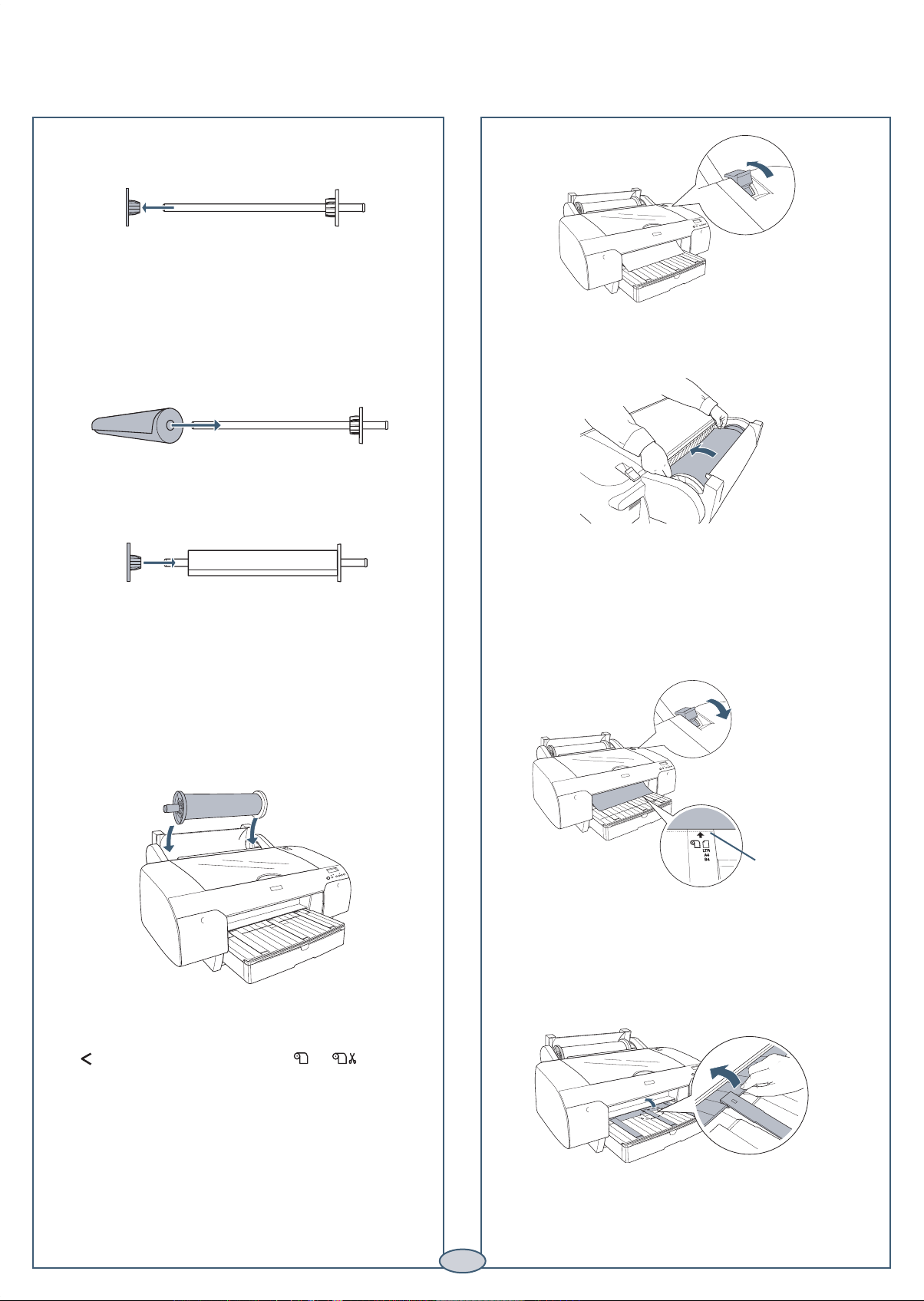
Loading Roll Paper
Loading Roll Paper
1
Slide the black paper stop off the end of
the spindle.
Note: To use paper with a 2-inch core, remove the
gray adapters from the paper stops at each end.
See your Printer Guide
for details.
2
Position the roll as shown, then slide it onto
the spindle.
3
Slide the black paper stop back onto the spindle and
insert it firmly into the end of the roll.
4
Open the roll paper cover.
5
Place the roll paper in the printer as shown. (The
black end of the spindle goes on the left.)
6
Make sure the printer is turned on, then press the
Paper Source button until the or icon
appears.
Alignment mark
1
7
Release the paper lever.
8
Hold both sides of the paper and feed it into
the slot. Pull it all the way to the end of the
paper tray.
9
Using the end of the spindle, roll the paper
until it is aligned with the mark next to the
arrow. Then return the paper lever to the
secured position.
The printer automatically feeds the paper to the
printing position.
10
Raise the roll paper support on top of the
paper tray. Then close the roll paper cover.
Caution: To prevent creasing the paper, remove it
from the paper path and roll it up when you’re not
printing.
Page 3

2
5
Load the sheets in the portrait orientation, short
edge first, with the printable side face-down. Place
the paper all the way back, against the right side of
the tray.
Don’t load paper above the arrow mark inside the
edge guide.
Caution: When you add more paper, always line up
the edges with the paper already in the tray.
Loading Paper in the Tray
Loading Paper in the Tray
Make sure the printer is on and roll paper is not loaded
for printing.
1 Pull out the paper tray and cover.
2 Lift up the paper tray cover.
6
Adjust the paper tray and edge guide according
to the paper size. For small sheets, raise the paper
guide and move it to the edge of the stack.
7
Flip down the paper guide roller, then replace the
paper tray cover and adjust its length.
Note: Make sure the roll paper support is
not raised.
8
Press the Paper Source button until you see the
cut sheet icon.
3
Flip up the paper guide roller and slide the edge
guide all the way to the left.
4 Thumb through a stack of paper, then gently tap it
on a flat surface to even the pages.
Page 4

3
3
Open the top cover.
4
Insert the sheet face-up.
The front manual feed slot provides a straight-through
paper path for fine art paper, posterboard, or other media
19 to 55 mil (0.5 to 1.5 mm) thick. Make sure there is
enough space behind the printer for feeding the paper.
1
Make sure the printer is turned on, then press the
Paper Source button until you see the cut
sheet icon.
2
Release the paper lever.
5
Push the sheet under the gray feed rollers,
and align the right edge with the vertical mark on
the right side of the tray cover.
6
Close the top cover.
7
Return the paper lever to the secured position. The
printer grabs the paper and feeds it into printing
position.
8
Extend the paper tray and cover to support the sheet
as it comes out of the printer. Make sure the roll
paper support is not raised.
Loading Paper Manually
Loading Paper Manually
Align paper with line
next to arrow mark.
Page 5

Checking and Aligning the Print Head
Checking and Aligning the Print Head
Auto Nozzle Check and
Auto Cleaning
You can turn on Auto Cleaning and Auto Nozzle Check
from the printer’s control panel to automatically check
and clean the print head nozzles before each print job.
First, make sure paper is loaded in the tray.
1 Press the Menu button.
2 Press the button to display PRINTER SETUP.
Then press the Menu button.
3 Press the button to display AUTO CLEANING.
Then press the Menu button.
4 Press the button to choose ON, then press the
Menu button to confirm the setting.
5 Press the button.
6 Press the button to display AUTO NZL CK. Then
press the Menu button.
7 Press the button to choose ON, then press the
Menu button to confirm the setting.
8 Press the Pause button.
Note: You can manually run a cleaning cycle by
pressing the Menu button and holding it for more
than 3 seconds.
Aligning the Print Head
If your prints look grainy or blurry, or you see
misregistration or “ghosting,” you need to align the print
head. Follow these steps to align the print head:
1 Make sure the printer is turned on. Then load
Epson Enhanced Matte or Premium Luster
Photo Paper.
2 Press the Menu button.
3 Press the button to display HEAD ALIGNMENT.
Then press Menu. You see PAPER THKNS.
4 Press the Menu button again so that *STD appears
on the display. This is the correct thickness setting for
most Epson papers, including Enhanced Matte Paper
and Premium Luster Photo Paper.
5 Press the Menu button to register the
value, then press the
button to display
PAPER THKNS again.
6 Press the button to display ALIGNMENT.
7
Press the Menu button to display AUTO, then press
Menu again. You see UNI-D (uni-directional). This
is the type of alignment to start with.
1 2 3 4 5 6 7 8
Menu
3sec.
HEAD ALIGNMENT
PAPER THKNS
8
Press the Menu button again to start the alignment
process. Head alignment takes about 7 minutes.
Caution: Make sure you don’t open the top cover or
turn off the printer during the alignment process.
9 When the uni-directional alignment is finished, press
the button until you see BI-D 2-COLOR.
Then press the Menu button again to start the
bi-directional black alignment.
10 When the bi-directional black alignment is finished,
press the button until you see BI-D ALL. Then
press the Menu button again.
11 When the final alignment is finished, press the
Pause button.
1 2 3 4 5 6 7 8
Menu
3sec.
ALIGNMENT AUTO
BI-D ALL
4
Page 6

5
Continue
▲
Checking Ink Levels and Replacing Ink Cartridges
Checking Ink Levels and Replacing Ink Cartridges
Before you begin a large print job, you should check
your ink levels. If one of your cartridges is low, you can
replace it before you start. Or you can wait until the ink
runs out, replace the cartridge, and then continue the job
without any loss of print quality.
Checking Ink Levels
The easiest way to check ink levels is from the
control panel.
Replacing Ink Cartridges
When the ink light flashes, one of the indicators is low,
and INK LOW is displayed on the LCD panel, the
corresponding cartridge is nearly empty. Make sure you
have the correct replacement cartridge.
You can install any combination of 110 ml and 220 ml
cartridges.
Epson UltraChromeK3
TM
ink
110 ml 220 ml
Photo Black T564100 T565100
Cyan T564200 T565200
Magenta T564300 T565300
Yellow T564400 T565400
Light Cyan T564500 T565500
Light Magenta T564600 T565600
Light Black T564700 T565700
Light Light Black T564900 T565900
Matte Black T543800 T544800
When one of the indicators shows empty and INK OUT
is displayed on the LCD panel, the cartridge is empty. To
replace the cartridge, first make sure the printer is on.
1 Press the ink compartment cover to open it.
2 Raise the ink lever to the unlocked position.
3 Remove the empty ink cartridge from the printer.
Warning: Do not shake the empty cartridge, or ink
may leak. If ink gets on your hands, wash them
thoroughly with soap and water. If ink gets in your
eyes, flush them immediately with water.
4 Make sure the replacement cartridge is the correct
color, and remove it from its package.
Gently shake the cartridge before installing it.
3 Magenta 5 Light Black
(full)
(empty)
1 2 3 4 5 6 7 8
Menu
3sec.
1 Matte Black/
Photo Black
2 Cyan
4 Yellow
6 Light Cyan
7 Light Magenta
8 Light Light Black
Page 7

Replacing Printer Parts
Replacing Printer Parts
Replacing Ink Cartridges (continued)
Replacing Ink Cartridges (continued)
5 Hold the cartridge with the arrow mark pointing
toward the printer. Then insert the cartridge into the
slot. Don’t force it.
Note: If you can’t insert the cartridge smoothly,
you may have the wrong cartridge. Check the
package and product code. If the Ink light remains
on after installing the cartridge, try removing and
then reinserting it.
6 Return the ink lever to its locked position.
7 If you’re using 110 ml cartridges, close the ink
compartment cover. If you’re using 220 ml
cartridges, you’ll have to leave the cover open.
Replacing the Cutter Blade
If you notice that the paper isn’t cut cleanly, you may need
to replace the cutter blade (part # C12C815291). You can
check its status as described below:
1 Press the Menu button on the printer, then press
until you see PRINTER STATUS.
2 Press Menu, then press until you see
SERVICE LIFE.
3 Press Menu, then press until you see CUTTER.
E*****F indicates a new cutter. If no stars are
displayed, the cutter needs to be replaced.
Caution: Do not use the cutter for the
following media:
• Fine art paper (such as Epson UltraSmooth™,
Textured, or Velvet)
• Canvas
• Backlight film
• Vinyl
Follow these steps to replace the cutter:
1 Press the Menu button on the printer, then
press until you see MAINTENANCE.
2 Press the Menu button. You see CUTTER REPL.
3 Press Menu to display EXEC, then press Menu
again. The print head moves to the cutter
replacement position.
4 Open the top cover.
Continue
▲
6
Page 8

Replacing Printer Parts (continued)
Replacing Printer Parts (continued)
5 Hold down the side pin, as shown, then turn the
latch to the right.
6 Release the side pin and carefully remove the cutter
blade.
Replacing the Maintenance Tank
You need to replace the Maintenance Tank
(part # C12C890191) when you see MNT TNK FULL
on the LCD display. The ink light also turns red.
1 Pull out the maintenance tank as shown.
Caution: Do not tip the tank, or ink may spill out.
2 Place the used tank in the plastic bag included with
the new tank.
7 Insert the new cutter blade.
8 Hold down its side pin and secure it with
the latch.
9 Close the top cover. The carriage returns to the home
position and the cutter replacement is complete.
3 Insert the new tank.
7
Page 9

Error messages
For a complete list of error messages, see your Printer Guide.
Control Panel Messages
Control Panel Messages
Message Light Explanation or response
READY Pause light off Printer is ready to print.
PRINTING Pause light flashing Printer is receiving data.
RESET All lights flash briefly Printer is resetting.
PRESS PAUSE BUTTON Pause light on Press the Pause button to continue.
PLEASE WAIT Pause light flashing Printer is initializing or performing maintenance. Wait
until READY appears.
PAUSE Pause light on Printer is paused. To resume printing, press the
Pause button.
CUTTING Printer is cutting the paper.
CHARGING INK Printer is charging the ink delivery system. Wait until
READY appears.
Status messages
These messages indicate normal phases of printer operation.
Continue
▲
Response
Replace ink cartridge(s) indicated
on LCD. See page 5.
Replace ink cartridge(s) indicated
on LCD. See page 5.
Make sure the right paper is loaded
and the paper source setting is the
same on the control panel and print
options.
Move the paper lever to the
secured position.
Make sure paper is loaded correctly
and the paper lever is secured. If
you’re using cut sheets, make sure
the paper is flat.
Replace the maintenance tank. See
page 7.
Explanation
Ink cartridge(s) are nearly
empty (printing continues).
Ink cartridge(s) are empty
(printing stops).
The paper source setting in
print options is different
from the control panel setting.
The paper lever is in the
released position.
The printer cannot detect
the paper.
The maintenance tank is full.
Light
Ink light flashing
Ink light on
Paper light on
Paper light on
Paper light on
Ink light on
Message
INK LOW
INK OUT
CHANGE PAPER
TYPE
LOAD PAPER
SET PAPER LEVER
RELOAD PAPER
MNT TNK FULL
8
Page 10

Where To Get Help
Where To Get Help
Control Panel Messages (continued)
Control Panel Messages (continued)
Error messages (continued)
Epson and Epson Stylus are registered trademarks of Seiko Epson Corporation. Epson UltraChromeK3 and UltraSmooth are trademarks and Epson
Preferred is a service mark of Epson America, Inc.
© 2005 Epson America, Inc. 4/05
Service
Telephone support
World Wide Web
Support for non-Epson RIP
Access
Call (888) 377-6611. Make sure
you have your Unit ID number.
If you experience any difficulty with the toll-free number or your Unit ID
number, call (562) 276-1305.
Go to http: //support.epson.com to download drivers, access product
documentation and troubleshooting, and get technical advice
through e-mail.
Contact the RIP manufacturer.
Response
Release the paper lever. Remove
the paper tray if you’re printing on
cut sheets. Remove the jammed
paper. If necessary, open the top
cover or remove the rear cover.
Reload paper, making sure the
edges are straight.
Check to make sure the green
tab on the print head is pulled
out until it stops. If so, note the
error number, and turn the printer
off and then on. If the message
remains, contact Epson.
Explanation
Paper has jammed in the
printer.
Paper was fed at an angle.
The print head is locked or
an error has occurred.
Light
Paper light flashing
Paper light flashing
All lights flashing
Message
RELEASE LEVER
REMOVE PAPER JAM
PAPER NOT STRAIGHT
SERVICE REQ.
<error number>
Note your Epson PreferredSM
Unit ID number here.
9
Page 11

Printed in USA
CPD-19587
Control Panel Lights and Buttons
Menu button
Hold for 3 seconds to
clean the print head.
Up arrow button
Paper light
Down arrow button
Left arrow or Paper
Source button
Hold for 3 seconds
to cut roll paper after
printing.
Ink light
Pause light
and button
Hold for 3 seconds
to cancel a print job
or reset the printer.
Power button
