Page 1
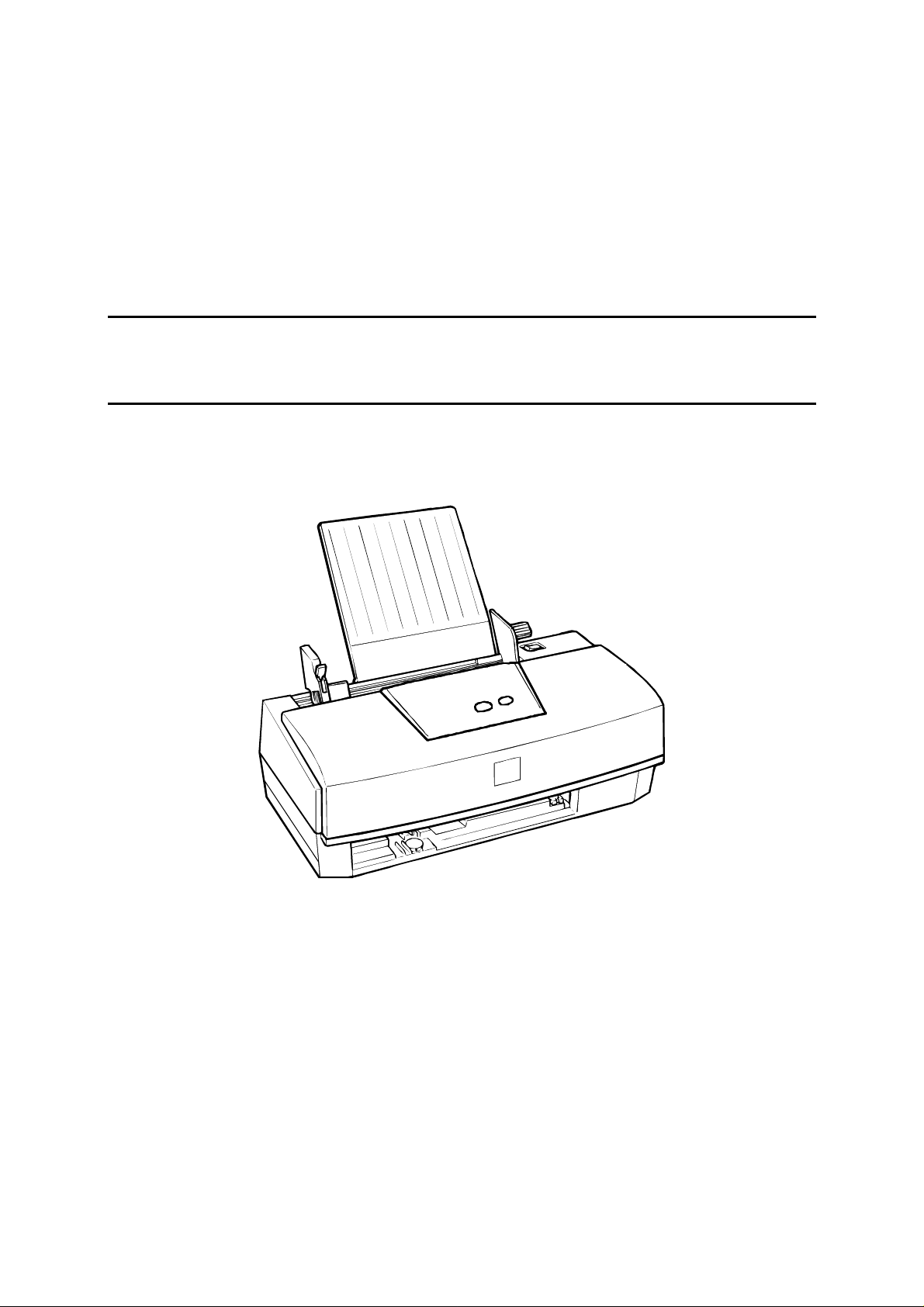
EPSON TERMINAL PRINTER
EPSON Stylus Color 300
SERVICE MANUAL
EPSON
4007996
Page 2
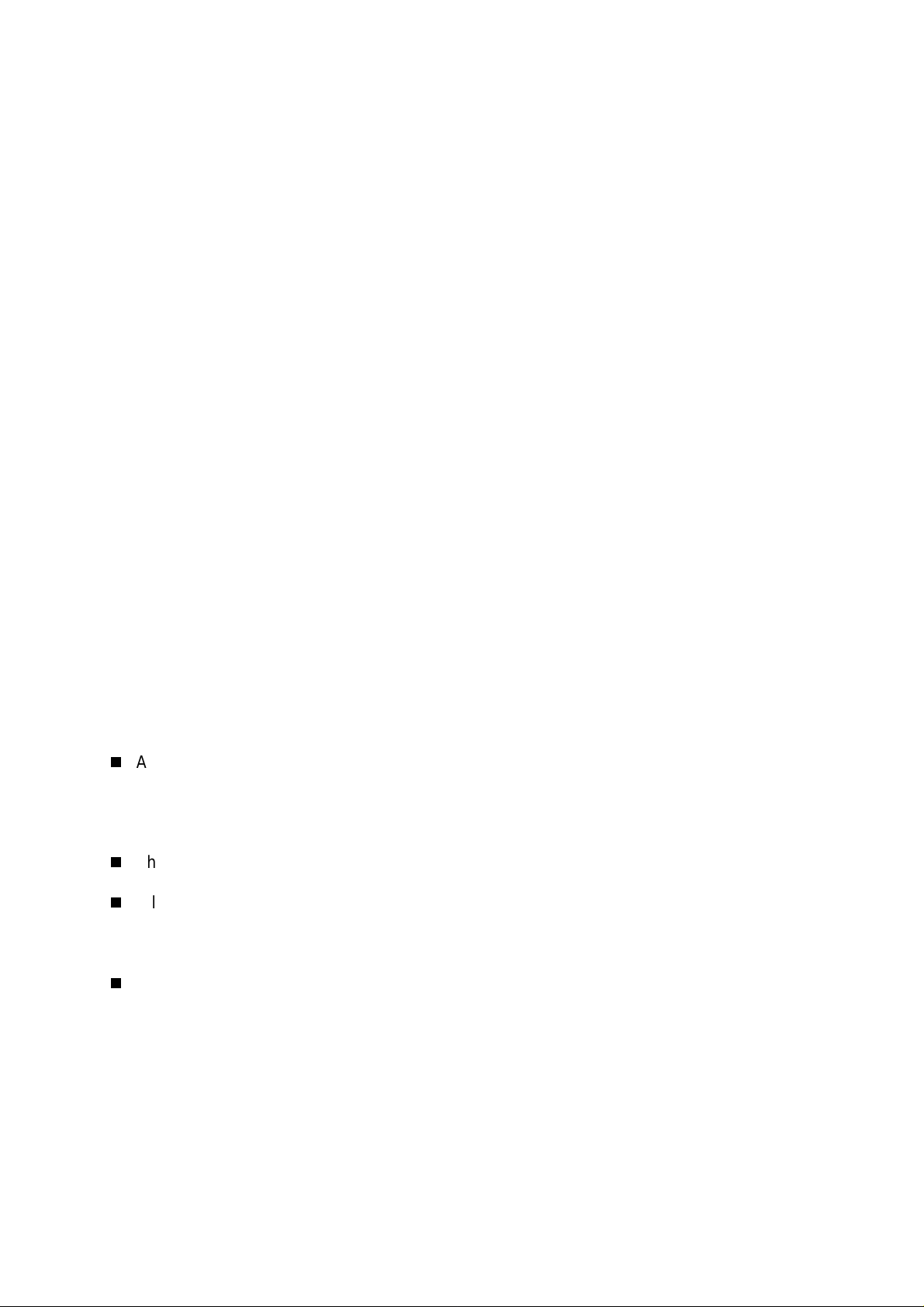
All rights reserved. No part of this manual may be reproduced, stored in a retrieval
system, or transmitted in any form or by any means, electronic, mechanical,
photocopying, recording, or otherwise, without the prior written permission of SEIKO
EPSON CORPORATION.
The contents of this manual are subject to change without notice.
All effort have been made to ensure the accuracy of the contents of this manual.
However, should any errors be deteced, SEIKO EPSON would greatly appreciate being
informed of them.
The above not withstanding SEIKO EPSON CORPORATION can assume no
responsibility for any errors in this manual or the consequences thereof.
EPSON is a registered trademark of SEIKO EPSON CORPORATION.
General Notice: Other product names used herein are for identification purpose only
and may be trademarks or registered trademarks of their respective
owners. EPSON disclaims any and all rights in those marks.
Copyright © 1996 SEIKO EPSON CORPORATION. Printed in Japan.
Page 3
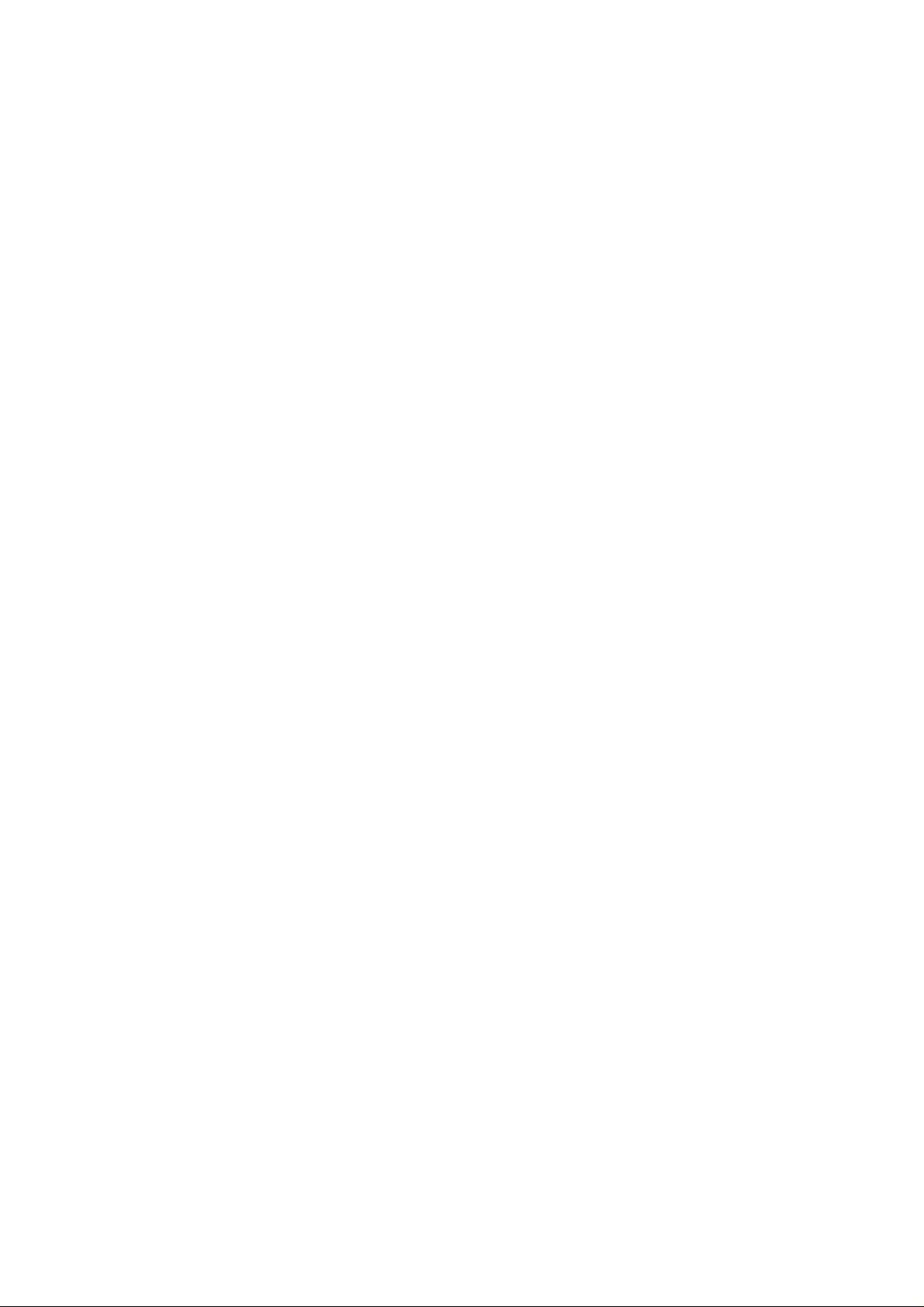
PRECAUTIONS
Precautionary notations throughout the text are categorized relative to 1)Personal injury and
2) damage to equipment.
DANGER
WARNING
The precautionary measures itemized below should always be observed when performing
repair/maintenance procedures.
Signals a precaution which, if ignored, could result in serious or fatal personal
injury. Great caution should be exercised in performing procedures preceded
by DANGER Headings.
Signals a precaution which, if ignored, could result in damage to equipment.
DANGER
1. ALWAYS DISCONNECT THE PRODUCT FROM THE POWER SOURCE AND
PERIPHERAL DEVICES PERFORMING ANY MAINTENANCE OR REPAIR
PROCEDURES.
2. NOWORK SHOULD BE PERFORMED ON THE UNIT BY PERSONS UNFAMILIER
WITH BASIC SAFETY MEASURES AS DICTATED FOR ALL ELECTRONICS
TECHNICIANS IN THEIR LINE OF WORK.
3. WHEN PERFORMING TESTING AS DICTATED WITHIN THIS MANUAL, DO NOT
CONNECT THE UNIT TO A POWER SOURCE UNTIL INSTRUCTED TO DO SO.
WHEN THE POWER SUPPLY CABLE MUST BE CONNECTED, USE EXTREME
CAUTION IN WORKING ON POWER SUPPLY AND OTHER ELECTRONIC
COMPONENTS.
WARNING
1. REPAIRS ON EPSON PRODUCT SHOULD BE PERFORMED ONLY BY AN EPSON
CERTIFIED REPAIR TECHNICIAN.
2. MAKE CERTAIN THAT THE SOURCE VOLTAGES IS THE SAME AS THE RATED
VOLTAGE, LISTED ON THE SERIAL NUMBER/RATING PLATE. IF THE EPSON
PRODUCT HAS A PRIMARY AC RATING DIFFERENT FROM AVAILABLE POWER
SOURCE, DO NOT CONNECT IT TO THE POWER SOURCE.
3. ALWAYS VERIFY THAT THE EPSON PRODUCT HAS BEEN DISCONNECTED FROM
THE POWER SOURCE BEFORE REMOVING OR REPLACING PRINTED CIRCUIT
BOARDS AND/OR INDIVIDUAL CHIPS.
4. IN ORDER TO PROTECT SENSITIVE MICROPROCESSORS AND CIRCUITRY, USE
STATIC DISCHARGE EQ UIPMENT, SUCH AS ANTI-STATIC W RIST STRAPS, W HEN
ACCESSING INTERNAL COMPONENTS.
5. REPLACE MALFUNCTIONING COMPONENTS ONLY WITH THOSE COMPONENTS
BY THE MANUFACTURE; INTRODUCTION OF SECOND-SOURCE ICs OR OTHER
NONAPPROVED COMPONENTS MAY DAMAGE THE PRODUCT AND VOID ANY
APPLICABLE EPSON WARRANTY.
Page 4
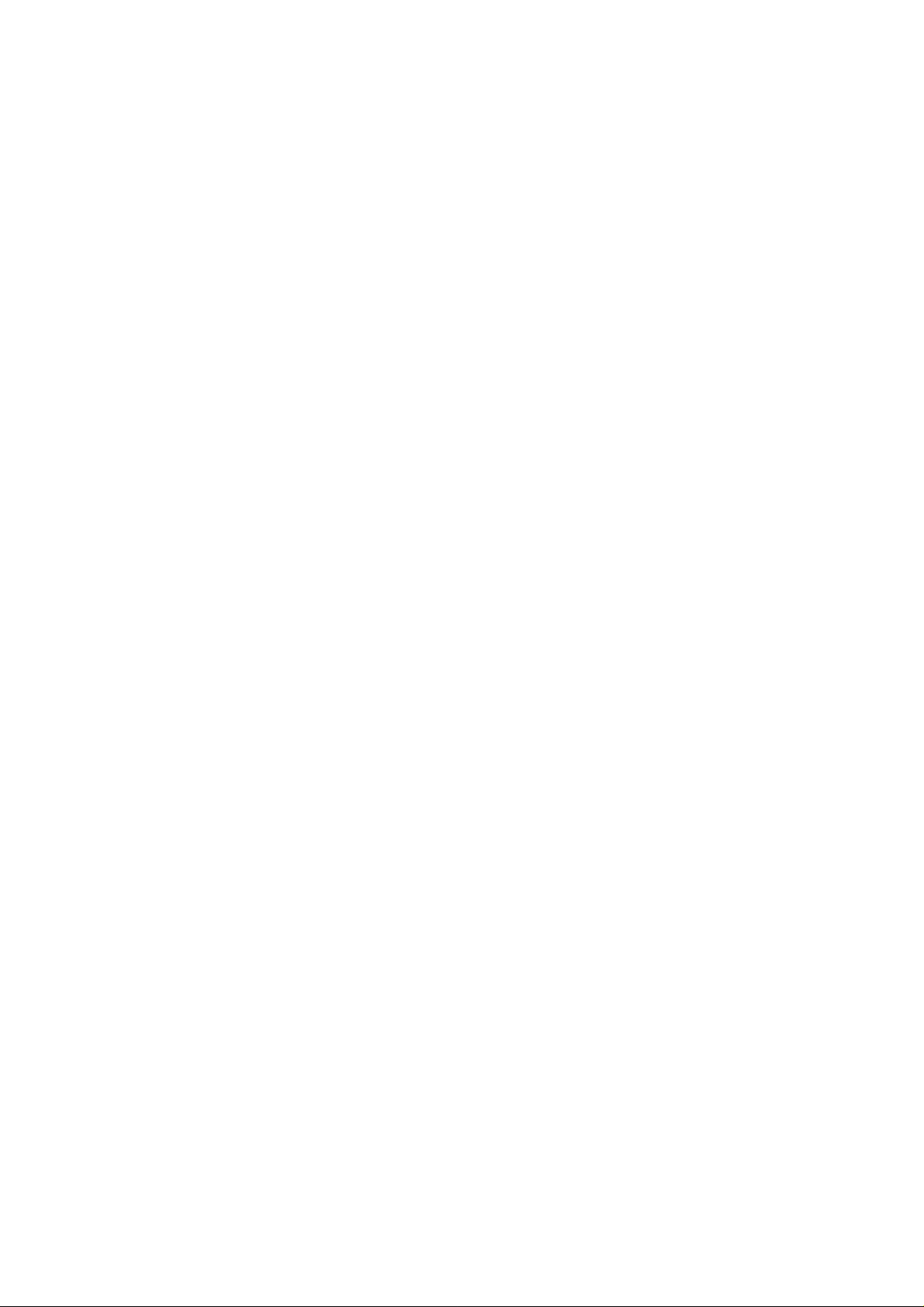
PREFACE
This manual describes basic functions, theory of electrical and mechanical operations,
maintenance and repair procedures of EPSON Stylus Color 300. The instructions and
procedures included herein are intended for the experienced repair technicians, and
attention should be given to the precautions on the preceding page. The chapters are
organized as follows:
CHAPTER 1. PRODUCT DESCRIPTIONS
Provides a general overview and specifications of the product.
CHAPTER 2. OPERATING PRINCIPLES
Describes the theory of electrical and mechanical operations of the product.
CHAPTER 3. TROUBLESHOOTING
Provides the step-by-step procedures for troubleshooting.
CHAPTER 4. DISASSEMBLY AND ASSEMBLY
Describes the step-by-step procedures for disassembling and assembling the product.
CHAPTER 5. ADJUSTMENTS
Provides Epson-approved methods for adjustment.
CHAPTER 6. MAINTENANCE
Provides preventive maintenance procedures and the lists of Epson-approved lubricants and
adhesives required for servicing the product.
APPENDIX
Provides the following additional information for reference:
• Connector pin assignments
• Electric circuit boards components layout
• Exploded diagram
• Electrical circuit boards schematics
Page 5

REVISION SHEET
Revision Issued Contents
A July 2, 1997 First issue
Page 6
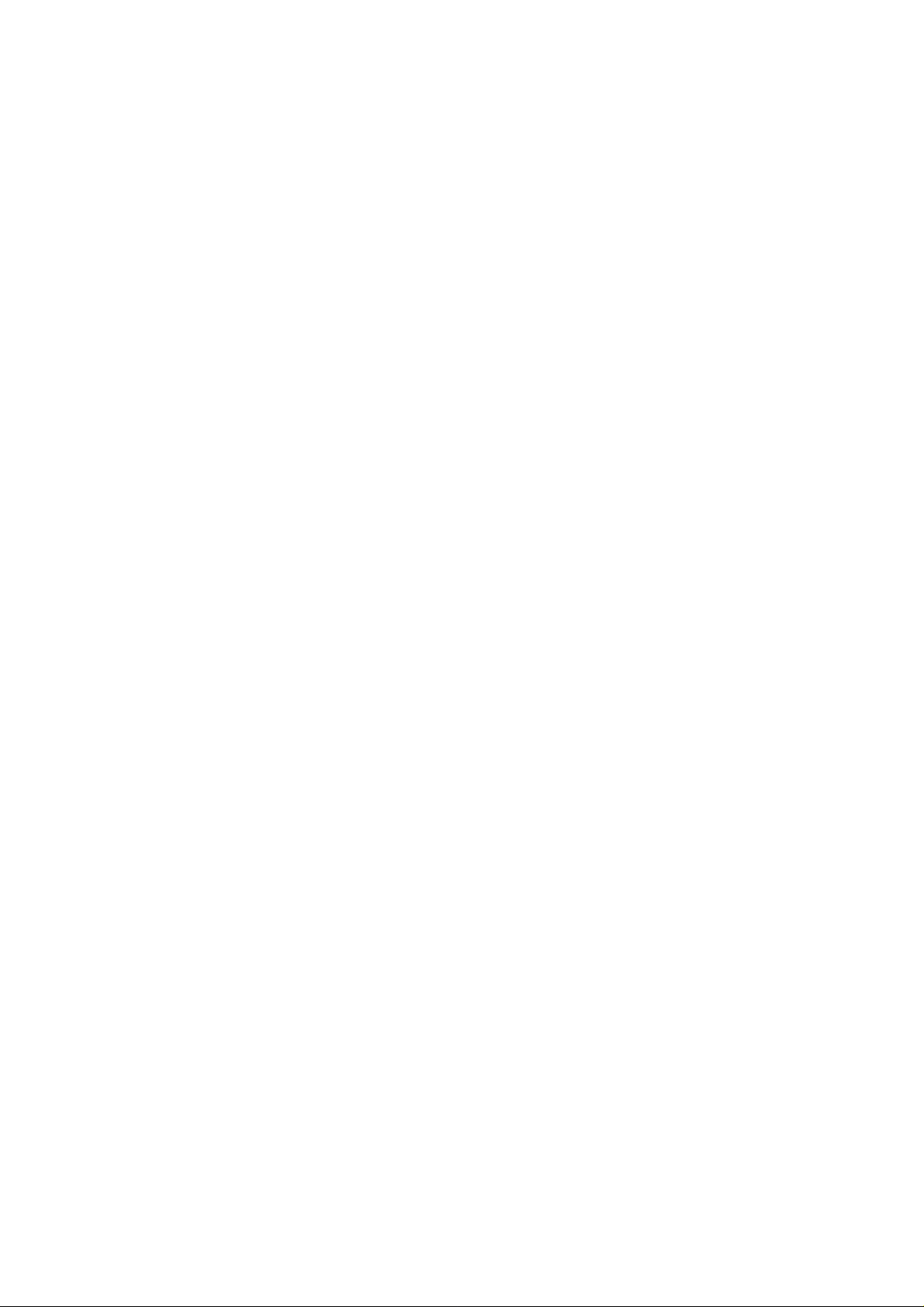
TABLE OF CONTENTS
CHAPTER 1.PRODUCT DESCRIPTIONS
CHAPTER 2.OPERATION PRINCIPLES
CHAPTER 3.DISASSEMBLY AND ASSEMBLY
CHAPTER 4.ADJUSTMENT
CHAPTER 5.TROUBLESHOOTING
CHAPTER 6.MAINTENANCE
APPENDIX
Page 7
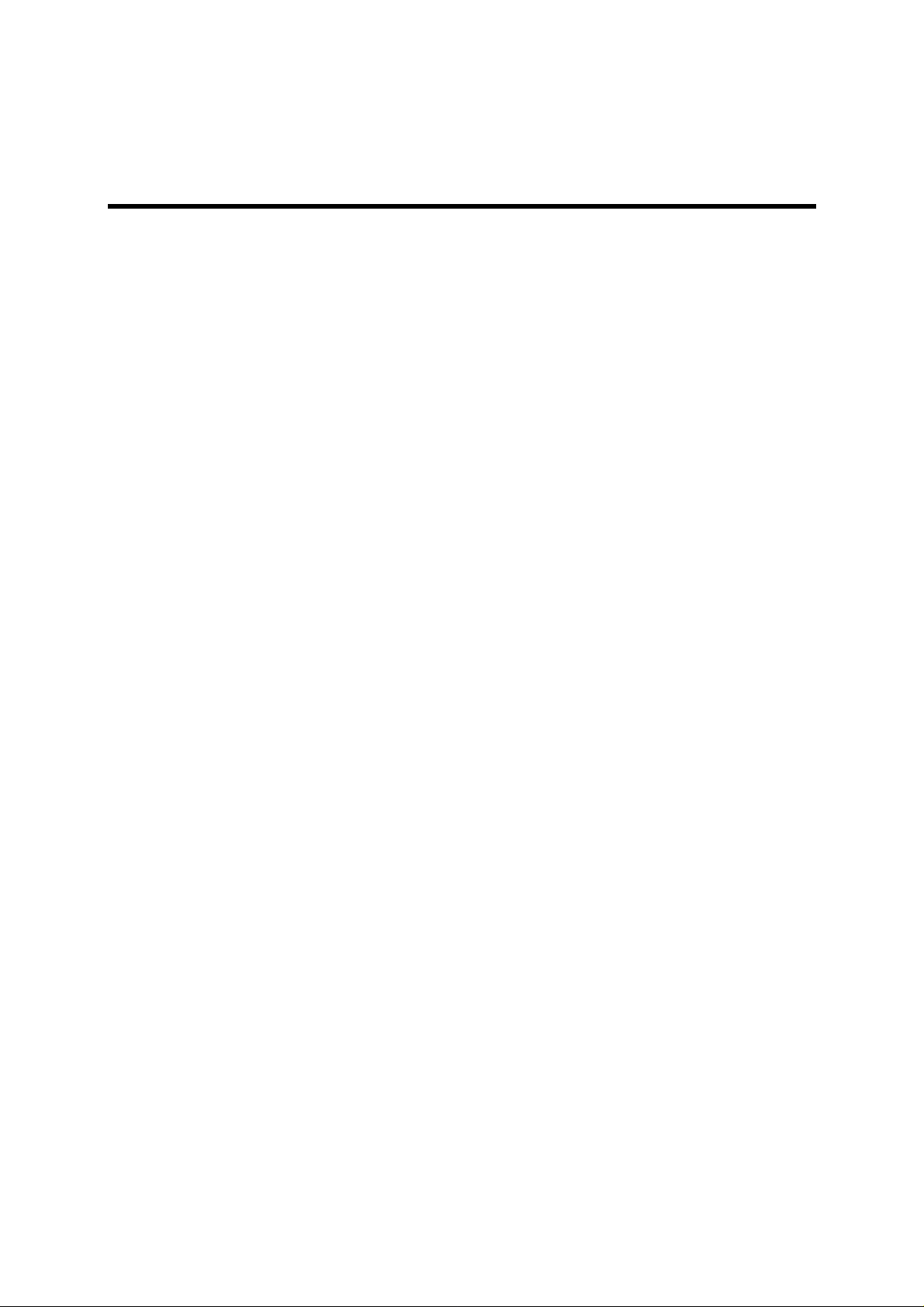
CHAPTER 1
PRODUCT DESCRIPTIONS
1.1 FEATURES...................................................................................... 1-1
1.2 SPECIFICATIONS ...........................................................................1-2
1.2.1 Printing Specifications.......................................................... 1-2
1.2.2 Software Specifications........................................................ 1-3
1.2.3 Paper Handling ......................................................................1-4
1.2.4 Paper Specifications .............................................................1-4
1.2.5 Printable Area ........................................................................1-6
1.2.6 PG Adjust Lever Setting........................................................ 1-7
1.2.7 Paper Select Lever Setting ...................................................1-7
1.2.8 Ink Cartridge Specification................................................... 1-8
1.2.9 Electrical Specifications .......................................................1-9
1.2.10 Environmental Conditions..................................................1-9
1.2.11 Reliability............................................................................ 1-10
1.2.12 Acoustic Noise................................................................... 1-10
1.2.13 Safety Approvals................................................................ 1-10
1.2.14 CE Marking......................................................................... 1-10
1.2.15 Physical Specifications..................................................... 1-11
1.3 INTERFACE SPECIFICATION......................................................1-12
1.4 OPERATIONS................................................................................ 1-12
1.4.1 Control Panel .......................................................................1-12
1.4.1.1 Buttons.......................................................................1-12
1.4.1.2 LED Indicators ...........................................................1-14
1.5 MAIN COMPONENTS ................................................................... 1-15
1.5.1 Printer Mechanism .............................................................. 1-15
1.5.2 Main Control Board (C224 MAIN Board)............................ 1-15
1.5.3 Power Supply Unit (C160 PSB/PSE Board)....................... 1-15
1.5.4 Housing ................................................................................ 1-15
Page 8
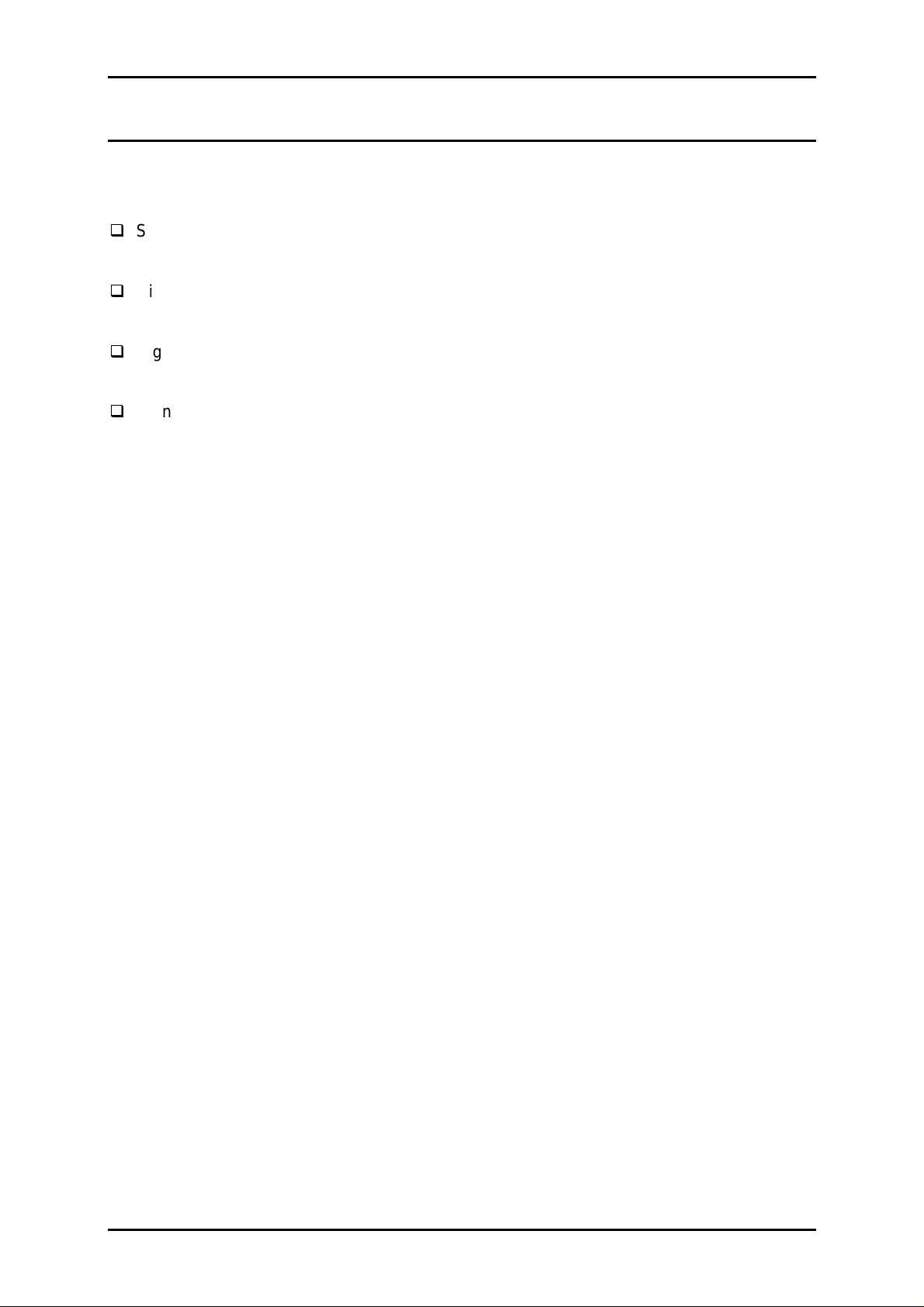
Chapter 1 Product Descriptions
1.1 FEATURES
The EPSON Stylus Color 300 printer is a color ink jet printer that comes with standard four
colors (Black and CMY) printhead. The major features of this printer are:
Standard four-colors printing.
Both black and color (CMY) print nozzles are built in one-piece printhead.
High-quality color printing
360 dpi (Horizontal/Vertical) printing and semi-720 dpi (Vertical only) printing
High-speed printing
200 CPS at 10CPI (Pica) text printing in Black color.
Standard Bi-directional Parallel Interface (IEEE1284 Nibble mode)
Rev. A
1-1
Page 9
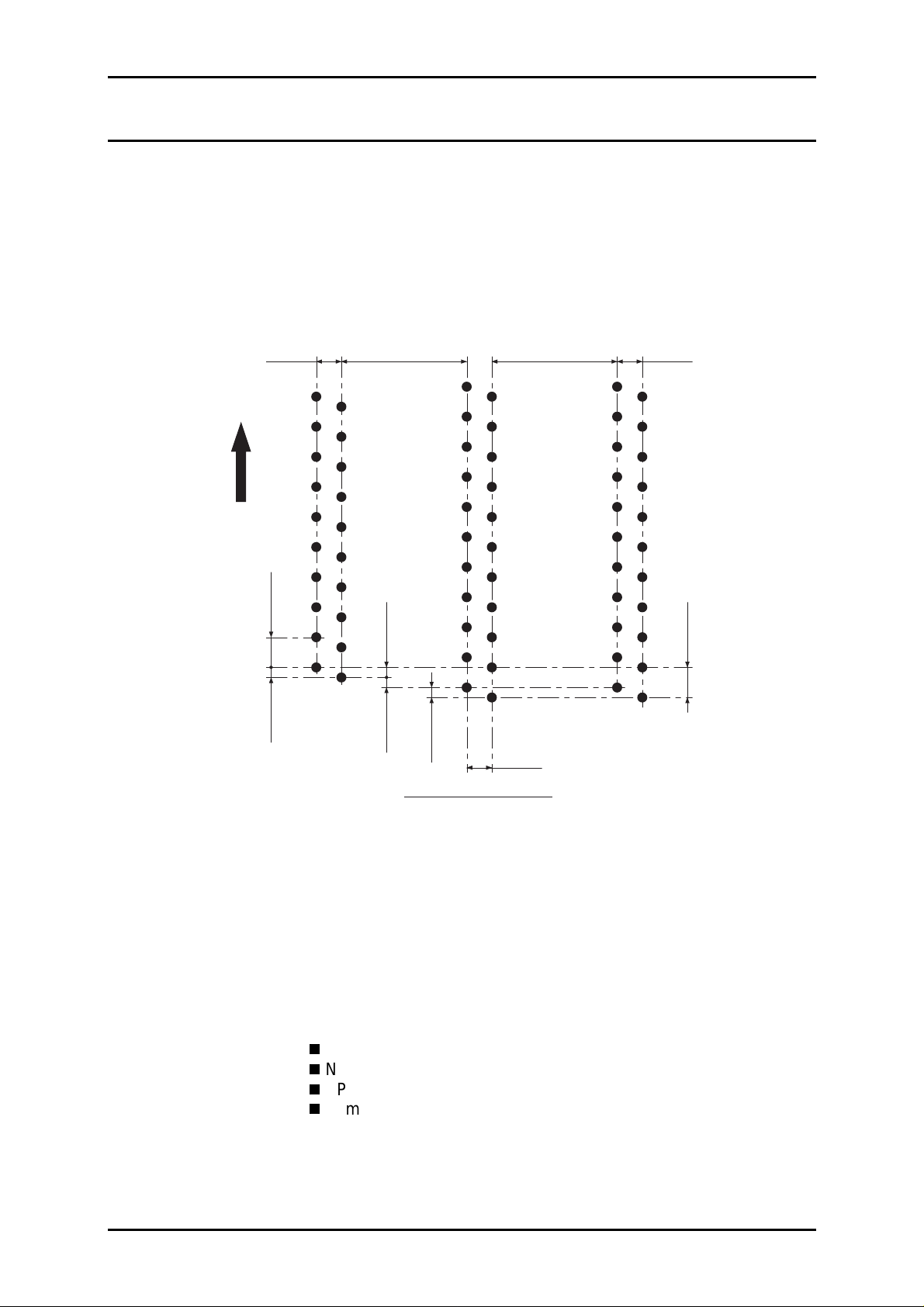
EPSON Stylus Color 300 Service Manual
1.2 SPECIFICATIONS
This section describes the product specifications for EPSON Stylus Color 300.
1.2.1 Printing Specifications
Print system: On-demand ink jet printer
Nozzle configuration: Black: 31 nozzles
(11 nozzles x 2 columns and 10 nozzles x 1 column)
Color: 11 nozzles / color
16/360"
(1.1289mm)
#B30
Print direction (Paper feed)
1/60"
(0.4233mm)
#B3
#B2
1/180"
(0.1411mm)
#29
104/360"
(7.3378mm)
#31
1/180"
(0.1411mm)
#B1
1/180"
(0.1411mm)
1/180"
(0.1411mm)
Viewed from the back of the printhead
#C11
#C1
16/360"
(1.1289mm)
104/360"
(7.3378mm)
#M11
#M1
16/360"
(1.1289mm)
#Y11
1/60"
#Y1
(0.4233mm)
Figure 1-1. Printhead Nozzle Configuration
Print direction: Bi-directional printing with logical-seeking
Print speed: Text: 200 CPS (LQ/10CPI in Black color)
Graphics: 20 IPS (at 360DPI)
Printable column: Text: 80 columns (10CPI)
Graphics: 2880 dot (at 360DPI)
Character Table: No table and include only the following characters:
Alphabet [A to Z] (code 41H ~ 5AH)
Number [0 to 9] (code 30H ~ 39H)
SPACE (code 20H)
Symbol [#] (code 23H)
Typeface: Bitmap LQ / EPSON Courier (10CPI)
Input data buffer: 25Kbyte
1-2
Rev. A
Page 10
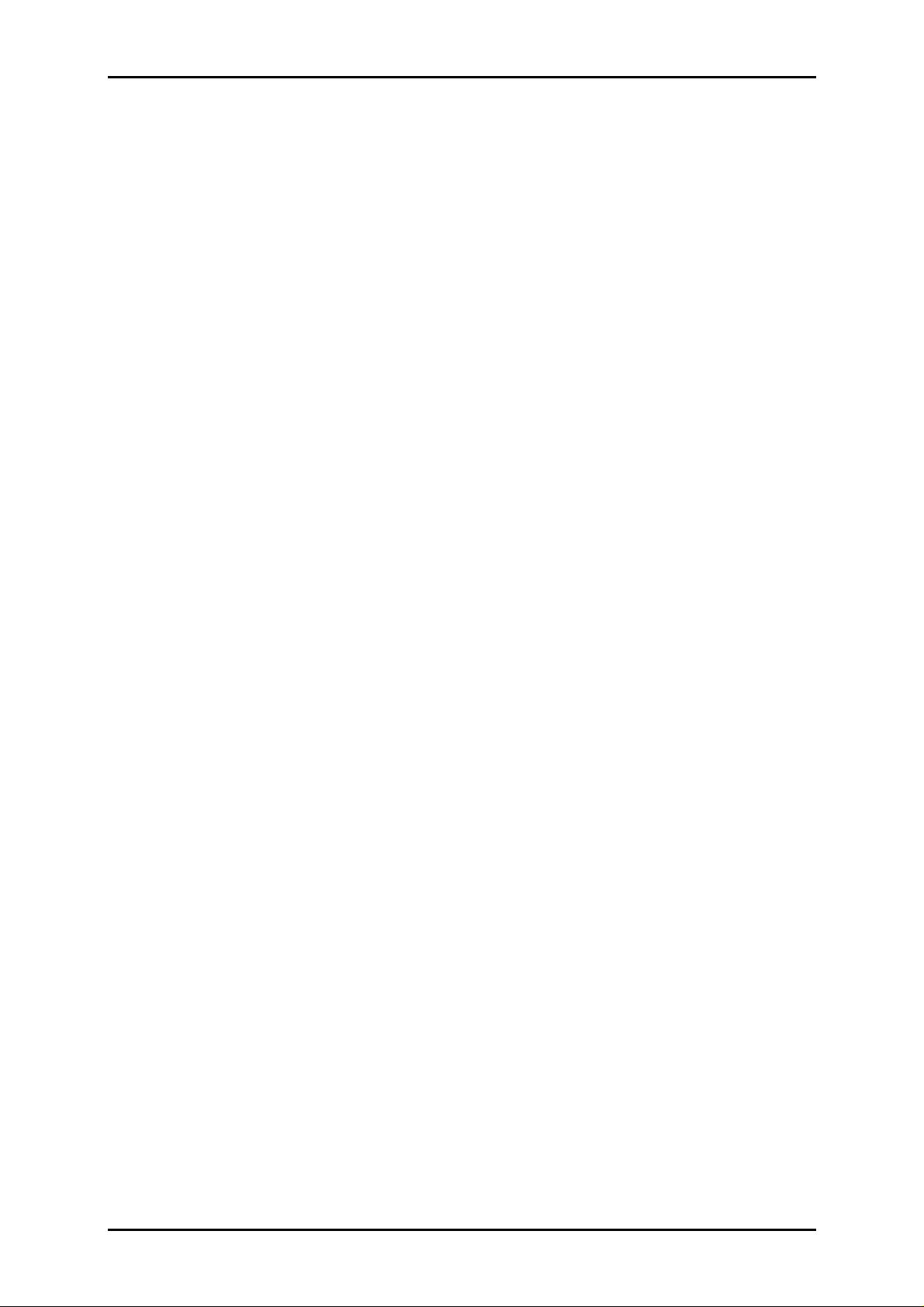
Chapter 1 Product Descriptions
3
1.2.2 Software Specifications
Printer Language: Exclusive control codes for EPSON Stylus Color 300
EPSON Remote Command
Control Code: <Character mode>
General operation: Initialize printer ESC @
Paper feeding: Form feed FF
Line feed LF
Carriage operation Carriage return CR
EEPROM Control ESC |
<Graphics mode>
General operation: Initialize printer ESC @
Uni-directional printing ESC U
CSF Mode control ESC EM
Paper feeding: Form feed FF
Line feed LF
Line spacing ESC +
Carriage operation: Carriage return CR
Page formatting: Page length ESC (C
Top/Bottom margin ESC (c
Print position control: Horizontal print position ESC $, ESC ¥
Vertical print position ESC (V, ESC (v
Spacing: Define unit ESC (U
Graphics: Graphics mode ESC (G
Raster graphics ESC . (∗1)
Color control: Printing color ESC r (∗2)
Note) EPSON Stylus Color 300 requires the specific printer driver for proper printing
operation and control, and use of other printer driver could result in improper
printing.
1: Works only with unique parameters.
∗
2: It works only as a print buffer select command.
∗
Rev. A
1-
Page 11
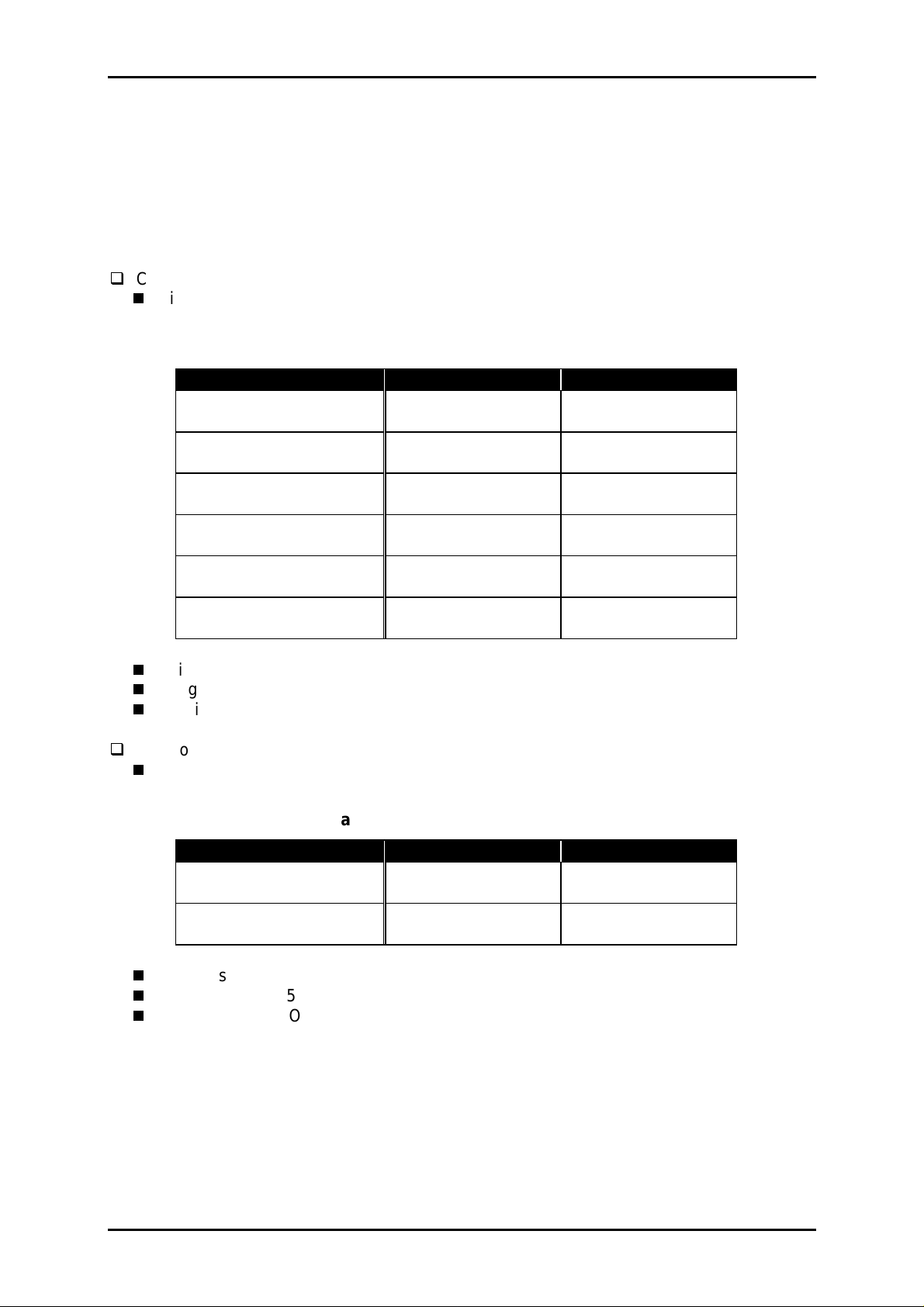
EPSON Stylus Color 300 Service Manual
1.2.3 Paper Handling
Feeding method: Friction feed with built-in ASF
Paper path: Rear-top entrance / Front eject
Line spacing: 1/6 inch or programmable in 1/360 inch minimum increments.
Paper feeding speed: 102 mS (at 1/6 inch paper feed pitch)
1.2.4 Paper Specifications
Cut sheet
Size:
Table 1-1. Paper Size - Cut Sheet
Type Width Length
A4 210 mm
(8.3”)
LETTER 216 mm
(8.5”)
B5 182 mm
(7.2”)
LEGAL 216 mm
(8.5”)
Statement 139.7 mm
(5.5”)
Executive 184.2 mm
(7.25”)
297 mm
(11.7”)
279 mm
(11.0”)
257 mm
(10.1”)
356 mm
(14.0”)
215.9 mm
(8.5”)
266.7 mm
(10.5”)
Thickness: 0.08 ~ 0.11 mm (0.003 ~ 0.004”)
Weight: 64 ~ 90 g/m² (17 ~ 24 lb.)
Quality: Plain paper, Recycled paper, EPSON special medias
Envelope
Size:
Table 1-2. Paper Size - Envelope
Type Width Length
No.10 241 mm
DL 220 mm
Thickness: 0.16 ~ 0.52 mm (0.006 ~ 0.020”)
Weight: 45 ~ 90 g/m²
Quality: BOND paper, Plain paper, Airmail
1
(9
(8.7”)
/2”)
104.8 mm
(4 1/8”)
110 mm
(4.3”)
Note) ∗Envelope printing is allowed only under normal temperature/humidity
condition.
∗Set the longer side of envelope horizontally at setting.
1-4
Rev. A
Page 12
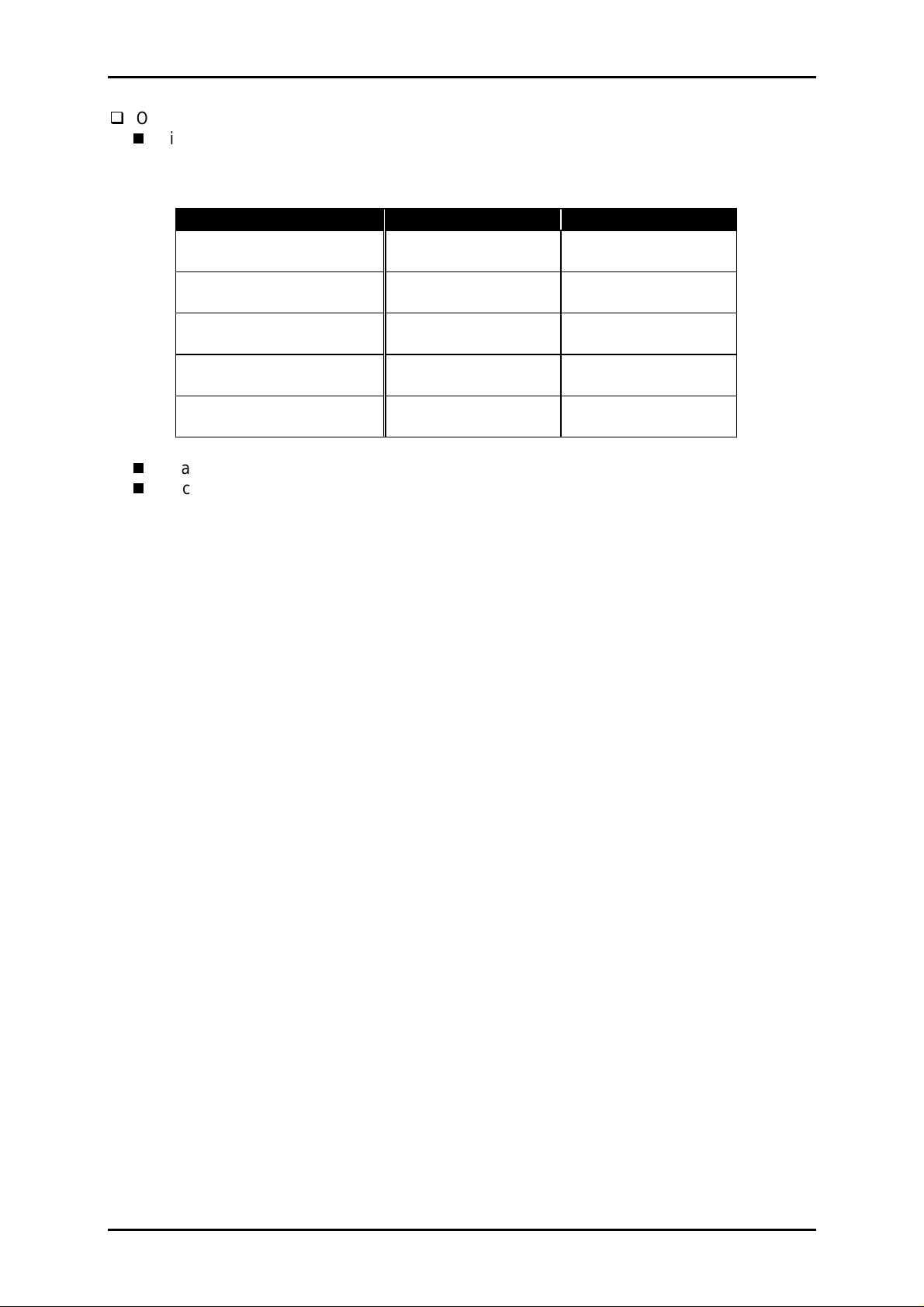
5
Others
Size:
Table 1-3. Paper Size - Special Media
Type Width Length
Transparency (A4) 210 mm
(8.3”)
Transparency (LETTER) 216 mm
(8.5”)
Glossy Paper (A4) 210 mm
(8.3”)
Glossy Paper (LETTER) 216 mm
(8.5”)
Index Card (A6 size) 105 mm
(4.1”)
Quality: Exclusive transparency/Glossy Paper
Thickness: 0.23 mm (0.0091”) for Index Card
Chapter 1 Product Descriptions
297 mm
(11.7”)
279 mm
(11.0”)
297 mm
(11.7”)
279 mm
(11.0”)
148 mm
(5.8”)
Note) Set the paper thickness lever to “THICK PAPER” position for index card
printing.
Rev. A
1-
Page 13
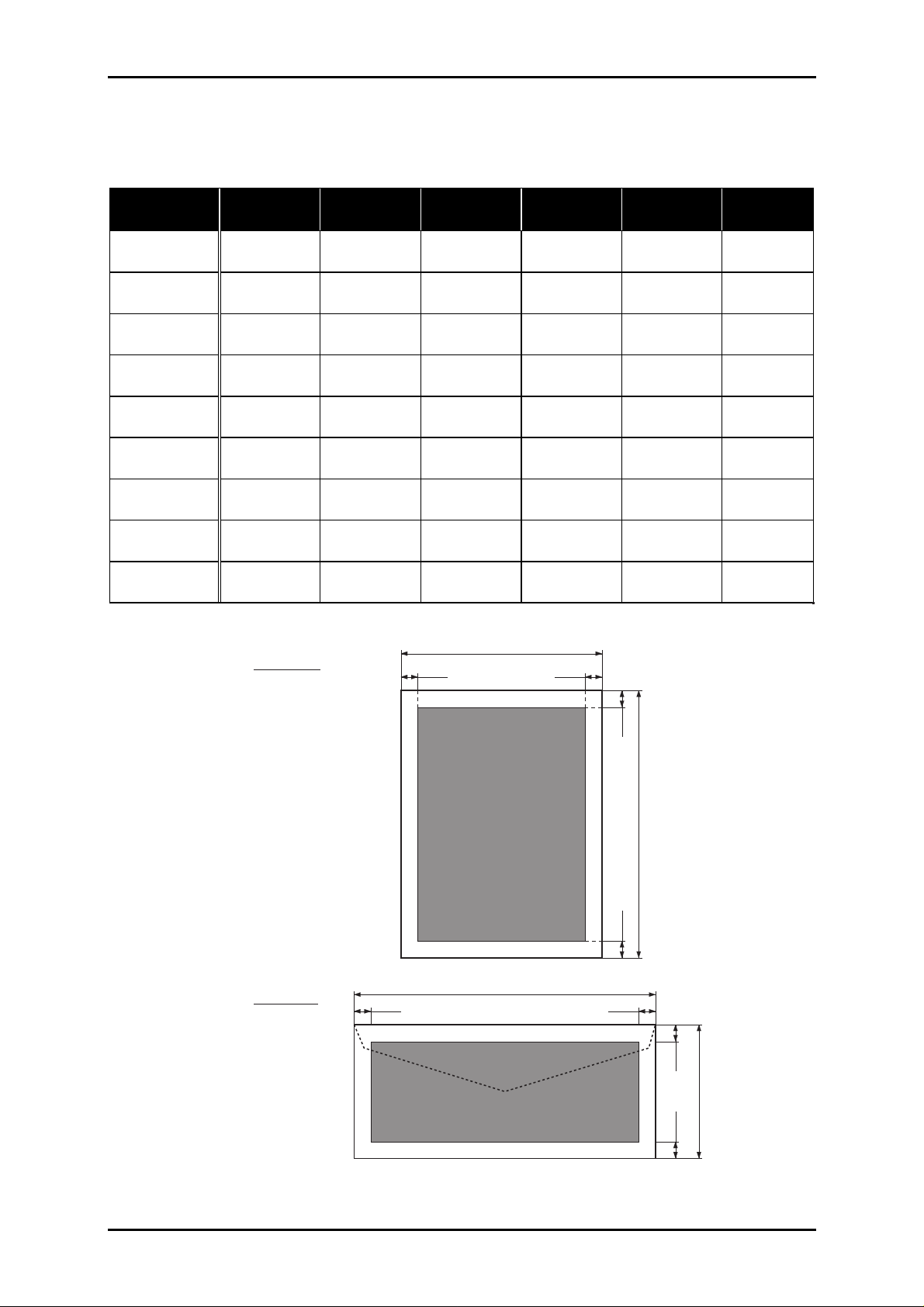
EPSON Stylus Color 300 Service Manual
1.2.5 Printable Area
The maximum printable area with each type of paper is summarized in table below.
Table 1-4. Printable Area
Type PW
(typ.)
A4 210 mm
(8.3”)
LETTER 216 mm
(8.5”)
LEGAL 216 mm
(8.5”)
A6 105 mm
(4.1”)
B5 182 mm
(7.2”)
Statement 139.7 mm
(5.5”)
Executive 184.2 mm
(7.25”)
No.10 241 mm
(9.5”)
DL 220 mm
(8.7”)
CUT SHEET
PL
(typ.)
297 mm
(11.7”)
279 mm
(11.0”)
356 mm
(14”)
148 mm
(5.8”)
257 mm
(10.1”)
215.9 mm
(8.5”)
266.7 mm
(10.5”)
105 mm
(4.1”)
110 mm
(4.3”)
LM
(Min.)
3.0 mm
(0.12”)
RM
(Min.)
3.0 mm
(0.12”)
TM
(Min.)
3.0 mm
(0.12”)
BM
(Min.)
14.0 mm
(0.55”)
⇑⇑⇑⇑
⇑⇑⇑⇑
⇑⇑⇑⇑
⇑⇑⇑⇑
⇑⇑⇑⇑
⇑⇑⇑⇑
⇑
33.8 mm
⇑⇑
(1.33”)
⇑
13.8 mm
⇑⇑
(0.54”)
PW
LM RM
ENVELOPE
TM
Printable Area
BM
PW
LM RM
Printable Area
PL
TM
PL
BM
1-6
Figure 1-2. Printable Area
Rev. A
Page 14
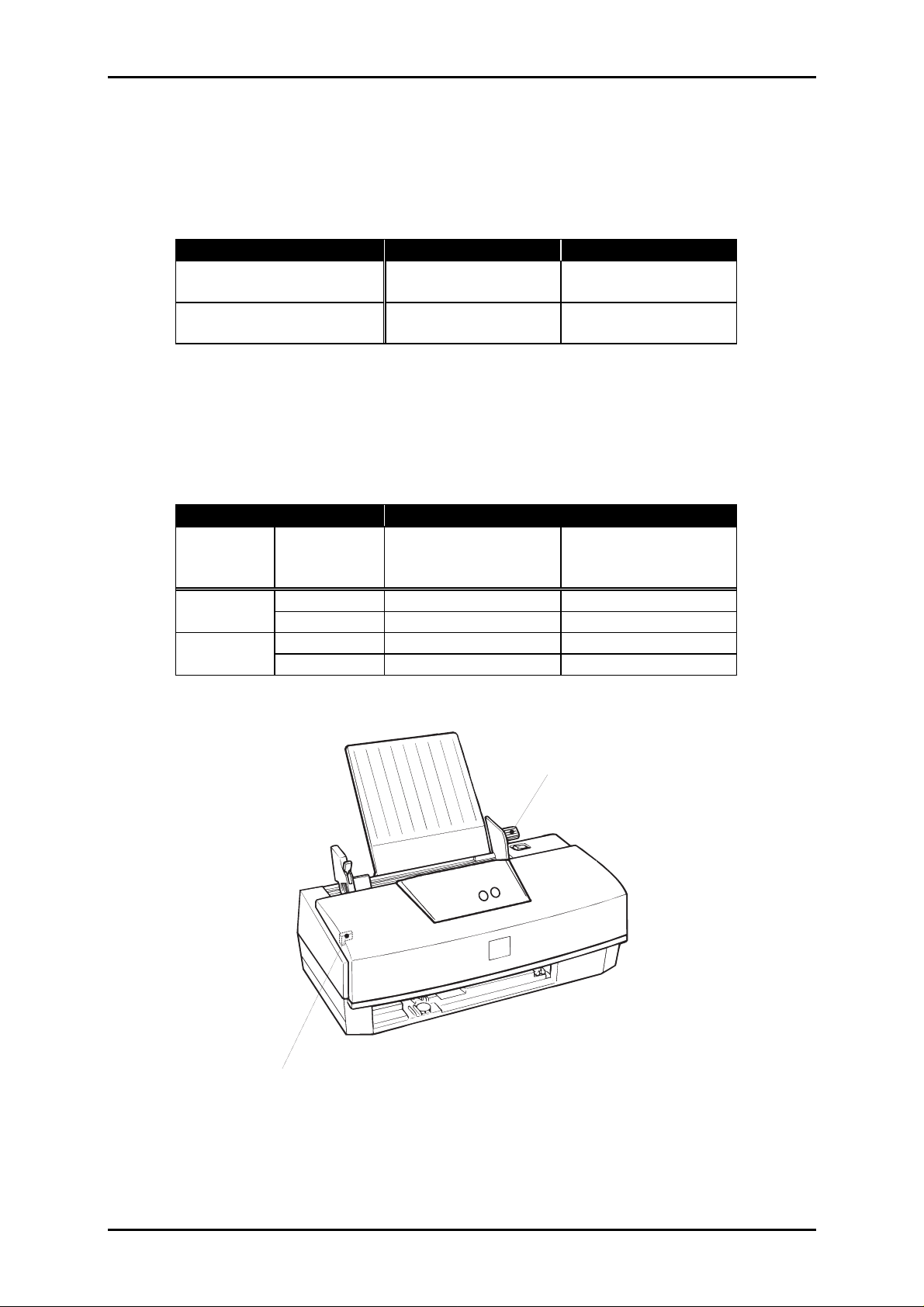
Chapter 1 Product Descriptions
7
1.2.6 PG Adjust Lever Setting
The paper-gap (PG); a space between the printhead nozzle surface annd the paper
surface, can be adjusted to the appropriate level by the PG adjust lever which located
underneath the printer cover.
Table 1-5. PG Adjust Lever Setting
Paper Type Lever Position Gap Setting
Cut Sheet Front
0 mm
(“0” position)
Envelope Rear
+0.62 mm
(“+” position)
1.2.7 Paper Select Lever Setting
The built-in ASF is equipped with the adjust lever and the position of lever should be set to
appropriate position according to the type of paper used for the printing.
Table 1-6. Paper Select Lever Setting
Paper Feeding Paper Type
Source Select
Cut Sheet Envelope
Lever
Position
ASF Thick No OK
Normal OK No
Manual Thick OK OK
Insertion Normal No No
Paper Thickness Lever
(Forward position: Normal
Backward position: Thick paper)
Paper Thickness Lever
(Forward position: "0" Normal
Backward position: "+" Envelopes)
(Locate underneath the printer cover)
Figure 1-3. PG Adjust Lever and Paper Select Lever
Rev. A
1-
Page 15

EPSON Stylus Color 300 Service Manual
1.2.8 Ink Cartridge Specification
Type: Exclusive cartridge
Color: Black and CMY (Cyan, Magenta, Yellow)
Print capacity: 220 pages (360 DPI / 5% duty for each color on A4)
450 pages (ISO/IEC10561 LETTER pattern at 360 DPI
monochrome printing on A4)
Validity: 2 years (in sealed package)
6 months (out of package)
Storage conditions: Transit (Package): -30 ∼ 60 °C
(120 hours or less at 60 °C and
a month or less at 40 °C)
Storage (Package): -30 ∼ 40 °C
(A month or less at 40 °C)
After installation: -20 ∼ 40 °C
(A month or less at 40 °C)
Weight: 69.3 gram (internal ink amount = 41.1g)
Dimensions: 45.9 (W) × 56.5 (D) × 38.5 ±0.3 (H) mm
56.5 mm
38.5 mm
45.9 mm
Yellow
1-8
Magenta
Cyan
Black
Figure 1-4. Ink Cartridge
Rev. A
Page 16

9
1.2.9 Electrical Specifications
Table 1-7. Electrical Specification
Chapter 1 Product Descriptions
Item 120V Version
Rated Voltage 120 VAC
Input Voltage
103.5 ∼ 132 V 198 ∼ 264 V
Range
Rated Frequency
50 ∼ 60 Hz 50 ∼ 60 Hz
Range
Input Frequency
49.5 ∼ 60.5 Hz 49.5 ∼ 60.5 Hz
Range
Rated Current 0.5 A
(Max. 0.5 A)
Power
Consumption
Insulation
Resistance
(ISO/IEC10561 LETTER pattern)
(applying 500 VDC between AC
Approx. 15 W
10 MΩ, Min.
line and chassis)
Dielectric
Strength
AC 1000 Vrms for 1 min. or
AC 1200 Vrms for 1 sec.
(between AC line and chassis)
1.2.10 Environmental Conditions
220 ∼ 240V Version
220 ∼ 240 VAC
0.3 A
(Max. 0.3 A)
Approx. 15 W
(ISO/IEC10561 LETTER pattern)
Energy Star Compliant
10 MΩ, Min.
(applying 500 VDC between AC
line and chassis)
AC 1500 Vrms for 1 min.
(between AC line and chassis)
Table 1-8. Environmental Conditions
Condition Operating Non operating
Temperature
Humidity
Shock
Resistance
Vibration
10 ∼ 35 °C ∗3 -20 ∼ 60 °C ∗1
20 ∼ 80 % ∗2/3 5 ∼ 85 % ∗1/2
1G
(within 1 ms)
0.15G
(within 2 ms) ∗1
0.50G ∗1
Resistance
Note)∗1: Applicable when the unit is in a shipping container.
2: Without condensation.
∗
3: The unit should be operated within the range shown in figure below.
∗
Humidity
(%)
80
55
2G
20
10
27
Temperature
35
(°C)
Figure 1-5. Temperature and Humidity Range
Rev. A
1-
Page 17

EPSON Stylus Color 300 Service Manual
1.2.11 Reliability
Total Print Volume: 10,000 pages (A4 / LETTER)
Printhead Life: 1000 million dots / nozzle (Black and CMY)
1.2.12 Acoustic Noise
Level: Approx. 45 dB(A) (according to ISO7779)
1.2.13 Safety Approvals
Table 1-9. Safety Approvals
Item 120V Version
Safety Standard UL1950 with D3
CSA C22.2 No.950 with D3
EMI FCC part 15 subpart B class B
CSA C108.8 class B
1.2.14 CE Marking
[220 ~ 240V Version only]
Low Voltage Directive 73/26/EEC: EN60950
EMC Directive89/336/EEC: EN55022 Class B
EN61000-3-2
EN61000-3-3
EN50082-1
IEC801-2
IEC801-3
IEC801-4
220 ∼ 240V Version
EN 60950 (TÜV, NEMKO)
EN55022 (CISPR Pub.22) class B
AS/NSZ 3548 class B
1-10
Rev. A
Page 18

Chapter 1 Product Descriptions
1.2.15 Physical Specifications
Dimensions: 397 (W) × 319 (D) × 269 (H) mm
(operating condition)
Weight: 3.9 Kg (exclude the printhead and the ink cartridge)
319 mm
269 mm
397 mm
Figure 1-6. Dimensions
Rev. A
1-11
Page 19

EPSON Stylus Color 300 Service Manual
1.3 INTERFACE SPECIFICATION
Refer to the service manual of EPSON Stylus Color 200 / Stylus 200 for details.
1.4 OPERATIONS
This section describes the basic operation of the printer.
1.4.1 Control Panel
The control panel is equipped with two non-lock type push buttons and three LED
indicators, and operations of each button and LED indicator are described below.
Buttons
LOAD/EJECT
Figure 1-7. Control Panel
1.4.1.1 Buttons
Normal Operation
Table 1-10. Control Panel - Normal Operations
Button Operation Function
LOAD/EJECT Pressed less than
3 sec.
Pressed for 3 sec.
CLEANING Pressed less than
3 sec.
Pressed for 3 sec.
LED Indicators
PAPER OUT
INK OUT
POWER
(Red)
(Green)
• Loads or ejects the paper.
• When the carriage is at the ink-cartridge
replace position, return the carriage to the
home position.
• Starts the ink-cartridge replace operation and
the carriage moves to the ink-cartridge
replace position.
Starts the cleaning operation.
•
When the printer is in “Ink Low”, “Ink Out” or
•
“No ink cartridge” status, the printer moves the
carriage to the ink-cartridge replace position.
• When the carriage is at the ink-cartridge
replace position, return the carriage to the
home position.
CLEANING
(Red)
1-12
Rev. A
Page 20

3
Power-On Operation
Chapter 1 Product Descriptions
Table 1-11. Control Panel - Power-on Operations
Button Function
[1st button]
Hold down at
power on
nd
button]
[2
Pressed within
3 sec. after
The printer perform the following after
performing the control panel operation
in left column.
power on. ∗2
CLEANING ----- Self-printing test
LOAD/EJECT ----- Status printing
LOAD/EJECT
+
CLEANING
LOAD/EJECT
+
CLEANING ∗1
EEPROM Initialization
Note) ∗1: Holds down the specified buttons for 10 sec. or more until INK OUT and
PAPER OUT LED starts blinking.
∗2: After the power on, INK OUT and PAPER OUT LED starts blinking and
continue for about 3 sec. “Press within 3 sec. after power on” means to press
nd
buttons while these LED are blinking.
2
Self-test printing:The printer prints the self check test pattern. The printer prints
a page at a time and pauses between each page. When the
printer is in pause state, press LOAD/EJECT button to resume
printing and turn the power off to cancel the self-test printing.
Status printing: The printer prints; Firmware version, ink counter value and a
nozzle check pattern. The printer goes to a pause state after
print one page. To cancel the status printing, turn the power
off
while the printer is in pause state.
EEPROM Initialization: Initialize the following addresses of the EEPROM (refer to the
EEPROM address map table in Appendix.)
1AH: Interface selection (00H: Auto)
1BH: Interface Wait Time (02H: 2 sec.)
2CH/2DH: Counter A (Protect counter) (00H)
70H - 73H: 4-color head non-installation time (00H)
78H - 7BH: Power Off Timer (00H)
Rev. A
1-1
Page 21

EPSON Stylus Color 300 Service Manual
1.4.1.2 LED Indicators
The LED indicators of the control panel shows the various printer status as below.
Table 1-12. Control Panel - LED Status Indications
Status POWER INK OUT PAPER OUT Priority
Ink low (printable) ON Blink ----- Low
Ink out (not printable) ON ON ----Paper out ON ----- ON
Paper jam ON ----- Blink
No ink cartridge ON ON ----- Medium
No printhead ON Blink
(Fast)
• Replacing head/ink cartridge
Blink ----- ----- High
-----
• Printing
• During ink sequence
EEPROM initialization ON Blink Blink
Button(s) is pressed at power
on
• Carriage control error
Blink Blink
(Fast)
Blink ON ON Highest
Blink
(Fast)
• Fatal error
Maintenance request Blink
(Fast)
Blink
(Fast)
Blink
(Fast)
1-14
Rev. A
Page 22

Chapter 1 Product Descriptions
5
1.5 M AIN COMPONE NTS
The EPSON Stylus Color 300 is composed of the following main components:
Printer mechanism
Main control board (C224 MAIN Board)
Power Supply Unit (C160 PSB/PSE Board : Same as EPSON Stylus Color 200 / Stylus
200)
Control Panel
Housing
1.5.1 Printer Mechanism
The mechanical design of printer mechanism for EPSON Stylus Color 300 is basically the
same with EPSON Stylus Color 200/Stylus 200, and is equipped with the detachable 4colors one-piece printhead unit.
1.5.2 Main Control Board (C224 MAIN Board)
The main control board (C224 MAIN board) is controlled by the M37721S2BFP 16bit CPU
(IC2) which driven with 25MHz clock speed. The E05B49KA custom gate array (IC1)
controls the memories (ROM and RAM), a built-in parallel interface circuit and the printhead
drive voltage generation circuit.
1.5.3 Power Supply Unit (C160 PSB/PSE Board)
The power supply unit of EPSON Stylus Color 300 is exactly the same with EPSON Stylus
Color 200/Stylus 200.
1.5.4 Housing
In accordance with the control panel design change, the upper housing is also changed
from EPSON Stylus Color 200/Stylus 200.
Rev. A
1-1
Page 23

CHAPTER 2
OPERATING PRINCIPLES
2.1 OVERVIEW......................................................................................2-1
2.1.1 PRINTER MECHANISM ......................................................... 2-1
2.1.1.1 Printhead Unit..............................................................2-1
Page 24

Chapter 2 Operating Principles
2.1 OVERVIEW
Since most of the printer mechanism design and the electrical circuits of EPSON Stylus
Color 300 remains the same with EPSON Stylus Color 200/Stylus 200, this chapter only
describes the difference in the printer mechanism.
2.1.1 PRINTER MECHANISM
Based on the printer mechanism for EPSON Stylus Color 200/Stylus 200, a newly designed
one-piece 4-color printhead is incorporated on EPSON Stylus Color 300. This section only
describes the printhead.
2.1.1.1 Printhead Unit
The printhead unit for EPSON Stylus Color 300 is a new design printhead and has both
black and color (CMY) nozzles in one unit. The nozzle arrangement of the printhead is
shown below.
16/360"
(1.1289mm)
#B30
Print direction (Paper feed)
1/60"
(0.4233mm)
#B3
#B2
1/180"
(0.1411mm)
#29
104/360"
(7.3378mm)
1/180"
(0.1411mm)
1/180"
(0.1411mm)
#31
1/180"
(0.1411mm)
#B1
104/360"
(7.3378mm)
#C11
#C1
16/360"
(1.1289mm)
#M11
#M1
16/360"
(1.1289mm)
#Y11
1/60"
#Y1
(0.4233mm)
Viewed from the back of the printhead
Figure 2-1. Printhead (Nozzle Configuration)
To compensate the electrical characteristics variation of the piezo-electric element used on
each printhead unit, the electrical characteristics is measured at the factory and the
measured characteristic level is designated as an ID of the printhead. The ID of printhead is
recorded on each printedhead by changing a signal line pattern connection on the head
drive circuit of the printhead. The main control circuit detect the status of this signal line and
determines the printhead ID and adjust the head drive voltage level according to the
printhead ID. Therefore, no head ID registration to EEPROM is required on this printer.
Rev. A
2-1
Page 25

CHAPTER 3
DISASSEMBLY AND ASSEMBLY
3.1 OVERVIEW......................................................................................3-1
3.1.1 Upper Case Removal............................................................. 3-1
3.1.2 C224 MAIN Board Removal .................................................. 3-2
Page 26

Chapter 3 Disassembly and Assembly
3.1 OVERVIEW
This section describes procedures for disassembling and assembling the main components
of EPSON Stylus Color 300. Since the most of components are the same with EPSON
Stylus Color 200/Stylus 200, this manual only describes procedures unique to this printer.
3.1.1 Upper Case Removal
1. Remove the sheet guide from the printer.
2. Move the paper select lever to the backward position, then remove one screw
(CBP/M2x6) securing a knob to the paper select lever.
3. Open the printer cover, then remove five screws (one CBB/M4x6 and four CBP/M4x12)
securing the upper case to the bottom case.
4. Remove the upper case by lifting it upward.
Knob
(paper select lever)
CBP (M4x12)
CBP (M2x8)
Figure 3-1. Upper Case Removal
Printer Cover
CBB (M3x8)
Upper Case
Rev. A
3-1
Page 27

EPSON Stylus Color 300 Service Manual
3.1.2 C224 MAIN Board Removal
1. Remove the upper case. (See Section 3.1.1).
2. Remove five screws (CBB/M3x6); four screws fixing the shield plate directly to the C224
MAIN Board and one screw fixing the metal bracket to the shield plate.
3. Disconnect all cables connected to the C224 MAIN Board and remove the C224 MAIN
Board.
CBB (M3x6) CBB (M3x6)
Bracket
SHIELD PLATE
C224 MAIN BOARD
3-2
Figure 3-2. C224 MAIN Board Removal
Rev. A
Page 28

CHAPTER 4
ADJUSTMENT
4.1 OVERVIEW......................................................................................4-1
4.1.1 Adjustment Tools .................................................................. 4-1
4.1.2 Applicable Repair .................................................................. 4-1
4.1.3 Adjustment Program.............................................................4-2
4.1.3.1 Zig-Zag Adjustment ..................................................... 4-2
4.1.3.2 Bi-D Adjustment........................................................... 4-2
4.1.3.3 Head Angle Adjustment............................................... 4-2
4.1.3.4 RESET Fucntion.......................................................... 4-3
Page 29

Chapter 4 Adjustment
4.1 OVERVIEW
This section describes procedures for adjustments which required when the printer is
disassembled and assembled for repair.
CAUTION
Once the ink cartridge is removed from the printer before ink-end, never re-use it.
For adjustment and testing, always replace the ink cartridge to new one designed
exclusively for service:
Description:
Code:
4.1.1 Adjustment Tools
The table below lists the tools required to make adjustment on EPSON Stylus Color 300.
Table 4-1. Tools for Adjustment
Tool Code Applicable Adjustment
Thickness Gauge Set #F518*1B776702201
Adjustment Program
Name: CLR300.EXE
-----
• Platen Gap Adjustment
• Head Angle Adjustment
• Bi-D Adjustment
• Zig-Zag Alignment Adjustment
• RESET function for:
*Ink counter
*Initial charge flag
*Protect counter (Waste ink counter)
4.1.2 Applicable Repair
An appropriate adjustment have to be made according to the type of repair performed.
Table 4-2. Applicable Adjustment
Repair Applicable Adjustment
C224 MAIN board is replaced *1
Printhead is replaced *2
Printer mechanism is replaced *2
• CR Motor or timing belt is replaced
• Carriage assembly is disassembled
• Zig-Zag Alignment Adjustment
• Bi-D Adjustment
• Zig-Zag Alignment Adjustment
• Head Angle Adjustment
• Zig-Zag Alignment Adjustment
• Bi-D Adjustment
• Bi-D Alignment
Note) *1: Replace the ink cartridge and the waste ink pad to new one and reset
ink counter and protect counter.
*2: Replace the ink cartridge to new one and reset initial charge flag and
ink counter.
Rev. A
4-1
Page 30

EPSON Stylus Color 300 Service Manual
4.1.3 Adjustment Program
The adjustment program CLR300.EXE is specifically designed for use with the EPSON
Stylus Color 300 and the following adjustments can be made with this program.
Zig-Zag Adjustment
Bi-D Adjustment
Head Angle Adjustment
Reset operation
To start making adjustment with the program, execute the program on the PC that
connected to the target printer and follow the instruction shown on the PC monitor.
CAUTION
Since the mechanism design is the same with the EPSON Stylus Color 200, refer to
the service manual for EPSON Stylus Color 200, at Chapter 4 Adjustment, for the
detail procedures.
4.1.3.1 Zig-Zag Adjustment
This adjustment is required to specify the print timing control parameter that determines the
ink injection timing for each nozzle. If the adjustment is wrong, a vertical line printed within
single print pass become jagged.
Verify the check pattern printed by the program and specify the parameter until the check
pattern become aligned most properly.
4.1.3.2 Bi-D Adjustment
This adjustment is required to specify the control parameter that determines the print timing
in bi-directional printing. If the adjustment is wrong, the print position at each print direction
is not aligned each other.
Verify the check pattern printed by the program and specify the parameter until the check
pattern become aligned most properly.
4.1.3.3 Head Angle Adjustment
This adjustment is required when the printhead is replaced to new one. Every dot line
(raster) need to be parallel each other and the angle of the printhead, at which the
printhead is fixed on the carriage assembly, determines a parallel level.
The program prints the check pattern to judge the angle of printhead, and is the angle is not
correct, move the head angle adjust lever located at the right hand side of the carriage
assembly to a position with which the printed pattern become parallel.
4-2
Rev. A
Page 31

Chapter 4 Adjustment
3
4.1.3.4 RESET Fucntion
Since various ink system management information are stored in EEPROM on the main
board, the information integrity need to be kept even after the combination of the printer
mechanism and the main board is altered. Therefore, if any of the component (main board,
printer mechanism or the printhead) is replaced to new one, reset the appropriate
information (counter value or flag).
Table 4-3. RESET Operation
Type of Repair Required Operation
C224 MAIN board is replaced
Printer Mechanism is replaced
Printhead is replaced
• Ink Cartridge replacement
• Waste ink pad replacement
• [RESET] Ink counter
• [RESET] Protect counter
• [RESET] Initial charge flag
• [RESET] Ink counter
• Ink Cartridge replacement
• [RESET] Initial charge flag
• [RESET] Ink counter
• Ink Cartridge replacement
Rev. A
4-
Page 32

CHAPTER 5
TROUBLESHOOTING
5.1 OVERVIEW......................................................................................5-1
5.1.1 Unit Repair - C224 MAIN Board............................................ 5-1
Page 33

Chapter 5 Troubleshooting
5.1 OVERVIEW
Since the printer mechanism and the power supply unit are remains the same with EPSON
Stylus Color 200/Stylus 200, this chapter describes only the checkpoints on the main control
circuit; C224 MAIN Board.
5.1.1 Unit Repair - C224 MAIN Board
The table below provides various symptom, likely causes and checkpoint, relating to the
C224 MAIN Board.
Symptom Condition Cause Checkpoint Solution
Printer does
not operate
at all.
CPU does
not operate.
Reset IC (IC9)
is defective
Check the signal waveform at pin 6 of
IC9:
Replace IC9
ASIC does
not operate.
Oscillator
(CR2) or CPU
(IC2) is
defective
ASIC (IC1) is
defective
Is the signal waveform output from CR2
correct at pin 37/38?
Is the signal waveform at pins 52 of IC1
correct?
Correct:
Replace IC2
Incorrect:
Replace CR2
Replace IC1
Rev. A
5-1
Page 34

EPSON Stylus Color 300 Service Manual
Symptom Condition Cause Checkpoint Solution
Self-test
printing is
abnormal.
No printing. PWM signal is
not output.
Is PWM signal waveform correct at pin
140 of IC1?
Replace IC1
Carriage
does not
operate
normally.
Drive signals
are not
output
correctly.
Head drive
voltage
generation
circuit does
not operate.
CPU (IC2) is
defective
Check waveform of the signal VO: Replace any
defective
components:
Q1/2/4/7/8 or
QM1/3/4/5/6/7/8
Is the signal waveform correct at pin 5/6
of IC2?
Replace IC2
5-2
CR Motor
driver (IC8) is
defective
Is the signal waveform correct at pin
3/6/18/21 of IC8?
Correct:
Replace CR
Motor
Incorrect:
Replace IC9
Rev. A
Page 35

Chapter 5 Troubleshooting
3
Symptom Condition Cause Checkpoint Solution
Paper does
not advance
normally.
Drive signals
are not
output
correctly.
CPU (IC2) is
defective
Is the signal waveform correcr at pin 7/8
of IC2?
Replace IC2
PF Motor
driver (IC16)
is defective
Is the signal waveform correct at pin
14/17/20/23 of IC16?
Correct:
Replace PF
Motor
Incorrect:
Replace IC16
Rev. A
5-
Page 36

CHAPTER 6
MAINTENANCE
6.1 OVERVIEW......................................................................................6-1
6.1.1 Maintenance Request............................................................ 6-1
Page 37

Chapter 6 Maintenance
6.1 OVERVIEW
This section describes the maintenance points and the procedures specific for EPSON
Stylus Color 300.
WARNING
If ink gets in your eyes, flush them immediately with water and seek medical
attention.
Disconnect the printer from the power source when you clean inside the printer.
CAUTION
Once the ink cartridge is removed from the printer before ink-end, never re-use it.
For adjustment and testing, use the ink cartridge designed exclusively for service:
Description:
Code:
6.1.1 Maintenance Request
The printer counts total amount of ink drained to the waste ink pad and this information is
stored in the EEPROM on the main board, as the protect counter A value for ink system
operation management. When the counter value reaches the predetermined value, the
printer detects it as “Maintenance Request” error and displays the error status with the
control panel LED indicators (see Table 1-12 at Chapter 1, Section 1.4.1.2 LED Indicators).
When this error displayed, replace the waste ink pad to new one and reset the counter
value with the procedure shown below.
Turn the printer ON while
hold down the buttons:
continue for 3 seconds
Press the buttons within
3 seconds from power ON,
and kept them pressed until
"INK END", "PAPER OUT"
LEDs starts blinking:
"POWER" LED
"INK OUT" LED
"PAPER OUT" LED
LOAD/EJECT
CLEANING
LOAD/EJECT
CLEANING
Rev. A
"POWER" LED
"INK OUT" LED
"PAPER OUT" LED
Figure 6-1. “Maintenance Request” Error Clear Operation
6-1
Page 38

APPENDIX
A.1 OVERVIEW......................................................................................A-1
A.2 EEPROM Address Map..................................................................A-2
A.3 CIRCUIT DIAGRAM (C224 MAIN BOARD)....................................A-4
Page 39

Appendix
A.1 OVERVIEW
The main board of EPSON Stylus Color 300 is C224 MAIN BOARD and each connector
and its pin assignment are the same with the main board for EPSON Stylus Color 200.
Therefore, refer to the service manual for EPSON Stylus Color 200 for the details.
Rev. A
A-1
Page 40

EPSON Stylus Color 300 Service Manual
A.2 EEPROM Address Map
The table below shows the addresses of EEPROM and the contents stored at each
address.
Table A-1. EEPROM Address
Address Data Value Factory
Default
00 - 01H (Reserved) ----- 00H
02H Market (Model) 0: World
1: Japan
2 - 4: Custom
03 - 11H Customized model name
12 - 13H Bi-D Adjustment data
14 - 15H (Reserved) ----- 00H
16H Fire period adjustment
data
17H (Reserved) ----- 00H
18H EEPROM Status 00H: Used (once initialized)
19H
1AH Interface selection 00H: Auto
1BH Interface wait time 02H: 2sec.
1CH (Reserved) ----- -----
1DH Reply printer status
1EH Non-smear print mode Bit 0: <function>
1FH (Reserved) ----- -----
• THICK paper direction
• Auto LF
• Print direction
• Network I/F mode
control data
• Strings counter
• Strings of model field for device
ID
-36 ≤ n ≤ +36 (unit: 1/1440 inch)
-4 ≤ n ≤ +10 (unit: 0.08sec.)
other: Not used (to be initialized)
Bit 7: <Thick paper>
0: Index card (Portrait)
1: Envelope (Landscape)
Bit 3: <Auto LF>
0: OFF
1: ON
Bit 2: <Network I/F mode>
0: OFF
1: ON
Bit 1/0: <Print direction>
0/0: Bi-D
0/1: Uni-D
1/1: Auto
02H: Parallel I/F
03H: Serial I.F
03H: 3sec.
Bit 0: <function>
0: ON
1: OFF
0: Normal
1: Non-smear print mode
00H
00H
*1
*1
00H
82H
00H
*2
02H
*2
00H
00H
A-2
Rev. A
Page 41

Appendix
3
Table A-2. EEPROM Address (continued)
Address Data Value Factory
Default
20H CR Motor initial phase *1
21H (Reserved) ----- ----22 - 23H YMC Accumulated time 00H
24 - 25H Counter D 00H
26 - 27H Counter E
(Initial charge flag)
28 - 29H Counter R
(Cap flushing counter)
2A - 2BH Ink status 00H
2C 2DH
2E - 2FH Counter C
30 - 35H Fire dot counter K
36 - 3BH Fired dot counter Y
3C - 41H Fired dot counter M
42 - 47H Fired dot counter C
48 - 6BH (Reserved) ----- 00H
6C -6FH Head vacuuming time A 0 to FFFFFFFFH (unit: 10 min.)
70 - 73H 4-color head
74 - 77H (Reserved) ----- 00H
78 - 7BH Power off time 0 to FFFFFFFFH (unit: 10 min.)
7CH (Reserved) ----- -----
7DH VH adjust value (KR) (10000 x KR) ----7EH VH adjust value (Vad-L) (1000 x VerrAD(L)) ----7FH VH adjust value (Vad-H) (1000 x VerrAD(H)) -----
Counter A
(Protect counter)
(Number of power ON)
(Black )
(Yellow)
(Magenta)
(Cyan)
uninstallation time
00H: Initial charge required
01H: Initial charge done
1 count = 1ng 00H
1 count = 1ng 00H
1 count = 1ng 00H
1 count = 1ng 00H
Start from 1992/01/01 00:00
0 to FFFFFFFFH (unit: 10 min.)
Start from 1992/01/01 00:00
Start from 1992/01/01 00:00
00H
00H
00H
00H
01H
00H
00H
00H
00H
*2
00H
*2
Rev. A
A-
Page 42

EPSON Stylus Color 300 Service Manual
A.3 CIRCUIT DIAGRAM (C224 MAIN BOARD)
A-4
Rev. A
Page 43

EPSON OVERSEAS MARKETING LOCATIONS
EPSON AMERICA, INC.
20770 Madrona Ave.
P.O. Box 2842
Torrance, CA 90509-2842
Phone:(800) 922-8911
Fax: (310) 782-5220
EPSON DEUTSCHLAND GmbH
Zülpicher Straβe 6,
40549 Düsseldorf Germany
Phone:(0211) 56030
Telex: 8584786
EPSON AUSTRALIA PTY. LTD.
70 GIBBES STREET, CHATSWOOD 2067
NSW.
Phone:2-9903-9000
Fax: 2-9903-9177
EPSON HONG KONG LTD.
Rooms 4706-10, 47/F
China Resources Bldg.,
26 Harbour Road, Wanchai, Hong Kong
Phone:2585-4300
Fax: 2827-7083
EPSON ITALIA S.p.A.
EPSON UK LTD.
Campus 100, Mayland Avenue,
Hemel Hempstead, Herts,
HP2 7TJ, U.K.
Phone:(+44) 01442 61144
Fax: (+44) 01442 227227
EPSON FRANCE S.A.
68 bis, rue Marjolin
92300, Levallois-Perret, France
Phone:33.1.40.87.37.37
Telex: 610657
EPSON SINGAPORE PTE. LTD.
No.1 Temasek Avenue #36-00
Millenia Tower, Singapore 039192
Phone:(065) 33 77 911
Fax: (065) 33 41 185
EPSON TAIWAN TECHNOLOGY &
TRADING LTD.
10F, No.287 Nanking E. Road, Sec.3,
Taipei, Taiwan, R.O.C.
Phone:(02) 717-7360
Fax: (02) 712-9164
EPSON IBERICA S.A.
V. le F. lli Casiraghi 427
20099 Sesto S. Giovanni
MI, Italy
Phone:2-262331
Fax: 2-2440750
EPSON PORTUGAL, S.A.
R. do Progresso, 471, 1° Perafita
4460 Matosinhos, Portugal
Phone:(02) 996 14 02
Fax: (02) 996 14 11
Av. de Roma, 18-26
08290 Cerdanyola del Valles
Barcelona, Spain
Phone:582.15.00
Fax: 582.15.55
SEIKO EPSON CORPORATION
HIROOKA OFFICE / Imaging & Information Products Division
80 Harashinden, Hirooka
Shiojiri-Shi, Nagano-Ken
399-07 Japan
Page 44

EPSON
SEIKO EPSON CORPORATION
