Page 1
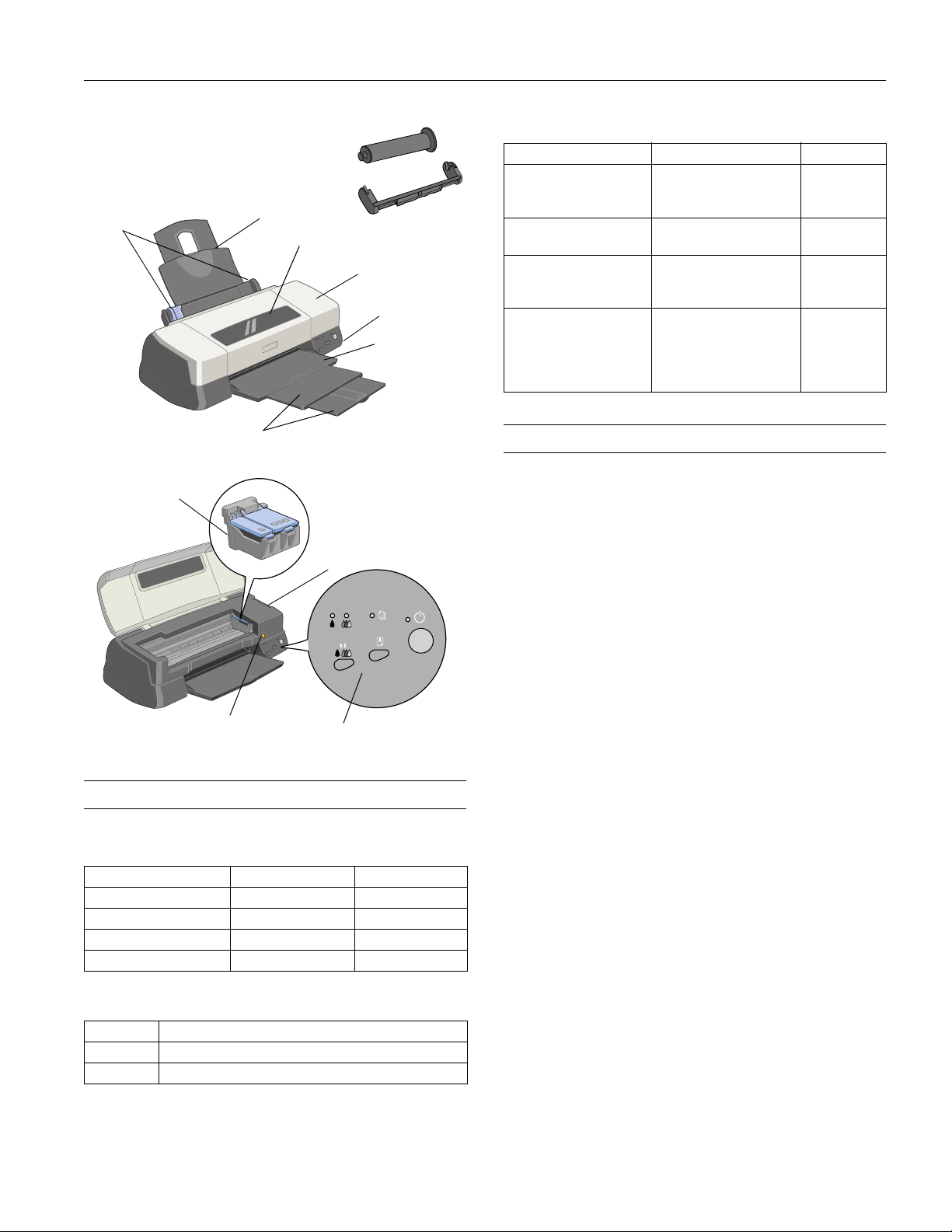
EPSON Stylus Photo 2000P
edge
guides
ink cartridge holders
(not removable)
paper support
output tray
extensions
roll paper holder
and spindle
cover support
printer cover
thickness
lever
control
panel
output tray
Media
Media name Size Part number
EPSON Archival Matte
Paper
EPSON Watercolor
Paper - Radiant White
EPSON Premium
Semigloss Photo Paper
EPSON Premium Luster
Photo Paper
Letter (8 1/2 x 11 inches)
A3 (11.7 x 16.5 inches)
Super B (13 x 19 inches)
Super B (13 x 19 inches) S041351
Letter (8 1/2 x 11 inches)
Super B (13 x 19 inches)
4 inch x 26 ft roll
Letter (8 1/2 x 11 inches)
A3 (11.7 x 16.5 inches)
Super B (13 x 19 inches)
8.3 inch x 32.8 ft roll
13.0 inch x 32.8 ft roll
S041341
S041343
S041339
S041331
S041327
S041329
S041405
S041406
S041407
S041408
S041409
Printer Specifications
Printing
Printing method On-demand ink jet
Nozzle configuration
Black 48 nozzles
Color 240 nozzles (48 each: cyan, magenta,
yellow, light cyan, light magenta)
Resolution Maximum 1440 dpi × 720 dpi
ink cartridge
replacement button
control panel
Accessories
User Replaceable Parts
Part name Reference number Part number
Cover assembly 101 1053994
Paper support 102 1054449
Logo plate 115 1056022
Cover support 110 1053995
Ink Cartridges
Cartridge Part number
Black U.S. and Latin America: T015201; Canada: T015311
Color U.S. and Latin America: T016201; Canada: T016311
Print direction Bidirectional with logic seeking
™
Control code ESC/P Raster,
EPSON Remote
Input buffer 256KB
6/00 EPSON Stylus Photo 2000P
- 1
Page 2
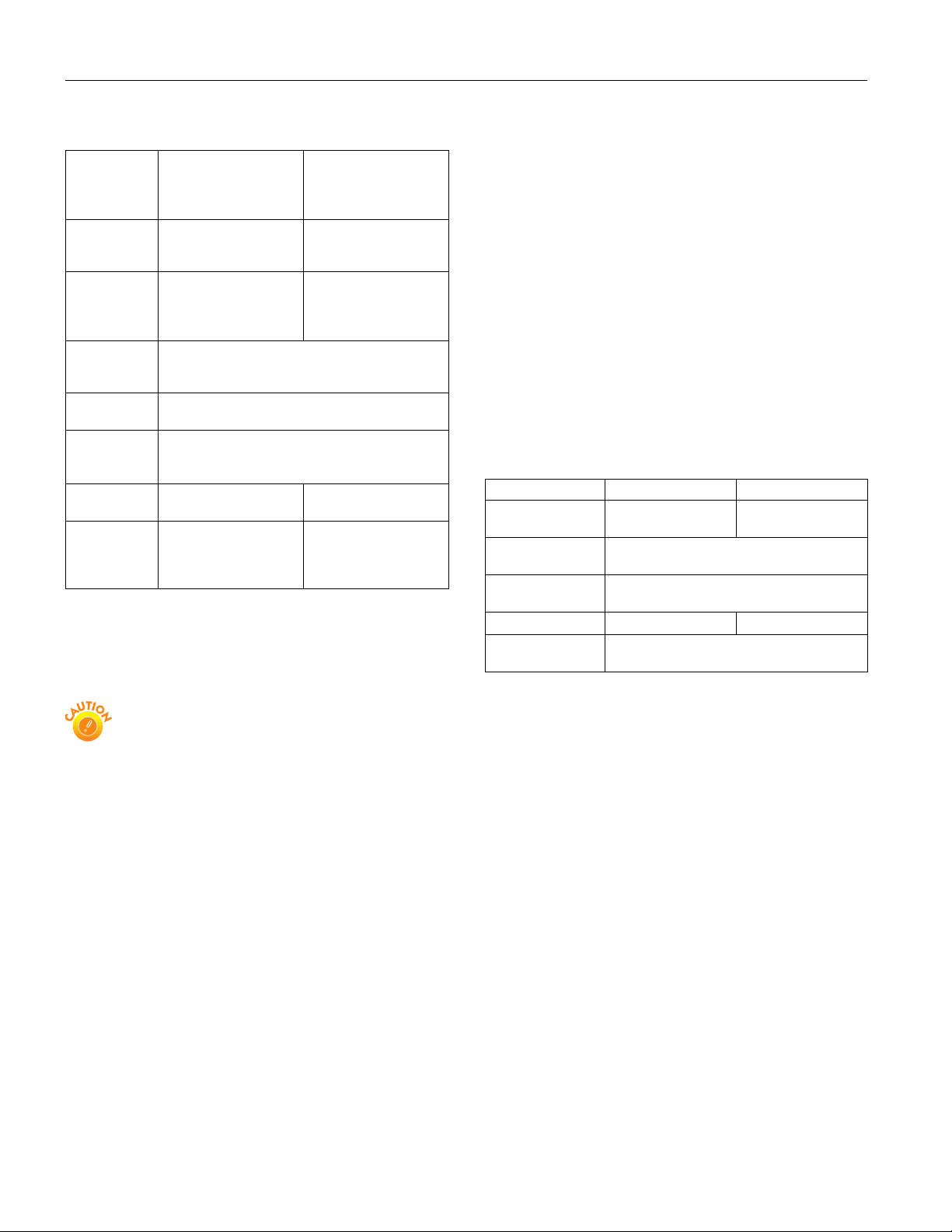
EPSON Stylus Photo 2000P
Ink Cartridges
Black ink cartridge
(U.S./Latin America:
Specification
Color(s) Black Cyan, Magenta, Yellow,
Print capacity* 510 pages (A4, text at
Cartridge life 18 months from production date (if unopened)
Storage
temperature
Transit
temperature
Freezing
temperature**
Dimensions 0.8 × 2.6 × 1.5 inches
* The figure given is based on continuous printing after ink
replacement. The actual print capacity may vary, depending on
how often you turn on the printer and clean the print head.
** Ink thaws and is usable after approximately 3 hours at
77 °F (25 °C).
T015201; Canada:
T015311)
360 dpi, 3.5% coverage),
350 pages (graphics,
5% coverage)
(within 6 months after opening package, at 77 °F
[25 °C])
−4 to 104 °F (−20 to 40 °C)
1 month at 104 °F (40 °C)
−22 to 140 °F (−30 to 60 °C)
1 month at 104 °F (40 °C)
120 hours at 140 °F (60 °C)
3.2 °F (−16 °C) −0.4 °F (−18 °C)
(W × D × H)
20.1 × 66.9 × 38.5 mm
(W × D × H)
To ensure good results, use genuine EPSON cartridges
and do not refill them. Other products may cause
damage to your printer not covered by EPSON’s
warranties.
Don’t use an ink cartridge if the date on the package has
expired.
Color ink cartridge
(U.S./Latin America:
T016201; Canada:
T016311)
Light Cyan, Light
Magenta
250 pages (A4, 360 dpi,
5% duty each color)
1.9 × 3.3 × 1.6 inches
(W × D × H)
49.1 × 84.0 × 41.8 mm
(W × D × H)
Mechanical
Paper feed Friction
method
Paper path Sheet feeder, rear entry
Sheet feeder
capacity 50 sheets of 17 lb (64 g/m
2
) paper
Dimensions
Storage Width: 23.6 inches (609 mm)
Depth: 12.2 inches (311 mm)
Height: 6.9 inches (175 mm)
Printing Width: 23.6 inches (609 mm)
Depth: 30.2 inches (766 mm)
Height: 16.3 inches (414 mm)
Weight 17.6 lb (8.4 kg) without the ink cartridges
Electrical
Specification 120 V Model 220−240 V Model
Input voltage
range*
Rated frequency
range
Input frequency
range
Rated current 0.4 A 0.2 A
Power consumption Approx. 18 W (ISO 10561 Letter Pattern)
* Check the label on the back of the printer for your printer’s
voltage.
99 to 132 V 198 to 264 V
50 to 60 Hz
49.5 to 60.5 Hz
Approx. 3.5 W in standby mode
Environmental
Temperature
Operation 50 to 95 °F (10 to 35 °C)
Storage*
Transit* –4 to 140 °F (–20 to 60 °C)
Humidity (without condensation)
Operation 20 to 80% RH
Storage* 5 to 85% RH
*Stored in shipping container
−4 to 104 °F (−20 to 40 °C)
1 month at 104 °F (40 °C)
120 hours at 140 °F (60 °C)
2 - EPSON Stylus Photo 2000P
Safety Approvals
Safety standards UL 1950, CSA C22.2 No. 950
EMC FCC part 15 subpart B class B
6/00
Page 3
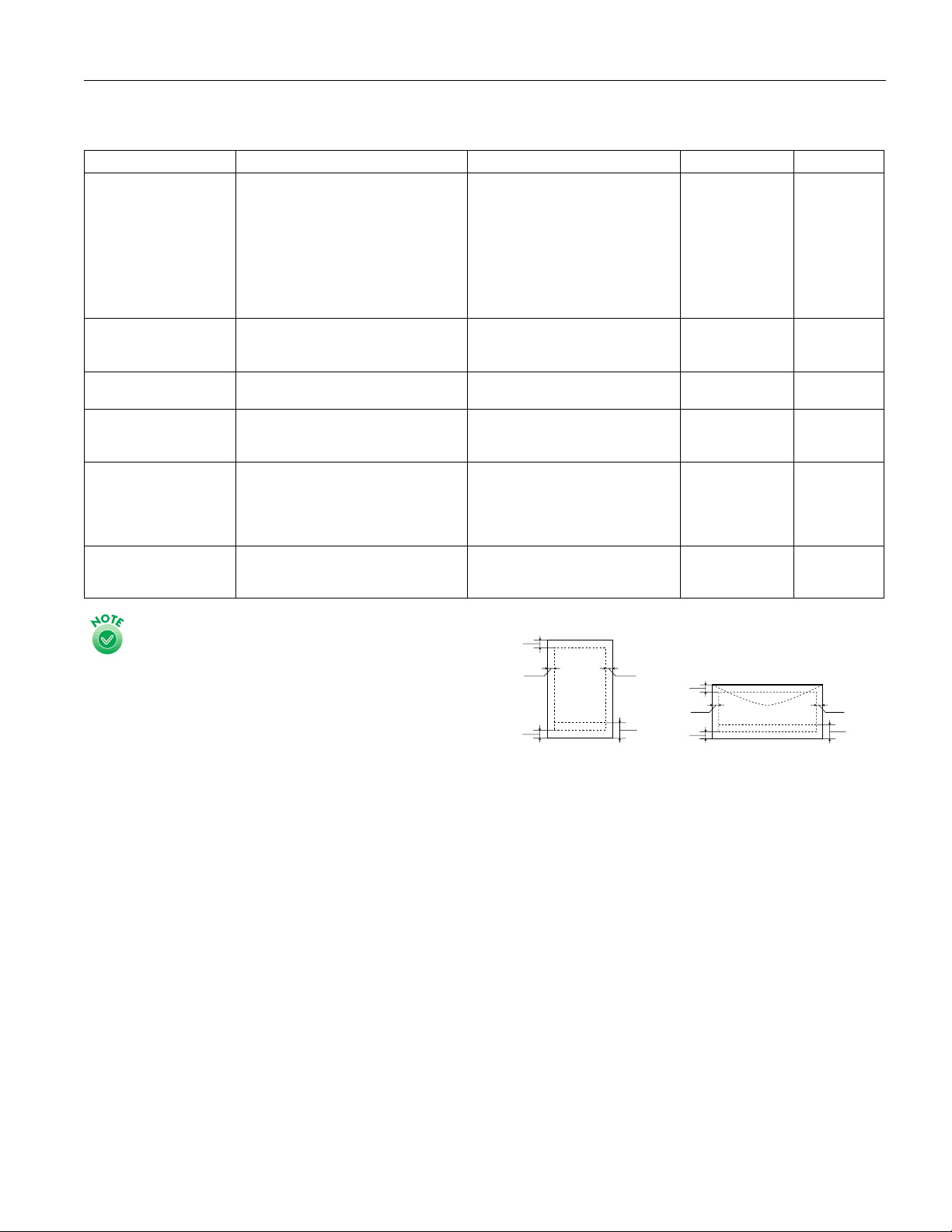
EPSON Stylus Photo 2000P
A
B-L B-R
C
Paper
Paper type Size Paper types Thickness Weight
Single sheets Letter (8.5 × 11 inches)
EPSON Archival Matte
Paper
EPSON Watercolor Paper
- Radiant White
EPSON Premium
Semigloss Photo Paper
EPSON Premium Luster
Photo Paper
Envelopes No. 10, 4.1 × 9.5 inches (104 × 241 mm)
Legal (8.5 × 14 inches)
Half letter (statement, 5.5 × 8.5 inches)
Executive (7.5 × 10 inches)
A4 (210 × 297 mm)
A5 (148 × 210 mm)
A3 (11.7 × 16.5 inches)
B (11 × 17 inches)
Super B (13 × 19 inches)
Letter (8 1/2 x 11 inches)
A3 (11.7 x 16.5 inches)
Super B (13 x 19 inches)
Super B (13 x 19 inches) Special papers distributed by EPSON — —
Letter (8 1/2 x 11 inches)
Super B (13 x 19 inches)
4 inch x 26 ft roll
Letter (8 1/2 x 11 inches)
A3 (11.7 x 16.5 inches)
Super B (13 x 19 inches)
8.3 inch x 32.8 ft roll
13.0 inch x 32.8 ft roll
DL, 4.3 × 8.7 inches (110 × 220 mm)
C6, 4.4 × 6.4 inches (114 × 162 mm)
Plain bond paper and special papers
distributed by EPSON
Special papers distributed by EPSON — —
Special papers distributed by EPSON — —
Special papers distributed by EPSON — —
Plain, bond, or air mail paper 0.006 to 0.016 inch
0.003 to 0.004 inch
(0.08 to 0.11 mm)
for plain bond
paper
(0.16 to 0.43 mm)
17 to 24 lb
(64 to 90 g/m
for plain bond
paper
12 to 20 lb
(45 to 75 g/m
2
)
2
)
Always load paper into the sheet feeder short edge first,
except for envelopes. Load envelopes flap edge first with
the flap side down.
Since the quality of any particular brand or type of paper
may be changed by the manufacturer at any time, EPSON
cannot attest to the quality of any non-EPSON brand or
type of paper. Always test samples of paper stock before
purchasing large quantities or printing large jobs.
Poor quality paper may reduce print quality and cause
paper jams and other problems. If you encounter problems,
switch to a higher grade of paper. Do not load curled or
folded paper.
Use papers under these conditions:
Temperature: 59 to 77 °F (15 to 25 °C)
Humidity: 40 to 60% RH
Printable area
A
**
B-L B-R
*
single sheets
A: The minimum top margin is 0.12 inch (3.0 mm).
B-L: The minimum left margin is 0.12 inch (3.0 mm).
B-R: The minimum right margin is 0.12 inch (3.0 mm).
C: The minimum bottom margin is 0.55 inch (14.0 mm).
* You can extend the minimum bottom margin to 0.12 inch (3.0 mm)
by selecting Maximum as the Printable Area setting. However,
print quality may decline in the expanded area. Before printing
large jobs, print a single sheet to confirm print quality.
** When Roll Paper-No Margins or Sheet Feeder-No Margins is
selected as the Paper source, the left and right margins are 0
(available only at certain paper widths: 4, 8.3, 8.5, 13
[12.95 Macintosh]).
**
**
C
*
envelopes
**
6/00 EPSON Stylus Photo 2000P
- 3
Page 4
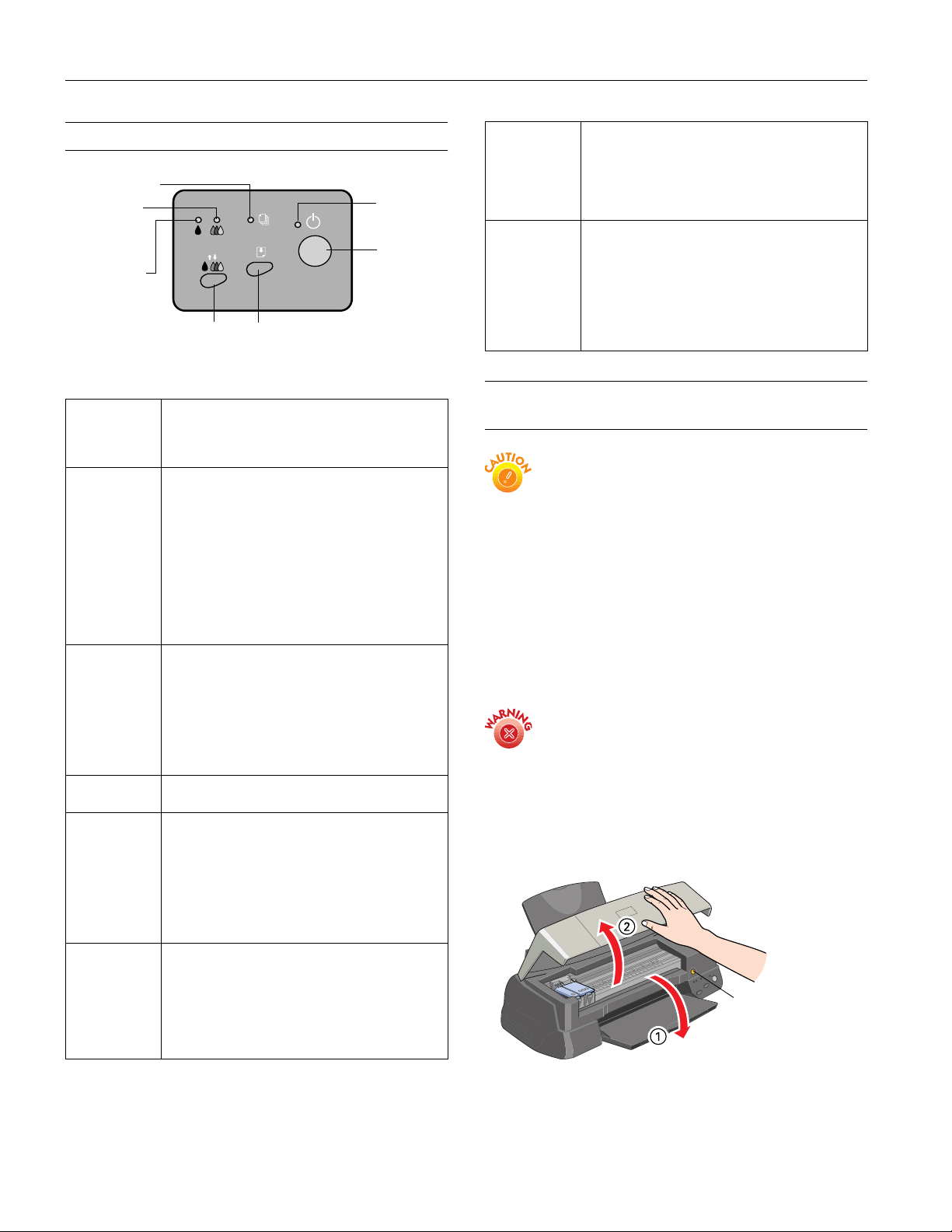
B
B
EPSON Stylus Photo 2000P
Control Panel
paper out light
color ink
out light
black ink
out light
cleaning button
load/eject button
power
light
power
button
P S B A
flash
P S B A
are off
When all the lights flash, your printer may have an
internal error. Make sure you removed all the
packing material as described on the
poster in your printer box. Then turn off the printer,
wait a few seconds, and turn it on again. If the
lights still flash, contact your dealer or EPSON.
When all the lights are off, the printer is not
receiving power. Try these solutions:
❏ Make sure the printer is turned on.
❏ Turn off the printer, plug in the power cord
securely, and turn on the printer again.
❏ Make sure the outlet is operable and is not
controlled by a switch or timer. If in doubt, try
using another outlet.
Start Here
Follow these guidelines when you check the control panel
lights.
Installing an Ink Cartridge for the
is on The
P
flashes When the
S
is on When the
S
or
flash When an ink out light flashes, your ink supply is
A
or
are on When an ink out light comes on, you need to
A
and
and
S
A
flash
are on
P
and
B
power light is on when the printer is on and
P
ready to print. It flashes when the printer is
receiving a print job, charging ink, or cleaning the
print head.
paper out light flashes, you have a
paper jam. Press the
clear the jam. If that doesn’t work, turn off the
printer and gently pull out all the paper. Make sure
none of the sheets are curled, creased, old, stuck
together, or too thin. Then reload the paper against
the right edge guide and slide the left edge guide
against it. Turn on the printer and press the
load/eject button to resume printing. If you’re
E
using roll paper, see page 7 for additional loading
instructions.
is out or incorrectly loaded. Make sure none of the
sheets are curled, creased, old, stuck together, or
too thin. Then reload the paper against the right
edge guide and slide the left edge guide against it.
Press the
you’re using roll paper, see page 7 for additional
loading instructions.
low. Make sure you have a replacement cartridge.
replace the ink cartridge. Make sure you have a
replacement cartridge. See page 8 for instructions.
If an ink out light comes on after you’ve replaced a
cartridge, you installed a cartridge your printer
can’t use. Remove it and replace it with the
correct type (see page 1 for ink cartridge
specifications).
When the
and one or both of the ink out lights come on,
jammed paper may be blocking movement of the
print head. Turn off the printer, open the cover,
and check inside for any jammed paper. Then turn
the printer back on. If the lights still flash and/or
come on, contact your dealer or EPSON.
S
paper out light comes on, your paper
S
load/eject button to resume printing. If
E
power and
P
load/eject button to try to
E
paper out lights flash
S
First Time
Follow these ink cartridge precautions and the others in
“Safety Instructions” in the
❏ Install both ink cartridges, and leave them installed for
all types of printing, or the printer won’t work.
❏ Remove the yellow tape seal from the top of the ink
cartridges or you’ll permanently damage them. Don’t
remove the clear seals on the bottom or ink will leak
out.
❏ Don’t touch the green chip on the back of the
cartridge. This may inhibit normal operation and
printing.
❏ Never turn off the printer when the
flashing, unless the printer hasn’t moved or made any
noise for more than five minutes.
Keep ink cartridges out of the reach of children and
do not drink the ink.
If ink gets on your skin, wash the area thoroughly with
soap and water. If ink gets in your eyes, flush them
immediately with water.
Printer Basics
Before you begin, make sure the printer is plugged into an
electrical outlet and turned on.
1. Lower the output tray and open the cover.
book:
P
power light is
yellow ink cartridge
replacement button
4 - EPSON Stylus Photo 2000P
6/00
Page 5

EPSON Stylus Photo 2000P
2. Lift up the two ink cartridge clamps.
3. Unwrap the ink cartridges, then remove only the yellow
part of the tape seal on top.
black ink
cartridge
color ink
cartridge
don’t touch the
green chips
4. Tilt each cartridge forward slightly as you lower it into its
holder. Hang the tabs at the back of the cartridge on the
hooks on the holder clamps.
5. Close the ink cartridge clamps. (The color clamp is a bit
harder to close.)
6. Press the yellow ink cartridge replacement button (shown in
step 1) and close the printer cover.
Ink charging takes about three minutes, with the Ppower
light flashing and the printer making noise until it’s finished.
Don’t turn off the printer or interrupt charging or it will start
over, using more ink than necessary. It’s finished when the
Ppower light stops flashing.
The printer’s first ink cartridges won’t last as long as the
replacements. This is because the printer uses more ink
when charging the print head for the first time.
Testing the Printer
You can run a printer check to determine whether a problem
comes from the printer itself or some other source. Follow
these steps to run the printer check:
1. Make sure both the printer and computer are turned off.
2. Disconnect the interface cable from the printer.
3. Make sure letter-size or larger paper is loaded in the printer.
4. Hold down the E load/eject button, then press and release
the Ppower button. Continue holding down the
E load/eject button until the Ppower light starts to flash,
then release it.
tabs
hooks
Don’t place the cartridges
may damage the clamp when you close it.
under
the holder clamp; you
The printer prints one page showing its ROM version
number, ink counter, and a nozzle check pattern. Only the
nozzle check pattern is shown below. (If the pattern has
gaps in its dots, you need to clean the print head; see
page 9.)
5. To end the check, turn off the printer after it prints the
check page. Then reconnect the interface cable and turn on
your printer and computer.
If the check page prints, the problem probably lies in your
software settings, the interface cable, or your computer.
If the check page doesn’t print, you may have a problem with
your printer.
Try the suggestions in “Problems and Solutions” in the Printer
Basics book.
6/00 EPSON Stylus Photo 2000P
- 5
Page 6

EPSON Stylus Photo 2000P
Printing on Special Media
Whether you print on special media or plain paper, you need
to select the Media Type setting according to the guidelines in
the table below.
For this paper . . .
EPSON Archival Matte Paper
EPSON Watercolor Paper– Radiant White
EPSON Premium Semigloss Photo Paper
EPSON Premium Luster Photo Paper
Plain paper (sheets or envelopes) Plain paper
Use only papers specifically designed for the EPSON
Stylus Photo 2000P. Other EPSON papers may not work
as well with your printer.
Traditional fine art papers may deposit dust or fibers
inside your printer and cause its feeding mechanism to
malfunction.
Be sure to follow these media loading guidelines:
❏ Be sure to load the printable (whiter, brighter, or smoother)
side of the media face up in the sheet feeder.
❏ In addition to the
the correct
Media Type option, remember to select
Paper Size for your media in the printer
software.
❏ Avoid handling the printable surface (moisture and oils
from your skin can affect print quality), and return unused
paper to the original package when you finish printing.
Follow the guidelines below to select the best paper for your
project, load it in the printer, and make the correct printer
settings.
Archival Matte Paper
Archival Matte Paper has a professional-looking, flat matte
finish for printing photos, graphics, and digital fine art on a
smooth, non-glossy surface. Keep the following in mind when
printing on this paper:
❏ Always load it with the whiter side face-up.
Select this
Media Type setting
Archival Matte Paper
Premium Semigloss Photo Paper
Premium Semigloss Photo Paper
Premium Semigloss Photo Paper is a photo-weight paper with
a semigloss finish suitable for photographic applications. Keep
the following in mind:
❏ Always load it with the whiter, glossier side face-up.
❏ Load one sheet at a time.
❏ Select
Premium Semigloss Photo Paper
as the Media
Type setting.
❏ Remove each sheet from the output tray immediately after
it’s done printing, and let the colors set for several minutes
before stacking.
This paper is also available in 4-inch-wide rolls.
Premium Luster Photo Paper
Premium Luster Photo Paper is a resin-coated photo-weight
paper of the type commonly used by portrait photo labs. Its
light sheen and textured surface create the look of real photo
prints. Keep the following in mind when printing on this
paper:
❏ Always load it with the whiter, glossier side face-up.
❏ Load one sheet at a time.
❏ Select
Premium Semigloss Photo Paper
as the Media
Type setting.
❏ Remove each sheet from the output tray immediately after
it’s done printing, and let the colors set for several minutes
before stacking.
This paper is also available in 8.3- and 13-inch-wide rolls.
Watercolor Paper–Radiant White
Watercolor Paper –Radiant White has the look and feel of
textured watercolor papers typically used by artists.
Photographs printed on this paper have a soft watercolor tone.
Keep the following in mind when printing on this paper:
❏ The whiter, smoother side is the printable side of the page.
Always load this paper with the printable side face-up.
❏ Load up to 20 letter-size sheets at a time. Load only one
sheet if printing on A3 (11.7 × 16.5 inch) or Super B
(13 × 19 inch) paper.
❏ Use a loading support sheet if it is included in the paper
package.
❏ Select
6 - EPSON Stylus Photo 2000P
Archival Matte Paper as the Media Type setting.
❏ Load one sheet at a time.
❏ Select
Archival Matte Paper
6/00
as the Media Type setting.
Page 7

EPSON Stylus Photo 2000P
Loading Roll Paper
When loading roll paper, be sure to follow the instructions in
this section. Also, make sure
Paper Source in the printer driver.
1. Before loading the roll,
make sure the edge is cut
cleanly—at a 90-degree
angle in each corner—to
ensure proper loading. If
necessary, trim the edge
using a straight-edge tool.
2. To make loading easier, roll the first several inches of the
paper backward to uncurl it. Use the plastic sheet included
with your printer to prevent your hands from marring the
printable surface. (Or you can use a folded sheet of paper.)
Roll Paper is selected as your
5. Load the end of the paper into the printer as far as it will go,
then slide the left edge guide against the paper.
6. Gently hold the paper in place as you press and release the
E load/eject button to feed the paper into the printer. Avoid
handling the paper excessively, to prevent contamination
with dirt or grease.
3. Remove the printer’s paper support and install the roll
paper holder in the same mounting slots.
4. Insert the roll paper onto the spindle, making sure it’s
oriented as shown here. Then place the spindle with the roll
paper onto the holder.
(If the paper doesn’t feed properly, lift the paper out and
then reload it. If the paper doesn’t come out easily, hold
down the E load/eject button for three seconds. Then turn
the printer off, remove the paper, and turn the printer back
on to reset it. When reloading, make sure the end is cut
straight and not curled or damaged. If necessary, re-trim the
paper as shown in step 1.)
7. Make sure the output tray is open but the extensions are
closed, and leave ample room at the front of the printer for
your paper to eject smoothly.
6/00 EPSON Stylus Photo 2000P
- 7
Page 8

EPSON Stylus Photo 2000P
Replacing an Ink Cartridge
When the B black or A color ink out light flashes, the
indicated cartridge is low on ink. This is a good time to make
sure you have a new cartridge. When the light stays on, the
cartridge is empty and you need to replace it.
When an installed ink cartridge is more than six months old,
you may also need to replace it if you notice that your
printouts don’t look as good as they used to. If print quality
doesn’t improve after cleaning and aligning the print head,
you can replace one or both cartridges. To check the level of
ink you have left, see the graphic in the printer driver
(Windows) or click the ink level icon in the printer driver
or EPSON Monitor 3 utility (Macintosh).
You cannot print if either ink cartridge is empty. Leave
the empty cartridge installed in the printer until you have
obtained a replacement. Otherwise the ink remaining in
the print head nozzles may dry out.
To ensure good results, use genuine EPSON ink
cartridges and do not refill them. Other products may
cause damage to your printer not covered by EPSON’s
warranty.
Use these EPSON ink cartridges within six months of
installing them and before the expiration date on the package:
3. Open the printer cover and press the yellow ink cartridge
replacement button. The print head moves left and the
Ppower light begins flashing.
yellow ink cartridge
replacement button
To avoid damaging the printer, never move the print head
by hand.
4. The color cartridge is on the right and the black cartridge is
on the left. Pull up the ink cartridge clamp all the way. The
cartridge rises up from its holder.
Cartridge Part number
Black U.S. and Latin America: T015201; Canada: T007311
Color U.S. and Latin America: T016201; Canada: T009311
When you need new ink cartridges, contact your dealer
or call EPSON at (800) 873-7766 or visit our web site
at www.epson.com (U.S. sales only). In Canada, please call
(800) 873-7766 for dealer referral.
The printer’s first ink cartridges will run out of ink sooner
than the replacement cartridges. This is because the printer
has to charge its ink delivery system when cartridges are
installed the first time.
To conserve ink, avoid cleaning the print head more often
than necessary, and always turn the printer off using the
power button (not from a power strip or external switch).
Be sure you have a new ink cartridge before you begin. Once
you start the ink cartridge replacement procedure, you must
complete all the steps in one session.
Follow these steps to replace ink cartridges:
1. Make sure the printer is turned on and not printing (the
Ppower light should be on, but not flashing).
2. Check the B black and A color ink out lights to see which
ink cartridge you need to replace.
5. Lift the cartridge out of the printer and dispose of it
carefully.
Keep ink cartridges out of the reach of children and
do not drink the ink.
If ink gets on your skin, wash the area thoroughly with
soap and water. If ink gets in your eyes, flush them
immediately with water.
8 - EPSON Stylus Photo 2000P
6/00
Page 9

EPSON Stylus Photo 2000P
6. Unwrap the ink cartridges, then remove only the yellow
part of the tape seal on top.
black ink
cartridge
You must remove the yellow tape from the top of the
cartridge or you will permanently damage it. Don’t pull off
any other part of the label or try to remove the clear seal
underneath the cartridge.
Don’t touch the green circuit board on the back of the
cartridge; you may inhibit normal operation and printing.
color ink
cartridge
don’t touch the
green chips
7. Tilt the ink cartridge forward slightly as you lower it into its
holder.
Hang the tabs at the back of the cartridge on the hooks on
the holder clamps.
tabs
8. Press down the ink cartridge clamp until it locks in place.
(The color clamp is a bit harder to close than the black
clamp.)
9. If you need to replace the other ink cartridge, repeat steps 4
through 8 before continuing with step 10.
10. Press the yellow ink cartridge replacement button and close
the printer cover. The printer moves the print head and
begins charging the ink delivery system.
The Ppower light flashes, and the printer makes noise.
Charging takes about one minute. When it’s finished, the
Ppower light stops flashing and stays on.
Never turn off the printer while the
flashing, unless the printer hasn’t moved or made noise
for more than 5 minutes.
power light is
P
hooks
Don’t place the cartridge tabs
holder clamp; you may damage the clamp when you
close it.
under
the hooks on the
Cleaning the Print Head
If your printed image is unexpectedly light or faint, or has
missing bands of color, you may need to clean the print head.
This unclogs the nozzles so they can deliver ink properly.
Cleaning the print head uses ink, so clean it only if print
quality declines. You can clean the print head in either of the
following ways:
❏ using the Head Cleaning utility (when the printer is
connected to a local port, not over a network), as described
below
❏ using the printer’s control panel buttons, as described on
page 10
When you don’t turn on your printer for a long time, the
print quality can decline. It’s a good idea to turn on your
printer at least once a month to maintain good print
quality.
6/00 EPSON Stylus Photo 2000P
- 9
Page 10

missing dots
missing dots
missing dots
EPSON Stylus Photo 2000P
Using the Head Cleaning Utility
Follow these steps to run the Head Cleaning utility
(recommended method):
1. Make sure the printer is turned on but not printing, and
both the B black and A color ink out lights are off. (If an
ink out light is flashing, replace the ink cartridge instead.)
2. If you have an application running, access the printer
settings dialog box.
Or, with Windows, click
Printers. Right-click your EPSON Stylus Photo
select
2000P
printer icon. Then select Properties (Document
Defaults
in Windows NT or Printing Preferences in
Windows 2000).
3. Windows: Click the
Macintosh: Click the Utility button.
4. On the Utility menu, click the
5. Follow the instructions on the screen to clean the print
head. Cleaning takes about 30 seconds, during which the
printer makes some noise and the Ppower light flashes.
Never turn off the printer while the
flashing, unless the printer hasn’t moved or made noise
for more than 5 minutes.
6. When the Ppower light stops flashing, run a nozzle check
to confirm the print head nozzles are clean.
Make sure paper is loaded in the printer and click
nozzle check pattern
pattern prints (see the next page for details).
7. If the nozzle check pattern has no gaps in its dots, click
Finish.
If the pattern is missing dots, click
head again. If you don’t see any improvement after cleaning
three or four times, check the solutions in the Printer Basics
book. You can also turn the printer off and wait
overnight—this allows any dried ink to soften—and then
try cleaning the print head again.
Start, point to Settings, then
Utility tab.
Head Cleaning button.
power light is
P
Print
. Then click Next. The nozzle check
Clean to clean the print
Never turn off the printer while the
flashing, unless the printer hasn’t moved or made noise
for more than 5 minutes.
power light is
P
3. After the Ppower light stops flashing, open an application
and print a short document containing black and color data.
Check the quality of your printout, then go to step 8.
Or if your printer is connected directly to the computer, go
to step 4 to run a nozzle check.
4. If you have an application running, access the printer
settings dialog box.
Or, with Windows, click
Printers. Right-click your EPSON Stylus Photo
select
2000P
printer icon in the Printers window. Then select
Properties (Document Defaults in Windows NT or
Printing Preferences in Windows 2000).
5. Windows: Click the
Start, point to Settings, then
Utility tab.
Macintosh: Click the Utility button.
6. Make sure paper is loaded in the printer, click the
Check
button, and click Next. The nozzle check pattern
Nozzle
prints (see the next section for details).
7. If the nozzle check pattern has no gaps in its dots, click
Finish.
If the pattern is missing dots, click
Clean to clean the print
head again.
8. If you don’t see any improvement after cleaning three or
four times, check the solutions in the Printer Basics book.
You can also turn the printer off and wait overnight—this
allows any dried ink to soften—and then try cleaning the
print head again.
Examining the Nozzle Check Pattern
Examine the nozzle check pattern you print. It should look
something like this:
Using the Control Panel to Clean the Print Head
Follow these steps to clean the print head:
1. Make sure the printer is turned on but not printing, and
both the B black and A color ink out lights are off. (If an
ink out light is flashing, replace the ink cartridge instead.)
2. Press the R cleaning button and hold it down for three
seconds. Cleaning takes about 30 seconds, during which the
printer makes some noise and the Ppower light flashes.
10 - EPSON Stylus Photo 2000P
Each line in the pattern should be complete, with no gaps. If
your printout looks okay, you’re done. If any dots are missing,
as shown below, clean the print head again; see page 9 for
instructions.
6/00
Page 11
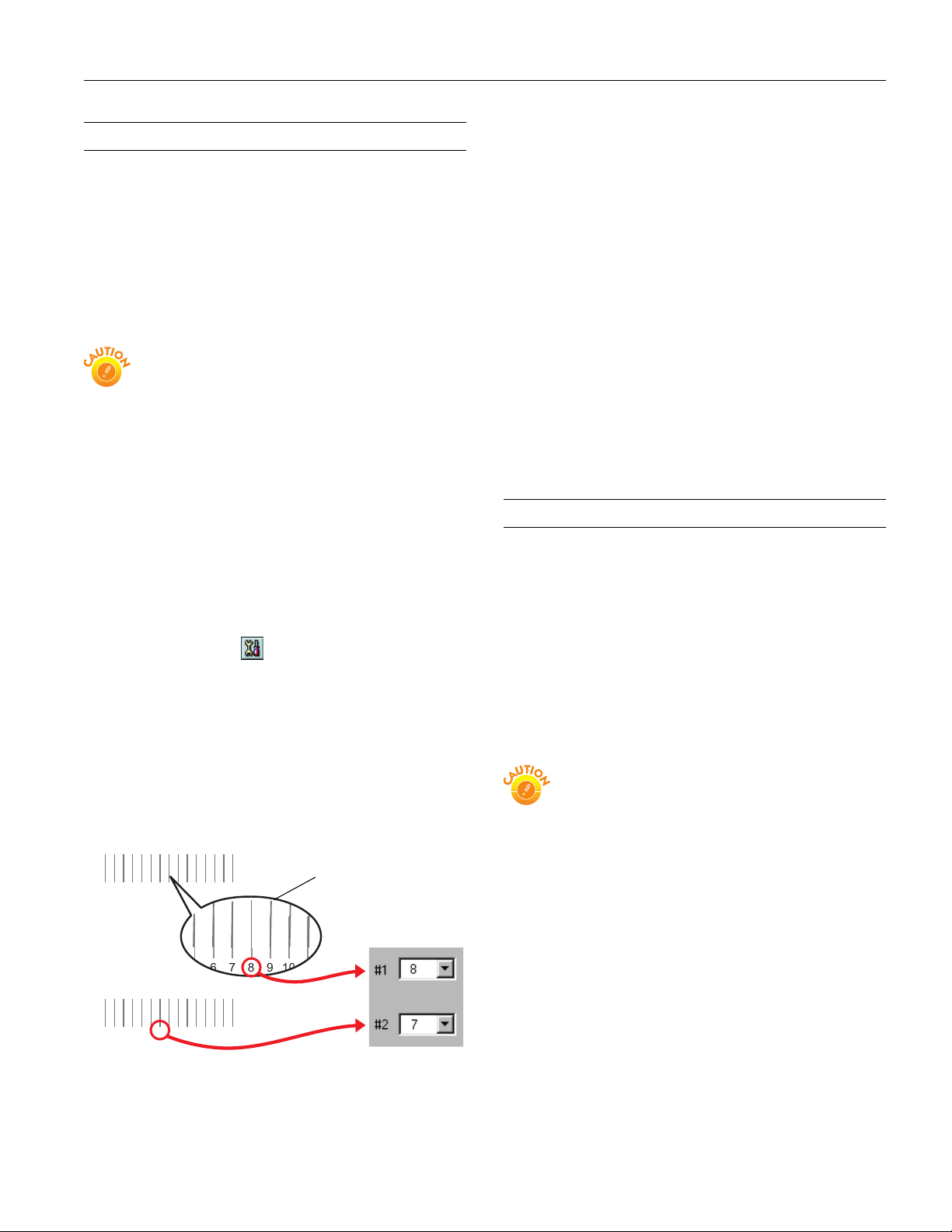
EPSON Stylus Photo 2000P
Aligning the Print Head
If your printouts contain jagged characters or misaligned
vertical lines, you may need to align the print head. Your
printer must be connected to a local port, not on a network, to
use the Print Head Alignment utility.
The utility is in two parts and takes approximately 15 minutes
to complete. Follow these steps:
1. Make sure the printer is turned on but not printing, and
letter-size paper is loaded.
Load paper that’s at least 8.27 inches (210 mm) wide to
prevent ink from spraying inside the printer and
smudging your printouts.
For the best results, use a photo-quality paper, such as
EPSON Archival Matte Paper, to check the print head
alignment. Don’t use plain, recycled, or photocopier
paper.
2. If you have an application running, access the printer
settings dialog box.
Or, with Windows, click
Printers. Right-click your EPSON Stylus Photo
select
2000P
printer icon in the Printers window. Select
Properties (Document Defaults in Windows NT or
Printing Preferences in Windows 2000).
3. Windows: Click the
Macintosh: Click the Utility button.
4. You see the Utility menu. Click the
button.
5. Follow the instructions on the screen to print a test page.
6. Select the best line from the first group of lines on the
printout, then enter its number in box #1 on screen. Select
the line with the cleanest, straightest edges. Then choose the
best line in the second group, and enter its number in
box #2 on screen.
#1
123456789
#2
123456789
10 11 12 13 14 15
56789
10 11 12 13 14 15
Start, point to Settings, then
Utility tab.
Print Head Alignment
pick the best line
10 11
7. If you want to check the results, click
Realignment to print
another test page. Make sure the middle line (numbered 8)
in each group is the best. If it isn’t, you may need to repeat
step 6 more than once. When done, click
Next to continue
with the second part of the alignment utility.
8. Follow the instructions on screen to print two columns of
boxes.
9. Select the box with the smoothest gray from the first
column, then enter its number in box #1 on screen. Select
the box where individual colors can’t been seen or that
doesn’t look pixelated. Then choose the best box from the
second column and enter its number in box #2 on screen.
10. If you want to check the results, click
Realignment to
print another set of boxes. Make sure the middle box
(numbered 5) in each column is the best. If it isn’t, you may
need to repeat step 9 more than once.
11. When done, click
Finish.
Cleaning the Printer
To keep your printer working at its best, you should clean it
several times a year. Follow these steps:
1. Turn off the printer and wait for the Ppower light to go
out.
2. Unplug the power cord and disconnect the printer cable.
3. Remove all the paper from the sheet feeder.
4. Clean the exterior of the printer with a soft, damp cloth.
5. Clean ink out of the printer’s interior with a soft, damp
cloth.
Don’t clean the gears or touch any other parts inside the
printer, except as described below.
Never use a hard or abrasive brush, or alcohol or thinner
for cleaning; they can damage the printer components
and case.
Don’t get water on the printer components and don’t
spray lubricants or oils inside the printer.
If you notice streaks of ink marring your printouts, your
printer’s paper eject rollers may be dirty. You can clean the
rollers using the cleaning tool that came with your printer (or
you can just use cotton swabs). Follow these steps:
1. Plug in the printer, but make sure it’s turned off and the
Ppower light is not on.
2. Place several sheets of plain paper in the printer.
3. Dampen the cleaning tool, and then squeeze out any excess
water.
6/00 EPSON Stylus Photo 2000P
- 11
Page 12

EPSON Stylus Photo 2000P
4. Hold down the yellow ink cartridge replacement button,
and then turn on the printer by pressing the Ppower
button. Continue holding down the yellow button until
you see all three control panel lights flashing.
5. Press the E load/eject button. A sheet of paper feeds into the
printer (under the paper eject rollers) and the rollers turn
slowly.
6. Wipe off ink from the rollers using the dampened cleaning
tool as shown.
If the paper ejects before you finish cleaning, press the
E load/eject button to feed another sheet into the printer.
7. When you’re finished, turn the printer off.
4. Open the printer cover. Secure the ink cartridge holder to
the printer with tape as shown, then close the printer cover.
tape the ink cartridge holder
to the printer case
5. Push in the output tray extensions and close the tray.
6. Repack the printer and attachments in the original box
using the protective materials that came with it. See the
unpacking sheet that was packed with your printer.
Be sure to keep the printer level as you transport it.
After transporting the printer, remove the tape securing the
print head and test your printer. If you notice a decline in
print quality, clean the print head (see page 9); if output is
misaligned, align the print head (see page 11).
Transporting the Printer
If you move your printer some distance, you need to prepare it
for transportation in its original box or one of a similar size.
To avoid damage, always leave the ink cartridges
installed when transporting the printer.
Be sure to remove the tape used in step 4 after installing
the printer in its new location.
Follow these steps:
1. Turn on the printer, wait until the print head locks in the
far right position, then turn off the printer.
2. Unplug the power cord from the electrical outlet. Then
disconnect the printer cable from the printer.
3. Remove any paper from the printer and remove the paper
support.
Related Documentation
TM-SP2000P EPSON Stylus Photo 2000P Service
Manual
PL-SP2000P EPSON Stylus Photo 2000P Parts Price
List
CPD-10627 EPSON Stylus Photo 2000P Printer Basics
CPD-10628 EPSON Stylus Photo 2000P Start Here
CPD-10629 EPSON Stylus Photo 2000P printer
software CD-ROM
CPD-10714 Welcome letter
CPD-10714R1 Welcome letter revision
12 - EPSON Stylus Photo 2000P
6/00
