Page 1
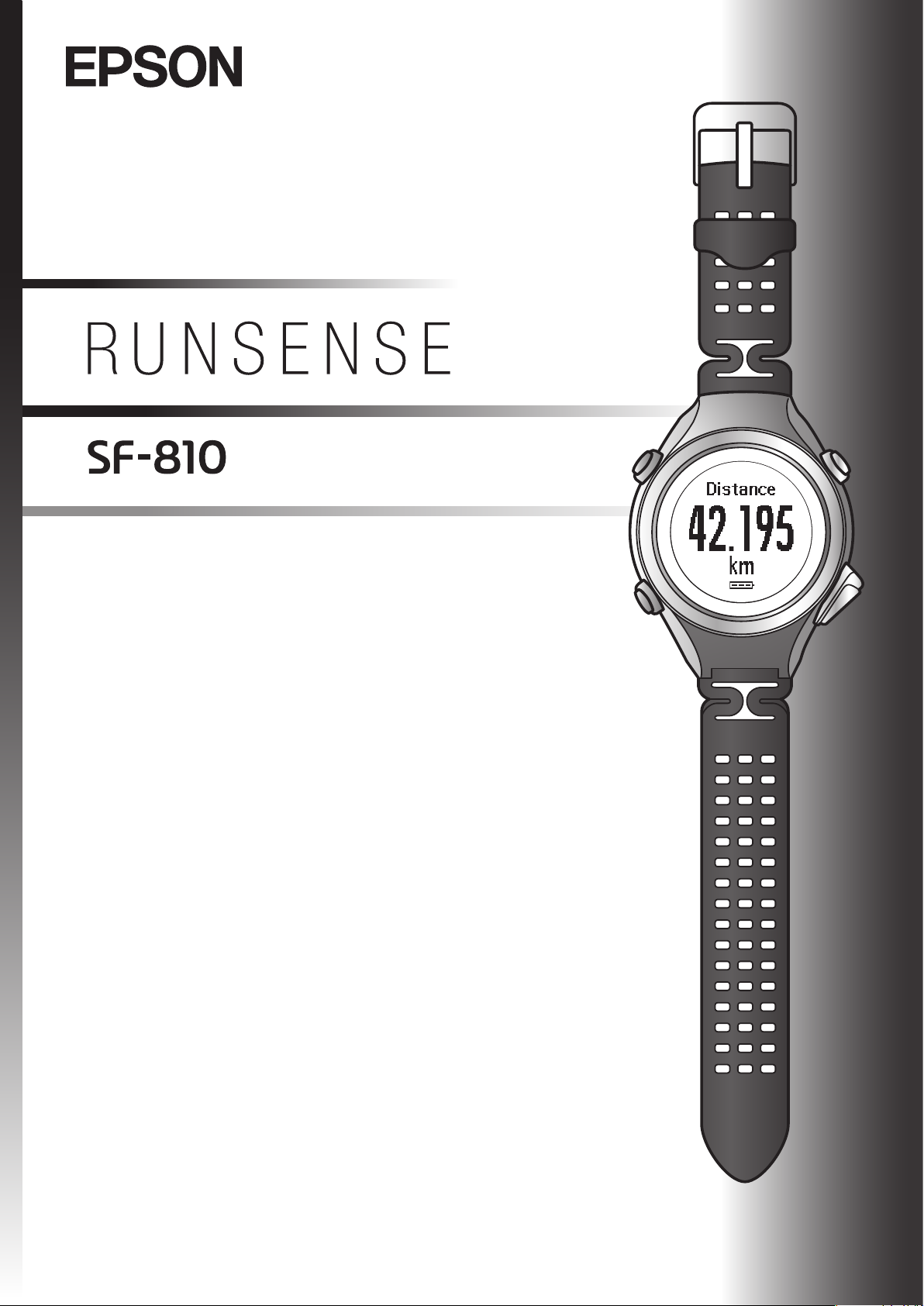
GPSSportsMonitor
UserManual
Page 2
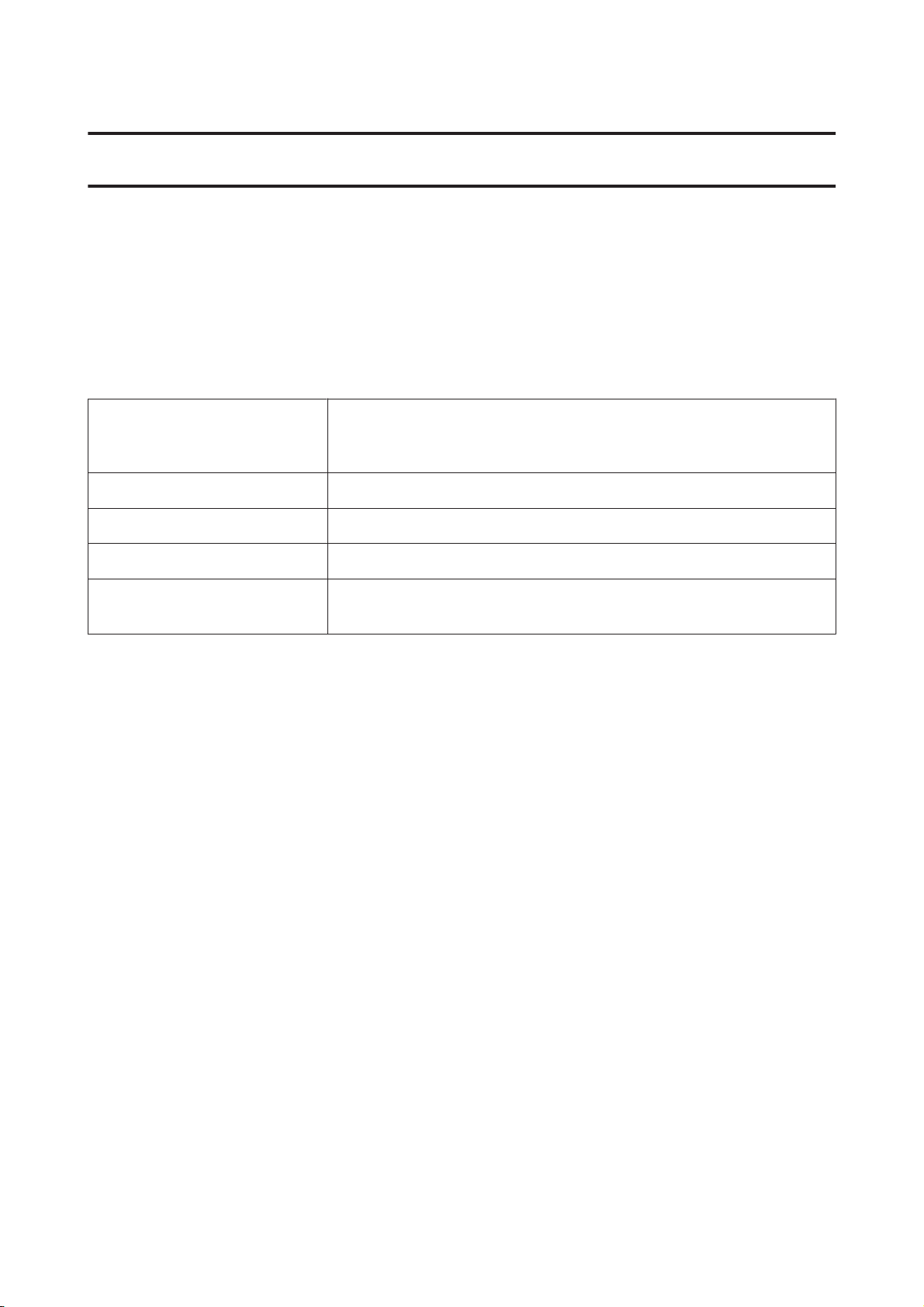
SF-810 User Manual
Introduction
Introduction
Thank you very much for purchasing this GPS Sports Monitor "RUNSENSE".
To use the device correctly, make sure you read the User Manual along with the supplied Quick Start Guide.
Keep the supplied Quick Start Guide handy to help you resolve any problems.
This device can measure running distance, pace, elapsed time, altitude, and calories burnt. You can also upload
recorded data to a dedicated website allowing you to look back over previous workouts.
Descriptions in the User Manual
Important:
c
Note:
Menu Name
A/B/C/D
U
Trademarks
EPSON and EXCEED YOUR VISION are registered trademarks of the Seiko Epson Corporation.
Microsoft and Windows are registered trademarks of the Microsoft Corporation in the United States of America and
other countries.
The Bluetooth
marks by the Seiko Epson Corporation is under licence.
Other product names are the trademarks or registered trademarks of their respective companies.
Caution:
❏ Unapproved copying of part or all of this guide is strictly forbidden.
word mark and logos are the registered trademarks owned by Bluetooth SIG, Inc. and any use of such
®
Indicates things you must or must not do. Ignoring these instructions or
mishandling this device could cause malfunction or operational problems
to the device.
Indicates additional explanations and related information.
Indicates menu items displayed on the screen of the device.
Indicates the device buttons.
Indicates related pages. Click the link in blue text to display the related
page.
❏ The content of this guide is subject to change without prior notice.
❏ Although every effort has been made to ensure the accuracy of this guide, contact us if you have any questions or
notice any errors in descriptions in the content of this guide.
❏ Despite the preceding clause, we cannot accept any responsibility for mishandling due to errors in this guide.
❏ We cannot accept any responsibility for malfunctions and so on that occur due to ignoring the content of this
guide, the device being handled inappropriately, repairs or modifications performed by a third party that is not
our company or appointed by our company.
2
Page 3
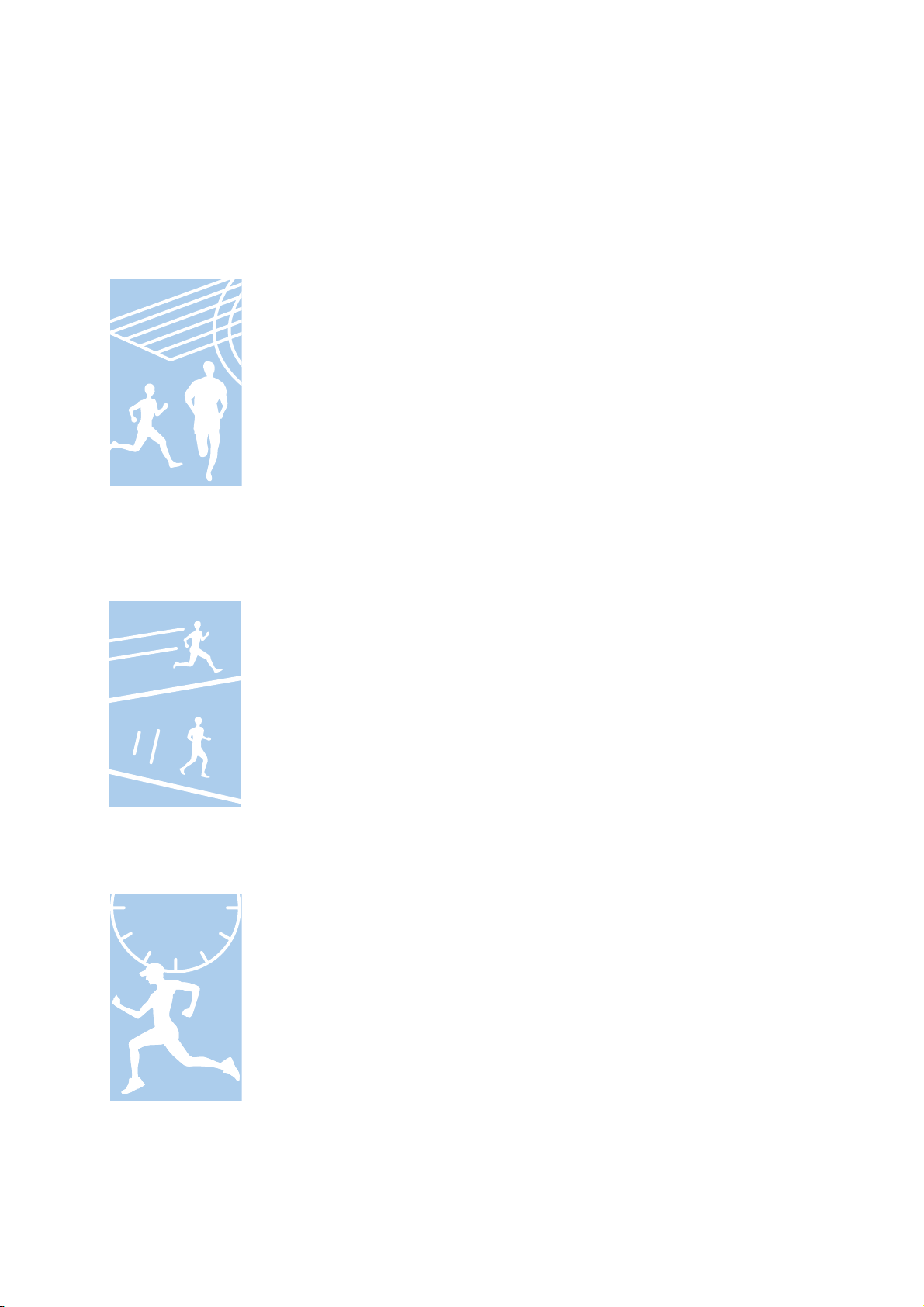
SF-810 User Manual
Introduction
Features
The SF-810 has a built-in heart rate sensor which will help you during workouts and make heart rate zone training
easy.
Chronograph function
Allows you to measure running data such as distance and time.
You can measure split and lap times, as well as using the GPS signal to measure distance
and pace.
U “Measuring Time, Distance, and Speed (Chronograph Function)” on page 40
Split Time: Elapsed time from the start
Lap time: Time taken for each lap
Interval function
Goal function (timed race)
You can use the recall screen to check recorded measurement data.
U “Checking Measurement Data” on page 62
Allows you to perform interval training.
Interval training:
Training method in which you repeat sets of light and hard exercise to increase your
athletic ability. An exercise menu is created using combinations of hard (sprint) and
light (recovery) exercise. An alarm sounds when it is time to change between sprinting
and recovering.
U “Setting a Time and Distance for Hard and Light Workouts (Interval Function)” on
page 45
Allows you to set a time as your goal and measure the time remaining until that goal is
reached.
You can exercise while checking the elapsed time. You can also calculate the estimated
distance you will cover during that time.
U “Measure until the Time or Distance Set in Advance Is Reached (Goal Function)” on
page 52
You can use the recall screen to check recorded measurement data.
U “Checking Measurement Data” on page 62
3
Page 4
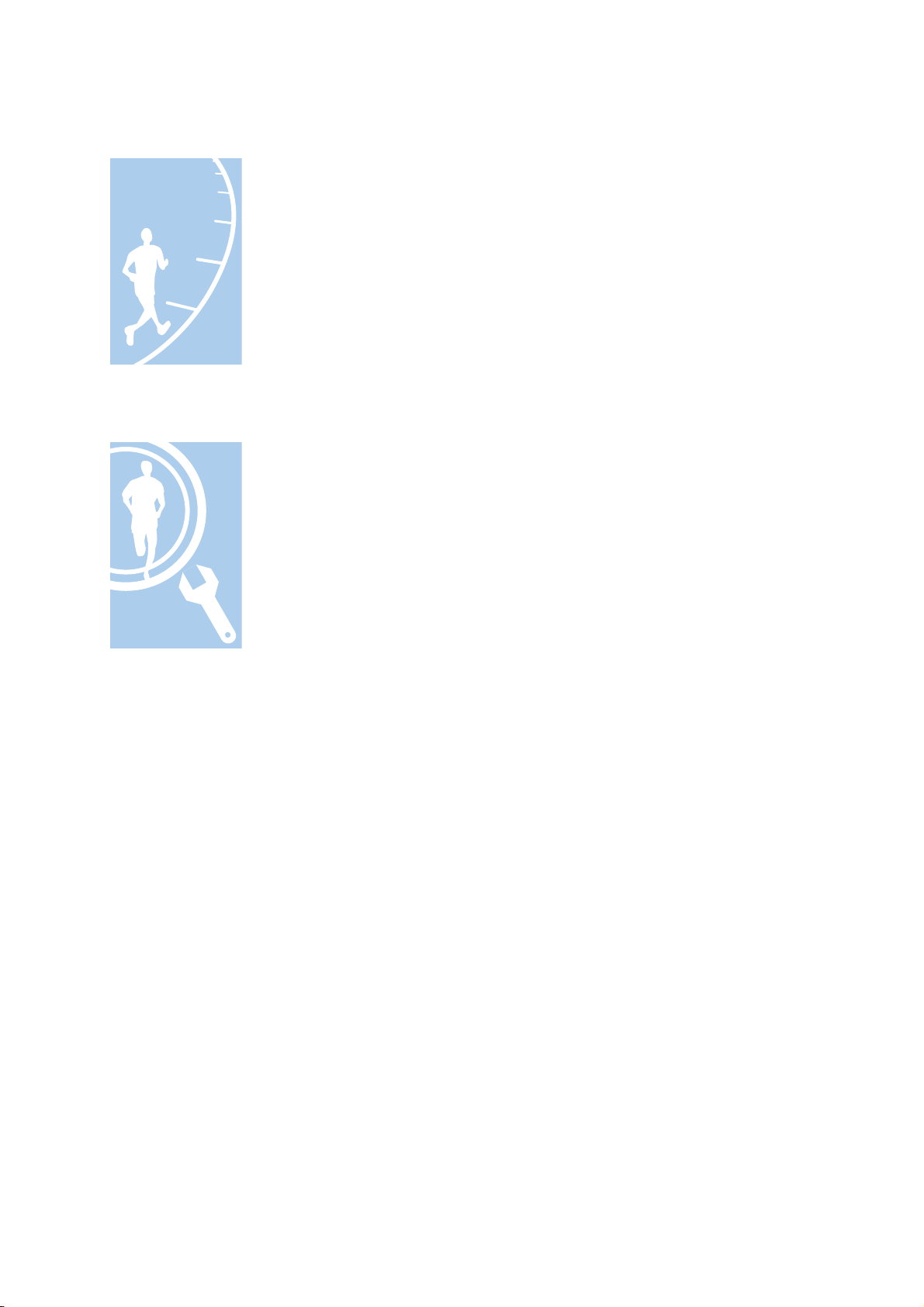
SF-810 User Manual
Goal function (distance race)
Allows you to set a distance as your goal and measure the distance taken until that goal
is reached.
You can exercise while checking the distance. You can also ca lculate the estimated total
time to complete the set distance.
U “Measure until the Time or Distance Set in Advance Is Reached (Goal Function)” on
page 52
You can use the recall screen to check recorded measurement data.
U “Checking Measurement Data” on page 62
Measure settings
Allows you to change the measurement settings.
❏ Measuring pulse (heart rate) (Heart Rate function)
Introduction
U “Measuring Pulse (Heart Rate) during Exercise” on page 38
❏ Automatically records laps when a time or distance set in advance has been
reached (AT Lap function)
U “Recording Laps Automatically (AT Lap Function)” on page 56
❏ Automatically stops measuring when you stop running, and resumes when you
continue running (AT Pause function)
U “Automatically Start/Stop Measuring (AT Pause Function)” on page 58
❏ Sets and measures the target time for one kilometre/mile (Target Pace function)
U “Setting a Pace and Measuring (Target Pace Function)” on page 59
❏ You can change the items and layout of the measurement screen display (Screen
settings function)
U “Screen” on page 100
❏ Tap to display a set function (Tap function)
U “Tap” on page 21
4
Page 5
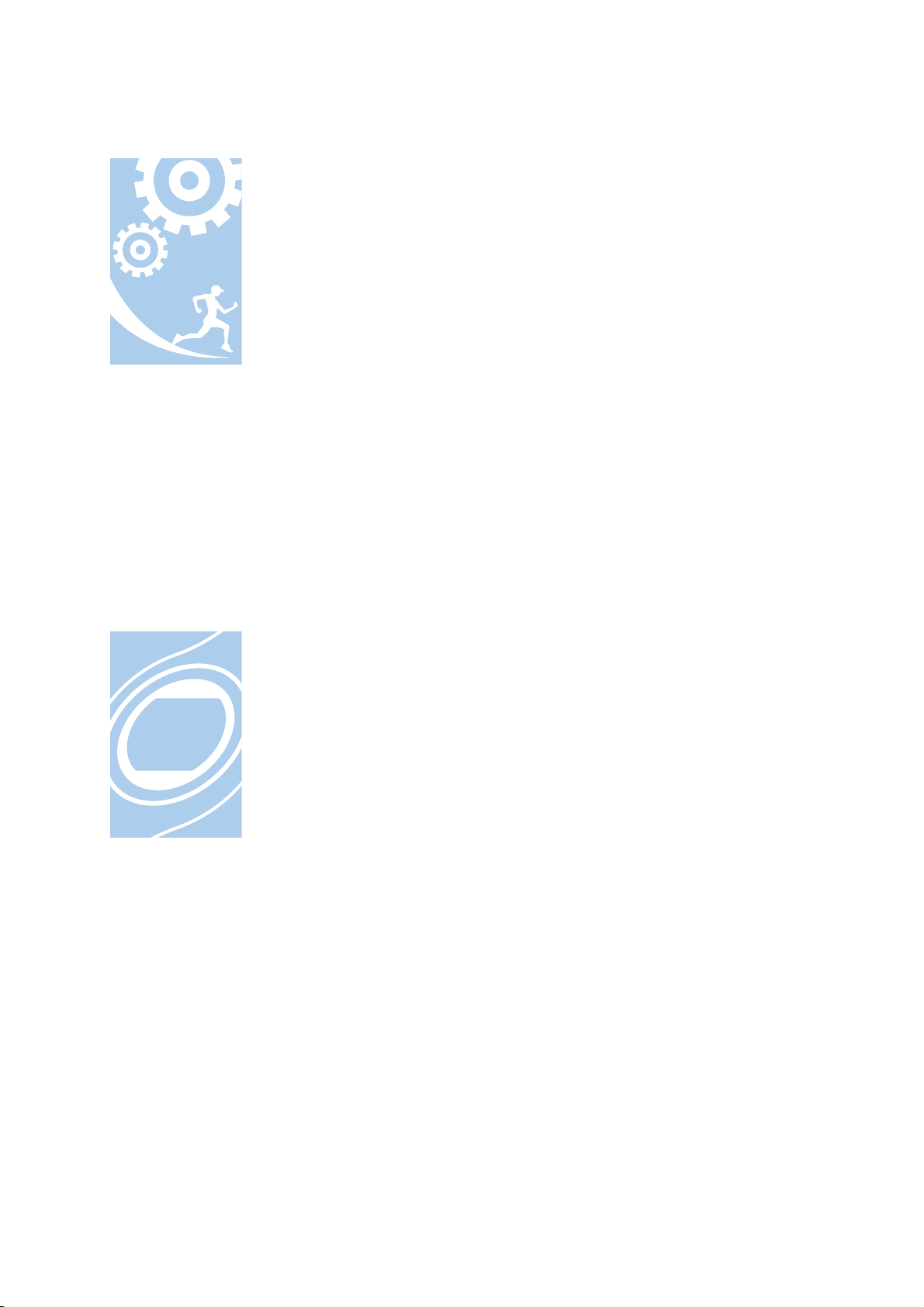
SF-810 User Manual
Settings
Introduction
Allows you to change the settings for the device.
❏ Communicates with external devices (Communication function)
U “Smart Phone” on page 96
❏ Inverts the screen's display (Invert function)
U “System Settings” on page 98
❏ Adjusts the screen's contrast (Adjust contrast function)
U “System Settings” on page 98
❏ Turns on the light automatically when the screen changes (Auto Light function)
U “System Settings” on page 98
❏ Sets an alarm (Alarm function)
U “System Settings” on page 98
❏ Turns off operation tones (Operation Tones function)
Other features
U “System Settings” on page 98
❏ Resets configuration information in the device's memory (Initialize function)
U “System Settings” on page 98
❏ You can measure pitch and stride using the built-in stride sensor.
U “Educating Your Pulse and Stride Sensor” on page 34
❏ You can skip GPS positioning if it is taking too long.
U “Skipping GPS positioning” on page 31
❏ You can take measurements without performing GPS positioning.
U “Indoor mode” on page 31
❏ You can monitor, analyse, compare and share your recorded data using the
dedicated Web application "RUNSENSE View".
U “Data Management Using the Web Application (RUNSENSE View)” on
page 65
5
Page 6
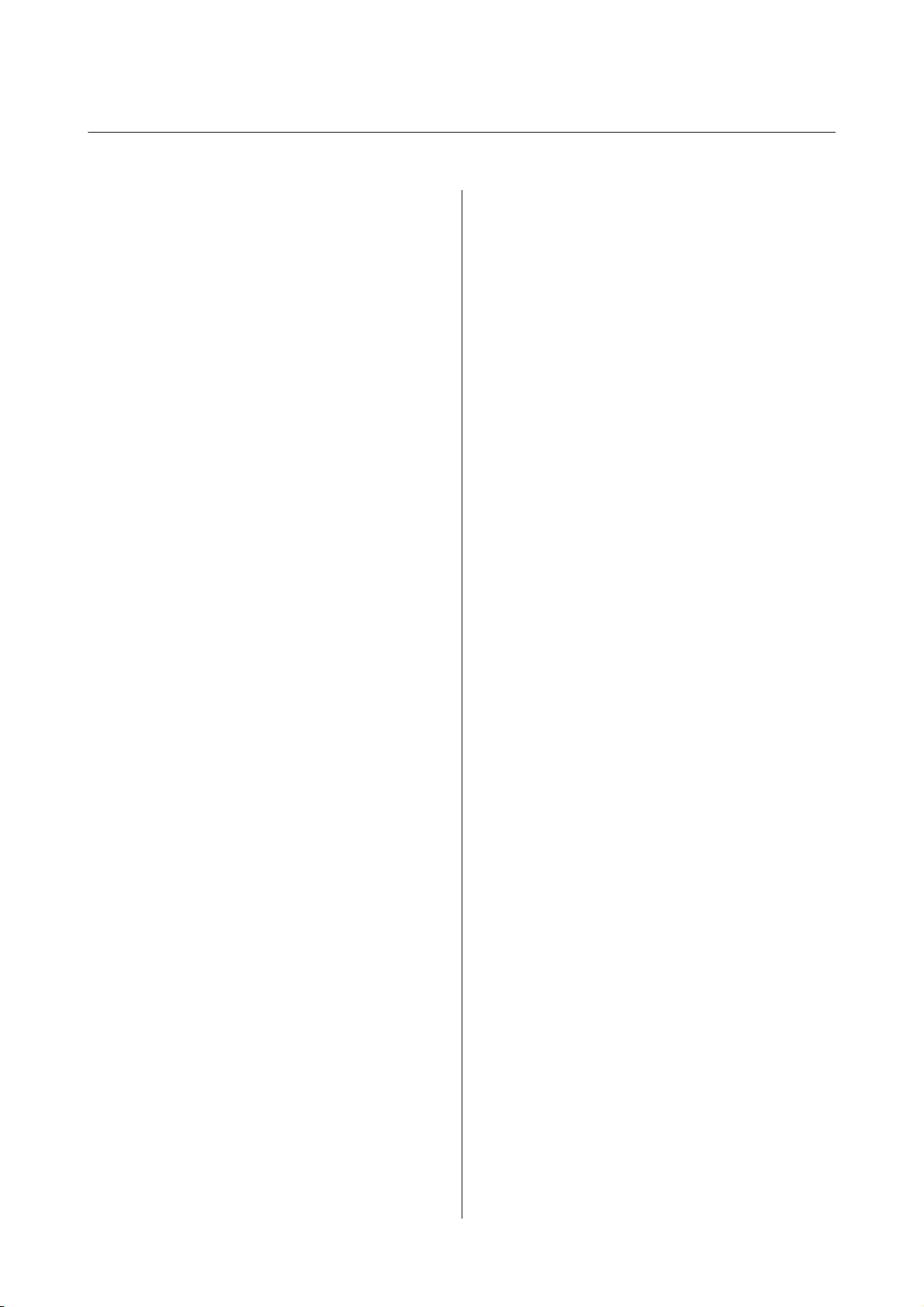
SF-810 User Manual
Contents
Contents
Introduction
Features................................. 3
Using this Device Safely
Symbols in this Manual...................... 8
Notes on Usage............................ 9
Notes on using the product and components
..................................... 9
Notes on using the cradle.................. 9
Notes on Electromagnetic Waves.............. 10
Preparing and Basic Operations
Checking the Items Provided................. 13
Wearing the device........................ 14
Basic Operations.......................... 15
Changing screens....................... 15
Function of each button.................. 17
Tap................................. 21
Alarm (tones/vibration).................. 22
Charging............................... 23
Before use............................. 23
Charging............................. 24
Initial Settings............................ 27
About the battery....................... 29
Specifying a GPS (GPS Positioning)............ 30
Measuring function for the device........... 30
GPS positioning........................ 31
Indoor mode........................... 31
Making precise measurements.............. 33
Educating Your Pulse and Stride Sensor......... 34
About the pulse/stride sensor............... 34
Educating the sensors for pulse and stride..... 34
Measurable Items......................... 35
Measure
Measuring Pulse (Heart Rate) during Exercise. . . . 38
Measuring pulse (heart rate)............... 38
Displaying the measured pulse (heart rate)
screen................................ 39
Measuring Time, Distance, and Speed
(Chronograph Function).................... 40
What is the chronograph function?.......... 40
Measuring............................ 41
Screen display.......................... 43
Setting a Time and Distance for Hard and Light
Workouts (Interval Function)................ 45
What is the interval function?.............. 45
Setting interval conditions and measuring. . . . . 46
Loading interval conditions that have already
been set.............................. 49
Screen display.......................... 51
Measure until the Time or Distance Set in
Advance Is Reached (Goal Function)........... 52
What is the goal function?................. 52
Measuring by setting the time or distance...... 53
Screen display.......................... 55
Recording Laps Automatically (AT Lap
Function)............................... 56
Automatically Start/Stop Measuring (AT Pause
Function)............................... 58
Setting a Pace and Measuring (Target Pace
Function)............................... 59
Checking Measurement Data (Recall
Function)
Checking Measurement Data................. 62
Measurement data that can be checked in
recall................................ 62
Delete unnecessary measurement data........ 63
Data Management Using the Web
Application (RUNSENSE View)
What is the Web Application (RUNSENSE
View)?................................. 66
Installing Run Connect (Uploader Software). . . . . 68
Creating an Account (When Using for the First
Time).................................. 69
Uploading Measurement Data................ 71
Checking Uploaded Measurement Data......... 74
Setting Measurements Using the PC
Application (Run Connect)
What is the PC Application (Run Connect). . . . . . 78
Starting Run Connect and Displaying the Settings
Screen................................. 80
Setting the AT Lap Function................. 82
Setting AT lap.......................... 82
6
Page 7

SF-810 User Manual
Contents
Measuring............................ 83
Setting the Target Pace Function.............. 84
Setting the target pace.................... 84
Measuring............................ 86
Setting the Interval Function................. 87
Setting intervals........................ 87
Measuring............................ 88
Settings
How to Change the Settings.................. 90
Measure settings.......................... 91
Changing the Measure settings............. 91
Measure set. table....................... 93
Settings................................. 95
Changing the Settings.................... 95
Settings table........................... 96
Screen................................. 100
Screen settings........................ 100
Screen pattern table..................... 101
Measurement display abbreviations......... 104
Changing the measurement screen.......... 107
Changing the Lap screen................. 110
AC adapter specifications (optional)......... 128
Glossary............................... 129
Index
Maintenance
Looking after your device.................. 114
About the strap........................ 114
Replacing the Battery on your GPS Sports
Monitor............................... 115
About the device's built-in rechargeable
battery.............................. 115
Updating the Firmware.................... 116
Checking the firmware version............. 116
Updating the firmware.................. 116
Troubleshooting
Caution............................... 118
Problem Solving......................... 118
Resetting the System...................... 121
Contacting us About this Product............ 122
After-sales Service........................ 123
Appendix
Understanding the Icons................... 125
Product Specifications..................... 127
Device specifications.................... 127
Cradle specifications.................... 128
7
Page 8
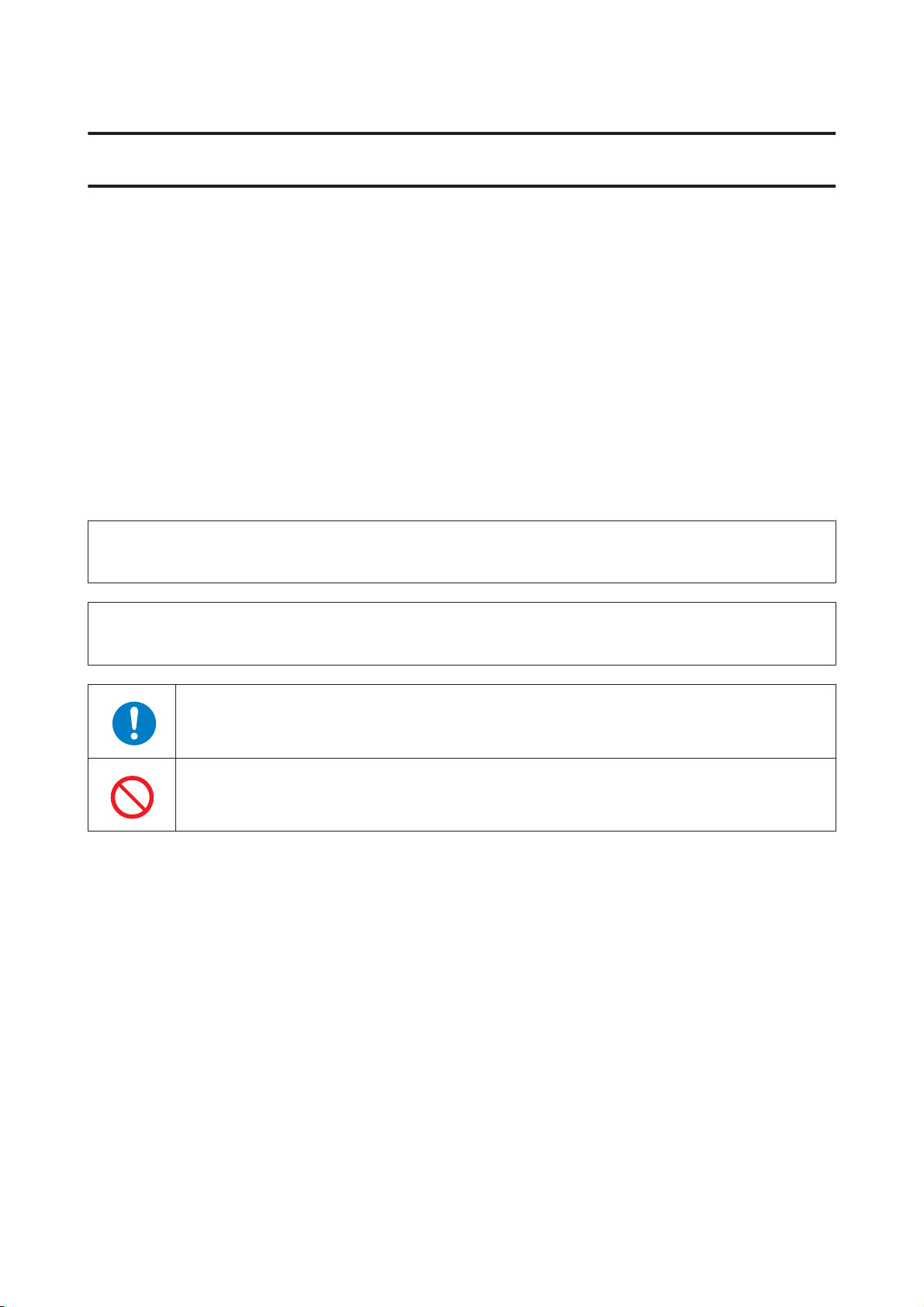
SF-810 User Manual
Using this Device Safely
Using this Device Safely
Make sure you read the manuals (Quick Start Guide and User Manual) first to use this product safely.
The product may malfunction, or an accident may occur if it is handled incorrectly.
❏ Keep the manuals handy to help you resolve any problems.
❏ When taking this product out of the country of purchase, check the laws and regulations in the destination
country before you travel.
❏ This product is not a medical device. Use this product as an indicator during physical exercise.
Symbols in this Manual
The following symbols are used in this guide to indicate possible dangerous operations or handling. Make sure you
understand these warnings before using the product.
Warning:
!
This symbol indicates information that, if ignored, could possibly result in serious personal injury.
Caution:
!
Ignoring these instructions and mishandling this device could cause injury or damage to property.
This symbol indicates an action that should be done.
This symbol indicates an action that must not be done.
8
Page 9
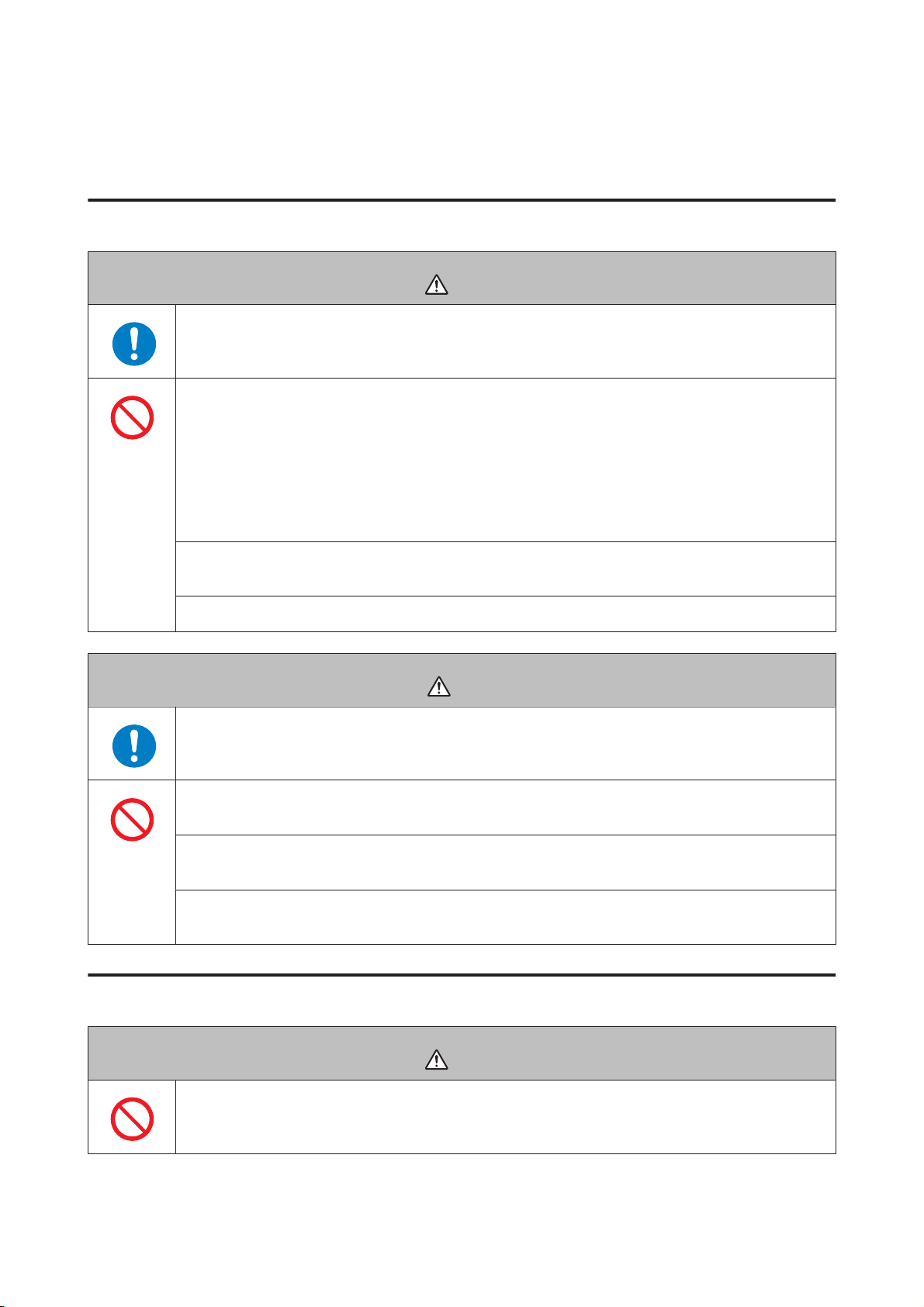
SF-810 User Manual
Using this Device Safely
Notes on Usage
Notes on using the product and components
Warning
Exercise according to your physical capabilities. Stop exercising and consult your doctor if you
feel unwell during exercise.
Do not use or store this product in the following environments. It may cause an electric shock or
fire, or the product may malfunction or be damaged.
❏ Locations with very high or low temperatures or humidity
❏ Near volatile substances
❏ Dusty places
❏ Near a strong magnetic field (for example, near a loudspeaker)
Do not disassemble this product, and do not attempt to repair this product by yourself. It may
cause an electric shock or accident.
Do not leave this product within reach of young children.
Caution
Stop using the device immediately and consult your doctor if you have an allergic reaction or a
rash during use.
The device is water resistant at 5 bar (5 ATM). Although you can use the device for swimming and
so on, do not perform button operations under water.
Do not pour water directly from the tap onto this product. The power of the tap water stream may
be strong enough to compromise the product’s waterproof feature.
D o no t w ea r t hi s p r od u c t i n a b at h o r s a u na . The steam and soap may compromise the waterproof
feature or cause corrosion.
Notes on using the cradle
Do not use the cradle or AC adapter if they are in any way damaged, faulty or contaminated by
foreign material such as dust, water or dirt. Do not use any adapter other than the specified
adapter for charging.
Warning
9
Page 10
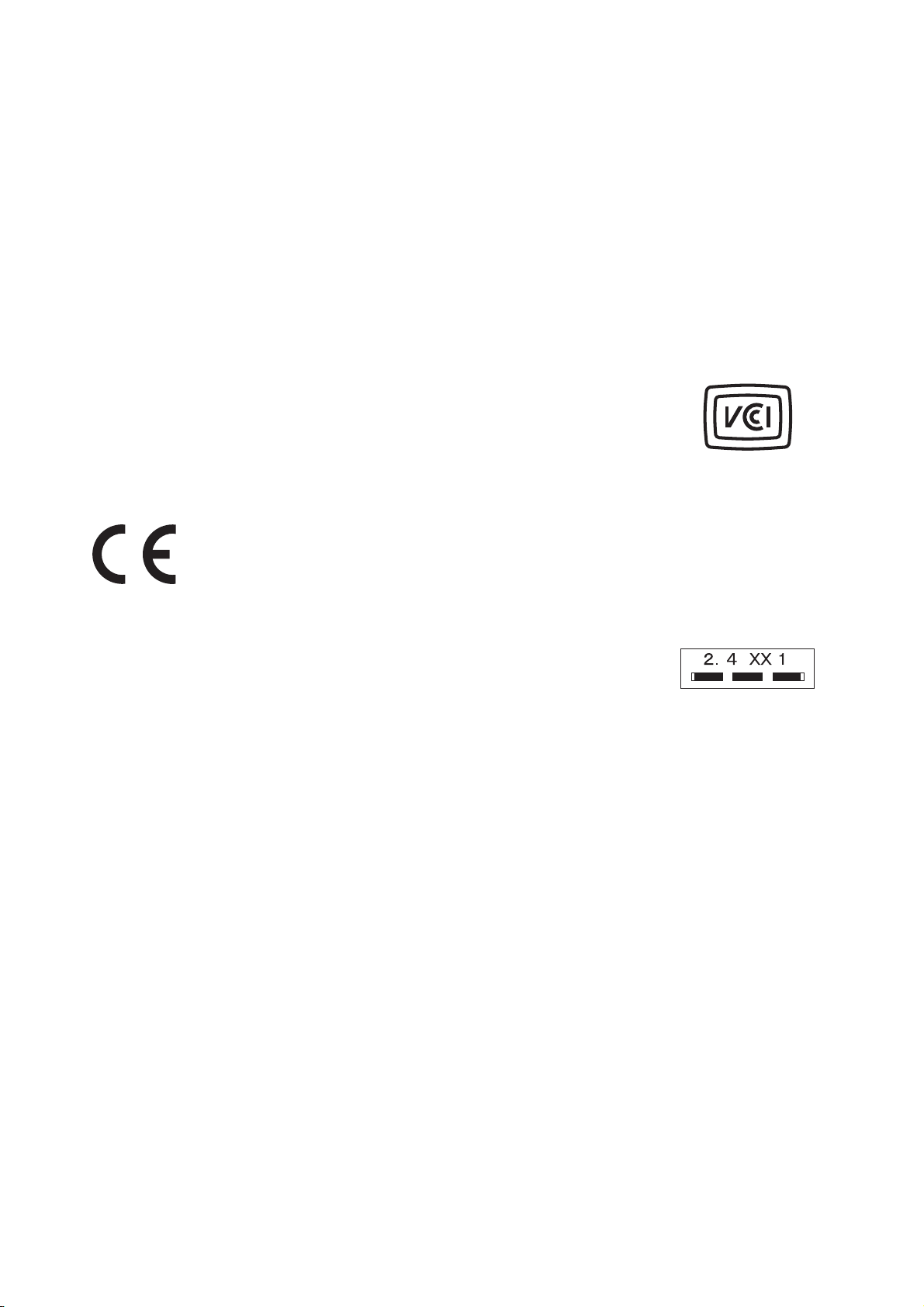
SF-810 User Manual
Using this Device Safely
Notes on Electromagnetic Waves
This device is equipped with Bluetooth® Smart technology. When operating supported smartphones, this function
wirelessly sends and receives measurement data to the device.
This device has been classified as a low electronic data communication system based on Radio Law. Therefore, this
device does not require a radio station licence. The following acts may be punishable by law.
❏ Disassembling or remodeling the device
❏ Removing the verification or certification number for the device
VCCI Class B Information Technology Device
This device is a class B information technology device. This device is designed for home
use, but interference could occur when using in close proximity to radios or television
aerials.
Certification information
Frequency
This device uses the frequency bands 2.402 to 2.480 GHz. Other wireless devices may
use the same frequency. Note the following points to avoid wireless interference with
other wireless devices.
Precautions when performing wireless communication
This device operates on the 2.4 GHz band.
This device operates in the same frequency bandwidth as industrial, scientific, and medical devices such as microwave
ovens and mobile object identification (RF-ID) systems (licensed premises radio stations, amateur, and unlicensed
specified low-power radio stations (hereafter "other radio stations")) used in factory production lines.
1. Before using this device, make sure there are no "other radio stations" being used in the vicinity.
2. If this device causes RF interference between the device and "other radio stations", promptly move to a different
location, stop using the device, and contact your local reseller to ask for advice on preventing interference (for example
setting up partitions).
3. In addition, when harmful radio wave interference occurs between the device and "other radio stations", and refer to
"Contacting us about this product" to contact our service centre.
U “Contacting us About this Product” on page 122
10
Page 11
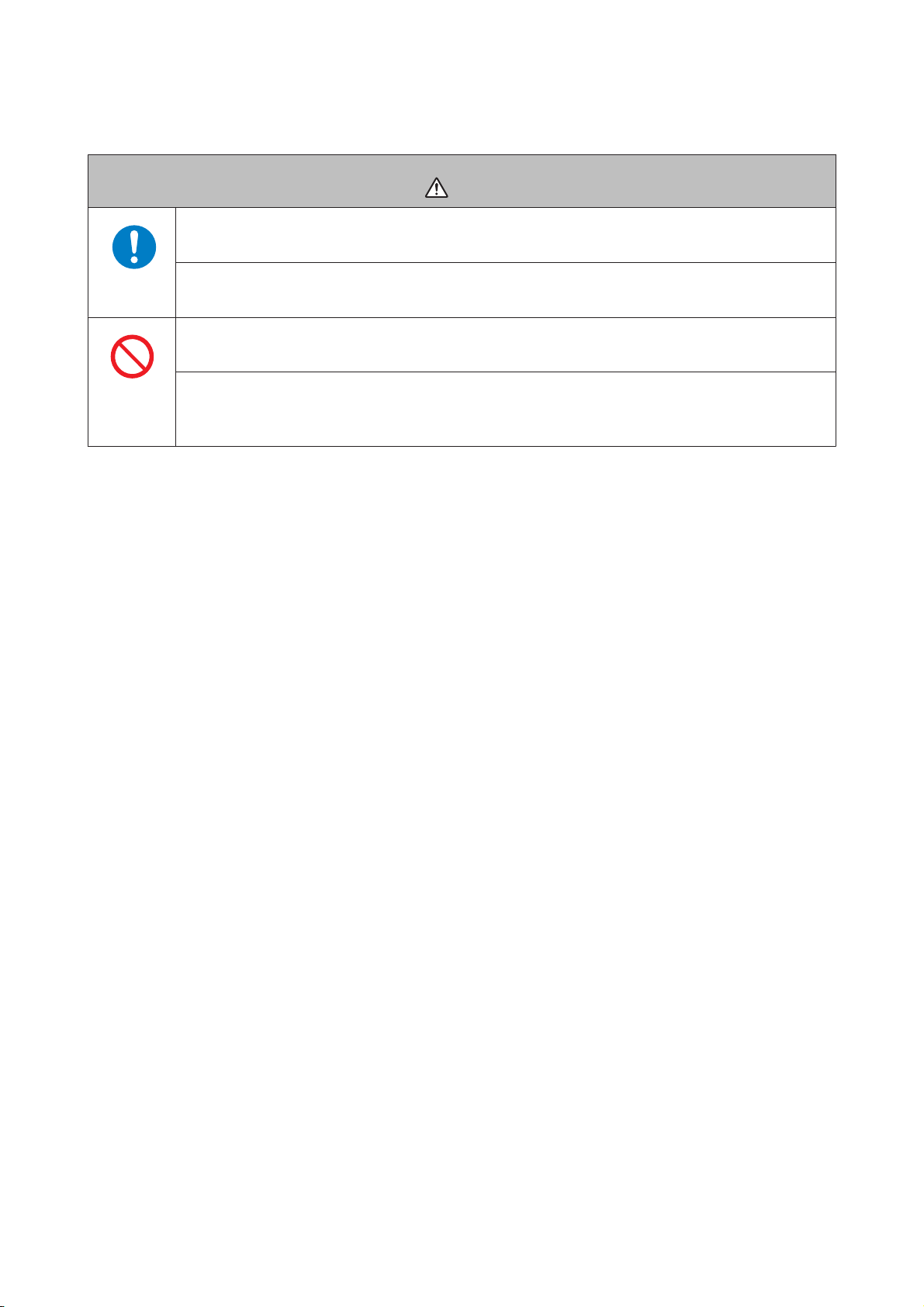
SF-810 User Manual
If you notice any abnormalities on your skin and so on, stop using the device immediately and
contact a specialist.
In areas in which usage is restricted, such as on airplanes and in hospitals, follow the rules and
regulations provided (such as in-flight announcements).
Do not use the device if you have a surgically implanted medical device such as a cardiac
pacemaker.
Do not bring the device into an operating room, intensive care unit, and so on, and do not use the
device near medical equipment. Radio waves from the device may interfere with electronic
medical equipment causing the equipment to malfunction and cause an accident.
Using this Device Safely
Warning
11
Page 12
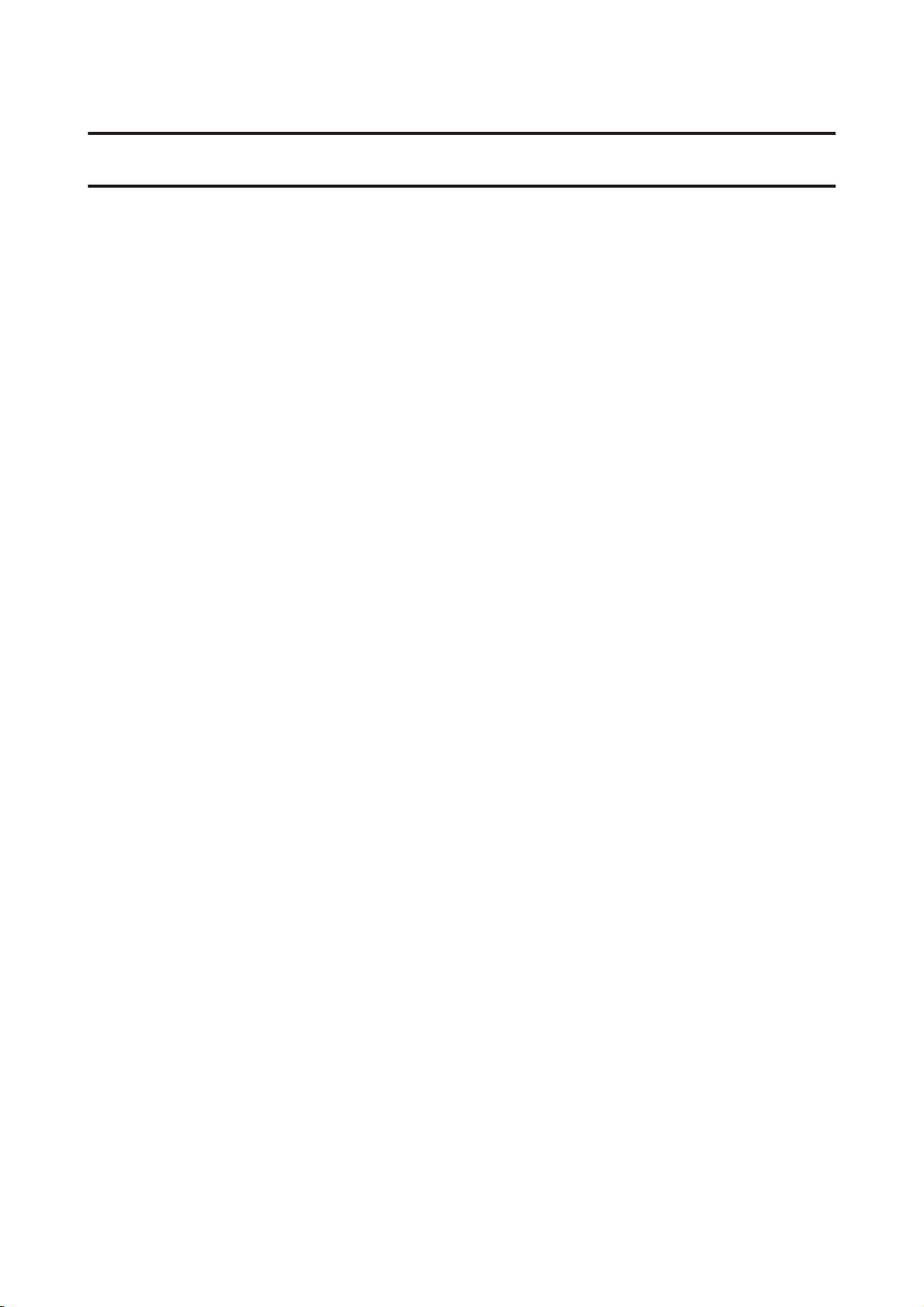
SF-810 User Manual
Preparing and Basic Operations
Preparing and Basic Operations
You need to make the following preparations before use.
U “Checking the Items Provided” on page 13
U “Wearing the device” on page 14
U “Basic Operations” on page 15
U “Charging” on page 23
U “Initial Settings” on page 27
Once preparations are complete, check the method and important points when performing GPS satellite positioning.
U “Specifying a GPS (GPS Positioning)” on page 30
U “Educating Your Pulse and Stride Sensor” on page 34
U “Measurable Items” on page 35
12
Page 13
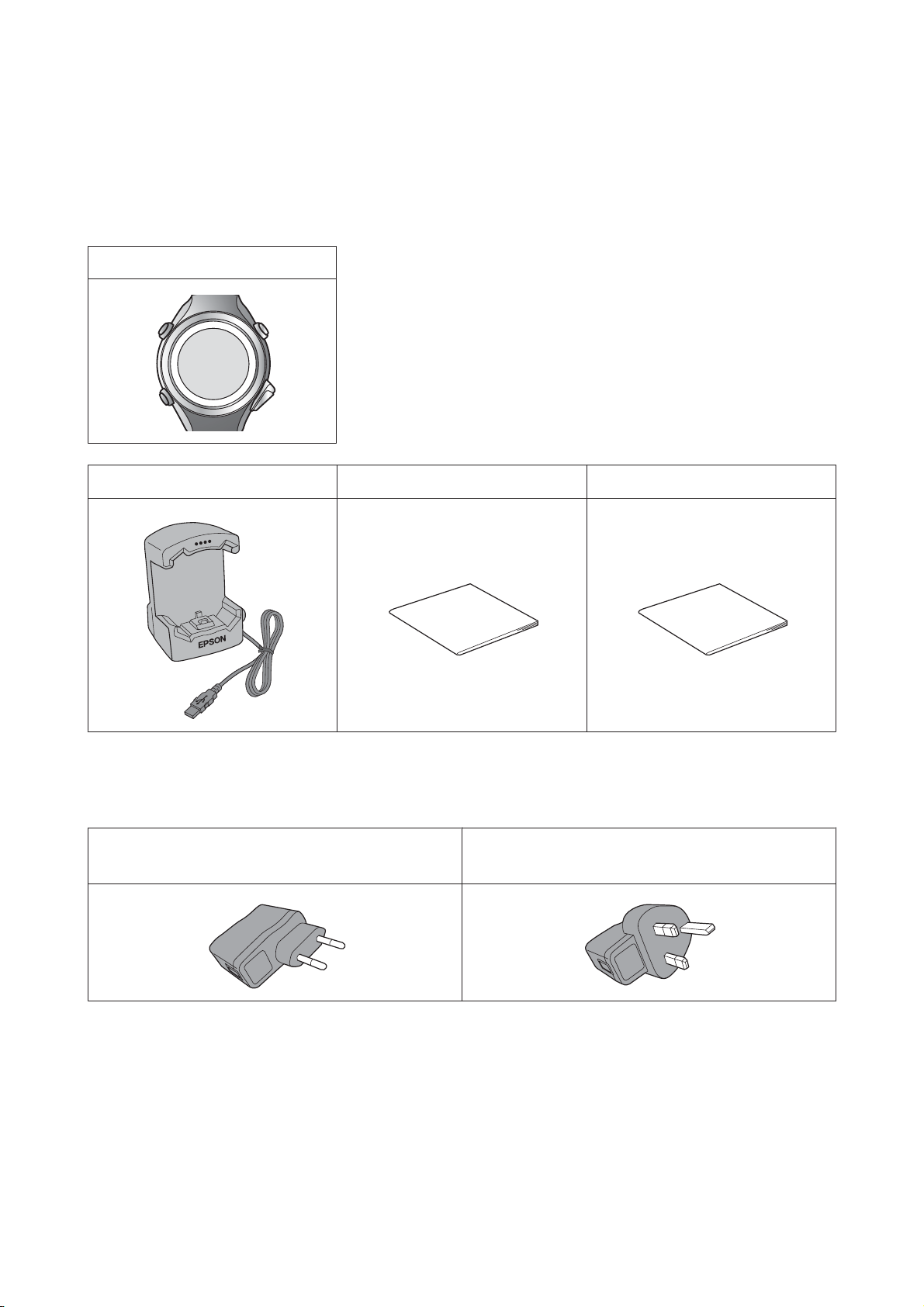
SF-810 User Manual
Preparing and Basic Operations
Checking the Items Provided
Make sure you check that all of the following items have been supplied with this product. If there is anything missing,
contact your local reseller.
Main unit
Cradle Quick Start Guide Warranty
Options
You can purchase the following optional extras. Contact your local reseller for more information.
AC Adapter for Europe excluding UK and Ireland
(Model No.: SFAC02)
AC Adapter for UK and Ireland
(Model No.: SFAC03)
13
Page 14
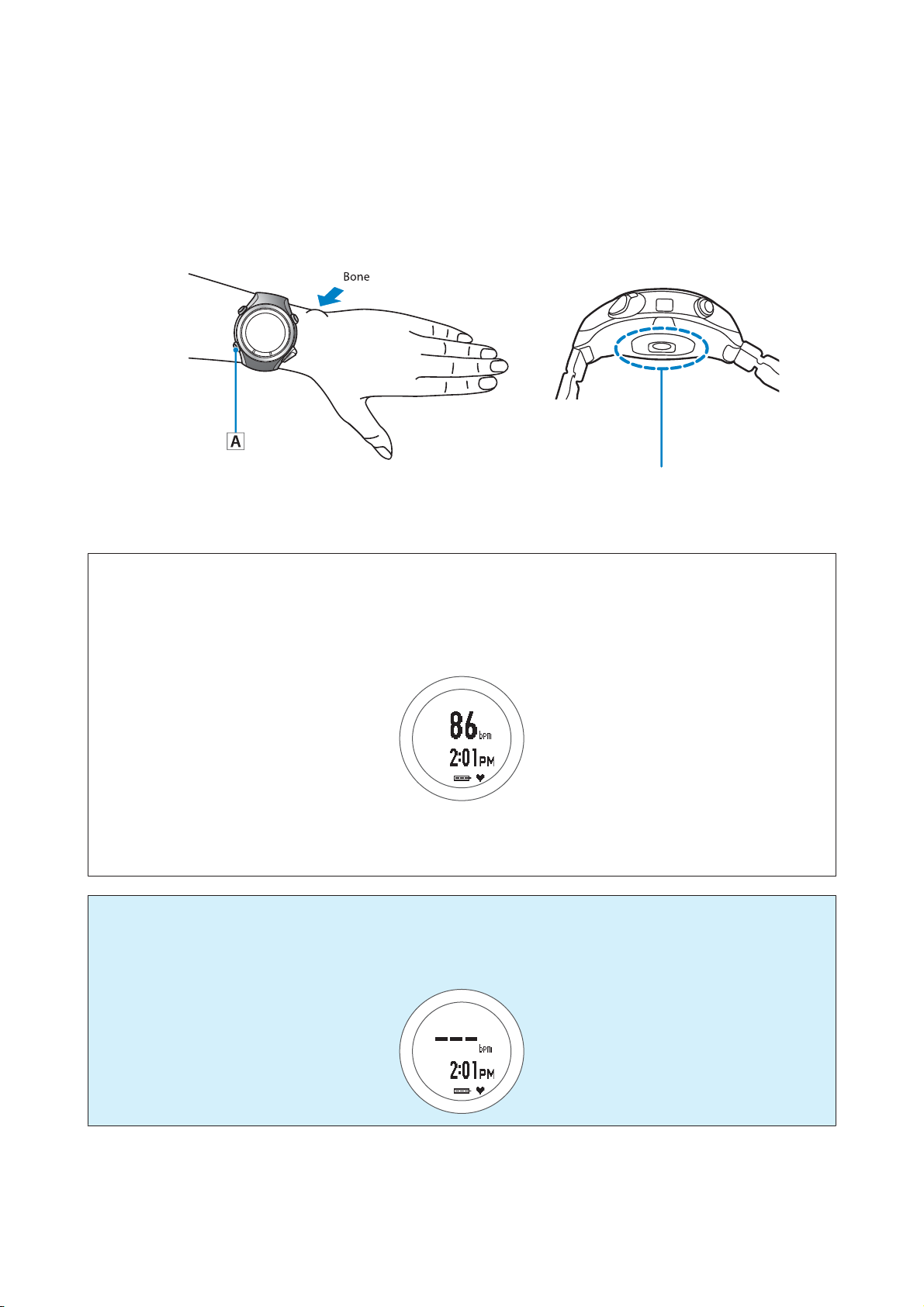
SF-810 User Manual
Preparing and Basic Operations
Wearing the device
When wearing the product, make sure it does not touch the bone on your wrist. Wear the product closely around your
wrist. Tighten the wrist band if your pulse (heart rate) is not measured correctly. However do not wear the product too
tight. If you feel any discomfort, loosen the wristband.
Sensor (reads your pulse on the back of your wrist)
Note:
❏ After putting the device on, press the A button on the Time screen, and check that your pulse is being measured. Your
pulse (heart rate) should be displayed within about 30 seconds. If it is not displayed, readjust the position of the device
(see above illustration), or tighten the wrist band.
This device measures your pulse and displays it as the heart rate on the screen.
❏ The device may not be able to measure accurately if it is not in contact with your skin or if it moves around too much
while exercising. Try tightening the wrist band by one hole.
Important:
c
The accuracy of the heart rate sensor is affected by cold body or ambient temperature. Protect the device by
wearing it under a sleeve in cold or windy conditions. A warning (see below illustration) will trigger if the device
temperature will drop too low.
14
Page 15
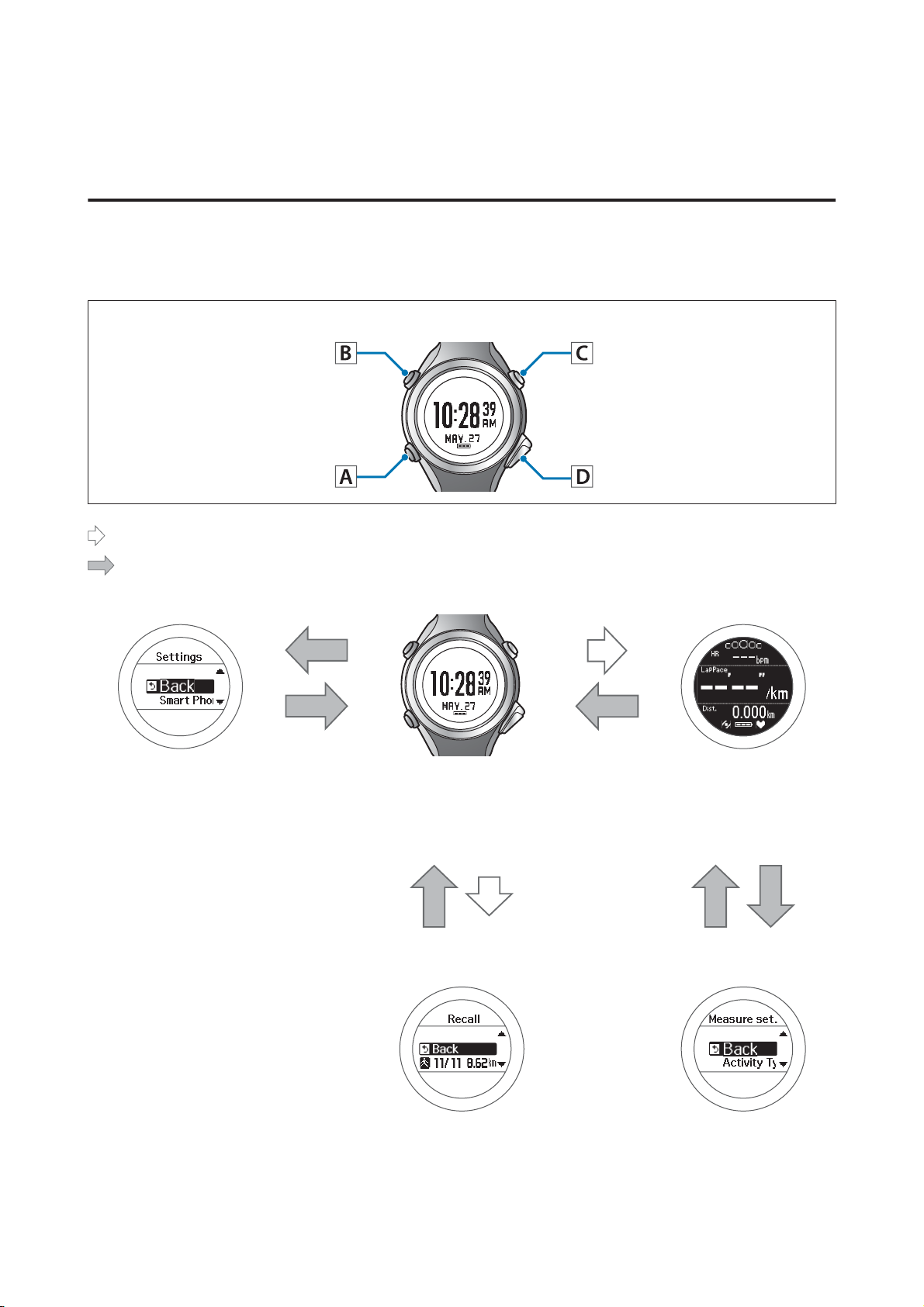
SF-810 User Manual
Preparing and Basic Operations
Basic Operations
Changing screens
This device is comprised of a Time screen, Measurement screen, Settings screen (Settings menu and Measure set.
menu), and Recall screen, and you can perform operations with the following buttons.
Operation buttons
: Short press
: Long press (two seconds or more)
Settings menu
B
A
U “Setting screen
(Settings menu/Measure
set. menu)” on page 19
See the following pages for information
on making settings for each screen.
Time screen
Measurement screen
C
A/C
U “Time screen” on
page 17
U “Measurement screen”
on page 18
D
A
Recall screen Measure set. menu
A
B
U “How to Change the Settings” on
page 90
U “Recall screen” on
page 20
15
U “Setting screen
(Settings menu/Measure
set. menu)” on page 19
Page 16
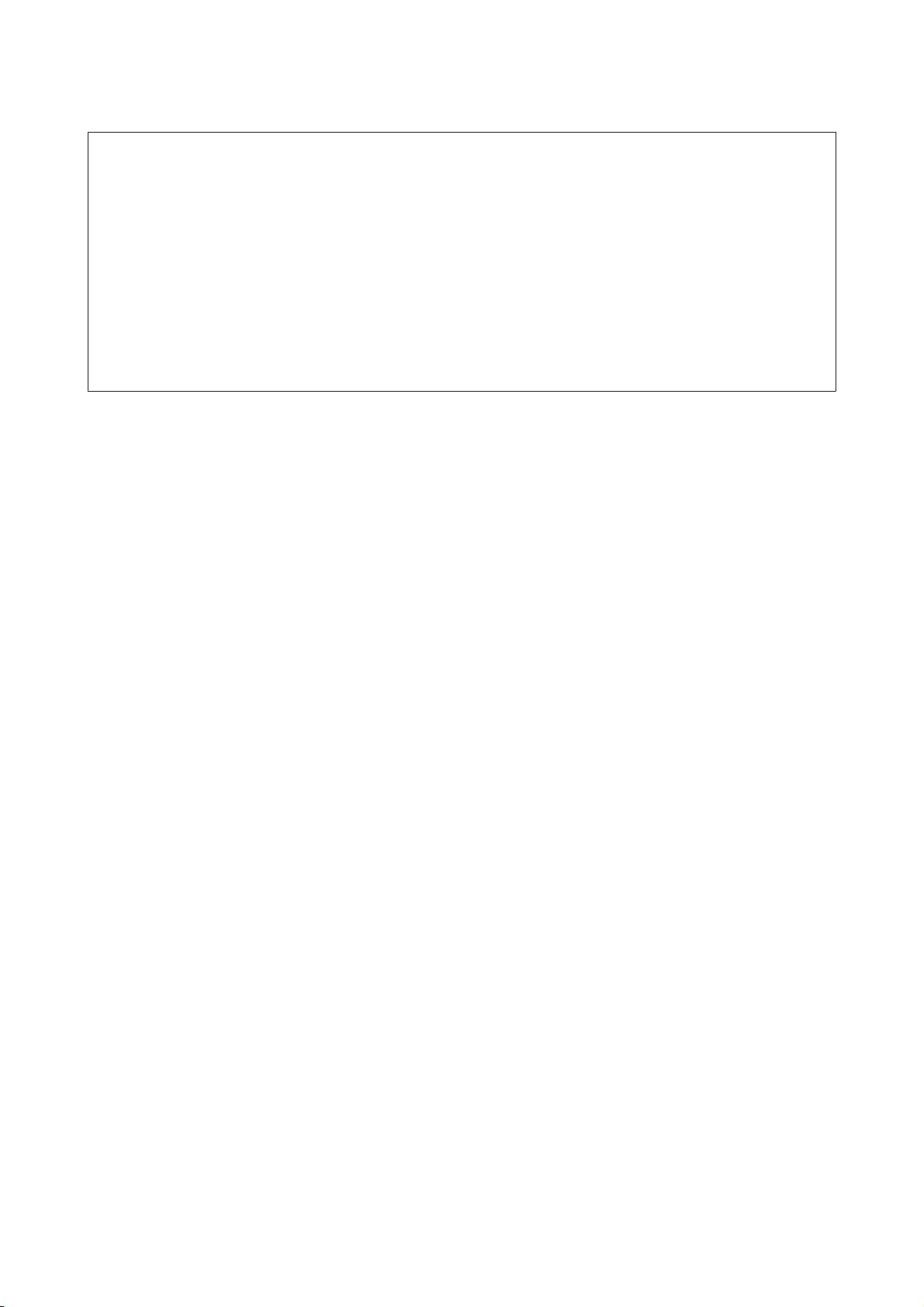
SF-810 User Manual
Preparing and Basic Operations
Note:
❏ When you leave the device for a while, it enters sleep status and the time display turns off. This is not a malfunction as
the display is restored the next time a button is pressed or you move the device. You can also turn off the sleep function.
U “System Settings” on page 98
❏ The time screen is displayed if no operations are made for a specified length of time. The time varies depending on the
screen displayed.
Sys. Settings/User Settings/Recall screen: 3 mins.
Measurement Screen (while not measuring): 60 mins.
❏ When three minutes have passed without any operations being performed on the Measure set. menu screen, the
measurement screen is displayed.
16
Page 17
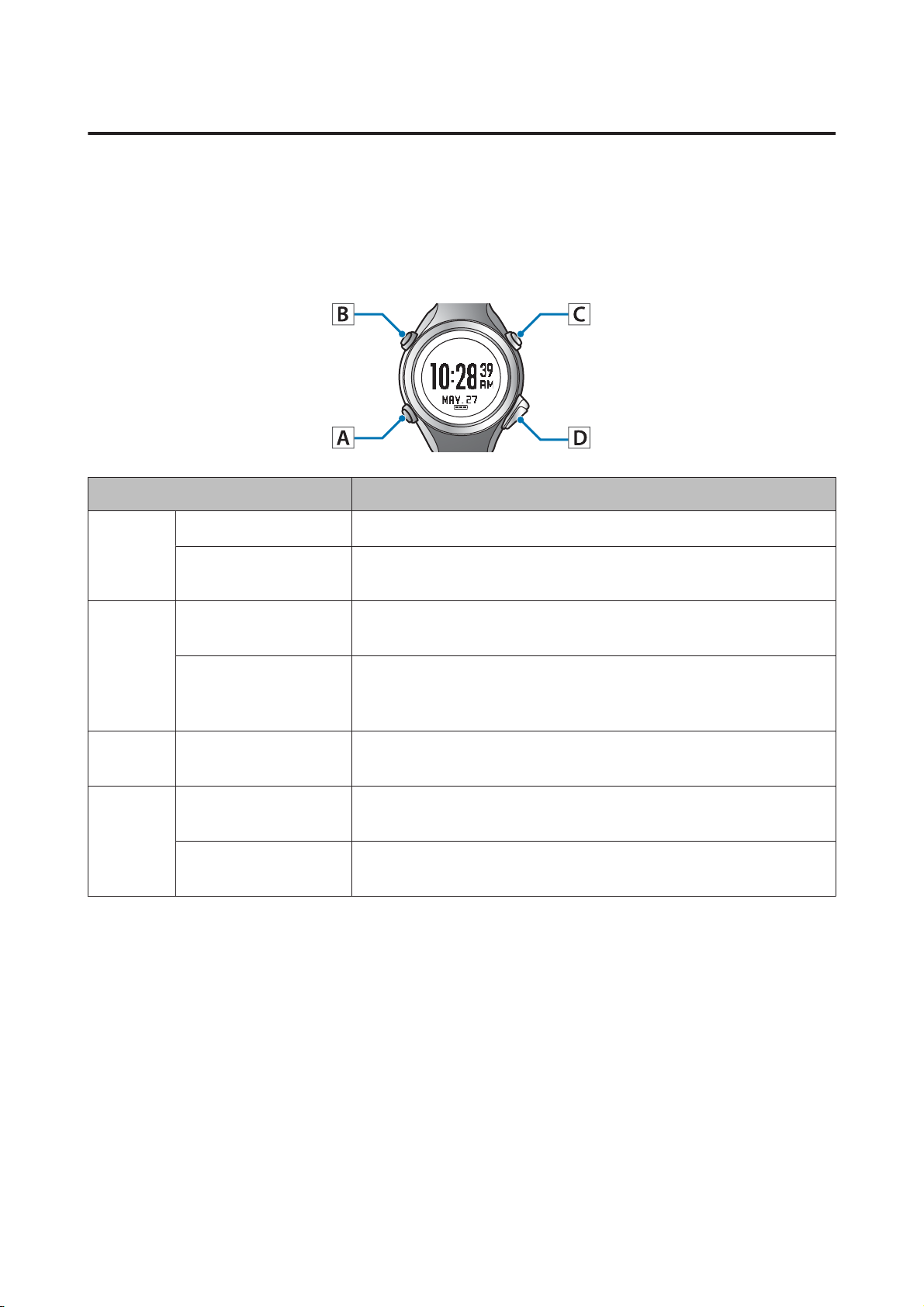
SF-810 User Manual
Preparing and Basic Operations
Function of each button
The function for each button changes depending on which screen is displayed.
Time screen
Operation buttons
Button Operation Explanation
Short press Starts pulse (heart rate) measurement.*
A
B
C
D
* Measures your pulse (heart rate) when worn on your wrist. Your current heart rate will be displayed on the
watch display, but will not be recorded.
U “Wearing the device” on page 14
Long press (two
seconds or more)
Short press Turns the light on or off. The light turns on for approximately 10
Long press (two
seconds or more)
Short press Performs GPS positioning, and displays the measurement screen.
Short press Displays a record of the measurement history (recall screen).
Long press (two
seconds or more)
Turns the power on or off.
seconds.
Displays the Settings menu.
U “Setting screen (Settings menu/Measure set. menu)” on
page 19
U “Measurement screen” on page 18
U “Recall screen” on page 20
Performs Bluetooth
measurement data.
communication. Use this when uploading
®
17
Page 18
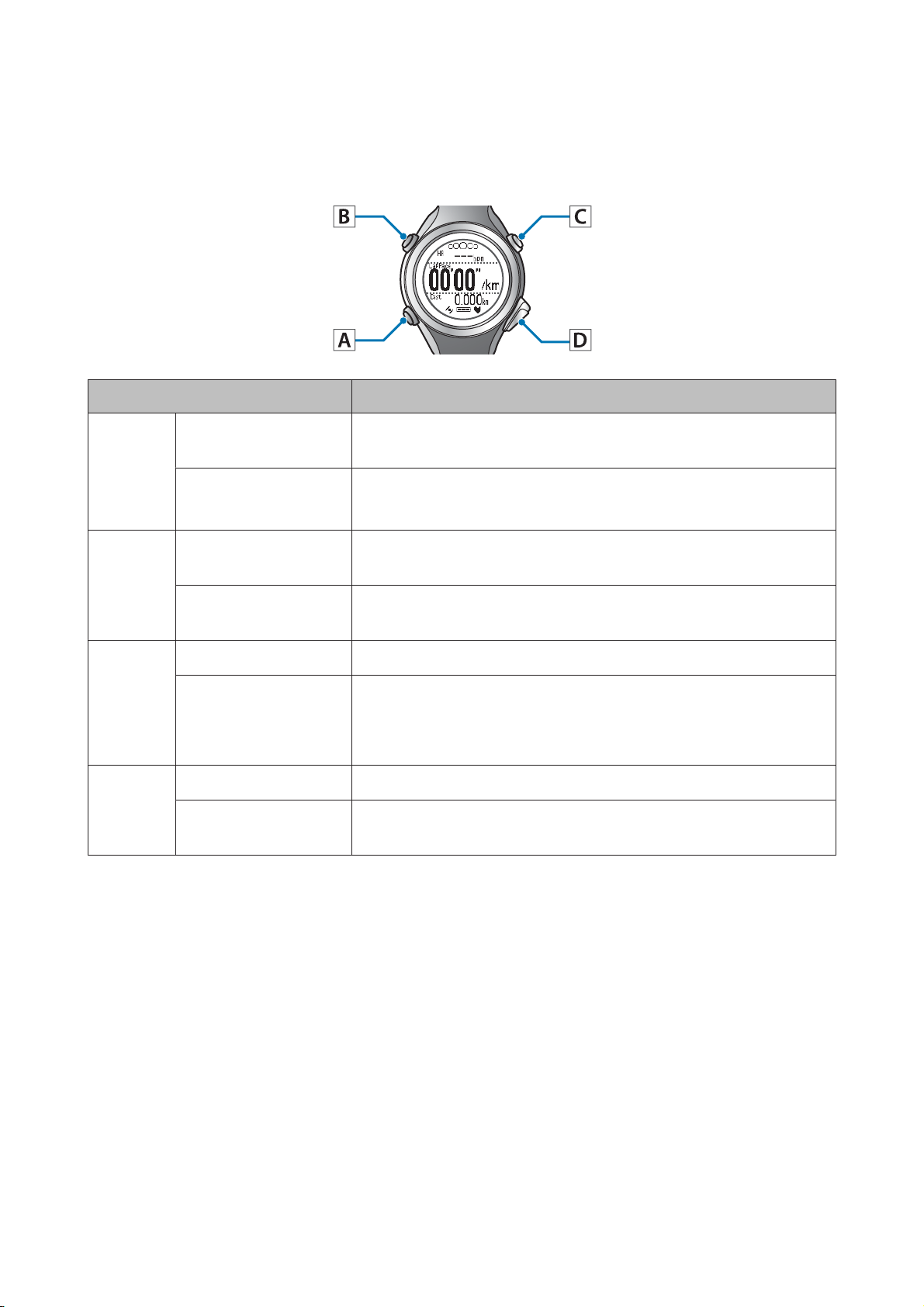
SF-810 User Manual
Measurement screen
Operation buttons
Button Operation Explanation
Short press You can display up to four measurement screens and switch the
A
Long press (two
seconds or more)
Preparing and Basic Operations
screens using this button.
Displays the time screen.
Not available while measuring.
Short press Turns the light on or off. The light turns on for approximately 10
seconds.
B
Long press (two
seconds or more)
Short press Starts, stops, or resumes measuring.
C
D
* When you reset the display, it returns to the status before measuring started allowing you to start the next
measurement. Data that has been measured up to that point is stored in the device's memory.
Long press (two
seconds or more)
Short press Records laps while measuring.
Long press (two
seconds or more)
Displays the Measure set. menu.
Not available while measuring.
Displays the time screen.
Displays the time screen if you use reset* while measuring is stopped.
Not available while measuring.
Resets* while measuring is stopped.
Not available while measuring.
18
Page 19
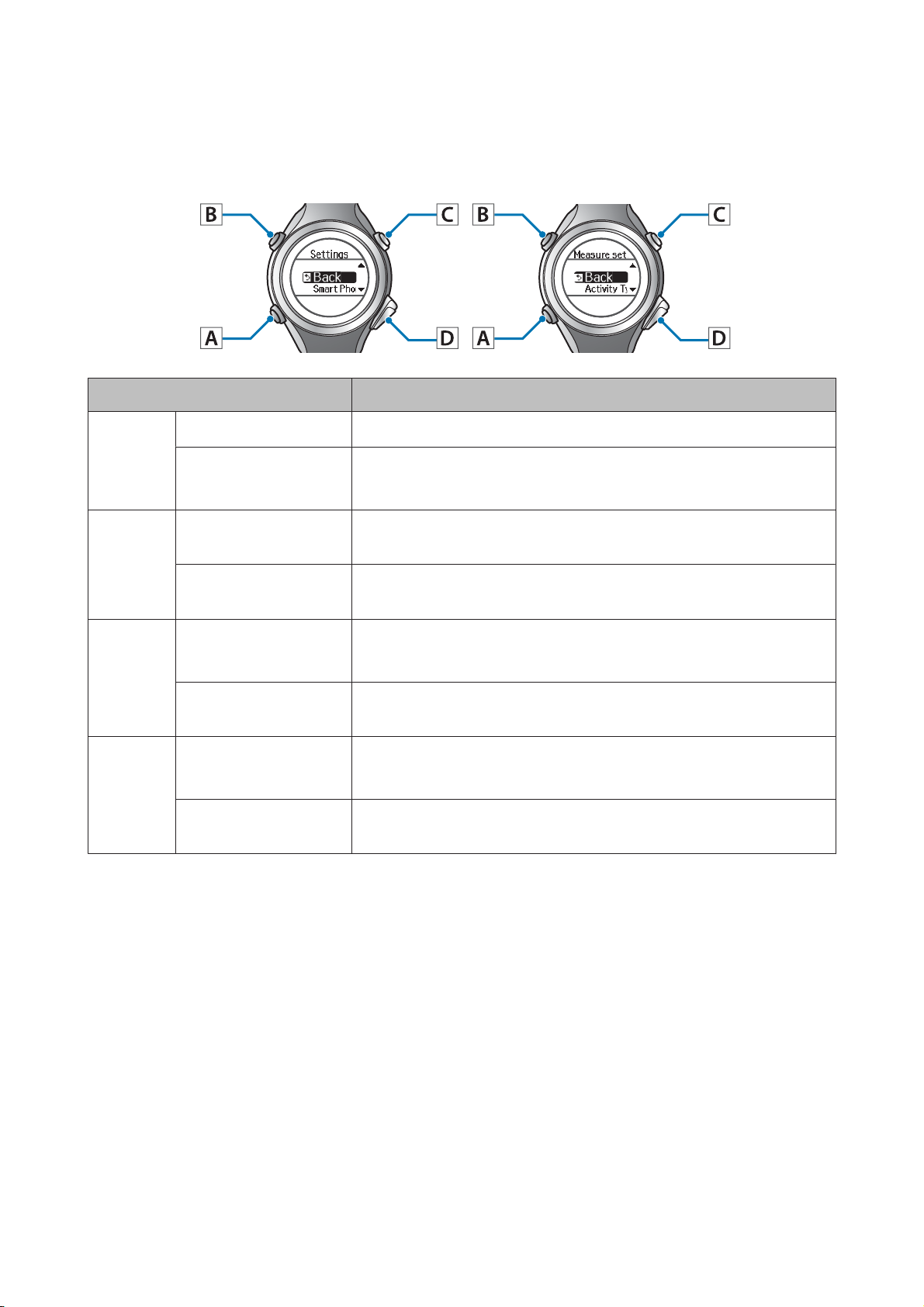
SF-810 User Manual
Preparing and Basic Operations
Setting screen (Settings menu/Measure set. menu)
Operation buttons
Button Operation Explanation
Short press Confirm a selection.
A
B
C
D
Long press (two
seconds or more)
Short press Turns the light on or off. The light turns on for approximately 10
Long press (two
seconds or more)
Short press
Long press (two
seconds or more)
Short press
Long press (two
seconds or more)
From the Settings menu, the time screen is displayed.
From the Measure set. menu, the measurement screen is displayed.
seconds.
-
Selects the upper item.
Increases the value.
Selects the upper item.
Speeds through the values.
Selects the lower item.
Decreases the value.
Selects the lower item.
Speeds through the values.
19
Page 20
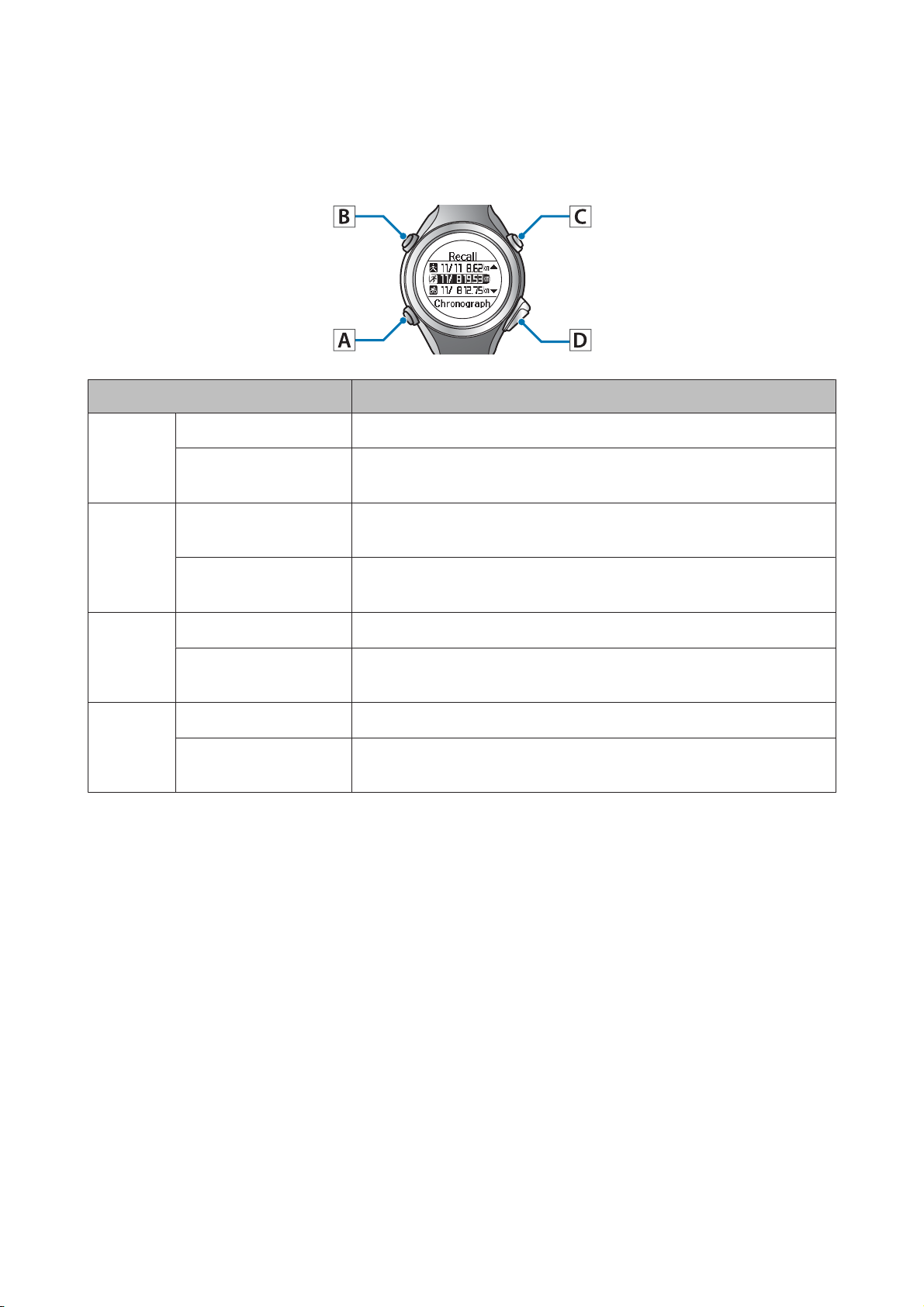
SF-810 User Manual
Recall screen
Operation buttons
Button Operation Explanation
Preparing and Basic Operations
Short press Confirm a selection.
A
B
C
D
Long press (two
seconds or more)
Short press Turns the light on or off. The light turns on for approximately 10
Long press (two
seconds or more)
Short press Selects the upper item.
Long press (two
seconds or more)
Short press Selects the lower item.
Long press (two
seconds or more)
Displays the time screen.
seconds.
-
Selects the upper item.
Selects the lower item.
20
Page 21
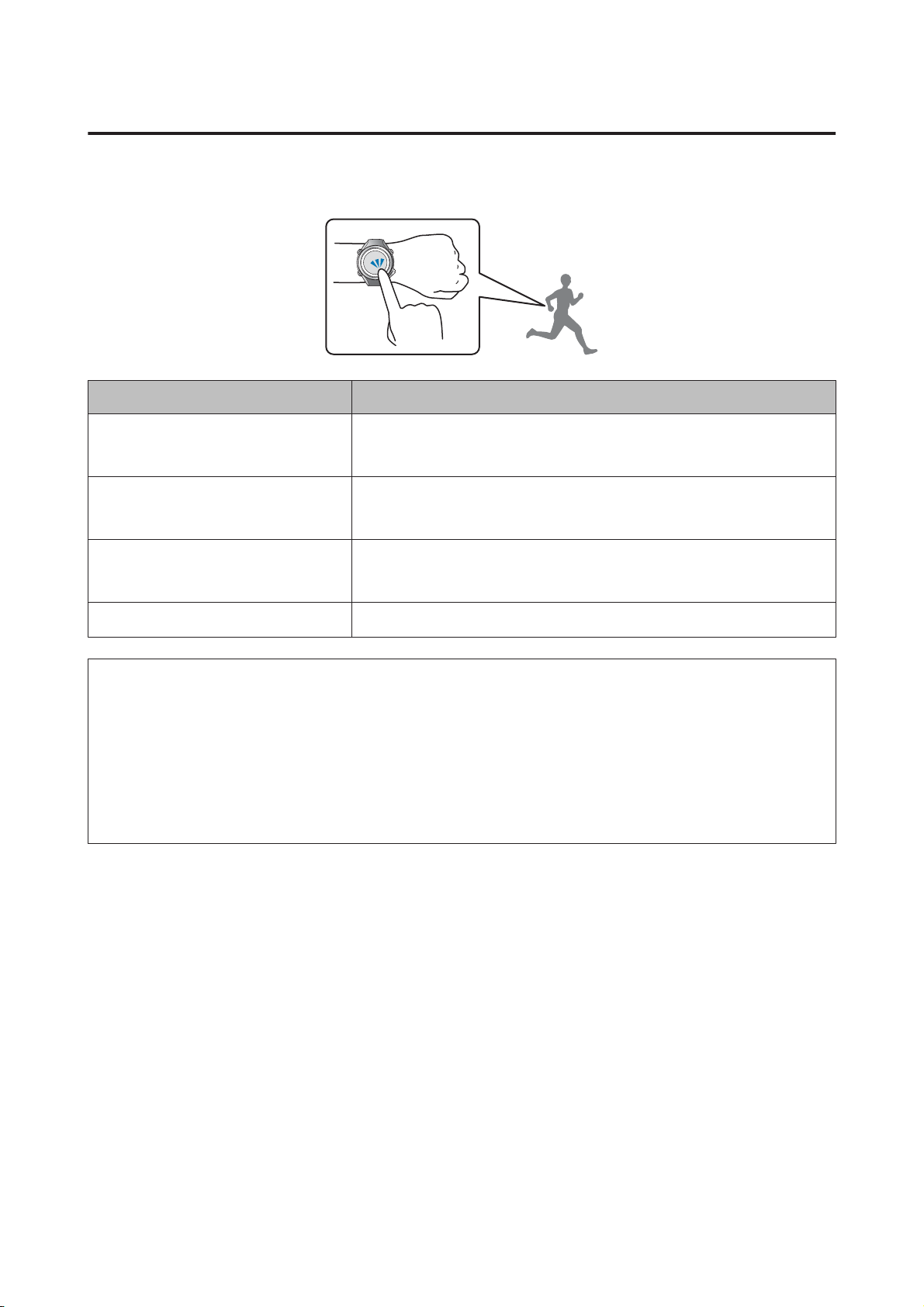
SF-810 User Manual
Preparing and Basic Operations
Tap
You can perform one of the following operations by tapping the screen once while measuring.
Function Explanation
Lap Records the lap.
The same operation as pressing D while measuring.
Light Turns on the light. The light turns on for approximately 10 seconds.
The same operation as pressing B.
Screen Chg. Changes between the four measurement screens.
The same operation as pressing A.
OFF (default) Turns off tap operations.
Note:
❏ When you want to change functions operated by tapping, set Tap from the Measure set. menu.
U “Measure settings” on page 91
❏ The operation may not be recognised if you tap the screen rapidly in succession. Leave a gap of approximately one
second between taps.
❏ When bike mode is selected, the tap function may operate automatically depending on the condition of the road surface.
If this occurs, we recommend to change the setting to OFF.
21
Page 22
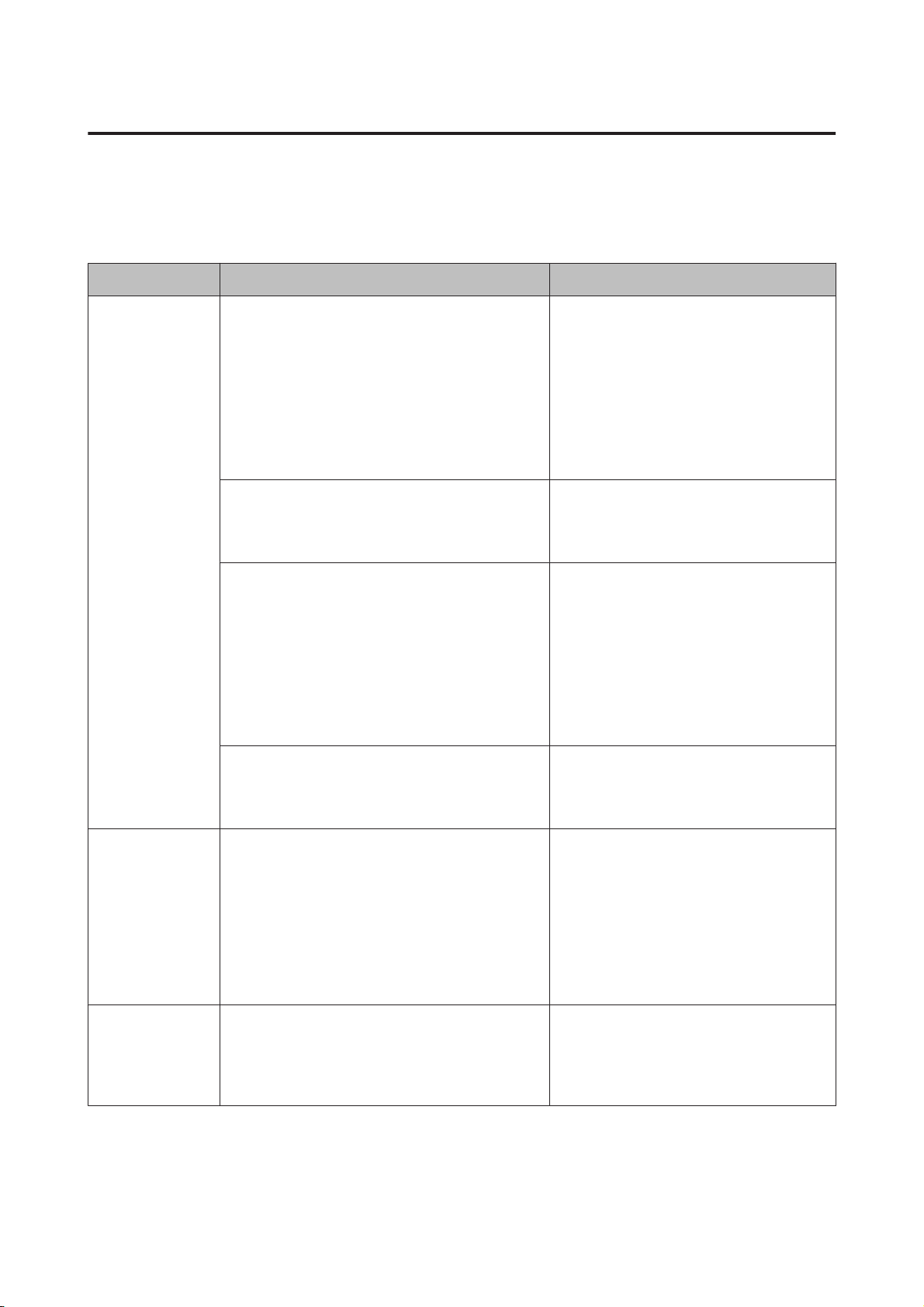
SF-810 User Manual
Preparing and Basic Operations
Alarm (tones/vibration)
This function allows you to sound an alarm when pausing a lap, setting the target pace, and so on.
The following shows the alarm timing. A long alarm sounds when the lap is paused, and a short alarm sounds at other
times.
Mode Measurement Settings Timing
Chronograph
Interval
Goal
AT Lap
❏ From device
U “Recording Laps Automatically (AT
Lap Function)” on page 56
❏ From PC application (Run Connect)
U “Setting the AT Lap Function” on
page 82
AT Pause
U “Automatically Start/Stop Measuring (AT
Pause Function)” on page 58
Target Pace
❏ From device
U “Setting a Pace and Measuring (Target
Pace Function)” on page 59
❏ From PC application (Run Connect)
U “Setting the Target Pace Function” on
page 84
When lap is paused
❏ When measuring is stopped
❏ When measuring restarts
❏ When you are off the target pace
❏ When you have set multiple target
paces and the target pace changes
HR
U “Measuring Pulse (Heart Rate) during
Exercise” on page 38
Interval ❏ From device
U “Setting a Time and Distance for Hard
and Light Workouts (Interval Function)”
on page 45
❏ From PC application (Run Connect)
U “Setting the Interval Function” on
page 87
Goal U “Measure until the Time or Distance Set in
Advance Is Reached (Goal Function)” on
page 52
When you are off the HR Zone
❏ When changing between sprint/
recovery
❏ When the number of sets is
complete
❏ When 50/90% of the set time/
distance is reached
❏ When the set time/distance is
complete
22
Page 23
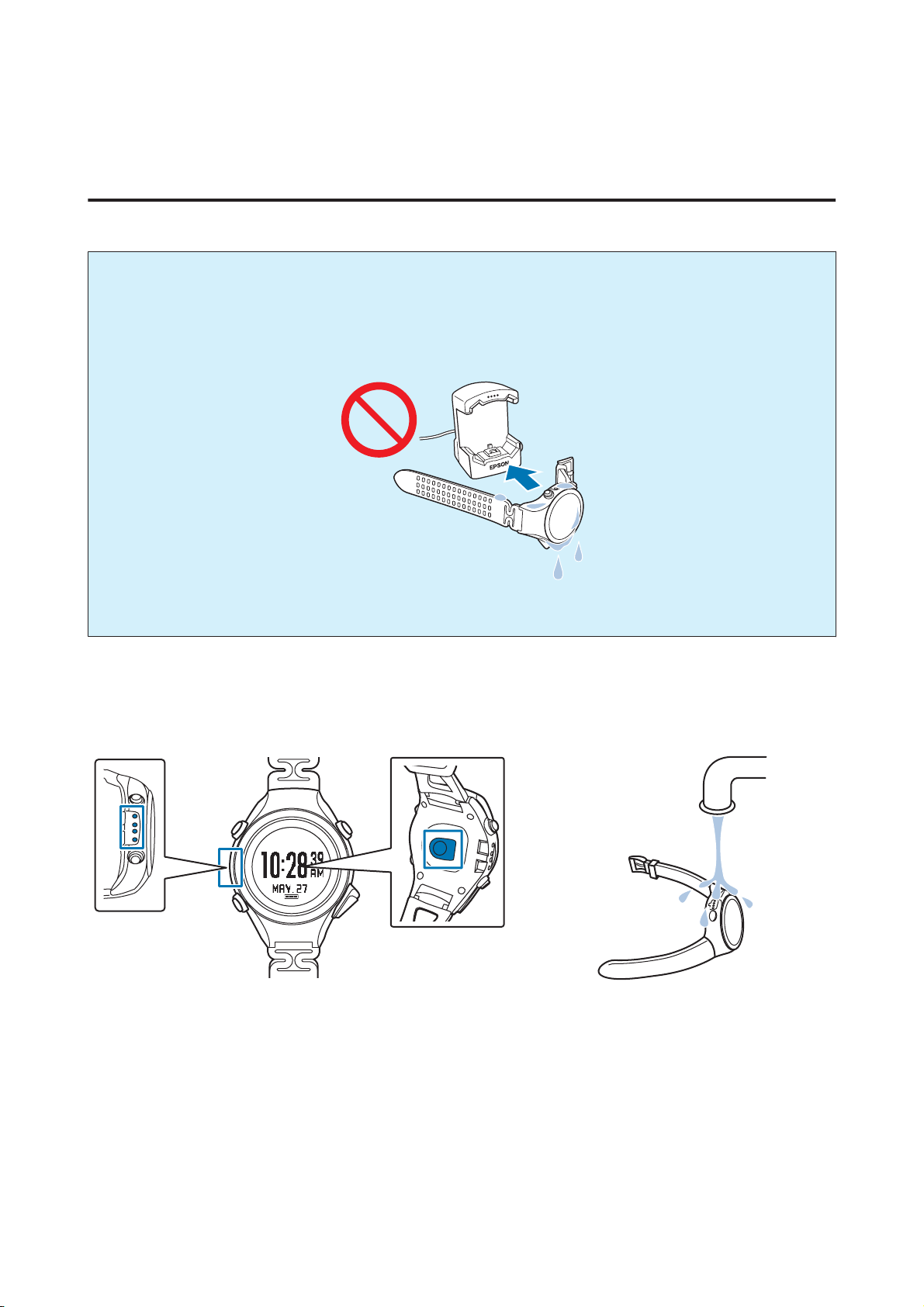
SF-810 User Manual
Preparing and Basic Operations
Charging
Before use
Important:
c
❏ Make sure you use the cradle that came with this product.
❏ Do not place the device in the cradle if it is wet from water or sweat.
Otherwise the contact points on the cradle and the device could corrode, malfunction, or cause a
communication failure.
❏ Do not perform button operations when it is wet; otherwise, a malfunction could occur.
If the device is wet from water or sweat, use a little running water to wash the contact points and sensor, wipe away most
of the water with a towel and so on, and then let it dry naturally before placing it in the cradle.
Contact points/Sensor Use low pressure water to wash the device.
See the following for more details about daily maintenance.
U “Looking after your device” on page 114
23
Page 24
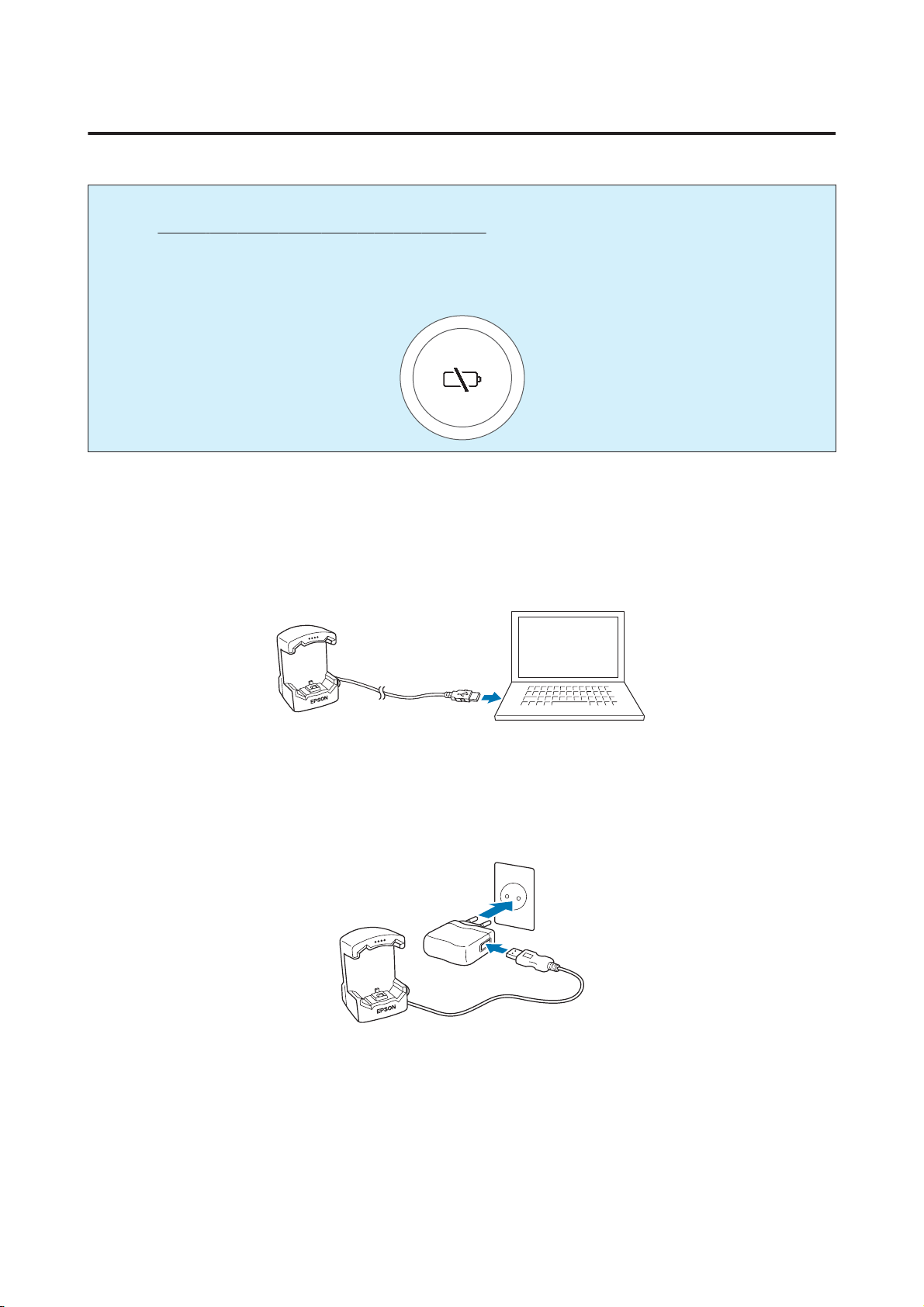
SF-810 User Manual
Preparing and Basic Operations
Charging
Important:
c
❏ Charge this device when using it for the first time.
❏ Charge in an environment where the surrounding temperature is 5 to 35°C. In any other environment the
following charge error screen is displayed, and charging stops. When it returns to a suitable temperature,
charging resumes.
Connect the cradle using one of the following methods.
A
o Using a computer
Connect the cradle's USB plug to the computer's USB port.
This is not guaranteed to work with all computers. Do not use a USB hub. Instead, connect the cradle directly to
the computer.
o Using the AC adapter
Connect the cradle's USB plug to the AC adapter's USB port.
We recommend using the optional AC adapter (Model No.: SFAC02 for Europe excluding UK and Ireland /
SFAC03 for UK and Ireland). If you do not use a supported AC adapter, you may not be able to charge the device
or it may not operate correctly.
Place the device into the cradle.
B
Check that the contact points on the device are pointing up and match the contact marks on the cradle.
24
Page 25
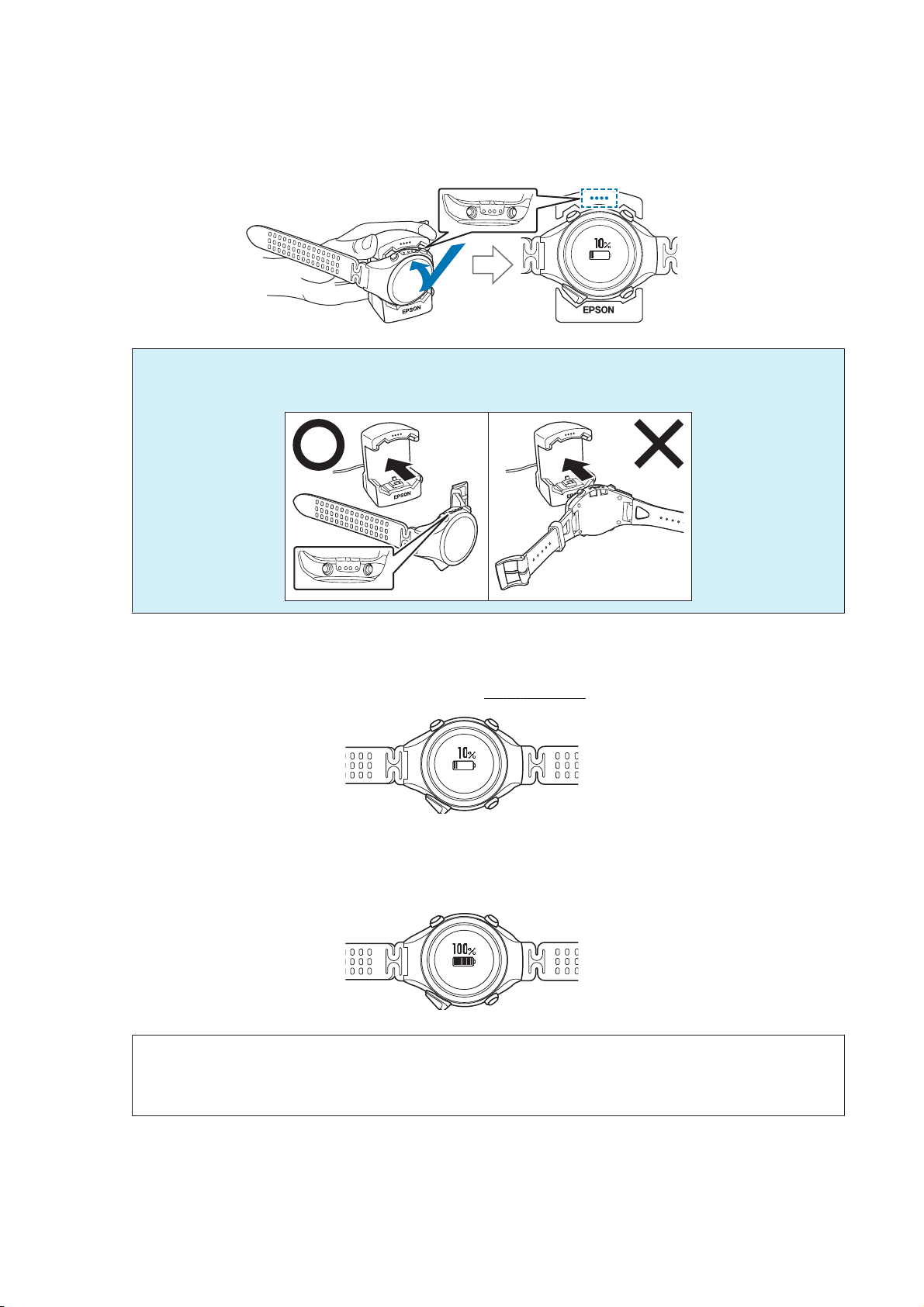
SF-810 User Manual
Preparing and Basic Operations
After placing the device into the bottom of the cradle, push carefully on the top of the device until it is fixed in
place.
Important:
c
Make sure the device is placed in the correct direction; otherwise, the device or the cradle could be damaged.
When the device is placed in the correct direction, the alarm sounds, the following screen is displayed, and
charging starts.
Although the average time necessary for a full charge is
2.5 to 3.5 hours, this varies depending on the situation.
Check that charging is complete.
C
When the following charging icon is displayed, charging is complete.
Note:
When the battery icon displays 100%, an over-charge prevention function is activated. The device will not be damaged
even if you continue to charge the battery.
25
Page 26
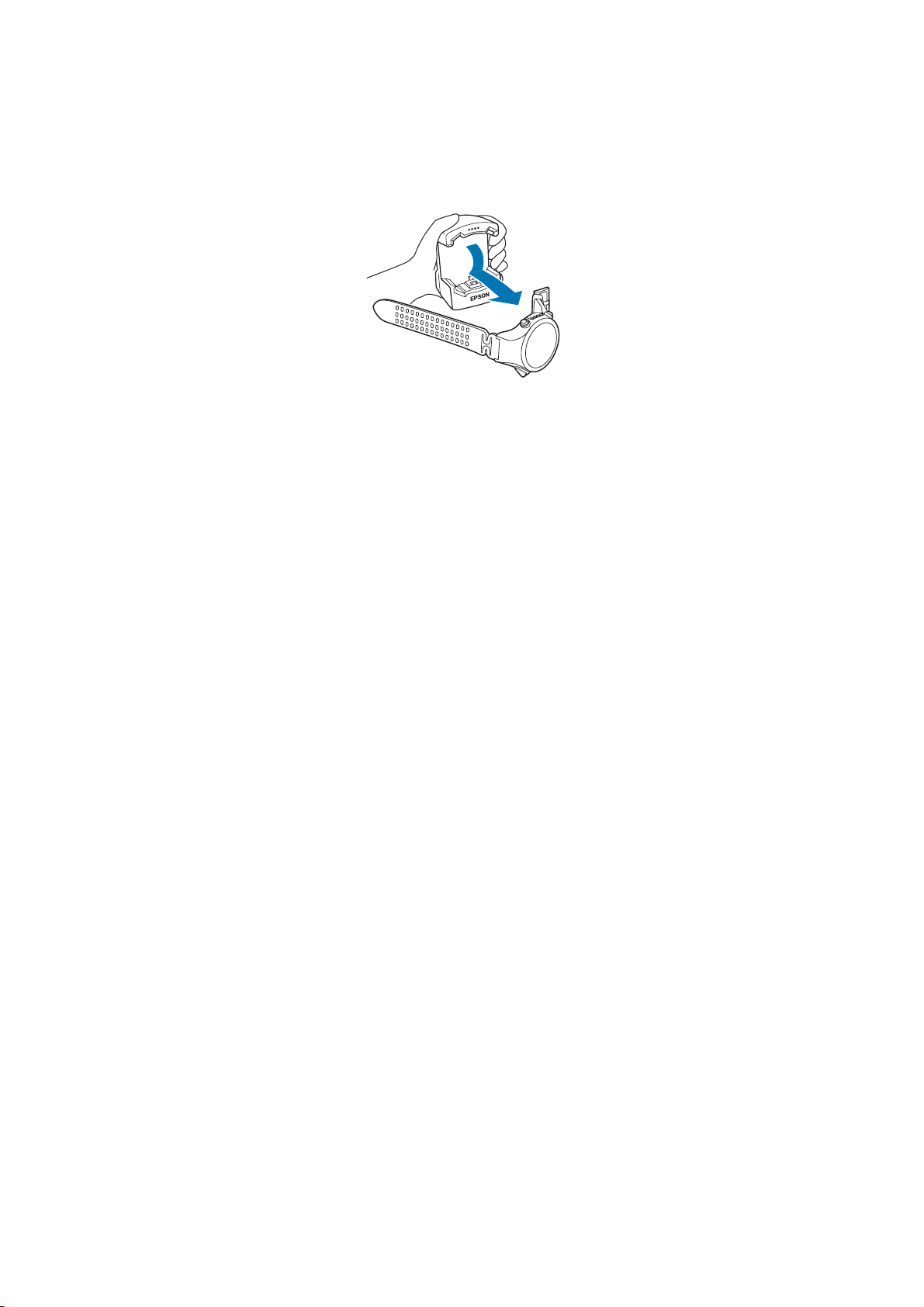
SF-810 User Manual
Preparing and Basic Operations
When charging is complete, remove the device from the cradle.
D
Hold the cradle and press the device down into the lower part of the cradle to release it.
26
Page 27
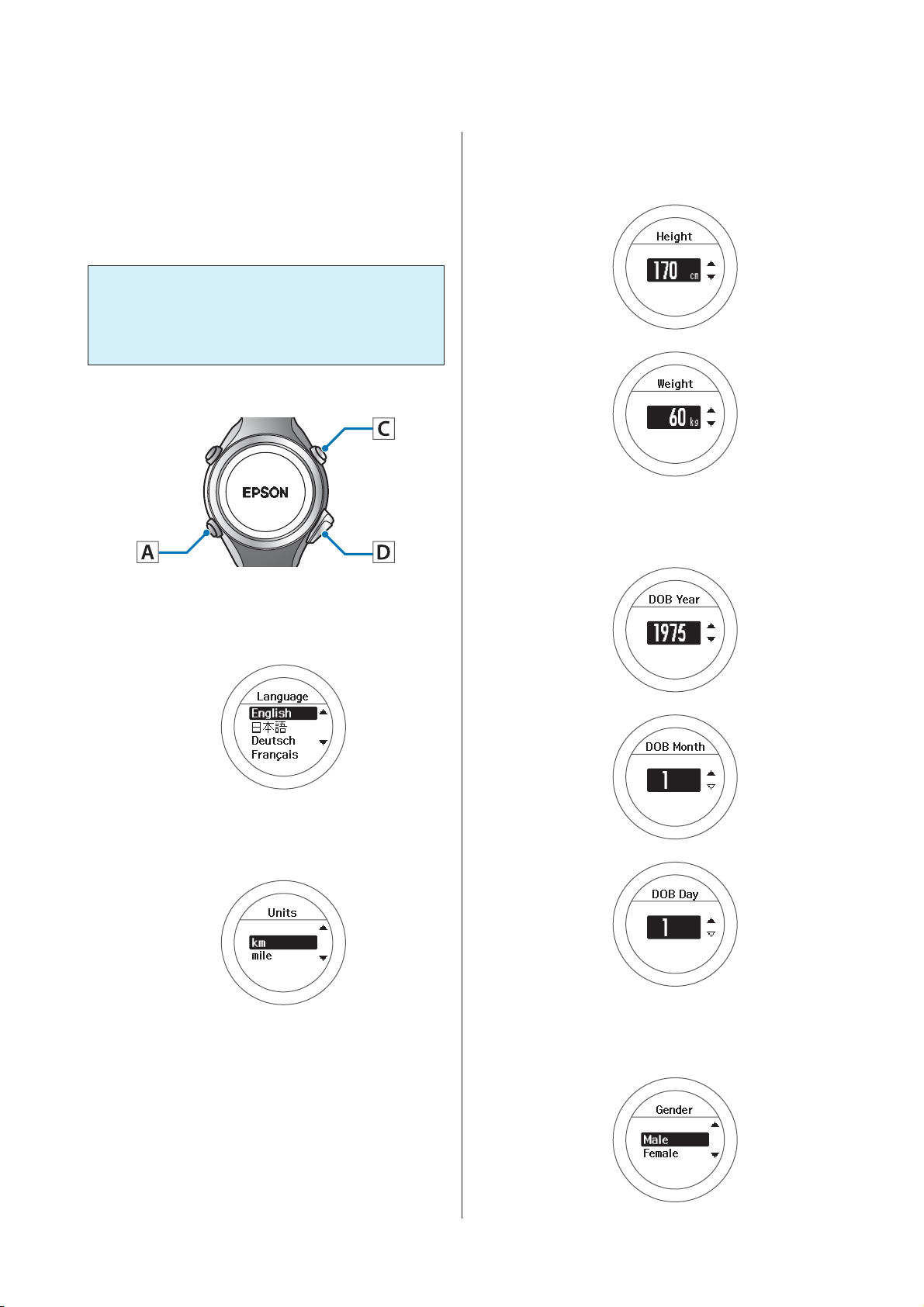
SF-810 User Manual
Preparing and Basic Operations
Initial Settings
After charging the device for the first time and removing
it from the cradle, follow the on-screen instructions to
Initialize the settings.
Important:
c
Set the time by receiving a GPS signal. Signals
from the GPS cannot be received while indoors.
Make sure this is performed outside.
Operation buttons
Set your Height and Weight.
C
Use C/D to select, and then press A.
Set your DOB.
D
Use C/D to select, and then press A.
Set the language.
A
Use C/D to select, and then press A.
Set the Units.
B
Use C/D to select, and then press A.
Set your Gender.
E
27
Use C/D to select, and then press A.
Page 28

SF-810 User Manual
Preparing and Basic Operations
Set today's date.
F
Use C/D to select, and then press A.
Complete the settings.
I
Use C/D to select Yes, and then press A.
A signal is received from the GPS and time is
automatically synchronised.
When Complete is displayed, press A.
Set the Date Format.
G
Use C/D to select, and then press A.
Go to a location outside with no
H
obstructions overhead.
Important:
c
Take the following steps to receive a signal
from the GPS and synchronise time
automatically. Since the signal from the
GPS cannot be received indoors, go
outside to a location without any
obstructions overhead.
The time screen is displayed.
Note:
❏ When you leave the device for a while, it enters sleep
status and the time display turns off. This is not a
malfunction as the display is restored the next time
you move the device.
❏ If time synchronisation fails, the signal from the GPS
may not be being received properly. Perform Time
Adjust from Sys. Settings.
U “System Settings” on page 98
28
Page 29
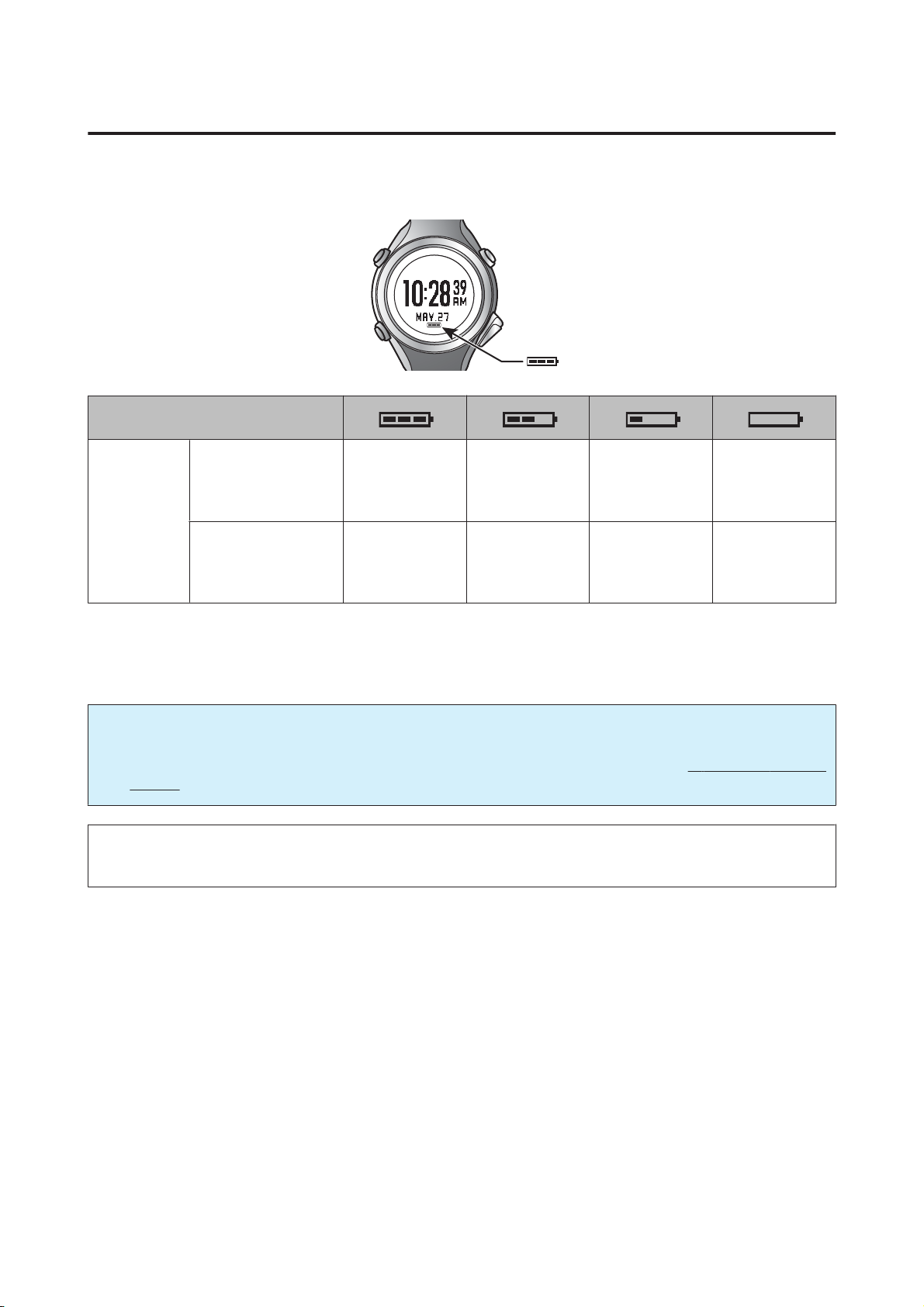
SF-810 User Manual
Preparing and Basic Operations
About the battery
You can check how much charge remains from the battery icon below the time display.
Battery icon
GPS On
Pulse (Heart rate)
Hours
remaining*
* Standard hours during which you can use the Chronograph function while receiving a GPS signal.
Battery life may vary depending on the conditions (Frequency the light will be turned on, etc.)
Important:
c
Nothing is displayed when the battery is running out. If the device is left for a long time with a low battery, the
performance of the rechargeable battery will deteriorate. Make sure you charge the device
months even when it is not being used.
Note:
Even if the battery runs out, measurement data is stored in the main memory.
On
GPS On
Pulse (Heart rate)
Off
20 to 14 hours 14 to 8 hours 8 to 2 hours 2 to 0 hours
24 to 17 hours 17 to 10 hours 10 to 3 hours 3 to 0 hours
at least once every six
29
Page 30
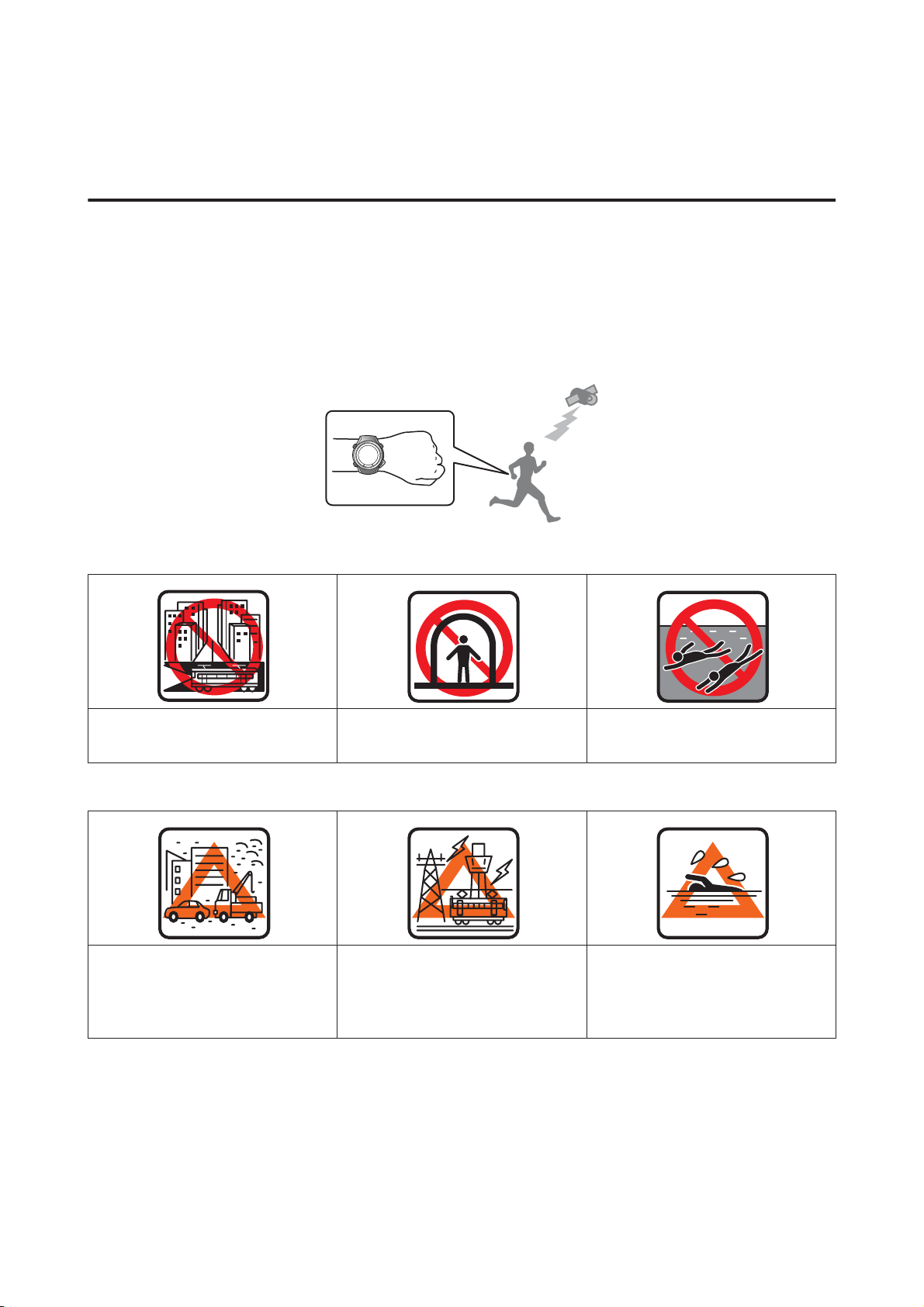
SF-810 User Manual
Preparing and Basic Operations
Specifying a GPS (GPS Positioning)
Measuring function for the device
This device receives a signal from the GPS, and measures distance and pace. To make sure measurements are
performed accurately, try to use the device under the following conditions which allow for easy reception of GPS
signals.
❏ Outside with no obstructions overhead
❏ Wear the device with the screen facing up
Locations where you cannot receive signals
Inside rooms or buildings, or
underground
Locations that are difficult to receive signals
Locations with electronic
interference, such as
constructions sites and heavy
traffic
In tunnels Under water
Near high-voltage wires or
television towers, overhead
electric wires for trains, and roads
with skyscrapers
On water
30
Page 31

SF-810 User Manual
Preparing and Basic Operations
GPS positioning
When you change to the measurement screen, the
device receives a signal from various satellites, and
identifies your position to use for measurement.
Important:
c
While identifying a GPS, make sure you are
outside with no obstructions overhead, and try to
keep the device as still as possible.
Operation buttons
Go to a location outside with no
A
obstructions overhead.
Note:
It usually takes less than two minutes to complete
GPS positioning.
If it takes more than two minutes and Failed is
displayed, we recommend selecting Cancel,
moving to a different location, and trying again.
When the measurement screen is displayed, you can
start measuring.
U “Measure” on page 37
Skipping GPS positioning
If you want to start measuring immediately, or if GPS
positioning is taking too long, select Skip during GPS
positioning and start measuring.
Perform GPS positioning.
B
Press C.
GPS positioning starts.
When GPS positioning is complete, the
measurement screen is displayed.
GPS positioning continues while measuring, and when
positioning is complete the device starts recording
positional information. The routes before GPS
positioning is complete and while using indoor mode
are not recorded. Distance and pace data can still be
measured. The device will use the stride sensor until a
GPS connection is made.
U “Measurable Items” on page 35
Indoor mode
This function allows you to measure without
performing GPS positioning. Use this when GPS
positioning cannot be performed because you are
indoors and so on.
The route and so on is not recorded in indoor mode.
Also, measurement items are limited in indoor mode.
U “Measurable Items” on page 35
31
Page 32

SF-810 User Manual
Preparing and Basic Operations
Use either of the following methods to enter indoor
mode.
❏ Select Indoor during GPS positioning
❏ If GPS positioning fails, select Indoor on the screen
displayed
32
Page 33

SF-810 User Manual
Preparing and Basic Operations
Making precise measurements
In the following situations, complete GPS positioning, display the measurement screen, and then wait outside for at
least 15 minutes with no obstructions overhead. This allows you to make precise measurements.
❏ When you use the device for the first time after purchase
❏ When the device has not been used for several months
You need not make these preparations from the second time.
Note:
The basic configuration of the GPS system is 24 satellites orbiting the Earth at an altitude of 20,000 km, with at least four
satellites travelling in six different orbits. The GPS receiver acquires data from four satellites and calculates the latitude,
longitude, altitude, and time. Measuring can start once positioning has been performed and this information has been
received. Since you can receive more detailed GPS navigation data (satellite orbital information) after 15 minutes from this
point, you can make more precise measurements.
However, errors may occur in distance measurements, even after waiting 15 minutes or more, due to atmospheric conditions
and the usage environment.
33
Page 34

SF-810 User Manual
Preparing and Basic Operations
Educating Your Pulse and Stride Sensor
About the pulse/stride sensor
This product has a built-in pulse sensor and a stride sensor. The pulse sensor detects your pulse (heart rate) accurately
simply by wearing the device directly on your wrist. The stride sensor calculates distance and laps with high precision,
as well as measures your pitch and stride even when GPS signal is lost such as in a tunnel, and so on.
Educating the sensors for pulse and stride
When using the device for the first time, run under the following conditions so that the your pulse (heart rate) and
stride are accurately detected and learnt by the sensor.
Location/Time
Run in the following locations that allow GPS positioning.
❏ When outside with no obstructions overhead: Approximately 10 mins.
❏ When surrounded by tall buildings: approximately 30 mins.
Measure
Measure using the chronograph function.
U “Measuring Time, Distance, and Speed (Chronograph Function)” on page 40
Note:
❏ You don't need make these preparations from the second time. However, note if the device is reset so you have to go
through the device set up again you will need to repeat this process.
❏ The device's stride sensor is used for running and walking.
❏ Usage, for example educates the pulse/stride sensor according to your primary usage for example if you plan to use the
device to measure running, run at your usual pace to educate the sensor. Errors may occur if your pulse/stride pattern is
significantly different to the learning session.
34
Page 35

SF-810 User Manual
Preparing and Basic Operations
Measurable Items
Items that can be measured by each measurement function for chronograph, interval, and goal mode.
When GPS is off for indoor mode, the route is not recorded.
* : Cannot measure during indoor modeU “Indoor mode” on page 31
Measurement item
(Display name)
Distance (Dist.)
Lap Distance (LapDist.)
Pace (Pace)
Average Pace (Av.Pace)
Lap Pace (LapPace)
Speed (Speed)
Average Speed (Av.Spd)
Lap Speed (LapSpd)
Split Time (Split)
Lap Time (Lap)
Time (Time)
Calories Burnt (Calories)
Altitude (Alt.)*
Guide Time (Guide)
Guide Distance (GuideDist.)
35
Page 36

SF-810 User Manual
Preparing and Basic Operations
Measurement items
(Display name)
Stride (Stride)
Average Stride (Av.Stride)
Lap Stride (LapStride)
Pitch (Pitch)
Average Pitch (Av.Pitch)
Lap Pitch (LapPitch)
HR (HR)
Average HR (Av.HR)
Maximum HR (Max.HR)
Lap HR (LapHR)
Steps (Steps)
Lap Steps (LapStp)
HR Zone Time (Spent.HR)
Time to HR Zone (Time.HR)
Total Ascent (Tot.Asc.)*
Total Descent (Tot.Des.)*
Grade (Grade)*
Latitude/Longitude (LAT/LONG)*
Estimated Time (Est.)
Estimated Distance (Est.Dist.)
36
Page 37
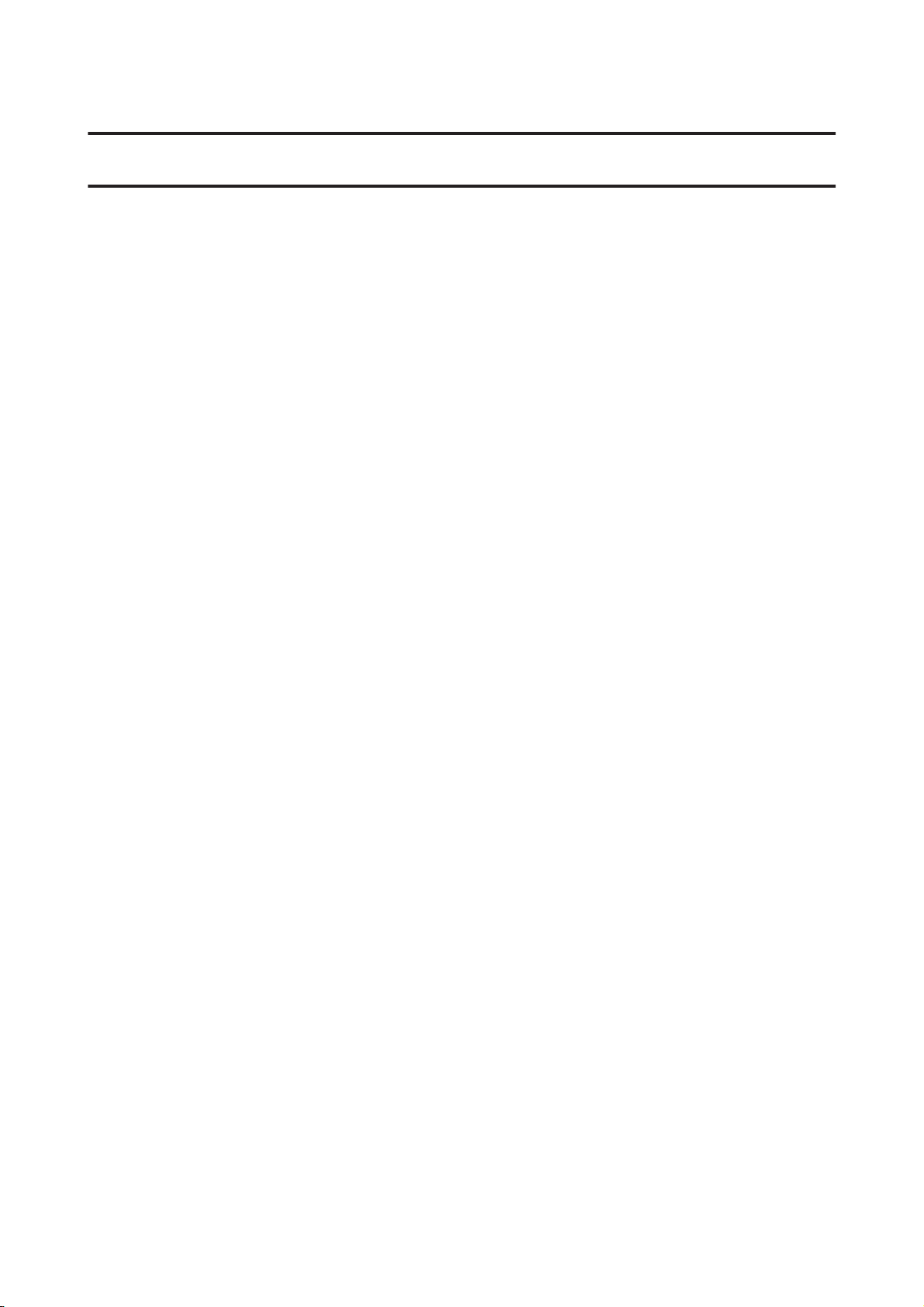
SF-810 User Manual
Measure
Measure
The SF-810 has a built-in pulse (heart rate) sensor which will help you during workouts and make heart rate zone
training easy.
Using the positional information and time for the GPS signal, the time, distance, and speed are measured
automatically.
Also, training is supported for a variety of functions, such as the interval function.
U “Measuring Pulse (Heart Rate) during Exercise” on page 38
U “Measuring Time, Distance, and Speed (Chronograph Function)” on page 40
U “Setting a Time and Distance for Hard and Light Workouts (Interval Function)” on page 45
U “Measure until the Time or Distance Set in Advance Is Reached (Goal Function)” on page 52
U “Recording Laps Automatically (AT Lap Function)” on page 56
U “Automatically Start/Stop Measuring (AT Pause Function)” on page 58
U “Setting a Pace and Measuring (Target Pace Function)” on page 59
37
Page 38

SF-810 User Manual
Measure
Measuring Pulse (Heart Rate) during Exercise
Press C on the time screen.
GPS positioning starts, and the measurement screen is displayed once positioning is complete. When your pulse (heart
rate) is detected, an alarm sounds, and the heart rate and heart rate zone are displayed.
You can set five heart rate zones (within the range of the minimum and maximum heart rate) to suit the exercise
intensity in User Settings.
U “User Settings” on page 96
The value in brackets () is the default setting.
Setting items Value Explanation
HR Zone Zone1
(30 to 100 bpm)
Zone2
(101 to 130 bpm)
Zone3
(131 to 160 bpm)
Zone4
(161 to 190 bpm)
Zone5
(191 to 240 bpm)
Measuring pulse (heart rate)
You can measure pulse (heart rate) in the chronograph, interval, and goal functions. See the following pages for
information on each function.
U “Measuring Time, Distance, and Speed (Chronograph Function)” on page 40
U “Setting a Time and Distance for Hard and Light Workouts (Interval Function)” on page 45
U “Measure until the Time or Distance Set in Advance Is Reached (Goal Function)” on page 52
38
Page 39

SF-810 User Manual
Measure
Displaying the measured pulse (heart rate) screen
The heart rate and heart rate zone are displayed by default. The following items can also be displayed. Change the
screen settings as necessary.
U “Screen” on page 100
List of measurement items displayed (items related to heart rate)
Display type
Display item
1 Line 2 Lines/3 Lines
HR HR HR Current heart rate
Average HR Avg.HR Av.HR Average heart rate from the start of
measurements
Maximum HR Max.HR Max.HR Maximum heart rate from the start of
measurements
Explanation
Lap HR LapHR LapHR Average heart rate for each lap
HR Zone Time Spent.HR Spent.HR Time within heart rate zone for each lap
Time to HR Zone Time.HR Time.HR Time until entering heart rate zone for each
lap
39
Page 40
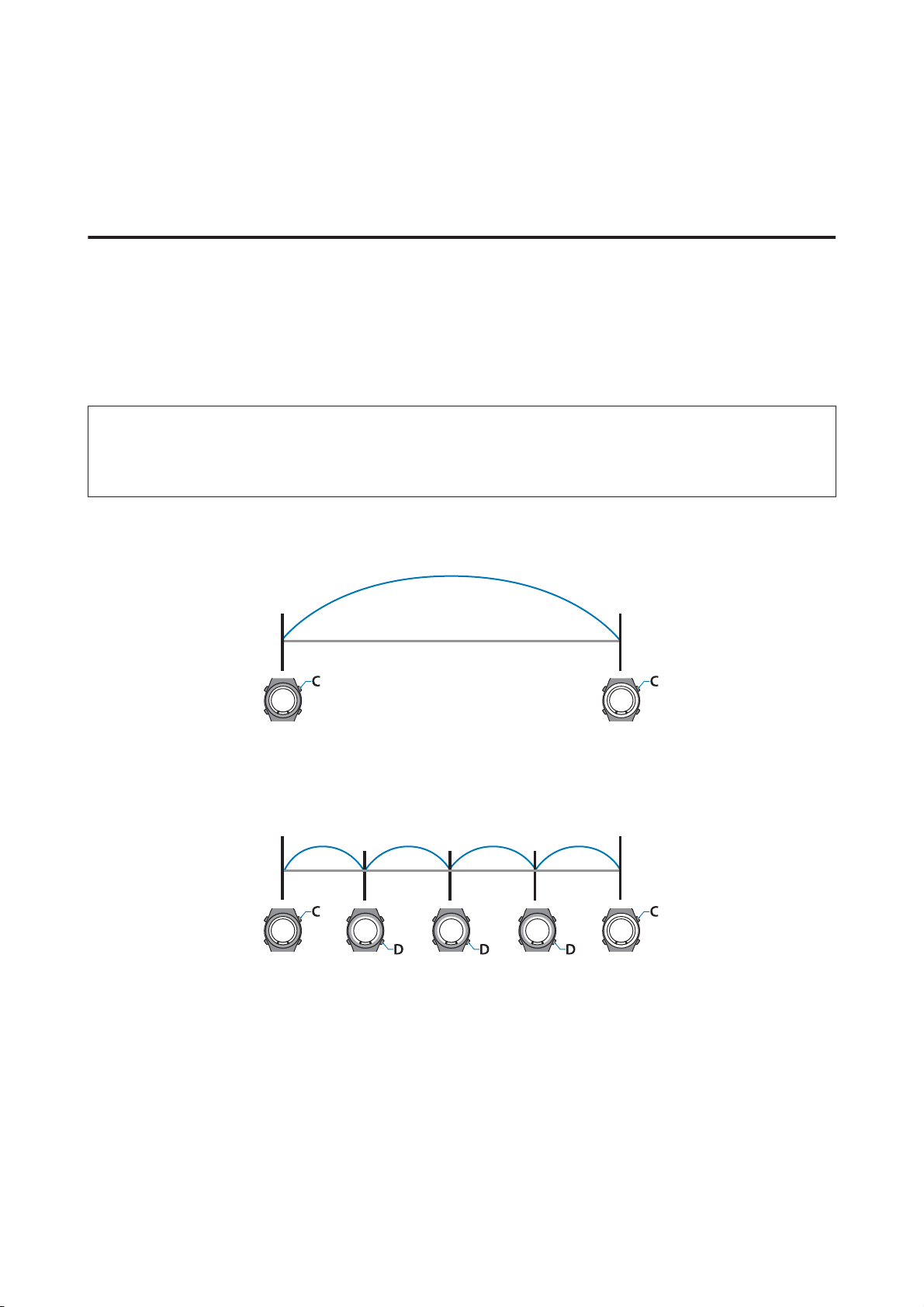
SF-810 User Manual
Measure
Measuring Time, Distance, and Speed (Chronograph Function)
What is the chronograph function?
This function allows you to measure split times and lap times simultaneously. Also, since this d ev ic e is eq ui pp ed wi th a
GPS function, you can automatically measure distance, speed, and route using the positional information and time
from the GPS signal.
This is useful for a variety of activities such as running or walking, and can be used for competition or standard
exercise.
Note:
Set the Activity Type (Run, Walk, or Bike) before you start measuring.
U “Measure settings” on page 91
Split Time
Measures the elapsed time from the start.
Press C to start measuring, and press C again to stop measuring.
Lap Time
Records the elapsed time for each lap.
To record a lap, press D while measuring.
Also, when using the AT Lap function, laps are recorded automatically when a time or distance set in advance has been
reached.
U “Recording Laps Automatically (AT Lap Function)” on page 56
40
Page 41

SF-810 User Manual
Measure
Measuring
Operation buttons
Display the measurement screen.
A
Press C on the time screen.
GPS positioning starts, and the measurement
screen is displayed once positioning is complete.
* The screen display differs depending on the
settings.
U “Screen pattern table” on page 101
Stop measuring.
D
Press C while measuring.
Press C to resume measuring.
Reset the measurement results.
E
Hold down D while measuring is stopped.
When you reset the display, it returns to the
status before measuring started allowing you to
start the next measurement.
U “Specifying a GPS (GPS Positioning)” on
page 30
Start measuring.
B
Press C.
Record the lap.
C
Press D while measuring.
The Lap Hold Screen* is displayed for 5 seconds,
and then the measurement screen is displayed.
U “Lap Hold Screen” on page 44
Data measured up to that point is stored in the
device's memory, and you can check it by
pressing D on the time screen.
U “Checking Measurement Data” on
page 62
41
Page 42

SF-810 User Manual
Note:
To stop measuring and return to the time screen
❏ After resetting the measurement results in step 5,
hold down A.
❏ While the screen in step 4 is displayed while
measurement is stopped, hold down C. The
measurement results are reset and the time screen is
displayed.
Measure
❏ If no operations are made for 60 minutes on a screen
other than the measuring screen, the time screen is
displayed.
42
Page 43

SF-810 User Manual
Measure
Screen display
Measurement screen
There are four measurement screens available. Press A to change the screen.
Note:
You can change the screen pattern and the measurement items displayed for each screen.
U “Screen” on page 100
Screen Screen Pattern (Default) Measurement Item (Default)
Screen1 3 Lines HR
Lap Pace
Distance
Screen2
Screen3
Screen4
2 Lines Split Time
Lap Time
3 Lines HR
Altitude
Time
2 Lines HR
Stride
The heart rate zone (indicated by in the image above) is displayed when the HR is set to ON (default) in the
measurement setting.
U “Measuring Pulse (Heart Rate) during Exercise” on page 38
43
Page 44
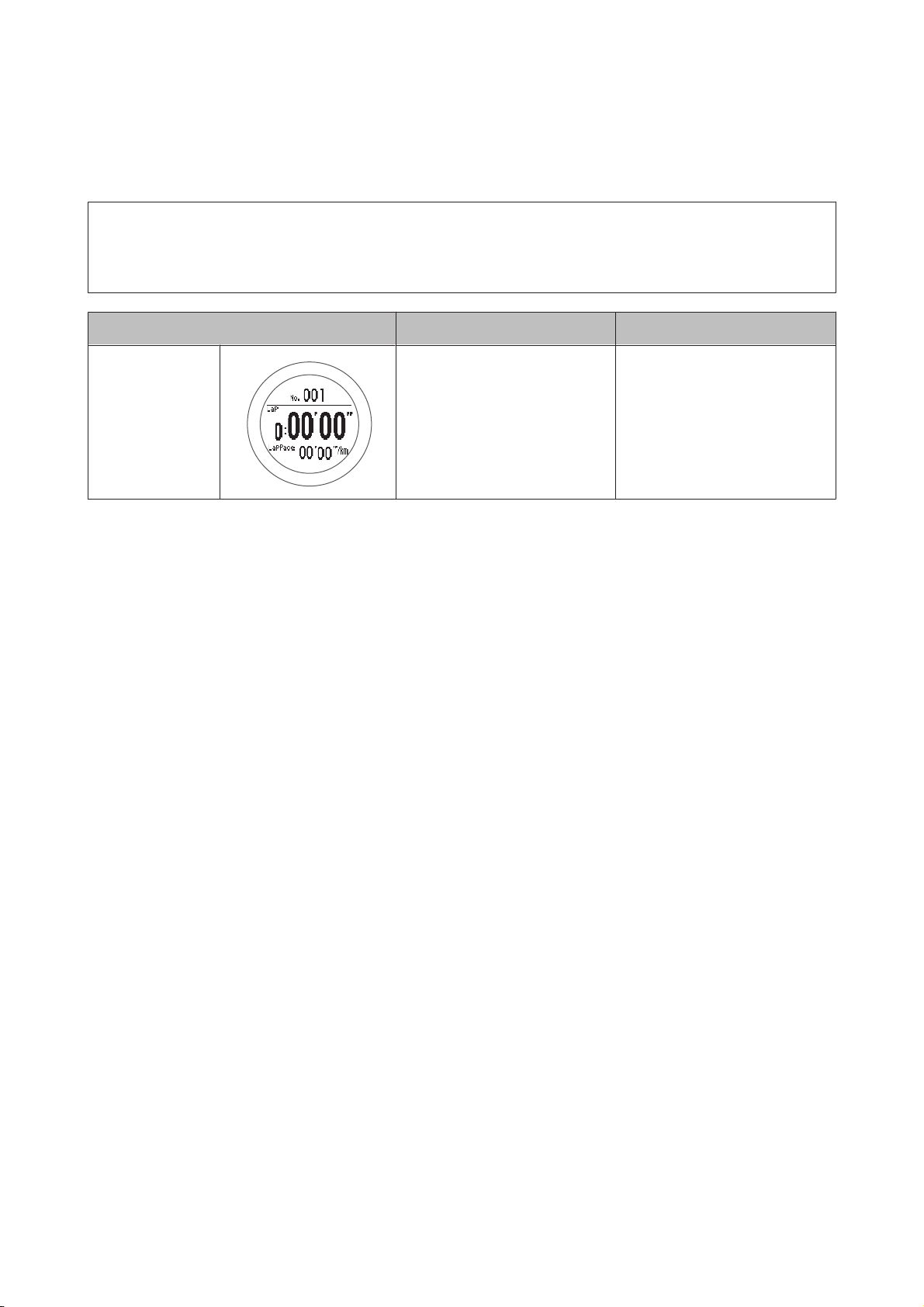
SF-810 User Manual
Measure
Lap Hold Screen
The Lap Hold Screen is displayed for 5 seconds when a lap is recorded.
Note:
You can change the screen pattern and the measurement items displayed.
U “Screen” on page 100
Screen Screen Pattern (Default) Measurement Item (Default)
Display Lap
Screen
2 Lines Lap Time
Lap Pace
44
Page 45

SF-810 User Manual
Measure
Setting a Time and Distance for Hard and Light Workouts (Interval Function)
What is the interval function?
This function allows you to perform sets of hard (sprint) and light (recovery) exercise.
You can set the time and distance, and create an exercise menu.
An alarm notifies you to change between sprint and recovery times.
Sprint: Hard exercise
Recovery: Light exercise
Repeat No.: Number of times to repeat one set of sprinting and recovering
Sprint
Recovery
Repeat No. 1 2
45
Page 46

SF-810 User Manual
Measure
Setting interval conditions and measuring
Note:
By using the PC application (Run Connect), you can setup
interval conditions from your computer.
When setting up from your computer, you can also
customise your sprint and recovery intervals.
U “Setting the Interval Function” on page 87
Operation buttons
Setting interval conditions
Select Mode.
C
Use C/D to select, and then press A.
Select Interval.
D
Use C/D to select, and then press A.
Select an empty setting.
E
Use C/D to select, and then press A.
Display the measurement screen.
A
Press C on the time screen.
GPS positioning starts, and the measurement
screen is displayed once positioning is complete.
U “Specifying a GPS (GPS Positioning)” on
page 30
Displays the Measure set. menu.
B
Hold down B on the measurement screen.
When this is already set, select one of SETTING
01 to 03. Check the set content, and then press
A.
Select Edit.
F
Use C/D to select, and then press A.
46
Page 47

SF-810 User Manual
Measure
Select whether to set distance or time
G
as the length of the sprint (hard
exercise).
Use C/D to select, and then press A.
Set the time or distance.
H
Use C/D to set, and then press A.
Hold down C/D to speed through the numbers.
Set the Repeat No. (number of times
K
to repeat one set of sprinting and
recovering).
Use C/D to set, and then press A.
Hold down C/D to speed through the numbers.
Check the set content.
L
Use C/D to scroll the screen.
After checking, press A.
Set the heart rate zone you want to
I
maintain while sprinting.
Use C/D to select, and then press A.
An alarm sounds if you are outside the set heart
rate zone.
Note:
You can check or change the value set for the heart
rate in each heart rate zone in User Settings.
U “User Settings” on page 96
Set the recovery (light exercise).
J
Follow steps 7 to 9.
Select OK.
M
Use C/D to select, and then press A.
47
Page 48

SF-810 User Manual
Measure
The interval measurement screen is displayed.
Measuring
Start measuring.
A
Press C.
Sprint measuring starts.
When you finish, the time, distance, and calories
burnt are displayed.
Reset the measurement results.
C
Hold down D while measuring is stopped.
When you reset the display, it returns to the
status before measuring started allowing you to
start the next measurement.
When the sprint time (or sprint distance) has
passed, an alarm sounds and recovery measuring
starts automatically.
When the repeat number is set to two or more,
the sprint and recovery set is repeated.
Note:
❏ If you press D while measuring, you can
change from sprint to recovery, and then back
to sprint again.
❏ To stop while exercising, press C. Press C to
resume measuring.
Finish measuring.
B
Measuring finishes automatically after repeating
the specified sprint and recovery sets.
Data measured up to that point is stored in the
device's memory, and you can check it by
pressing D on the time screen.
U “Checking Measurement Data” on
page 62
Note:
To stop measuring and return to the time screen
❏ After resetting the measurement results in step 3,
hold down A.
❏ While the screen in step 2 is displayed while
measurement is stopped, hold down C. The
measurement results are reset and the time screen is
displayed.
❏ If no operations are made for 60 minutes on a screen
other than the measuring screen, the time screen is
displayed.
48
Page 49

SF-810 User Manual
Measure
Loading interval conditions that have already been set
Operation buttons
Loading interval conditions
Display the measurement screen.
A
Press C on the time screen.
GPS positioning starts, and the measurement
screen is displayed once positioning is complete.
Select Interval.
D
Use C/D to select, and then press A.
Select one of SETTING 01 to 03.
E
Use C/D to select the registered setting, and then
press A.
U “Specifying a GPS (GPS Positioning)” on
page 30
Displays the Measure set. menu.
B
Hold down B on the measurement screen.
Select Mode.
C
Use C/D to select, and then press A.
Check the set content.
F
Use C/D to scroll the screen.
Press A.
49
Page 50

SF-810 User Manual
Select OK.
G
Use C/D to select, and then press A.
The interval measurement screen is displayed.
Measure
Measuring
See the following page for information on measuring.
U “Measuring” on page 48
50
Page 51

SF-810 User Manual
Measure
Screen display
There are five measurement screens available. Press A to change the screen.
Note:
You can change the screen pattern and the measurement items displayed for screens one to four.
U “Screen” on page 100
Screen Screen Pattern (Default) Measurement Item (Default)
Fixed interval
screen
Screen1
Screen2
Interval Time or distance for Sprint/
Recovery
3 Lines HR
Lap Pace
Distance
2 Lines Split Time
Lap Time
Screen3
Screen4
The heart rate zone (indicated by in the image above) is displayed when the HR is set to ON (default) in the
measurement setting.
U “Measuring Pulse (Heart Rate) during Exercise” on page 38
3 Lines HR
Altitude
Time
2 Lines HR
Stride
51
Page 52

SF-810 User Manual
Measure
Measure until the Time or Distance Set in Advance Is Reached (Goal Function)
What is the goal function?
This function allows you to measure until the time or distance set in advance is reached.
Time race
Allows you to set a time as your goal and measure the time to go until that goal is reached. You can exercise while
checking the elapsed time. You can also calculate the estimated distance you will cover during that time.
Distance race
Allows you to set a distance as your goal and measure the distance to go until that goal is reached. You can exercise
while checking the distance. You can also calculate the estimated total time to complete the set distance.
Note:
By default, Estimated Distance and Estimated Time are not displayed. Change the screen settings to display.
U “Screen” on page 100
52
Page 53

SF-810 User Manual
Measure
Measuring by setting the time or distance
Operation buttons
Set the time or distance.
Display the measurement screen.
A
Press C on the time screen.
GPS positioning starts, and the measurement
screen is displayed once positioning is complete.
Select Goal.
D
Use C/D to select, and then press A.
Select whether to set time or distance.
E
Use C/D to select, and then press A.
Set the time or distance.
F
U “Specifying a GPS (GPS Positioning)” on
page 30
Displays the Measure set. menu.
B
Hold down B on the measurement screen.
Select Mode.
C
Use C/D to select, and then press A.
Use C/D to set, and then press A.
Hold down C/D to speed through the numbers.
Select OK.
G
Use C/D to select, and then press A.
The goal measurement screen is displayed.
53
Page 54

SF-810 User Manual
Measure
Measuring
Start measuring.
A
Press C.
When the set time or distance is
B
reached, the "Finish" screen is
displayed.
The time, distance, and calories burnt are
displayed.
When you reset the display, it returns to the
status before measuring started allowing you to
start the next measurement.
Data measured up to that point is stored in the
device's memory, and you can check it by
pressing D on the time screen.
U “Checking Measurement Data” on
page 62
Note:
To stop measuring and return to the time screen
❏ After resetting the measurement results in step 4,
hold down A.
❏ While the screen in step 3 is displayed while
measurement is stopped, hold down C. The
measurement results are reset and the time screen is
displayed.
Note:
An alarm notifies you when you reach 50% and
90% of the set time or distance.
Stop measuring.
C
Press C while measuring.
Reset the measurement results.
D
Hold down D while measuring is stopped.
❏ If no operations are made for 60 minutes on a screen
other than the measuring screen, the time screen is
displayed.
54
Page 55

SF-810 User Manual
Measure
Screen display
There are five measurement screens available. Press A to change the screen.
Note:
You can change the screen pattern and the measurement items displayed for screens one to four.
U “Screen” on page 100
Screen Screen Pattern (Default) Measurement Item (Default)
Fixed goal screen Goal Time or distance for Goal
Screen1
Screen2
Screen3
3 Lines HR
Lap Pace
Distance
2 Lines Split Time
Lap Time
3 Lines HR
Altitude
Time
Screen4
The heart rate zone (indicated by in the image above) is displayed when the HR is set to ON (default) in the
measurement setting.
U “Measuring Pulse (Heart Rate) during Exercise” on page 38
2 Lines HR
Stride
55
Page 56

SF-810 User Manual
Measure
Recording Laps Automatically (AT Lap Function)
When a time or distance set in advance is reached, laps
are recorded automatically.
Set the lap time or distance. You can set five times or
distances. However, only one setting can be used while
measuring.
U “Specifying a GPS (GPS Positioning)” on
page 30
Displays the Measure set. menu.
B
Hold down B on the measurement screen.
Select AT Lap.
C
Use C/D to select, and then press A.
Note:
By using the PC application (Run Connect), you can setup
AT Lap from your computer.
When setting up from your computer, you can set your
own time or distance to divide laps.
U “Setting the AT Lap Function” on page 82
Operation buttons
Display the measurement screen.
A
Press C on the time screen.
GPS positioning starts, and the measurement
screen is displayed once positioning is complete.
Select an empty setting.
D
Use C/D to select, and then press A.
When this is already set, select one of SETTING
01 to 05.
Select whether to set distance or time
E
as the length of the lap.
Use C/D to select, and then press A.
56
Set the time or distance.
F
Use C/D to set, and then press A.
Page 57

SF-810 User Manual
Hold down C/D to speed through the numbers.
Complete the settings.
G
Hold down A.
The measurement screen is displayed.
Measure
57
Page 58

SF-810 User Manual
Measure
Automatically Start/Stop Measuring (AT Pause Function)
Measuring stops automatically when you stop running,
and resumes when you continue running.
Operation buttons
Displays the Measure set. menu.
B
Hold down B on the measurement screen.
Select AT Pause.
C
Use C/D to select, and then press A.
Select ON.
D
Display the measurement screen.
A
Press C on the time screen.
GPS positioning starts, and the measurement
screen is displayed once positioning is complete.
U “Specifying a GPS (GPS Positioning)” on
page 30
Use C/D to select, and then press A.
Complete the settings.
E
Hold down A.
The measurement screen is displayed.
58
Page 59

SF-810 User Manual
Measure
Setting a Pace and Measuring (Target Pace Function)
You can use this function to sound an alarm if you fall
be hind th e pace s et as t he targ et pac e durin g meas uring.
Set your target time for one kilometre/mile (target pace)
and the range at which the alarm sounds when you fall
behind that target pace.
♪
♪
♪
U “Specifying a GPS (GPS Positioning)” on
page 30
Displays the Measure set. menu.
B
Hold down B on the measurement screen.
Select Target Pace.
C
Use C/D to select, and then press A.
Note:
By using the PC application (Run Connect), you can setup
the Target Pace from your computer.
When setting up from your computer, you can customise
your target pace.
U “Setting the Target Pace Function” on page 84
Operation buttons
Display the measurement screen.
A
Press C on the time screen.
GPS positioning starts, and the measurement
screen is displayed once positioning is complete.
Select an empty setting.
D
Use C/D to select, and then press A.
When this is already set, select one of SETTING
01 to 03.
Set the target time for one kilometre/
E
mile.
Use C/D to set, and then press A.
Hold down C/D to speed through the numbers.
59
Page 60
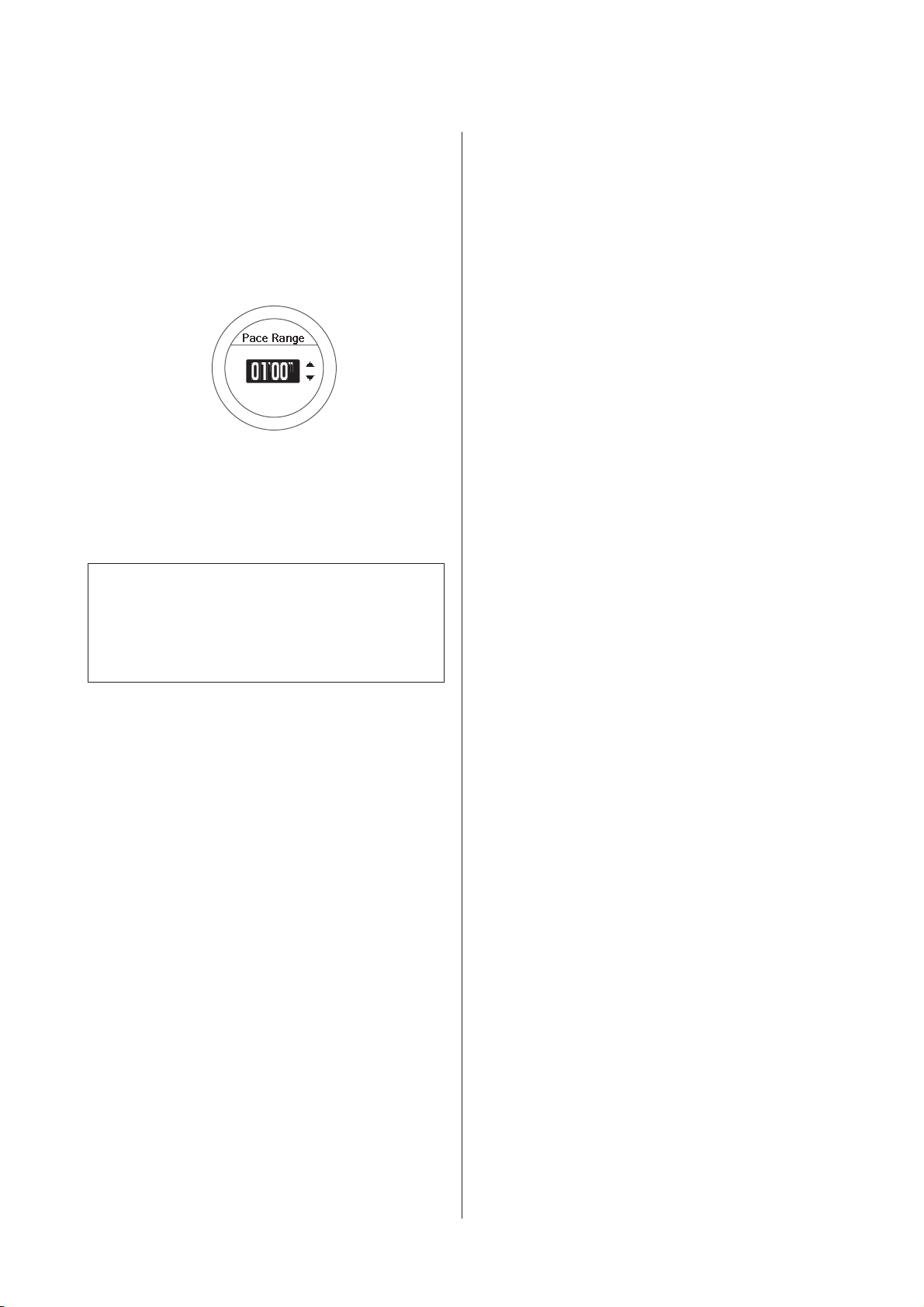
SF-810 User Manual
Set the range for maintaining your
F
target pace.
Use C/D to set, and then press A.
Hold down C/D to speed through the numbers.
An alarm sounds if you are outside the set pace
range.
Complete the settings.
G
Measure
Hold down A.
The measurement screen is displayed.
Note:
If you want to turn off the alarm that notifies you when
you are falling behind the set pace range, select OFF in
step 6.OFF is the bottom line for the Pace Range (under
0'05").
60
Page 61

SF-810 User Manual
Checking Measurement Data (Recall Function)
Checking Measurement Data (Recall Function)
You can check measured data on the recall screen.
U “Checking Measurement Data” on page 62
U “Measurement data that can be checked in recall” on page 62
U “Delete unnecessary measurement data” on page 63
61
Page 62

SF-810 User Manual
Checking Measurement Data (Recall Function)
Checking Measurement Data
You can check measured data on the recall screen.
Operation buttons
Display the recall screen.
A
Press D on the time screen.
After checking, display the recall
D
screen.
Press A, and then select Back.
Finish checking the history.
E
Hold down A.
Displays the time screen.
Measurement data that can be checked in recall
The following measurement data can be checked.
Select the data you want to check.
B
The recall screen displays item icons, the date
measured, and the distance.
Use C/D to select, and then press A.
Check the measurement data.
C
Use C/D to scroll the screen.
Icon
Run mode (measuring while running)
Walking mode (measuring while
walking)
Bike mode (measuring while riding a
bike)
Measurement Item
62
- Date measured
Page 63

SF-810 User Manual
Checking Measurement Data (Recall Function)
Measurement Item
- Start Time/End Time
Distance
Split time
Average pace
Calories Burnt
Average Stride
Average HR
Lap Steps
AT Lap
Manual Lap
Operation buttons
Display the recall screen.
A
Press D on the time screen.
Select the data you want to delete.
B
The recall screen displays item icons, the date
measured, and the distance.
Sprint
Recovery
Total distance from the start of
measurements
Split Time
Lap time
Lap pace
Delete unnecessary measurement data
You can delete unnecessary measurement data from the
history logs.
Use C/D to select, and then press A.
Check and delete the measurement
C
data.
Press A.
63
Page 64

SF-810 User Manual
Select Delete.
D
Use C/D to select, and then press A.
Select Yes.
E
Use C/D to select, and then press A.
Checking Measurement Data (Recall Function)
After deleting, display the recall
F
screen.
Note:
To continue deleting history data, repeat steps 2 to
5.
Finish deleting history data.
G
Hold down A.
The time screen is displayed.
Important:
c
Even if you delete unnecessary measurement
data, the memory on the device is not cleared. If
the free space on the device is full, saved data is
removed in order starting with the oldest data. Be
aware that data will be deleted when the memory
is full. Initialize the device to clear the memory.
U “System Settings” on page 98
To clear all of the history, you need to Initialize the
device. When initialising, all setting information for
User Settings, Sys. Settings, and Measure set. is also
Initialized along with the history information.
U “System Settings” on page 98
64
Page 65

SF-810 User Manual
Data Management Using the Web Application (RUNSENSE View)
Data Management Using the Web Application
(RUNSENSE View)
This device allows you to manage measured data using a dedicated Web application (RUNSENSE View).
The Web application (RUNSENSE View) allows you to manage, review, and use your running route, distance, speed,
heart rate, calories burnt, and so on.
Note:
❏ You need to make an account the first time you use RUNSENSE View.
U “Creating an Account (When Using for the First Time)” on page 69
If you already have an account with RUNSENSE View, you can continue using it with this device.
❏ You can also manage the measurement data using a smartphone. See "Smartphone User's Guide" for details.
www.epson.eu/runsense
U “What is the Web Application (RUNSENSE View)?” on page 66
U “Installing Run Connect (Uploader Software)” on page 68
U “Creating an Account (When Using for the First Time)” on page 69
U “Checking Uploaded Measurement Data” on page 74
65
Page 66

SF-810 User Manual
Data Management Using the Web Application (RUNSENSE View)
What is the Web Application (RUNSENSE View)?
The web application (RUNSENSE View) sends measurement data through your computer allowing you to monitor,
analyse, compare and share your running route, distance, speed, heart rate, calories burnt, and so on.
You can also use this for data analysis as the sent data can be displayed in various formats, such as a map display for the
route, a graph showing speed/distance, and a total display (for months/entire periods).
By exporting in GPX format, you can also use the measurement data on other applications.
Dashboard
Manage records in calendar format. This allows you to
easily review past runs.
66
Page 67

SF-810 User Manual
Workout
Data Management Using the Web Application (RUNSENSE View)
Displays your data as a graph. This allows you to analyse
training from different angles.
67
Page 68

SF-810 User Manual
Data Management Using the Web Application (RUNSENSE View)
Installing Run Connect (Uploader Software)
You need Run Connect to upload measurement data to
the Web application (RUNSENSE View).
Follow the steps below to install Run Connect.
Access the following website and
A
download Run Connect.
https://go-wellness2.epson.com/portal/
Run the downloaded file and follow
B
the on-screen instructions.
68
Page 69

SF-810 User Manual
Data Management Using the Web Application (RUNSENSE View)
Creating an Account (When Using for the First Time)
You need to create an account with the Web application (RUNSENSE View) when using it for the first time.
Connect the cradle to the computer on which Run Connect is installed with a USB
A
cable.
Place the device into the cradle.
B
Check that the contact points on the device are pointing up and match the contact marks on the cradle.
After placing the device into the bottom of the cradle, push carefully on the top of the device until it is fixed in
place.
Important:
c
Make sure the device is placed in the correct direction; otherwise, the device or the cradle could be
damaged.
Start Run Connect.
Note:
If Run Connect does not start, disconnect the cable from the cradle, wait a few seconds, and then reconnect. Do not
remove the device from the cradle.
69
Page 70

SF-810 User Manual
Click Create Account.
C
Data Management Using the Web Application (RUNSENSE View)
Create an account.
D
Enter a Login ID (Email address), and Password, and then click Create Account.
To upload measurement data, go to step 3 in the following section.
U “Uploading Measurement Data” on page 71
70
Page 71

SF-810 User Manual
Data Management Using the Web Application (RUNSENSE View)
Uploading Measurement Data
You can upload measurement data to the Web application (RUNSENSE View).
Connect the cradle to the computer on which Run Connect is installed with a USB
A
cable.
Place the device into the cradle.
B
Check that the contact points on the device are pointing up and match the contact marks on the cradle.
After placing the device into the bottom of the cradle, push carefully on the top of the device until it is fixed in
place.
Important:
c
Make sure the device is placed in the correct direction; otherwise, the device or the cradle could be
damaged.
Start Run Connect.
71
Page 72

SF-810 User Manual
Data Management Using the Web Application (RUNSENSE View)
Enter your Login ID and Password on the Run Connect screen, and then click
C
Upload.
Note:
If you select Select Upload and then click Upload, the data list selection screen is displayed, and you can select the
data you want to upload.
72
Page 73

SF-810 User Manual
Data Management Using the Web Application (RUNSENSE View)
Data is uploaded to the Web application (RUNSENSE View).
When the upload is complete, the Web application (RUNSENSE View) starts and the Home screen is displayed.
73
Page 74

SF-810 User Manual
Data Management Using the Web Application (RUNSENSE View)
Checking Uploaded Measurement Data
Access the Web application (RUNSENSE View) to check uploaded measurement data.
Start RUNSENSE View.
A
Use one of the following methods to start RUNSENSE View.
o Access the following website.
https://go-wellness.epson.com/runsense-view/
o Start from the Run Connect icon on your computer.
Right-click the Run Connect icon from the Windows desktop taskbar, and then select Start RUNSENSE
View.
74
Page 75

SF-810 User Manual
Data Management Using the Web Application (RUNSENSE View)
o Click Start RUNSENSE View on the Run Connect screen.
The Run Connect screen is displayed when you place the device in the cradle connected to the computer.
The Web application (RUNSENSE View) starts and the Home screen is displayed. Go to step 3.
Note:
The Start RUNSENSE View button is not available in the following circumstances.
❏ When the login ID and password have not been saved or entered.
❏ When the device has been removed from the cradle.
Enter the Login ID and Password, and then click Login.
B
75
Page 76

SF-810 User Manual
Data Management Using the Web Application (RUNSENSE View)
Click the data you want to check from the uploaded data.
C
Note:
For information on using the Web application (RUNSENSE View), see the RUNSENSE View Help.
76
Page 77

SF-810 User Manual
Setting Measurements Using the PC Application (Run Connect)
Setting Measurements Using the PC
Application (Run Connect)
U “What is the PC Application (Run Connect)” on page 78
U “Starting Run Connect and Displaying the Settings Screen” on page 80
U “Setting the AT Lap Function” on page 82
U “Setting the Target Pace Function” on page 84
U “Setting the Interval Function” on page 87
77
Page 78

SF-810 User Manual
Setting Measurements Using the PC Application (Run Connect)
What is the PC Application (Run Connect)
Using the PC application (Run Connect), you can upload measurement data to the Web application (RUNSENSE
View). You can also use this tool to set AT Laps, Target Paces, and Intervals from your PC.
Note:
See the following pages for information on how to install Run Connect.
U “Installing Run Connect (Uploader Software)” on page 68
Login screen
You can setup an account for accessing the Web
application (RUNSENSE View), upload measurement
data, and start RUNSENSE View.
Model Settings - AT Lap Settings Screen
Model Settings - Target Pace Settings Screen
U “Data Management Using the Web Application
(RUNSENSE View)” on page 65
Additionally, in Model Settings, you can set AT Lap,
Target Pace, and Interval from your PC.
When setting the AT Lap function, you can set your own
time or distance to divide laps.
When setting the Target Pace function, you can set your
own target pace.
78
Page 79

SF-810 User Manual
Setting Measurements Using the PC Application (Run Connect)
Model Settings - Interval Settings Screen
When making the Interval setting, you can also
customise your sprint and recovery intervals.
79
Page 80

SF-810 User Manual
Setting Measurements Using the PC Application (Run Connect)
Starting Run Connect and Displaying the Settings Screen
Connect the cradle to the computer on which Run Connect is installed with a USB
A
cable.
Place the device into the cradle.
B
Check that the contact points on the device are pointing up and match the contact marks on the cradle.
After placing the device into the bottom of the cradle, push carefully on the top of the device until it is fixed in
place.
Important:
c
Make sure the device is placed in the correct direction; otherwise, the device or the cradle could be
damaged.
Run Connect starts.
80
Page 81

SF-810 User Manual
Setting Measurements Using the PC Application (Run Connect)
Click Model Settings on the Run Connect screen.
C
The settings on the device are saved to Run Connect, and the Model Settings screen is displayed.
Note:
Click the Configure tab, and then select the unit of distance. However, the units set here are not reflected on the
device.
81
Page 82
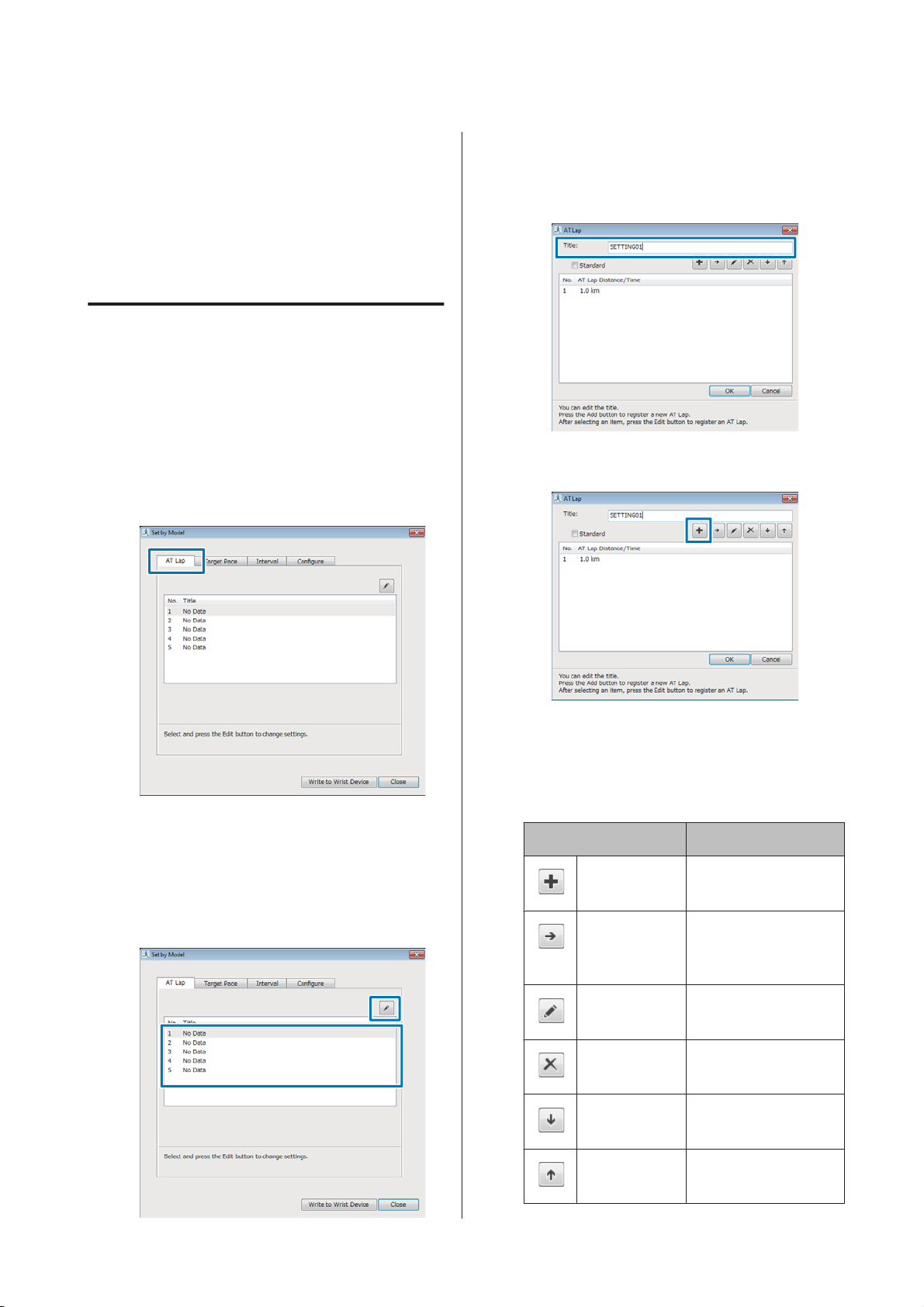
SF-810 User Manual
Setting Measurements Using the PC Application (Run Connect)
Setting the AT Lap Function
When setting the AT Lap function, you can set your own
time or distance to divide laps.
Setting AT lap
Display the Model Settings for Run
A
Connect.
U “Starting Run Connect and Displaying the
Settings Screen” on page 80
Click the AT Lap tab.
B
Enter or edit the Title.
D
Enter the title using letters, numbers, hyphens, or
underscores.
Click the Add button.
E
When registering new data, select No
C
Data, and then click the Edit button.
When editing registered settings,
select the setting you want to edit, and
then click the Edit button.
Next, we will explain how to register new data.
When editing registered settings, select the
setting you want to edit, and then click each
button.
Button Explanation
Add Register new
settings.
Insert Insert a new setting
before the
registered settings.
Edit Edit registered
settings.
Delete Delete registered
settings.
Move Down Move the registered
setting down.
Move Up Move the registered
setting up.
82
Page 83

SF-810 User Manual
Setting Measurements Using the PC Application (Run Connect)
Set the distance or time to divide the
F
lap, and then click OK.
When registering multiple entries or
G
editing them, click the button and
perform operations.
When you have finished choosing
your settings, click OK.
Click Yes.
I
Settings are written to the device.
Click Close.
J
Measuring
See the following pages to select the AT Lap settings, and
then measure.
U “Recording Laps Automatically (AT Lap
Function)” on page 56
U “Measuring” on page 41
Note:
When Standard is selected, your setting will be
repeated. Deselect Standard to customise your
settings.
Select the settings you want to write to
H
the device, and then click Write to
Wrist Device.
83
Page 84

SF-810 User Manual
Setting Measurements Using the PC Application (Run Connect)
Setting the Target Pace Function
When setting the Target Pace function, you can set your
own target pace.
Setting the target pace
Display the Model Settings for Run
A
Connect.
U “Starting Run Connect and Displaying the
Settings Screen” on page 80
Click the Target Pace tab.
B
When registering new data, select No
C
Data, and then click the Edit button.
When editing registered settings,
select the setting you want to edit, and
then click the Edit button.
Enter or edit the Title.
D
Enter the title using letters, numbers, hyphens, or
underscores.
84
Click the Add button.
E
Next, we will explain how to register new data.
Page 85

SF-810 User Manual
Setting Measurements Using the PC Application (Run Connect)
When editing registered settings, select the
setting you want to edit, and then click each
button.
Button Explanation
Add Register new
settings.
Insert Insert a new setting
before the
registered settings.
Edit Edit registered
settings.
Delete Delete registered
settings.
Move Down Move the registered
setting down.
Move Up Move the registered
setting up.
Note:
Since about 1 km is set as the target time when
Standard is selected, you cannot register multiple
entries.
Set the range for maintaining your
H
Pace Range.
An alarm sounds if you are outside the set pace
range.
Set the distance or time for the section,
F
set the target pace, and then click
OK.
When registering multiple entries or
G
editing them, click the button and
perform operations.
When you have finished making
I
settings, click OK.
85
Page 86

SF-810 User Manual
Setting Measurements Using the PC Application (Run Connect)
Select the settings you want to write to
J
the device, and then click Write to
Wrist Device.
Click Yes.
K
Settings are written to the device.
Click Close.
L
Measuring
See the following pages to select the Target Pace settings,
and then measure.
U “Setting a Pace and Measuring (Target Pace
Function)” on page 59
U “Measuring” on page 41
86
Page 87

SF-810 User Manual
Setting Measurements Using the PC Application (Run Connect)
Setting the Interval Function
When making the Interval setting, you can also
customise your sprint and recovery intervals.
Setting intervals
Display the Model Settings for Run
A
Connect.
U “Starting Run Connect and Displaying the
Settings Screen” on page 80
Click the Interval tab.
B
Enter or edit the Title.
D
Enter the title using letters, numbers, hyphens, or
underscores.
Click the Add button.
E
When registering new data, select No
C
Data, and then click the Edit button.
When editing registered settings,
select the setting you want to edit, and
then click the Edit button.
Next, we will explain how to register new data.
When editing registered settings, select the
setting you want to edit, and then click each
button.
Button Explanation
Add Register new
settings.
Insert Insert a new setting
before the
registered settings.
Edit Edit registered
settings.
Delete Delete registered
settings.
Move Down Move the registered
setting down.
Move Up Move the registered
setting up.
87
Page 88

SF-810 User Manual
Setting Measurements Using the PC Application (Run Connect)
Set the Distance, Time, and HR Zone
F
for the Sprint Section (hard)/
Recovery Section (light).
Also, click No. of Repetitions, and
then click OK.
When registering multiple entries or
G
editing them, click the button and
perform operations.
When you have finished making
settings, click OK.
Select the settings you want to write to
H
the device, and then click Write to
Wrist Device.
Click Yes.
I
Settings are written to the device.
Click Close.
J
Note:
Since settings are repeated in unity when
Standard is selected, you cannot register multiple
entries.
Measuring
See the following pages to select the Interval settings,
and then measure.
U “Loading interval conditions that have already been
set” on page 49
U “Measuring” on page 41
88
Page 89

SF-810 User Manual
Settings
Settings
You can change a variety of settings on the SF-810. Choose settings to suit your purpose.
U “How to Change the Settings” on page 90
U “Measure settings” on page 91
U “Settings” on page 95
U “Screen” on page 100
89
Page 90

SF-810 User Manual
Settings
How to Change the Settings
90
Page 91

SF-810 User Manual
Settings
Measure settings
Allows you to change the measurement settings.
Changing the Measure settings
Important:
c
❏ When performing GPS positioning, make
sure the screen is facing up and you are
outside with no obstructions overhead.
U “Specifying a GPS (GPS Positioning)” on
page 30
❏ It usually takes less than two minutes to
complete GPS positioning.
If it takes more than two minutes and Failed
is displayed, we recommend selecting
Cancel, moving to a different location, and
trying again.
U “Indoor mode” on page 31
Display the Measure set. menu.
B
Hold down B on the measurement screen.
Select a setting item.
C
Use C/D to select, and then press A.
Operation buttons
Display the measurement screen.
A
Use one of the following methods to display.
❏ When performing GPS positioning:
Press C on the time screen.
❏ When skipping GPS positioning:
Press C on the time screen, and then select
Skip on the GPS positioning screen.
U “Skipping GPS positioning” on
page 31
❏ When not performing GPS positioning
(Indoor mode):
Select a setting value.
D
Use C/D to select, and then press A.
Depending on the selections, you may need to
choose further settings. Follow the on-screen
instructions.
Note:
When setting a number, hold down C/D to speed
through the numbers.
Press C on the time screen, and then select
Indoor on the GPS positioning screen.
Complete the settings.
E
Hold down A.
91
Page 92

SF-810 User Manual
The measurement screen is displayed.
Note:
On the screen displayed after resetting measurements, if
you hold down A, the time screen is displayed.
Settings
92
Page 93
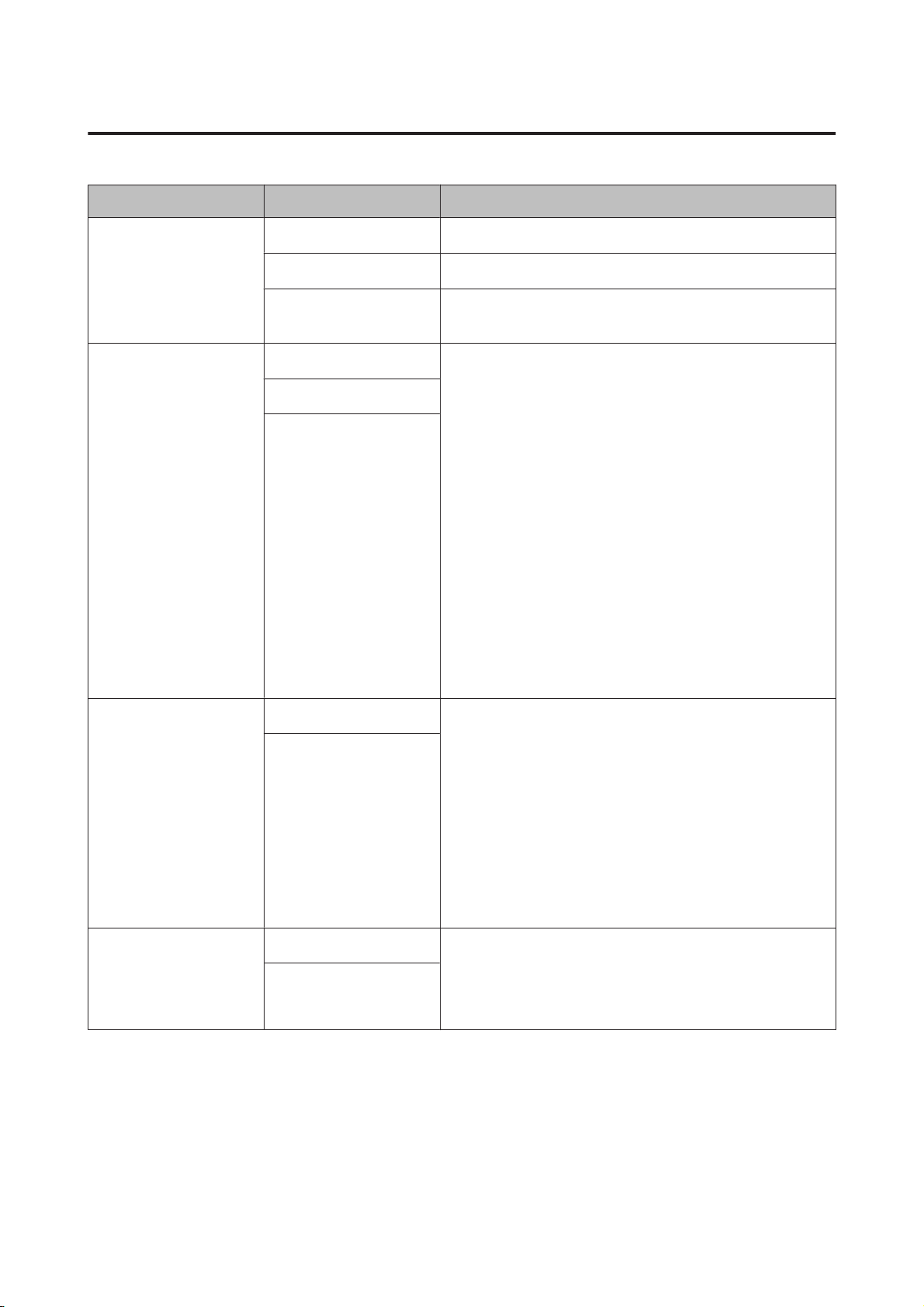
SF-810 User Manual
Settings
Measure set. table
Setting items Value Explanation
Activity Type Run (default) Set when running or jogging.
Walk Set when walking (exercising at a slow pace).
Bike Set when performing exercises that do not require you to
swing your arms, such as riding a bike.
Mode Chronograph (default) Set the mode to suit the measurements you want to
make.
Interval
Goal
Chronograph mode allows you to measure split times
and lap times (section measurement) simultaneously.
U “Measuring Time, Distance, and Speed
(Chronograph Function)” on page 40
Interval mode allows you to switch the sets of hard
(sprint) or light (recovery) exercises, and repeat using the
specific distance or time set in advance.
U “Setting a Time and Distance for Hard and Light
Workouts (Interval Function)” on page 45
Goal mode measures until the time or distance set in
advance is reached.
U “Measure until the Time or Distance Set in Advance Is
Reached (Goal Function)” on page 52
AT Lap SETTING 01 to 05 When a time or distance set in advance is reached, this
function records laps automatically.
OFF (default)
AT Pause ON This function automatically stops measuring when you
OFF (default)
Set the lap time or distance.
You can set five times or distances within the following
range.
Time: 01'00" to 60'00" (in increments of 1 minute)
Distance: 0.1 to 10.0 km (in increments of 0.1 km)
U “Recording Laps Automatically (AT Lap Function)”
on page 56
stop running, and resumes when you continue running.
U “Automatically Start/Stop Measuring (AT Pause
Function)” on page 58
93
Page 94

SF-810 User Manual
Settings
Setting items Value Explanation
Target Pace SETTING 01 to 03 Set the target time and pace range for one kilometre/
mile. An alarm sounds if you are outside the set pace
OFF (default)
range.
You can set three target paces within the following
range.
Target Pace: 1'00" to 15'00"/km or miles (in increments of
1 second)
Pace Range: 00'05" to 03'00"/km or miles (in increments
of 1 second)
U “Setting a Pace and Measuring (Target Pace
Function)” on page 59
HR ON (default) You can measure pulse (heart rate) with the built-in
sensor.
OFF
U “Measuring Pulse (Heart Rate) during Exercise” on
page 38
Alarm Tones Set the alarm type and time (1 to 10 minutes).
Vib. (vibration)
You can also set this from Sys. Settings.
Tones & Vib. (vibration)
(default)
OFF
Tap
(Only for the
measurement screen)
Lap You can perform one of the operations set here by
tapping the screen until the alarm sounds while
Light
Screen Chg.
measuring.
When Bike is selected as the Activity Type, the tap
function may operate automatically depending on the
OFF (default)
condition of the road surface. If this occurs, we
recommend to change the setting to OFF.
U “Tap” on page 21
GPS - Displays the number of GPS satellites being accessed.
Screen Screen1 You can display up to four measurement screens. You
can change the screen pattern and the measurement
Screen2
items displayed for each screen.
Screen3
Screen4
Display Lap Screen
You can also change the Display Lap Screen, but this is
not displayed for the interval function.
U “Screen” on page 100
94
Page 95

SF-810 User Manual
Settings
Settings
Allows you to change the settings for the device.
Changing the Settings
Operation buttons
Displays the Settings menu.
A
Hold down B on the time screen.
Select a setting value.
D
Use C/D to select, and then press A.
Depending on the selections, you may need to
choose further settings. Follow the on-screen
instructions.
Note:
When setting a number, hold down C/D to speed
through the numbers.
Complete the settings.
E
Hold down A.
Select a setting item.
B
Use C/D to select, and then press A.
Select a setting item.
C
Use C/D to select, and then press A.
Displays the time screen.
95
Page 96
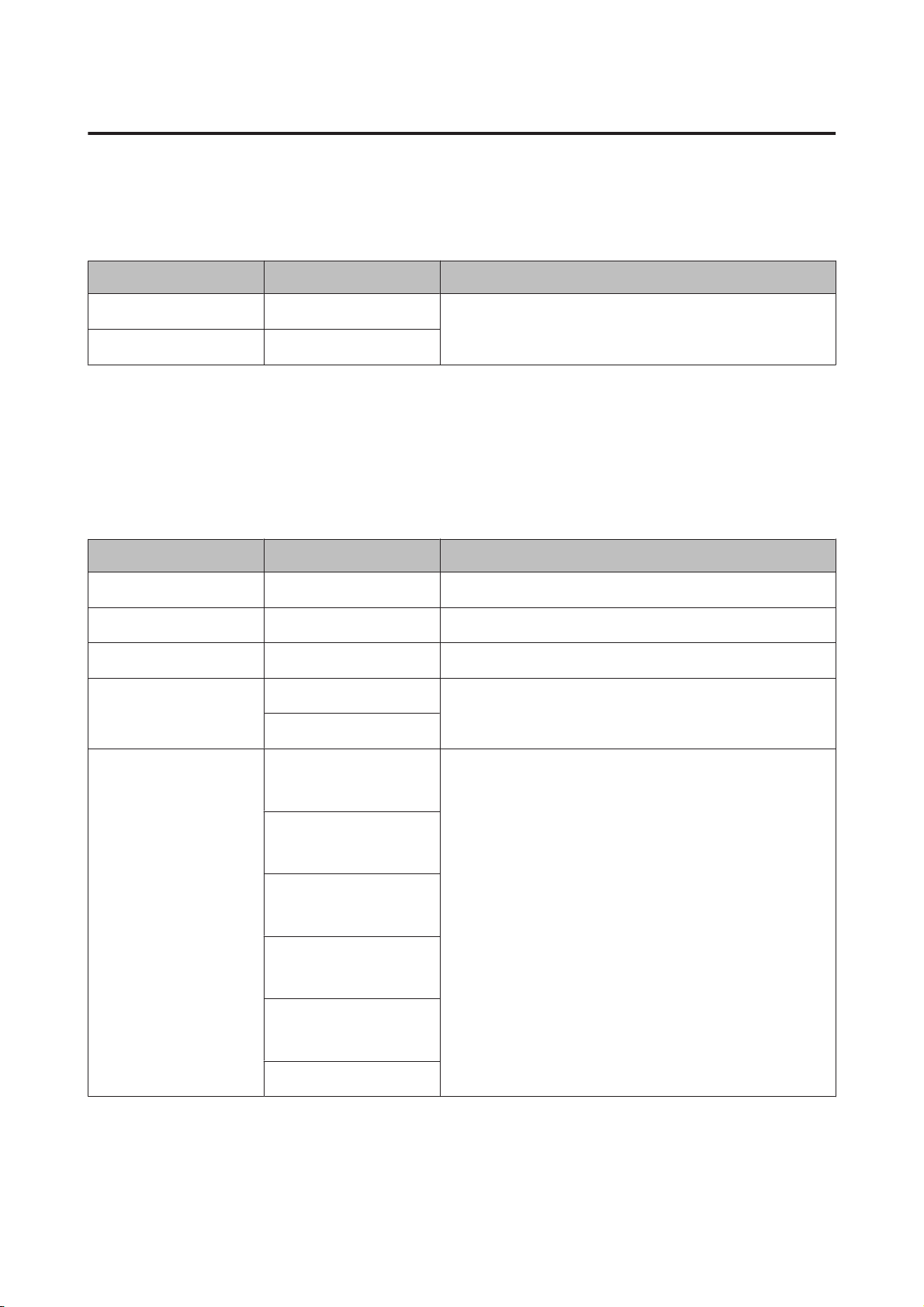
SF-810 User Manual
Settings
Settings table
Smart Phone
Set to connect the smartphone to this device and communicate.
Setting items Value Explanation
Connect - Register a smartphone to this device.
Forget Device -
See the "Smartphone User's Guide" for more details.
User Settings
Set the user information.
The Height, Weight, DOB, and Gender information is used to calculate the calories burnt.
The value in brackets () is the default setting.
Setting items Value Explanation
Height (170 cm) Set the height.
Weight (60 kg) Set the weight.
DOB (01.01.1975) Set your date of birth.
Gender Male (default) Set your gender.
Female
HR Zone Zone1
Set the maximum and minimum heart rate.
(30 to 100 bpm)
Zone2
(101 to 130 bpm)
Zone3
(131 to 160 bpm)
Zone4
(161 to 190 bpm)
Zone5
(191 to 240 bpm)
Auto HR Zone
You can set five zones to suit the exercise intensity.
For Auto HR Zone, the heart rate is automatically set
based on the date of birth you have set.
96
Page 97

SF-810 User Manual
Settings
Setting items Value Explanation
HR Settings Setting1
Setting2
Most users (99%+) should use Setting1.
Please select Setting2 if you have a very low heart rate,
for example if you are a professional endurance athlete.
In very rare cases you may get a higher heart rate reading
than you would expect while running at a low cadence.
Setting2 corrects that issue.
97
Page 98
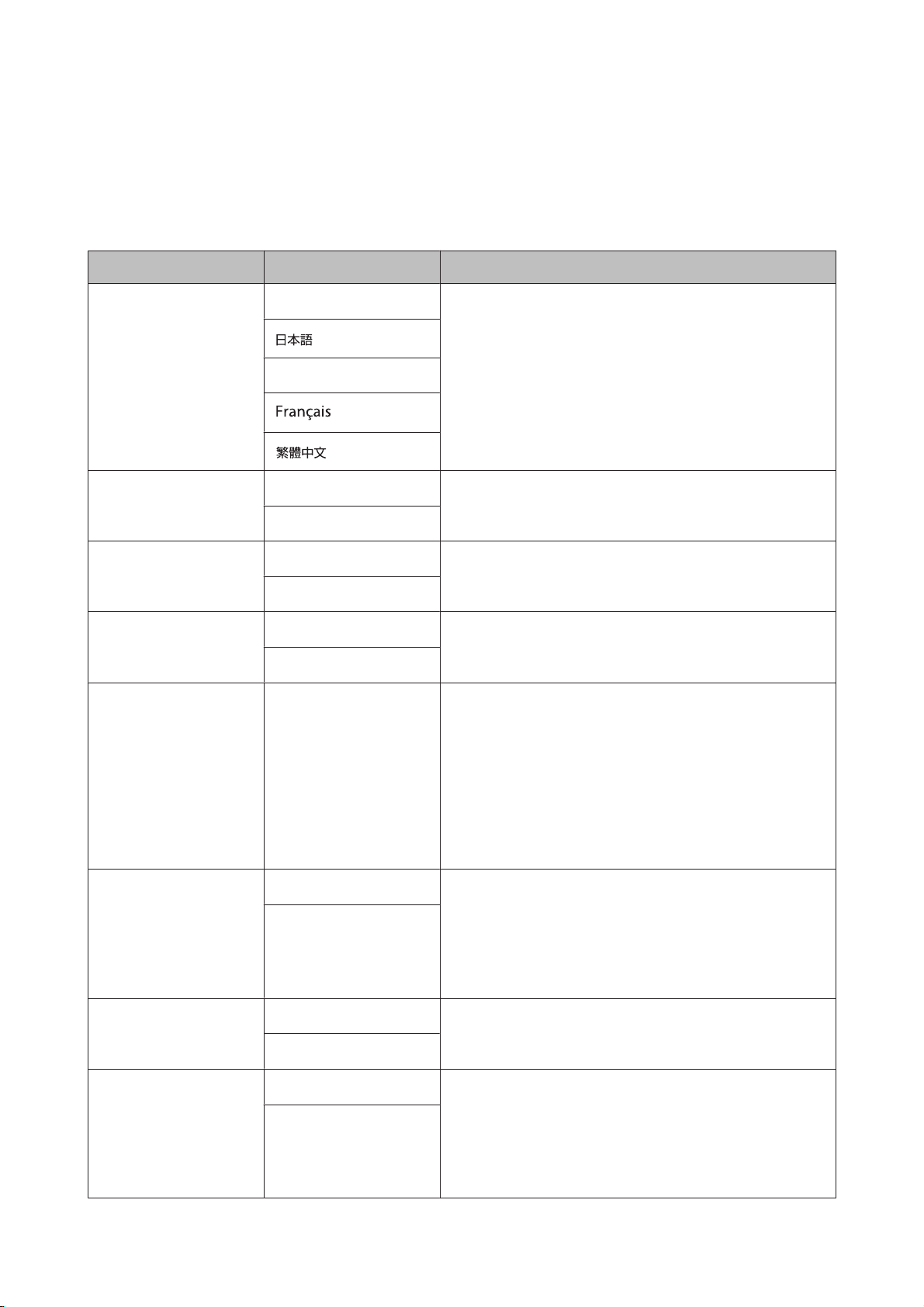
SF-810 User Manual
Settings
System Settings
Make settings for the device's system.
The value in brackets () is the default setting.
Setting items Value Explanation
Language English (default) Set the display language.
Deutsch
Units km (default) Set the display units for distance.
mile
Clock 12 Hour (default) Set the format for the display time.
24 Hour
DST ON Set Daylight Saving Time.
OFF (default)
Time Adjust - The device receives a signal from the GPS and
automatically sets the time.
Signals from the GPS cannot be received while indoors.
Make sure the screen is facing up and you are outside
with no obstructions overhead.
If GPS positioning has not completed after two minutes,
we recommend selecting Cancel, moving to a different
location, and trying again.
Time Zone Auto (default) Sets the time zone for your location.
Manual
When Auto is selected, perform Time Adjust to set the
time zone automatically.
When Manual is selected, you can set the time zone
within a range of -12:00 to +14:00.
Date Format Day. Month Set the display format for the date.
Month. Day (default)
Invert Disp. ON Set the display format for the screen.
OFF (default)
When ON is selected, white text is displayed over a black
background.
When OFF is s elected, black text is displayed over a white
background.
98
Page 99

SF-810 User Manual
Settings
Setting items Value Explanation
Contrast (4) Set the contrast for the screen.
Auto Sleep ON (default) When you leave the device for a while, this function
automatically puts the device into sleep status.
OFF
Entering sleep status reduces the amount of power
consumption.
AT Light ON When the screen changes, this function automatically
turns on the light. When a specified time has passed, the
OFF (default)
light automatically turns off.
Alarm Tones Set the alarm type and time (1 to 10 minutes).
Vib. (vibration)
You can also set this from Measure set.
Tones & Vib. (vibration)
(default)
OFF
Key Tones ON (default) Turn on or off the operation tones.
OFF
Initialize -
Initializes all setting information (Comm. Settings, User
Settings, Sys. Settings and Measure set.) and pulse/
stride sensor information in the device's memory.
Measurement history data is also deleted.
Software Version - Displays the firmware version information.
99
Page 100

SF-810 User Manual
Settings
Screen
You can display up to four measurement screens. You can change the screen pattern (by displaying one line to three
lines of data) and the measurement items displayed for each screen.
You can also change the display for the lap hold screen.
Note:
See the following pages for the default screen settings.
U “Screen display” on page 43
Screen settings
100
