Epson Pro Cinema 4050 User Manual
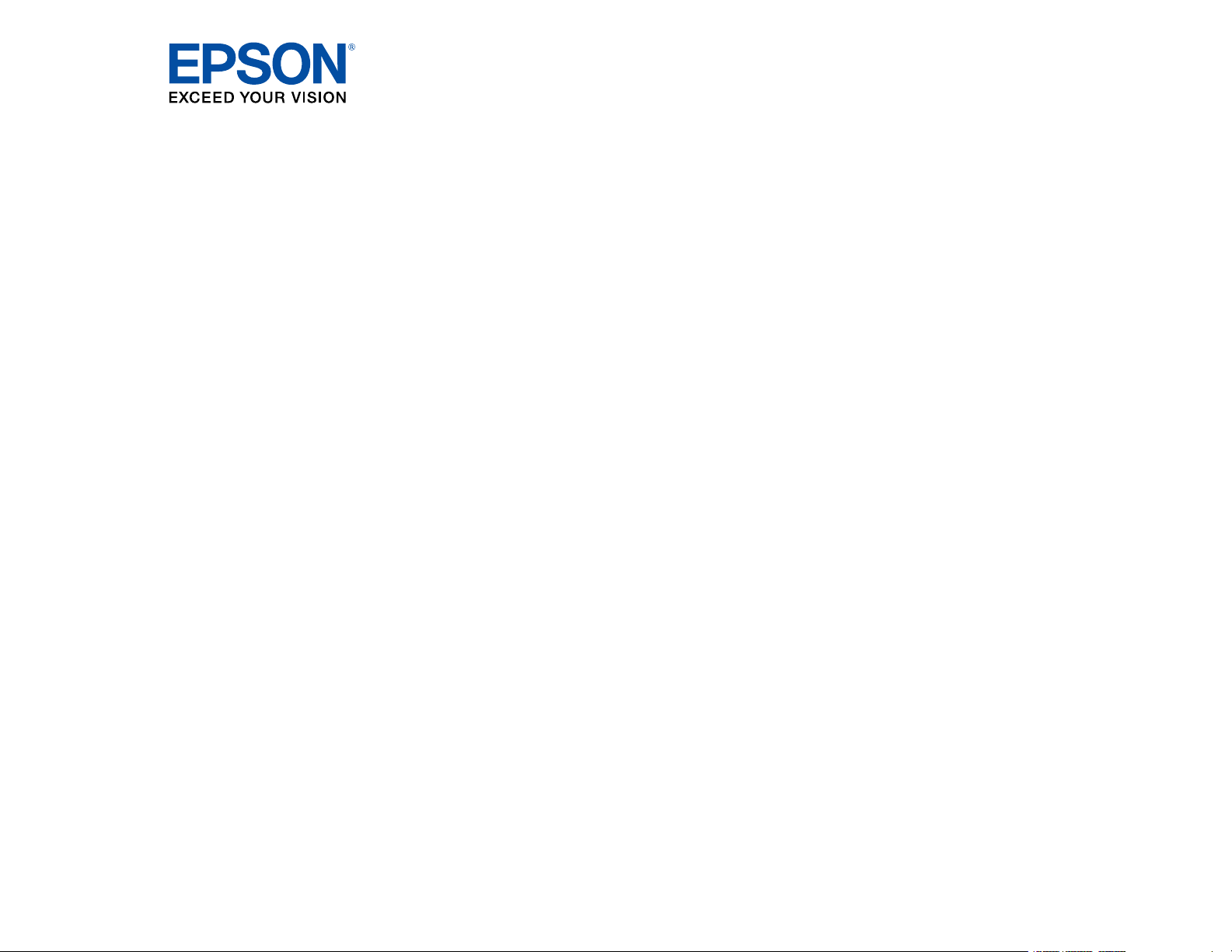
Pro Cinema 4050 User's Guide
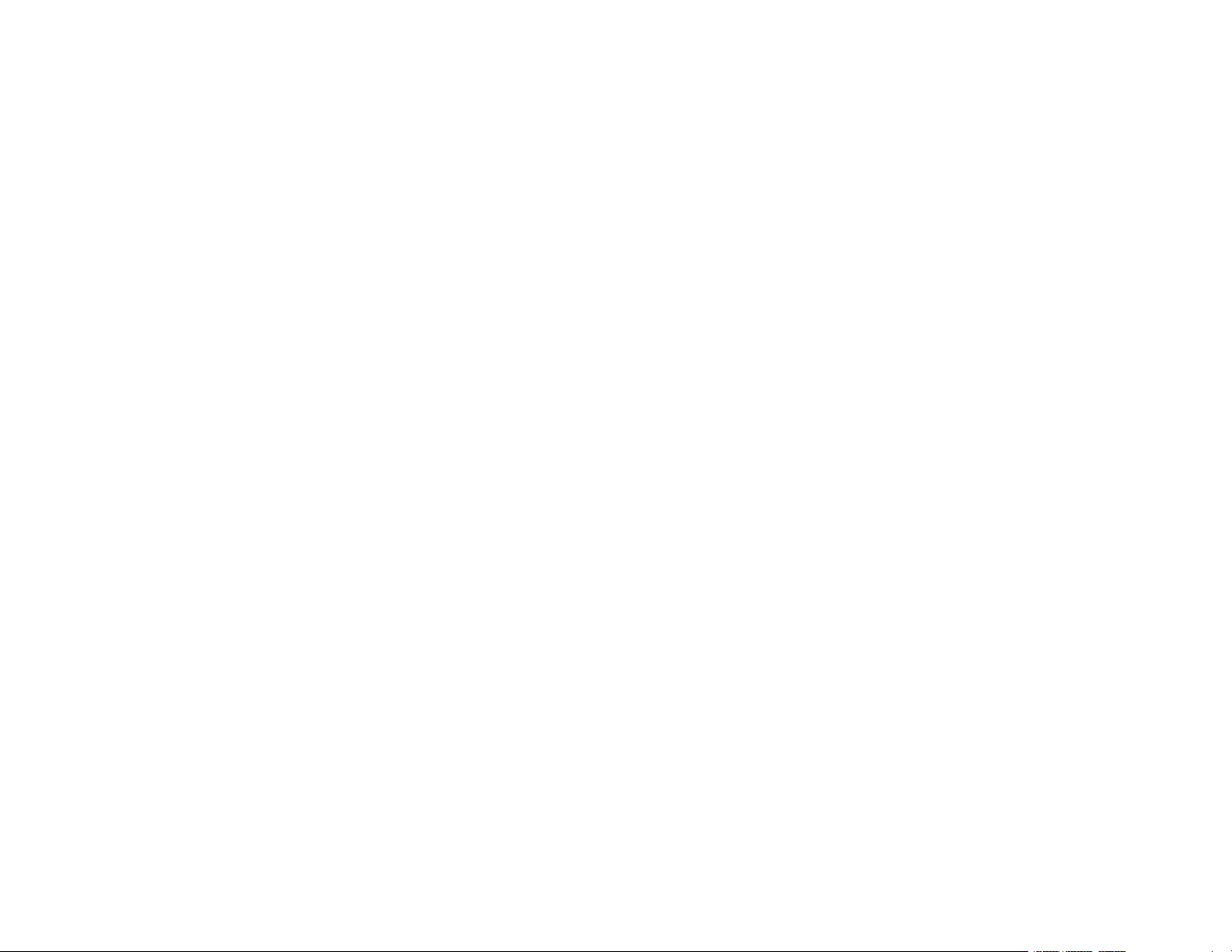
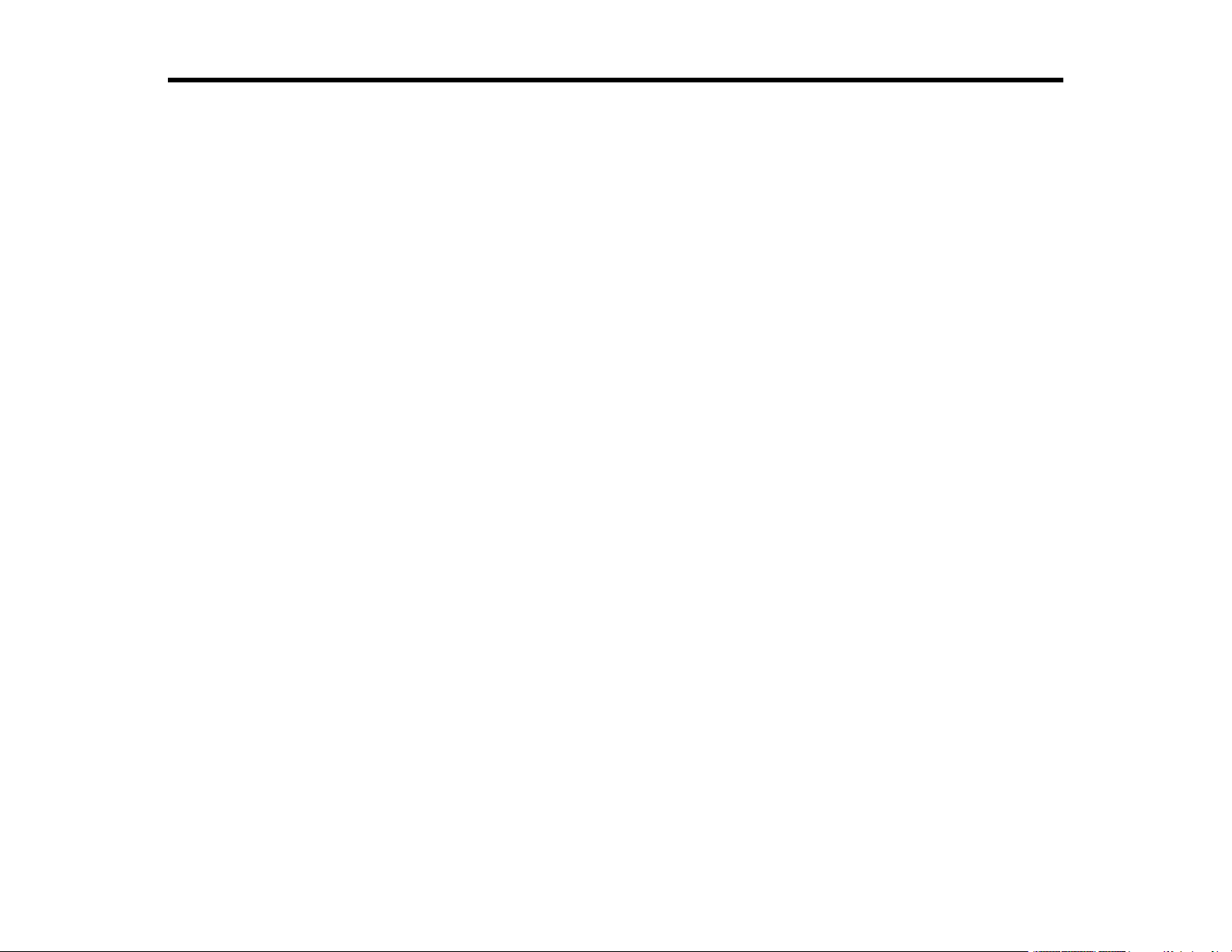
Contents
Pro Cinema 4050 User's Guide................................................................................................................... 9
Introduction to Your Projector ................................................................................................................. 10
Setting Up the Projector ........................................................................................................................... 22
Projector Features.............................................................................................................................. 10
Product Box Contents.................................................................................................................... 11
Additional Components ................................................................................................................ 12
Optional Equipment and Replacement Parts................................................................................. 13
Warranty and Registration Information .......................................................................................... 13
Notations Used in the Documentation ................................................................................................ 14
Where to Go for Additional Information .............................................................................................. 14
Additional Projector Software and Manuals........................................................................................ 14
Projector Part Locations ..................................................................................................................... 15
Projector Parts - Front/Top ............................................................................................................ 16
Projector Parts - Rear .................................................................................................................... 17
Projector Parts - Base.................................................................................................................... 18
Projector Parts - Control Panel ...................................................................................................... 19
Projector Parts - Remote Control................................................................................................... 20
Projector Placement........................................................................................................................... 22
Projector Setup and Installation Options ....................................................................................... 22
Projection Distance........................................................................................................................ 24
Projector Connections........................................................................................................................ 27
Connecting to an HDMI Video Source ........................................................................................... 27
Connecting to Computer Sources.................................................................................................. 28
Connecting to a Computer for VGA Video................................................................................. 28
Connecting to a Computer for HDMI Video............................................................................... 28
Attaching and Removing the Cable Clips ...................................................................................... 29
Connecting to External Speakers .................................................................................................. 30
Connecting to a Trigger Out Port ................................................................................................... 30
Installing Batteries in the Remote Control .......................................................................................... 31
3
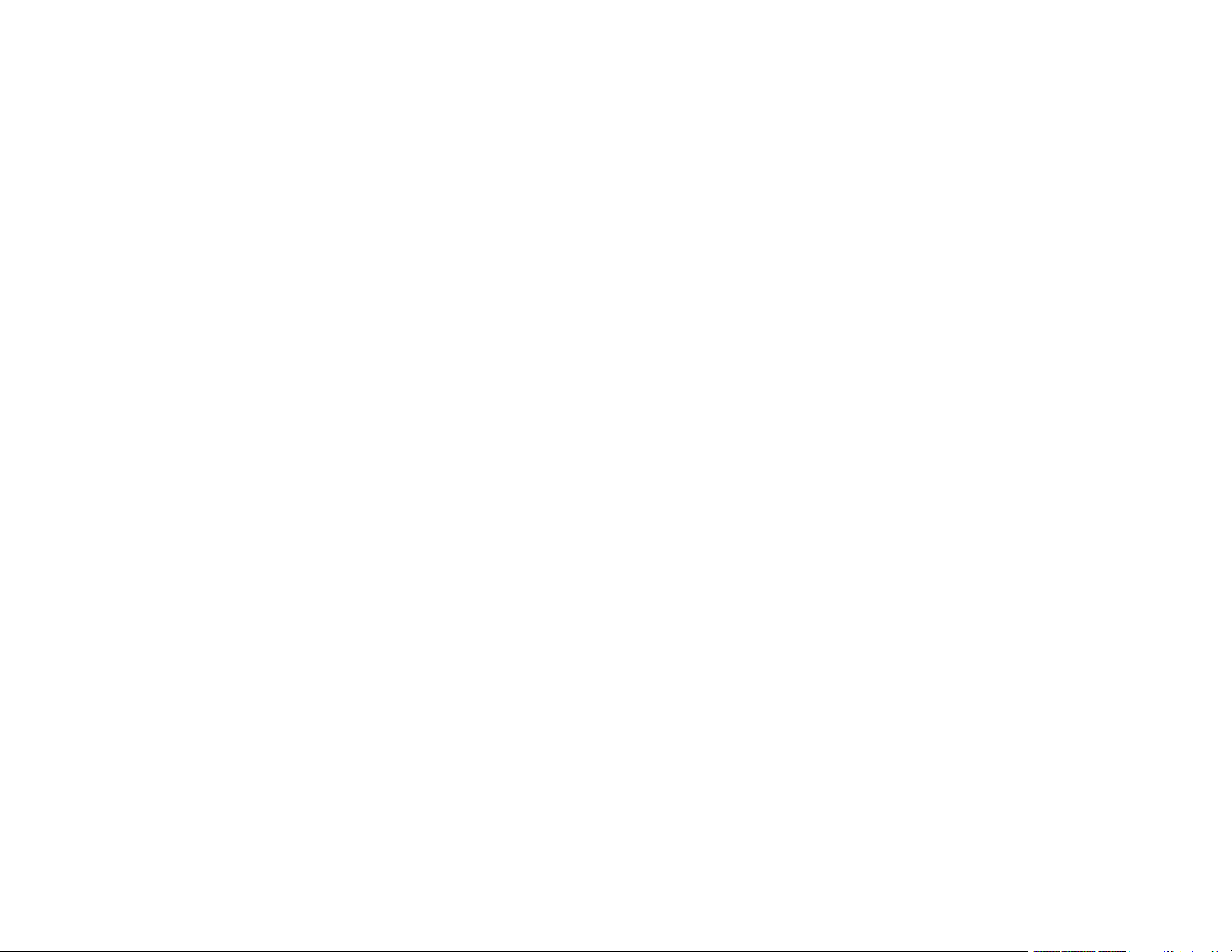
Using the Projector on a Network ............................................................................................................ 33
Wired Network Projection................................................................................................................... 33
Connecting to a Wired Network ..................................................................................................... 33
Selecting Wired Network Settings ................................................................................................. 34
Wireless Network Projection .............................................................................................................. 36
Installing the Wireless LAN Module ............................................................................................... 37
Selecting Wireless Network Settings Manually.............................................................................. 38
Wireless LAN Menu Settings .................................................................................................... 41
Restricted IP Addresses ........................................................................................................... 42
Using a QR Code to Connect a Mobile Device .............................................................................. 42
Searching for a Wireless Network ................................................................................................. 44
Selecting Wireless Network Settings in Windows.......................................................................... 46
Selecting Wireless Network Settings on Mac ................................................................................ 46
Enabling WPA or WPA2 Security .................................................................................................. 46
Wireless Security Menu Settings .............................................................................................. 47
Selecting External Network Detection Settings .................................................................................. 48
Using Basic Projector Features ............................................................................................................... 50
Turning On the Projector .................................................................................................................... 50
Using the Home Screen................................................................................................................. 51
Turning Off the Projector .................................................................................................................... 53
Viewing 3D Images ............................................................................................................................ 54
Pairing the 3D Glasses with the Projector...................................................................................... 55
Charging the 3D Glasses............................................................................................................... 56
3D Viewing Range......................................................................................................................... 58
Selecting the Language for the Projector Menus................................................................................ 58
Adjusting the Image Height ................................................................................................................ 59
Adjusting the Image Position Using Lens Shift ................................................................................... 60
Image Shape...................................................................................................................................... 62
Correcting Image Shape With the Keystone Buttons..................................................................... 62
Resizing the Image with the Zoom Feature ........................................................................................ 62
Focusing the Image with the Lens Button........................................................................................... 63
Remote Control Operation ................................................................................................................. 64
Selecting an Image Source ................................................................................................................ 65
4
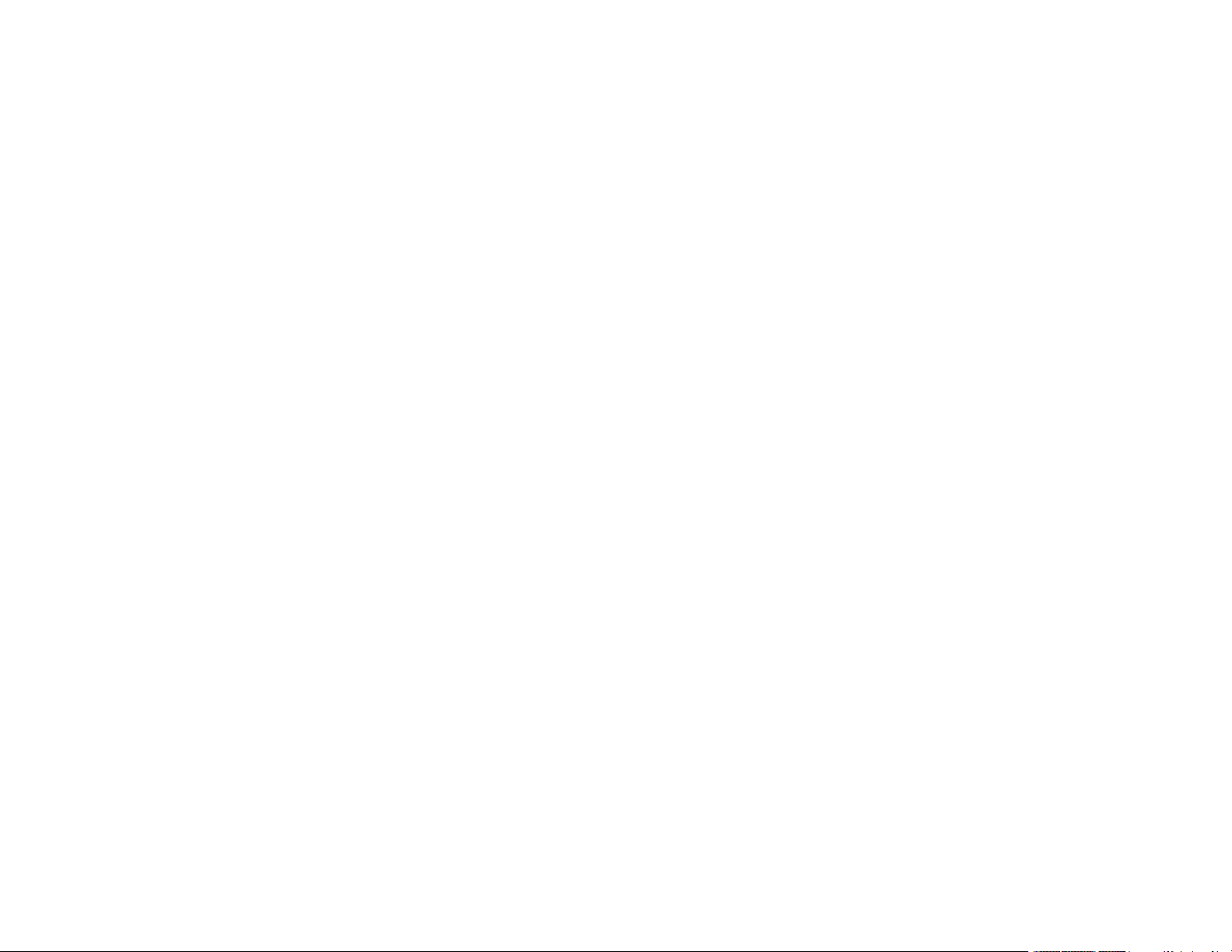
Projection Modes ............................................................................................................................... 67
Changing the Projection Mode Using the Menus ........................................................................... 67
Image Aspect Ratio ............................................................................................................................ 68
Changing the Image Aspect Ratio ................................................................................................. 69
Available Image Aspect Ratios ...................................................................................................... 69
Color Mode......................................................................................................................................... 70
Changing the Color Mode.............................................................................................................. 70
Available Color Modes................................................................................................................... 71
Turning On Auto Iris....................................................................................................................... 71
Adjusting Projector Features ................................................................................................................... 73
Shutting Off the Picture Temporarily .................................................................................................. 73
Using Picture in Picture ...................................................................................................................... 73
Available Picture in Picture Options............................................................................................... 74
Projector Security Features................................................................................................................ 75
Locking the Projector's Lens Settings and Buttons........................................................................ 75
Unlocking the Projector's Buttons ............................................................................................. 76
Installing a Security Cable ............................................................................................................. 77
Using Advanced Image Adjustment Features .................................................................................... 77
Using Frame Interpolation ............................................................................................................ 77
Using 4K Enhancement................................................................................................................. 78
Creating Image Presets................................................................................................................. 80
Using MPEG Noise Reduction....................................................................................................... 81
Adjusting Scaled Resolution Images (Super-resolution) ............................................................... 82
Adjusting Detail Enhancement ...................................................................................................... 83
Image Adjustment Restrictions...................................................................................................... 84
Adjusting the Color Convergence (Panel Alignment)..................................................................... 85
Adjusting the Color Tone (Color Uniformity) .................................................................................. 89
Saving Settings to Memory and Using Saved Settings ...................................................................... 91
Saving the Lens Position and Using Saved Lens Positions................................................................ 92
Adjusting the Menu Settings .................................................................................................................... 95
Using the Projector's Menus............................................................................................................... 95
Image Quality Settings - Image Menu ................................................................................................ 96
Input Signal Settings - Signal Menu.................................................................................................. 101
5
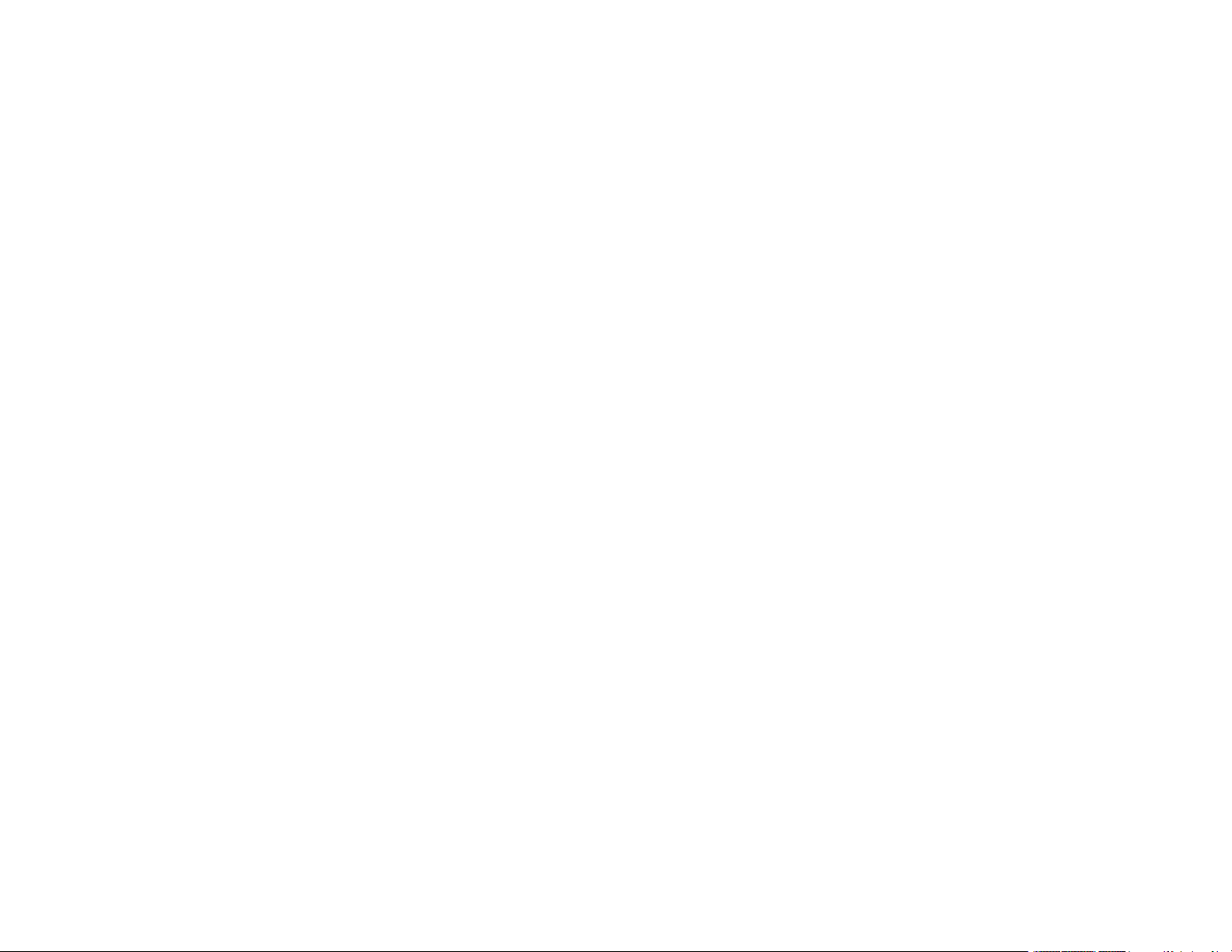
Projector Feature Settings - Settings Menu...................................................................................... 104
Projector Setup Settings - Extended Menu....................................................................................... 107
Projector Network Settings - Network Menu..................................................................................... 109
Projector Information Display - Info Menu ........................................................................................ 111
Event ID Code List....................................................................................................................... 112
Projector Reset Options - Reset Menu............................................................................................. 114
Maintaining and Transporting the Projector ......................................................................................... 116
Projector Maintenance ..................................................................................................................... 116
Cleaning the Lens........................................................................................................................ 116
Cleaning the Projector Case ........................................................................................................ 117
Cleaning the 3D Glasses............................................................................................................. 117
Air Filter and Vent Maintenance .................................................................................................. 118
Cleaning the Air Filter.............................................................................................................. 118
Replacing the Air Filter............................................................................................................ 121
Projector Lamp Maintenance....................................................................................................... 123
Replacing the Lamp ................................................................................................................ 124
Resetting the Lamp Timer....................................................................................................... 127
Replacing the Remote Control Batteries ..................................................................................... 128
Transporting the Projector................................................................................................................ 130
Solving Problems .................................................................................................................................... 131
Projection Problem Tips ................................................................................................................... 131
Projector Light Status ....................................................................................................................... 132
Solving Image Problems .................................................................................................................. 135
Solutions When No Image Appears............................................................................................. 135
Solutions When "No Signal" Message Appears........................................................................... 136
Displaying From a PC Laptop ................................................................................................. 137
Displaying From a Mac Laptop ............................................................................................... 137
Solutions When "Not Supported" Message Appears ................................................................... 137
Solutions When Only a Partial Image Appears............................................................................ 138
Solutions When the Image is Not Rectangular ............................................................................ 138
Solutions When the Image Contains Noise or Static ................................................................... 139
Solutions When the Image is Fuzzy or Blurry .............................................................................. 140
Solutions When the Image Brightness or Colors are Incorrect .................................................... 141
6
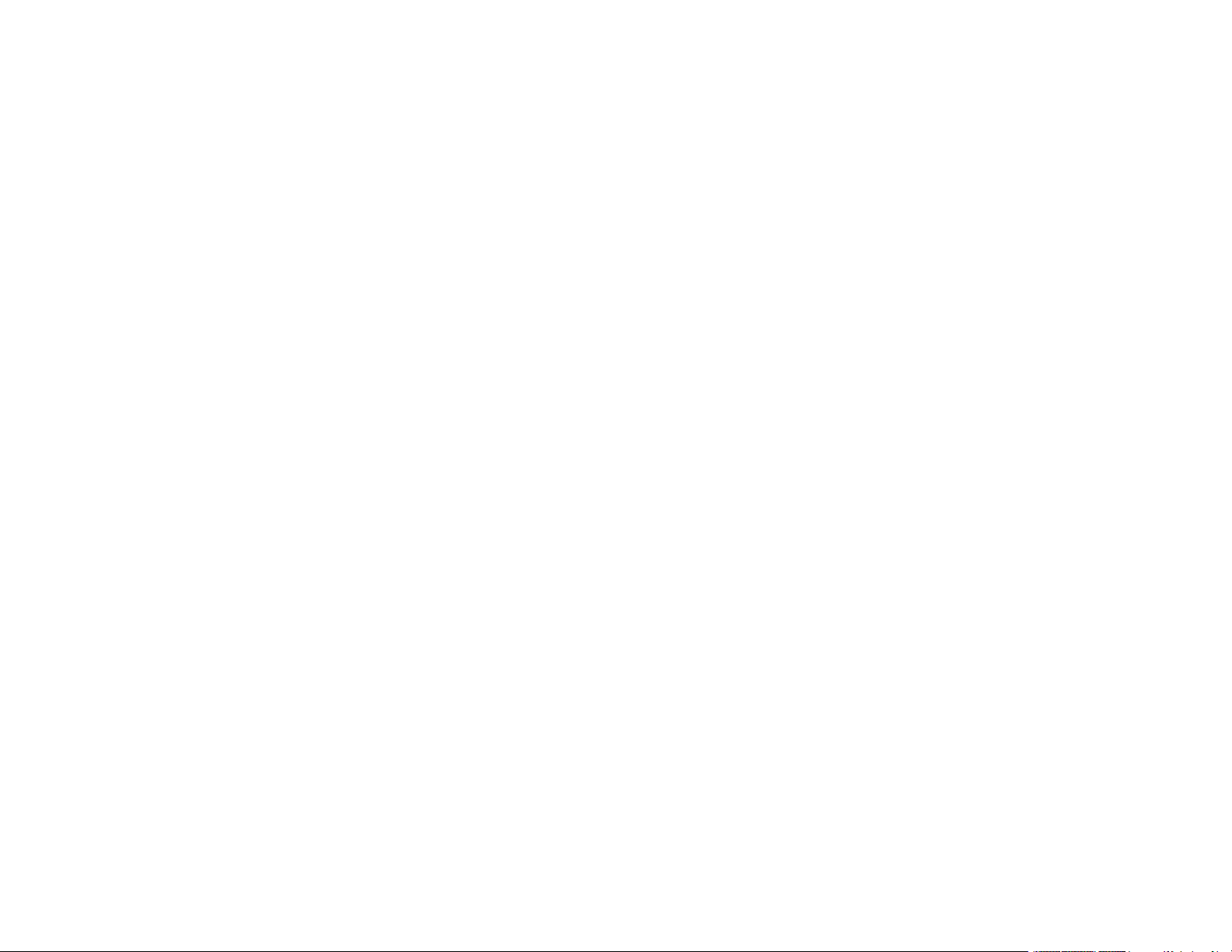
Solutions When a 3D Image Does Not Display Correctly ............................................................ 141
Solving Projector or Remote Control Operation Problems ............................................................... 142
Solutions to Projector Power or Shut-Off Problems..................................................................... 143
Solutions to Problems with the Remote Control........................................................................... 144
Solutions to Panel Alignment Problems....................................................................................... 144
Solutions When Using HDMI Link................................................................................................ 145
Solutions When Wireless Authentication Fails ................................................................................. 145
Where to Get Help............................................................................................................................ 146
Technical Specifications ........................................................................................................................ 147
General Projector Specifications ...................................................................................................... 147
Projector Lamp Specifications.......................................................................................................... 148
Remote Control Specifications ......................................................................................................... 149
Projector Dimension Specifications.................................................................................................. 149
Projector Electrical Specifications .................................................................................................... 149
Projector Environmental Specifications............................................................................................ 150
Projector Safety and Approvals Specifications................................................................................. 150
Supported Video Display Formats.................................................................................................... 151
Notices ..................................................................................................................................................... 153
Recycling.......................................................................................................................................... 153
Important Safety Information ............................................................................................................ 153
Important Safety Instructions............................................................................................................ 154
Restriction of Use ........................................................................................................................ 156
List of Safety Symbols...................................................................................................................... 157
FCC Compliance Statement............................................................................................................. 160
Binding Arbitration and Class Waiver ............................................................................................... 161
Trademarks...................................................................................................................................... 164
Copyright Notice............................................................................................................................... 165
A Note Concerning Responsible Use of Copyrighted Materials................................................... 165
Copyright Attribution.................................................................................................................... 166
7
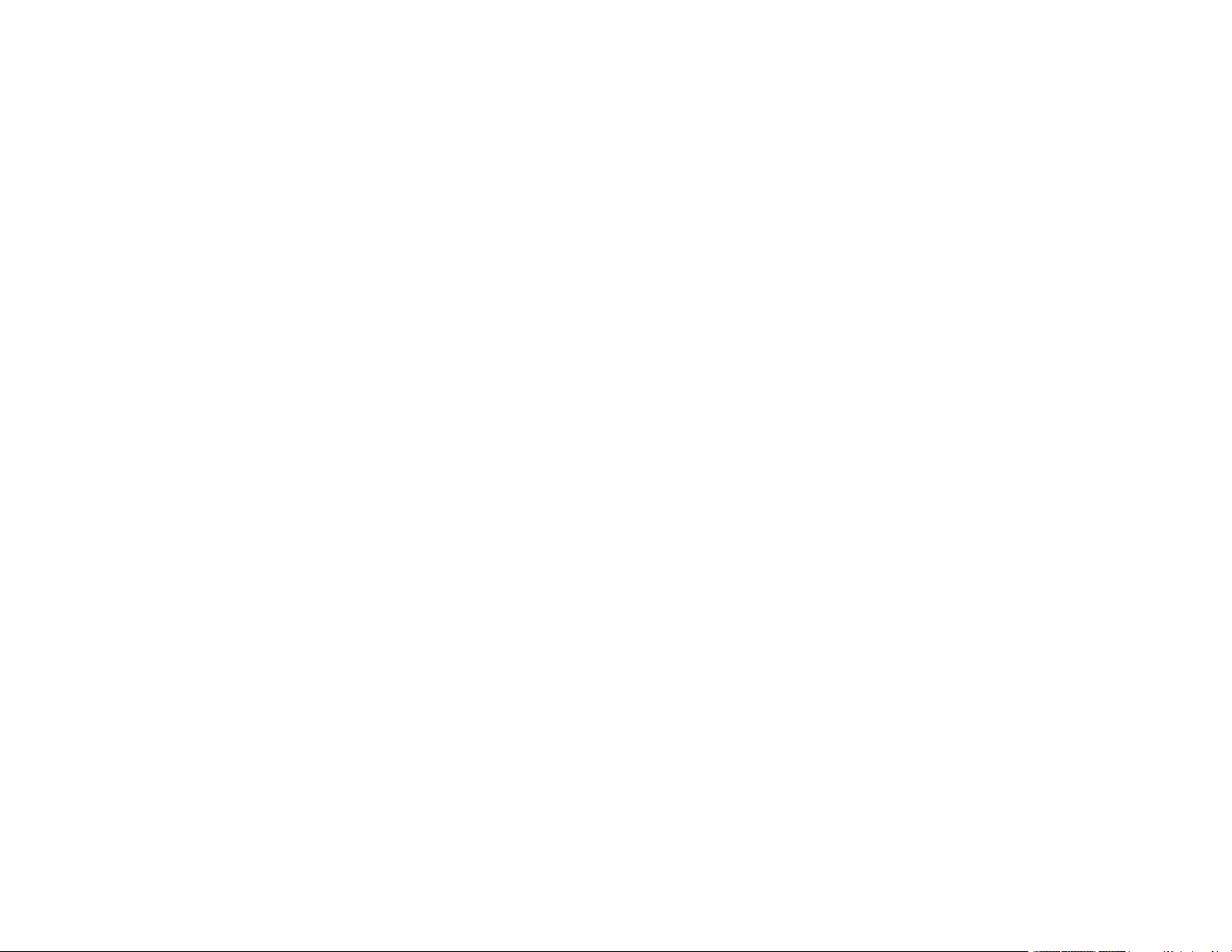
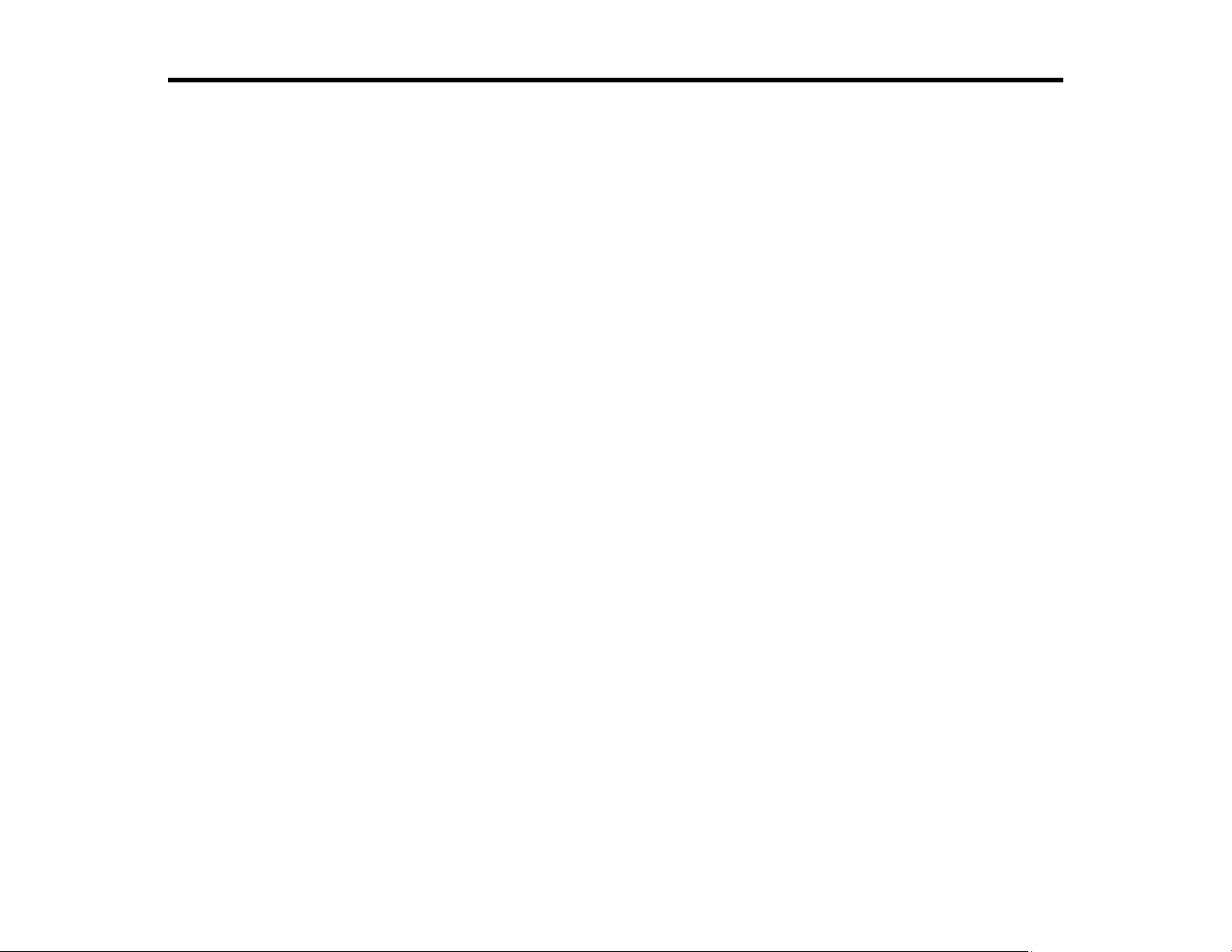
Pro Cinema 4050 User's Guide
Welcome to the Pro Cinema 4050 User's Guide.
For a printable PDF copy of this guide, click here.
9
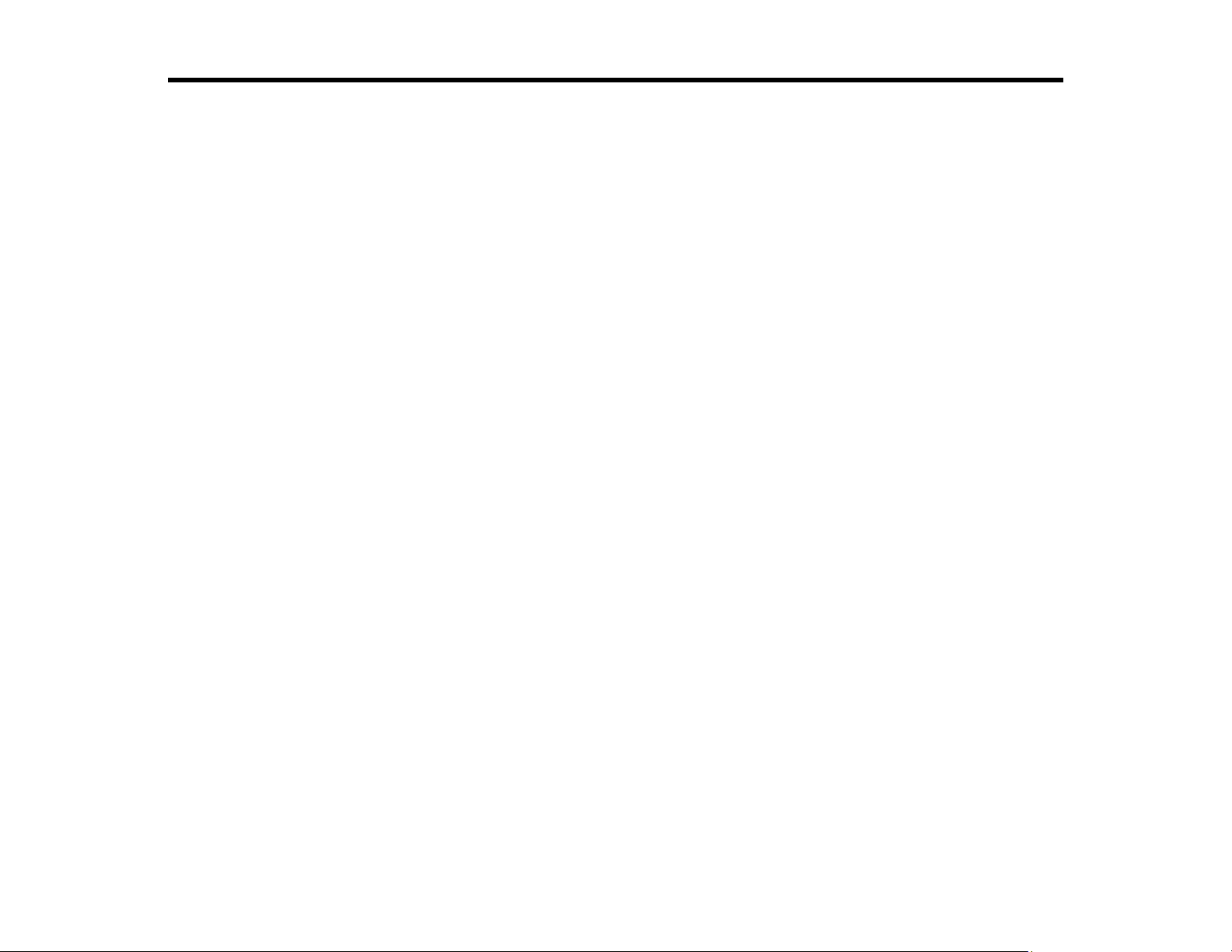
Introduction to Your Projector
Refer to these sections to learn more about your projector and this manual.
Projector Features
Notations Used in the Documentation
Where to Go for Additional Information
Additional Projector Software and Manuals
Projector Part Locations
Projector Features
The Pro Cinema 4050 projector includes these special features:
Bright, high-resolution projection system
• Up to 2400 lumens of color brightness (color light output) and 2400 lumens of white brightness (white
light output)
Note: Color brightness (color light output) and white brightness (white light output) will vary depending
on usage conditions. Color light output measured in accordance with IDMS 15.4; white light output
measured in accordance with ISO 21118.
• 1080p native resolution with 4K Enhancement
• Images up to 300 inches (7.62 m) for projection on any wall or screen
Full 3D projection
• Active 3D projection with optional RF active shutter glasses
• Supports side-by-side, top-and-bottom, and frame-packing 3D formats
Flexible connectivity
• Two HDMI ports for video device or computer connections
• Support for an optical HDMI connection
Easy-to-use setup and operation features
• Powered vertical and horizontal lens shift, and vertical keystone correction buttons for flexible
projector placement
• 2.1× optical zoom ratio for improved zooming capability
10
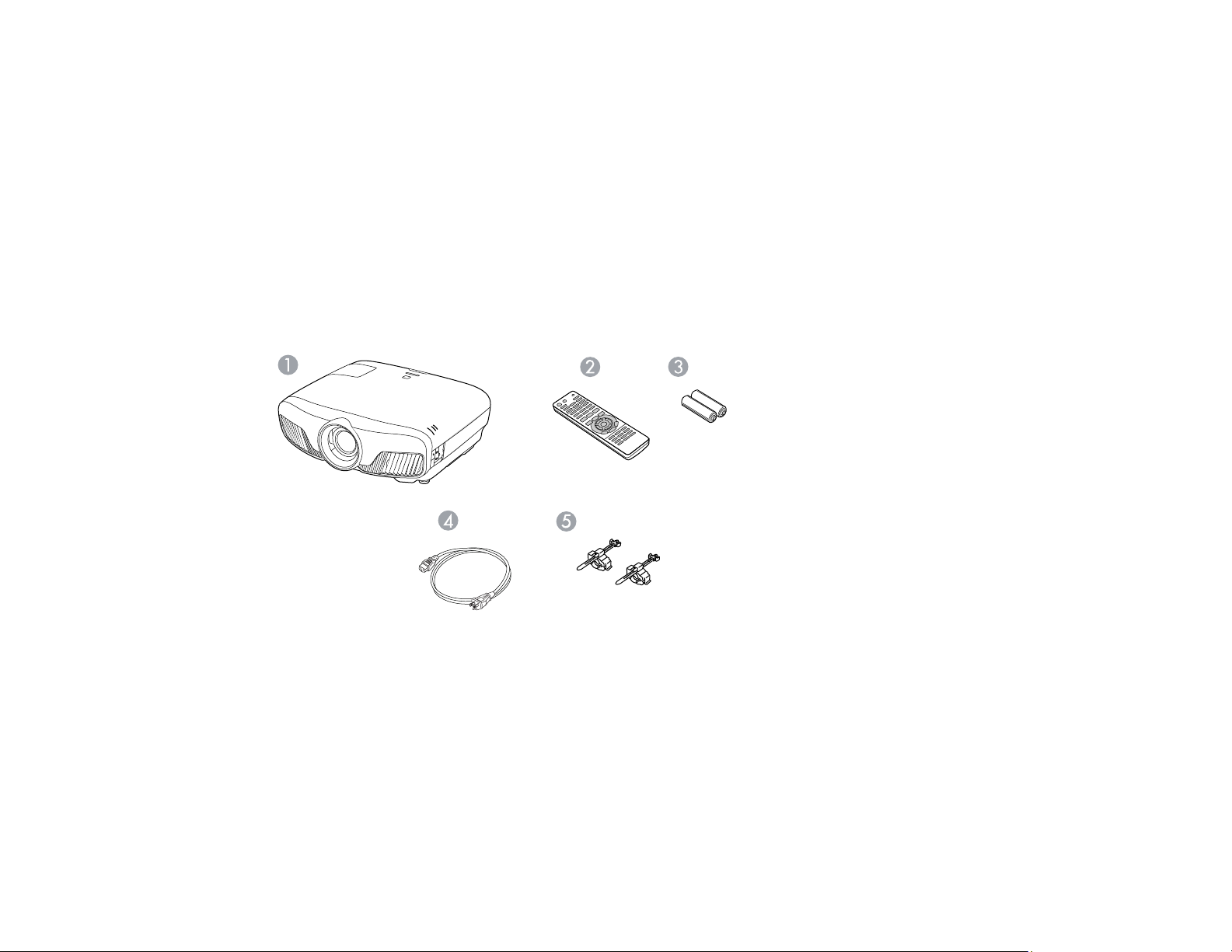
• Powered zoom and focus adjustments
Product Box Contents
Additional Components
Optional Equipment and Replacement Parts
Warranty and Registration Information
Parent topic: Introduction to Your Projector
Product Box Contents
Save all the packaging in case you need to ship the projector. Always use the original packaging (or
equivalent) when shipping.
Make sure your product box included all of these parts:
1 Projector
2 Remote control
3 Remote control batteries (two AA alkaline)
4 Power cord
5 HDMI cable clips (2)
Your product box also includes the following items (not pictured):
• Projector mount
11
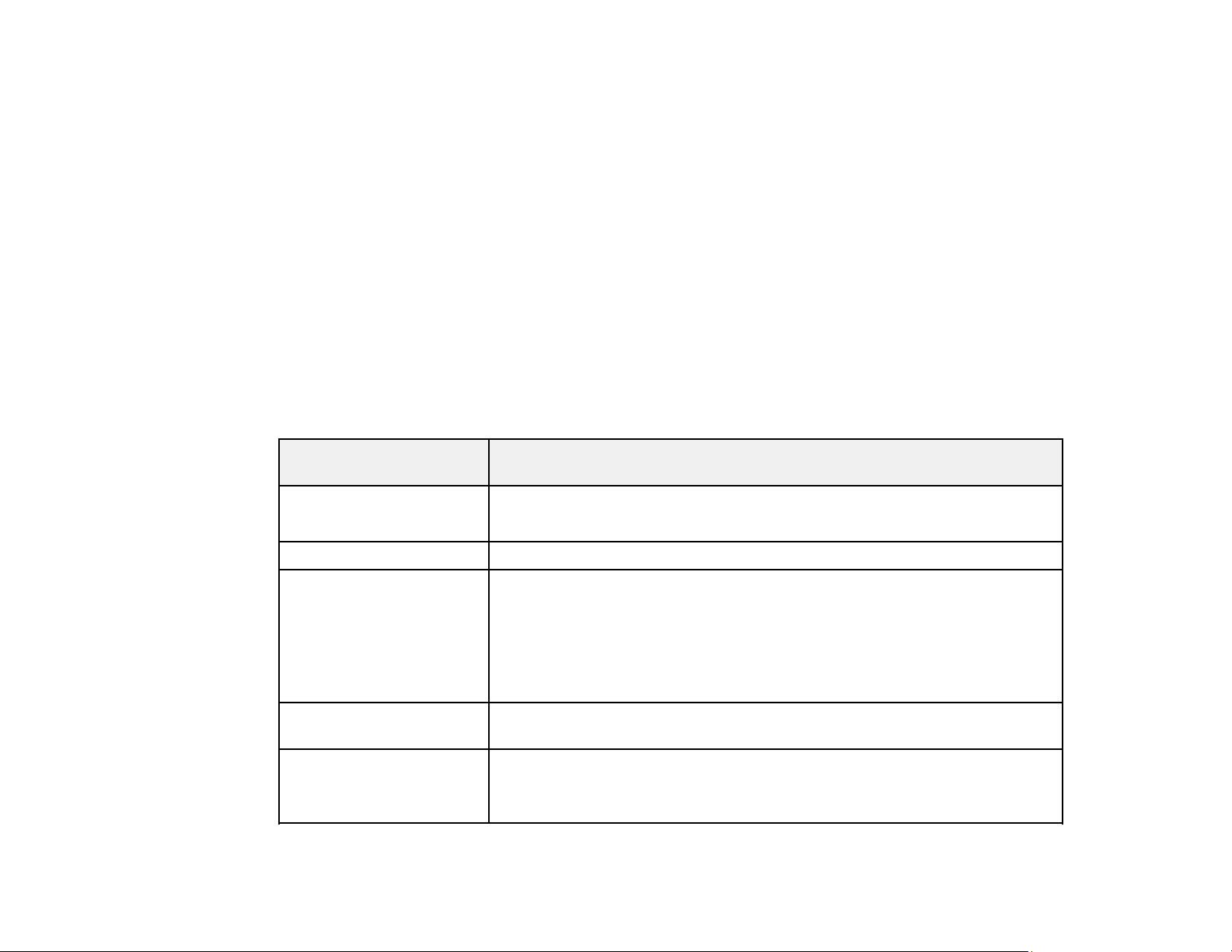
• Replacement lamp
• Cable cover
The product box contents may vary by country.
Parent topic: Projector Features
Additional Components
Depending on how you plan to use the projector, you may need to obtain additional components.
Note: To connect a Mac that does not include a compatible video output port, you need to obtain an
adapter that allows you to connect to an input port on the projector. Contact Apple for compatible
adapter options. To connect a smartphone or tablet, you may need to obtain an adapter that allows you
to connect to the projector. This allows you to mirror your smartphone or tablet screens, watch movies,
and more. Contact your device manufacturer for compatible adapter options.
Unless listed as available from Epson in this table, see your local computer or electronics dealer for
purchase information.
Signal or connection
type
HDMI Compatible HDMI cable
Optical HDMI Compatible optical HDMI cable
3D Compatible HDMI cable and active shutter 3D glasses
External audio Speakers, an audio video receiver, or a video source with speaker
VGA To connect a computer through its VGA port to the projector's VGA video
Additional component necessary
Available for purchase from Epson or an authorized Epson reseller.
Available for purchase from Epson or an authorized Epson reseller.
Note: If your video source is a 3D Blu-ray disc, you also need a Blu-ray
player that supports 3D playback. See your local computer or electronics
dealer for purchase information.
connections, and the cables necessary for connecting them
port, you need a VGA computer cable.
Available for purchase from Epson or an authorized Epson reseller.
12

Parent topic: Projector Features
Optional Equipment and Replacement Parts
You can purchase screens, other optional accessories, and replacement parts from an Epson authorized
reseller. To find the nearest reseller, call 800-GO-EPSON (800-463-7766) in the U.S. or 800-807-7766 in
Canada. Or you can purchase online at epsonstore.com (U.S. sales) or epsonstore.ca (Canadian sales).
Epson offers the following optional accessories and replacement parts for your projector:
Option or part Part number
Genuine Epson replacement lamp (ELPLP89) V13H010L89
Replacement air filter V13H134A39
RF 3D glasses (ELPGS03) V12H548006
Wireless LAN module (ELPAP10) V12H731P02
Belkin PureAV HDMI audio video cable, 6 ft AV22300-06
Belkin PureAV HDMI audio video cable, 3 ft AV22300-03
In addition to the accessories listed above, a 1-year extended service plan is available.
Parent topic: Projector Features
Warranty and Registration Information
Your projector comes with a basic warranty that lets you project with confidence. For details, see the
warranty brochure that came with your projector.
In addition, Epson offers free Extra Care Home Service. In the unlikely event of an equipment failure,
you won’t have to wait for your unit to be repaired. Instead, Epson will ship you a replacement unit
anywhere in the United States, Canada, or Puerto Rico. See the Extra Care Home Service brochure for
details.
Register your product online at this site: epson.com/webreg
Registering also lets you receive special updates on new accessories, products, and services.
Parent topic: Projector Features
13
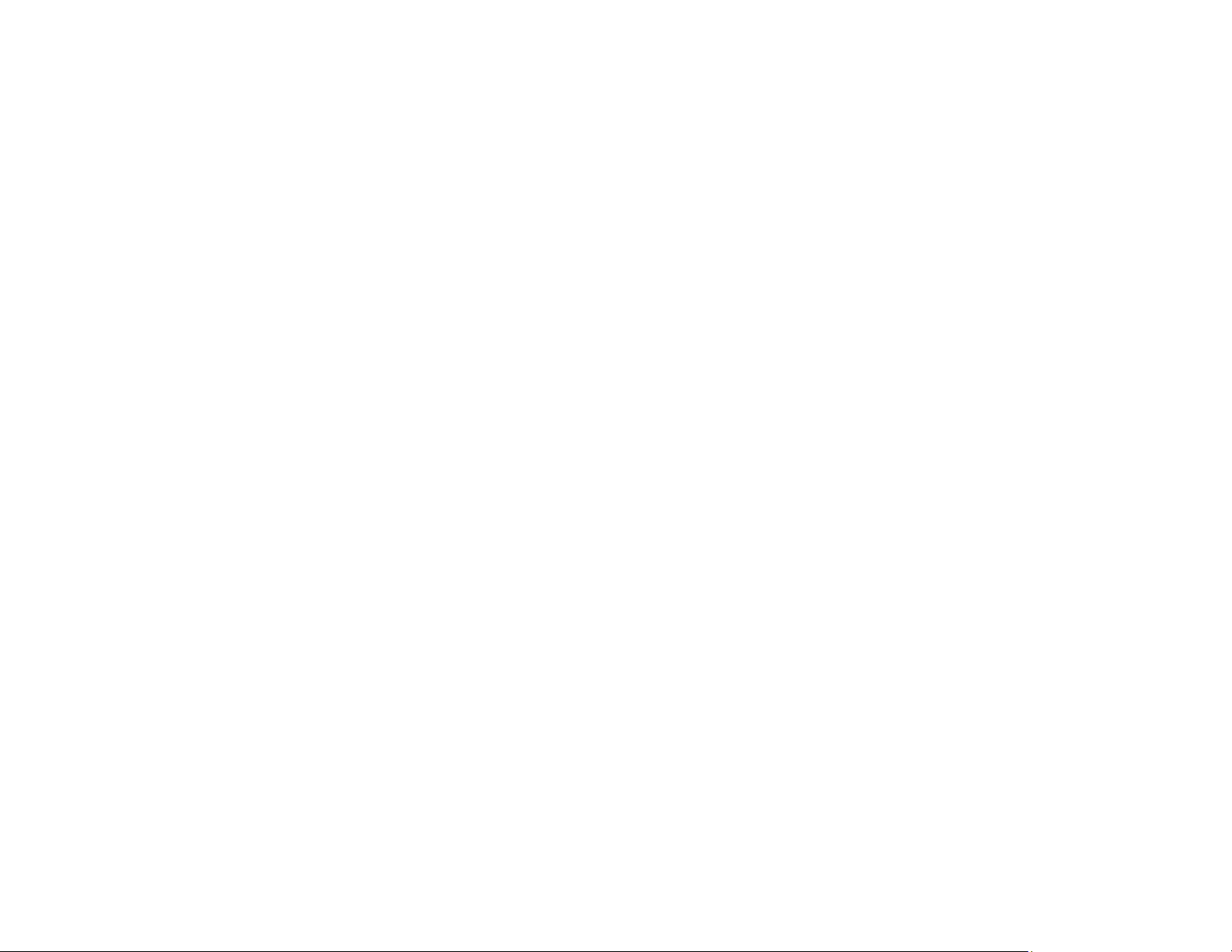
Notations Used in the Documentation
Follow the guidelines in these notations as you read your documentation:
• Warnings must be followed carefully to avoid bodily injury.
• Cautions must be observed to avoid damage to your equipment.
• Notes contain important information about your projector.
• Tips contain additional projection information.
Parent topic: Introduction to Your Projector
Where to Go for Additional Information
Need quick help on using your projector? Here's where to look for help:
• epson.com/support (U.S.) or epson.ca/support (Canada)
View FAQs (frequently asked questions) and e-mail your questions to Epson technical support 24
hours a day.
• If you still need help after checking this manual and any other sources listed here, you can use the
Epson PrivateLine Support service to get help fast. For details, see "Where to Get Help."
Parent topic: Introduction to Your Projector
Related references
Where to Get Help
Additional Projector Software and Manuals
After connecting and setting up the projector, install the projector software. You may need to install it
from a software CD, if included, or download the software and manuals as necessary.
You can install the projector software programs listed here and view their manuals for instructions on
using them.
Note: If you still need help after checking this manual and the sources listed here, you can use the
Epson PrivateLine Support service to get help fast. For details, see "Where to Get Help."
14
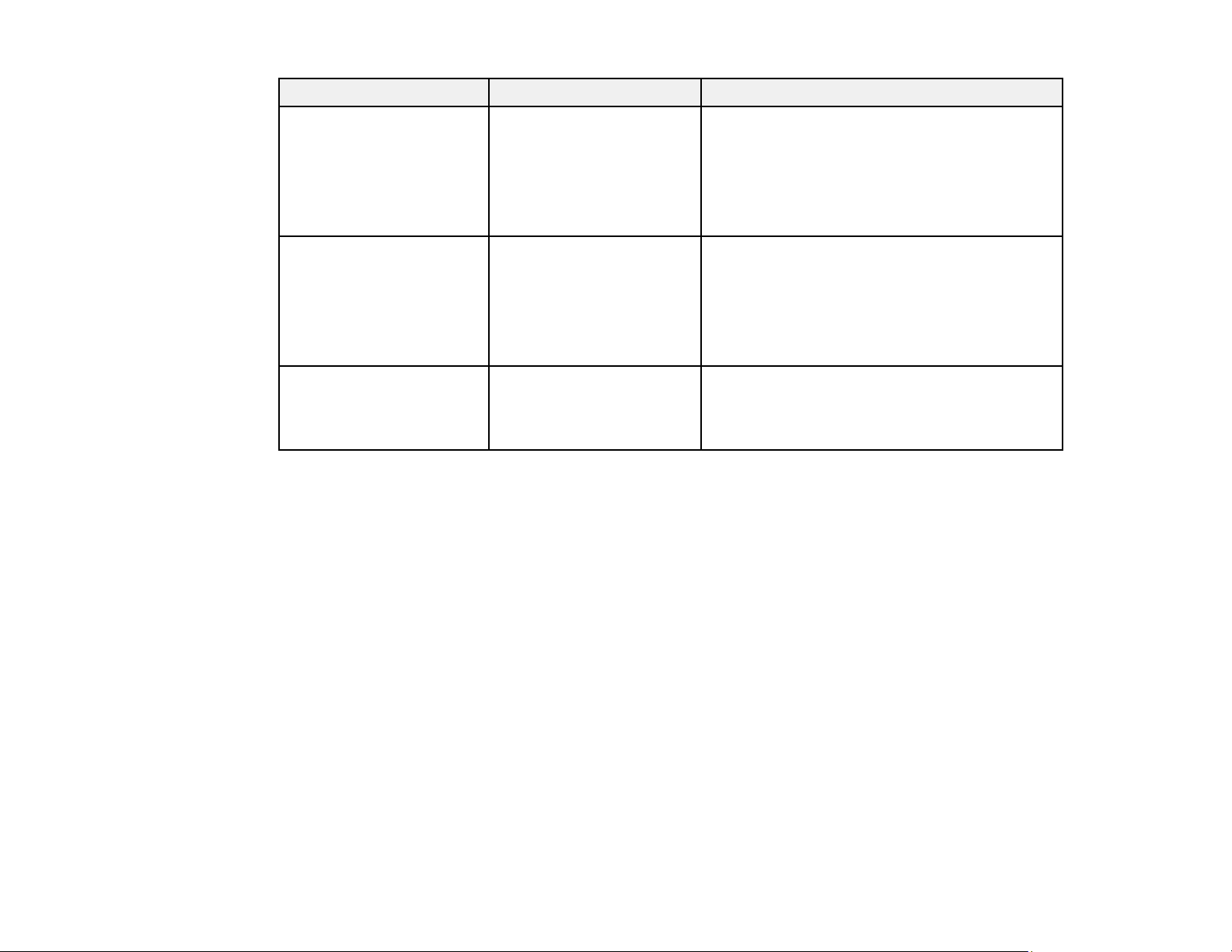
Projector software Manual Description
Epson iProjection
(Windows/Mac)
Epson iProjection app Instructions are included
— Open Source Software
Parent topic: Introduction to Your Projector
Related references
Where to Get Help
Epson iProjection
Operation Guide
(Windows/Mac)
with the app
License
Lets you project the computer screens of
users over a network.
You can download the latest software and
documentation from the Epson web site. Go to
epson.com/support (U.S.) or epson.ca/support
(Canada) and select your projector.
Lets you project from an iOS or Android device
if your projector is connected to a network that
includes a wireless access point.
Visit epson.com/iprojection (U.S.) or
epson.ca/iprojection (Canada) for more
information.
You can download this document from the
Epson web site. Go to epson.com/support
(U.S.) or epson.ca/support (Canada) and
select your projector.
Projector Part Locations
Check the projector part illustrations to learn about the parts on your projector.
Projector Parts - Front/Top
Projector Parts - Rear
Projector Parts - Base
Projector Parts - Control Panel
Projector Parts - Remote Control
Parent topic: Introduction to Your Projector
15
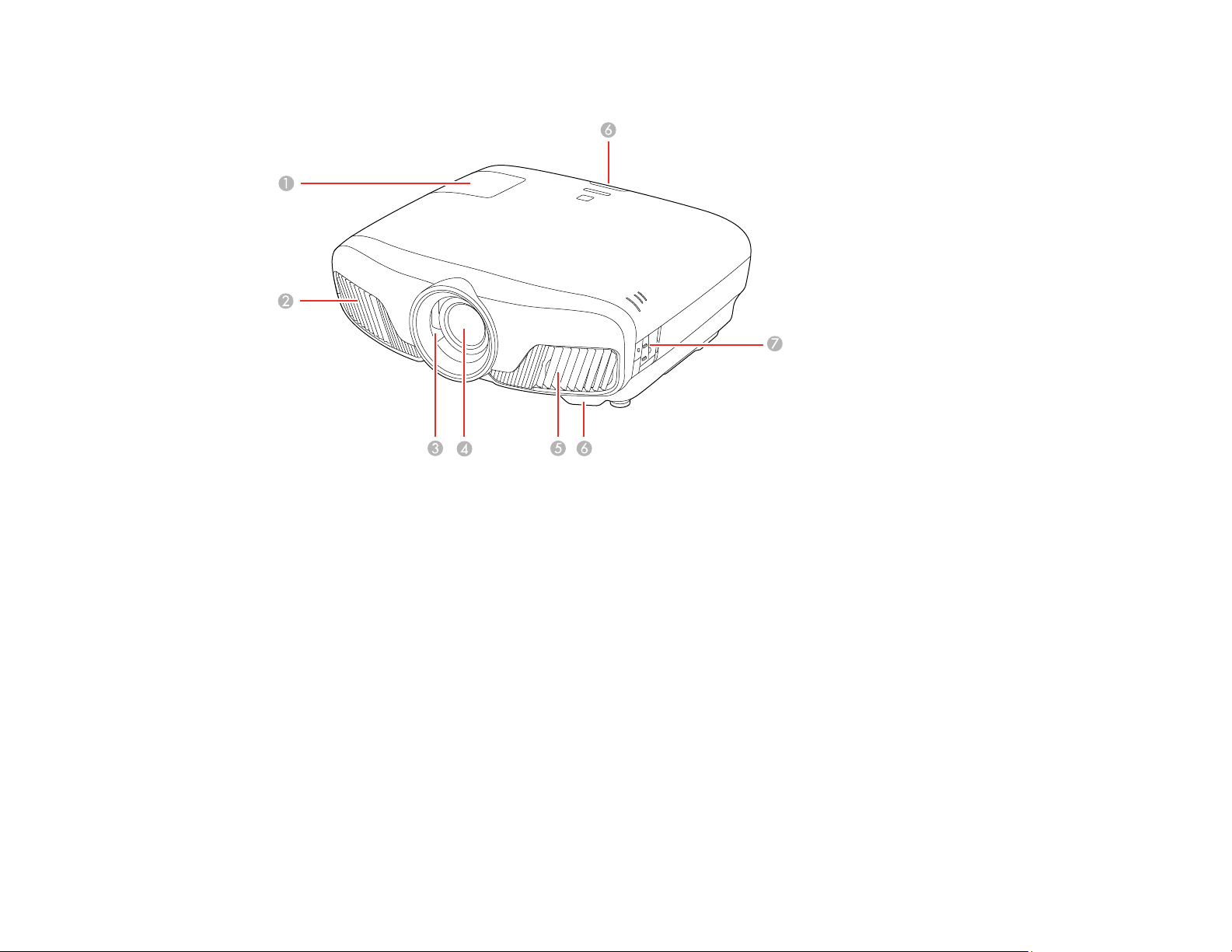
Projector Parts - Front/Top
1 Lamp cover
2 Exhaust vent
3 Lens shutter
4 Lens
5 Air intake/air filter cover
6 Remote receivers
7 Control panel
Parent topic: Projector Part Locations
16
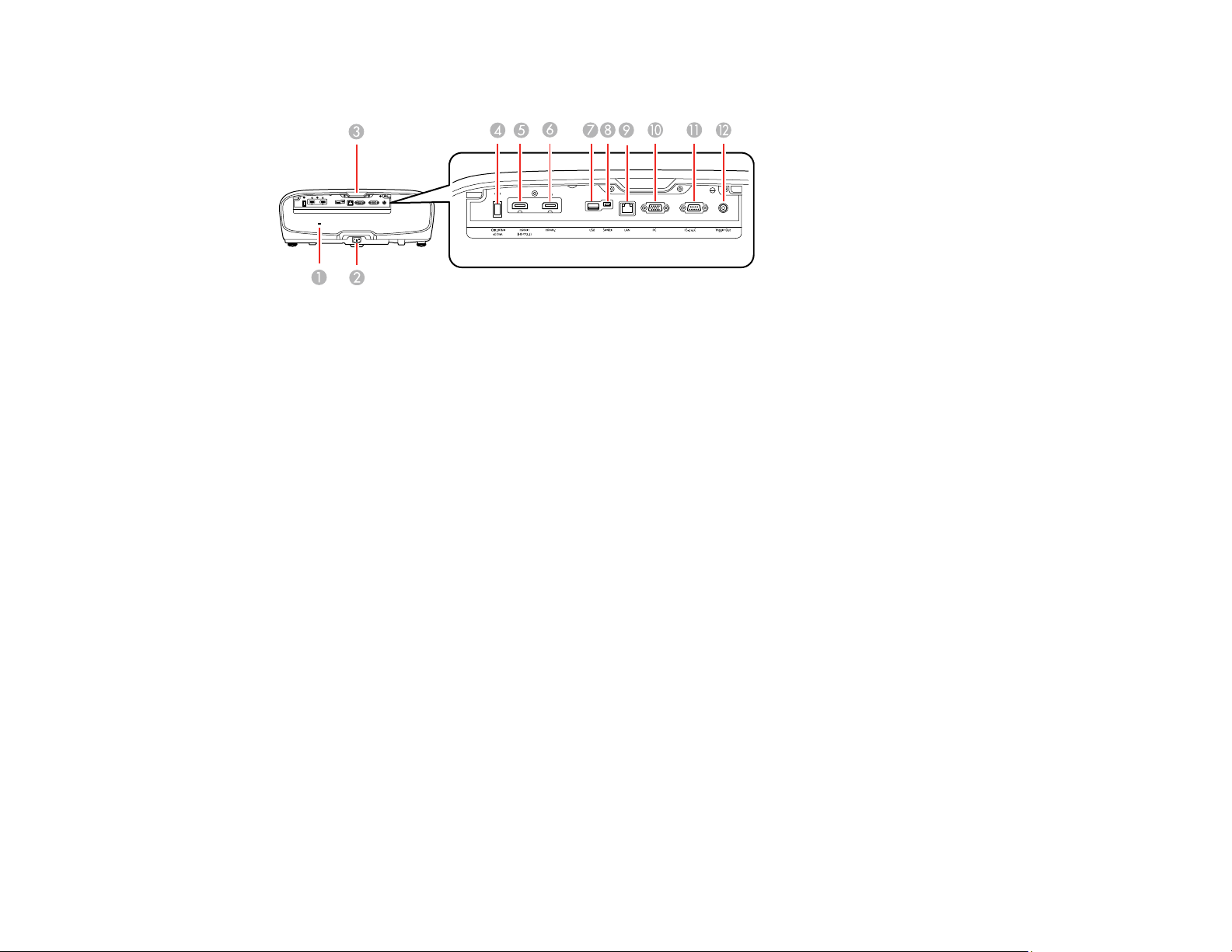
Projector Parts - Rear
1 Security slot
2 AC input port
3 Remote receiver
4 Opt.HDMI (300mA) port (USB power for optical HDMI connections)
5 HDMI1 (HDCP 2.2) port
6 HDMI2 port
7 USB port (for optional wireless LAN module and firmware updates)
8 Service port
9 LAN port
10 PC port (VGA)
11 RS-232C port
12 Trigger Out port (12V DC @ 200 mA max)
Parent topic: Projector Part Locations
Related tasks
Installing a Security Cable
Attaching and Removing the Cable Clips
17
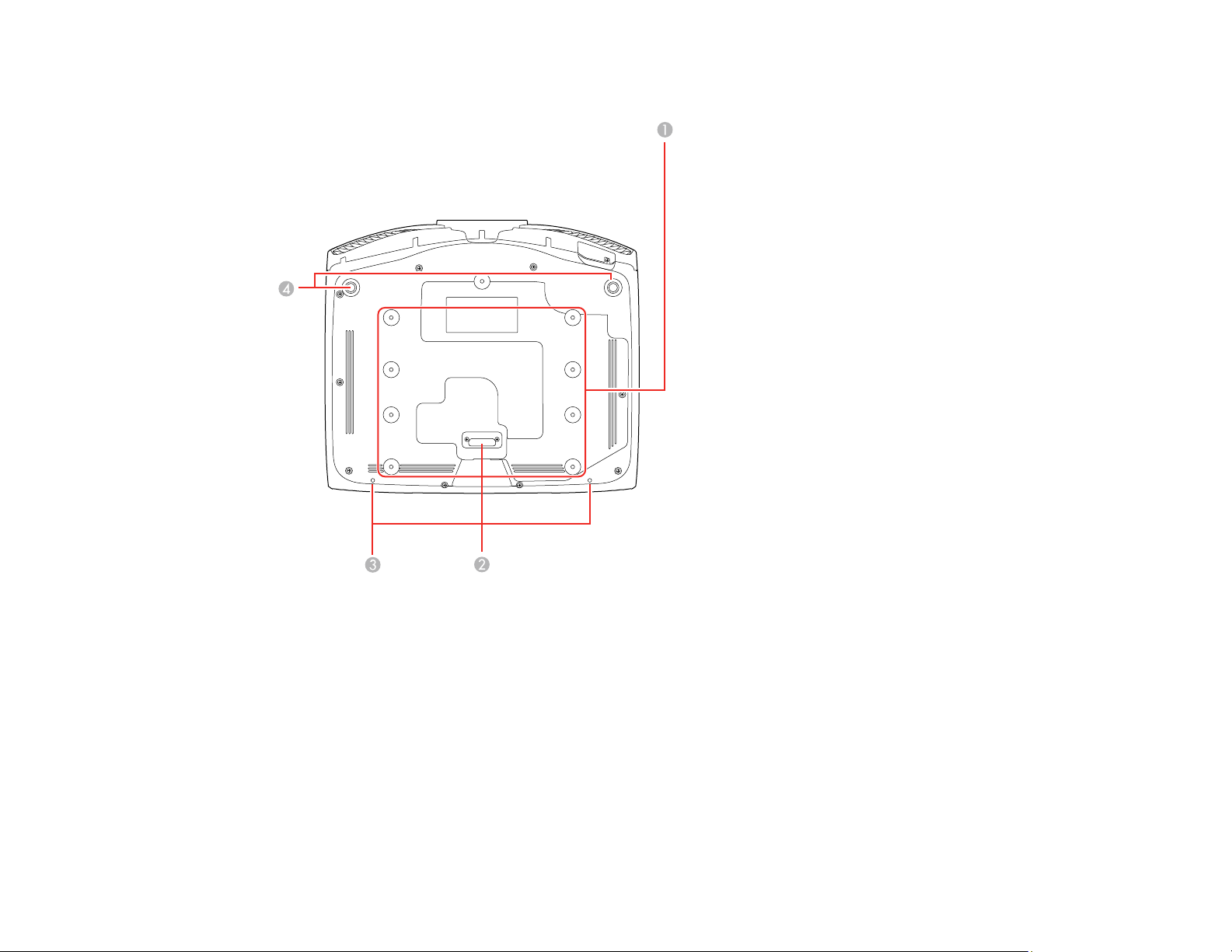
Projector Parts - Base
1 Mounting bracket holes (M4x9)
2 Rear foot
3 Cable cover screw holes
4 Front adjustable feet
Parent topic: Projector Part Locations
18
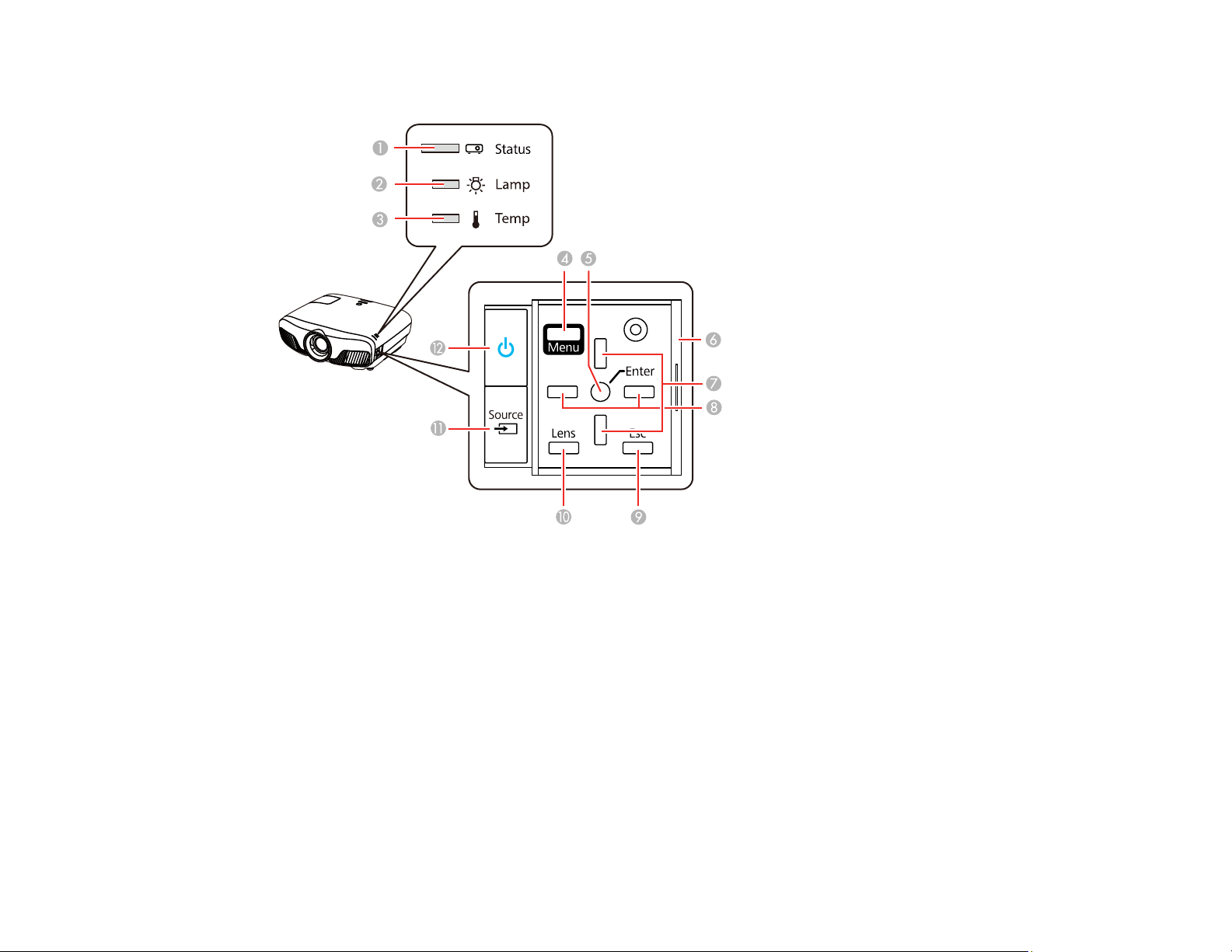
Projector Parts - Control Panel
1 Status light
2 Lamp light
3 Temp light
4 Menu button (accesses projector menu system)
5 Enter button (selects options)
6 Control panel cover
7 Vertical keystone adjustment buttons (adjust screen shape) and arrow buttons
8 Arrow buttons
9 Esc button (cancels/exits functions)
10 Lens button (cycles through lens adjustment options)
11 Source button (cycles through the list of sources)
19
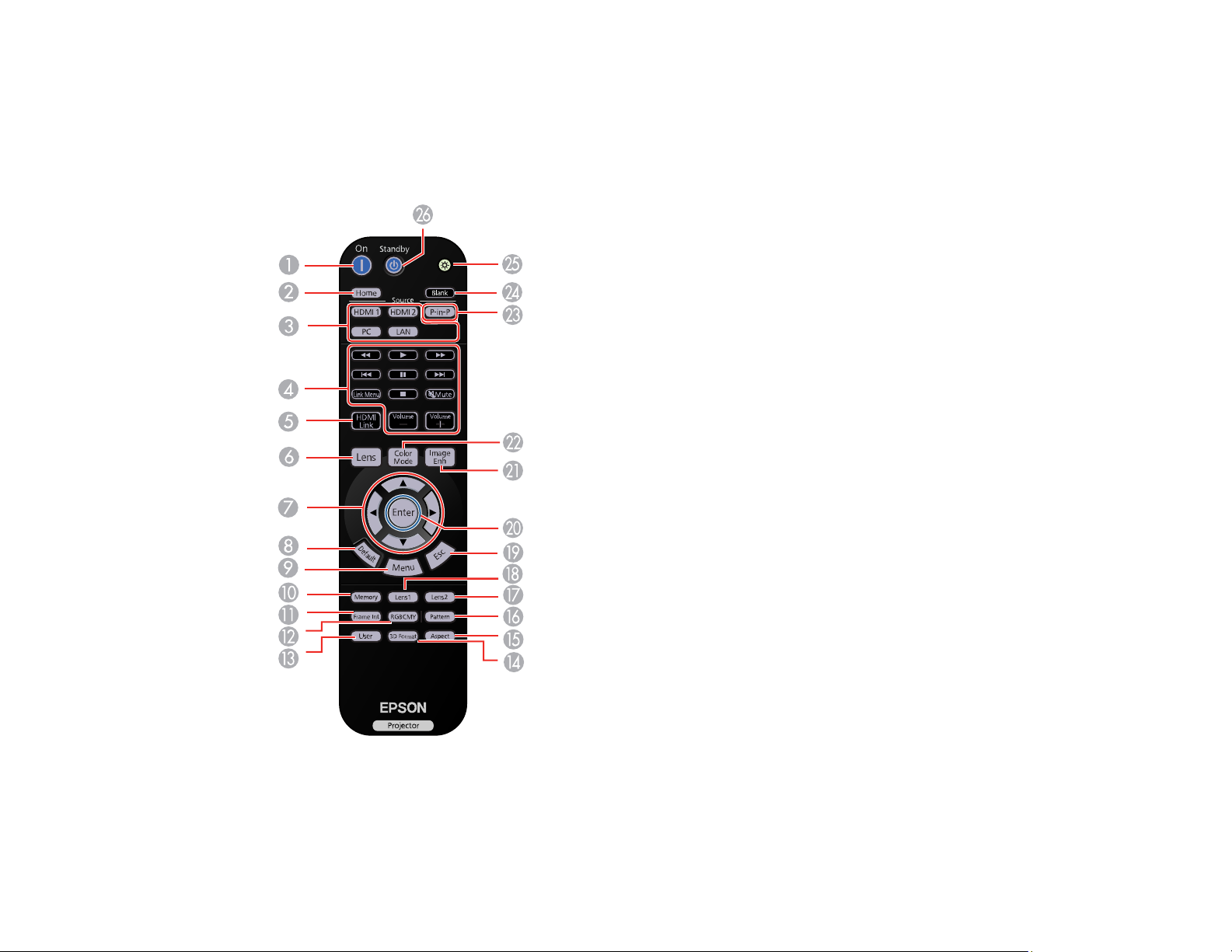
12 Power button/light
Parent topic: Projector Part Locations
Projector Parts - Remote Control
1 On button (turns on projector)
2 Home button (displays Home screen)
20
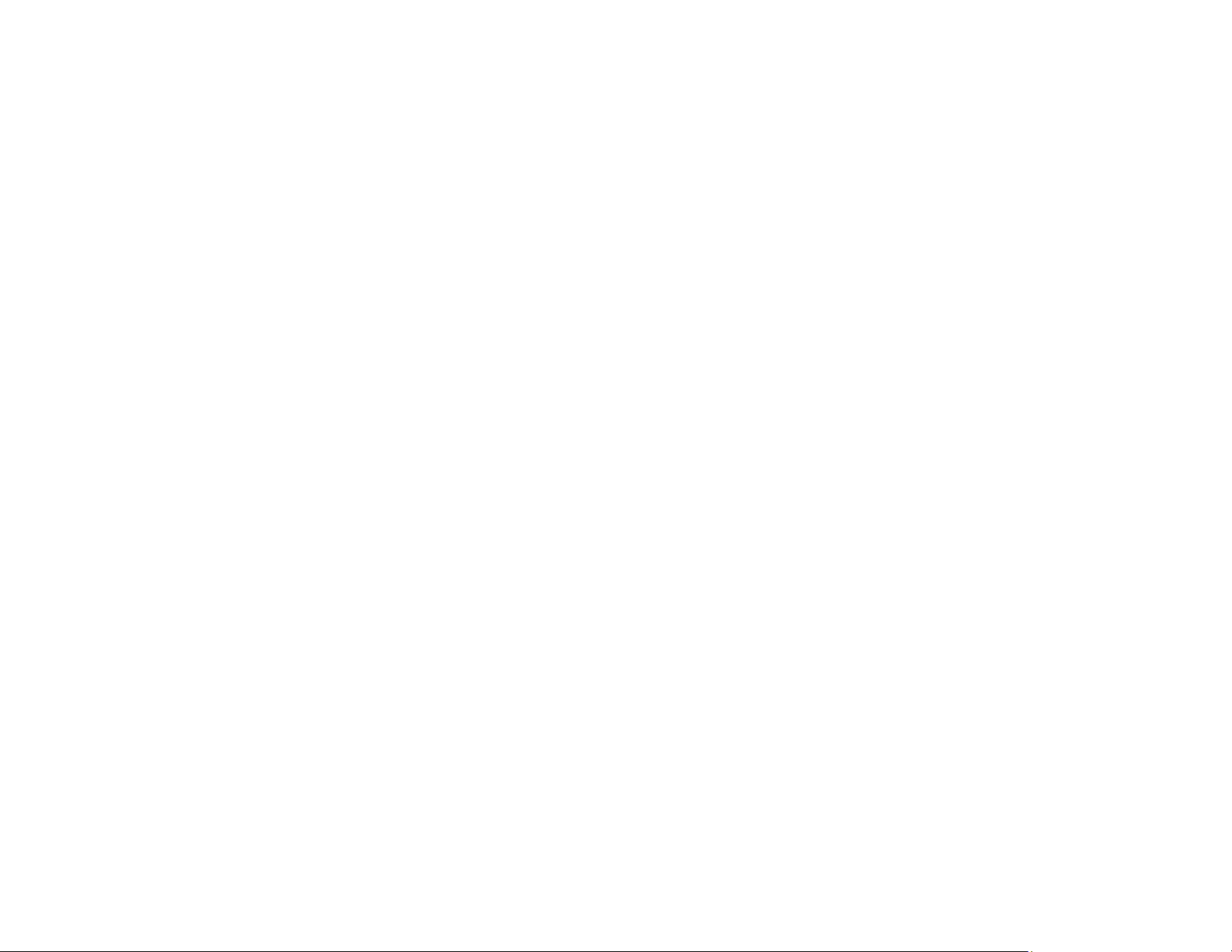
3 Source buttons (select specific video input sources)
4 Link Menu button (displays the main menu of the connected device)
Control buttons (control playback and other features of connected devices that support the HDMI
CEC standard)
5 HDMI Link button (displays the settings menu for HDMI Link)
6 Lens button (cycles through lens adjustment options)
7 Arrow buttons (move though on-screen options)
8 Default button (returns selected setting to default value)
9 Menu button (accesses projector menu system)
10 Memory button (accesses the Memory menu)
11 Frame Int button (adjusts the Frame Interpolation setting)
12 RGBCMY button (adjusts hue, saturation, and brightness for each RGBCMY color)
13 User button (customizable for different functions)
14 3D Format button (changes the 3D format)
15 Aspect button (selects the image aspect ratio)
16 Pattern button (displays a test pattern)
17 Lens2 button (loads the second saved lens position)
18 Lens1 button (loads the first saved lens position)
19 Esc button (cancels/exits functions)
20 Enter button (selects options)
21 Image Enh button (displays the Image Enhancement menu)
22 Color Mode button (selects display modes)
23 P-in-P button (controls the Picture-in-Picture mode)
24 Blank button (turns off video projection)
25 Illumination button (lights the remote control)
26 Standby button (turns off the projector)
Parent topic: Projector Part Locations
21
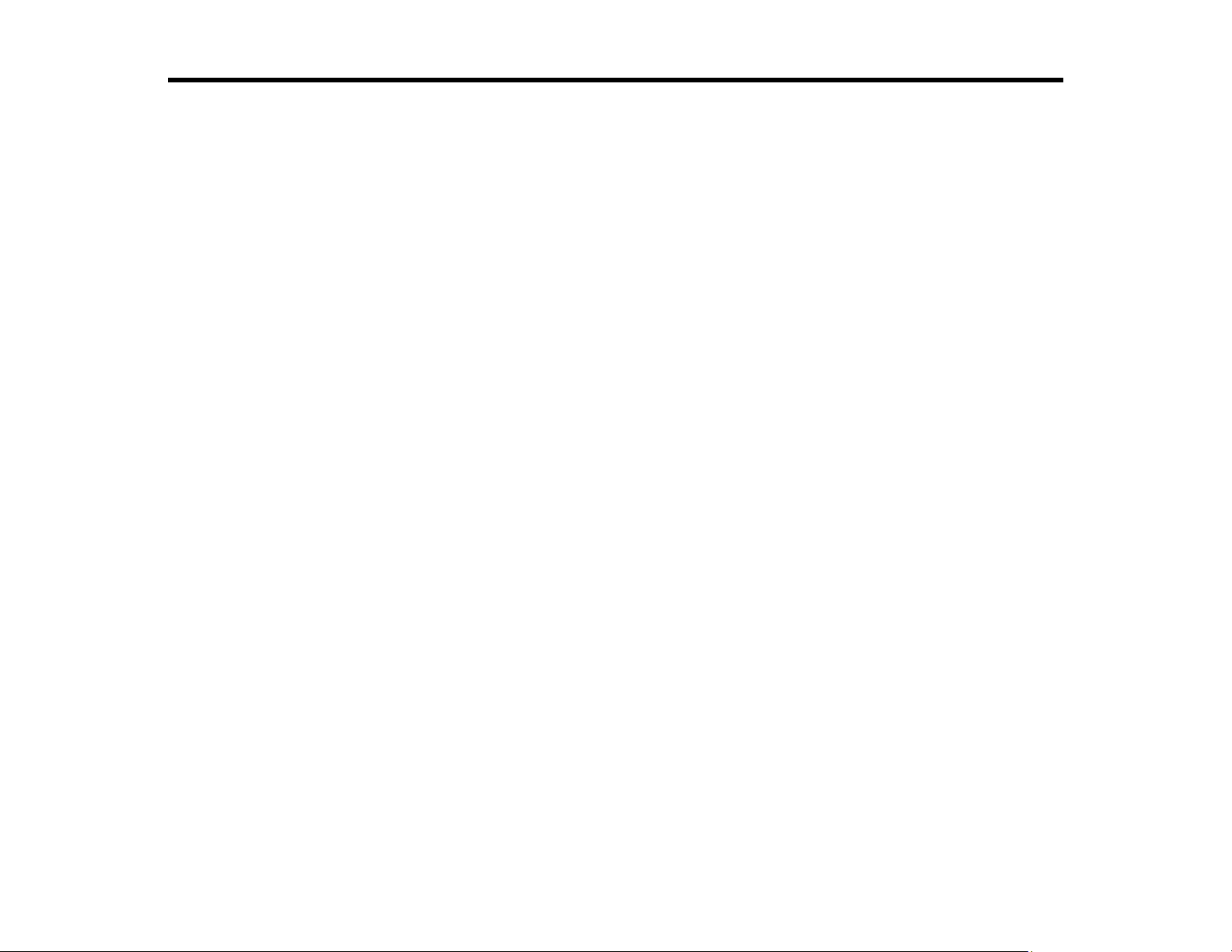
Setting Up the Projector
Follow the instructions in these sections to set up your projector for use.
Projector Placement
Projector Connections
Installing Batteries in the Remote Control
Projector Placement
You can place the projector on almost any flat surface to project an image.
You can also install the projector in a ceiling mount if you want to use it in a fixed location.
Keep these considerations in mind as you select a projector location:
• Place the projector on a sturdy, level surface or install it using a compatible mount.
• Leave plenty of space around and under the projector for ventilation, and do not place it on top of or
next to anything that could block the vents.
• Place the projector parallel to the screen.
• Position the projector within reach of a grounded electrical outlet or extension cord.
Projector Setup and Installation Options
Projection Distance
Parent topic: Setting Up the Projector
Related tasks
Changing the Projection Mode Using the Menus
Projector Setup and Installation Options
You can set up or install your projector in the following ways:
22
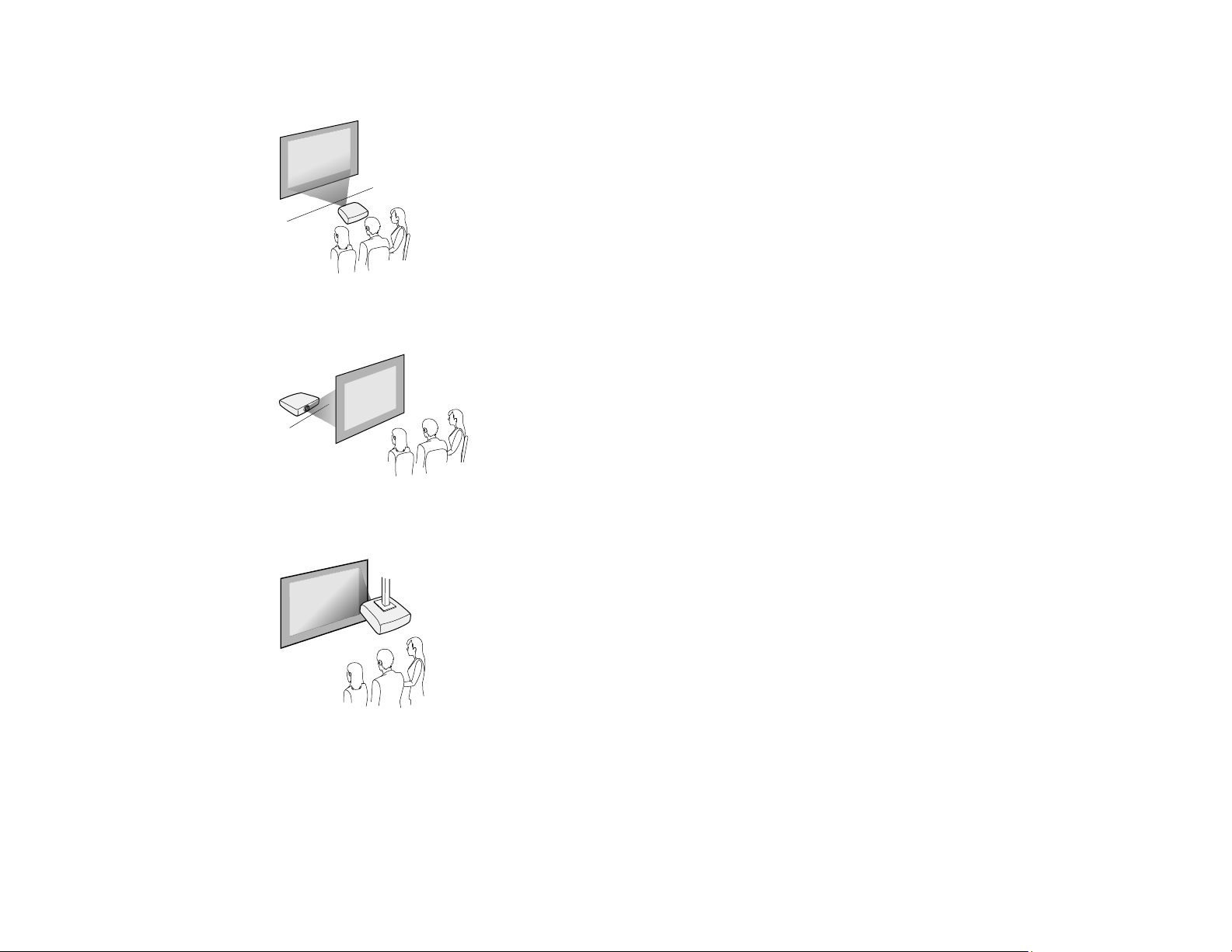
Front
Rear
Front Ceiling
23
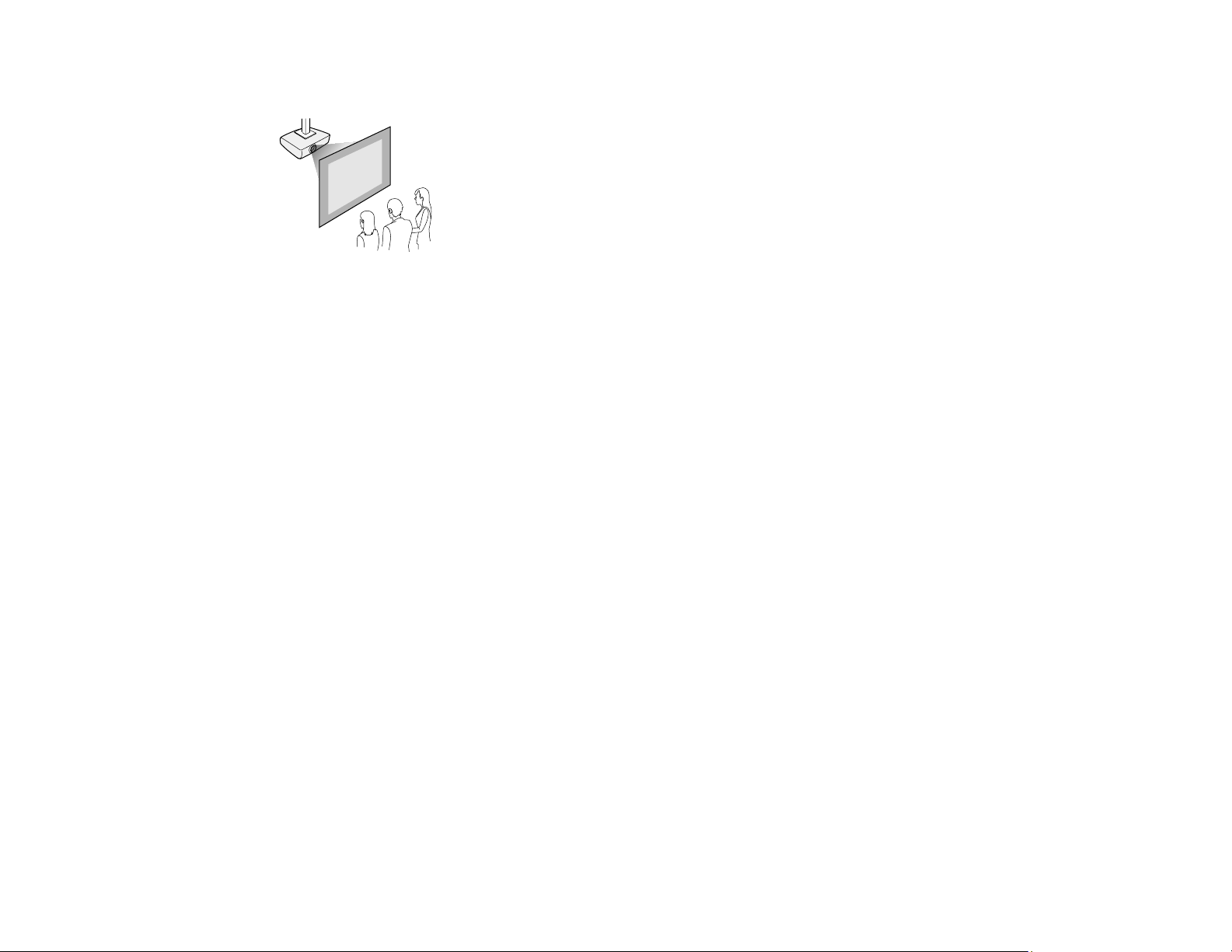
Rear Ceiling
Wherever you set up the projector, make sure to position it squarely in front of the center of the screen,
not at an angle, if possible. If the projector cannot be centered in front of the screen, use lens shift to
reposition the image instead of using keystone correction for better image quality.
If you project from the ceiling or from the rear, be sure to select the correct Projection option in the
projector's menu system.
Parent topic: Projector Placement
Related references
Projector Setup Settings - Extended Menu
Projection Distance
The distance at which you place the projector from the screen determines the approximate size of the
image. The image size increases the farther the projector is from the screen, but can vary depending on
the zoom factor, aspect ratio, and other settings.
Use the tables here to determine approximately how far to place the projector from the screen based on
the size of the projected image. (Conversion figures may have been rounded up or down.)
24
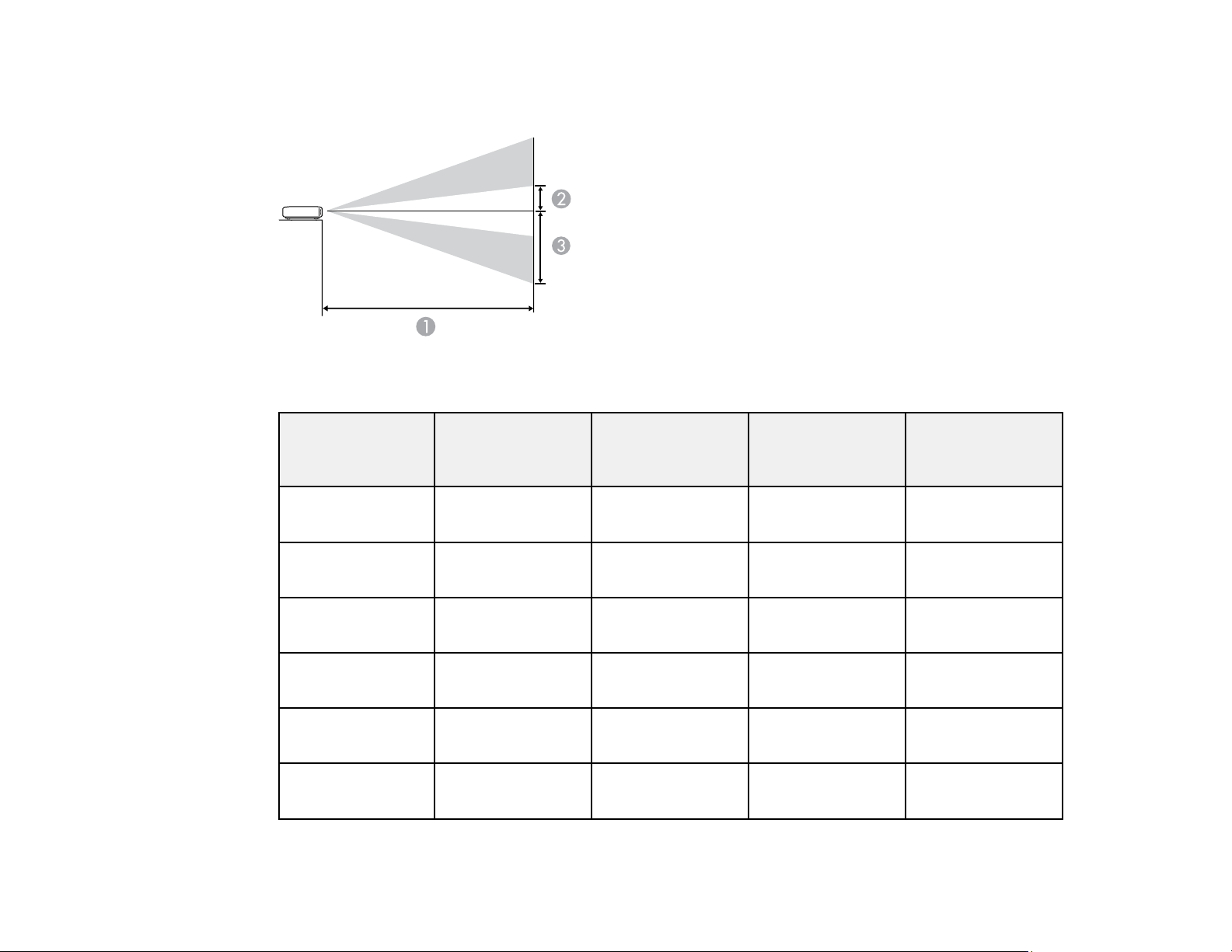
You can also use the projector Throw Distance Calculator at epson.com/support (U.S.) or
epson.ca/support (Canada).
16:9 Aspect Ratio Image or Screen
Screen or image
size
Projection
distance (1)
Wide to Tele
50 inches (127 cm) 58 to 123 inches
(148 to 313 cm)
60 inches (152.4
cm)
80 inches (203.2
cm)
100 inches (254
cm)
150 inches (381
cm)
200 inches (508
cm)
70 to 148 inches
(178 to 376 cm)
94 to 198 inches
(239 to 630 cm)
118 to 248 inches
(300 to 630 cm)
178 to 373 inches
(452 to 947 cm)
238 to 498 inches
(604 to 1264 cm)
Offset from lens
center (2)
11.3 inches (29
cm)
13.6 inches (35
Offset from lens
center (3)
35.9 inches (91
cm)
43 inches (109 cm) ±24.6 inches (63
cm)
18.2 inches (46
cm)
22.7 inches (58
cm)
57.4 inches (146
cm)
71.7 inches (182
cm)
34 inches (86 cm) 107.6 inches (273
cm)
45.4 inches (115
cm)
143.4 inches (364
cm)
Horizontal offset
from lens center
±20.5 inches (52
cm)
cm)
±32.8 inches (83
cm)
±41 inches (104
cm)
±61.6 inches (156
cm)
±82.1 inches (209
cm)
25
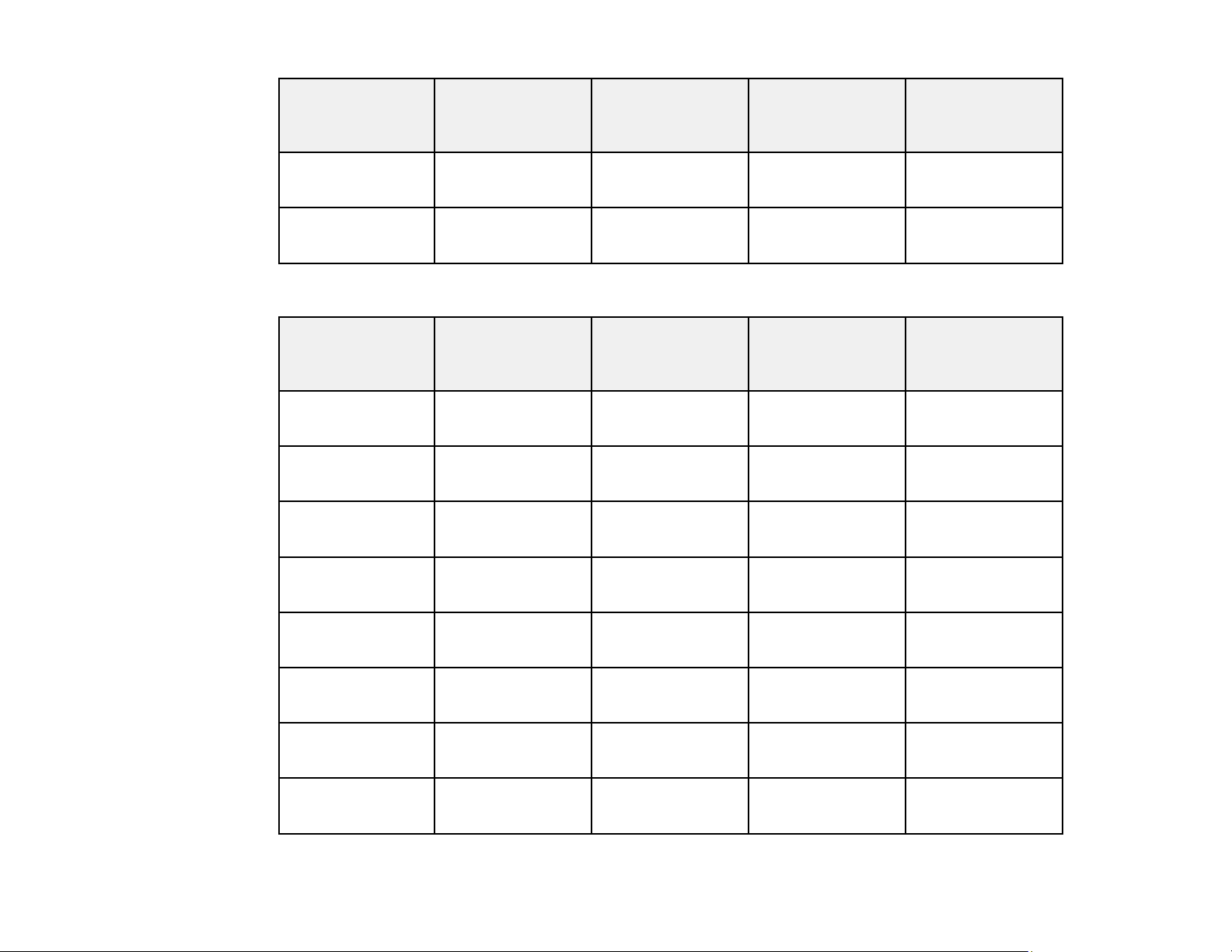
Screen or image
size
Projection
distance (1)
Wide to Tele
Offset from lens
center (2)
Offset from lens
center (3)
Horizontal offset
from lens center
250 inches (635
cm)
300 inches (762
cm)
297 to 623 inches
(756 to 1582 cm)
357 to 748 inches
(908 to 1899 cm)
4:3 Aspect Ratio Image or Screen
Screen or image
size
Projection
distance (1)
Wide to Tele
50 inches (127 cm) 72 to 151 inches
(182 to 384 cm)
60 inches (152.4
cm)
80 inches (203.2
cm)
100 inches (254
cm)
86 to 182 inches
(219 to 462 cm)
115 to 243 inches
(293 to 617 cm)
145 to 304 inches
(368 to 772 cm)
56.7 inches (144
cm)
68.1 inches (173
cm)
Offset from lens
center (2)
13.9 inches (35
cm)
16.7 inches (42
cm)
22.2 inches (56
cm)
27.8 inches (71
cm)
179.3 inches (455
cm)
215.2 inches (547
cm)
Offset from lens
center (3)
43.9 inches (111
cm)
52.7 inches (134
cm)
70.2 inches (178
cm)
87.8 inches (223
cm)
±102.6 inches (261
cm)
±123.1 inches (313
cm)
Horizontal offset
from lens center
±25.1 inches (56
cm)
±30.1 inches (77
cm)
±40.2 inches (102
cm)
±50.2 inches (128
cm)
120 inches (304.8
cm)
150 inches (381
cm)
200 inches (508
cm)
220 inches (558.8
cm)
174 to 365 inches
(442 to 927 cm)
218 to 457 inches
(554 to 1160 cm)
291 to 610 inches
(740 to 1548 cm)
321 to 671 inches
(814 to 1704 cm)
33.3 inches (854
cm)
41.7 inches (106
cm)
55.6 inches (141
cm)
61.1 inches (155
cm)
26
105.3 inches (268
cm)
131.7 inches (334
cm)
175.6 inches (446
cm)
193.1 inches (491
cm)
±60.3 inches (153
cm)
±75.4 inches (191
cm)
±100.5 inches (255
cm)
±110.5 inches (281
cm)
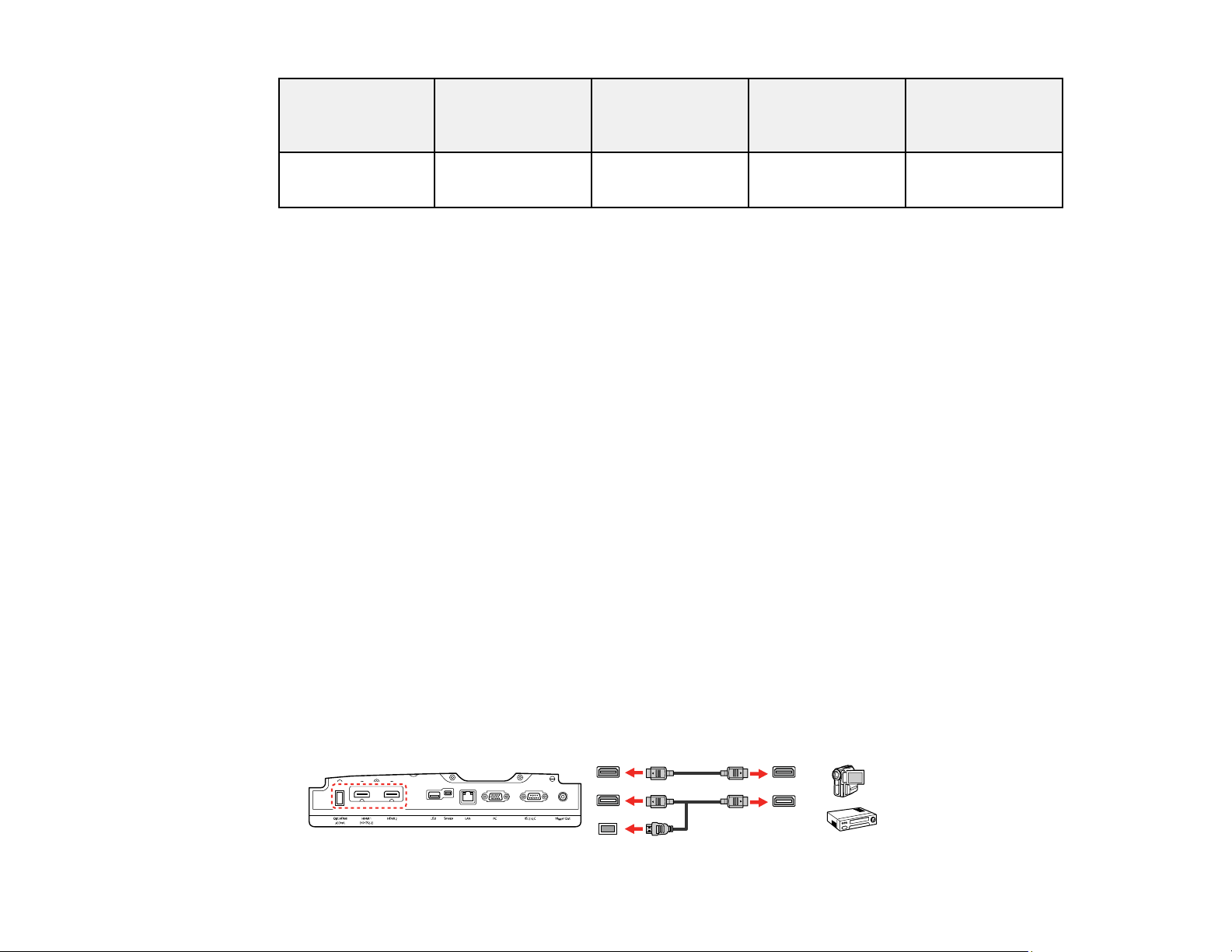
Screen or image
size
Projection
distance (1)
Wide to Tele
Offset from lens
center (2)
Offset from lens
center (3)
Horizontal offset
from lens center
244.8 inches (622
cm)
Parent topic: Projector Placement
Projector Connections
See these sections to connect the projector to a variety of projection sources.
Caution: If you will use the projector at altitudes above 4921 feet (1500 m), turn on High Altitude Mode
to ensure the projector's internal temperature is regulated properly.
Connecting to an HDMI Video Source
Connecting to Computer Sources
Attaching and Removing the Cable Clips
Connecting to External Speakers
Connecting to a Trigger Out Port
Parent topic: Setting Up the Projector
Related references
Projector Setup Settings - Extended Menu
357 to 746 inches
(906 to 1896 cm)
68 inches (173 cm) 214.8 inches (546
cm)
±123 inches (312
cm)
Connecting to an HDMI Video Source
If your video source has an HDMI port, you can connect it to the projector using an optional HDMI cable.
The HDMI connection provides the best image quality.
1. Connect the HDMI cable to your video source's HDMI output port.
2. Connect the other end to one of the projector's HDMI ports. If you are connecting an optical HDMI
cable, you must also connect the cable's USB power connector to the Opt.HDMI (300mA) port.
27
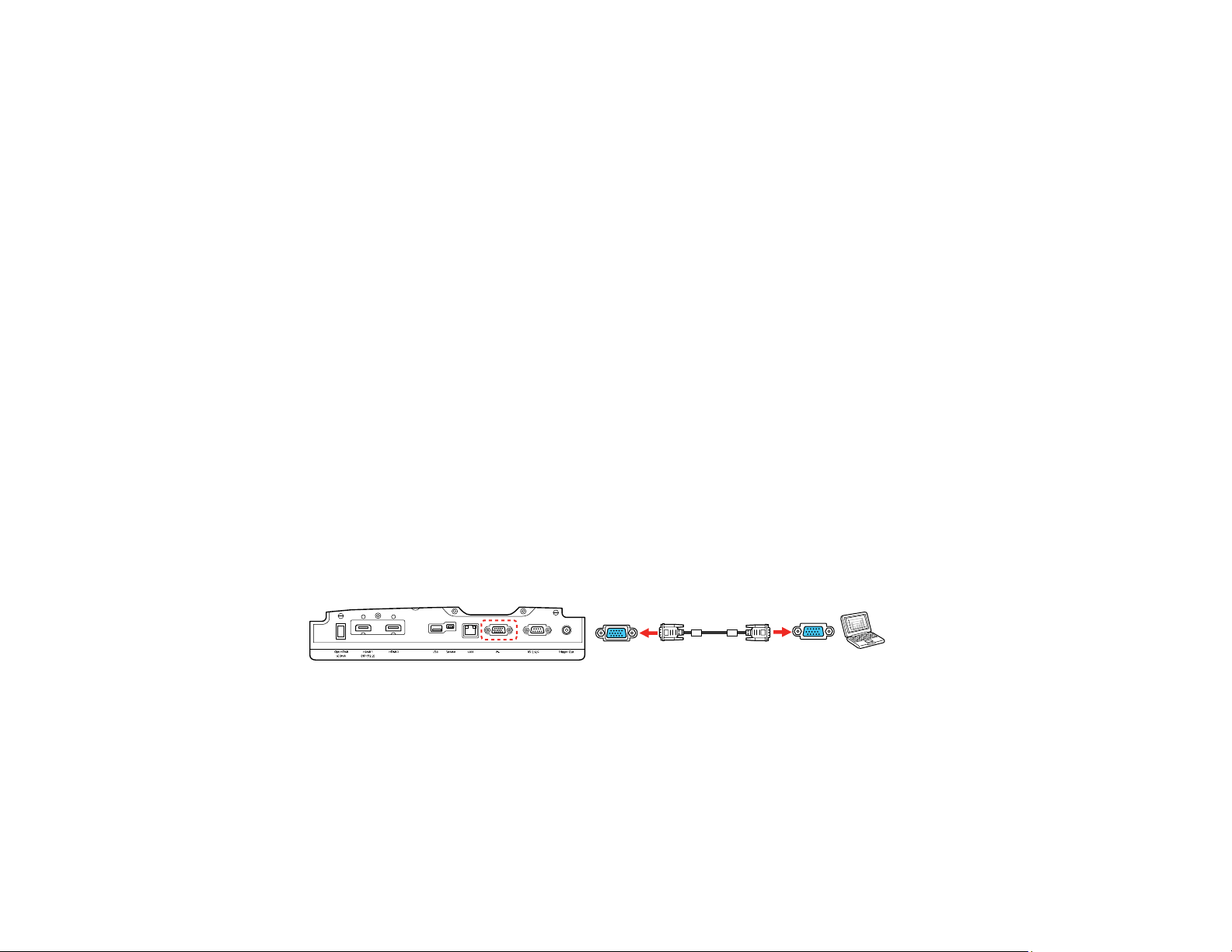
Note: When an audio/video source that meets the HDMI CEC standard is connected to the projector's
HDMI port, you can use the projector's remote control to control certain features of the linked device by
pressing the HDMI Link button on the remote control and setting HDMI Link to On.
Parent topic: Projector Connections
Connecting to Computer Sources
Follow the instructions in these sections to connect a computer to the projector.
Connecting to a Computer for VGA Video
Connecting to a Computer for HDMI Video
Parent topic: Projector Connections
Connecting to a Computer for VGA Video
You can connect the projector to your computer using a VGA computer cable.
Note: To connect a Mac that does not include a compatible video output port, you need to obtain an
adapter that allows you to connect to an input port on the projector. Contact Apple for compatible
adapter options. To connect a smartphone or tablet, you may need to obtain an adapter that allows you
to connect to the projector. This allows you to mirror your smartphone or tablet screens, watch movies,
and more. Contact your device manufacturer for compatible adapter options.
1. If necessary, disconnect your computer's monitor cable.
2. Connect the VGA computer cable to your computer's monitor port.
3. Connect the other end to a PC port on the projector.
4. Tighten the screws on the VGA connector.
Parent topic: Connecting to Computer Sources
Connecting to a Computer for HDMI Video
If your computer has an HDMI port, you can connect it to the projector using an optional HDMI cable.
28
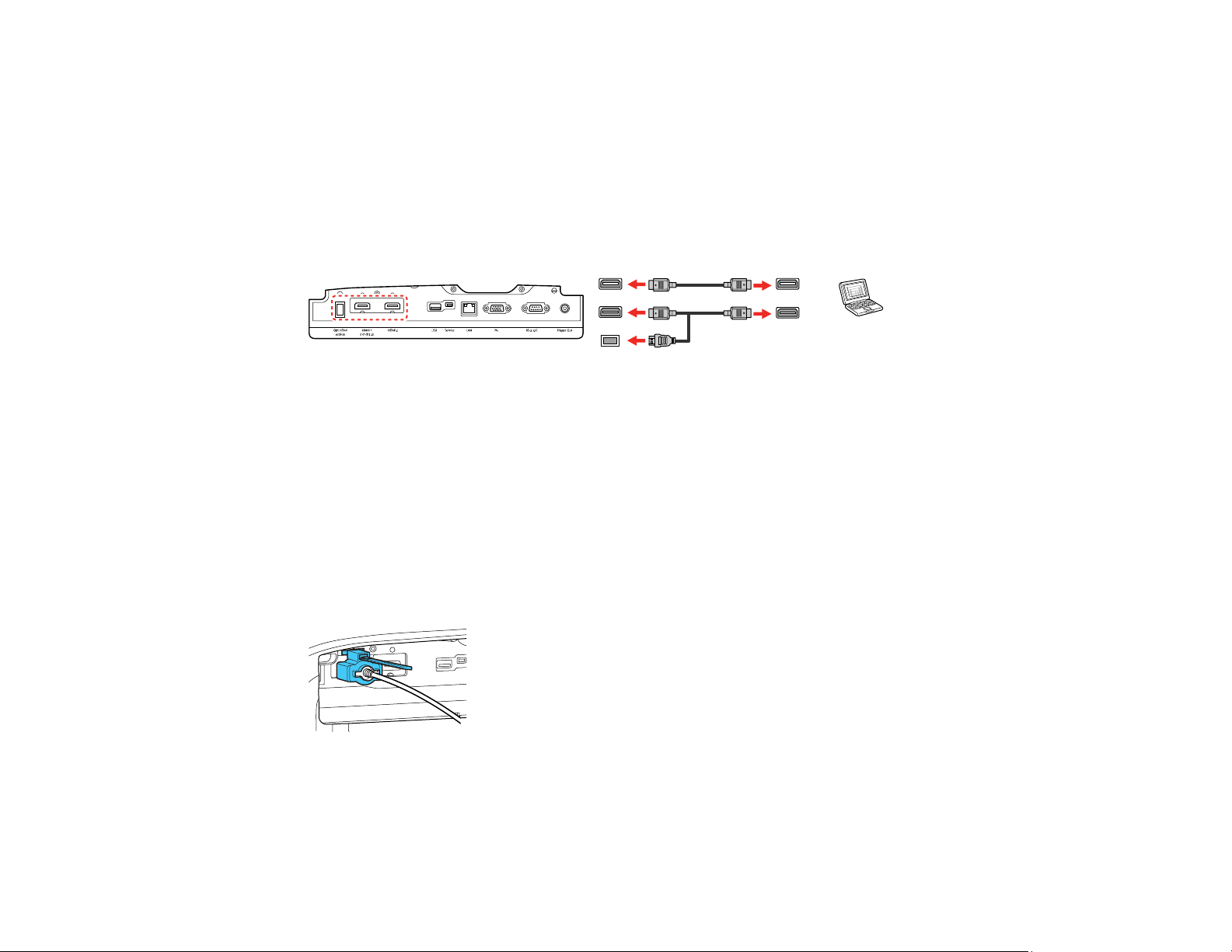
Note: To connect a Mac that does not include a compatible video output port, you need to obtain an
adapter that allows you to connect to an input port on the projector. Contact Apple for compatible
adapter options. To connect a smartphone or tablet, you may need to obtain an adapter that allows you
to connect to the projector. This allows you to mirror your smartphone or tablet screens, watch movies,
and more. Contact your device manufacturer for compatible adapter options.
1. Connect the HDMI cable to your computer's HDMI output port.
2. Connect the other end to one of the projector's HDMI ports. If you are connecting an optical HDMI
cable, you must also connect the cable's USB power connector to the Opt.HDMI (300mA) port.
Parent topic: Connecting to Computer Sources
Attaching and Removing the Cable Clips
You can install the cable clips that came with your projector to provide additional support to the HDMI
cables.
1. Plug in the HDMI cables.
2. Insert each guide into the cable clip holes near the HDMI port.
3. Attach the cable clips to the HDMI cables. Be sure to leave the clamps unlocked.
4. Slide each cable clip onto the guides and lock the clamps onto the connectors.
To remove the cable clips, open the clamps and disconnect the cables. Then pinch the sides of each
guide and carefully pull them out of the cable clip holes.
Parent topic: Projector Connections
29
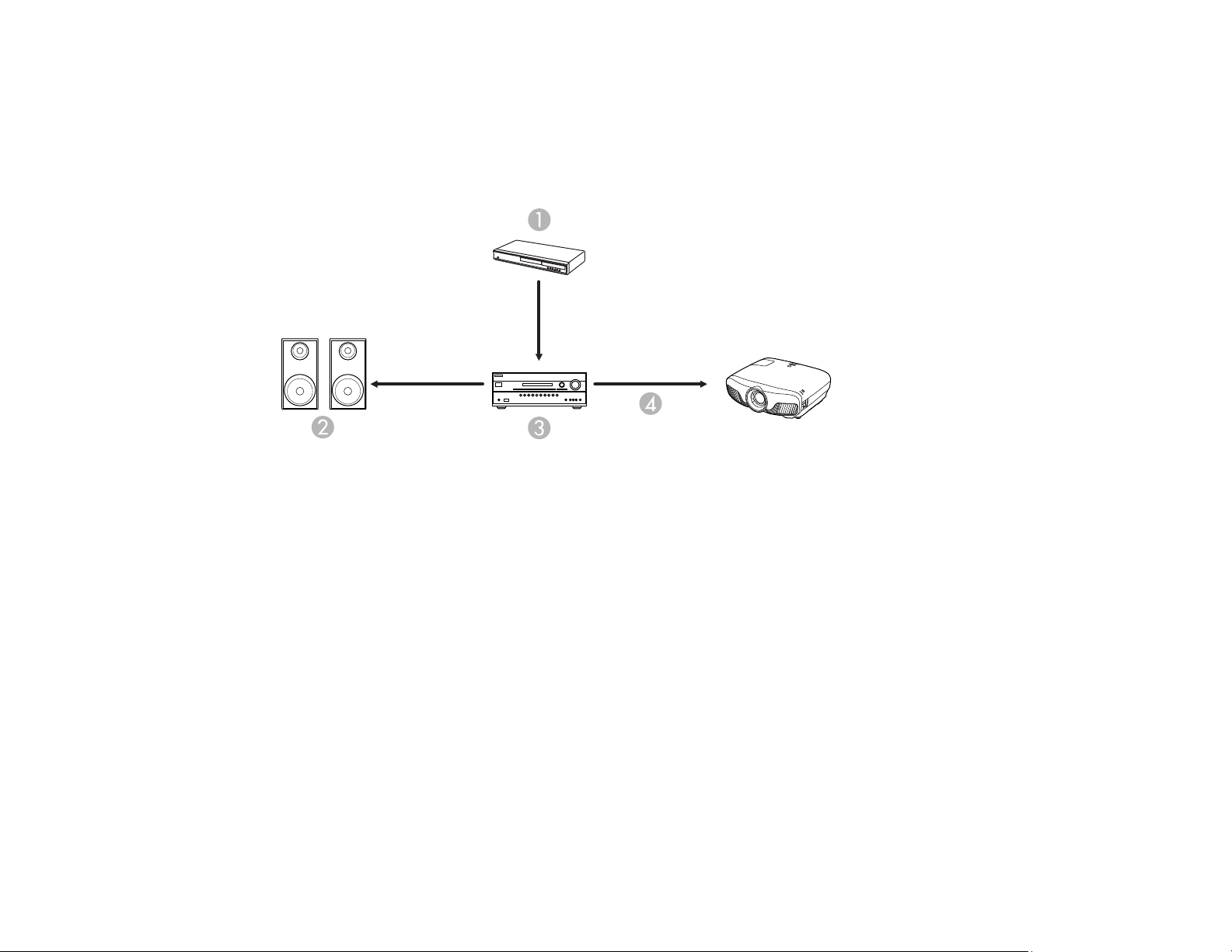
Connecting to External Speakers
To add sound, you can connect your video source and speakers to an audio video receiver, then
connect the receiver to the projector using one of the receiver's compatible video outputs (an HDMI
connection provides the best image quality, if available). You can also connect speakers to any video
source that has its own speaker connections.
1 Video source
2 Surround sound speakers
3 Receiver
4 Video cable
Parent topic: Projector Connections
Connecting to a Trigger Out Port
You can connect your projector to external devices such as motorized screens that support a trigger
signal. When active, a 12V (200 mA maximum) signal is sent to the connected device while the projector
is powered on.
1. Connect a 3.5 mm stereo mini-jack cable to the external device's trigger port. See your device's
documentation for details.
30
