Page 1

Epson Stylus® Pro 7800/9800
QUICK REFERENCE GUIDE
Page 2
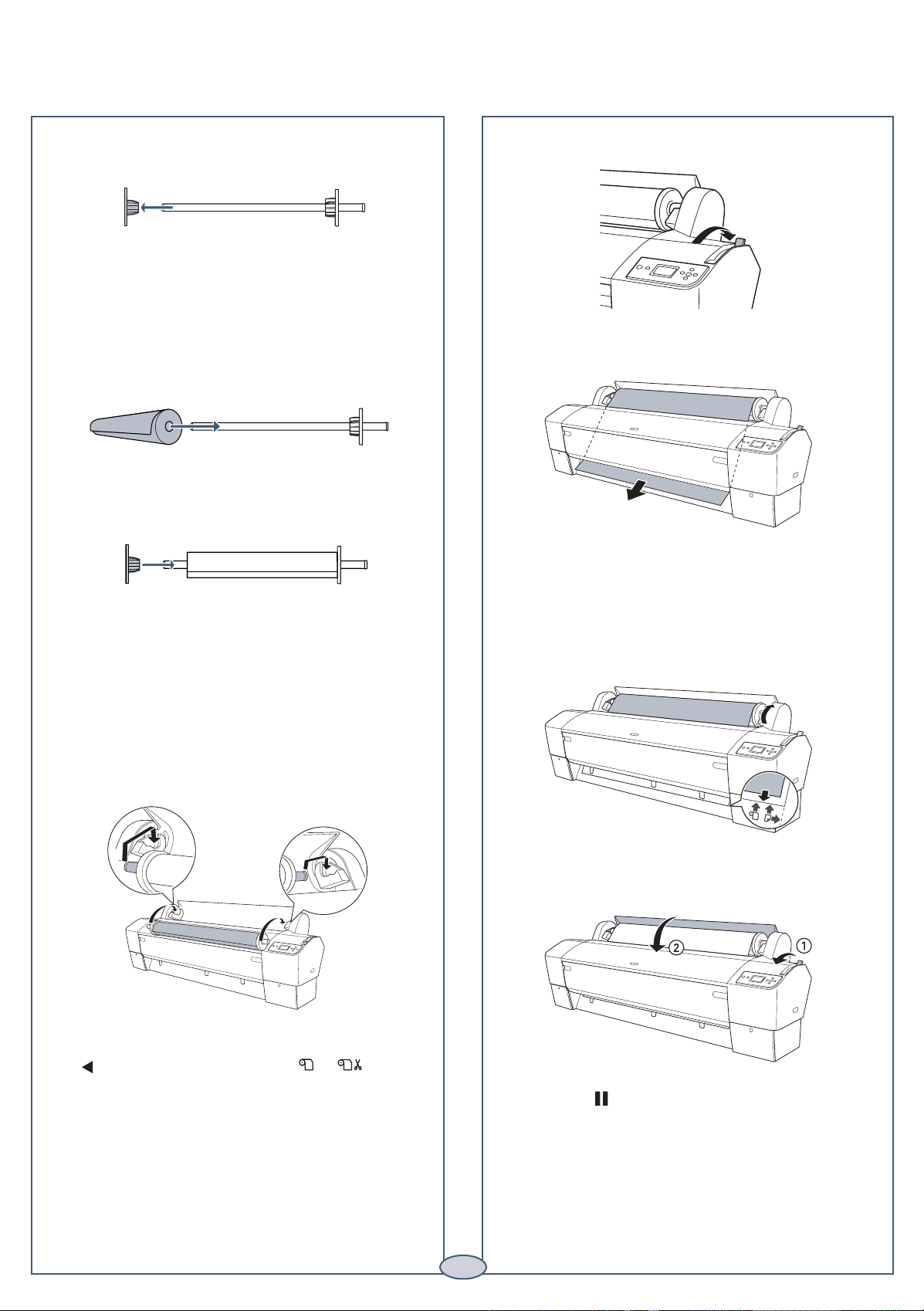
Loading Roll Paper
Loading Roll Paper
1
Slide the black paper stop off the end of
the spindle.
7
Release the paper lever.
Note: To use paper with a 3-inch core, attach the
gray adapters to the paper stops at each end.
See your Printer Guide for details.
2
Position the roll as shown, then slide it onto
the spindle.
3
Slide the black paper stop back onto the spindle and
insert it firmly into the end of the roll.
4
Open the roll paper cover.
8
Feed the paper into the slot and pull it all the way
through.
9
Turn the roll back to remove any slack. Then align
the bottom edge with the horizontal line and the
right edge with the vertical line.
5
Place the roll paper in the printer as shown. (The
black end of the spindle goes on the left.)
6
Make sure the printer is turned on, then press the
Paper Source button until the or icon
appears.
10
Return the paper lever to the locked position. Then
close the roll paper cover.
11
Press the Pause button. The paper feeds into
printing position.
Caution: To prevent creasing the paper, remove it
from the paper path and roll it up when you’re not
printing.
1
Page 3
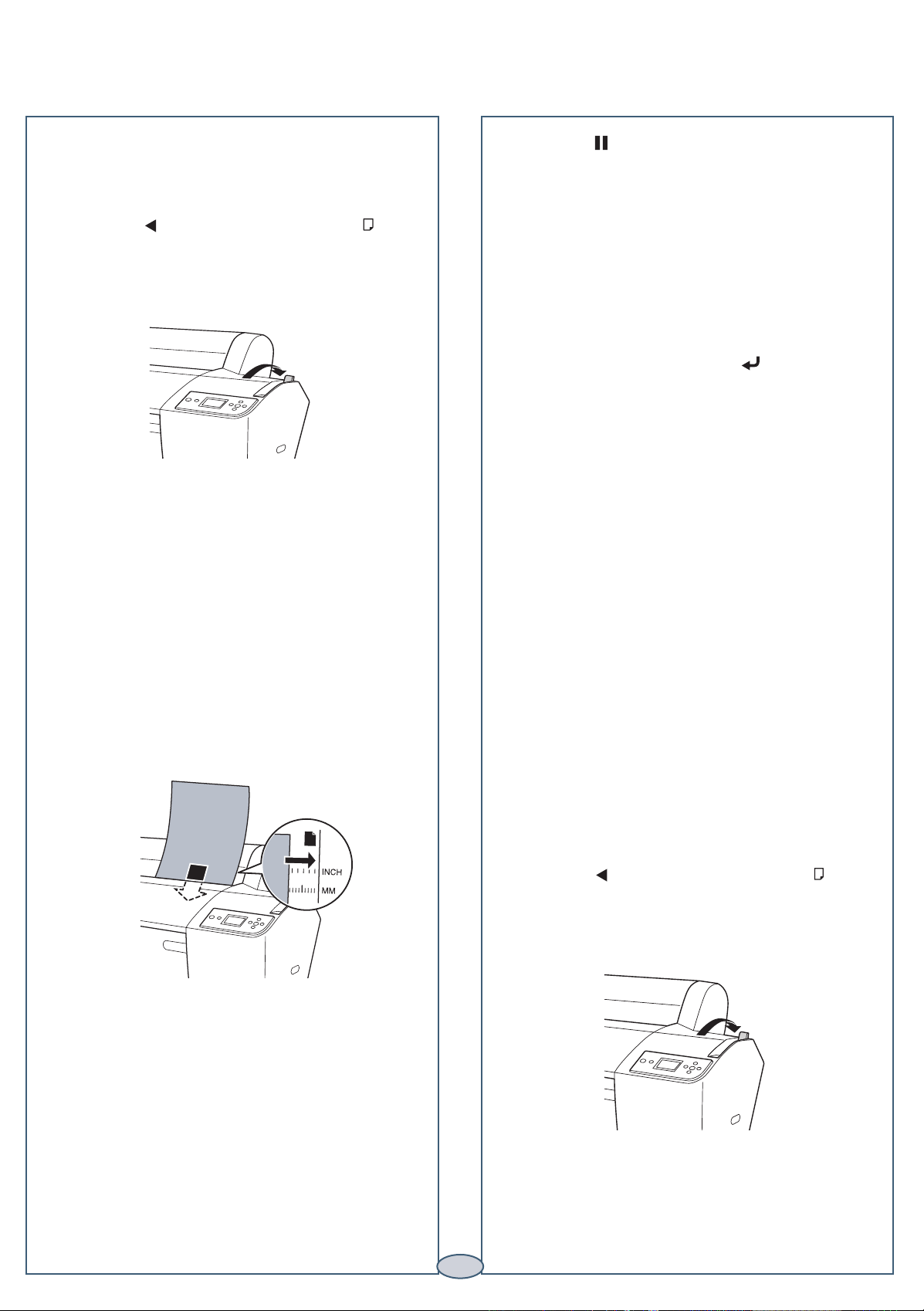
Loading and Using Cut Sheet Paper
Loading and Using Cut Sheet Paper
1 Remove any roll paper from the paper path. Make
sure the printer is on and the roll paper cover is
closed.
2 Press the Paper Source button until the icon
appears on the LCD.
3 Release the paper lever.
Note: If you’re printing on small sheets or fine art
paper, do not release the paper lever.
6
Press the Pause button. The sheet feeds into
the printing position automatically and READY
appears on the control panel.
Caution: To avoid damaging the printer, never
move the paper lever during printing, or while the
Power or Pause light is flashing.
7 Print your page. After it is finished, the sheet stays
in the printer.
8
To remove your print, press the button.
4
Feed the sheet into the paper slot. Make sure the
right edge of the paper is straight and aligned with
the marks on the roll paper cover.
5 If you released the paper lever, return it to the
locked position.
Printing on Posterboard
When you print on posterboard or other thick media
(more than 19 mil thick), you should open the front
cover before loading as described below.
1
Make sure the printer is on and the roll paper cover
is closed.
2 Press the Paper Source button until the icon
appears on the LCD.
3
Release the paper lever.
2
Page 4
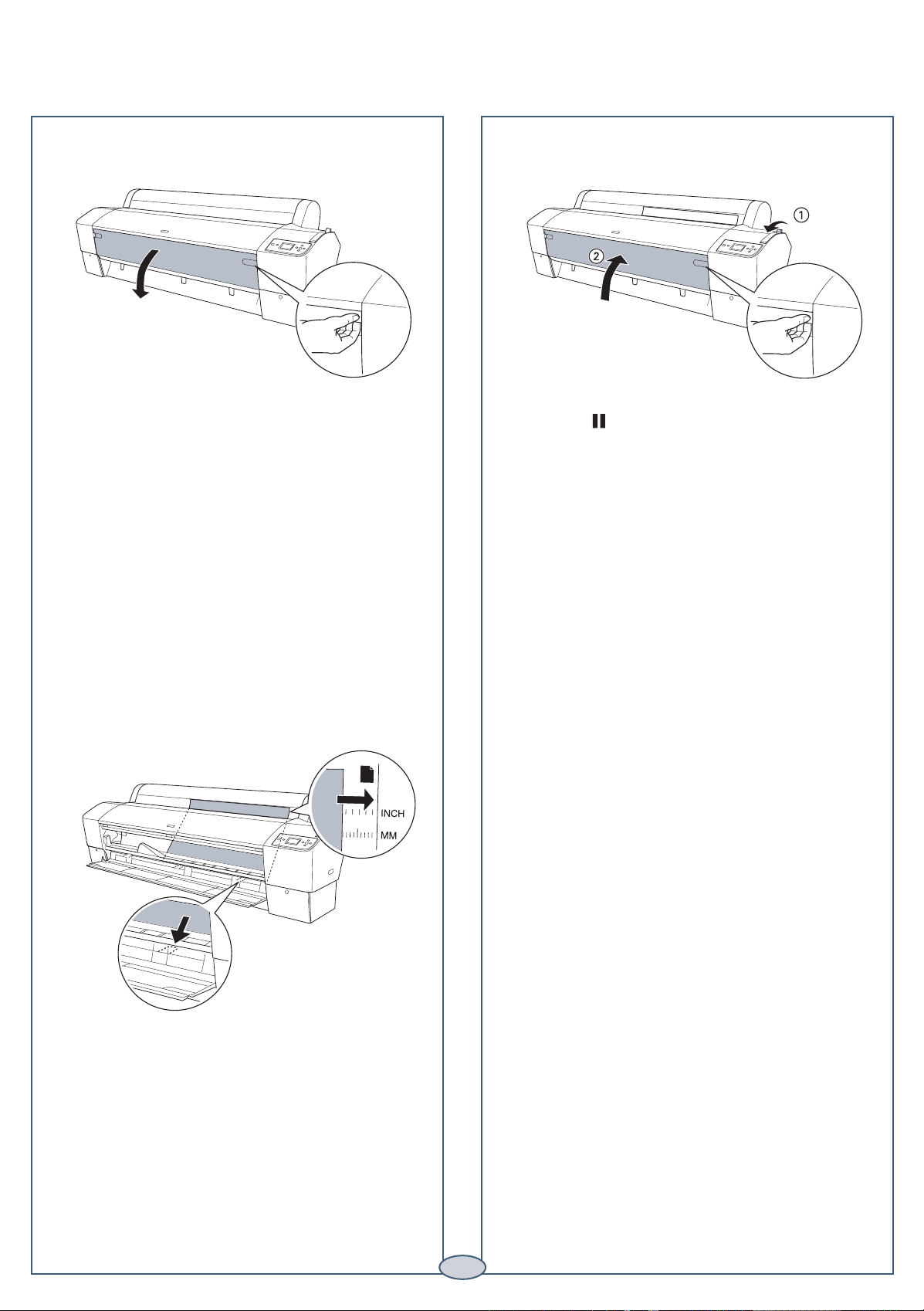
4
Open the front cover. (The cover has special tabs
that act as paper supports when the cover is open.)
5
Feed the posterboard into the paper slot until it
meets resistance.
Note: If you’re using stock more than 39 inches
long (Epson Stylus Pro 9800 only), load it long edge
first (in landscape orientation).
7
Return the paper lever to the locked position. Then
close the front cover.
8
Press the Pause button. The board feeds into
the printing position automatically and READY
appears on the control panel.
9
Run your print job. After it is finished, the
posterboard stays in the printer.
10
To remove the print, hold it and release the
paper lever.
6
Align the board with the mark on the roll paper
cover.
3
Page 5

Checking, Cleaning, and Aligning the Print Head
HEAD AL IGNMENT
PAPER TH ICKNES
S
ALIGNME NT
ALIGNME NT AUTO
UNI-D
BI-D 2 COLOR
BI-D AL L
Checking, Cleaning, and Aligning the Print Head
Checking and Cleaning the Print
Head
If your printed image shows a color shift or horizontal
lines, you should check the print head to see if any nozzles
are clogged or deflected. The printer will then run an
automatic cleaning cycle if necessary.
1 Make sure paper is loaded in the printer.
2 Press the Menu button.
3 Press to highlight TEST PRINT, then press
Menu. NOZZLE CHECK is selected.
4 Press Menu, then press to start printing the
nozzle check pattern.
To clean the print head manually, press the
and hold it for 3 seconds. The cleaning cycle takes about
one minute and does not use any paper.
Note: You can also run nozzle checks and head cleaning
cycles from your computer using the Epson Printer
Utility (Macintosh) or the Utility tab in your printer driver
(Windows). See your Printer Guide for more information.
Menu button
4 Press the Menu button again. The STANDARD
setting is highlighted. This is the correct thickness
setting for most Epson papers.
5 Press the button to save the setting.
6 Press , then press to highlight ALIGNMENT.
7
Press the Menu button to highlight AUTO, then
press Menu again. UNI-D (uni-directional) is
highlighted. This is the type of alignment to start
with.
Aligning the Print Head
If your prints look grainy or blurry, or you see
misregistration or “ghosting,” you need to align the
print head.
1 Make sure the printer is turned on. Then load
Epson Doubleweight Matte, Enhanced Matte, or
Premium Luster Photo Paper.
2 Press the Menu button.
3 Press the button until HEAD ALIGNMENT
is highlighted. Then press Menu. PAPER
THICKNESS is highlighted.
8 Press the button to start the alignment process.
Each head alignment takes about 7 minutes.
Caution: Make sure you don’t open the front cover or
turn off the printer during the alignment process.
9 When the uni-directional alignment is finished, press
the button until BI-D 2-COLOR is highlighted.
Then press again to start the bi-directional black
alignment.
10 When the bi-directional black alignment is finished,
press the button until BI-D ALL is highlighted.
Then press .
11 When the final alignment is finished, press the
Pause button.
4
Page 6

Checking Ink Levels and Replacing Ink Cartridges
Checking Ink Levels and Replacing Ink Cartridges
Before you begin a large print job, you should check your
ink levels. If one of your cartridges is low, you can replace
it before you start. Or you can wait until the ink runs
out, replace the cartridge, and then continue the job.
Checking Ink and Maintenance Tank
Levels
The easiest way to check ink levels is from the control
panel. The numbers below the ink cartridge icons
correspond to the 8 cartridge slots in the printer. The
larger icon or icons on the right show the status of the
maintenance tank(s). The icons show the percentage of
ink or maintenance tank capacity remaining.
100-81%
80-61%
60-41%
20% or less
Ink low
Ink out
When one of the icons shows empty and
INK OUT is
displayed on the LCD panel, the cartridge is empty. To
replace the cartridge, first make sure the printer is on.
1 Press the ink compartment cover to open it.
2 Raise the ink lever to the unlocked position.
40-21%
Cartridge error or no cartridge
Replacing Ink Cartridges
When the ink light flashes, and INK LOW is displayed
on the LCD, one or more cartridges are nearly empty.
Check the LCD to see which cartridge is low, and make
sure you have the correct replacement cartridge.
You can install any combination of 110 ml and 220 ml
cartridges.
Epson UltraChrome K3TM ink cartridges
Slot no. Ink color 110 ml 220 ml
1 Light Light Black
2 Light Magenta
3 Light Cyan
4 Light Black
5 Photo Black
6 Cyan
7 Magenta
8 Yellow
Matte Black T566800 T567800
T562900 T563900
T562600 T563600
T562500 T563500
T562700 T563700
T562100 T563100
T562200 T563200
T562300 T563300
T562400 T563400
3 Remove the empty ink cartridge from the printer.
Warning: Do not shake the empty cartridge, or ink
may leak. If ink gets on your hands, wash them
thoroughly with soap and water. If ink gets in your
eyes, flush them immediately with water.
4 Make sure the replacement cartridge is the correct
color, and remove it from its package.
Gently shake the cartridge before installing it.
Continue
▲
5
Page 7

Replacing Ink Cartridges (continued)
Replacing Ink Cartridges (continued)
5 Hold the cartridge with the arrow mark pointing
toward the printer. Then insert the cartridge into the
slot. Don’t force it.
Note: If you can’t insert the cartridge smoothly,
you may have the wrong cartridge. Check the
package and product code. If the Ink light remains
on after installing the cartridge, try removing and
then reinserting it.
6 Return the ink lever to its locked position.
7 Close the ink compartment cover.
Replacing Printer Parts
Replacing Printer Parts
Replacing the Printer Cutter Blade
If you notice that the paper isn’t cut cleanly, you may need
to replace the cutter blade (part # C12C815291). You can
check its status as described below:
1 Press the Menu button on the printer, then press
until PRINTER STATUS is highlighted.
2 Press Menu, then press until SERVICE LIFE is
highlighted.
3 Press Menu. The cutter service life is displayed.
E*****F indicates a new cutter. If no stars are
displayed, the cutter may need to be replaced.
Caution: Cutting the following media may shorten
the cutter’s life and is not recommended:
• Fine art paper (such as Epson UltraSmooth™,
Textured, or Velvet)
• Canvas
• Backlight film
• Vinyl
Follow these steps to replace the cutter:
1 Press the Menu button on the printer, then
press until MAINTENANCE is highlighted.
2 Press the Menu button. CUTTER
REPLACEMENT is highlighted.
3 Press Menu to display EXECUTE, then press .
The print head moves to the cutter replacement
position.
4 Open the front cover.
▲
Continue
6
Page 8

Replacing Printer Parts (continued)
Replacing Printer Parts (continued)
5 Hold down the side pin, as shown, then turn the
latch to the right.
6 Release the side pin and carefully remove the cutter
blade.
Replacing the Maintenance Tank
The Epson Stylus Pro 7800 has one maintenance tank
(on the right side) and the 9800 has two (one on either
side). You need to replace the maintenance tank
(part # C12C890191) when you see MAINTENANCE
TANK FULL on the LCD. The ink light also turns red.
1 If you have the Epson Stylus Pro 9800, check the
LCD to determine which tank needs to be replaced
(left or right).
Note: The printer will not print if one of the
maintenance tanks is full. On the Epson Stylus
Pro 9800, the right tank is used more than the left.
To maximize tank life, you can switch the tanks.
7 Insert the new cutter blade.
8 Hold down its side pin and secure it with
the latch.
2 Make sure the printer is on, and pull out the
maintenance tank as shown.
Caution: Do not tip the tank, or ink may spill out.
3 Place the used tank in the plastic bag included with
the new tank.
4 Insert the new tank.
9 Close the front cover. The carriage returns to the
home position.
7
Page 9

Control Panel Menus
Control Panel Menus
Boldface type indicates the default setting. Press the Menu button to access the menus.
Menu Item Settings / Explanation
PRINTER SETUP ROLL PAPER COUNTER Available only if REMAINING PPR SETUP
ROLL PAPER LENGTH is enabled in Maintenance Mode
ROLL LENGTH ALERT
PLATEN GAP STANDARD, NARROW, WIDE, WIDER, WIDEST
PAGE LINE
INTERFACE
CODE PAGE
ROLL PAPER MARGIN DEFAULT
15mm, 3mm
PAPER SIZE CHECK
PAPER SKEW CHECK
TIME OUT
CUTTER ADJUSTMENT EXECUTE
REFRESH MARGIN ON, OFF
AUTO NOZZLE CHECK ON,
AUTO CLEANING
QUIET CUT ON,
INITIALIZE SETTINGS Restores default settings
ON, OFF
AUTO, USB, IEEE 1394, OPTIONAL I/F CARD
PC437, PC850
, TOP/BOTTOM15mm, TOP 35/BOTTOM15mm,
ON, OFF
ON, OFF
OFF, 30sec, 60sec, 180sec, 300sec
OFF
ON, OFF
OFF
TEST PRINT NOZZLE CHECK Shows clogged or deflected nozzles
STATUS CHECK Ink and paper remaining and status of parts
JOB INFORMATION Ink and paper used for the last 10 jobs;
most recent job is number 0
CUSTOM PAPER Information about registered paper configurations
PRINTER STATUS VERSION Current firmware version
PRINTABLE PAGES For the amount of ink remaining in each cartridge
INK LEVEL E*****F for each ink color
MAINTENANCE TANK E*****F
USAGE COUNT Ink in milliliters, paper in square centimeters
CLEAR USAGE COUNT EXECUTE
JOB HISTORY Ink in milliliters and paper in square
saved job
TOTAL PRINTS Number of pages printed
SERVICE LIFE E*****F for CUTTER,
CR MOTOR (carriage)
PF MOTOR (paper feed)
HEAD UNIT (print head)
CLEANING UNIT
PRESSURE MOTOR
centimeters for each
Continue
▲
8
Page 10

Control Panel Menus (continued)
Control Panel Menus (continued)
CUSTOM PAPER PAPER NUMBER STANDARD, NO. (1 to 10)
PLATEN GAP STANDARD, NARROW, WIDE, WIDER
THICKNESS PATTERN PRINT
THICKNESS NUMBER 1 to 15
CUT METHOD STANDARD, THIN PAPER, THICK PAPER FAST,
THICK PAPER SLOW
PAPER FEED ADJUST -0.70% to 0.70%
DRYING TIME 0. 0 sec. to 10.0 sec.
PAPER SUCTION STANDARD, -1, -2, -3, -4
M/W ADJUSTMENT STANDARD, 1, 2
MAINTENANCE CUTTER REPLACEMENT EXECUTE
BK INK CHANGE EXECUTE
POWER CLEANING EXECUTE
CLOCK SETTING MM/DD/YY HH:MM
CONTRAST ADJUSTMENT -20 to +20
HEAD ALIGNMENT PAPER THICKNESS STANDARD, 0.1 mm to 1.5 mm
ALIGNMENT
AUTO UNI-D, BI-D 2-COLOR, BI-D ALL, BI-D #1, BI-D #2, BI-D #3
MANUAL UNI-D, BI-D 2-COLOR, BI-D ALL
Where To Get Help
Where To Get Help
Epson PreferredSM Unit ID number
Date of purchase
Service
Telephone support
World Wide Web
Support for non-Epson RIP
Access
Call (888) 377-6611. Make sure
you have your Unit ID number.
If you experience any difficulty with the toll-free number or your Unit ID
number, call (562) 276-1305.
Go to http: //support.epson.com to download drivers, access product
documentation and troubleshooting, and get technical advice
through e-mail.
Contact the RIP manufacturer.
Serial number
Epson and Epson Stylus are registered trademarks and Exceed Your Vision is a trademark of Seiko Epson Corporation. Epson UltraChrome K3 and
UltraSmooth are trademarks and Epson Preferred is a service mark of Epson America, Inc.
© 2005 Epson America, Inc. 7/05
9
Page 11

Control Panel Lights and Buttons
Paper light Ink light
Power light
and button
Paper Feed up button
Menu button
Hold for 3 seconds to
clean the print head.
Enter button
Pause light
and button
Hold for 3 seconds
to cancel a print job
or reset the printer.
Ink cartridge
gauges
Maintenance
tank gauge
Hold for 3 seconds
to cut roll paper after
printing.
Paper Feed down button
Left arrow or Paper
Source button
Printed in USA
CPD-20272
