Page 1
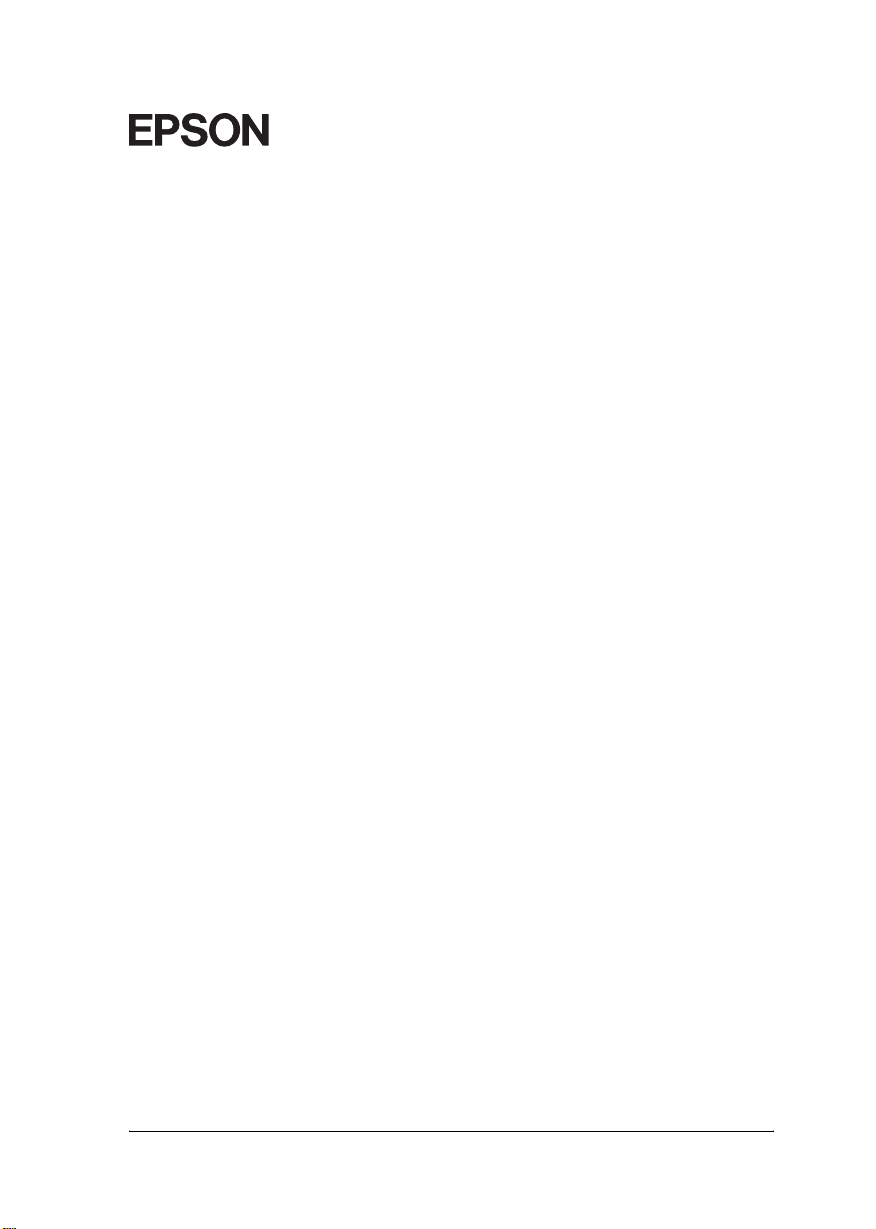
EpsonNet 10/100 Base Tx High Speed Int. Print Server
®
All rights reserved. No part of this publication may be reproduced, stored in a retrieval
system, or transmitted in any form or by any means, electronic, mechanical, photocopying,
recording, or otherwise, without the prior written permission of Seiko Epson Corporation.
The information contained herein is designed only for use with this Epson product. Epson
is not responsible for any use of this information as applied to other products.
Neither Seiko Epson Corporation nor its affiliates shall be liable to the purchaser of this
product or third parties for damages, losses, costs, or expenses incurred by purchaser or third
parties as a result of: accident, misuse, or abuse of this product or unauthorized modifications,
repairs, or alterations to this product, or (excluding the U.S.) failure to strictly comply with
Seiko Epson Corporation’s operating and maintenance instructions.
Seiko Epson Corporation shall not be liable against any damages or problems arising from
the use of any options or any consumable products other than those designated as Original
Epson Products or Epson Approved Products by Seiko Epson Corporation.
EPSON and EPSON ESC/P are registered trademarks and EPSON Stylus™ is a trademark
of Seiko Epson Corporation.
NetWare and Novell are registered trademarks of Novell, Inc.
Apple, Macintosh, AppleShare, LaserWriter, AppleTalk, LocalTalk, EtherTalk,
OpenTransport, Kanji-Talk, and Rendezvous are registered trademarks of Apple Computer,
Inc.
PostScript is a registered trademark of Adobe Systems, Inc.
Unix is a registered trademark in the United States and other countries, licensed exclusively
through X/Open Company Limited.
IBM, OS/2, OS/2 Warp, WebExplorer, NetFinity, AIX are trademarks of IBM Corp.
LANDesk, NetPort are trademarks of Intel Corp.
Microsoft, Windows, Windows NT, Internet Explorer, ActiveX are registered trademarks of
Microsoft Corp.
SPARC, SunOS, Solaris, Java are trademarks of Sun Microsystems, Inc.
SCO UNIX, SCO UnixWare are registered trademarks of The Santa Cruz Operation, Inc.
HP, HP-UX, PCL, HPGL are registered trademarks of Hewlett-Packard Company.
This product Includes software developed by the University of California, Berkeley, and Its
contributors.
General Notice: Other product names used herein are for identification purposes only and may be
trademarks of their respective owners. Epson disclaims any and all rights in those marks.
Copyright © 2003 by Seiko Epson Corporation, Nagano, Japan.
User’s Guide
NPD0282-00
Page 2
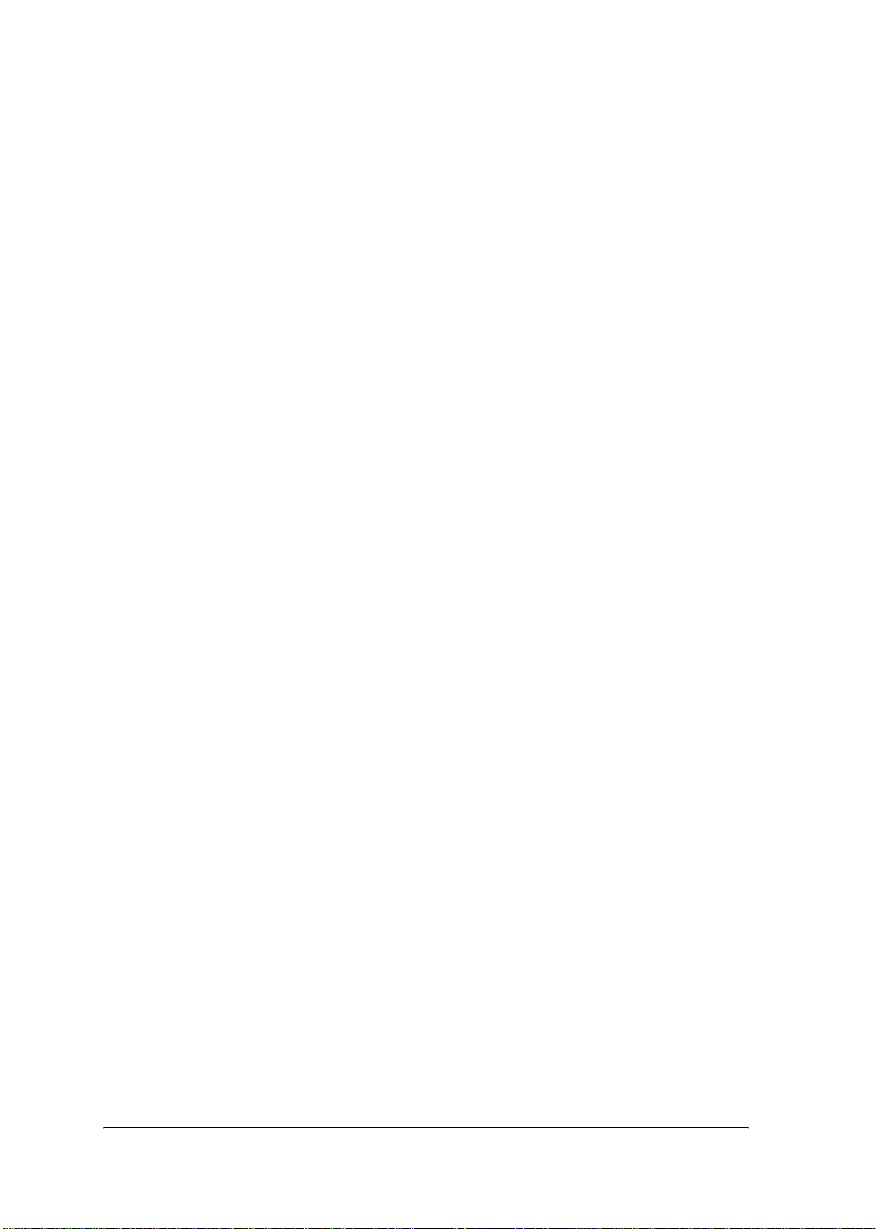
FCC Compliance Statement
For United States Users
This equipment has been tested and found to comply with the limits for a Class B digital
device, pursuant to Part 15 of the FCC Rules. These limits are designed to provide reasonable
protection against harmful interference in a residential installation. This equipment
generates, uses and can radiate radio frequency energy and, if not installed and used in
accordance with the instructions, may cause harmful interference to radio or television
reception. However, there is no guarantee that interference will not occur in a particular
installation. If this equipment does cause interference to radio and television reception, which
can be determined by turning the equipment off and on, the user is encouraged to try to
correct the interference by one or more of the following measures.
❏ Reorient or relocate the receiving antenna
❏ Increase the separation between the equipment and receiver
❏ Connect the equipment into an outlet on a circuit different from that to which the receiver
is connected
❏ Consult the dealer or an experienced radio/TV technician for help.
WARNING
The connection of a non-shielded equipment interface cable to this equipment will invalidate
the FCC Certification of this device and may cause interference levels which exceed the limits
established by the FCC for this equipment. It is the responsibility of the user to obtain and
use a shielded equipment interface cable with this device. If this equipment has more than
one interface connector, do not leave cables connected to unused interfaces.
Changes or modifications not expressly approved by the manufacturer could void the user’s
authority to operate the equipment.
For Canadian Users
This Class B digital apparatus complies with Canadian ICES-003.
Cet appareil numérique de la classe B est conforme à la norme NMB-003 du Canada.
For European Users
This device complies with EU directives, 89/336/EEC.
ii
Page 3
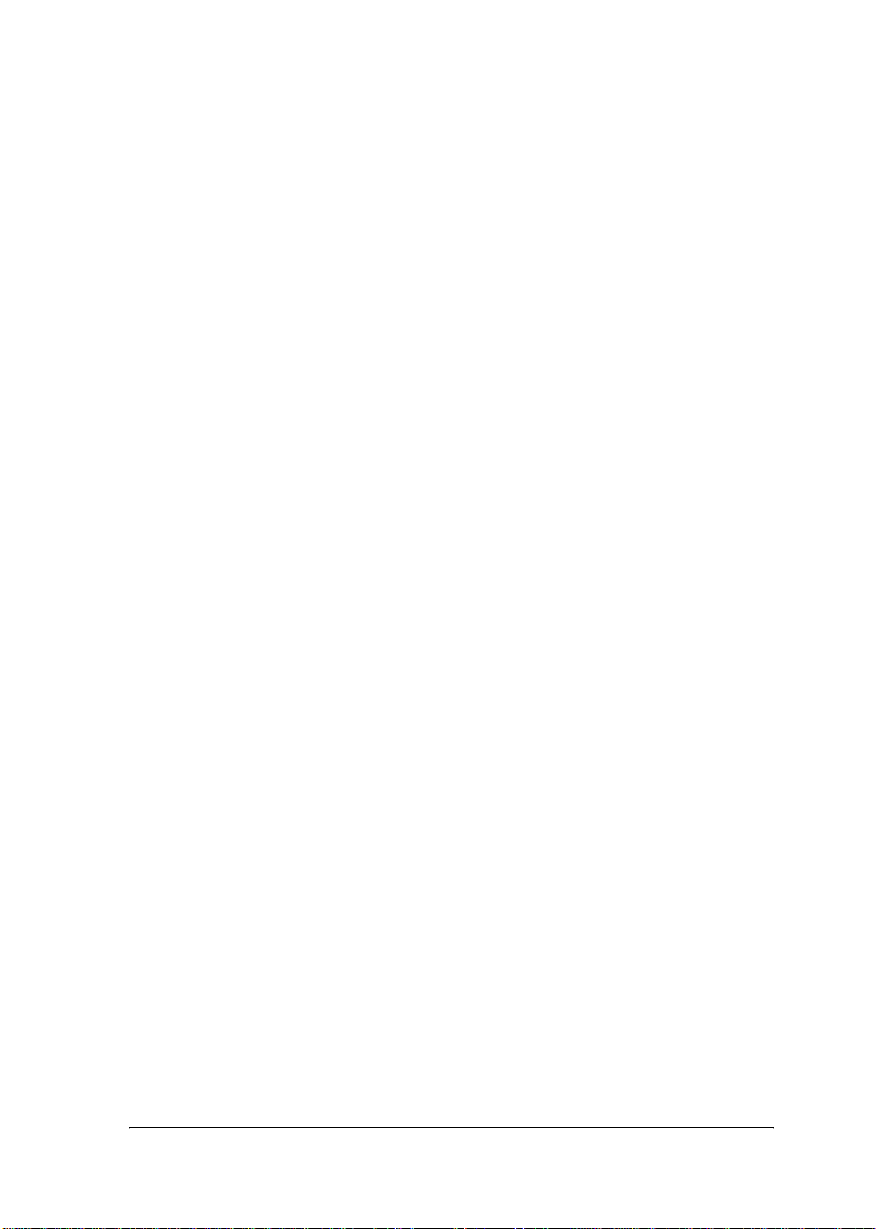
DECLARATION of CONFORMITY
According to 47CFR, Part 2 and 15 for Class B Personal Computers and
Peripherals; and/or CPU Boards and Power Supplies used with Class B
Personal Computers:
We: Epson America, Inc.
Located at: MS 3-13
3840 Kilroy Airport Way
Long Beach, CA 90806
Telephone: (562)290-5254
Declare under sole responsibility that the product identified herein, complies
with 47CFR Part 2 and 15 of the FCC rules as a Class B digital device. Each
product marketed, is identical to the representative unit tested and found to
be compliant with the standards. Records maintained continue to reflect the
equipment being produced can be expected to be within the variation
accepted, due to quantity production and testing on a statistical basis as
required by 47CFR §2.909 Operation is subject to the following two
conditions: (1) this device may not cause harmful interference, and (2) this
device must accept any interference received, including interference that
may cause undesired operation.
Trade Name: Epson
Type of Product: Network Interface Card
Model: EU-74
iii
Page 4
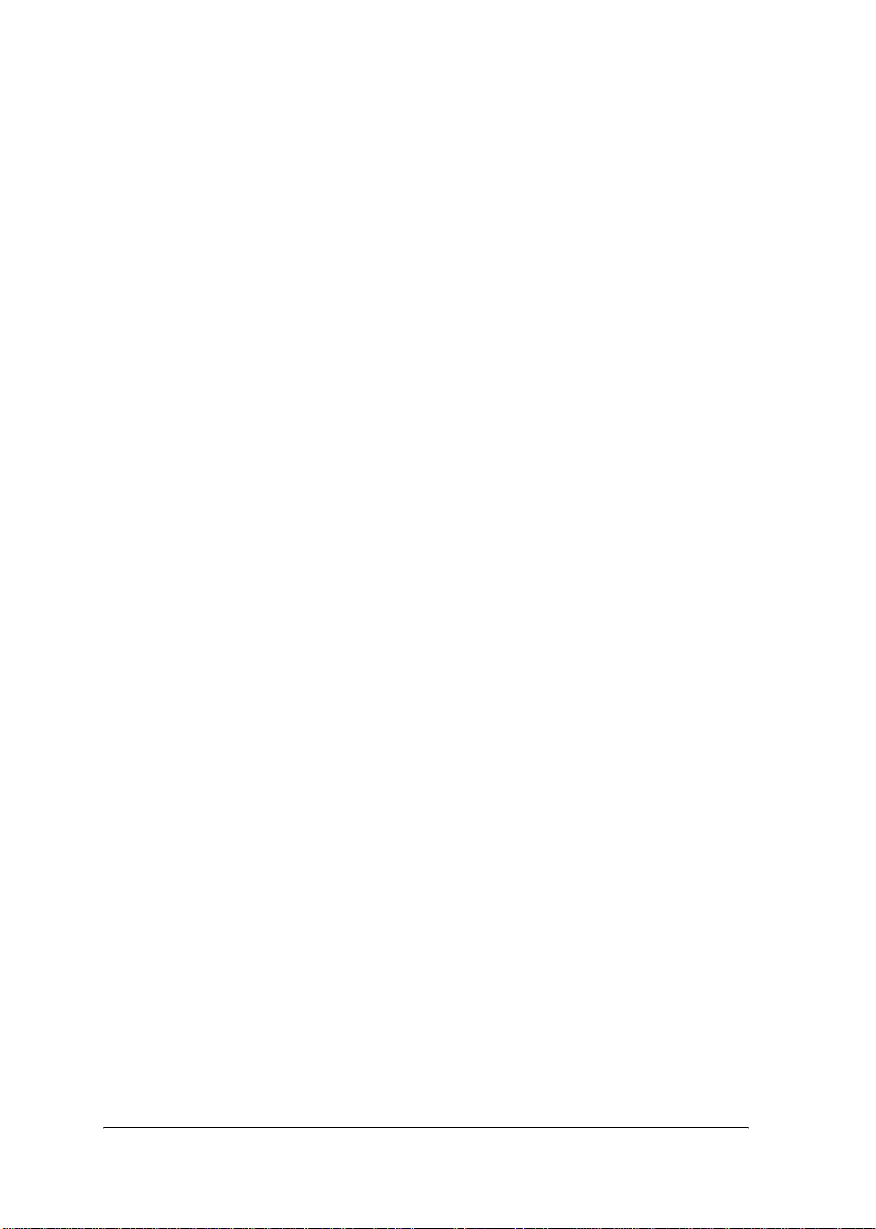
iv
Page 5
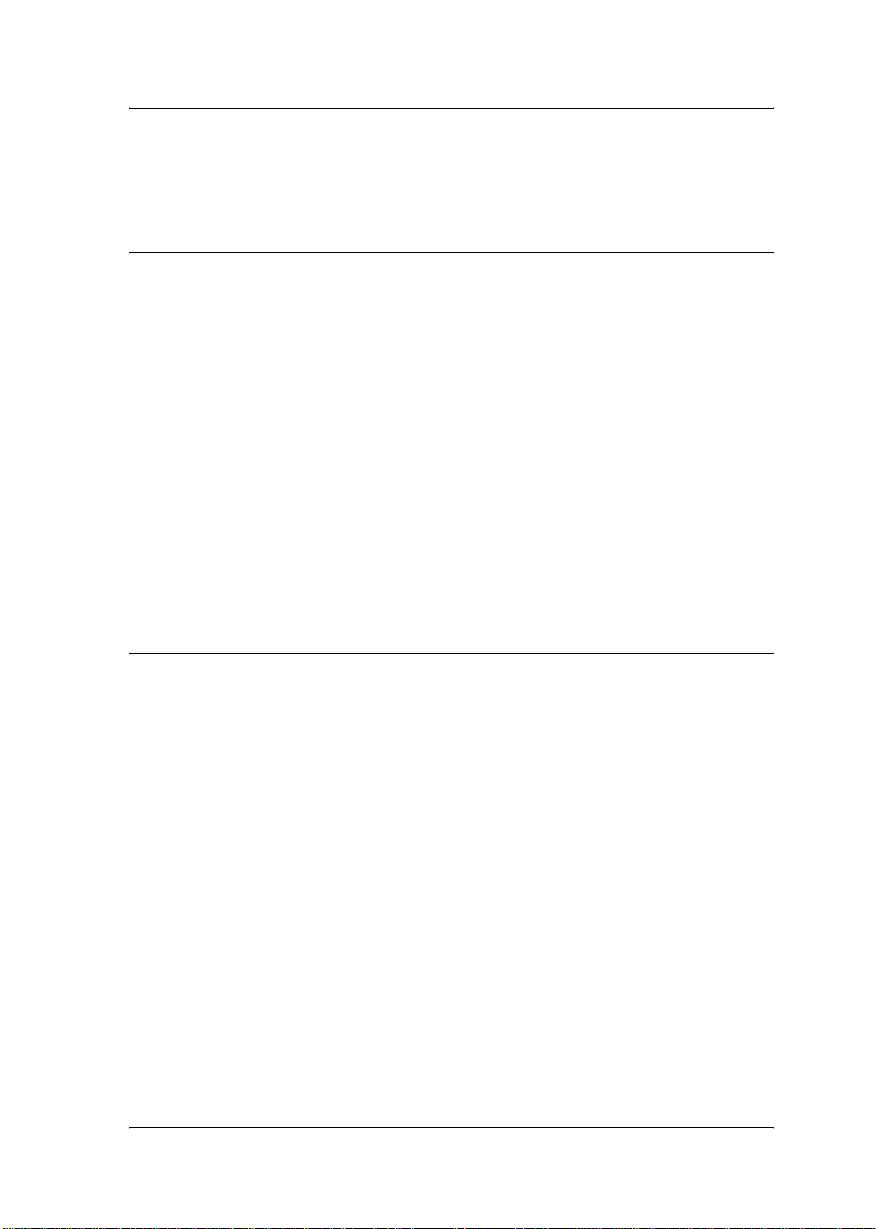
Contents
Introduction
About Your Print Server. . . . . . . . . . . . . . . . . . . . . . . . . . . . . . . . . . . . .1
Important Safety Instructions . . . . . . . . . . . . . . . . . . . . . . . . . . . . . . . .2
About This Guide . . . . . . . . . . . . . . . . . . . . . . . . . . . . . . . . . . . . . . . . . .3
Warnings, Cautions, and Notes . . . . . . . . . . . . . . . . . . . . . . . . . .3
Package Contents. . . . . . . . . . . . . . . . . . . . . . . . . . . . . . . . . . . . . . . . . . .4
Operating Environment . . . . . . . . . . . . . . . . . . . . . . . . . . . . . . . . . . . . .5
Supported Epson Printers . . . . . . . . . . . . . . . . . . . . . . . . . . . . . . . . . . .7
Features of the Print Server . . . . . . . . . . . . . . . . . . . . . . . . . . . . . . . . . .7
Print Server Operation . . . . . . . . . . . . . . . . . . . . . . . . . . . . . . . . . . . . . .8
About the Software . . . . . . . . . . . . . . . . . . . . . . . . . . . . . . . . . . . . . . . .11
Terms and Concepts . . . . . . . . . . . . . . . . . . . . . . . . . . . . . . . . . . . . . . .12
Overview . . . . . . . . . . . . . . . . . . . . . . . . . . . . . . . . . . . . . . . . . . . . . . . .13
Chapter 1 Installing Components on Your Computer
About Installing Components on Your Computer. . . . . . . . . . . . . .15
Windows Me/98/95 . . . . . . . . . . . . . . . . . . . . . . . . . . . . . . . . . . . . . . .15
Windows XP. . . . . . . . . . . . . . . . . . . . . . . . . . . . . . . . . . . . . . . . . . . . . .18
Windows Server 2003 . . . . . . . . . . . . . . . . . . . . . . . . . . . . . . . . . . . . . .21
Windows 2000 . . . . . . . . . . . . . . . . . . . . . . . . . . . . . . . . . . . . . . . . . . . .23
Windows NT 4.0 . . . . . . . . . . . . . . . . . . . . . . . . . . . . . . . . . . . . . . . . . .26
Macintosh . . . . . . . . . . . . . . . . . . . . . . . . . . . . . . . . . . . . . . . . . . . . . . . .30
Mac OS 8.x to 9.x. . . . . . . . . . . . . . . . . . . . . . . . . . . . . . . . . . . . . .30
Mac OS X . . . . . . . . . . . . . . . . . . . . . . . . . . . . . . . . . . . . . . . . . . . .30
v
Page 6
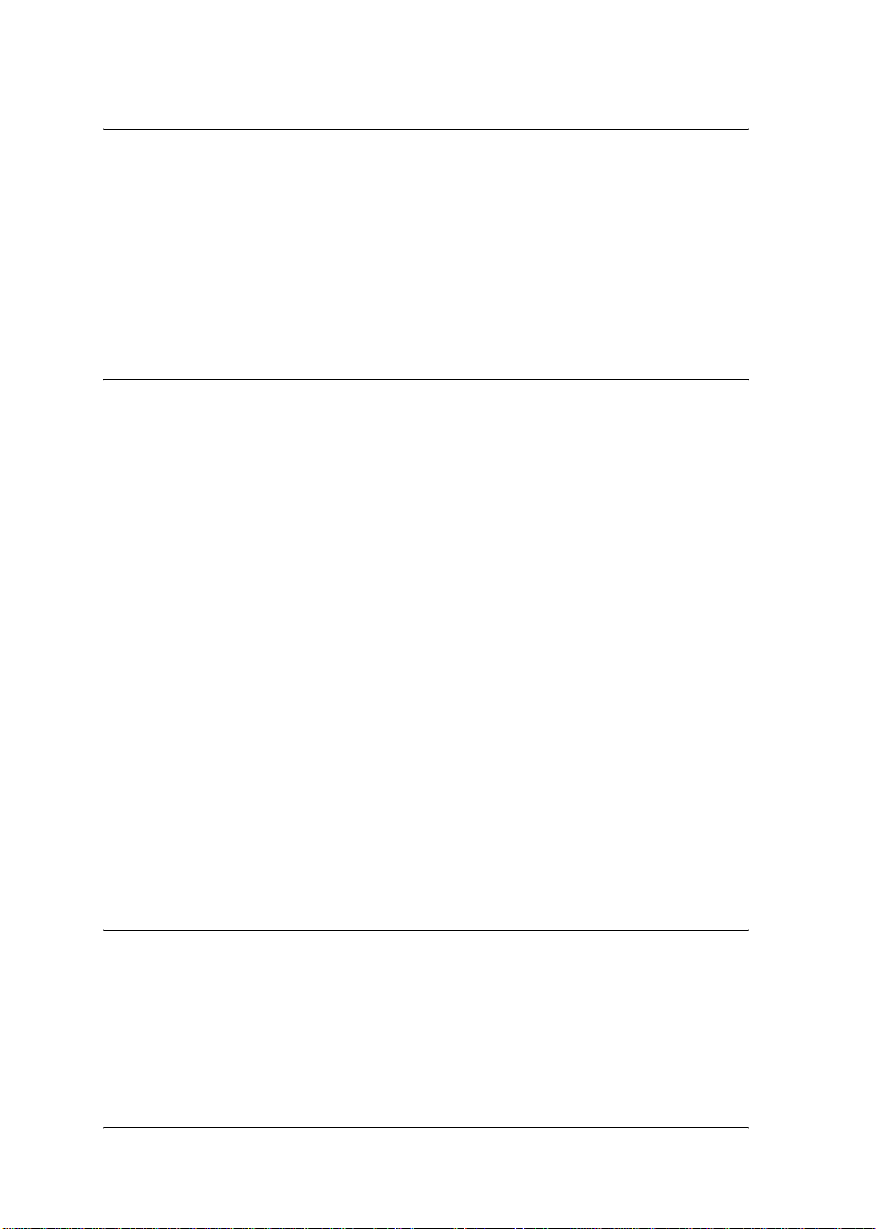
Chapter 2 How to Set Up the Print Server
Connecting the Print Server to the Network . . . . . . . . . . . . . . . . . . 31
Installing EpsonNet WinAssist/MacAssist . . . . . . . . . . . . . . . . . . . 34
For Windows . . . . . . . . . . . . . . . . . . . . . . . . . . . . . . . . . . . . . . . . 34
For Macintosh . . . . . . . . . . . . . . . . . . . . . . . . . . . . . . . . . . . . . . . 35
Setting an IP Address Using EpsonNet WinAssist . . . . . . . . . . . . . 37
Setting an IP Address Using EpsonNet MacAssist . . . . . . . . . . . . . 43
Chapter 3 EpsonNet WinAssist Configuration Utility
About EpsonNet WinAssist . . . . . . . . . . . . . . . . . . . . . . . . . . . . . . . . 49
Menu Bar . . . . . . . . . . . . . . . . . . . . . . . . . . . . . . . . . . . . . . . . . . . . . . . . 50
Timeout option . . . . . . . . . . . . . . . . . . . . . . . . . . . . . . . . . . . . . . 51
Search method . . . . . . . . . . . . . . . . . . . . . . . . . . . . . . . . . . . . . . . 52
Search options . . . . . . . . . . . . . . . . . . . . . . . . . . . . . . . . . . . . . . . 53
Firmware update . . . . . . . . . . . . . . . . . . . . . . . . . . . . . . . . . . . . . 56
Details of the Configuration Dialog Box. . . . . . . . . . . . . . . . . . . . . . 56
Information. . . . . . . . . . . . . . . . . . . . . . . . . . . . . . . . . . . . . . . . . . 56
Ethernet. . . . . . . . . . . . . . . . . . . . . . . . . . . . . . . . . . . . . . . . . . . . . 58
TCP/IP . . . . . . . . . . . . . . . . . . . . . . . . . . . . . . . . . . . . . . . . . . . . . 59
NetWare . . . . . . . . . . . . . . . . . . . . . . . . . . . . . . . . . . . . . . . . . . . . 63
MS Network . . . . . . . . . . . . . . . . . . . . . . . . . . . . . . . . . . . . . . . . . 69
AppleTalk . . . . . . . . . . . . . . . . . . . . . . . . . . . . . . . . . . . . . . . . . . . 70
IPP . . . . . . . . . . . . . . . . . . . . . . . . . . . . . . . . . . . . . . . . . . . . . . . . . 72
SNMP . . . . . . . . . . . . . . . . . . . . . . . . . . . . . . . . . . . . . . . . . . . . . . 73
About Password . . . . . . . . . . . . . . . . . . . . . . . . . . . . . . . . . . . . . . . . . . 75
Configuring the Print Server Using EpsonNet WinAssist
EasySetup . . . . . . . . . . . . . . . . . . . . . . . . . . . . . . . . . . . . . . . . . . . . . 76
Chapter 4 EpsonNet MacAssist Configuration Utility
About EpsonNet MacAssist . . . . . . . . . . . . . . . . . . . . . . . . . . . . . . . . 81
Menu Bar . . . . . . . . . . . . . . . . . . . . . . . . . . . . . . . . . . . . . . . . . . . . . . . . 81
Timeout. . . . . . . . . . . . . . . . . . . . . . . . . . . . . . . . . . . . . . . . . . . . . 83
Network path search setting . . . . . . . . . . . . . . . . . . . . . . . . . . . 83
Search options . . . . . . . . . . . . . . . . . . . . . . . . . . . . . . . . . . . . . . . 84
vi
Page 7
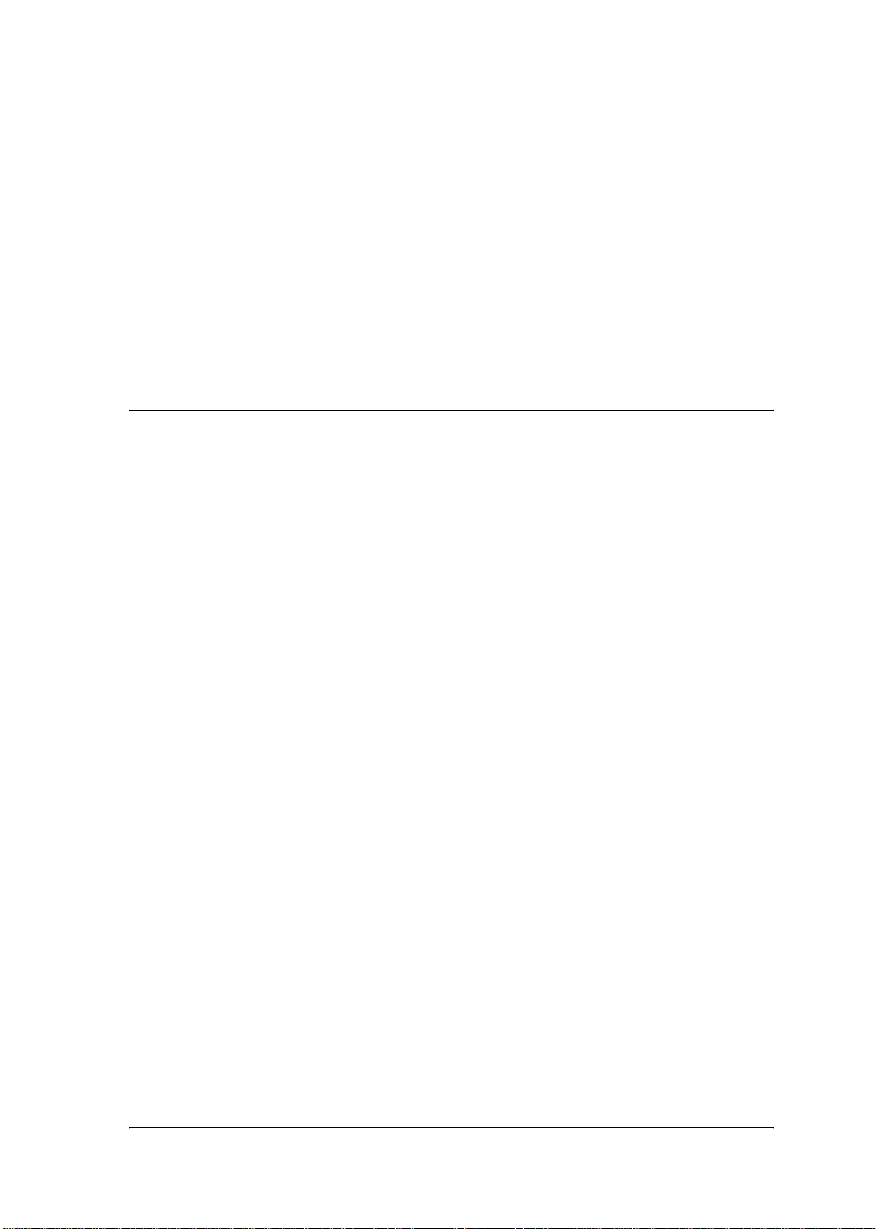
Details of the Configuration Dialog Box . . . . . . . . . . . . . . . . . . . . . .86
Information . . . . . . . . . . . . . . . . . . . . . . . . . . . . . . . . . . . . . . . . . .86
Ethernet . . . . . . . . . . . . . . . . . . . . . . . . . . . . . . . . . . . . . . . . . . . . .87
TCP/IP . . . . . . . . . . . . . . . . . . . . . . . . . . . . . . . . . . . . . . . . . . . . . .88
AppleTalk . . . . . . . . . . . . . . . . . . . . . . . . . . . . . . . . . . . . . . . . . . .91
IPP. . . . . . . . . . . . . . . . . . . . . . . . . . . . . . . . . . . . . . . . . . . . . . . . . .92
About Password . . . . . . . . . . . . . . . . . . . . . . . . . . . . . . . . . . . . . . . . . .94
Configuring the Print Server Using EpsonNet MacAssist
EasySetup. . . . . . . . . . . . . . . . . . . . . . . . . . . . . . . . . . . . . . . . . . . . . .95
Chapter 5 Installing the Printer Driver
Windows Me/98/95 . . . . . . . . . . . . . . . . . . . . . . . . . . . . . . . . . . . . . . .99
LPR printing . . . . . . . . . . . . . . . . . . . . . . . . . . . . . . . . . . . . . . . . .99
Internet printing (Windows 98/95) . . . . . . . . . . . . . . . . . . . . . .99
Internet printing (Windows Me) . . . . . . . . . . . . . . . . . . . . . . .100
Microsoft Network Shared printing . . . . . . . . . . . . . . . . . . . .101
Installing a printer driver . . . . . . . . . . . . . . . . . . . . . . . . . . . . .102
Using the NET USE command . . . . . . . . . . . . . . . . . . . . . . . . .103
Windows XP. . . . . . . . . . . . . . . . . . . . . . . . . . . . . . . . . . . . . . . . . . . . .104
LPR printing . . . . . . . . . . . . . . . . . . . . . . . . . . . . . . . . . . . . . . . .104
Internet printing . . . . . . . . . . . . . . . . . . . . . . . . . . . . . . . . . . . . .107
Microsoft Network Shared printing . . . . . . . . . . . . . . . . . . . .108
Installing a printer driver . . . . . . . . . . . . . . . . . . . . . . . . . . . . .108
Using the NET USE command . . . . . . . . . . . . . . . . . . . . . . . . .109
Windows Server 2003 . . . . . . . . . . . . . . . . . . . . . . . . . . . . . . . . . . . . .110
LPR printing . . . . . . . . . . . . . . . . . . . . . . . . . . . . . . . . . . . . . . . .110
Internet printing . . . . . . . . . . . . . . . . . . . . . . . . . . . . . . . . . . . . .114
Microsoft Network Shared printing . . . . . . . . . . . . . . . . . . . .115
Installing a printer driver . . . . . . . . . . . . . . . . . . . . . . . . . . . . .116
Using the NET USE command . . . . . . . . . . . . . . . . . . . . . . . . .117
Windows 2000 . . . . . . . . . . . . . . . . . . . . . . . . . . . . . . . . . . . . . . . . . . .118
LPR printing . . . . . . . . . . . . . . . . . . . . . . . . . . . . . . . . . . . . . . . .118
Internet printing . . . . . . . . . . . . . . . . . . . . . . . . . . . . . . . . . . . . .120
Microsoft Network Shared printing . . . . . . . . . . . . . . . . . . . .121
Installing a printer driver . . . . . . . . . . . . . . . . . . . . . . . . . . . . .122
Using the NET USE command . . . . . . . . . . . . . . . . . . . . . . . . .123
vii
Page 8
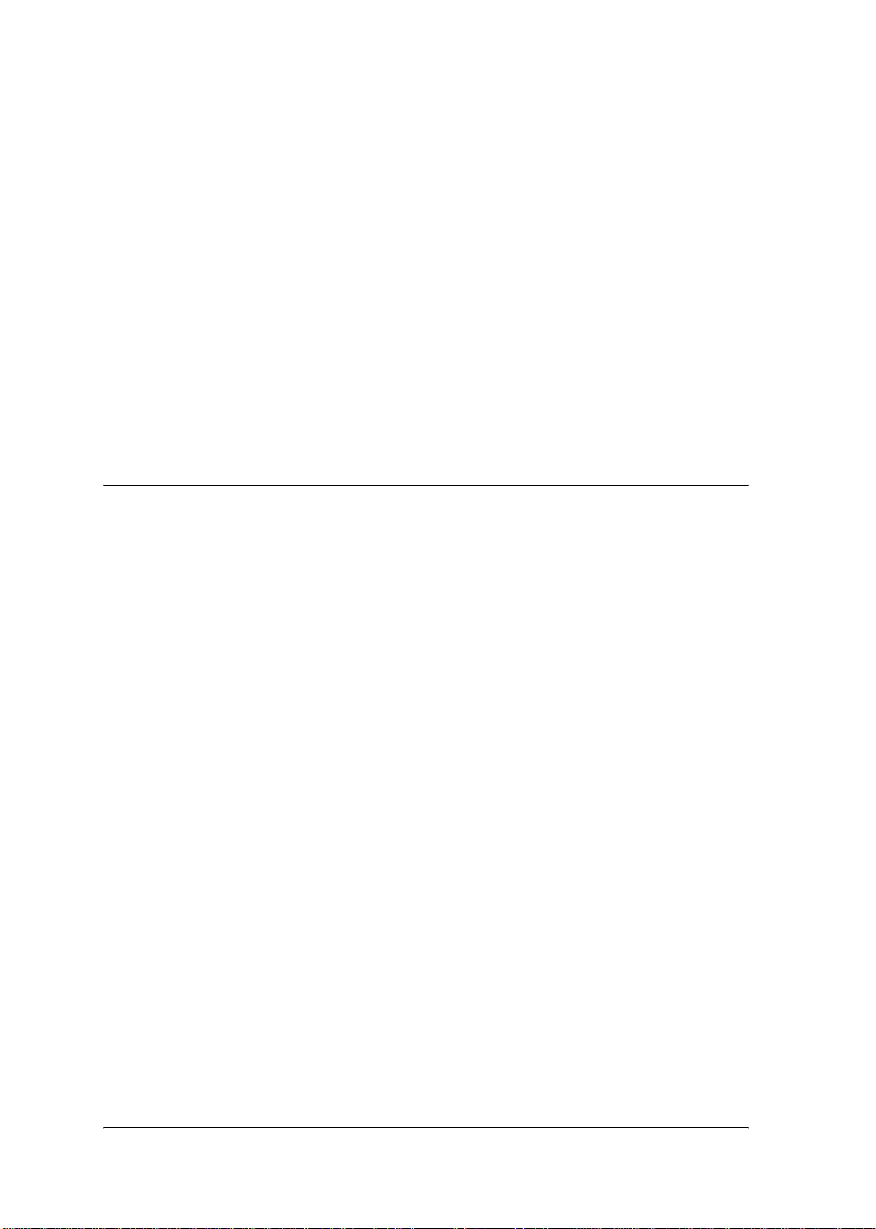
Windows NT 4.0. . . . . . . . . . . . . . . . . . . . . . . . . . . . . . . . . . . . . . . . . 124
LPR printing. . . . . . . . . . . . . . . . . . . . . . . . . . . . . . . . . . . . . . . . 124
Internet printing . . . . . . . . . . . . . . . . . . . . . . . . . . . . . . . . . . . . 125
Microsoft Network Shared printing . . . . . . . . . . . . . . . . . . . . 125
Installing a printer driver. . . . . . . . . . . . . . . . . . . . . . . . . . . . . 126
Using the NET USE command . . . . . . . . . . . . . . . . . . . . . . . . 127
Macintosh . . . . . . . . . . . . . . . . . . . . . . . . . . . . . . . . . . . . . . . . . . . . . . 128
Mac OS 8.x to 9.x . . . . . . . . . . . . . . . . . . . . . . . . . . . . . . . . . . . . 128
Mac OS X . . . . . . . . . . . . . . . . . . . . . . . . . . . . . . . . . . . . . . . . . . 129
OS/2 . . . . . . . . . . . . . . . . . . . . . . . . . . . . . . . . . . . . . . . . . . . . . . . . . . . 131
LPR printing. . . . . . . . . . . . . . . . . . . . . . . . . . . . . . . . . . . . . . . . 131
NetBEUI printing . . . . . . . . . . . . . . . . . . . . . . . . . . . . . . . . . . . 134
Chapter 6 Settings for NetWare Server
Introduction to NetWare Settings . . . . . . . . . . . . . . . . . . . . . . . . . . 135
Supported systems . . . . . . . . . . . . . . . . . . . . . . . . . . . . . . . . . . 135
About modes . . . . . . . . . . . . . . . . . . . . . . . . . . . . . . . . . . . . . . . 136
Instructions for Using NetWare . . . . . . . . . . . . . . . . . . . . . . . . . . . . 137
Using Bindery Print Server (NetWare 3.x/4.x) . . . . . . . . . . . . . . . 138
Using NDS Print Server (NetWare 4.x/5.x/6.0) . . . . . . . . . . . . . . 139
Using Remote Printer Mode (NetWare 3.x) . . . . . . . . . . . . . . . . . . 140
Using Bindery Remote Printer Mode (NetWare 4.x) . . . . . . . . . . 144
Using NDS Remote Printer Mode (NetWare 4.x/5.x/6.0). . . . . . 146
Using the NDPS Gateway. . . . . . . . . . . . . . . . . . . . . . . . . . . . . . . . . 152
Outline of settings . . . . . . . . . . . . . . . . . . . . . . . . . . . . . . . . . . . 153
Making printer environment. . . . . . . . . . . . . . . . . . . . . . . . . . 153
Creating an NDPS Manager . . . . . . . . . . . . . . . . . . . . . . . . . . 154
Creating a Printer Agent . . . . . . . . . . . . . . . . . . . . . . . . . . . . . 155
Configuring for NetWare using EpsonNet WinAssist . . . . 157
Setting the printer on client workstations . . . . . . . . . . . . . . . 158
Instructions for Using a Dial-Up Network . . . . . . . . . . . . . . . . . . . 159
Using a dial-up network in each mode . . . . . . . . . . . . . . . . . 159
When there is a primary server at the dial-up destination . 160
When there is a primary server in the local network. . . . . . 162
viii
Page 9
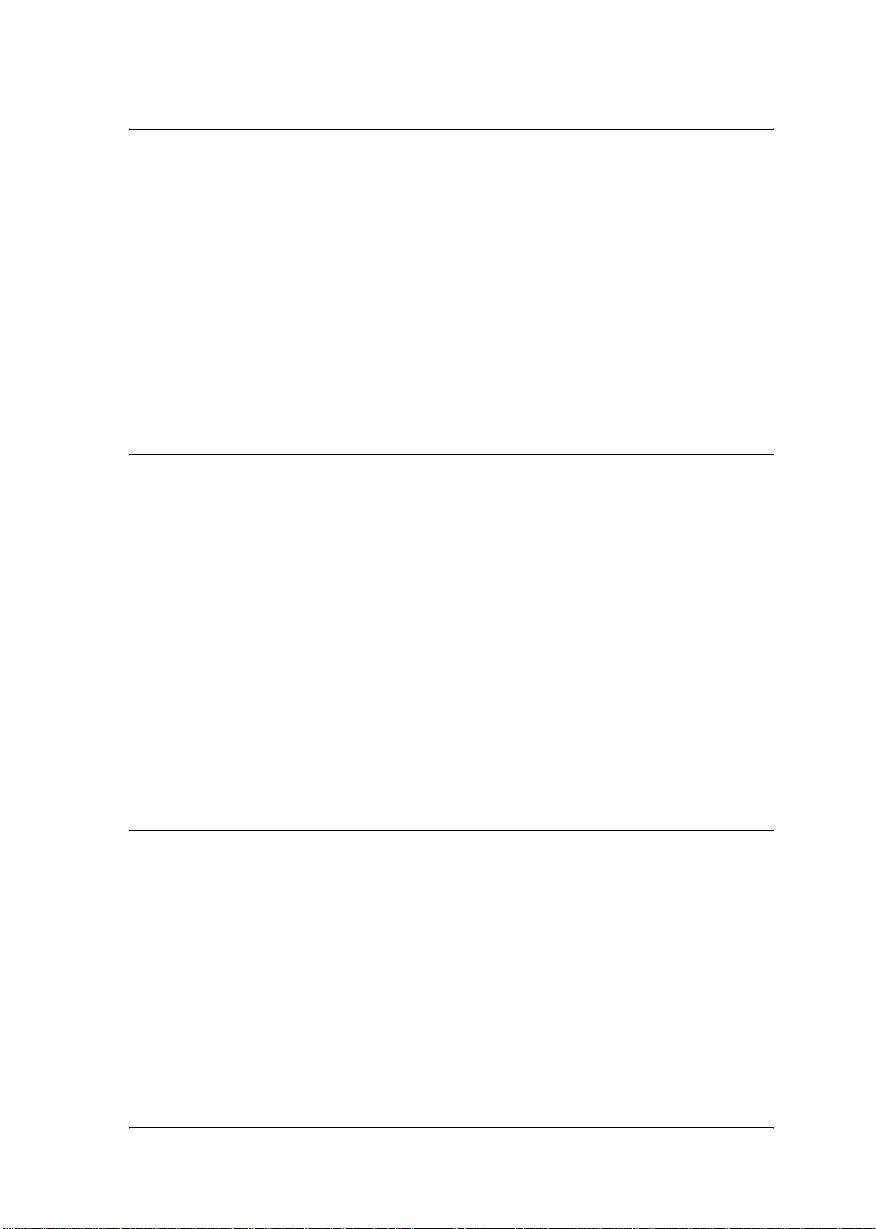
Chapter 7 Settings for UNIX
Introduction to UNIX Settings. . . . . . . . . . . . . . . . . . . . . . . . . . . . . .163
lpr filters . . . . . . . . . . . . . . . . . . . . . . . . . . . . . . . . . . . . . . . . . . . . . . . .163
Setting Up Different UNIX Systems Using the lpr Command . . .164
Setting up for SunSoft Solaris 2.4 or later . . . . . . . . . . . . . . . .165
Setting up for SunOS 4.1.4 or later. . . . . . . . . . . . . . . . . . . . . .166
Setting up for IBM AIX 3.2.5 or later and 4.1.3 or later. . . . .167
Setting up for HP-UX 9.05 or later . . . . . . . . . . . . . . . . . . . . . .168
Setting up for SCO UNIX 4.2 or later (Open Server). . . . . . .169
Using the ftp Command . . . . . . . . . . . . . . . . . . . . . . . . . . . . . . . . . . .171
Chapter 8 EpsonNet Direct Print
About EpsonNet Direct Print. . . . . . . . . . . . . . . . . . . . . . . . . . . . . . .173
System Requirements . . . . . . . . . . . . . . . . . . . . . . . . . . . . . . . . . . . . .174
Installing EpsonNet Direct Print . . . . . . . . . . . . . . . . . . . . . . . . . . . .174
Setting Up Your Printer Using EpsonNet Direct Print . . . . . . . . .175
Adding a printer located in the same segment . . . . . . . . . . .176
Adding a printer beyond a router . . . . . . . . . . . . . . . . . . . . . .178
Adding a printer from the Printers folder . . . . . . . . . . . . . . .180
Installing the printer driver. . . . . . . . . . . . . . . . . . . . . . . . . . . .182
Configuring the Printer Port . . . . . . . . . . . . . . . . . . . . . . . . . . . . . . .184
Windows Me/98/95/NT 4.0 . . . . . . . . . . . . . . . . . . . . . . . . . .184
Windows XP/Server 2003/2000. . . . . . . . . . . . . . . . . . . . . . . .186
Chapter 9 EpsonNet Internet Print
About EpsonNet Internet Print . . . . . . . . . . . . . . . . . . . . . . . . . . . . .189
System Requirements . . . . . . . . . . . . . . . . . . . . . . . . . . . . . . . . . . . . .190
Installing EpsonNet Internet Print . . . . . . . . . . . . . . . . . . . . . . . . . .190
Setting Up Your Printer Using EpsonNet Internet Print. . . . . . . .191
Windows 98/95 . . . . . . . . . . . . . . . . . . . . . . . . . . . . . . . . . . . . .191
Windows NT 4.0 . . . . . . . . . . . . . . . . . . . . . . . . . . . . . . . . . . . . .196
Status Alert Window. . . . . . . . . . . . . . . . . . . . . . . . . . . . . . . . . . . . . .199
ix
Page 10

Chapter 10 EpsonNet WebAssist
About EpsonNet WebAssist . . . . . . . . . . . . . . . . . . . . . . . . . . . . . . . 201
Supported Web browser . . . . . . . . . . . . . . . . . . . . . . . . . . . . . 201
About Web browser setting . . . . . . . . . . . . . . . . . . . . . . . . . . . 202
Configuring the Print Server Using EpsonNet WebAssist. . . . . . 202
Opening Screen. . . . . . . . . . . . . . . . . . . . . . . . . . . . . . . . . . . . . . . . . . 207
Index . . . . . . . . . . . . . . . . . . . . . . . . . . . . . . . . . . . . . . . . . . . . . . 208
Menu . . . . . . . . . . . . . . . . . . . . . . . . . . . . . . . . . . . . . . . . . . . . . . 208
Information . . . . . . . . . . . . . . . . . . . . . . . . . . . . . . . . . . . . . . . . . . . . . 209
General information . . . . . . . . . . . . . . . . . . . . . . . . . . . . . . . . . 209
Configuration - Network Screens . . . . . . . . . . . . . . . . . . . . . . . . . . 211
Ethernet. . . . . . . . . . . . . . . . . . . . . . . . . . . . . . . . . . . . . . . . . . . . 211
NetWare . . . . . . . . . . . . . . . . . . . . . . . . . . . . . . . . . . . . . . . . . . . 211
TCP/IP . . . . . . . . . . . . . . . . . . . . . . . . . . . . . . . . . . . . . . . . . . . . 213
AppleTalk . . . . . . . . . . . . . . . . . . . . . . . . . . . . . . . . . . . . . . . . . . 215
MS Network . . . . . . . . . . . . . . . . . . . . . . . . . . . . . . . . . . . . . . . . 215
IPP . . . . . . . . . . . . . . . . . . . . . . . . . . . . . . . . . . . . . . . . . . . . . . . . 216
SNMP . . . . . . . . . . . . . . . . . . . . . . . . . . . . . . . . . . . . . . . . . . . . . 217
Time. . . . . . . . . . . . . . . . . . . . . . . . . . . . . . . . . . . . . . . . . . . . . . . 218
Optional Screens. . . . . . . . . . . . . . . . . . . . . . . . . . . . . . . . . . . . . . . . . 219
Administrator . . . . . . . . . . . . . . . . . . . . . . . . . . . . . . . . . . . . . . 219
Reset . . . . . . . . . . . . . . . . . . . . . . . . . . . . . . . . . . . . . . . . . . . . . . 219
Password. . . . . . . . . . . . . . . . . . . . . . . . . . . . . . . . . . . . . . . . . . . 220
Chapter 11 EpsonNet WebManager
About EpsonNet WebManager . . . . . . . . . . . . . . . . . . . . . . . . . . . . 221
System Requirements . . . . . . . . . . . . . . . . . . . . . . . . . . . . . . . . . . . . 222
EpsonNet WebManager Functions . . . . . . . . . . . . . . . . . . . . . . . . . 223
EpsonNet WebManager Operating Structure . . . . . . . . . . . . . . . . 224
Installing EpsonNet WebManager. . . . . . . . . . . . . . . . . . . . . . . . . . 226
Starting EpsonNet WebManager . . . . . . . . . . . . . . . . . . . . . . . . . . . 227
Opening the Online Guide . . . . . . . . . . . . . . . . . . . . . . . . . . . . . . . . 227
x
Page 11
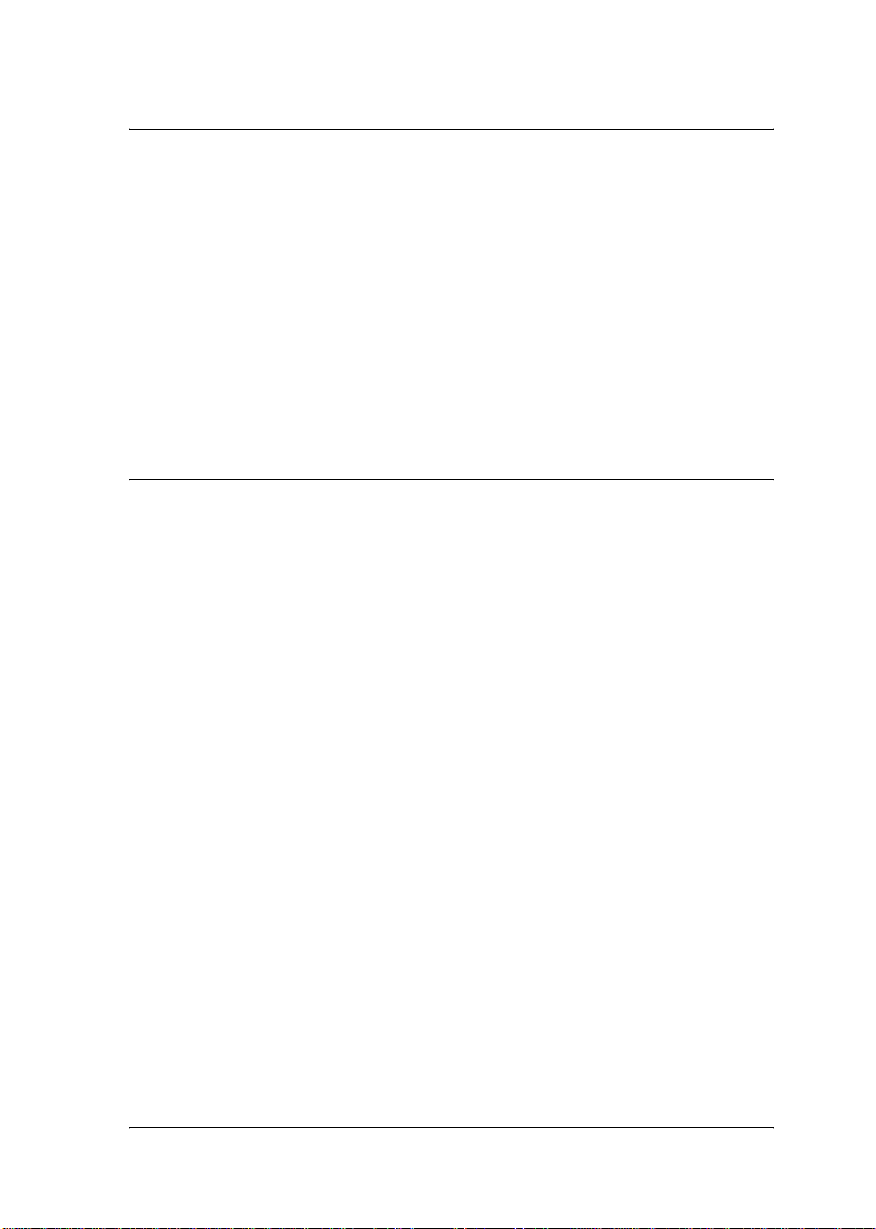
Chapter 12 Troubleshooting
General Problems . . . . . . . . . . . . . . . . . . . . . . . . . . . . . . . . . . . . . . . .229
Problems Specific to Your Network Environment . . . . . . . . . . . . .233
Windows Me/98/95 environment . . . . . . . . . . . . . . . . . . . . .233
Windows 2000/NT environment. . . . . . . . . . . . . . . . . . . . . . .234
Macintosh environment. . . . . . . . . . . . . . . . . . . . . . . . . . . . . . .235
NetWare environment . . . . . . . . . . . . . . . . . . . . . . . . . . . . . . . .236
Initializing the Print Server . . . . . . . . . . . . . . . . . . . . . . . . . . . . . . . .237
Setting the Interface Mode . . . . . . . . . . . . . . . . . . . . . . . . . . . . . . . . .238
Using EpsonNet Win/Mac/WebAssist . . . . . . . . . . . . . . . . .238
Using jumpers on the print server . . . . . . . . . . . . . . . . . . . . . .238
Appendix A Tips for Administrator
Selecting a Printing Method. . . . . . . . . . . . . . . . . . . . . . . . . . . . . . . .241
Printing from Windows. . . . . . . . . . . . . . . . . . . . . . . . . . . . . . .241
Printing from Macintosh . . . . . . . . . . . . . . . . . . . . . . . . . . . . . .242
Features of the Printing Methods . . . . . . . . . . . . . . . . . . . . . . . . . . .242
LPR (TCP/IP) printing . . . . . . . . . . . . . . . . . . . . . . . . . . . . . . .242
Internet printing . . . . . . . . . . . . . . . . . . . . . . . . . . . . . . . . . . . . .243
Microsoft Network Shared printing . . . . . . . . . . . . . . . . . . . .243
Setting an IP Address Using the arp/ping Command . . . . . . . . .244
Checking the LAN . . . . . . . . . . . . . . . . . . . . . . . . . . . . . . . . . . .245
Setting and checking the new IP address . . . . . . . . . . . . . . . .246
Instructions on Using a Dial-Up Router. . . . . . . . . . . . . . . . . . . . . .247
Function of Universal Plug and Play . . . . . . . . . . . . . . . . . . . . . . . .248
Uninstalling Software . . . . . . . . . . . . . . . . . . . . . . . . . . . . . . . . . . . . .249
Windows Me/98/95/2000/NT 4.0 . . . . . . . . . . . . . . . . . . . . .249
Windows XP/Server 2003. . . . . . . . . . . . . . . . . . . . . . . . . . . . .249
Macintosh . . . . . . . . . . . . . . . . . . . . . . . . . . . . . . . . . . . . . . . . . .249
xi
Page 12
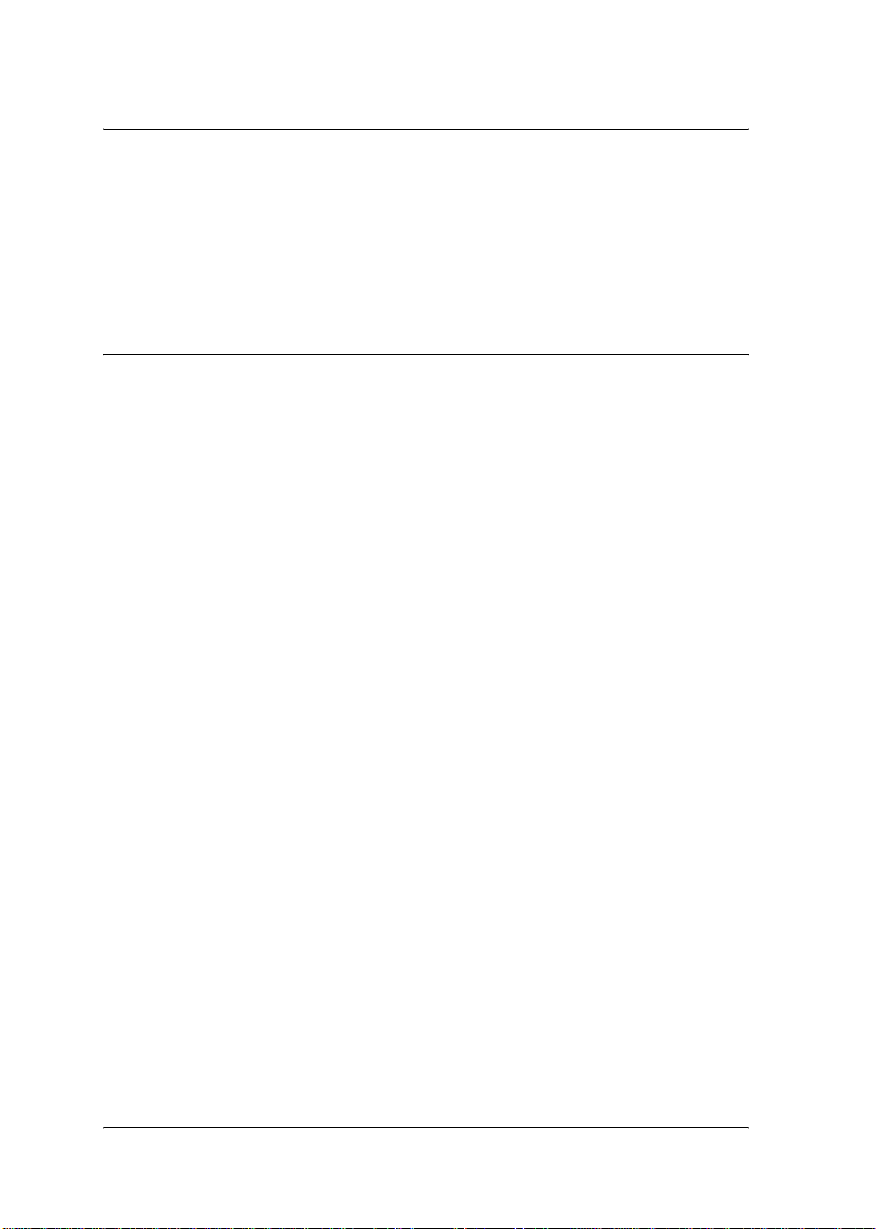
Appendix B Specifications
Print Server Specification . . . . . . . . . . . . . . . . . . . . . . . . . . . . . . . . . 251
Regulatory Approvals . . . . . . . . . . . . . . . . . . . . . . . . . . . . . . . . . . . . 251
Reliability. . . . . . . . . . . . . . . . . . . . . . . . . . . . . . . . . . . . . . . . . . . . . . . 252
Environmental . . . . . . . . . . . . . . . . . . . . . . . . . . . . . . . . . . . . . . . . . . 252
Network Software . . . . . . . . . . . . . . . . . . . . . . . . . . . . . . . . . . . . . . . 252
Index
xii
Page 13
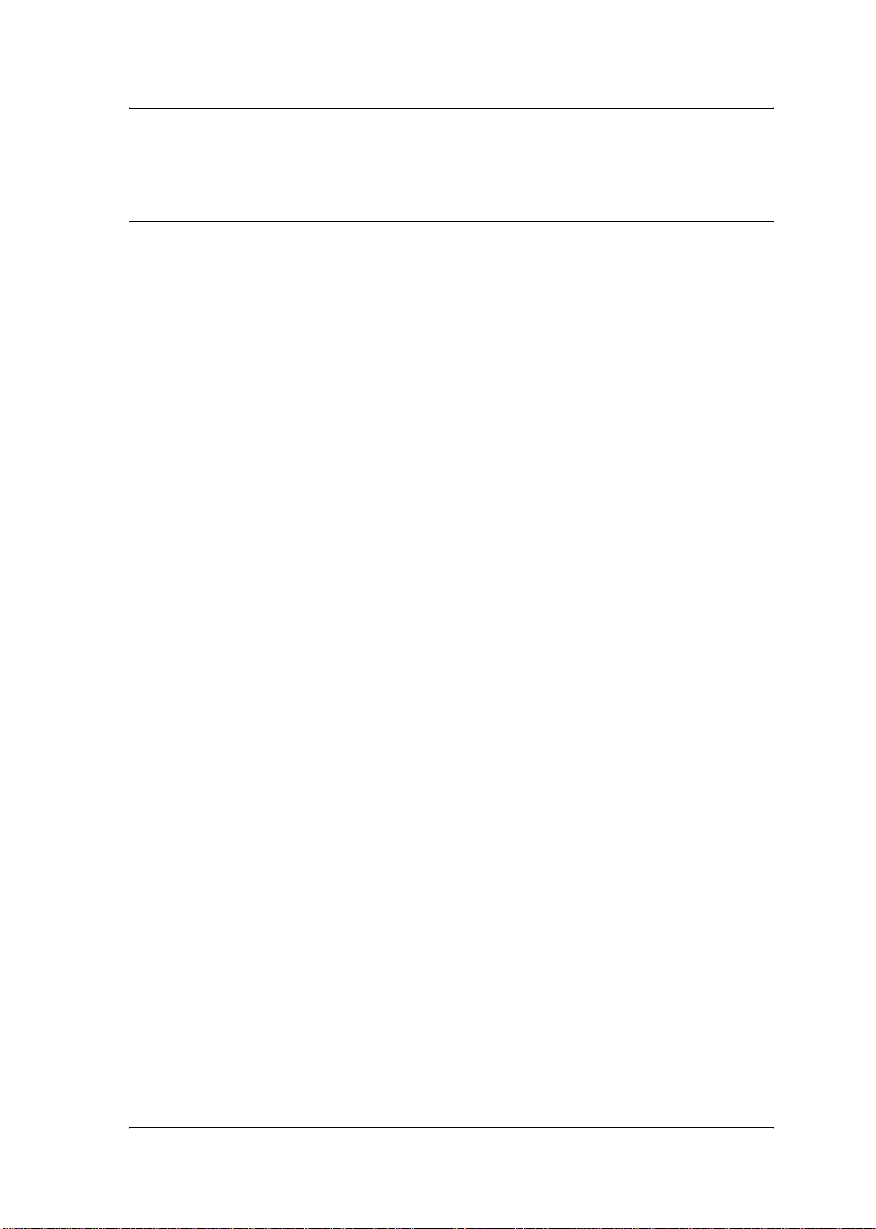
Introduction
About Your Print Server
The EpsonNet 10/100 Base Tx High Speed Int. Print Server is a
print server that plugs into an optional interface slot of an Epson
printer to enable the printer to connect directly to your network.
Because the print server supports multiple protocols and
automatically detects protocols on your network, you can print
from Microsoft
®
OS/2 applications.
IBM
Use EpsonNet WinAssist/MacAssist/WebAssist, the
configuration utilities provided with your product, to quickly and
easily configure the print server to use protocols such as TCP/IP,
NetWare, NetBEUI, AppleTalk
Note:
The EpsonNet WinAssist/MacAssist/WebAssist utility configures the
print server to work only with protocols that exist on your network. This
does not imply that you can use all of the above-mentioned protocols on
your network or operating system. The protocols that the print server
can use may vary depending on the operating system and the network
configuration.
®
Windows®, Apple® Macintosh®, UNIX®, and
®
, IPP, and SNMP.
Introduction 1
Page 14
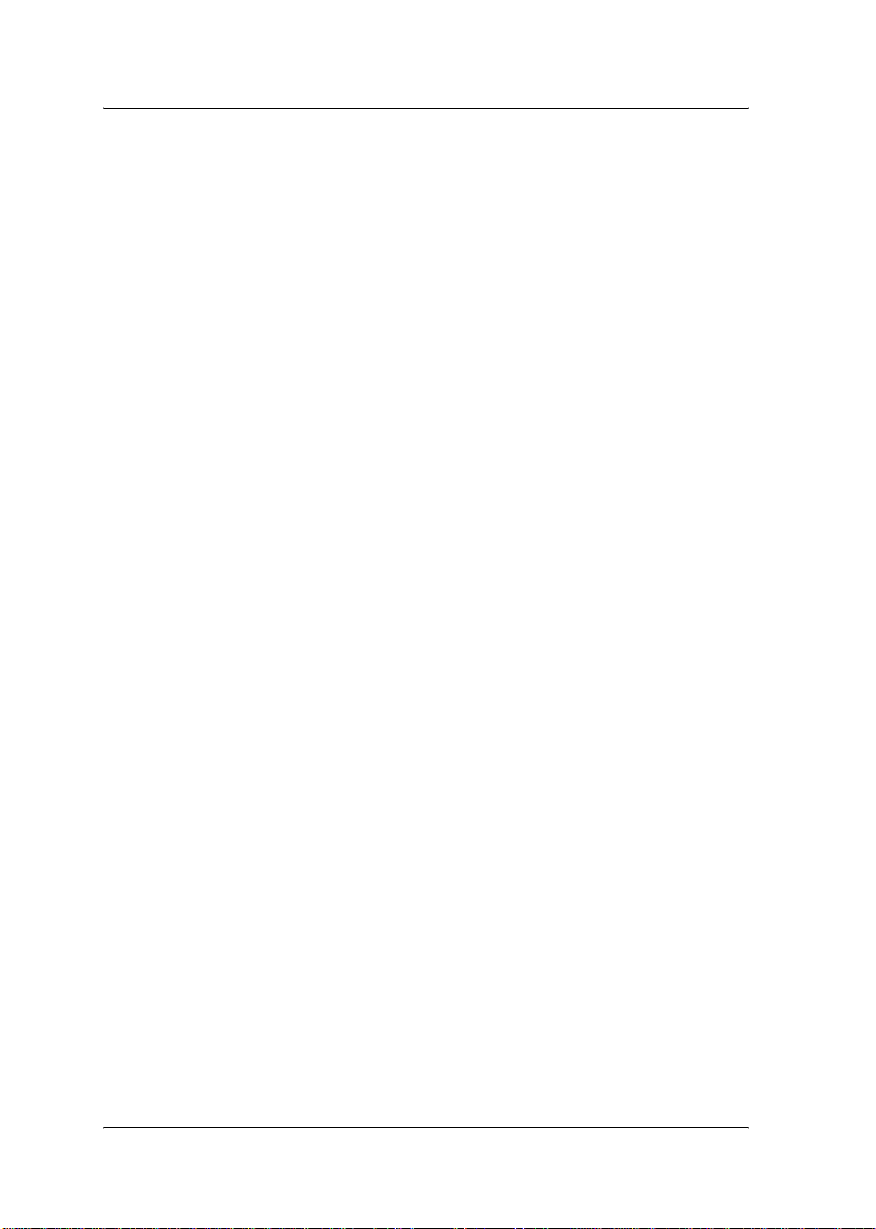
Important Safety Instructions
Read all of these instructions and save them for later reference.
❏ Do not install or uninstall the print server with wet hands.
❏ Be careful not to drop or crush the print server when
installing.
❏ Keep the print server away from humidity and dust.
❏ Do not allow children to handle the print server.
❏ When installing or uninstalling the print server, be sure to
remove the Ethernet cable, turn off your printer, and then
unplug the power cord to avoid electric shock.
❏ Avoid using the print server if there is smoke, strange smell,
or strange sound; otherwise this could cause fire or electric
shock. Instead, immediately turn off the printer, unplug the
power cord, and then contact your Epson dealer. Do not
repair it yourself because this is dangerous.
❏ Do not disassemble or modify the print server unless
specifically instructed in the guide. This could cause injury,
electric shock, or fire.
2 Introduction
Page 15
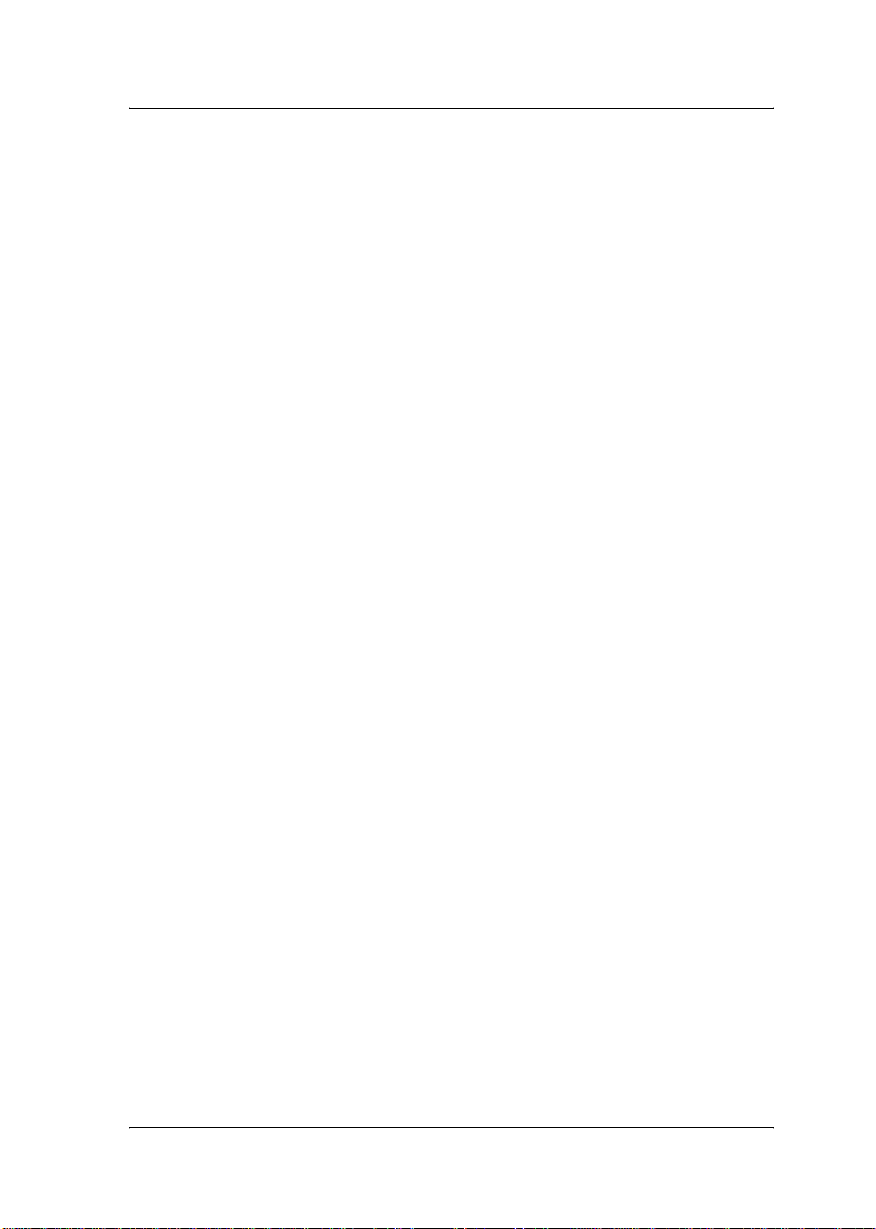
About This Guide
This User’s Guide contains information about using the print
server on a network. It includes how to set up the print server,
install the configuration software, and modify network settings
of your printer and computers.
For information about your printer, see the manual shipped with
your printer.
Note:
❏ This guide is written for network administrators, and many of the
steps included here require detailed network knowledge and
administrator rights.
❏ The term network administrator refers to the person responsible for
maintaining the network. “Administrator” is synonymous with
“Supervisor” in this guide.
❏ The term “print server” refers to the EpsonNet 10/100 Base Tx High
Speed Int. Print Server in this guide.
❏ Some screen shots in this guide may list a printer name other than
your printer. This difference does not alter the instructions.
Warnings, Cautions, and Notes
Warnings
must be followed carefully to avoid bodily injury.
w
Cautions
must be observed to avoid damage to your equipment.
c
Notes
contain important information and useful tips on the operation of the
print server.
Introduction 3
Page 16
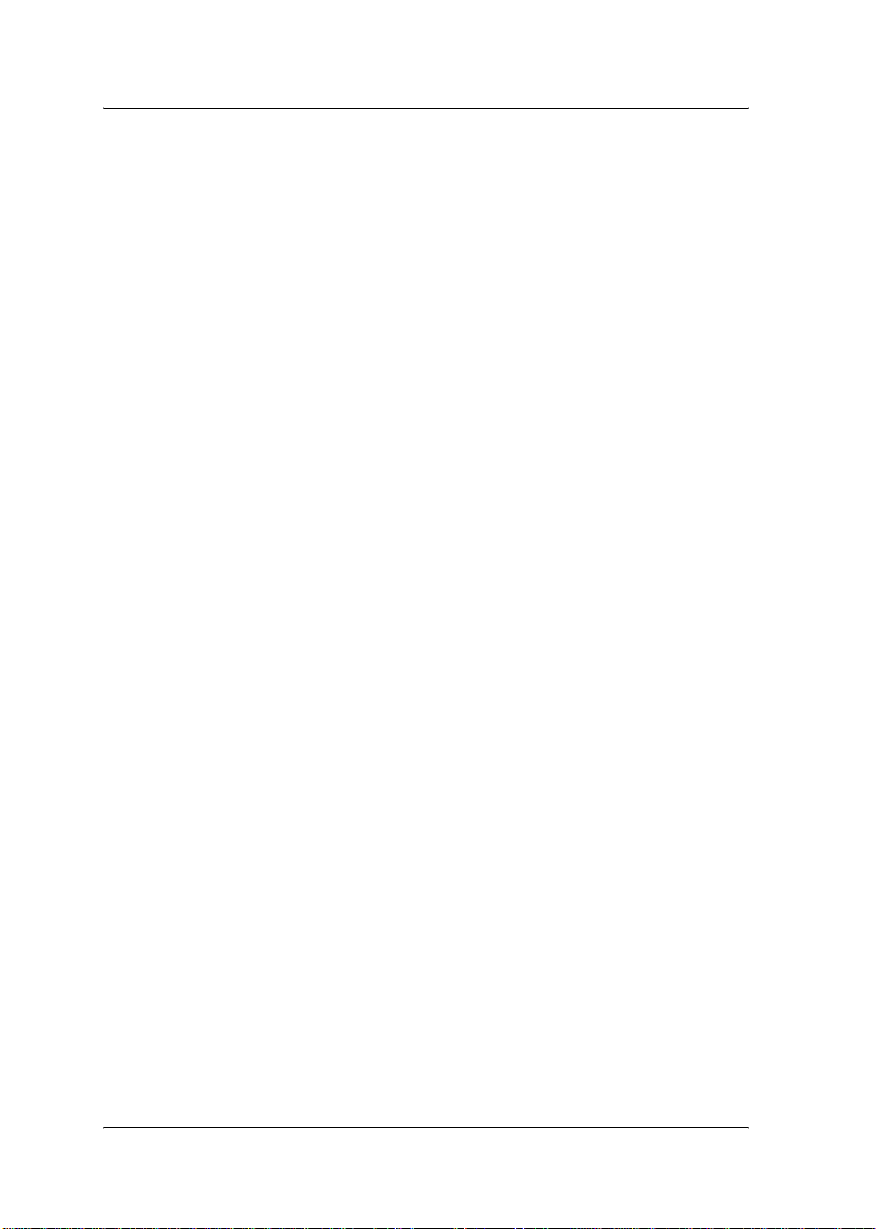
Package Contents
Your print server package includes the following items:
❏ Print server (The utility EpsonNet WebAssist is pre-installed
on this server.)
❏ Software CD-ROM containing:
-- EpsonNet WinAssist
-- EpsonNet MacAssist
-- EpsonNet Direct Print
-- EpsonNet Internet Print
-- EpsonNet WebManager
-- User’s Guide (PDF-format manual)
-- Acrobat Reader (for Windows only)
❏ Online Guide Supplement Sheet
Note:
You need to supply items such as a computer with an Ethernet network
interface, an Epson printer with an optional interface slot, and an
Ethernet cable (Category 5 shielded twisted-pair cable).
4 Introduction
Page 17
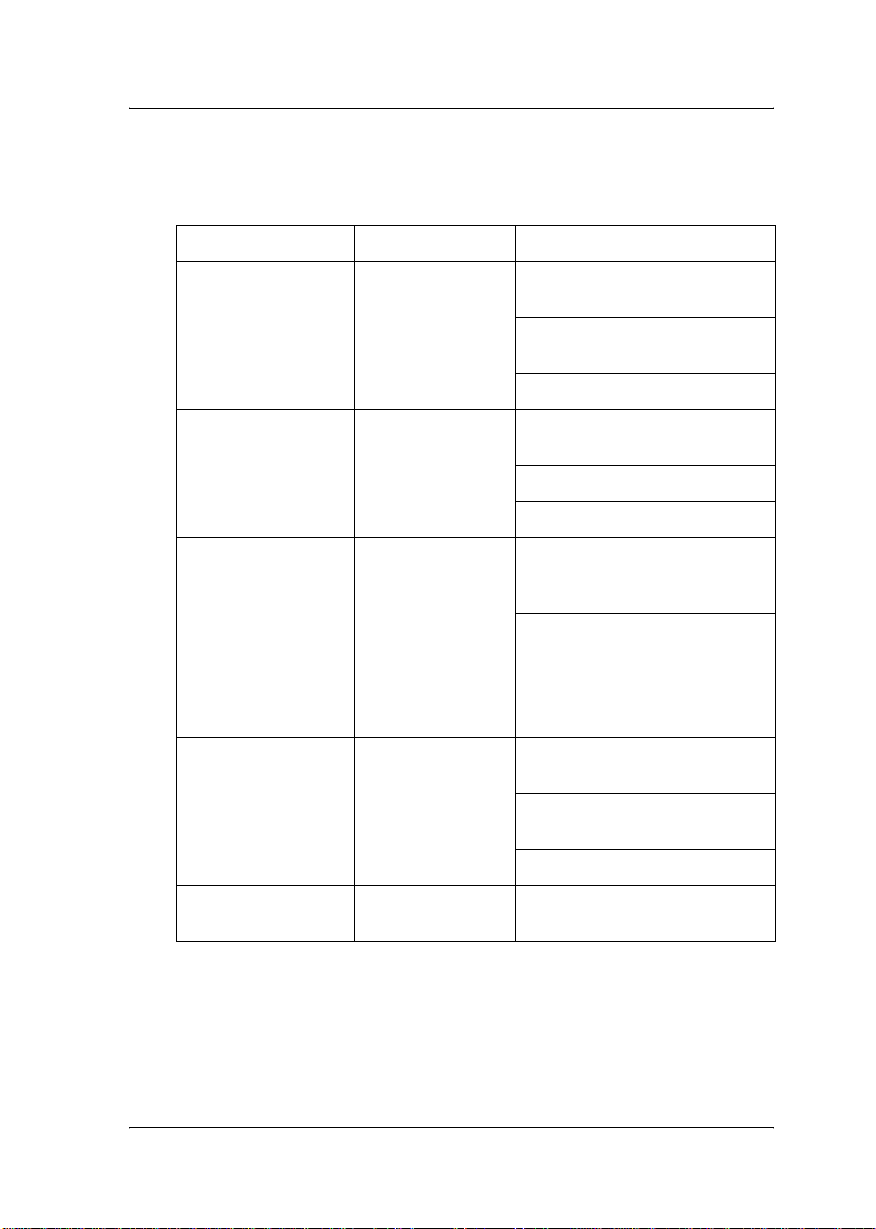
Operating Environment
The print server supports the following environments.
OS Version Protocol
Windows 98
Windows 98 SE
Windows 95
Windows Me - TCP/IP (using EpsonNet Direct
Windows XP
(Home,
Professional)
Windows Server
2003
Windows 2000
(Professional,
Server)
Windows NT 4.0 with
Support Pack 5 or
higher
- TCP/IP (using EpsonNet Direct
Print)
IPP (using EpsonNet Internet
Print)
NetBEUI
Print)
IPP
NetBEUI
- TCP/IP (using LPR, Standard
TCP/IP Port, or EpsonNet Direct
Print)
IPP
- TCP/IP (using LRP or EpsonNet
Direct Print)
IPP (using EpsonNet Internet
Print)
Macintosh Mac OS X 10.x,
9.x, 8.x
NetBEUI
AppleTalk
Introduction 5
Page 18
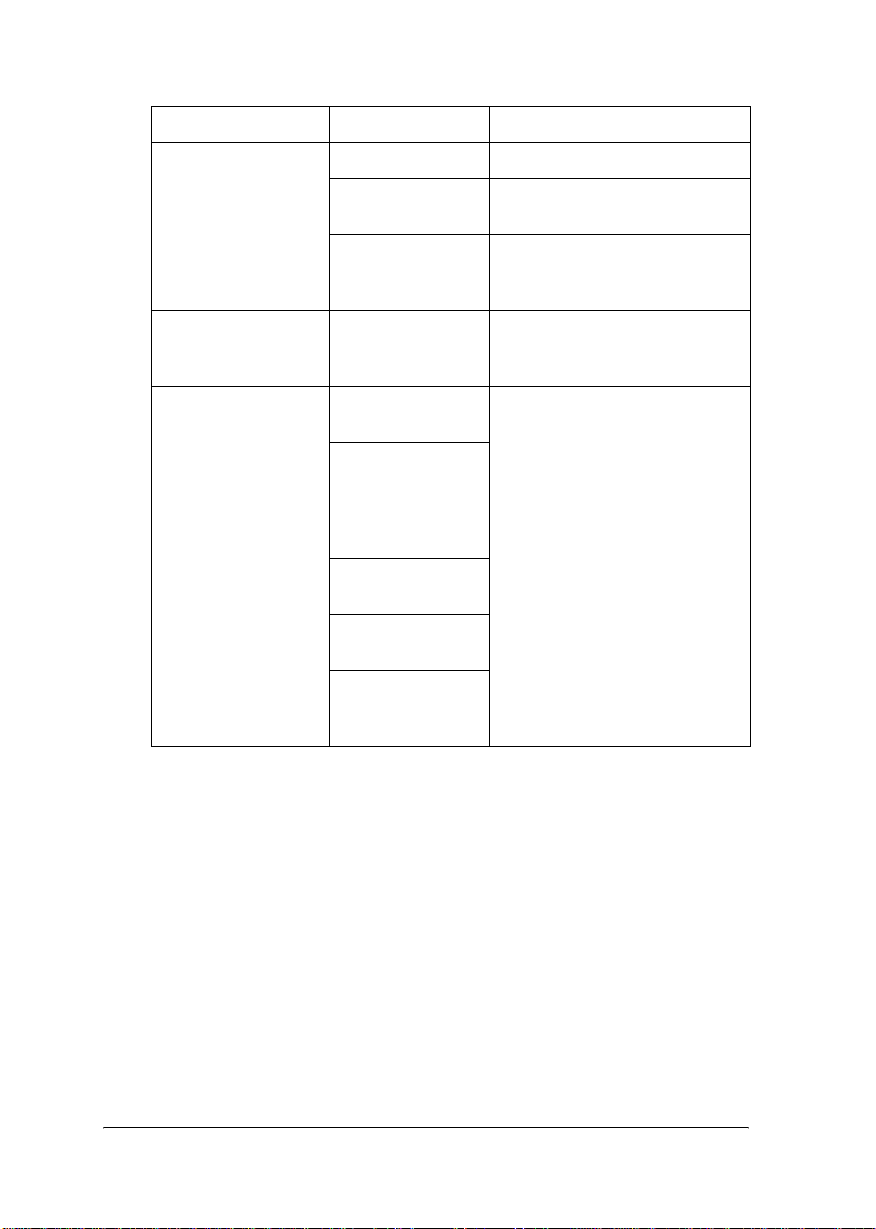
OS Version Protocol
NetWare 3.x Bindery mode
4.x/IntranetWare NDS mode
Bindery emulation mode
5.x/6.0 NDS Queue-based print
system
NDPS
OS/2 (OS/2 Warp
Connect, OS/2
Warp Server)
UNIX Sun OS 4.1.4 or
V3
V4
later: SPARC
SunSoft Solaris 2.4
or later: SPARC
and x86
SCO UNIX 4.2 or
later
SCO UnixWare
2.01 or later
HP/UX 9.05 or
later
IBM AIX 3.2.5 or
later and 4.1.3 or
later
TCP/IP (lprportd)
NetBEUI
lpr, ftp
Note:
❏ Only the Intel version of Windows NT is supported.
❏ The multi-user environment of Mac OS 9 is not supported.
❏ If you use the printer in a dial-up router environment, you must set
an IP address for the printer. Make sure the IP address is suitable
for the segment; incorrect IP address may generate unexpected
dial-up.
6 Introduction
Page 19
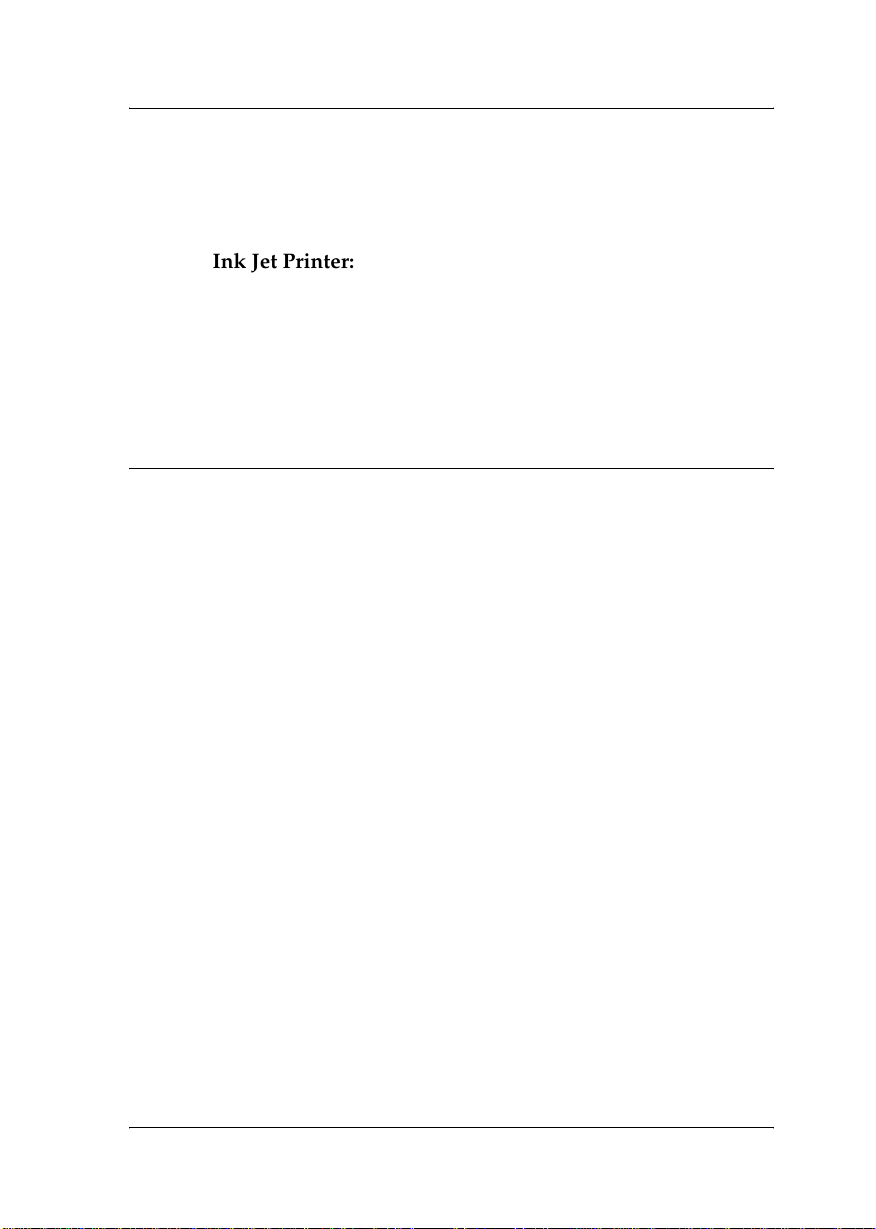
Supported Epson Printers
The print server can be installed for the following Epson printers
(as of August, 2003).
❏ Ink Jet Printer:
Stylus Pro 4000
Note:
The supplied current must be 800 mA or higher. (900 mA or higher is
recommended.)
Features of the Print Server
❏ Provides high performance.
❏ Connects an Epson printer equipped with an optional
interface slot to the network.
❏ Supports multiple protocols, such as TCP/IP, NetWare,
NetBEUI, AppleTalk, and IPP.
❏ Supports 100Base full duplex, 100Base half duplex, 10Base full
duplex, and 10Base half duplex.
❏ Supports DHCP.
❏ Supports Automatic Private IP Addressing (APIPA) that
assigns an IP address automatically to the print server even if
there is no DHCP server on the network.
❏ Supports the Dynamic DNS function.
❏ Supports SNMP and MIB.
❏ Support Rendezvous on Mac OS X 10.2.4 or higher.
Introduction 7
Page 20
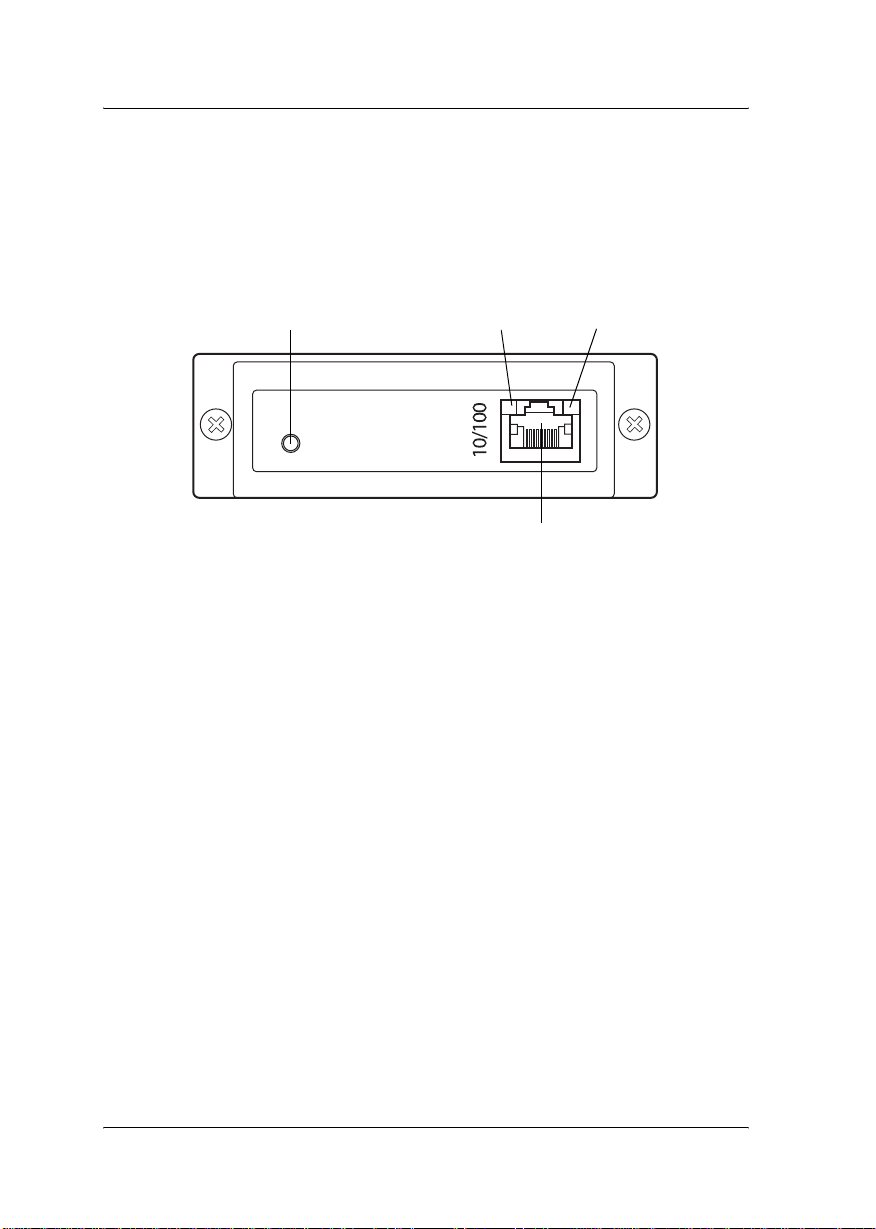
Print Server Operation
The status lights and status sheet provide you with important
information about the operation and configuration of the print
server.
Status lightStatus sheet button
RJ-45 connector
Data light
8 Introduction
Page 21
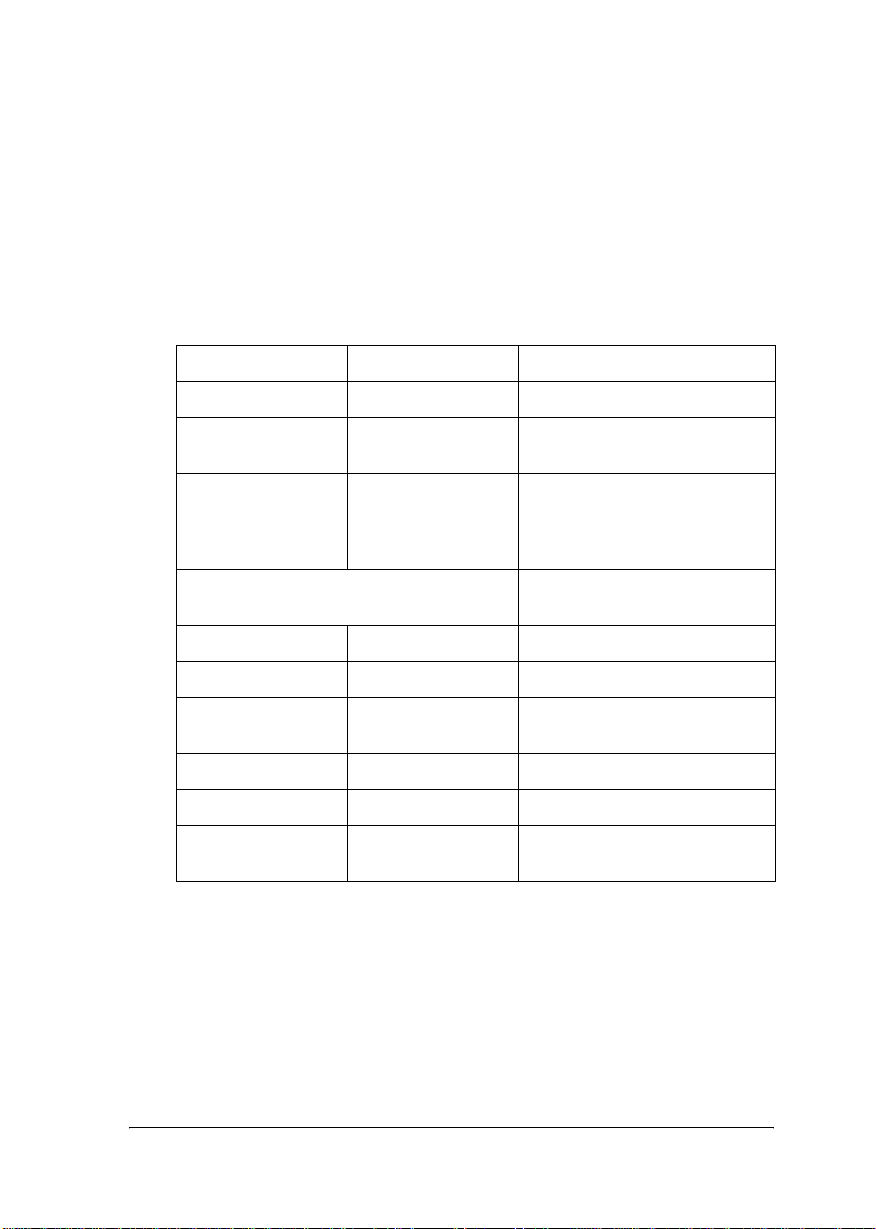
Status and Data lights
The print server has two lights (Status and Data), which indicate
the current operating status of the print server when you first turn
on the printer, during normal operation, and when errors occur.
The Status light has two colors (green and orange). The Data light
is yellow.
The status lights indicate the print server status, as follows:
Status light Data light Print server status
Orange On Initializing
Orange and
flashing
Orange and
green, and
flashing
alternately
Orange Status light and yellow Data light
flashing alternately
Green On Ready (10M link)
Green Flashing Receiving packets (10M link)
Green Off No communication is
Orange On Ready (100M link)
Orange Flashing Receiving packets (100M link)
Orange Off No communication is
On Error status
Off The current value supplied
from printer is too small.
Firmware update mode
available (10M link).
available (100M link).
Introduction 9
Page 22
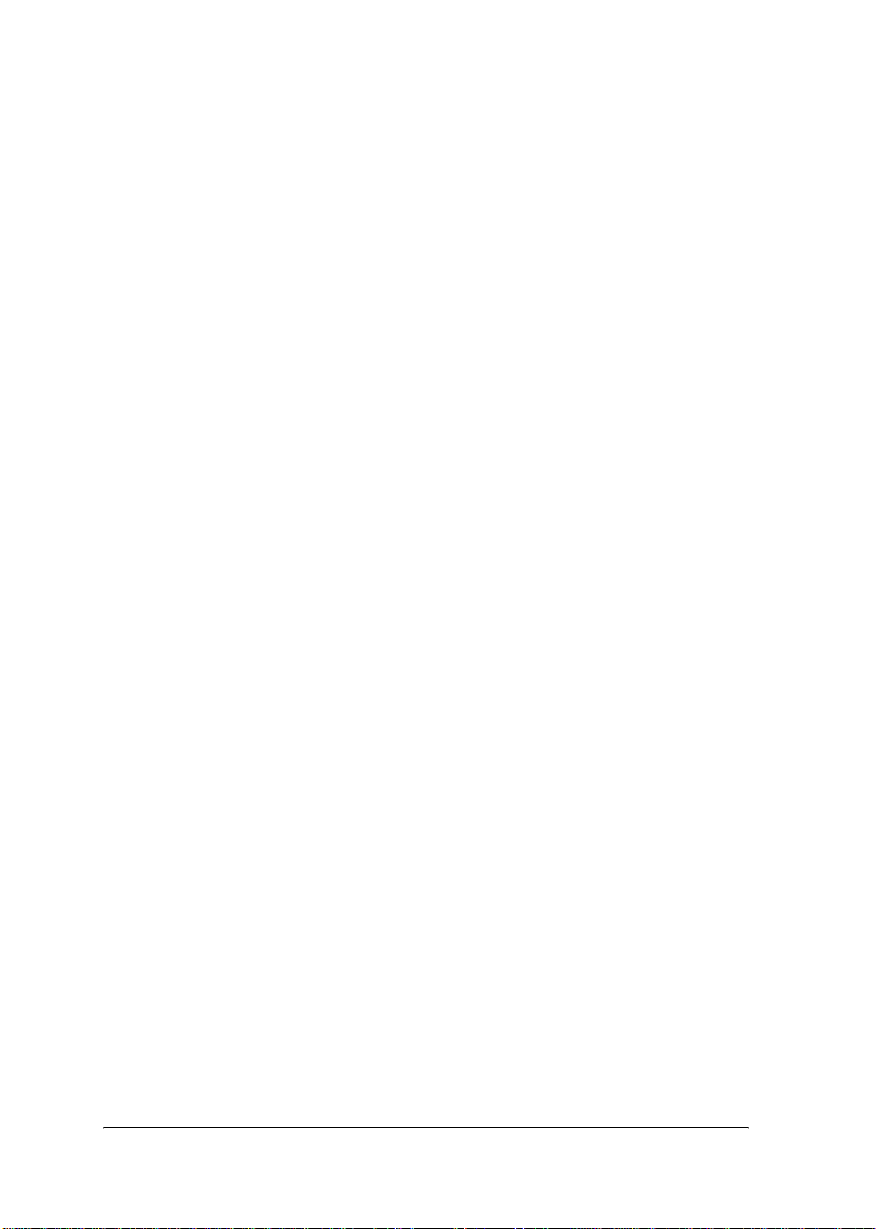
Status sheet button
The first time you use the print server after installing or
reinstalling it, turn on the printer while holding down the status
sheet button for about twenty seconds to initialize the print server.
The length of time needed to hold down the status sheet button
varies depending on the printer model.
Before you start configuring the print server, be sure to press and
hold down the status sheet button on the print server to print a
status sheet. A status sheet provides important information about
the print server, such as MAC address, printer settings, and the
printer’s current status. Press the status sheet button once to print
a simple status sheet, or twice to print a full status sheet. You
cannot print a status sheet when the printer has already started
printing, or when it is offline or not ready to print.
Note:
If the printer does not print a status sheet, make sure the printer is online
and no print jobs are being processed, and then wait a minute. If it still
does not print a status sheet, turn the printer off, wait until the status
lights go out, and then turn it back on again. The status sheet can be
printed one minute after the printer finishes warming up.
Caution:
After turning off the printer, wait until the status lights go out
c
before turning the printer back on; otherwise, the print server may
not work correctly.
RJ-45 connector
This connector is used to connect an Ethernet cable to the network.
You can use this cable for both 10Base-T and 100Base-TX.
Caution:
You must use a Category 5 shielded twisted-pair cable to connect
c
the print server to prevent malfunction.
10 Introduction
Page 23
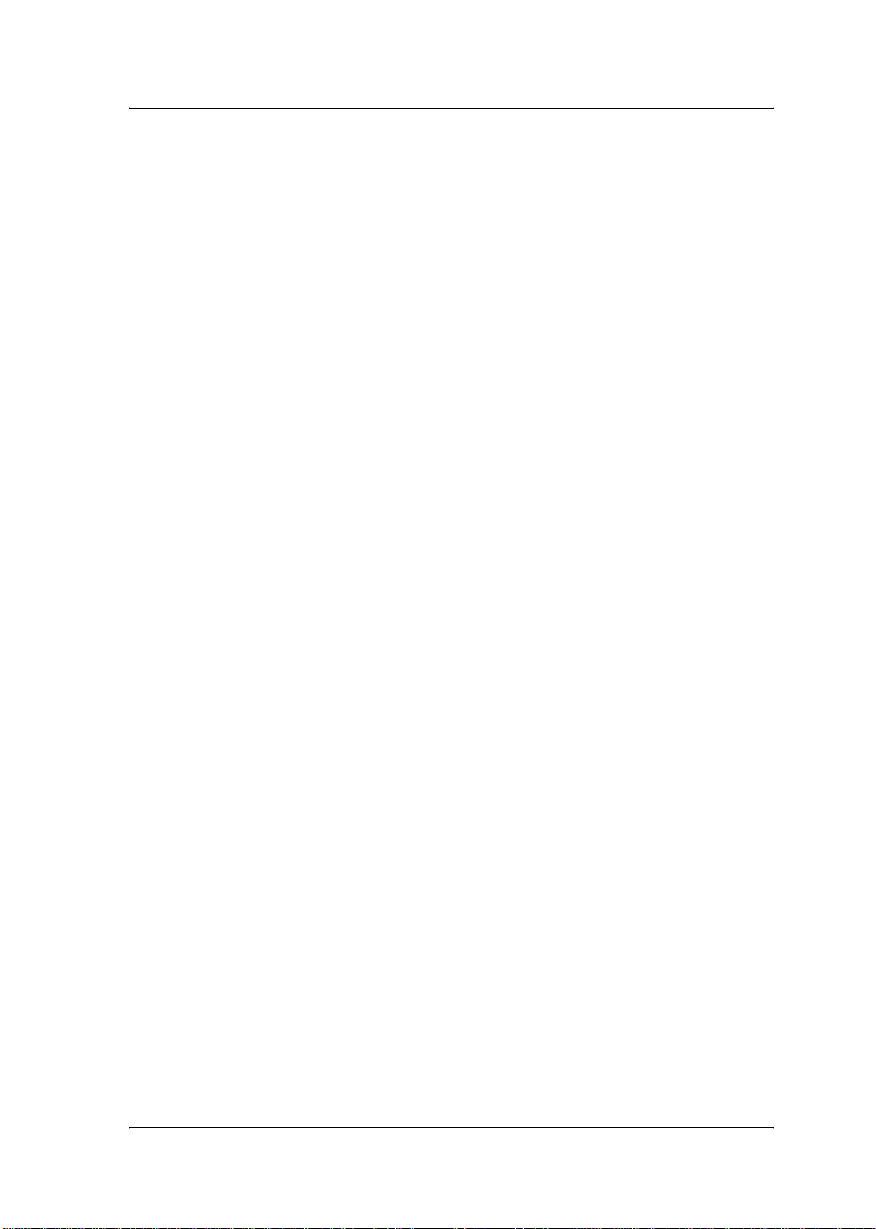
About the Software
❏ EpsonNet WinAssist is a Windows-based configuration
utility for administrators that allows you to configure the
print server for TCP/IP, NetWare, MS Network, AppleTalk,
IPP, and SNMP. See “About EpsonNet WinAssist” on page
49.
❏ EpsonNet MacAssist is a Macintosh-based configuration
utility for administrators that allows you to configure the
print server for TCP/IP, AppleTalk, and IPP. See “About
EpsonNet MacAssist” on page 81.
❏ EpsonNet WebAssist is a web-based configuration utility
that allows you to configure the print server for TCP/IP,
NetWare, MS Network, AppleTalk, IPP, and SNMP. See
“About EpsonNet WebAssist” on page 201.
❏ EpsonNet Direct Print is a utility that enables TCP/IP
printing for Windows Me/98/95/XP/Server 2003/2000/NT
4.0. (Windows XP/Server 2003/2000/NT 4.0 also support OS
standard LPR printing.) See “About EpsonNet Direct Print”
on page 173.
❏ EpsonNet Internet Print is a utility that supports printing
across the Internet using Internet Printing Protocol for
Windows 98/95/NT 4.0. See “About EpsonNet Internet
Print” on page 189.
❏ EpsonNet WebManager is a web-based utility that helps
network administrators to easily manage network devices.
See “About EpsonNet WebManager” on page 221.
Introduction 11
Page 24
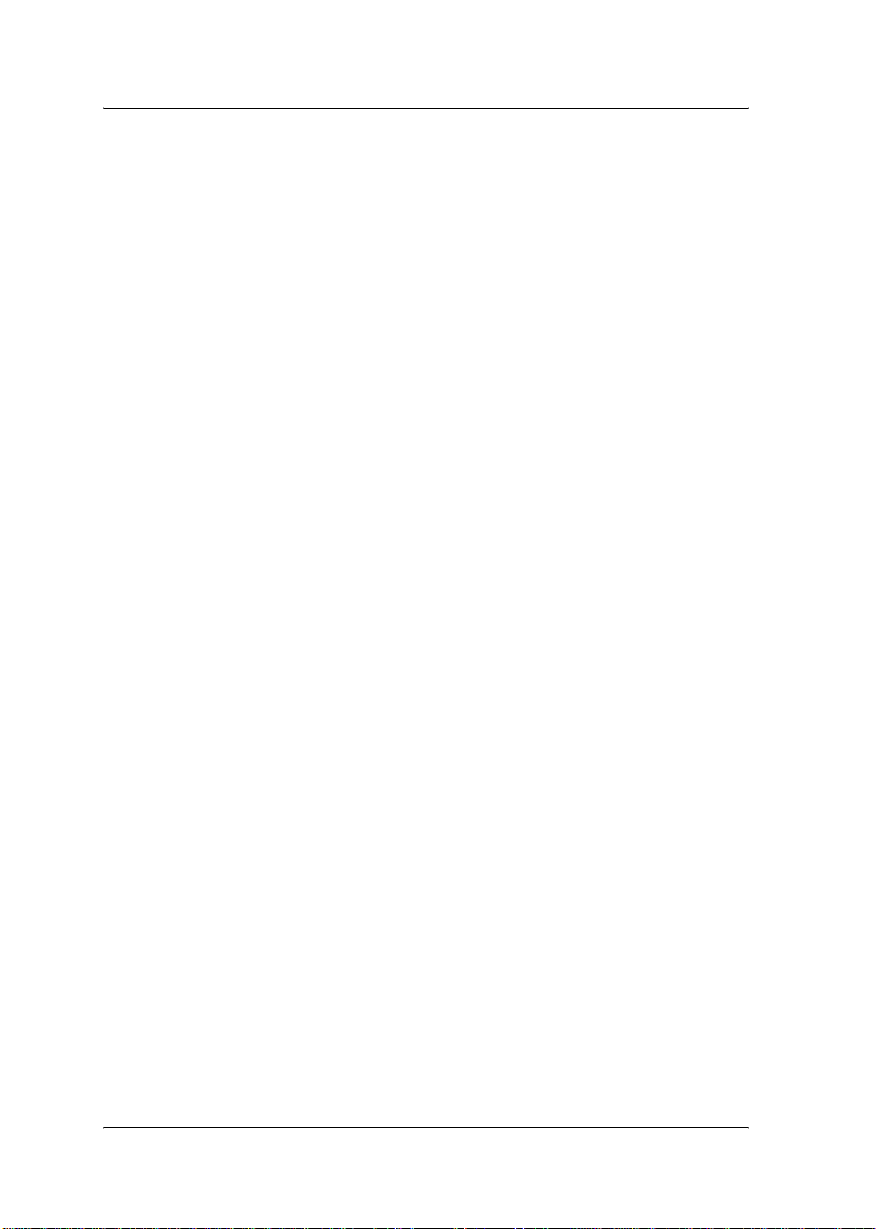
Terms and Concepts
Configuration -- a prepared set of conditions for proper operation
of a device. Configuring the print server is to prepare it to work
with protocols available on a network.
DHCP -- a dynamic host configuration protocol. It is a protocol
that assigns dynamic IP addresses to devices on a network.
EtherTalk --the communication protocol of AppleTalk governing
Ethernet transmissions
ftp -- a TCP/IP application protocol for file transfer
lpd -- a TCP/IP remote printing protocol application
Print queue -- a location where a print job is stored as a file, until
the print server sends the job to the assigned printer
Protocol -- a rule that controls how data or information is
exchanged through a network. Computers and software cannot
communicate with each other using different protocols.
Remote printer -- a shared printer connected elsewhere on the
network, but under the control of a NetWare print server
TCP/IP -- Transmission Control Protocol/Internet Protocol, a
layer of protocols that provides communication between nodes
on a network
12 Introduction
Page 25
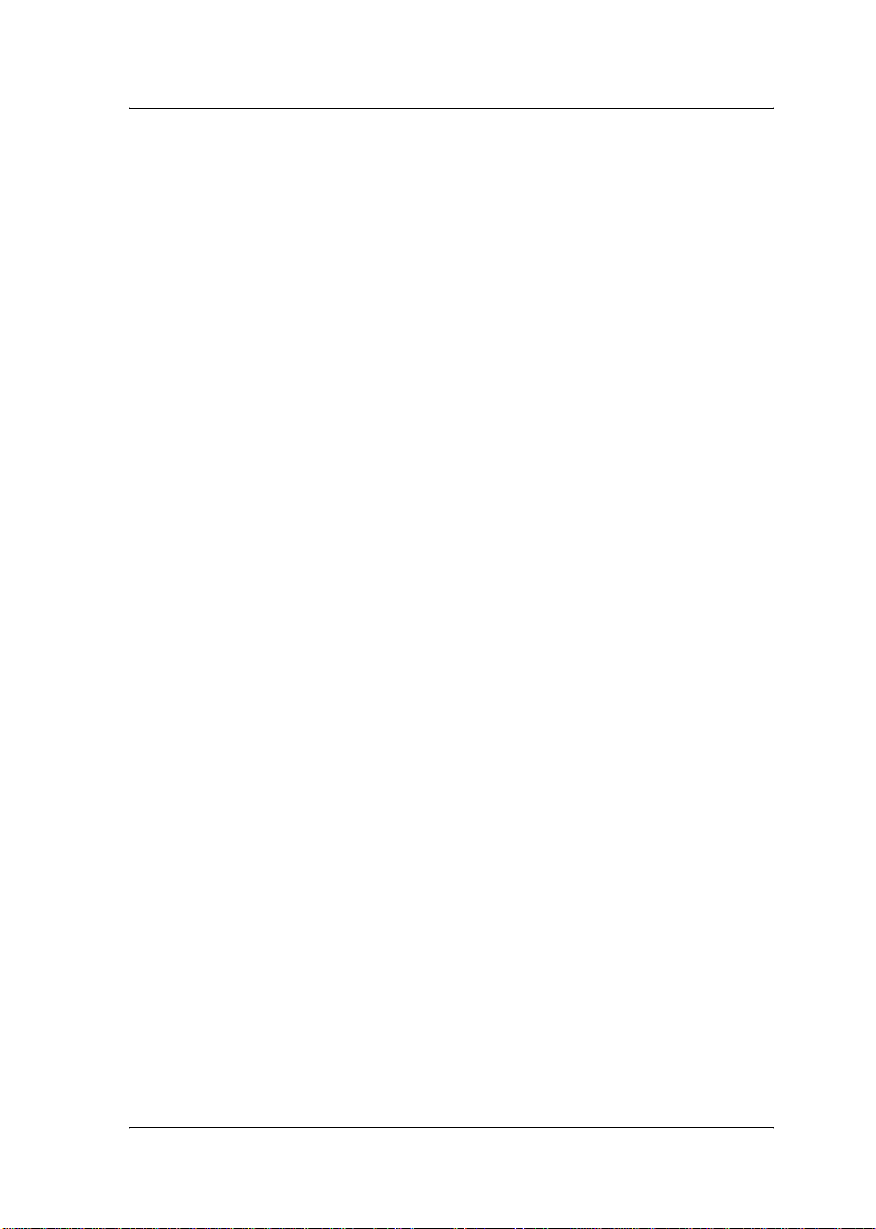
Overview
This section describes the general procedure on how to set up the
print server for use on a network.
1. Check the print server operation.
Check the functions and operations of the print server, such as
status lights, status sheet button, and RJ-45 connector. See “Print
Server Operation” on page 8 for details.
2. Install the necessary components on the computer.
Make sure the necessary components (such as TCP/IP, NetBEUI,
etc.) are installed on the computer, and network settings (such as
the IP address, subnet mask, etc.) of the computer is set. See
“Installing Components on Your Computer” on page 15 for
details.
3. Connect the print server to the network.
Connect the print server to the network. See “Connecting the Print
Server to the Network” on page 31 for details.
4. Install EpsonNet WinAssist/MacAssist on the computer.
Install EpsonNet WinAssist or MacAssist on the computer to
configure the print server. See “Installing EpsonNet
WinAssist/MacAssist” on page 34 for details.
5. Setting an IP address for the print server using EpsonNet
Win/MacAssist.
Assign an IP address to the print server, using EpsonNet
WinAssist or MacAssist. For Windows users, see “Setting an IP
Address Using EpsonNet WinAssist” on page 37. For Macintosh
users, see “Setting an IP Address Using EpsonNet MacAssist” on
page 43 for details.
Introduction 13
Page 26
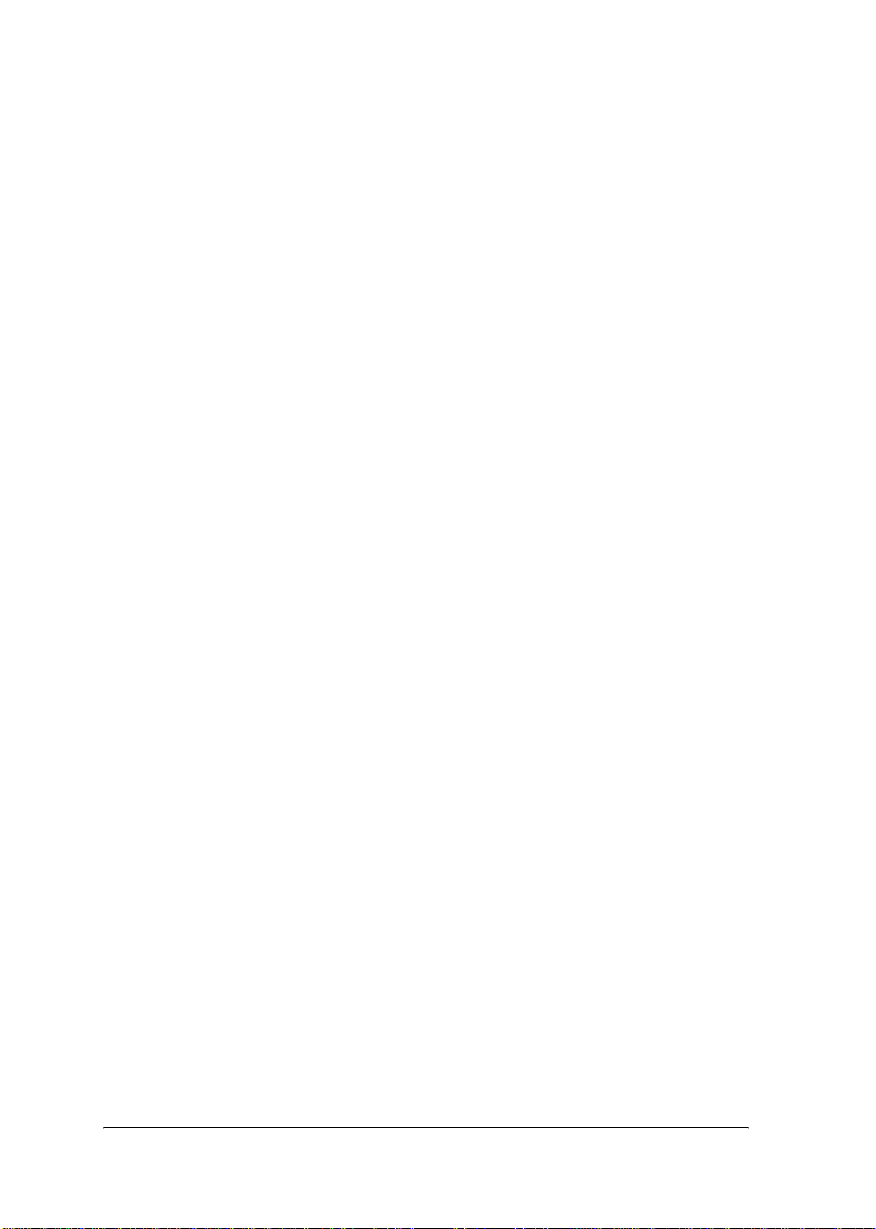
6. Configure the network settings of the print server using
EpsonNet Win/MacAssist.
Configure the print server for TCP/IP, AppleTalk, MS Network,
etc. using EpsonNet WinAssist or MacAssist. For Windows users,
see “EpsonNet WinAssist Configuration Utility” on page 49. For
Macintosh users, see “EpsonNet MacAssist Configuration
Utility” on page 81.
7. Select a printing method.
Select a printing method appropriate for your network
environment and operating system. If you are not sure, see
“Selecting a Printing Method” on page 241 for details.
8. Install the printer driver.
Install the printer driver from the CD-ROM that comes with the
printer. See “Installing the Printer Driver” on page 99 for details.
14 Introduction
Page 27
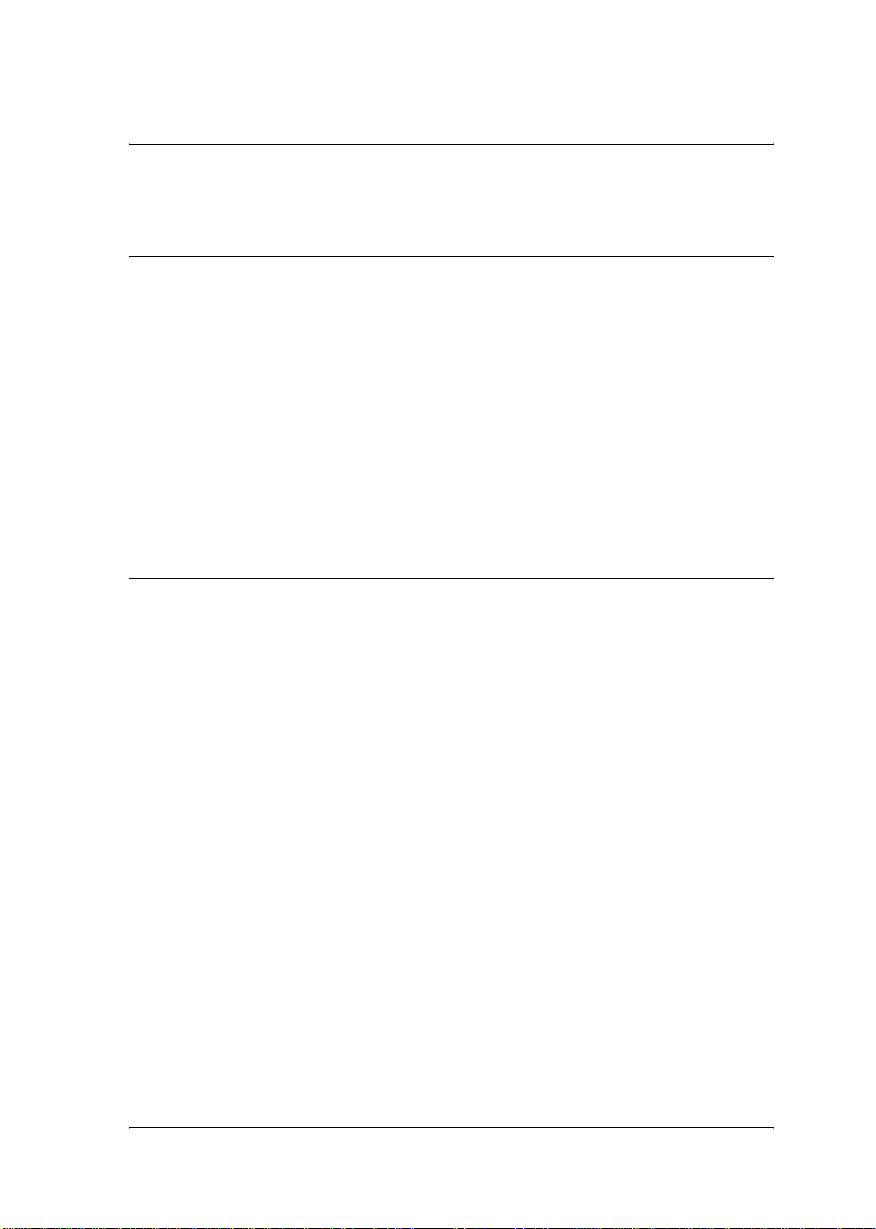
Chapter 1
Installing Components on Your Computer
About Installing Components on Your Computer
Before configuring the print server and printing from the
computer, you need to install the necessary components (such as
TCP/IP, NetBEUI, etc.) and assign an IP address and subnet mask
for your computer, depending on the printing method you want
to use. See the section in this chapter appropriate for your
operating system.
Windows Me/98/95
For Windows Me/98/95, use the following procedure to install
the necessary components.
Note:
❏ The Windows Me/98/95 CD-ROM may be required during the
installation.
1
1
1
1
1
1
1
1
1
❏ When using TCP/IP or IPP for printing, you need to set the IP
address, the subnet mask, and the default gateway of the computer.
1. Click Start, point to Settings, and then select Control Panel.
Installing Components on Your Computer 15
1
1
1
Page 28
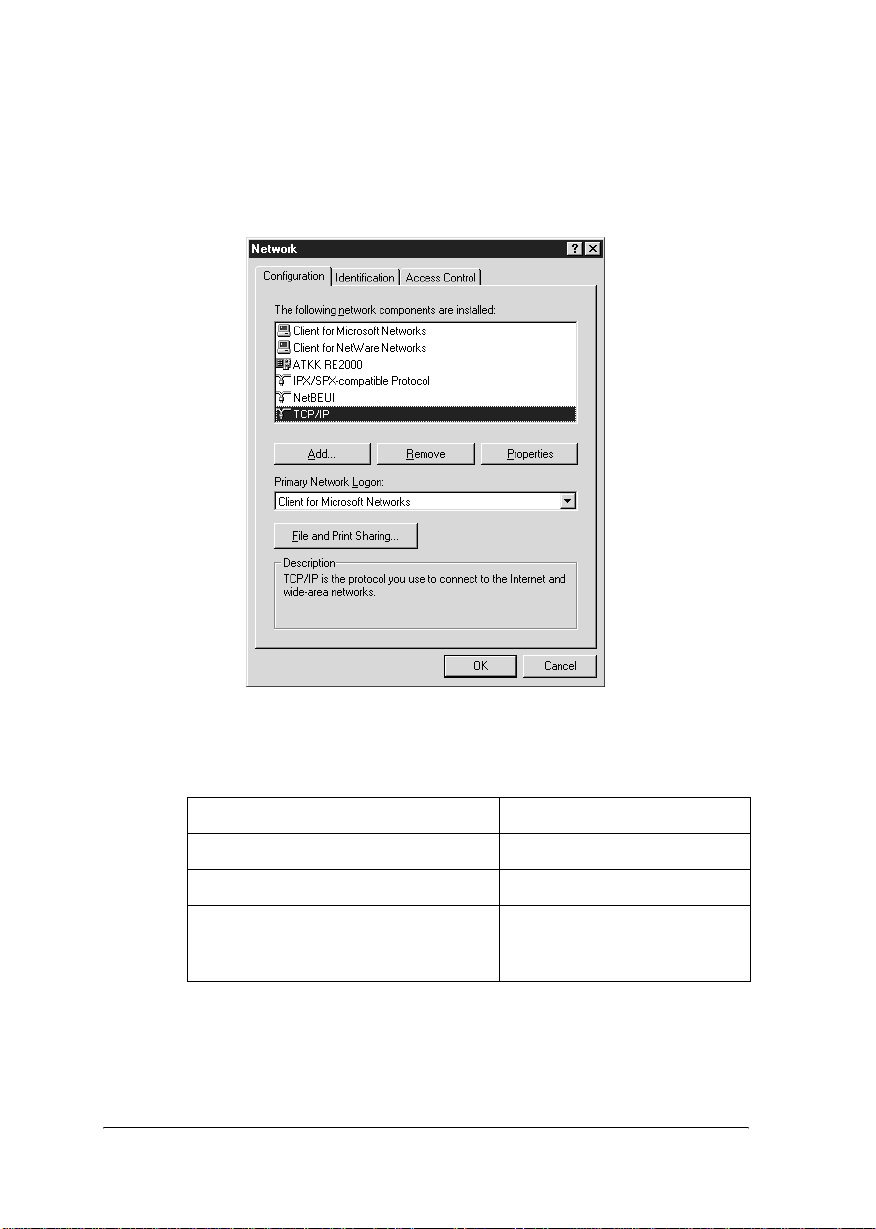
2. Double-click the Network icon. Check if the following
necessary components are in the list of installed network
components on the Configuration menu. If they are already
installed, go to the next chapter.
The following table lists the components required for
configuring the print server with EpsonNet WinAssist.
EpsonNet WinAssist’s setting screens Necessary components
TCP/IP, AppleTalk, IPP, SNMP (IP trap) TCP/IP
MS Network NetBEUI or TCP/IP
NetWare, SNMP (IPX trap) Latest Novell Client
downloaded from the Novell
Web site
16 Installing Components on Your Computer
Page 29
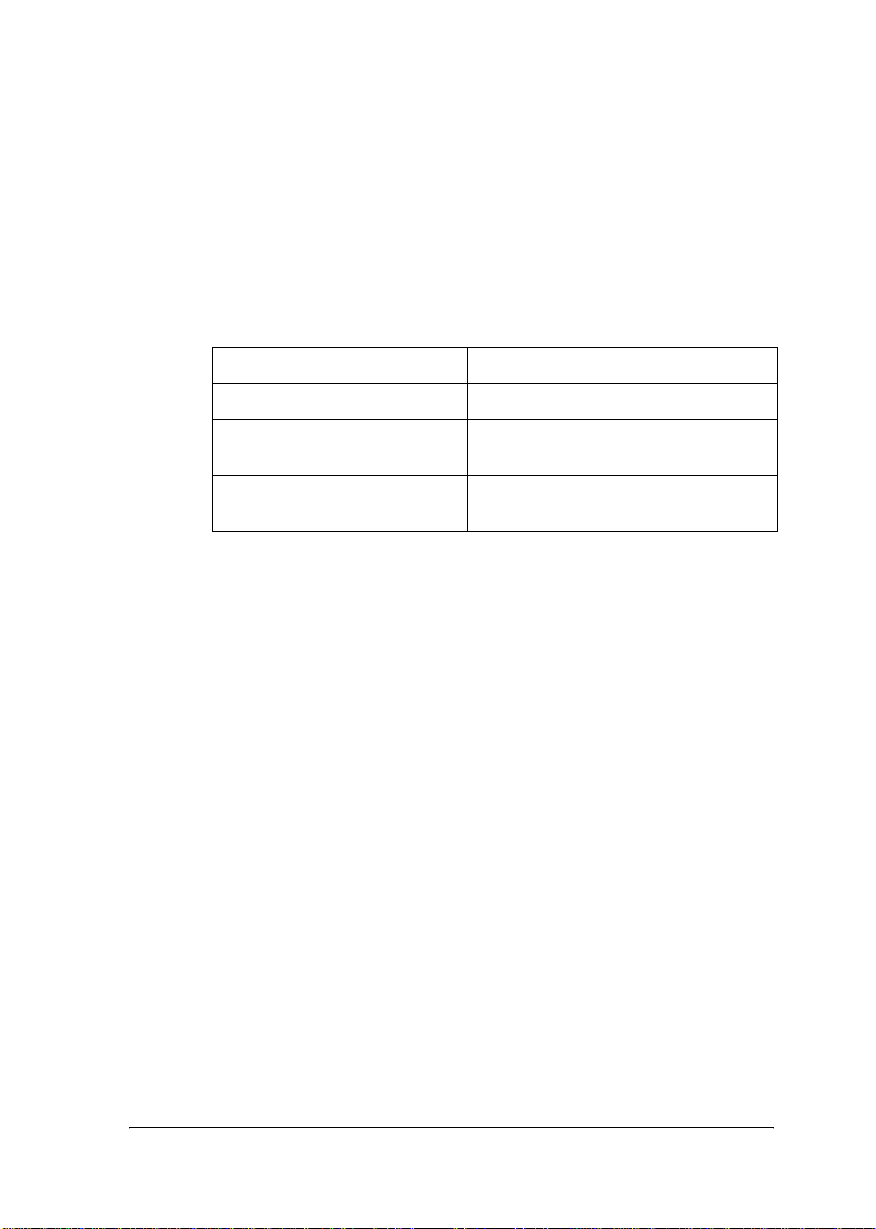
Note:
Do not use Novell Client for Windows 95/98 version 3.00 and
Novell Client for Windows NT version 4.50 when using the
following modes: NetWare 3.x/4.x Bindery Print Server mode,
NetWare 3.x Remote Printer mode, NetWare 4.x Bindery Remote
Printer mode, and NetWare 4.x/5.x NDS Remote Printer mode.
The following table lists the components required for network
printing.
Printing method Necessary components
LPR or Internet printing TCP/IP
1
1
1
1
Microsoft Network Shared
printing
Printing via NetWare server Latest Novell Client downloaded
3. If the necessary components are not in the list, click Add to
install them, as described below.
For LPR or Internet printing:
Select Protocol and then click Add. Select Microsoft from the
Manufacturers list and TCP/IP from the Network Protocols
list. Then click OK.
For Microsoft Network Shared printing:
To use TCP/IP, see the description described earlier to install
TCP/IP.
To use NetBEUI, select Protocol and then click Add. Select
Microsoft from the Manufacturers list and NetBEUI from the
Network Protocols list. Then click OK.
Select Client and then click Add. Select Microsoft from the
Manufacturers list and Client for Microsoft Networks from
the Network Clients list. Then click OK.
For printing via NetWare server:
Download the latest Novell Client from the Novell Web site
and install it on the computer. Also, be sure to install IPX. See
the Novell Web site for detailed information.
TCP/IP or NetBEUI
Client for Microsoft Networks
from the Novell Web site
1
1
1
1
1
1
1
1
Installing Components on Your Computer 17
Page 30
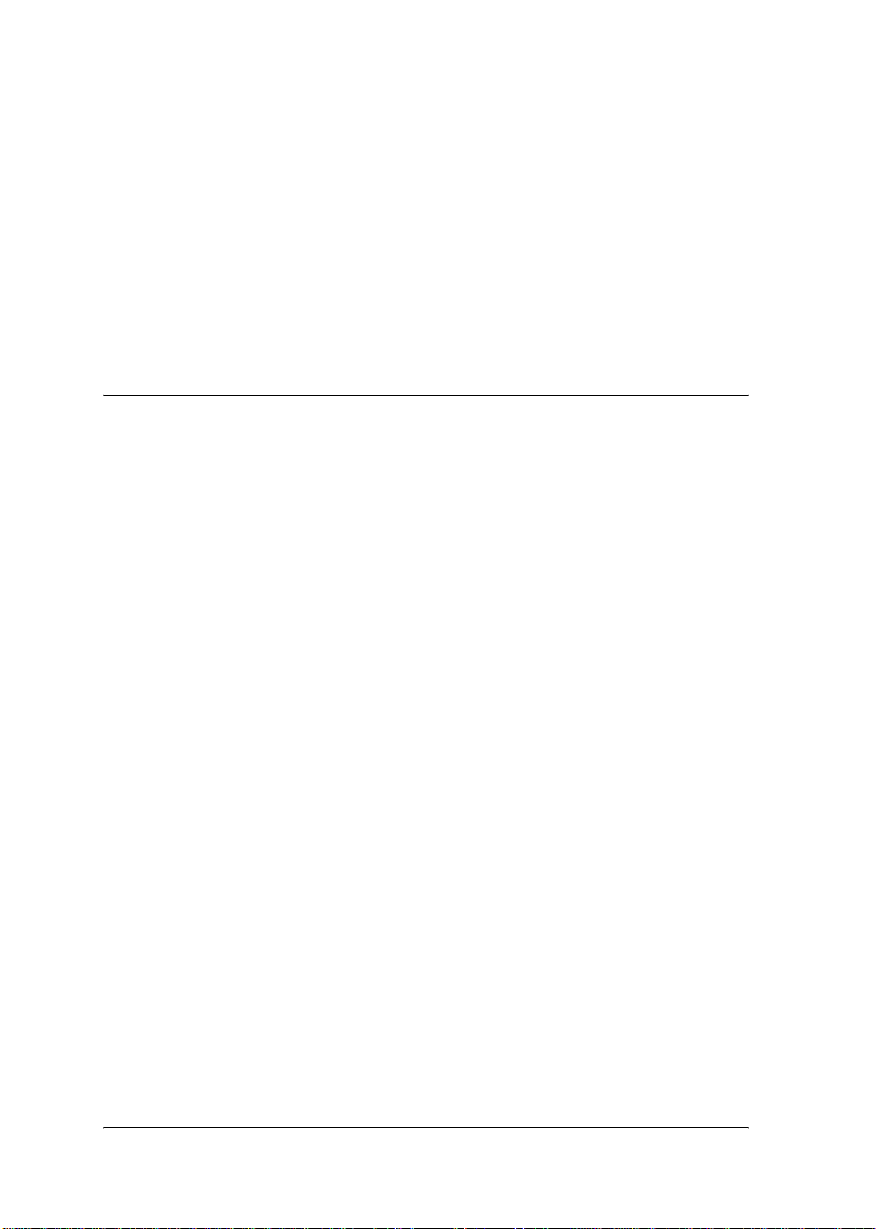
4. For LPR, Internet, or Microsoft Network Shared printing:
Double-click TCP/IP on the Configuration menu to open the
TCP/IP Properties dialog box. Set the IP address, the subnet
mask, etc. and then click OK.
5. Restart the computer.
The necessary components are now installed. Go to the next
chapter “How to Set Up the Print Server” on page 31.
Windows XP
For Windows XP, use the following procedure to install the
necessary components.
Note:
❏ The Windows XP CD-ROM may be required during the
installation.
❏ When using TCP/IP or IPP for printing, you need to set the IP
address, the subnet mask, and the default gateway of the computer.
1. Click Start, highlight Control Panel, and then click Network
and Internet Connections. Select Network Connections.
2. Under LAN or High-Speed Internet, click the Local Area
Connection icon.
3. Under Network Tasks, click Change settings of this
connection.
18 Installing Components on Your Computer
Page 31

4. Check if the following necessary components are in the list. If
they are already installed, go to the next chapter.
The following table lists the components required for
configuring the print server with EpsonNet WinAssist.
1
1
1
1
1
1
1
1
EpsonNet WinAssist’s setting screens Necessary components
TCP/IP, AppleTalk, IPP, SNMP (IP trap) Internet Protocol (TCP/IP)
MS Network Internet Protocol (TCP/IP)
NetWare, SNMP (IPX trap) Latest Novell Client
downloaded from the Novell
Web site
Installing Components on Your Computer 19
1
1
1
1
Page 32

The following table lists the components required for network
printing.
Printing method Necessary components
LPR or Internet printing Internet Protocol (TCP/IP)
Microsoft Network Shared
printing
Printing via NetWare server Latest Novell Client downloaded
Internet Protocol (TCP/IP)
Client for Microsoft Networks
from the Novell Web site
5. If the necessary components are not in the list, click Install to
install them, as described below.
For LPR or Internet printing:
Internet Protocol (TCP/IP) is installed by default. You cannot
add or delete it.
For Microsoft Network Shared printing:
Select Client and then click Add. Select Client for Microsoft
Networks and then click OK.
For printing via NetWare server:
Download the latest Novell Client from the Novell Web site
and install it on the computer. Also, be sure to install IPX. See
the Novell Web site for detailed information.
6. For LPR, Internet, or Microsoft Network Shared printing:
Double-click Internet Protocol (TCP/IP) in the Local Area
Connection Properties dialog box to open the Internet
Protocols (TCP/IP) Properties dialog box. Set the IP address,
the subnet mask, etc. and then click OK.
7. Restart the computer.
The necessary components are now installed. Go to the next
chapter “How to Set Up the Print Server” on page 31.
20 Installing Components on Your Computer
Page 33

Windows Server 2003
For Windows Server 2003, use the following procedure to install
the necessary components.
Note:
❏ The Windows Server 2003 CD-ROM may be required during the
installation.
❏ When using TCP/IP or IPP for printing, you need to set the IP
address, the subnet mask, and the default gateway of the computer.
1. Click Start, point to Control Panel, and then select Network
Connections. Click Local Area Connections.
2. Click the Properties button.
1
1
1
1
1
3. Check if the following necessary components are in the list. If
they are already installed, go to the next chapter.
1
1
1
1
1
1
1
Installing Components on Your Computer 21
Page 34

The following table lists the components required for
configuring the print server with EpsonNet WinAssist.
EpsonNet WinAssist’s setting screens Necessary components
TCP/IP, AppleTalk, IPP, SNMP (IP trap) Internet Protocol (TCP/IP)
MS Network Internet Protocol (TCP/IP)
NetWare, SNMP (IPX trap) Latest Novell Client
downloaded from the Novell
Web site
The following table lists the components required for network
printing.
Printing method Necessary components
LPR or Internet printing Internet Protocol (TCP/IP)
Microsoft Network Shared
printing
Printing via NetWare server Latest Novell Client downloaded
Internet Protocol (TCP/IP)
Client for Microsoft Networks
from the Novell Web site
4. If the necessary components are not in the list, click Install to
install them, as described below.
For LPR or Internet printing:
Internet Protocol (TCP/IP) is installed by default. You cannot
add or delete it.
For Microsoft Network Shared printing:
Select Client and then click Add. Select Client for Microsoft
Networks and then click OK.
For printing via NetWare server:
Download the latest Novell Client from the Novell Web site
and install it on the computer. Also, be sure to install IPX. See
the Novell Web site for detailed information.
22 Installing Components on Your Computer
Page 35

5. For LPR, Internet, or Microsoft Network Shared printing:
Double-click Internet Protocol (TCP/IP) in the Local Area
Connection Properties dialog box to open the Internet
Protocols (TCP/IP) Properties dialog box. Set the IP address,
the subnet mask, etc. and then click OK.
6. Restart the computer.
1
1
The necessary components are now installed. Go to the next
chapter “How to Set Up the Print Server” on page 31.
Windows 2000
For Windows 2000, use the following procedure to install the
necessary components.
Note:
❏ The Windows 2000 CD-ROM may be required during the
installation.
❏ When using TCP/IP or IPP for printing, you need to set the IP
address, the subnet mask, and the default gateway of the computer.
1. Click Start, point to Settings, and then select Network and
Dial-up Connections. The Network and Dial-up
Connections screen appears.
2. Right-click the desired network connection and then select
Properties.
1
1
1
1
1
1
1
1
Installing Components on Your Computer 23
1
1
Page 36

3. Check if the following necessary components are in the list. If
they are already installed, go to the next chapter.
The following table lists the components required for
configuring the print server with EpsonNet WinAssist.
EpsonNet WinAssist’s setting screens Necessary components
TCP/IP, AppleTalk, IPP, SNMP (IP trap) Internet Protocol (TCP/IP)
MS Network NetBEUI or Internet Protocol
NetWare, SNMP (IPX trap) Latest Novell Client
(TCP/IP)
downloaded from the Novell
Web site
24 Installing Components on Your Computer
Page 37

Note:
Do not use Novell Client for Windows 95/98 version 3.00 and
Novell Client for Windows NT version 4.50 when using the
following modes: NetWare 3.x/4.x Bindery Print Server mode,
NetWare 3.x Remote Printer mode, NetWare 4.x Bindery Remote
Printer mode, and NetWare 4.x/5.x NDS Remote Printer mode.
The following table lists the components required for network
printing.
Printing method Necessary components
LPR or Internet printing Internet Protocol (TCP/IP)
1
1
1
1
Microsoft Network Shared
printing
Printing via NetWare server Latest Novell Client downloaded
4. If the necessary components are not in the list, click Install to
install them, as described below.
For LPR or Internet printing:
Select Protocol and then click Add. In the Select Network
Protocol dialog box, select Internet Protocol (TCP/IP) and
then click OK.
For Microsoft Network Shared printing:
To use Internet Protocol, see the description described earlier
to install Internet Protocol (TCP/IP).
To use NetBEUI, select Protocol and then click Add. Select
NetBEUI Protocol and then click OK.
Select Client and then click Add. Select Client for Microsoft
Networks and then click OK.
For printing via NetWare server:
Download the latest Novell Client from the Novell Web site
and install it on the computer. Also, be sure to install IPX. See
the Novell Web site for detailed information.
Internet Protocol (TCP/IP) or NetBEUI
Client for Microsoft Networks
from the Novell Web site
1
1
1
1
1
1
1
1
Installing Components on Your Computer 25
Page 38

5. For LPR, Internet, or Microsoft Network Shared printing:
Double-click Internet Protocol (TCP/IP) on the
Configuration menu to open the TCP/IP Properties dialog
box. Set the IP address, the subnet mask, etc. and then click
OK.
6. Restart the computer.
The necessary components are now installed. Go to the next
chapter “How to Set Up the Print Server” on page 31.
Windows NT 4.0
For Windows NT 4.0, use the following procedure to install the
necessary components.
Note:
❏ The Windows NT 4.0 CD-ROM may be required during the
installation.
❏ When using TCP/IP or IPP for printing, you need to set the IP
address, the subnet mask, and the default gateway of the computer.
1. Click Start, point to Settings, and then select Control Panel.
2. Double-click the Network icon in the Control Panel.
26 Installing Components on Your Computer
Page 39

3. Check if the following necessary components are in the list. If
they are already installed, go to the next chapter.
The following table lists the components required for
configuring the print server with EpsonNet WinAssist.
1
1
1
1
1
1
1
1
EpsonNet WinAssist’s setting screens Necessary components
TCP/IP, AppleTalk, IPP, SNMP (IP trap) TCP/IP
MS Network NetBEUI or TCP/IP
NetWare, SNMP (IPX trap) Latest Novell Client
downloaded from the Novell
Web site
Installing Components on Your Computer 27
1
1
1
1
Page 40

Note:
Do not use Novell Client for Windows 95/98 version 3.00 and
Novell Client for Windows NT version 4.50 when using the
following modes: NetWare 3.x/4.x Bindery Print Server mode,
NetWare 3.x Remote Printer mode, NetWare 4.x Bindery Remote
Printer mode, and NetWare 4.x/5.x NDS Remote Printer mode.
The following table lists the components required for network
printing.
Printing method Necessary components
LPR or Internet printing Protocols menu: TCP/IP
Services menu: Microsoft TCP/IP Printing
Microsoft Network
Shared printing
Printing via NetWare
server
Protocols menu: TCP/IP or NetBEUI
Services menu: Workstation
Latest Novell Client downloaded from the
Novell Web site
4. If the necessary components are not in the list, click Add to
install them, as described below.
For LPR or Internet printing:
Select the Protocols tab and then click Add. Select TCP/IP
from the list and then click OK. Set the IP address, the subnet
mask, etc. and then click OK.
Select the Services tab and then click Add. Select Microsoft
TCP/IP Printing from the list and then click OK.
For Microsoft Network Shared printing:
To use TCP/IP, see the description described earlier to install
TCP/IP.
To use NetBEUI, select the Protocols tab and then click Add.
Select NetBEUI from the list and then click OK.
Select the Services tab and then click Add. Select
Workstation from the list and then click OK.
28 Installing Components on Your Computer
Page 41

For printing via NetWare server:
Download the latest Novell Client from the Novell Web site
and install it on the computer. Also, be sure to install IPX. See
the Novell Web site for detailed information.
1
1
1
1
1
1
1
5. Restart the computer.
The necessary components are now installed. Go to the next
chapter “How to Set Up the Print Server” on page 31.
Installing Components on Your Computer 29
1
1
1
1
1
Page 42

Macintosh
To assign an IP address, subnet mask, etc. to your Macintosh,
follow the steps below.
Note:
To print using the AppleTalk protocol and configure the print server
with EpsonNet MacAssist, select Ethernet or Built-in Ethernet on the
AppleTalk Control Panel. Then configure the print server with
EpsonNet MacAssist.
Mac OS 8.x to 9.x
1. From the Apple menu, select Control Panel, and then TCP/IP.
2. Set Connect via to Ethernet.
3. Assign an IP address and other settings if necessary.
4. Close the dialog box to save any changes.
Go to the next chapter “How to Set Up the Print Server” on page
31.
Mac OS X
1. From the Apple menu, select System Preferences.
2. Open the Network control panel. Click the TCP/IP tab.
3. Select Built-in Ethernet from the Show pull down menu.
4. Assign an IP address and other settings if necessary.
5. Click the Apply Now button to save any changes.
Go to the next chapter “How to Set Up the Print Server” on page
31.
30 Installing Components on Your Computer
Page 43

Chapter 2
How to Set Up the Print Server
This chapter explains how to set up the print server. This includes
connecting the print server to the network, installing EpsonNet
WinAssist/MacAssist, and using EpsonNet
WinAssist/MacAssist to assign an IP address to the print server.
Connecting the Print Server to the Network
Follow the steps below to connect the print server to the network.
Warning:
Before you install or uninstall the print server, be sure to turn off
w
the printer to prevent electric shock.
1. Make sure the printer is turned off. If you are using an ink jet
printer, unplug the power cord from the wall outlet.
2. Insert the print server in an optional interface slot and tighten
the screws. For more details, see the manual shipped with
your printer.
2
2
2
2
2
2
2
2
3. Initialize the print server. To do this, turn on the printer while
holding down the status sheet button for twenty seconds to
initialize the print server. While the orange Status light and
the yellow Data light are on, initialization is in progress.
How to Set Up the Print Server 31
2
2
2
2
Page 44

Note:
Be sure to initialize the print server when you install or reinstall the
print server.
Press the status sheet button
more than 20 seconds.
4. Turn off the printer.
5. Connect an Ethernet cable (Category 5 shielded twisted-pair
cable) to the RJ-45 connector on the print server, and then
connect its other end to the network.
Caution:
❏ You must use a Category 5 shielded twisted-pair cable to
c
connect the print server to prevent malfunction.
❏ Do not connect or disconnect the network cable when the
printer is on.
❏ Do not connect the print server and the computer
directly. Be sure to use a HUB to connect the print server
to the network.
Note:
You can use both 10Base-T and 100Base-TX. If you print a lot of
data, we recommend that you use a high-speed network of
100Base-TX with a light network traffic.
6. Turn on the printer.
32 How to Set Up the Print Server
Page 45

7. Check the lights on the print server. The orange Status light
and the yellow Data light go on. After a while, the green or
orange Status light turns on and the Data light flashes.
8. To print a status sheet, press the status sheet button on the
print server. Press the status sheet button once to print a
simple status sheet, or twice to print a full status sheet.
2
2
If the status sheet prints, this indicates the print server has
been set correctly.
Caution:
❏ Do not press the status sheet button while the orange
c
Status light and the yellow Data light are on; otherwise,
the print server will return to its factory default settings,
and the network status sheet will not print correctly as
well.
❏ After turning off the printer, wait until the status lights
go off before turning it back on or before removing the
print server; otherwise, the print server may not work
correctly.
Note for Mac OS X 10.2.4:
Since the printer supports Rendezvous and is on by default, you can use
the printer on a network just by connecting it to the network. If you want
to disable the Rendezvous setting, use EpsonNet WebAssist. See
“Configuring the Print Server Using EpsonNet WebAssist” on page
202 for details.
Now, you can configure the print server for the network using
EpsonNet WinAssist/MacAssist. Go to “Installing EpsonNet
WinAssist/MacAssist” on page 34.
2
2
2
2
2
2
2
2
How to Set Up the Print Server 33
2
2
Page 46

Installing EpsonNet WinAssist/MacAssist
You need to install EpsonNet WinAssist or MacAssist to configure
the print server.
Note:
Be sure to use EpsonNet WinAssist/MacAssist included on the Software
CD-ROM shipped with this product.
For Windows
Install EpsonNet WinAssist on the computer to configure the
print server.
System requirements
The following table lists the system requirements of EpsonNet
WinAssist.
Operating systems Windows Me/98/95
Windows XP Professional/Home Edition
Windows Server 2003
Windows 2000 Server/Professional
Windows NT 4.0 Server/Workstation with Service
Pack 5.0 or higher
Hard disk drive space 10 MB
34 How to Set Up the Print Server
Page 47

Installing EpsonNet WinAssist
Follow the steps below to install EpsonNet WinAssist.
Note:
If you add or delete protocols or services from your operating system after
installing EpsonNet WinAssist, EpsonNet WinAssist may not work
correctly. If this happens, uninstall EpsonNet WinAssist and then
install it again.
1. Insert the Software CD-ROM in the CD-ROM drive.
2. The EPSON Installation Program starts automatically.
If the Installer dialog box does not appear, double-click
SETUP.EXE on the CD-ROM.
3. Select Install EpsonNet WinAssist, and then click .
4. Follow the on-screen instructions to complete the installation.
For Macintosh
Install EpsonNet MacAssist on your Macintosh to configure the
print server.
2
2
2
2
2
2
2
2
System requirements
The following table lists the system requirements of EpsonNet
MacAssist.
Operating systems Mac OS 10.x, 9.x, 8.x
Models PowerPC Macintosh
Hard disk drive space 10 MB
How to Set Up the Print Server 35
2
2
2
2
Page 48

Installing EpsonNet MacAssist
Follow the steps below to install EpsonNet MacAssist.
1. Insert the Software CD-ROM in the CD-ROM drive.
2. Mac OS 8.x to 9.x:
Double-click the EpsonNet MacAssist folder, and then the
EpsonNet MacAssist Installer icon.
Mac OS X:
Double-click the Mac OS X folder, and then the EpsonNet
MacAssist folder, and then the EpsonNet MacAssist Installer
icon.
Note:
When the authentication dialog box to assign administrator rights
appears, enter the user name and password, and then click OK.
3. Follow the on-screen instructions to install the software.
4. Restart your computer.
Mac OS 8.x to 9.x:
The MacAssistxxx folder, which contains the EpsonNet
MacAssist icon and the EpsonNet MacAssist EasySetup
icon, is created in the Applications folder.
Mac OS X:
The EpsonNet MacAssist OSX x.xx folder, which contains the
EpsonNet MacAssist for OS X icon and the
EpsonNetMacAssistOSXEasySet icon, is created in the
Applications folder.
36 How to Set Up the Print Server
Page 49

Setting an IP Address Using EpsonNet WinAssist
2
This section explains how to use EpsonNet WinAssist to configure
the print server.
Note:
❏ Check that the necessary protocols are installed on the computer.
❏ Make sure the printer is turned on.
❏ The computer to use for the following steps must be in the same
segment as the print server.
❏ The sample screens are taken from Windows 98 using EpsonNet
WinAssist. Other systems may differ in appearance, but the
instructions are the same, except as noted.
1. Click Start, point to Programs or All Programs
(Windows XP/Server 2003), and then select EpsonNet
WinAssist V4. Click EpsonNet WinAssist to start it.
2. Select the printer you want to configure, and then click
Configuration or double-click the printer icon.
2
2
2
2
2
2
2
2
How to Set Up the Print Server 37
2
2
2
Page 50

Note:
❏ If the same printer model name appears several times in the list,
you can identify the printers by checking their MAC address,
which are found on the status sheet.
❏ You can search printers in other segments by using Search
Options from the Tool menu. See “Search options” on page 53
for more information.
❏ The Launch Browser button can be used only if a valid IP
address is assigned to the printer.
❏ The print server does not have a default IP address. Be sure to
assign a valid IP address manually or by using the DHCP
server.
3. Click the TCP/IP tab.
38 How to Set Up the Print Server
Page 51

Note:
For information on other menus, see “Details of the Configuration
Dialog Box” on page 56.
2
2
2
2
2
2
2
4. Select a method for specifying the IP address. If you select
Automatic, DHCP becomes available and assigns an IP
address automatically. If you want to set the IP address
manually, select Manual instead.
Note:
❏ The network administrator must confirm any changes made to
the IP address settings.
❏ When Automatic is selected, DHCP becomes available. To use
the DHCP server, make sure it is installed on your computer
and correctly configured. See your operating system’s online
help for detailed instructions.
How to Set Up the Print Server 39
2
2
2
2
2
Page 52

❏ If the Dynamic DNS function is not supported, we recommend
that you select Manual and enter an IP address. This is because
if you select Automatic, the IP address of the print server
changes every time you turn on the printer so that you need to
change the printer port setting accordingly.
5. If you want to get a private address between 169.254.1.1 and
169.254.254.254 automatically when an IP address cannot be
obtained by the DHCP server, leave the Set using Automatic
Private IP Addressing (APIPA) check box selected; otherwise,
clear the check box.
6. When setting an IP address using the ping command, select
the Set using PING check box. Do not select when setting an
IP address with EpsonNet WinAssist/MacAssist/WebAssist;
this prevents any unexpected change of the IP address.
Note:
Be sure not to select the check box when not using ping; this prevents
an unexpected change of the IP address by EpsonNet WebManager.
7. To assign an IP address manually, enter the IP address, the
subnet mask, and the default gateway. Be sure the IP address
does not conflict with any other devices on the network.
Note:
If there is a server or a router functioning as a gateway, enter the IP
address of the server or the router for the gateway address. If there
is no gateway, leave the default values there.
8. Click the Extended Settings button if you want to make
extended settings, such as Dynamic DNS and Universal Plug
and Play functions.
40 How to Set Up the Print Server
Page 53

Note:
The check boxes are dimmed if the print server does not support the
function.
2
2
2
2
2
2
2
9. Select the Acquire DNS server address automatically check
box if you want to acquire the DNS server address using the
DHCP server.
If you want to enter the DNS server address manually, click
the Add button and then enter the IP address of the DNS
server. Click OK.
10. Select the Acquire host name and domain name
automatically check box if you want to acquire the host
name and the domain name using the DHCP server.
How to Set Up the Print Server 41
2
2
2
2
2
Page 54

If you want to enter manually, enter the host name and the
domain name in the text boxes.
11. Select the Register the network interface’s address to DNS
server check box if you want to register the host name and
domain name to the DNS server through the DHCP server
that supports Dynamic DNS.
If you want to register the host name and the domain name
directly to the DNS server, select the Register directly to DNS
server check box.
12. Select the Use Universal Plug and Play check box if you want
to use the Universal Plug and Play function on Windows Me
or future operating systems.
Change the default Universal Plug and Play device name, if
desired. This device name is used for Windows that supports
the Universal Plug and Play function.
13. After changing the settings, click OK.
14. In the TCP/IP dialog box, click OK. The Password dialog box
appears.
15. Enter your password (up to 20 characters) and then click OK
to save the settings. If you are entering a password for the first
time, click Change and set the password. See “About
Password” on page 75 for more information.
Follow the on-screen instructions. After the update is
complete, refresh the configuration by selecting Refresh from
the View menu.
Caution:
Since it takes 2 or 3 minutes to send new settings to the print
c
server, wait until an on-screen message appears to indicate
that you can turn off your printer.
42 How to Set Up the Print Server
Page 55

Setting an IP Address Using EpsonNet MacAssist
2
This section explains how to use EpsonNet MacAssist to configure
the print server.
Note:
❏ Make sure the printer is turned on.
❏ The computer to use for the following steps must be in the same
segment as the print server.
❏ Make sure that Ethernet is selected for Connect via in the
AppleTalk and TCP/IP control panels according to your network
environment.
1. Double-click the EpsonNet MacAssist icon.
2. Select the printer you want to configure from the list and click
Configure.
2
2
2
2
2
2
2
2
How to Set Up the Print Server 43
2
2
2
Page 56

Note:
❏ If the same printer model name appears several times in the list,
you can identify the printers by checking their MAC addresses,
which are found on the status sheet.
❏ You can search printers in other zones just like computers by
changing the zone setting. See “Search options” on page 84 for
more information.
❏ The Launch Browser button can be used only if a valid IP
address is assigned to the printer.
❏ The print server does not have a default IP address. Be sure to
assign a valid IP address manually or by using the DHCP
server.
3. Click the TCP/IP tab.
Note:
For information on other menus, see “Details of the Configuration
Dialog Box” on page 86.
44 How to Set Up the Print Server
Page 57

4. Select a method for specifying the IP address. If you select
Automatic, DHCP becomes available and assigns an IP
address automatically. If you want to set the IP address
manually, select Manual instead.
2
Note:
❏ The network administrator must confirm any changes made to
the IP address settings.
❏ When Automatic is selected, DHCP becomes available. To use
the DHCP server, make sure it is installed on your computer
and correctly configured. See your operating system’s online
help for detailed instructions.
❏ If the Dynamic DNS function is not supported, we recommend
that you select Manual and enter an IP address. This is because
if you select Automatic, the IP address of the print server
changes every time you turn on the printer so that you need to
change the printer port setting accordingly.
5. When setting an IP address using the ping command, select
the Set using PING check box. Do not select when setting an
IP address with EpsonNet WinAssist/MacAssist/WebAssist;
this prevents any unexpected change of the IP address.
Note:
Be sure not to select the check box when not using ping; this prevents
an unexpected change of the IP address by EpsonNet WebManager.
6. If you want to get a private address between 169.254.1.1 and
169.254.254.254 automatically when an IP address cannot be
obtained by the DHCP server, leave the Set using Automatic
Private IP Addressing (APIPA) check box selected; otherwise,
clear the check box.
2
2
2
2
2
2
2
2
2
7. To assign an IP address manually, enter the IP address, the
subnet mask, and the default gateway. Be sure the IP address
does not conflict with any other devices on the network.
Note:
If there is a server or a router functioning as a gateway, enter the IP
address of the server or the router for the gateway address. If there
is no gateway, leave the default values there.
How to Set Up the Print Server 45
2
2
Page 58

8. Click the Extended Settings button if you want to make
extended settings, such as Dynamic DNS and Universal Plug
and Play functions.
Note:
The check boxes are dimmed if the print server does not support the
function.
9. Select the Acquire DNS server address automatically check
box if you want to acquire the DNS server address using the
DHCP server.
If you want to enter the DNS server address manually, click
the Add button and then enter the IP address of the DNS
server. Click OK.
10. Select the Acquire host name and domain name
automatically check box if you want to acquire the host
name and the domain name using the DHCP server.
If you want to enter manually, enter the host name and the
domain name in the text boxes.
46 How to Set Up the Print Server
Page 59

11. Select the Register the network interface’s address to DNS
server check box if you want to register the host name and
domain name to the DNS server through the DHCP server
that supports Dynamic DNS.
2
If you want to register the host name and the domain name
directly to the DNS server, select the Register directly to DNS
server check box.
12. Select the Use Universal Plug and Play check box if you want
to use the Universal Plug and Play function in Windows Me
or future operating systems.
Change the default Universal Plug and Play device name, if
desired. This device name is used for Windows that supports
the Universal Plug and Play function.
13. After changing the settings, click OK.
14. In the TCP/IP dialog box, click OK. The Password dialog box
appears.
15. Enter your password (up to 20 characters) and then click OK
to save the settings. If you are entering a password for the first
time, click Change Password and set the password. For
more information on passwords, see “About Password” on
page 94.
Follow the on-screen instructions. After the update is
complete, refresh the configuration by selecting Refresh from
the Device menu.
2
2
2
2
2
2
2
2
2
Caution:
Since it takes 2 or 3 minutes to send new settings to the print
c
server, wait until an on-screen message appears to indicate
that you can turn off your printer.
How to Set Up the Print Server 47
2
2
Page 60

48 How to Set Up the Print Server
Page 61

Chapter 3
EpsonNet WinAssist Configuration Utility
About EpsonNet WinAssist
EpsonNet WinAssist is a Windows-based configuration software
for administrators to configure the print server for TCP/IP,
NetWare, MS Network, AppleTalk, IPP, and SNMP.
Note:
❏ Be sure to use EpsonNet WinAssist included on the Software
CD-ROM shipped with this product.
❏ EpsonNet WinAssist installed on Windows XP/Server 2003 does
not support NetBEUI as a search protocol because officially the
NetBEUI protocol is not supported on Windows XP/Server 2003.
❏ To set the IP address for OS/2 and UNIX, use the arp and ping
commands. For more information, see “Setting an IP Address Using
the arp/ping Command” on page 244.
❏ If you are using the printer in a dial-up environment not running
NetWare, clear the Use NetWare check box on the NetWare
screen. If this check box is selected, the extra account may be charged
when you use the dial-up router.
3
3
3
3
3
3
3
3
3
❏ When configuring the print server for NetWare, use the IPX
protocol and log in to the NetWare server or the NDS context with
supervisor privileges.
❏ When you configure the print server for NetWare 5.x, you must log
in to the NetWare server using an IPX connection. If you log in to
the NetWare server using an IP connection, the NetWare screen and
the IPX trap setting of SNMP are not available.
EpsonNet WinAssist Configuration Utility 49
3
3
3
Page 62

Menu Bar
EpsonNet WinAssist provides the following menus and
sub-menus.
Device menu:
❏ Configuration
Configures the print server you have selected.
❏ Launch Browser
Starts EpsonNet WebAssist to configure the print server you
have selected. EpsonNet WebAssist is a utility that runs on a
browser.
❏ Quit
Quits EpsonNet WinAssist.
View menu:
❏ Refresh
Updates to the latest information by searching for the
available printers again.
Tool menu:
❏ Timeout
Set the timeout value between 2 and 120 seconds. See
“Timeout option” on page 51 for more information.
❏ Search Method
Select the connections and protocols to use to search for a print
server. See “Search method” on page 52 for more information.
❏ Search Options
Configures the options for a search with IP or IPX. See “Search
options” on page 53 for more information.
50 EpsonNet WinAssist Configuration Utility
Page 63

❏ Firmware Update
You can update the firmware and EpsonNet WebAssist. See
the EpsonNet WinAssist online help for detailed information.
3
Help menu:
❏ Help Topic
Opens EpsonNet WinAssist help.
❏ About EpsonNet WinAssist
Displays the copyright and version information for EpsonNet
WinAssist.
Timeout option
Set the length of time before a timeout occurs (between 2 and 120
seconds). The default value is 6 seconds. A communication error
occurs if this time is exceeded. If you set a larger value, it takes
more time to search for the network printers. Therefore, change
this value only if you prefer.
Select Refresh from the View menu or restart EpsonNet
WinAssist for the settings to take effect.
3
3
3
3
3
3
3
3
EpsonNet WinAssist Configuration Utility 51
3
3
3
Page 64

Search method
You can select the connections and protocols to search for a print
server. You can select from the following: LAN connection using
TCP/IP, IPX, and NetBEUI protocols, or USB connection.
Select the Select All radio button to search for print servers with
all the available connections and protocols, or select the Select
Individually radio button to select the preferred connections and
protocols.
Select Refresh from the View menu or restart EpsonNet
WinAssist for the settings to take effect.
Note:
EpsonNet WinAssist installed on Windows XP/Server 2003 does not
support NetBEUI as a search protocol because officially the NetBEUI
protocol is not supported on Windows XP/Server 2003.
52 EpsonNet WinAssist Configuration Utility
Page 65

Search options
Search Options-IP
3
To search for print servers in other segments, set the specific
network address and the subnet mask. The settings you modified
on this screen do not affect the search parameters used for
EpsonNet WinAssist EasySetup.
Select Refresh from the View menu or restart EpsonNet
WinAssist for the settings to take effect.
Item Explanation
3
3
3
3
3
3
3
3
Search specified
address
Network Address Enter the network address (valid range 0 to 255) of
Subnet Mask Enter the subnet mask of the IP address.
List box Displays network addresses and subnet masks that
Select this check box to search for a print server
located outside the router.
the print server you want to find. Enter 0 for the local
address.
have been registered.
EpsonNet WinAssist Configuration Utility 53
3
3
3
Page 66

Add button Registers a network address (up to 20 addresses).
Do not add the network address if it is in the same
segment.
Remove button Removes a network address and its subnet mask
from the List box.
Note:
❏ If you try to add an incorrect network address, the “The network
address XXX.XXX.XXX.XXX that you entered will be added to
the list as XXX.XXX.XXX.X. Add this address?” message appears.
Check the correct network address and then click OK to add it.
❏ If you try to add the same network address, the “This network
address has already been registered” message appears, which
indicates this address cannot be added.
Search Options-IPX
When you manage the print server with IPX (NetWare), and when
you want to configure the print server outside of the local
network, set the network address of the print server. Select
Refresh from the View menu or restart EpsonNet WinAssist for
the settings to take effect.
54 EpsonNet WinAssist Configuration Utility
Page 67

Note:
❏ To use this option, you need to log in to the NetWare server as a
supervisor.
❏ When using a dial-up network, delete any unnecessary addresses
from the Search Addresses list to prevent charges for any extra
accounts.
3
3
3
3
3
3
3
Item Explanation
Search specified
addresses
Network Address List Displays all current network addresses.
Search Addresses Displays the network address to be searched.
Add button Select an address in Network Address List, and then
Remove button Removes the selected address from the Search
The display time can be reduced by selecting this
check box and choosing the target networks; any
unnecessary or unwanted information is then not
obtained.
click Add to add the address to Search Addresses
(up to 256 address).
Addresses list.
EpsonNet WinAssist Configuration Utility 55
3
3
3
3
3
Page 68

Firmware update
You can update the firmware and EpsonNet WebAssist. Since the
firmware update function is for the support purpose, usually you
do not need to use this function. See the EpsonNet WinAssist
online help for detailed information.
Details of the Configuration Dialog Box
Information
The Information menu shows the various print server parameters
as described below.
56 EpsonNet WinAssist Configuration Utility
Page 69

Parameters Explanations
MAC Address Unique hardware address of the print server.
You can check the MAC address on a status sheet.
Hardware
Version
Hardware version of the print server
3
3
Software Version Software version of the print server
Model Name Product name of the printer attached to the print
server
Location Enter the location of the print server.
Return to Default
button
Search Path Protocol used to search for the print server
OK Updates the settings.
Cancel Cancels any changes.
Help Accesses help.
Reverts to the factory default settings.
3
3
3
3
3
3
3
3
EpsonNet WinAssist Configuration Utility 57
3
3
Page 70

Ethernet
To change the Ethernet setting, use the following screen.
Items Explanations
Link Speed & Duplex
Mode
Select an appropriate Ethernet speed and
duplex setting. Normally, Automatic can be
selected. If you select a setting other than
Automatic, make sure the setting corresponds
to the type of hub you are using.
58 EpsonNet WinAssist Configuration Utility
Page 71

TCP/IP
To use the printer in the TCP/IP environment, configure the print
server using the following screen.
3
3
3
3
3
3
3
3
EpsonNet WinAssist Configuration Utility 59
3
3
3
3
Page 72

Items Explanations
Method for specifying
the IP address
Set using Automatic
Private IP Addressing
(APIPA)
Set using PING Select this check box when setting an IP address
IP Address Enter an IP address for the print server. Be sure
Select a method for specifying an IP address.
When you select Automatic, an IP address,
subnet mask, and default gateway are
automatically assigned by the DHCP server.
Note:
If the Dynamic DNS function is not supported, we
recommend that you select Manual and then
enter an IP address. This is because if you select
Automatic, the IP address of the print server
changes every time you turn on the printer so
that you need to change the printer port setting
accordingly.
Assigns a private IP address automatically even
when there is no DHCP server on your network.
It is dimmed if this function is not supported.
using the ping command. When not using the
ping command, clear this check box.
Note:
Be sure to clear the check box when not using
ping; this prevents any unexpected change of
the IP address by EpsonNet WebManager.
that the IP address is unique and does not
conflict with any other device on the network.
Subnet Mask Enter the subnet mask of the IP address.
Default Gateway Enter the gateway address.
Extended Settings
button
Click this button for extended settings such as
Dynamic DNS and Universal Plug and Play. If
both functions are not supported, this button is
dimmed.
60 EpsonNet WinAssist Configuration Utility
Page 73

Extended Settings dialog box
When you click the Extended Settings button on the TCP/IP
menu, the following dialog box appears.
3
3
3
3
3
3
3
3
Items Explanations
Acquire DNS server
address automatically
DNS Server Addresses Displays the DNS server address. To enter the
EpsonNet WinAssist Configuration Utility 61
Select this check box if you want to acquire
the DNS server address using the DHCP server.
To enter the DNS server address manually,
clear this check box. If the DNS is not
supported, this check box is dimmed.
DNS server address, click the Add button.
To edit the DNS server address, select the
address and then click the Edit button.
To delete the DNS server address, select the
address and then click the Delete button.
3
3
3
3
Page 74

Acquire host name and
domain name
automatically
Select this check box if you want to acquire a
host name and domain name from the DHCP
server.
Host Name Enter the host name supported by the
Domain Name Leave it blank or enter two or more characters
Register the network
interface’s address to
DNS server
Register directly to DNS
server
Use Universal Plug and
Play
Device Name Enter the device name for Universal Plug and
Dynamic DNS (between 2 and 63 characters).
The total number of characters of the host
name and the domain name must not
exceed 251.
of the domain name supported by Dynamic
DNS. The total number of characters of the
host name and the domain name must not
exceed 251.
Select this check box if you want to register
the host name and the domain name to the
DNS server through the DHCP server that
supports Dynamic DNS.
Select this check box if you want to register
the host name and the domain name directly
on the DNS server.
Enables or disables Universal Plug and Play. It
is dimmed if this function is not supported.
Play (between 2 and 63 characters).
62 EpsonNet WinAssist Configuration Utility
Page 75

NetWare
To use the printer in the NetWare environment, configure the
print server using the following screen. You can configure the
print server in either the Print Server mode or the Remote Printer
mode.
Note:
❏ When you are not using NetWare, be sure to select the Standby
mode.
❏ Log in to the NetWare server or the NDS context with supervisor
privileges.
❏ You cannot assign the print queue if you have not logged in to the
bindery or NDS in the same mode you have selected for Mode.
Print Server mode
To use the printer in the Print Server mode, configure the print
server using the following screen.
3
3
3
3
3
3
3
3
EpsonNet WinAssist Configuration Utility 63
3
3
3
3
Page 76

Note:
When you save the settings, the Printer Objects, named PR0 for the
Bindery mode or print server name_P0 for the NDS mode, are
automatically created. To change the printer name, use PCONSOLE or
NWADMIN.
64 EpsonNet WinAssist Configuration Utility
Page 77

Items Explanations
Use NetWare Select this check box when using NetWare.
When you use the printer only in the NetWare
environment, it turns on automatically.
Mode Select a mode: Print Server/Bindery or Print
Server/NDS.
Frame Type Leave the default frame type as it is.
Tree Name For the NDS mode only:
Click the Browse button and select the NDS
context so the Tree name is also selected.
Context For the NDS mode only:
Click the Browse button and select the NDS
context.
Browse button Browse the NDS context.
3
3
3
3
3
Primary File Server Name For the Bindery mode only:
Print Server Name Select or enter the print server name (up to 47
Print Server Password Enter the password to log in to the print server
Print Server Password
(again)
Polling Interval Set the polling interval between 5 to 90
Print Queue
Configuration button
Select the server where the print server logs in.
characters).
(up to 20 characters). See the NetWare
documentation for more details. Usually you
do not need to set it.
Enter the password again.
seconds. See the NetWare documentation
for more details. Usually you do not need to
set it.
Configure the print queue settings. If you have
assigned the queue with PCONSOLE,
NWAdmin, or EpsonNet!2 for Windows (an
older version of the configuration utility),
reassign the print queue here.
3
3
3
3
3
3
3
EpsonNet WinAssist Configuration Utility 65
Page 78

Print Queue Configuration dialog box
When you click the Print Queue Configuration button on the
Print server menu, the following dialog box appears.
Note:
You can configure queue settings for a higher context than the one you
specified in the NDS context box. In this case, you must have the
supervisor privileges for the context in which you set the queue.
Items Explanations
Queue Name Displays the queue name that is assigned to
the print server by browsing the queue.
Browse button Click the Browse button to select a queue.
You can also create or delete a queue.
Queue list box Lists the print queues.
Add button Adds a print queue.
Remove button Removes a print queue.
66 EpsonNet WinAssist Configuration Utility
Page 79

❏ Selecting a queue
Click the queue and click OK to select it.
❏ Creating a queue
For Bindery mode: Click the file server where you want to
create a queue. Right-click it, and then select Create Queue.
Enter the queue name (up to 47 characters).
3
3
For NDS mode: Select the context where you want to create
a queue. Right-click it, and then select Create Queue. Type
a queue name (up to 47 characters). Browse the context, and
then select the volume name from the drop-down list. The
queue will be created under the SYS volume of the file server.
If you want to create a queue in another volume, use
PCONSOLE or NWAdmin.
❏ Deleting a queue
Select the print queue you want to delete. Right-click it, and
then select Delete Queue.
3
3
3
3
3
3
3
3
EpsonNet WinAssist Configuration Utility 67
3
3
Page 80

Remote Printer mode
To use the printer in the Remote Printer mode, configure the print
server using the following screen.
Items Explanations
Use NetWare Select this check box when using NetWare. When
you use the printer only in the NetWare environment,
it turns on automatically.
Mode Select Remote Printer.
Frame Type Leave the default frame type as it is.
Primary Print
Server Name
Printer Port
Number
Enter the primary print server name (up to 47
characters), which is created by PCONSOLE or
NWAdmin.
For NDPS Gateway, enter the SAP name you have set
for NetWare (up to 47 characters).
Enter the printer port number.
For NDPS Gateway, enter the same printer number
you have set for NetWare (between 0 and 254).
68 EpsonNet WinAssist Configuration Utility
Page 81

MS Network
To use the printer in the Microsoft network environment,
configure the print server using the following screen.
3
3
3
3
3
3
3
3
Items Explanations
Use Microsoft
network shared
printing
Print Server
Name
Workgroup
Name
Share Name Enter the printer’s shared name on the network (up to
Select this check box when using Microsoft Shared
Network printing. This check box is selected but dimmed
when the print server’s information is acquired by the
NetBEUI protocol.
Enter the print server name (up to 15 characters). Be
sure to give a unique name that does not cause
conflicts with any other device on the network.
Enter the workgroup name or domain name used for
the Windows network environment (up to 15
characters).
12 characters). Do not use LPT1, LPT2, LPT3, or COM.
EpsonNet WinAssist Configuration Utility 69
3
3
3
3
Page 82

AppleTalk
To use the printer in the AppleTalk environment, configure the
print server using the following screen.
Note:
To configure AppleTalk settings using EpsonNet WinAssist, the
following conditions must be maintained;
❏ The print server must be assigned a valid IP address.
❏ You have logged in to the NetWare server or the NDS context with
supervisor privileges.
❏ The shared service is installed on the computer.
70 EpsonNet WinAssist Configuration Utility
Page 83

Items Explanations
Use AppleTalk Select this check box when using AppleTalk.
3
Printer Name Enter the name of the printer (up to 32 characters).
Zone Name Enter the network zone name (up to 32 characters).
To have the zone selected automatically, select
Automatic to specify the network number and
enter an asterisk (*) in this text box.
Entity Type Displays the printer’s entity type. Do not change the
entity type unless “epson” appears. If “epson”
appears, select an entity type by clicking the Entity
Setting button to match your printer.
Impact Dot Matrix (24 pin): EPSONLQ2
Entity Setting button Click this button and select the appropriate entity
Method of
specifying the
network number
Network Number for
Manual Mode
type.
Select a method for acquiring the network number.
Automatic is usually preferred.
Enter a value between 0 and 65534 to specify the
network number, if you have selected Manual.
3
3
3
3
3
3
3
3
EpsonNet WinAssist Configuration Utility 71
3
3
3
Page 84

IPP
To use the printer in the IPP environment, configure the print
server using the following screen. If the print server does not
support the SNMP, all of the items are dimmed.
Items Explanations
IPP URL Displays the printer’s URL for Internet Printing.
Format:
http://IP address of print server:631/ printer
name set below
Example:
http://192.168.100.201:631/EPSON_IPP_Printer
72 EpsonNet WinAssist Configuration Utility
Page 85

Items Explanations
Printer Name Enter the name of the printer to use for Internet
Printing (up to 127 characters).
Example:
EPSON_IPP_Printer
Location Enter the name of the printer’s physical
location (up to 64 characters).
SNMP
You can use the SNMP menu to set the SNMP information.
3
3
3
3
3
3
3
3
EpsonNet WinAssist Configuration Utility 73
3
3
3
3
Page 86

Items Explanations
Read Only The word “public” always appears.
Read/Write Enter the Read/Write community name (up
to 32 characters).
Enable IP Trap 1 or/and 2 Enable or Disable IP trap 1, 2, or both.
Address Enter the IP address of the server to which the
Community Enter the community name (up to 32
Enable IPX Trap 1 or/and 2 Enable or Disable IPX trap 1, 2, or both.
Address Enter Network Address and Node Number
Community Enter the community name (up to 32
trap is transmitted.
characters).
(MAC Address) of the server to which the
trap is transmitted.
Format:
Network Address: Node Number
Suppose Network Address is A7E00BB0
(hexadecimal) and Node Number is
000048930000 (hexadecimal). In this case,
the address is A7E00BB0:000048930000.
characters).
74 EpsonNet WinAssist Configuration Utility
Page 87

About Password
A password is required to configure the print server. When you
click OK in the setting dialog box or click the Return to Default
button, the Password dialog box appears.
1. To set a password or to change the current password, click
Change. The Administrator password dialog box appears.
2. When you set a password for the first time, leave the Old
Password box blank, and enter a password in the New
Password box and in the New Password (again) box (up to 20
characters). Then click OK. Passwords are case sensitive.
3
3
3
3
Note:
❏ The same password is used for EpsonNet WinAssist,
MacAssist, and WebAssist.
❏ Since the new password becomes effective after the data is sent
to the print server, enter the old password immediately after
changing the password.
❏ If you forget your password, you need to initialize the print
server. See “Initializing the Print Server” on page 237 for
instructions.
3
3
3
3
3
3
3
3
EpsonNet WinAssist Configuration Utility 75
Page 88

Configuring the Print Server Using EpsonNet WinAssist EasySetup
You can also use EpsonNet WinAssist EasySetup to easily
configure the print server ready for TCP/IP and Microsoft
Network printing within a short time.
Note:
❏ The computer to use for the following steps must be in the same
segment as the print server.
❏ When you assign an IP address manually, we recommend you use
EpsonNet WinAssist to set the subnet mask and default gateway.
❏ If EpsonNet WinAssist is installed on your computer, you can also
run EpsonNet WinAssist EasySetup from the Start menu. Click
Start, point to Programs or All Programs (Windows XP/Server
2003), and then select EpsonNet WinAssist V4. Click EpsonNet
EasySetup to start it. Then go to step 5 below.
Follow the steps below to configure the print server using
EpsonNet WinAssist EasySetup.
1. Turn on the printer.
2. Insert the Software CD-ROM in the CD-ROM drive.
3. The EPSON Installation Program starts automatically.
If the Installer dialog box does not appear, double-click
SETUP.EXE on the CD-ROM.
4. Select EpsonNet WinAssist Easy Setup, and then click .
5. The EpsonNet WinAssist Easy Setup dialog box appears.
Click Next.
6. Read the License Agreement and then click Next.
76 EpsonNet WinAssist Configuration Utility
Page 89

7. Select the target printer and then click Next.
Note:
If the same printer model name appears several times on the list, you
can identify the printers by checking their MAC addresses, which
are found on the status sheet.
3
3
3
3
3
3
3
3
EpsonNet WinAssist Configuration Utility 77
3
3
3
3
Page 90

8. Specify whether to use the Microsoft network sharing service,
and then click Next. If you select No, proceed to step 11.
9. Check the print server name. Change it if necessary. Click
Next.
78 EpsonNet WinAssist Configuration Utility
Page 91

10. Specify whether to use TCP/IP, and then click Next. (If you
select No, proceed to step 12.)
11. Select Automatic or Manual. If you select Automatic,
DHCP becomes available and assigns an IP address
automatically. If you select Manual, enter the IP address.
Click Next.
3
3
3
3
3
3
3
EpsonNet WinAssist Configuration Utility 79
3
3
3
3
3
Page 92

Note:
❏ The print server does not have a default IP address. Be sure to
assign a valid IP address manually or by using the DHCP
server.
❏ If the Dynamic DNS function is not supported, we recommend
that you select Manual and enter an IP address. This is because
if you select Automatic, the IP address of the print server
changes every time you turn on the printer so that you need to
change the printer port setting accordingly.
❏ To use the DHCP server, make sure it is installed on your
computer and configured correctly. See your operating system’s
online help for detailed instructions.
12. Check the settings and then click Send.
If you have set a password for the print server, the Password
dialog box appears. Enter your password (up to 20 characters)
and then click OK. Follow the on-screen instructions.
Caution:
It takes two or three minutes to send new settings to the print
c
server. Do not turn off your printer until an on-screen
message prompts you to do so.
80 EpsonNet WinAssist Configuration Utility
Page 93

Chapter 4
EpsonNet MacAssist Configuration Utility
About EpsonNet MacAssist
EpsonNet MacAssist is a Macintosh-based configuration
software for administrators that allows you to configure the print
server for TCP/IP, AppleTalk, and IPP.
Note:
Be sure to use EpsonNet MacAssist included on the Software CD-ROM
shipped with this product.
Menu Bar
EpsonNet MacAssist provides the following menus and
sub-menus.
File menu:
4
4
4
4
4
4
4
4
❏ Close
Closes EpsonNet MacAssist.
❏ Quit
Quits EpsonNet MacAssist.
Edit menu:
Use it when you edit the contents of the configuration menus.
4
4
4
4
EpsonNet MacAssist Configuration Utility 81
Page 94

Device menu:
❏ Configuration
Configures the print server you have selected.
❏ Launch Browser
Starts EpsonNet WebAssist to configure the print server you
have selected. EpsonNet WebAssist is a utility that runs on a
browser.
❏ Refresh
Updates to the latest information by searching for the
available printers again.
❏ Timeout Setting
Set the timeout value between 3 and 99 seconds. See
“Timeout” on page 83 for more information.
❏ Network Path Search Setting
Select connections and protocols to use to search for a print
server. See “Network path search setting” on page 83 for more
information.
❏ Search Options
Configures the options for a search with AppleTalk or IP. See
“Search options” on page 84 for more information.
82 EpsonNet MacAssist Configuration Utility
Page 95

Timeout
Set the length of time before a timeout occurs (between 3 and 99
seconds). The default value is 5 seconds. A communication error
occurs if this time is exceeded. If you set a larger value, it takes
more time to search for the network printers. Therefore, change
this value only if you prefer.
Select Refresh from the Device menu or restart EpsonNet
MacAssist for the settings to take effect.
Network path search setting
You can select the connection and protocols to use to search for a
print server. You can either use all the connection and protocols
such as AppleTalk, IP, or USB, or select the favorable ones.
4
4
4
4
4
4
4
4
Select Refresh from the Device menu or restart EpsonNet
MacAssist for the settings to take effect.
EpsonNet MacAssist Configuration Utility 83
4
4
4
4
Page 96

Search options
Search options-AppleTalk
To search for the print servers in other zones, set the specific zones
in this option.
Select the Use this method to select search zones check box to
search for a print server in a specific zone. Clear the check box if
the print server is in the same zone; this saves time in searching.
The zones obtained from the network environment are displayed
on the Zone list. The zones to be searched are displayed on the
Search Zone list. The maximum number of zones that can be
displayed on the Zone and Search Zone lists is 2000.
To add the zone to the Search Zone list, select the zone and then
click the Add button. To delete the zone from the Search Zone list,
select the zone and then click the Del button.
Select Refresh from the Device menu or restart EpsonNet
MacAssist for the settings to take effect.
84 EpsonNet MacAssist Configuration Utility
Page 97

Search options-IP
To search for the print servers in other segments, set the specific
network address and subnet mask. The settings you modified on
this screen do not affect the search parameters used for EpsonNet
MacAssist EasySetup.
Select the Use the search option check box to search for a print
server in another segment. Do not select it if the print server you
want to configure is located in the same segment.
Enter the network address and subnet mask (valid range 0 to 255).
Ask your network administrator for the address. Then click Add.
You can add up to 20 addresses. To remove the address from the
list, select the address and click Delete.
Select Refresh from the Device menu or restart EpsonNet
MacAssist for the settings to take effect.
4
4
4
4
4
4
4
4
Note:
❏ If you try to add an incorrect network address, the “The network
address XXX.XXX.XXX.XXX that you entered will be added to
the list as XXX.XXX.XXX.X. Add this address?” message appears.
Check the correct network address and then click OK to add it.
❏ If you try to add the same network address, the “This network
address has already been registered” message appears, which
indicates this address cannot be added.
EpsonNet MacAssist Configuration Utility 85
4
4
4
4
Page 98

Details of the Configuration Dialog Box
Information
The Information menu shows the various print server parameters
as described below.
Parameters Explanations
MAC Address Unique hardware address of the print server.
You can check the MAC address on a status sheet.
Hardware
Version
Software Version Software version of the print server
Model Name Product name of the printer attached to the print
Hardware version of the print server
server
86 EpsonNet MacAssist Configuration Utility
Page 99

Location Enter the location of the print server.
Return to Default
button
Search Path Protocol used to search for the print server
OK Updates the settings.
Cancel Cancels any changes.
Ethernet
To change the Ethernet setting, use the following screen.
Resets all configuration settings of the print server to
their defaults.
4
4
4
4
4
4
4
4
Items Explanations
Link Speed & Duplex
Mode
EpsonNet MacAssist Configuration Utility 87
Select an appropriate Ethernet speed and
duplex setting. Normally, Automatic can be
selected. If you select a setting other than
Automatic, make sure the setting corresponds
to the type of hub you are using.
4
4
4
4
Page 100

TCP/IP
To use the printer in the TCP/IP environment, configure the print
server using the following screen.
Items Explanations
Method for specifying
the IP address
Set using PING Select this check box when setting the IP address
Select a method for specifying an IP address.
When you select Automatic, an IP address,
subnet mask, and default gateway are
automatically assigned by the DHCP server.
Note:
If the Dynamic DNS function is not supported, we
recommend that you select Manual and then
enter an IP address. This is because if you select
Automatic, the IP address of the print server
changes every time you turn on the printer so
that you need to change the printer port setting
accordingly.
using the ping command. When not using the
ping command, clear this check box.
88 EpsonNet MacAssist Configuration Utility
