Page 1
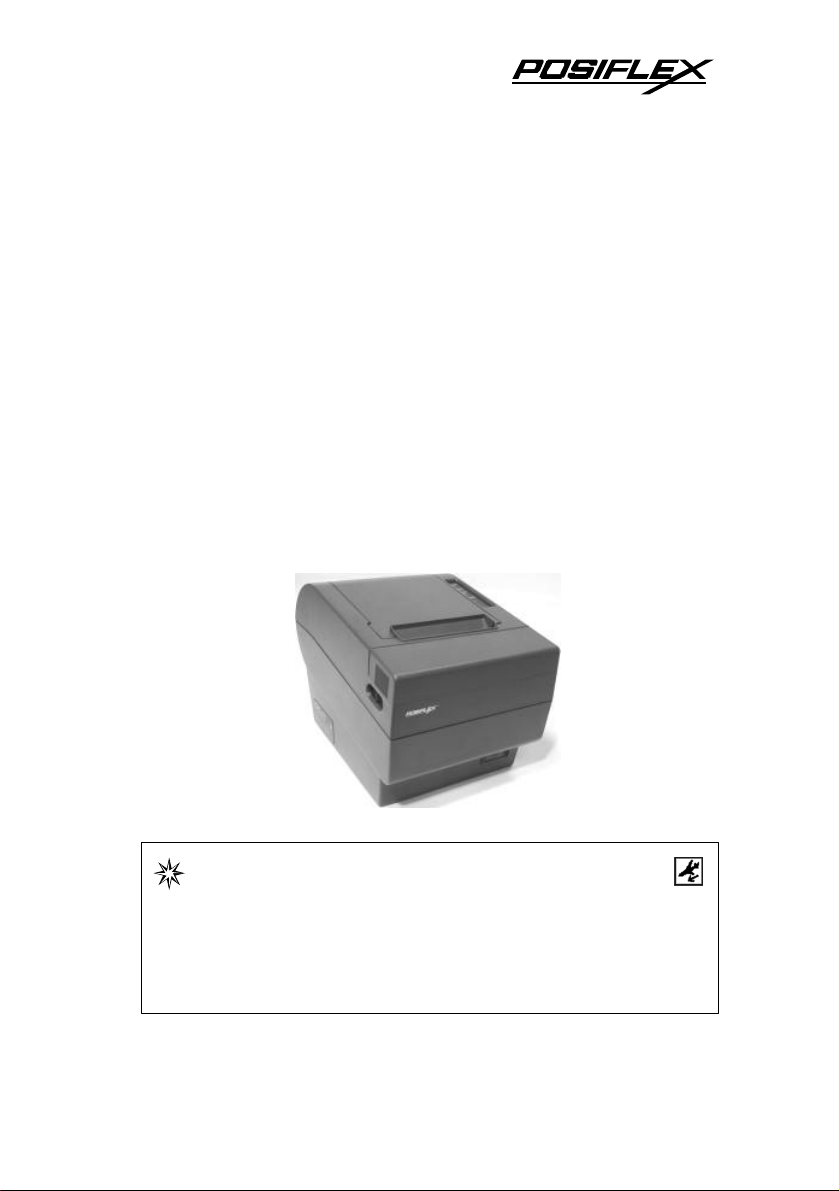
Aura Series
IMPORTANT!!!!
(PP-7000II /
PP-7000IIUSB)
Thermal Printer
Rev.: B0
Please read carefully before using this printer
Before opening the Top Hood, make sure there is no
paper jam or cutter jam trouble. (Read page 3-4,
3-5 and Warranty Limit in the user’s Manual.)
Page 2
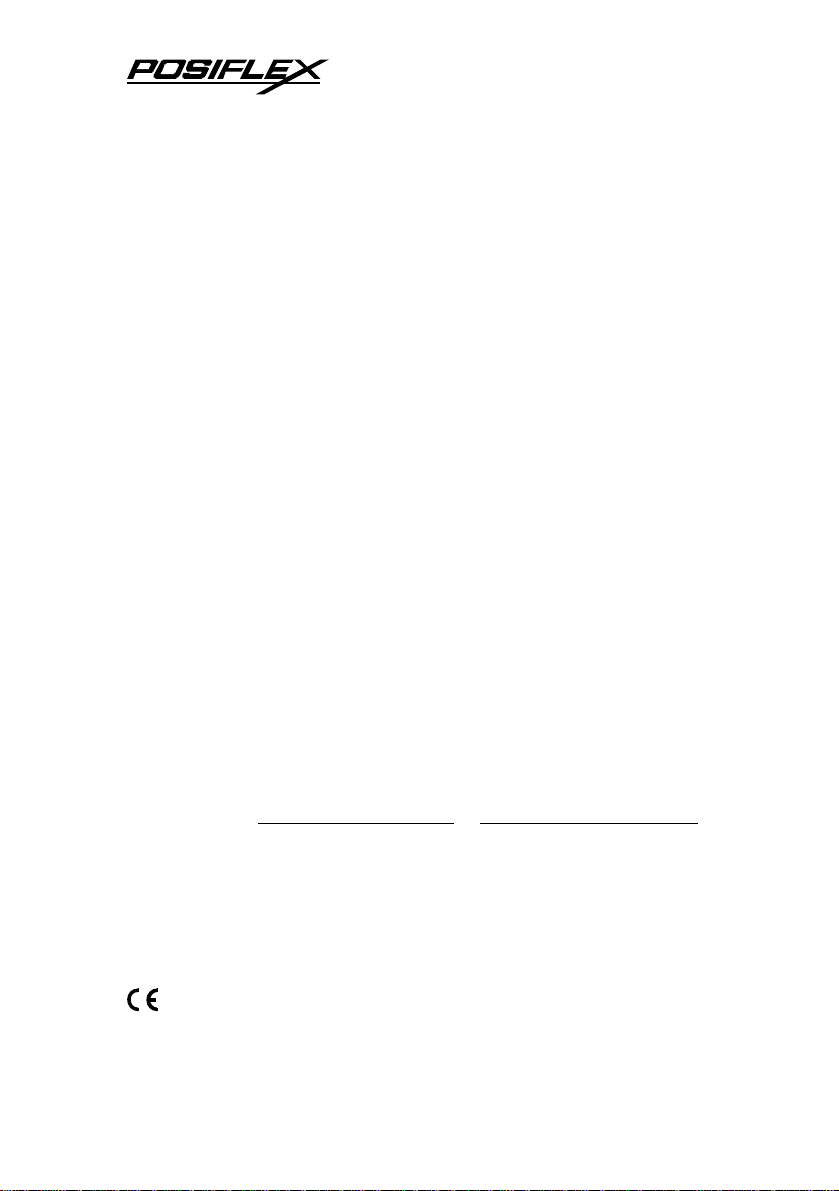
Federal Communications Commission Radio Frequency
Interference Statement
This equipment has been tested and found to comply with the limits for a Class A digital device,
pursuant to Part 15 of the FCC Rules. These limits are designed to provide reasonable protection against
harmful interference when the equipment is operated in a commercial environment. This equipment
generates, uses, and can radiate radio frequency energy and, if not installed and used in accordance with
the instruction manual, may cause harmful interference to radio communications. Operation of this
equipment in a residential area is likely to cause harmful interference in which case the user will be
required to correct the interference at his own expense.
For compliance with Federal Noise Interference Standard, this equipment requires a shielded cable.
This statement will be applied only for the printers marketed in U.S.A.
CE manufacturer’s Declaration of Conformity
(EC Council Directive 89/336/EEC of 3 May 1989)
This product has been designed and manufactured in accordance with the International Standards
EN50081-1/01.92 and EN50082-1/01.92 following the provisions of the Electro Magnetic
Compatibility Directive of the European Communities as of May 1989
Warranty Limits
Warranty will terminate automatically when the machine is opened by any person other than
the authorized technicians. The user should consult his/her dealer for the problem happened. Warranty
voids if the user does not follow the instructions in application of this merchandise. The manufacturer is
by no means responsible for any damage or hazard caused by improper application.
About This Manual
This manual is aimed to assist the user to utilize the Aura (PP-7000) series which is a series of
POS thermal printers delicately designed to work with either serial or parallel interface connection. This
manual covers both operational and technical aspects. This manual covers also the Epson emulation
commands and some special features of the printer.
The manufacturer of the Aura (PP-7000) series heartily apologizes to the user for reserving the
right to change or to modify this manual without notice due to the rapid and constant progress and
improvement on science and technology. The user may always obtain the most up to date information
through our web sites: http://www.posiflex.com or http://www.posiflex.com.tw
© Copyright Posiflex Inc. 2004
All rights are strictly reserved. No part of this documentation may be reproduced, stored in a
retrieval system, or transmitted in any form or by any means, electronic, mechanical, photocopying, or
otherwise, without the prior written consent of Posiflex Inc. the publisher of this documentation.
Other brand and product names are trademarks and registered trademarks and service marks of
their respective owners.
P/N: 19370900040
Page 3
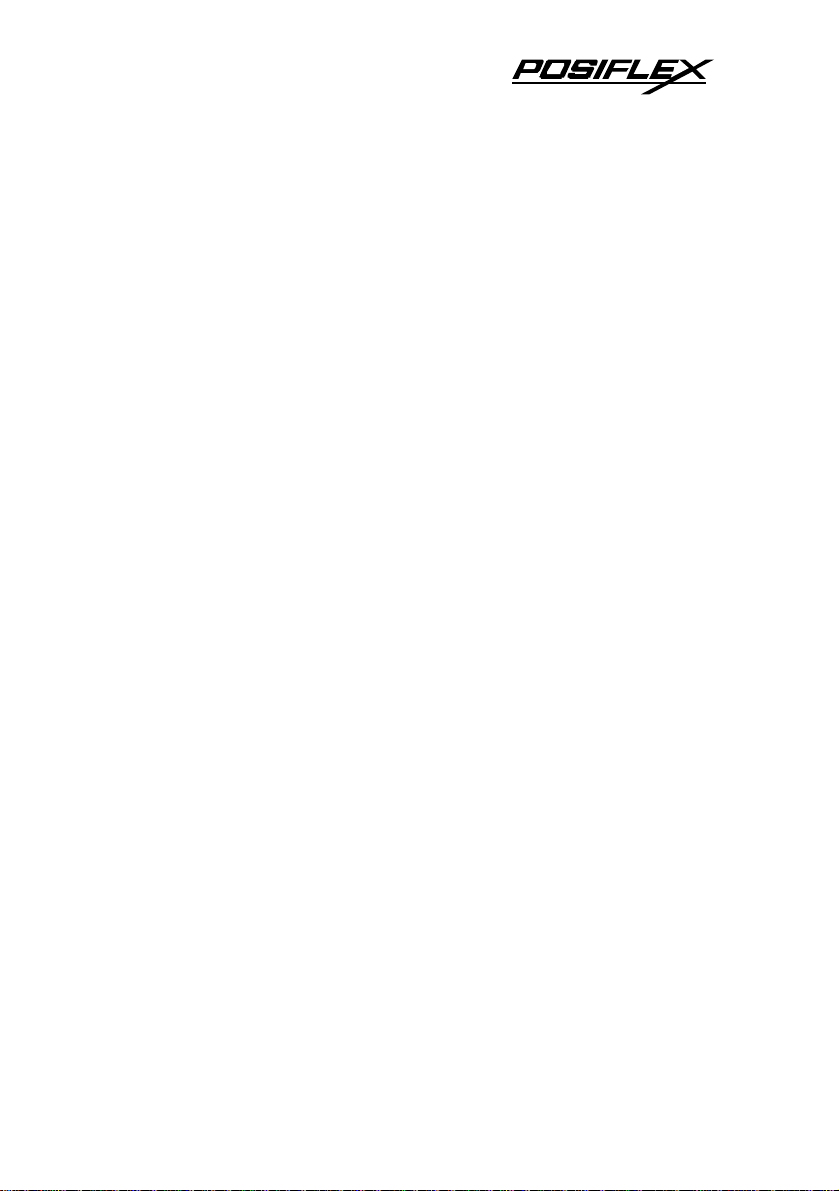
Table Of Contents
GETTING STARTED . . . . . . . . . . . . . . . . . . . . . 1 -- 1
CONGRATULATION . . . . . . . . . . . . . . . . . . . . . . 1 -- 1
PRODUCT BRIEFING . . . . . . . . . . . . . . . . . . . . . 1 -- 1
UNPACKING . . . . . . . . . . . . . . . . . . . . . . . . . . . . . 1 -- 2
OPTIONS . . . . . . . . . . . . . . . . . . . . . . . . . . . . . . . . 1 -- 3
MAIN PARTS ON THE EXTERIOR . . . . . . . . . 1 -- 4
INDICATORS . . . . . . . . . . . . . . . . . . . . . . . . . . . . 1 -- 5
OPERATING ENVIRONMENT . . . . . . . . . . . . . 1 -- 5
USEFUL TIPS . . . . . . . . . . . . . . . . . . . . . . . . . . . . 1 -- 6
QUICK START-UP . . . . . . . . . . . . . . . . . . . . . . . . 2 -- 1
LOADING PAPER . . . . . . . . . . . . . . . . . . . . . . . . .2 -- 1
Desk top application . . . . . . . . . . . . . . . . . . .2 -- 1
When to replace paper . . . . . . . . . . . . . . . . . 2 -- 2
CONNECTING CABLES . . . . . . . . . . . . . . . . . . . 2 -- 2
Serial connection . . . . . . . . . . . . . . . . . . . . . . 2 -- 2
Parallel connection . . . . . . . . . . . . . . . . . . . . 2 -- 2
USB connection . . . . . . . . . . . . . . . . . . . . . . .2 -- 3
Peripheral connection . . . . . . . . . . . . . . . . . . 2 -- 7
Power connection . . . . . . . . . . . . . . . . . . . . . 2 -- 8
Power on . . . . . . . . . . . . . . . . . . . . . . . . . . . . .2 -- 8
Self test . . . . . . . . . . . . . . . . . . . . . . . . . . . . . . 2 -- 8
SPECIAL ADJUSTMENTS . . . . . . . . . . . . . . . . . 2 -- 9
Paper near end sensor . . . . . . . . . . . . . . . . . .2 -- 9
Paper roll placement . . . . . . . . . . . . . . . . . . . 2 -- 10
Spacer plate . . . . . . . . . . . . . . . . . . . . . . . . . .2 -- 10
Paper cutting . . . . . . . . . . . . . . . . . . . . . . . . .2 -- 11
Wall mount application . . . . . . . . . . . . . . . . 2 -- 11
MAINTENANCE GUIDES . . . . . . . . . . . . . . . . . . . . 3 -- 1
MAINTENANCE GUIDE LINES . . . . . . . . . . . . 3 -- 1
i
Page 4
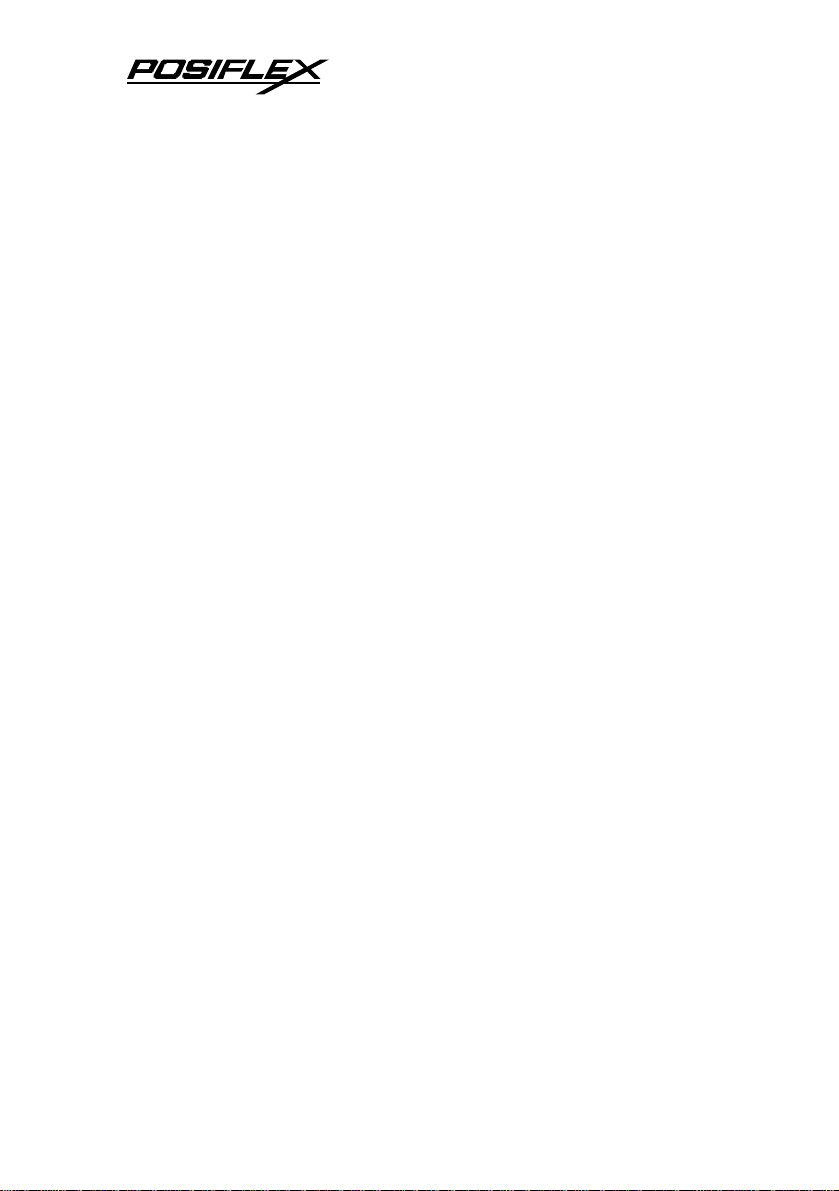
GENERAL CLEANING . . . . . . . . . . . . . . . . . . . .3 -- 1
PRINT HEAD CLEANING . . . . . . . . . . . . . . . . . 3 -- 1
TROUBLE SHOOTING . . . . . . . . . . . . . . . . . . . .3 -- 2
General problems . . . . . . . . . . . . . . . . . . . . . 3 -- 2
Printing problems . . . . . . . . . . . . . . . . . . . . .3 -- 2
Paper jam problems . . . . . . . . . . . . . . . . . . . 3 -- 4
Auto cutter problems . . . . . . . . . . . . . . . . . . 3 -- 4
Advanced analysis tool . . . . . . . . . . . . . . . . .3 -- 5
SPECIFICATIONS . . . . . . . . . . . . . . . . . . . . . . . . . . . 4 -- 1
PRINTER . . . . . . . . . . . . . . . . . . . . . . . . . . . . . . . . 4 -- 1
PAPER . . . . . . . . . . . . . . . . . . . . . . . . . . . . . . . . . . .4 -- 1
POWER ADAPTOR . . . . . . . . . . . . . . . . . . . . . . . 4 -- 2
TECHNICAL INFORMATION . . . . . . . . . . . . . . . . 5 -- 1
INTERFACES . . . . . . . . . . . . . . . . . . . . . . . . . . . . 5 -- 1
Peripheral interface . . . . . . . . . . . . . . . . . . . 5 -- 1
SETUP WINDOW . . . . . . . . . . . . . . . . . . . . . . . . .5 -- 2
INTERNAL SWITCH . . . . . . . . . . . . . . . . . . . . . . 5 -- 4
SOFTWARE COMMANDS . . . . . . . . . . . . . . . . .5 -- 5
Paper out alarm . . . . . . . . . . . . . . . . . . . . . . .5 -- 5
Enhancement commands . . . . . . . . . . . . . . . 5 -- 5
CHARACTER CODE PAGES . . . . . . . . . . . . . . . 5 -- 7
ii
Page 5
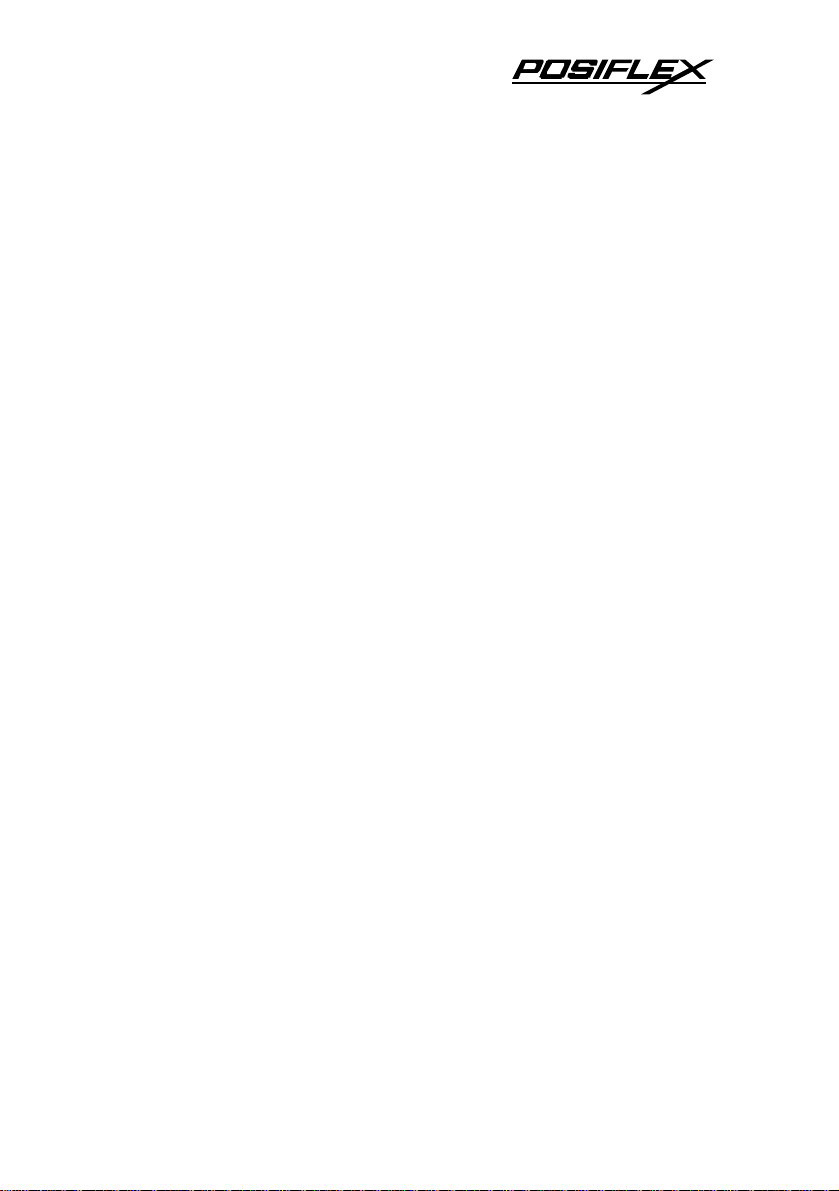
I. GETTING STARTED
A. CONGRATULATION
You have made a very wise decision by purchasing the easy
loading; low noise; high resolution; light weight; high reliability
thermal printer Aura (PP-7000II & PP-7000IIUSB) series of
Posiflex products. This series of printers has been elegantly
designed for a Point-Of-Sale, kitchen & kiosk application. The
manufacturer of this printer not only wishes to take this
opportunity to congratulate your smart investment on buying this
printer but also likes to express the wishes for your prosperous
future by using it.
B. PRODUCT BRIEFING
The Aura PP-7000II & PP-7000IIUSB series printer uses
thermal sensitive paper in form of a roll at a width of 80 mm
(standard) or 58 mm (option). The Aura PP-7000II & PP7000IIUSB series printer serves the stand-alone desk top
application as well as the application within a Posiflex integrated
POS system equally perfect.
The Aura PP-7000II series support two types of interface
input through different sub-codes to the model number. The
interfaces are RS232 for serial interface and Centronics for
parallel interface. The Aura PP-7000IIUSB series connects to an
USB port of Posiflex Jiva systems and simulates a RS232 device
through driver and performs thermal printing particularly
designed for POS applications. Aura printer of different model
number sub-codes utilizes different cabinet color and accessory
cable and switch setting to accommodate the requirement of
different interface.
1 - 1
Page 6
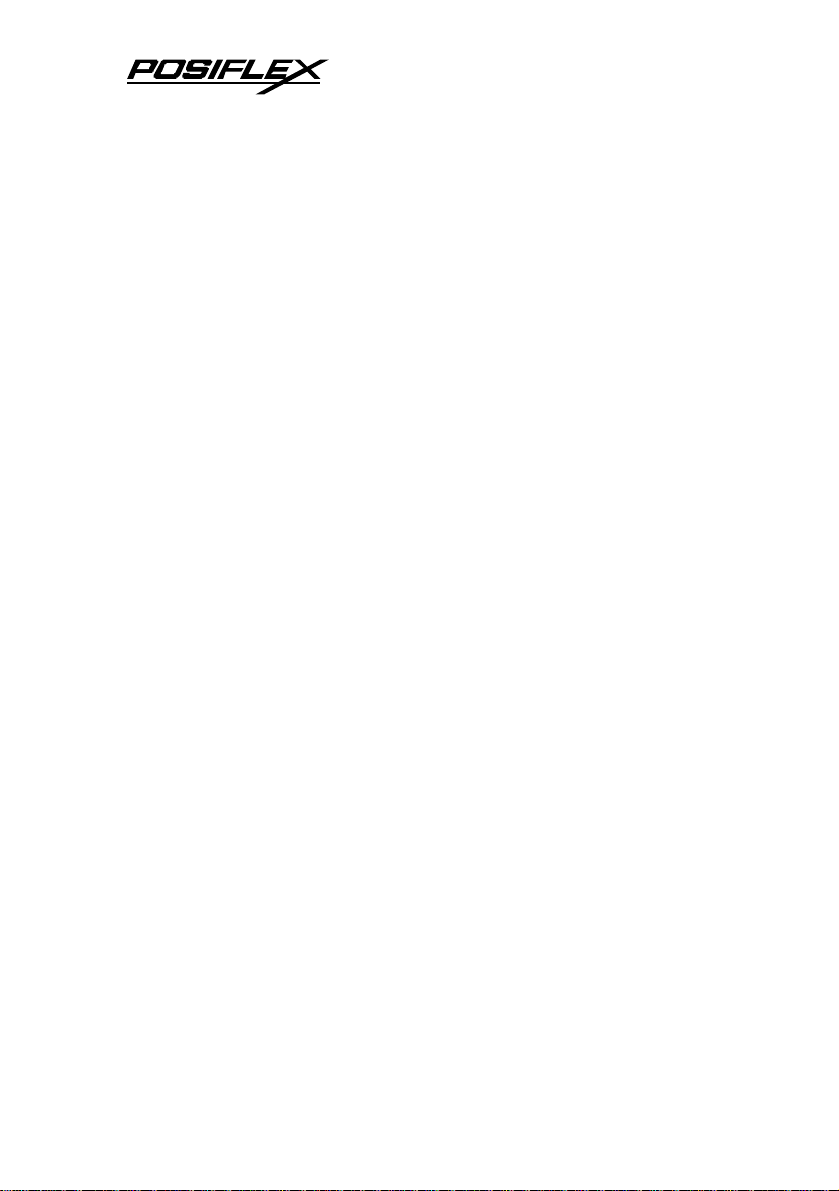
The Aura PP-7000II & PP-7000IIUSB supports a guillotine
type auto cutter for paper partial cut and a manual cut mechanism.
The Aura series also supports user’s company’s LOGO
downloading for superior performance. It even supports some
enhancement capability for reminder function to persons around.
It can be used to drive a separately purchased kitchen bell for
such reminder function in noisy environment. This printer also
supports application in different countries of various kinds of
power systems by changing the power cord to the power adaptor.
The PP-7000II is the enhanced model from earlier PP-7000 for
higher print speed. The Aura PP-7000II & PP-7000IIUSB series
make beeping sound as response to Paper End or Paper Near End
signals.
C. UNPACKING
Followings are items you may find when you carefully
unpack the carton that delivers Aura series printer. If there is any
discrepancy or problem, contact your dealer immediately. Be sure
to save the packing materials in case the printer needs to be
shipped at some point in the future.
• The printer itself
‚ Thermal paper roll 80 mm wide
ƒ One piece of spacer plate
„ One of the interface cables:
a Serial cable with 9 pin D sub Fema le to 9 pin D sub Male
connectors for Aura PP-7000IIS
b Parallel cable with 25 pin D sub Male to 25 pin D sub
Female connectors for Aura PP-7000IIC
c USB cable for Aura PP-7000IIUSB
1 - 2
Page 7
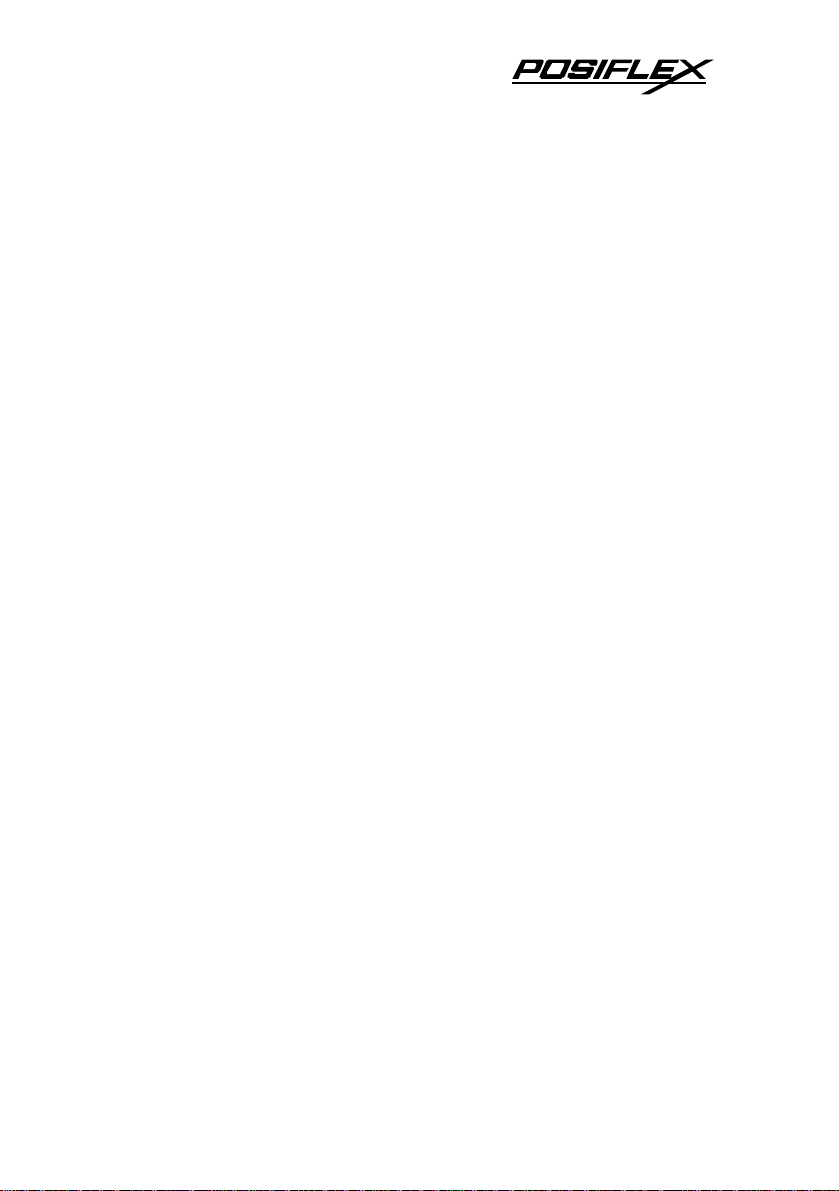
Length of the interface cable depends on whether the order
includes the power adaptor. When power adaptor is included, the
interface cable is 6 ft long for stand alone application. When the
power adaptor is not included in the order, the interface cable is a
shorter one for integrated application in Posiflex POS system.
… One of the power sources:
a Power adaptor + power cord (depend on country type
ordered).
b Power supply cable (when no power adaptor ordered)
This printer power supply cable is used to supply power to
the printer from the Posiflex POS system.
† This User’s Manual
D. OPTIONS
• 58 mm paper guide adaptor (can be modified at
distributor’s site only)
• Kitchen bell
• Wall mount kit
• Model select: Standard model (PP-7000II), European
model (PP-7080II) and Arabian model (PP-70A0II)
• Language to add to standard model: Japanese Kanji;
Korean; Traditional Chinese or Simplified Chinese
1 - 3
Page 8

Power LED
Window Plate
E. MAIN PARTS ON THE EXTERIOR
Top Hood
Top Cover
Hood Release
Front View Bottom View
Screws
Power Switch
Error LED
Paper Out LED
FEED Switch
Cutter Cover
Bottom Cover
Power Switch
Setup Window
Screw
1 - 4
Page 9
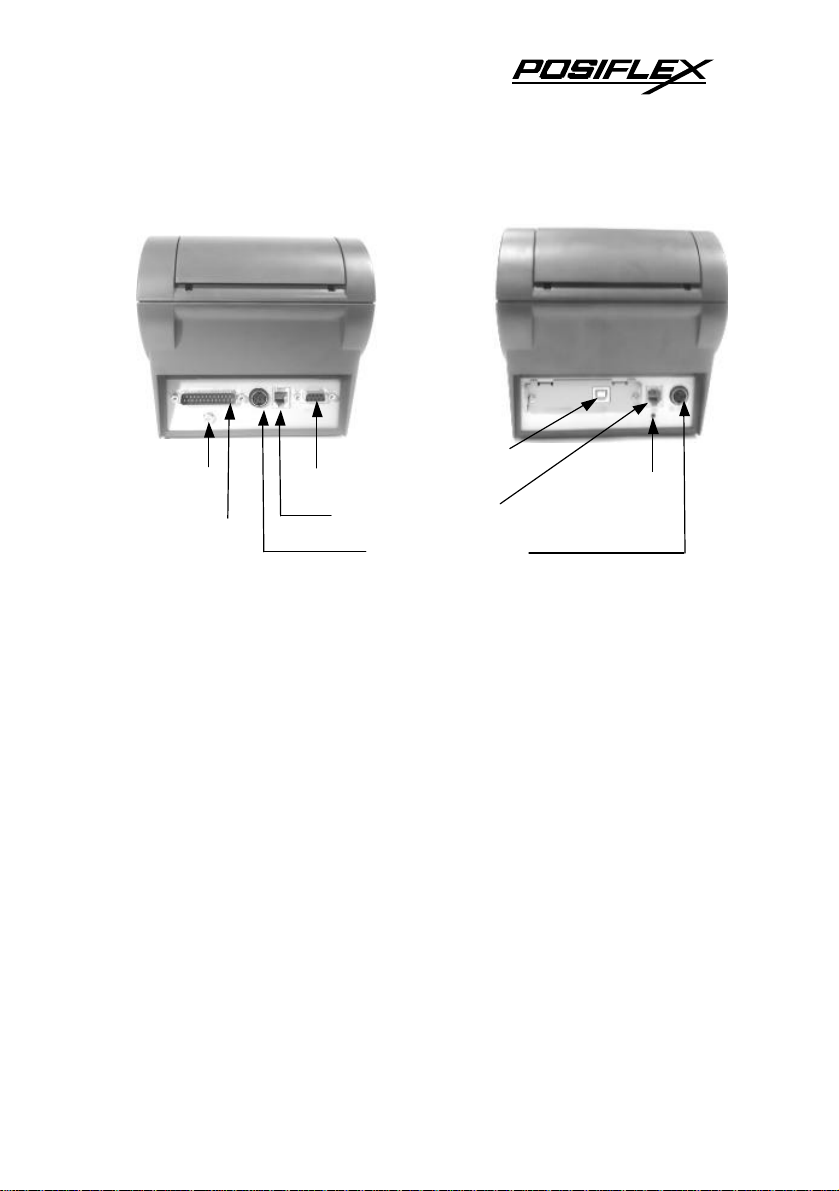
Rear View of PP-7000II
Frame Ground
Parallel Connector
F. INDICATORS
• Power LED: green
USB Connector
Serial Connector
Peripheral Connector
Power Connector
Rear View of PP-7000IIUSB
Frame Ground
• Error LED: red
• Paper Out LED: red
G. OPERATING ENVIRONMENT
• Place the printer on a sturdy, level surface.
• Choose a place that is well ventilated and free of
excessive dust, smoke or fume.
• Do not put the printer under direct sunlight or near a
heater.
• Ideal room temperature is from 5ºC to 40ºC. Ideal
humidity is from 20% to 85% RH (no condensation).
1 - 5
Page 10
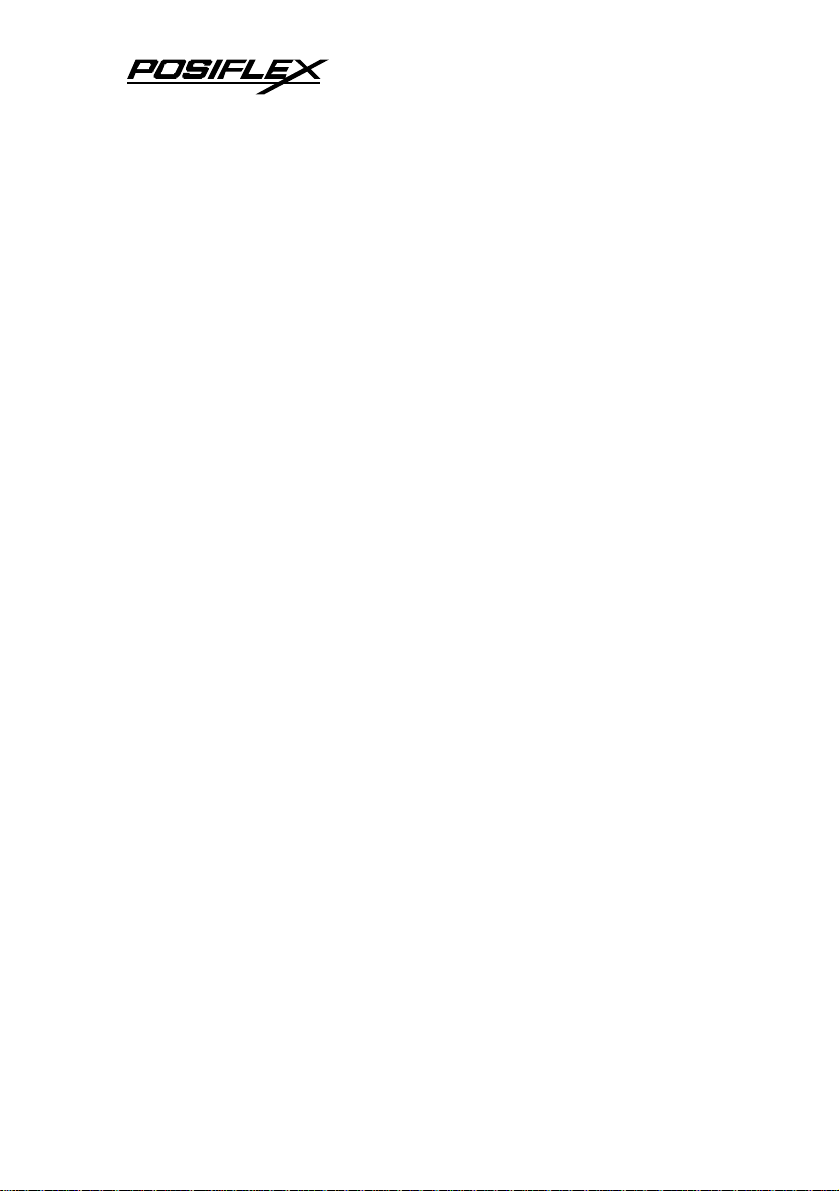
• Since the paper roll is highly thermal sensitive, please
keep them in a dark place that is 20º and 65% RH when
not installed in the printer.
• Use a grounded AC power outlet.
• Use only the power cord and power adaptor furnished
with the printer.
• Do not use a power outlet of a circuit shared with any
equipment that causes great electrical noise, such as
motors.
• Do not use a power outlet of a circuit shared with any
equipment that uses a lot of power, such as a copier or a
coffee maker.
• Do not touch any connector contacts to avoid possible
electrostatic damage.
• Do not allow the cut receipt to slide back into the cutter
during the operation. As this would lead to multiple
cutting at the lower edge of a receipt and the multiple
cut thin slips tend to cause mechanical malfunction.
H. USEFUL TIPS
• Do not touch the areas around the print head and motor
during or right after printing. It can be very hot.
• Do not use thermal paper containing Sodium (Na+),
Potassium (K+) and Chlorine (Cl-) ions that can harm
the print head thermal elements.
• Use only water paste, starch paste, polyvinyl paste or
CMC paste when gluing thermal paper.
1 - 6
Page 11
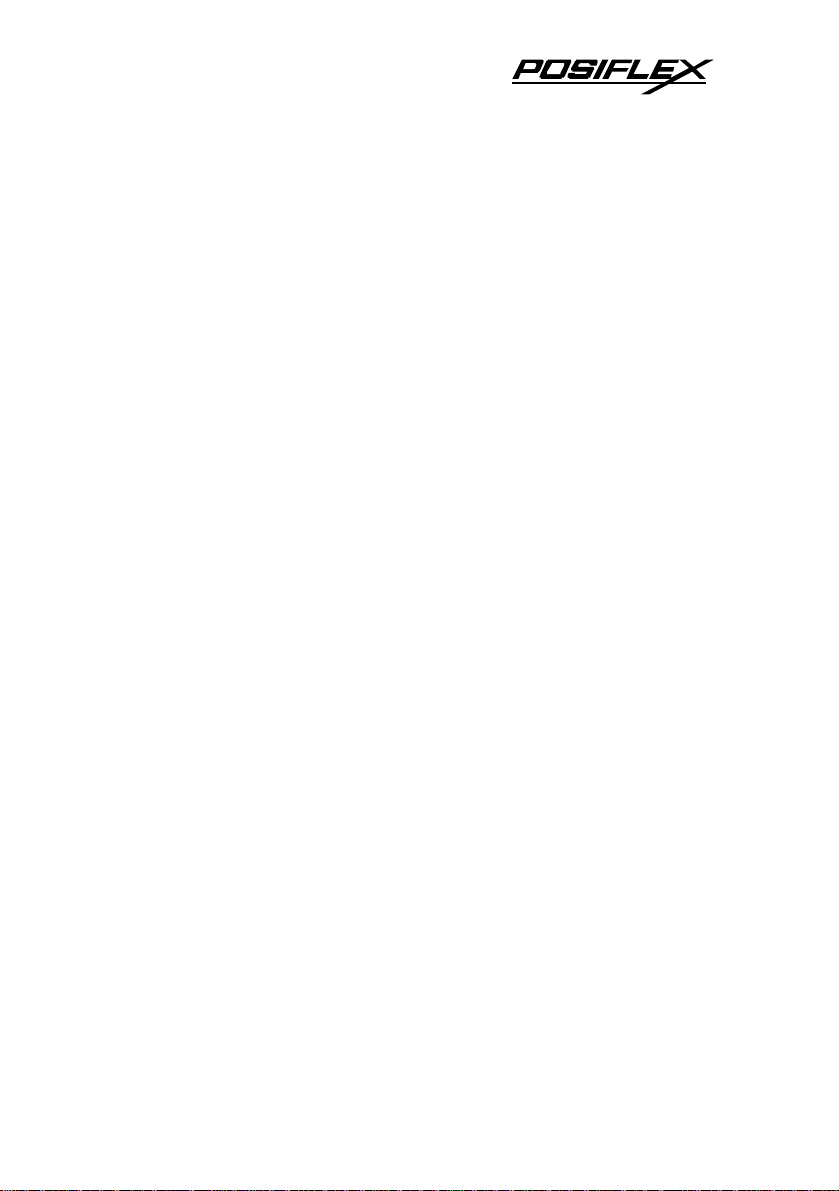
• Use of volatile organic solvents such as alcohol, ester
and ketone on thermal paper can cause discoloration.
• Some adhesive tapes on thermal paper may cause
discoloration or faded printing.
• Use only products made from polyethylene,
polypropylene or polyester for storage of thermal paper.
If thermal paper touches anything includes phthalic acid
ester plasticizer for a long time, the image formation
ability may be reduced or the printed image may fade.
• If thermal paper touches diazzo copy paper immediately
after copying, the printed surface may be discolored.
• Thermal paper must not be stored with the printed
surfaces against each other as the printing may be
transferred between the surfaces.
• If the surface of thermal paper is scratched with a hard
object such as a nail, the paper may become discolored.
• Store thermal paper away from high temperature and
humidity. Avoid extended exposure to direct light.
• Do not set any liquid or drinks such as coffee on the
printer case
1 - 7
Page 12
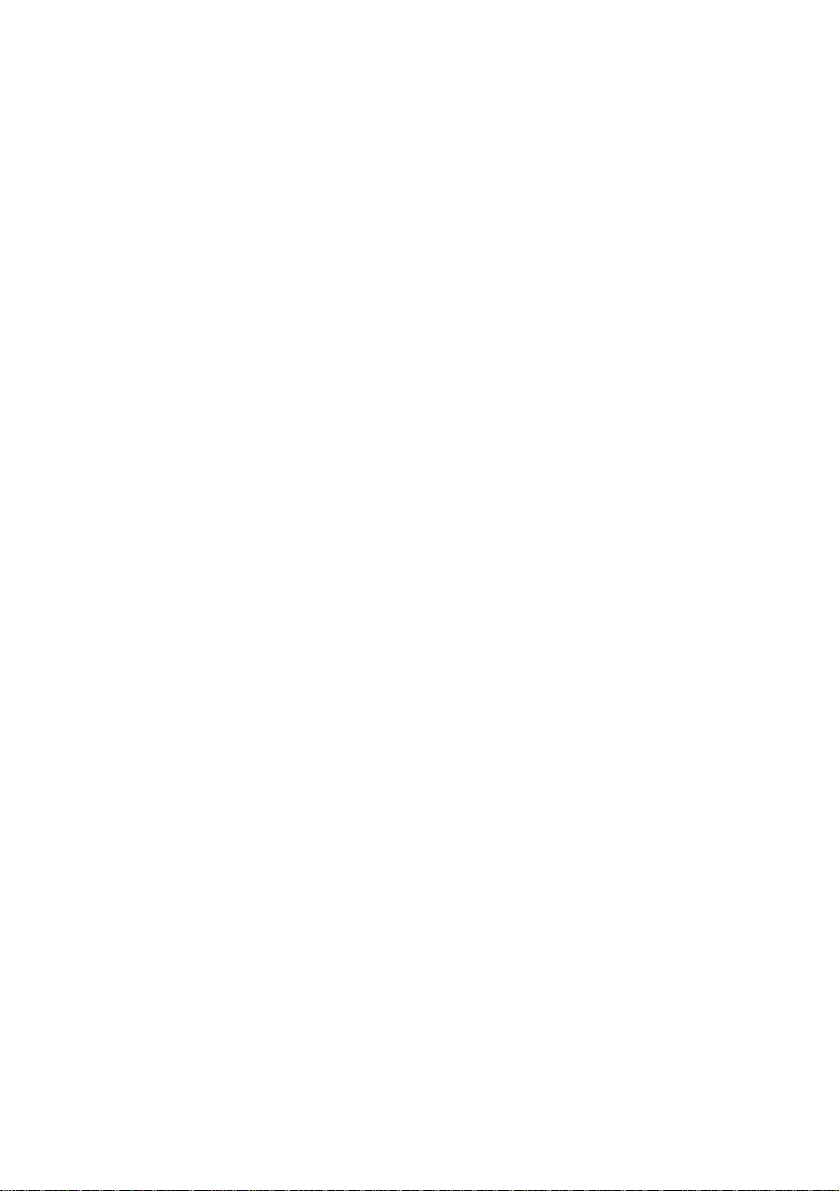
Page 13

II. QUICK START-UP
A. LOADING PAPER
1. Desk top application
1. Slide the hood lock toward the
front of the printer to release the
hood.
2. Raise the released hood wide open
manually.
3. Drop the thermal paper roll inside
the printer in the orientation as
shown in the picture.
4. Close the
hood
back
leaving
the tail of
the paper
roll coming out of the opening
between the hood and the top cover.
Tear off excessive paper.
2 - 1
Page 14

PP-7000IIUSB
PP-7000II
2. When to replace paper
Whenever the printer gives paper out signal or a red line
appears on the thermal paper, it is the proper timing for replacing
the paper. Do not wait till the print engine is dragging the paper
roll at the very end. Remove the leftover and replace a new paper
roll as illustrated above to prevent excessive paper dust in the
printer and consequently possibility for paper jam.
B. CONNECTING CABLES
1. Serial connection
All the external connectors are in the recessed area at the
rear bottom for PP-7000II. The serial connector is a 9 pin D sub
Female connector at the right in the picture above. Apply the male
connector of RS232 cable to this port for serial application. Please
note that when serial connection is used, there must be no cable
connection at the parallel port on the printer. The default protocol
used in serial connection is 19200 bps, none parity, 8 data bits, 1
stop bit. Set in setup window the switch positions both 1, and 2
to OFF leaving the rest unchanged as factory default setting.
2. Parallel connection
The parallel connector is a 25 pin D sub Male connector at
the leftmost location in the connector area for PP-7000II. Apply
the female end of the parallel cable at this port for parallel
application. Please note that when parallel connection is used,
there must be no cable connection at the serial port on the printer.
Please also note that to keep parallel interface in fast operation,
2 - 2
Page 15

please adjust in setup window the switch positions both 1, and 2
to ON leaving the rest unchanged as factory default setting.
3. USB connection
The USB cable used to connect the USB interface printer
PP-7000IIUSB to the USB port of a host has a type A USB
connector at one end that is a more or less flat shape 4 pin
connector and a type B USB connector at the other that is a more
or less square shape connector. Insert the type B connector to the
USB connector at rear bottom of the printer and insert the type A
connector to a USB port of the host. Please set in setup window
the same way as in serial connection, i.e. switch positions both
1, and 2 to OFF leaving the rest unchanged as factory default
setting.
There are 2 stages of device driver installations and a port
setup procedure required for the USB interface printer. First is to
install PP-7000II USB Thermal Printer. When the PP-7000IIUSB
is connected and turned on to a host
running Windows, a message like the
right picture will pop up and the
“Add/New Hardware Wizard” (for Win98) or the “Found New
Hardware Wizard” (for Win 2000 or WinXP) will come up.
2 - 3
Page 16

Follow the wizard and
browse to the folder that holds
the driver and specify this
location for the wizard.
Keep on following the wizard and it will come to a “Finish”.
The process in “Add/New Hardware Wizard” for Win98 is also
very similar to what shown here for Win2000/XP.
There are however some differences after this. For Win98
the left picture below will show up for a while and the USB serial
converter driver will be installed automatically in the background.
For Win 2000 / XP, the right picture above will show up
and the USB serial converter driver installation will keep on as in
pictures below.
2 - 4
Page 17

Follow the wizard and
browse to the folder that holds
the driver and specify this
location for the wizard again.
The process for this stage USB serial port converter driver
installation is quite similar to the last stage for the USB printer
device driver.
After “Finish” in the right picture above for Win2000/XP or
“New Hardware Found” message disappear in Win98, a serial
2 - 5
Page 18

port assignment setup will be required to use the USB printer as if
a normal serial printer. The procedures described below may also
be engaged any time whenever a re-assignment of the COM port
number is required. Select “Start”, “Settings”, “System”,
“Hardware”, “Device Manager” consecutively in the Windows
screen and explode the item “Ports (COM & LPT)” to find the
“Posiflex PP-7000IIUSB Thermal Printer” designated to a COM
port number as in one of the pictures below.
Click right button of mouse on this
item and select “Properties” then “Port
Settings”, please set parameters in the
right window according what the system
integrator requires with the Application
Program. A common practice is to set
“19200” for “Bits per second”, “8” for
“Data bits”, “None” for “Parity”, “1” for
“Stop bits”, “Hardware” for “Flow
control” if not specified.
Click “Advanced..” in this above window to select the
“COM Port Number” to any number as required by the
Application Program like the example screen in picture below.
Then click “OK” and finalize the device manager. After reboot,
2 - 6
Page 19
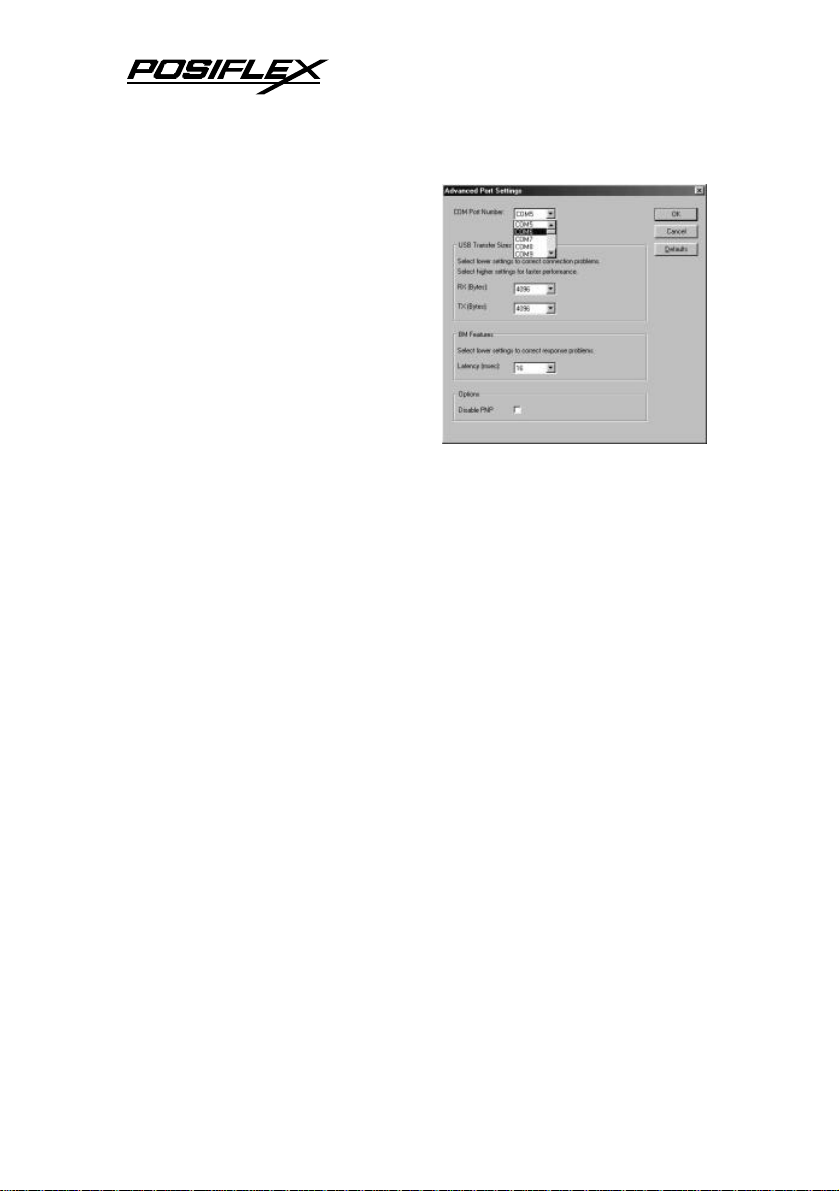
the Posiflex USB interface
thermal printer will operate the
same way as if a RS232 serial
printer connected on the COM
port specified.
Please note that it is
allowed to apply more than one
Posiflex USB printer in one setup
because each Posiflex USB
printer may carry different
internal ID. The only point to watch is that you must assign each
USB printer with a different virtual COM port number. Similarly
in case one Posiflex USB printer is to be replaced by another
within field application, please always remember to assign the
necessary properties as above to the succeeding printer before
putting it to operate as the successor.
4. Peripheral connection
The peripheral controller is a RJ11 jack near the serial
connector for PP-7000II and is the middle connector for PP7000IIUSB. With use of Posiflex cash drawer cable 20863018001
(CCBLA-180-1) come with cash drawer, this port can control a
Posiflex cash drawer CR3100 or CR3200 or CR4000 or CR4100.
If a Posiflex special split cable 20867023800 (CCBLA-238) is
used instead, this port can control two cash drawers of above
models.
When the printer is used as a kitchen printer, please use this
port for kitchen bell connection instead.
2 - 7
Page 20

5. Power connection
The power connector is a 3 pin jack between the peripheral
connector and the parallel connector for PP-7000II and is at the
rightmost for PP-7000IIUSB. Either a Posiflex supplied power
adaptor or a printer power cable from a Posiflex POS system can
be connected to this connector to supply power for this printer.
During insertion of the power plug, be sure to hear the click to
obtain a firm contact.
CAUTION: Before doing the insertion or extraction of the
power plug, be sure to pull the outer sleeve of the
plug backward to release the internal latch.
Failure to do this could damage the power plug.
Such damage is considered as an artificial
destruction and is not covered by the warranty.
6. Power on
When all the above cable connections are made correctly,
you may connect your power adaptor to the wall outlet. Make
sure that the type of power cord and the voltage requirement of
the power adaptor meet the local power conditions. Now the
printer is ready for power on.
7. Self test
Press and hold down the feed button while turning the on /
off switch on. The printer will then perform a self test. A sample
slip of self test result is printed as in below sample. Please note
that both serial and parallel interfaces are indicated. That means
the printer is working on an autosensing and autoselect algorithm.
2 - 8
Page 21

Sensor Head
The header is printed
in text mode and the rest
part of this slip is printed
in page mode. If FEED
button is pressed at this
moment, a font table will
be printed in text mode
again. To exit the test
printing, please turn the
printer off and on again.
C. SPECIAL ADJUSTMENTS
1. Paper near end sensor
The near end sensor for paper
roll in the printer is now able to
have the printer work with paper
rolls of several bobbin sizes. Please
refer to the picture at right from
inside the paper roll compartment
that there are a fixing screw and a
sensor head in the wall. Slightly
2 - 9
Fixing Screw
Page 22
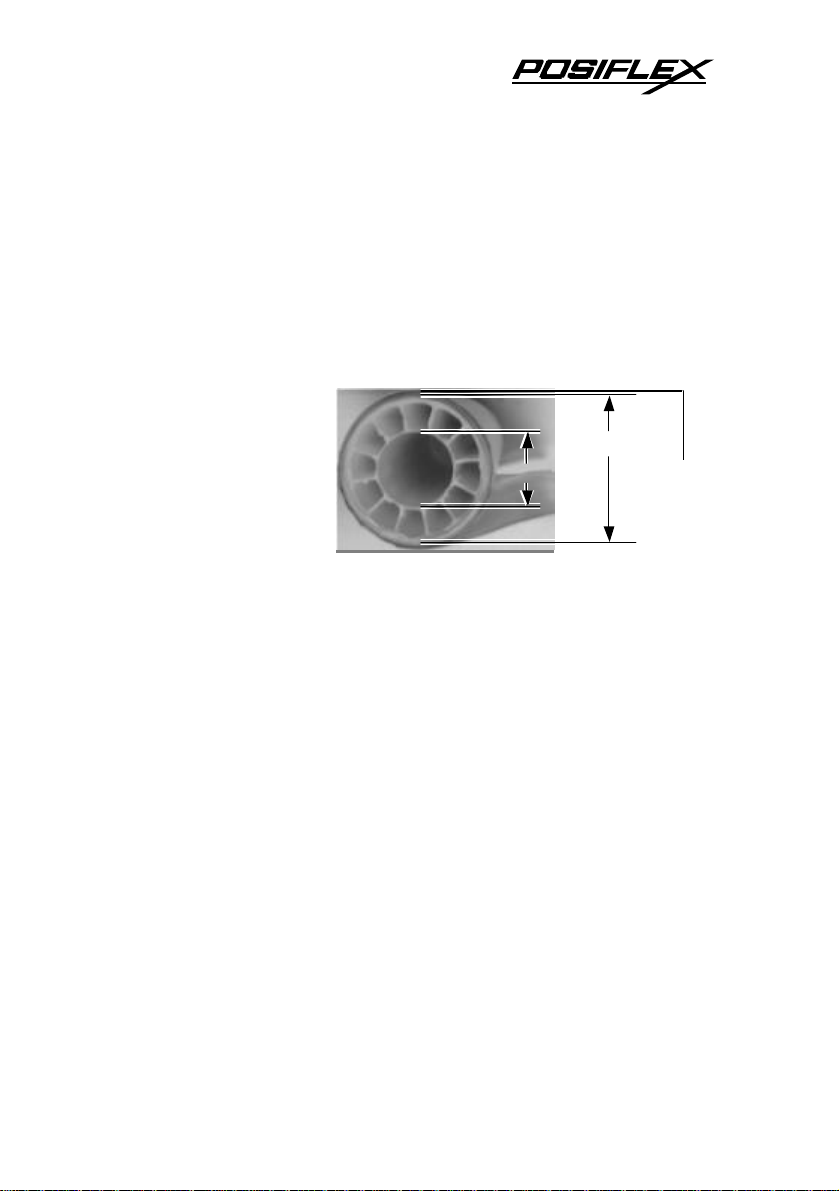
Bobbin I.D.
Bobbin O.D.
Thermal
Surface
release the fixing screw to adjust the position of sensor head. The
acceptable paper roll bobbin outer diameter is between 18 and
22mm. This adjustment allows sensor activation on paper roll
overall diameter between 21 and 23.6 mm unless for too light
bobbins. Remember, for smaller roll diameter, the sensor head
should go higher.
2. Paper roll placement
When the paper
roll to put (back) in is
already nearly used up,
the paper roll must be
placed in the way that
the paper roll touches
the sensor head from
the outer surface but never allow the sensor head to ride on the
bobbin body between the inner and outer diameter of the paper
roll bobbin nor to go into the inner diameter of the paper roll
bobbin. It is also noticed that some market available paper roll has
extremely light bobbin, easily causing the paper roll to go off
position when paper feeding with low remaining paper. In this
case, the paper near end sensor may function abnormally and it
would be a good solution to set in the setup window to have the
printer to send busy only when input buffer is full and not based
on every off line signal.
Paper
3. Spacer plate
If the paper roll is of width less than the standard 80 / 58
mm, it may run away from the paper near end sensor during
application resulting in an error status. In this case, please stick
the spacer plate to the wall opposite to the paper near end sensor
in the paper roll compartment. Each spacer plate compensates 1
mm paper roll width shortage. There will be 1 spacer plate in the
2 - 10
Page 23
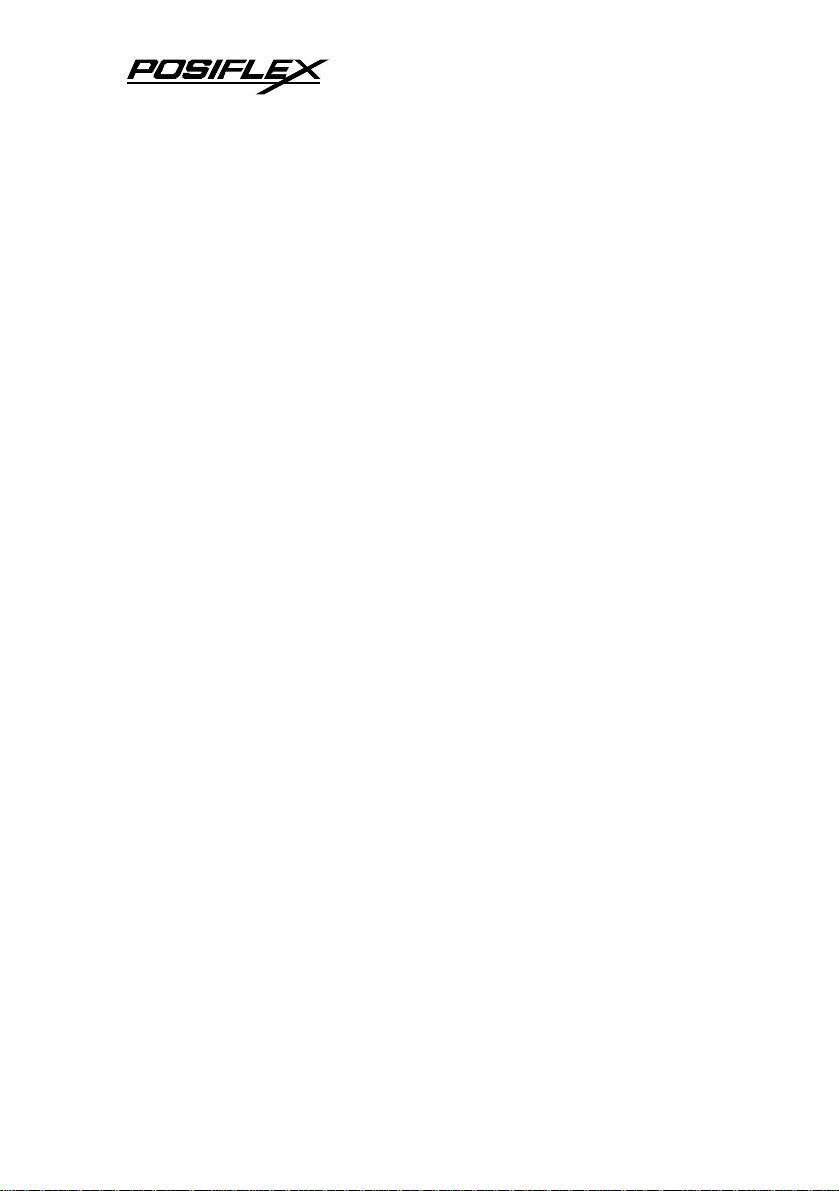
accessory of the printer. If the user uses narrower paper roll and
requires more spacer plates, it can be purchased from Posiflex.
4. Paper cutting
The paper advance after a protective cut is now set to 12
mm. In case the user uses direct cut instead of protective cut to
have something like a logo printed on top of each slip, it is also
highly suggested to print the logo and necessary paper feeding to
make 12 mm paper advance right after each cut to prevent curling
up and jamming of paper front edge inside the paper exit slot.
5. Wall mount application
In wall mount application, the paper near end sensor will
not have proper operation and it is suggested to set in the setup
window to have the printer to send busy only when input buffer is
full and not based on every off line signal.
2 - 11
Page 24
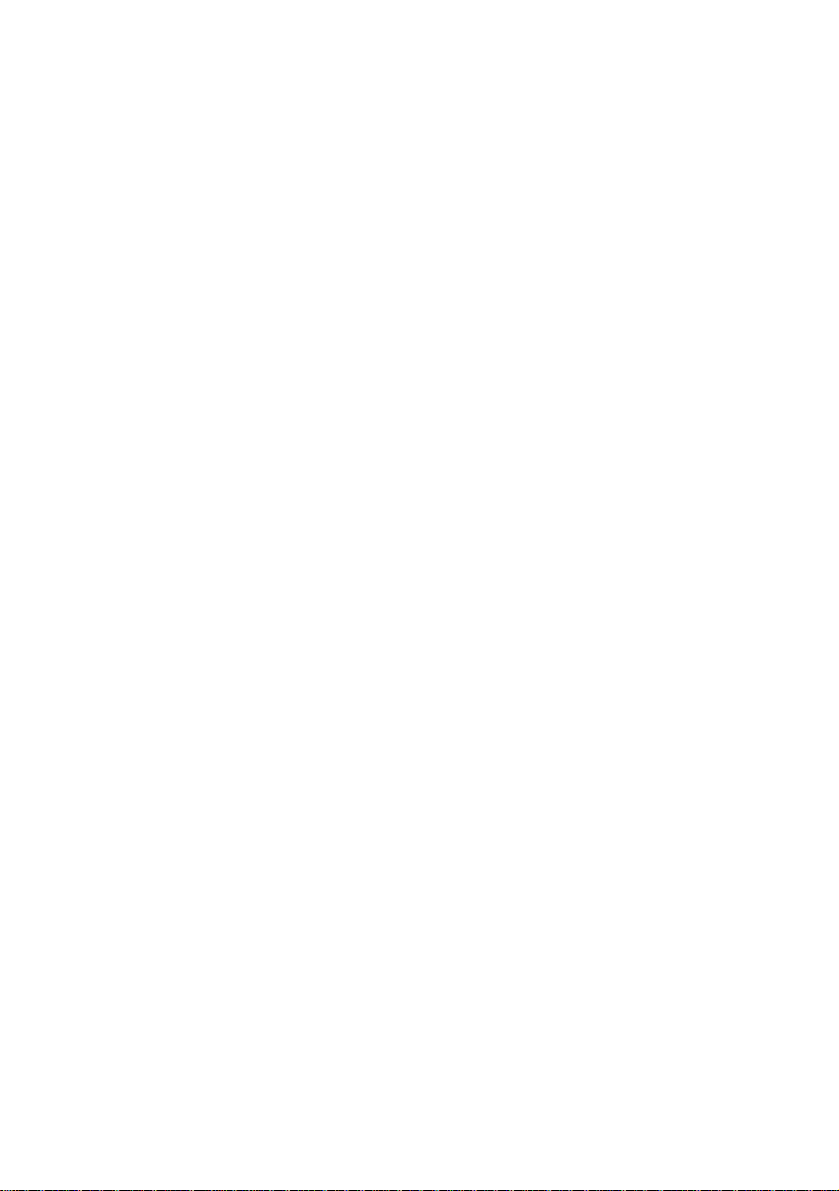
Page 25
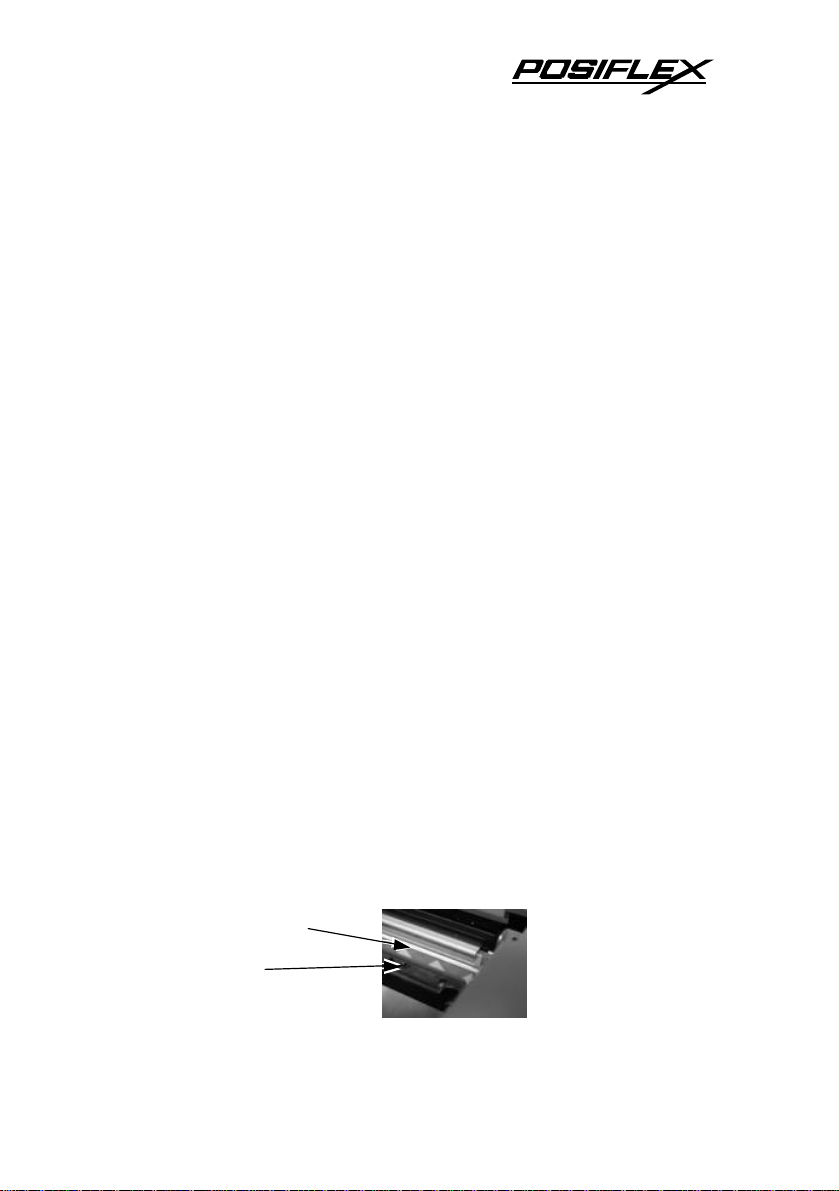
III. MAINTENANCE GUIDES
A. MAINTENANCE GUIDE LINES
• Always turn off and disconnect power before opening
the cover.
• The areas around the print head and motor become very
hot during and just after printing, do not touch them.
• When handling the interior of the thermal printer, please
pay attention not to be hurt by any sharp edge of the
metal parts.
B. GENERAL CLEANING
Please use soft hair brush or compressed air to clear away
any dust or paper scraps accumulation inside the printer. Check
also the area of the auto-cutter regularly.
C. PRINT HEAD CLEANING
The print head is located underneath the roll paper passage
at the exit as in the picture below. You can clean the thermal
elements of the print head and paper sensor gently using a cotton
swab moistened with isopropyl alcohol solvent.
NOTE: Never do this when print head is still hot
Do not touch the print head thermal elements
Do not scratch the print head
Thermal Elements
Paper Sensor
3 - 1
Page 26

Before putting back the paper roll for printing, alcohol
solvent must be dried completely.
D. TROUBLE SHOOTING
This section gives solutions to some printer problems you
may have.
1. General Problems
No LED lights up on control panel when switched on –
Make sure that the power supply cables are correctly plugged into
the printer, the power adaptor and to the power outlet. Make sure
that power is supplied to the power outlet. If the outlet is
controlled by a switch or timer, try use another outlet.
2. Printing Problems
Nothing can be printed with ERROR LED ON – Check
the Paper Out LED. If it is ON, most probably the paper roll is not
installed or is at or near the end. Install a new paper roll. If the
Paper Out LED is OFF, please check if the print hood is properly
closed. There are 2 internal check points inside the printer to
assure the locking of the hood for a decent printing. Therefore any
dislocation of the hood may cause an error status and inhibition to
printing. Press down the hood at middle of the opening when
closing it till it audibly clicks into place. If both situations are not
the cause, please try pulling the hood lock forward. If the top
hood won’t release automatically, check for paper jam described
in next item.
If there is no paper jam and the printer has been printing for
quite a period of time, the print head may be overheated. It will
usually cool back in few minutes and the printing will resume.
3 - 2
Page 27

If there is no paper jam and the print head is not overheated,
turn off the printer and wait for half a minute then turn it back on.
If the problem still remains, contact a qualified service person.
Nothing can be printed with ERROR LED OFF – Try to
run self test according to previous chapter to check if the printer
itself works properly. If the self test passes, check the following:
a. Check the connection of the interface cable at both the
printer and computer ends. Also make sure that this cable
meets the specification required for both the printer and
the computer.
b. Check the printer data communication settings against the
computer. The printer settings can be found easily on the
self test print out.
If the problem remains or the self test fails, contact your
dealer or a qualified service person.
Poor printing quality – Contaminants like paper scraps and
dusts on the thermal print head can lower the print quality
drastically. Clean the print head as described in previous section.
Printer trembles when printing – Since PP-7000II prints
at 180 mm / sec that is extremely high speed, the printer may
tremble due to frequent engagement of the brake and acceleration
of the motor. Such situation in turn can be consequences of very
complicated printer operation command or heavily dense printing
(like in inverse printing) in print content or irregular / insufficient
data flow received from the host. When this happens, the print
speed will be dragged down drastically since the motor has to be
stopped frequently. Avoiding such draw backs can free the printer
from trembling and degraded performance. As a common practice,
increasing the communication baud rate could be a smart decision.
3 - 3
Page 28

3. Paper Jam Problems
Paper is jammed inside the printer – Turn off the printer
and open the print hood by releasing the hood lock. Remove the
jammed paper and reinstall the paper roll. Close the hood properly
and firmly. Then turn on the printer for operation.
If the auto cutter is jammed, the print hood will be locked.
Please first resolve the auto cutter problems per description in
next item and then come back to deal with the paper jam. Never
force open the print hood. Please also clear away any
contaminants accumulated in the cutter track above the thermal
elements.
Auto Cutter Track
Thermal Elements
4. Auto Cutter Problems
In case any foreign materials like a staple or paper clip or
excessive paper scraps fall into the auto cutter mechanism the
auto cutter may lock up and so does the print hood. In such case,
please pull the cutter cover forward to expose the cutter
mechanism. Apply some mechanical assistance below to reset the
cutter blade back to its home position. Please lift up if exist a
transparent protective cover over the adjustment wheel. Turn this
wheel downward. When the cutter blade returns to its standard
position, a hole in the plastic gear will show up in the window as
illustrated below. Then aim the guide of the cutter cover and push
it back to position when finish. The lock up of the print hood can
then be released after this problem solved.
Please use manual cutter as temporary alternative measure
once the auto cutter malfunctioned.
3 - 4
Page 29

Lift transparent
protective foil
Open Cutter Cover
when hood locked
Turn the wheel downward till a hole in
the plastic gear appears in this window
5. Advanced Analysis Tool
This printer supports Hexadecimal Dump for experienced
user to view exactly what data is received by the printer. This can
be useful in finding software problems.
To start the dump mode: Turn off printer; Open print hood;
Hold down FEED button while turning printer on; Close the hood.
To stop the dump mode: Press the FEED button to print out
the last line; Turn off the printer.
During dump mode: All commands except DLE EOT and
DLE ENQ are disabled.
3 - 5
Page 30

Page 31

IV. SPECIFICATIONS
A. PRINTER
ITEM SPECIFICATION
Printing method Thermal sensitive line dot method
Effective printing width 64 mm
Thermal head configuration 512 dots / line
Printing speed 180 mm /sec.
Paper feed method Friction auto-feed
Paper load method Drop and use
Auto-cutter capability Partial cut (1 point at center left)
Manual cutter Saw tooth blade
Dot Pitch 0.125 x 0.125 mm
Input power type DC
Input voltage 24 V + / - 5 %
Dimension (mm) 148 (W) x 199 (D) x 144 (H)
Weight 1.35 Kg net
B. PAPER
Paper type Thermal roll paper
Paper roll formation External side is heat-sensitive side
Paper width 80 (or 58) + 0 / - 1 mm
Paper roll outer diameter 83 mm max.
Paper roll inner diameter 12 + 1 / - 0 mm
Paper thickness 60 ~ 80 um
4 - 1
Page 32

C. POWER ADAPTOR
ITEM REQUIREMENT
INPUT VOLTAGE 100 V AC ~ 250 V AC
INPUT FREQUENCY 50 ~ 60 HZ
INPUT CURRENT 1.5 A MAX. @ 115 V AC
OUTPUT VOLTAGE + 24 V DC
OUTPUT POWER 60 W
STATIC LOAD 0 A ~ 2.5 A
OUTPUT REGULATION + / - 5 %
MTBF 30,000 HRS
EMI STANDARDS VDE – B, FCC – B, VCCI – B
4 - 2
Page 33
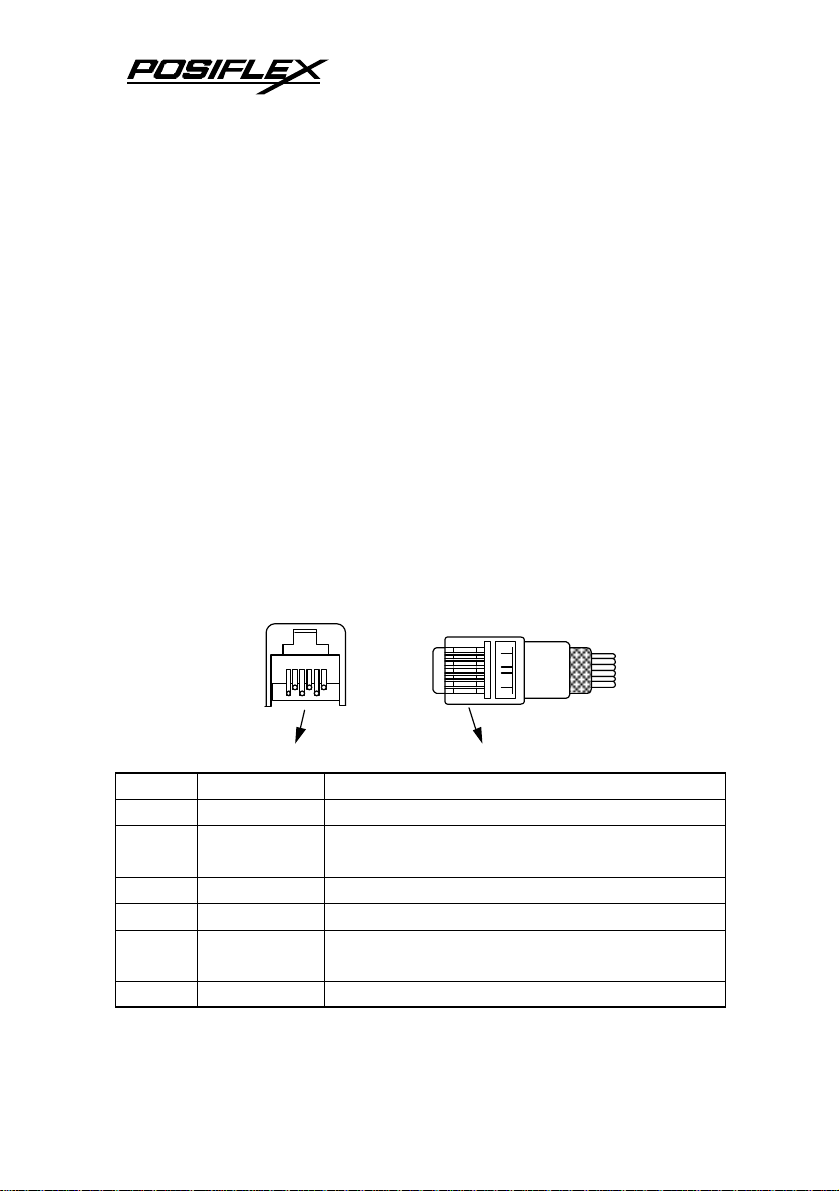
1 6
6 1
V. TECHNICAL INFORMATION
A. INTERFACES
1. Peripheral interface
The connector for peripheral control is a 6P6C RJ11 jack
with the following pin assignment. The best recommended cash
drawers to this connector are Posiflex CR3100, CR3200, CR4000
and CR4100. Using the cable 20863018001 (CCBLA-180-1)
delivered with the cash drawer, the Aura series can control one
dedicated cash drawer. However, by using an optional split cable
20867023800 (CCBLA-238), Aura series controls two cash
drawers through this connector. Please connect the CR1 plug to
the cash drawer (CRA) to be opened by command Esc p 1 n1 n2
and the CR2 plug to the cash drawer (CRB) to be opened by
command Esc p 0 n1 n2.
6P6C RJ11 jack
6 pin plug
PIN # Definition Description
1 FG Frame ground
2 CRB
Drawer kick for cash drawer controlled by
software command Esc p 0 n1 n2
3 SENSE Input peripheral status
4 VCC + 24 V DC supply
5 CRA
Drawer kick for cash drawer controlled by
software command Esc p 1 n1 n2
6 SG Signal ground
5 - 1
Page 34

Baud rate
38400 bps /
B. SETUP WINDOW
On bottom cover of the Aura series thermal printer, there is
screwed a metal plate for setup window. In this window, there is a
8 position DIP switch for printer setup. Please use proper tool to
change the switch setting when necessary. The switch position
counting starts from the nearest edge of printer. The ON direction
points to the connector area of the printer. The OFF direction
points to the power switch. The functions of each position may
evolve with the revisions of the firmware. The information below
applies to the latest version to the date of print of this manual.
This 8 position DIP switch works as following:
Switch
position
1
2
3 Even parity None parity
4 XON handshaking Hardware handshaking
5 Busy on “buffer full” Busy on “off line”
6 Immediate cut Protective cut
7 CR code effective CR code ineffective
8 Factory internal setting Application standard mode
Effect of positions 1 & 2 on baud rate is defined as in table
below with parity check set according to position 3, number of
data bits always set to 8, and stop bit set to 1. When the parallel
interface is used, please set both positions to ON.
SW Pos. 1 ON OFF ON OFF
SW Pos. 2 ON ON OFF OFF
or Interface
Switch position 3 defines the parity check regulation in
serial interface. In Aura, it is selectable between even and none.
RS232 baud rate definition or Parallel interface
(Parallel)
ON OFF
definition (ref. separate table below)
4800 bps 9600 bps 19200 bps
5 - 2
Page 35

Switch position 4 defines the handshaking method in serial
interface. When it is set to ON, the printer transmits an “XOFF”
for busy and sends an “XON” for not busy. When it is set to OFF,
the printer signifies the busy status over hardware signals that can
be detected by the host as “DSR” or “CTS”. When parallel
interface is used, both switch positions 3 and 4 should be set to
OFF.
For switch position 5, if the switch is set to ON, the busy
signal is sent to host only when input buffer is full. When it is set
to OFF, busy signal is sent to host whenever an off line status
occurs. Therefore, signals including the paper near end detect will
generate busy signal to the host. Consequently, the printing may
be stopped even when there is still a long way to go before the
paper roll is actually exhausted. Taking the paper out beep into
consideration, the printer will keep on beeping at Paper End
(completely no paper) till paper is replaced when S1-5 is ON. Yet
when S1-5 is OFF, the printer will keep on beeping every 3
seconds at Paper Near End (still long paper in replace) till paper is
replaced.
For switch position 6, when it is set to OFF, there will be a
20 mm paper feed before cutting when software does not define
this point and there will be further 10 mm paper after cutting to
prevent paper jam. Before setting this switch to ON, please make
sure that your software will take care of enough paper feed for the
paper jam prevention issue.
For switch position 8, when it is set to ON in the field, the
printer maybe subject to unpredictable damages and must be
strictly prevented.
The factory default for each position is listed below:
5 - 3
Page 36
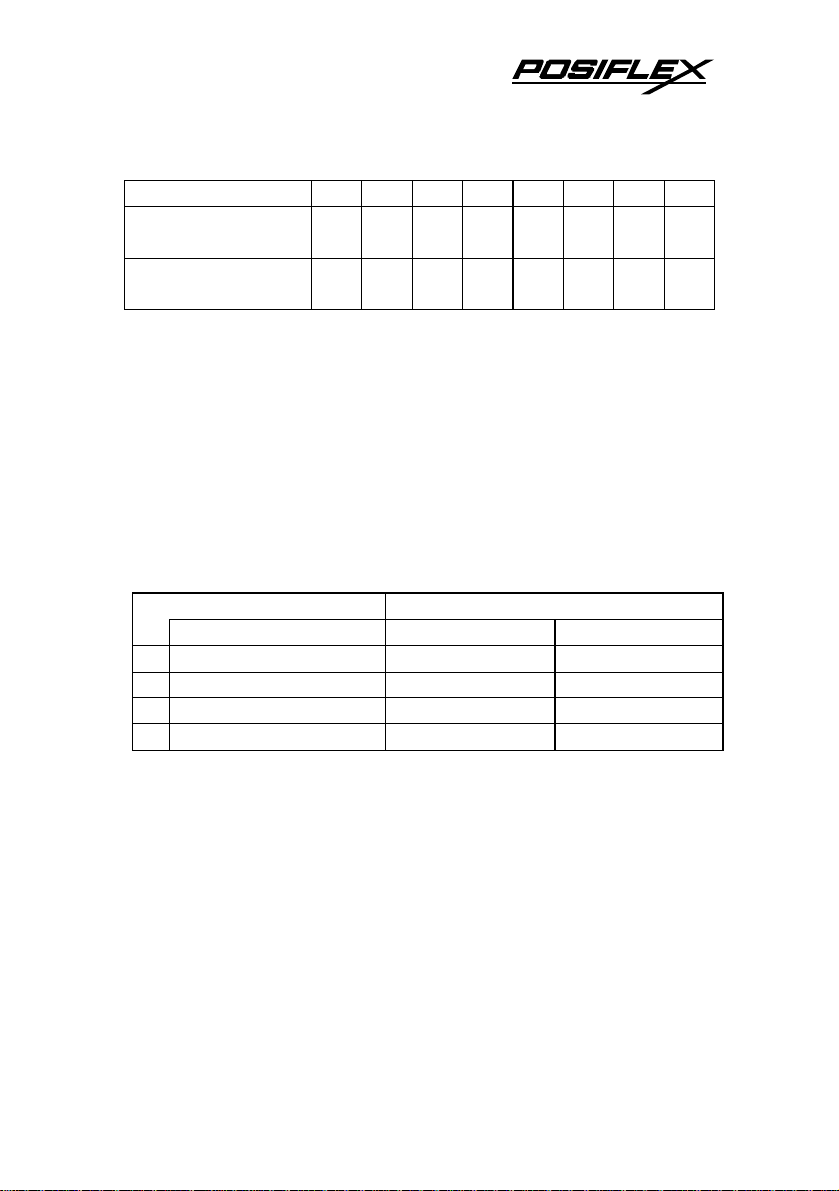
Serial interface w/
Parallel interface w/
Switch Position 1 2 3 4 5 6 7 8
auto cutter
auto cutter
OFF OFF OFF OFF OFF OFF OFF OFF
ON ON OFF OFF OFF OFF OFF OFF
C. INTERNAL SWITCH
There is an extra internal 4 position DIP switch in PP7000II for more technical settings. To access these setup, please
first turn off the printer power and disconnect every cable from
the printer. Remove 4 screws from bottom of printer and remove
the plastic bottom cover with the power switch pressed. The 4
position DIP switch seats beside the 8 position DIP switch for
setup window with the switch position counting starts from the
nearest side to the 8 position DIP switch.
This 4 position DIP switch works as following:
Switch position Setting Effect
ê
1 Factory internal settin g Disable Default
2
3
4
fixed at 42.5 lines/sec.
paper width. When the printer is installed with the 58 mm paper
guide adaptor for use with the paper roll of 58 mm width, the
switch should be set to ON in PP-7000II & PP-7000IIUSB.
command application that prints at 512 dots / line. Only technical
users shall set this switch to ON and make the printer work in the
576 dots / line format.
Function ON OFF
Paper width 58 mm 80 mm
Line format 576 dots / line 512 dots / line
Reserved N. A. N. A.
The Switch position 1 default set to ON. The print speed is
Switch position 2 is usually set to OFF for use with 80 mm
Switch position 3 is usually set to OFF for ESC/POS
5 - 4
Page 37
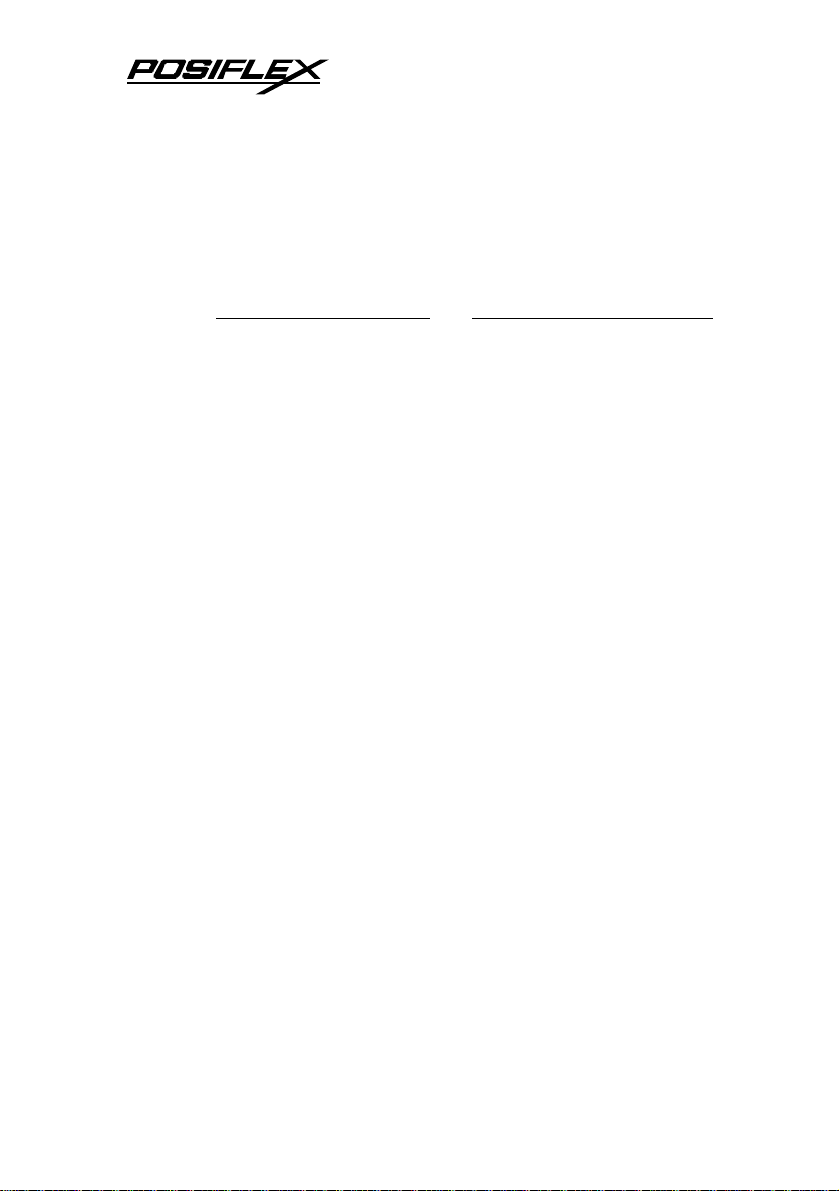
D. SOFTWARE COMMANDS
The Aura thermal printer supports all commands applicable
to Epson printer TM-T88II. The only difference is the
smoothening command in enlarged text fonts. Please visit our
web site http://www.posiflex.com or http://www.posiflex.com.tw
for detail description of the supported commands if required.
1. Paper out alarm
When Paper End signal is detected, the printer keeps on
intensive beeping and stops receiving data till the signal is
neutralized. When Paper Near End signal is detected, the
printer gives a beep every 3 seconds and stops receiving data.
2. Enhancement commands
Following commands are included in the printer firmware
version since ver. 3.2:
ESC ‘o’: Beep command
GS ‘o’ m: Beep definition (0 < m ≦ 16, default 3 seconds)
ESC ‘p’ m n1 n2: Cash drawer kick or kitchen bell drive
command
GS ‘p’ m n: Beep when cash drawer remain open (0 < m <
256, n = ‘0’ or ‘1’)
Explanations as below:
ESC ‘o’: Beep command
Hexadecimal codes are: 1B 6F
Printer beeps when this command is received per condition
set by beep definition.
GS ‘o’ m: Beep definition (0 < m ≦ 16, default 3 seconds)
Hexadecimal codes are: 1D 6F m
5 - 5
Page 38
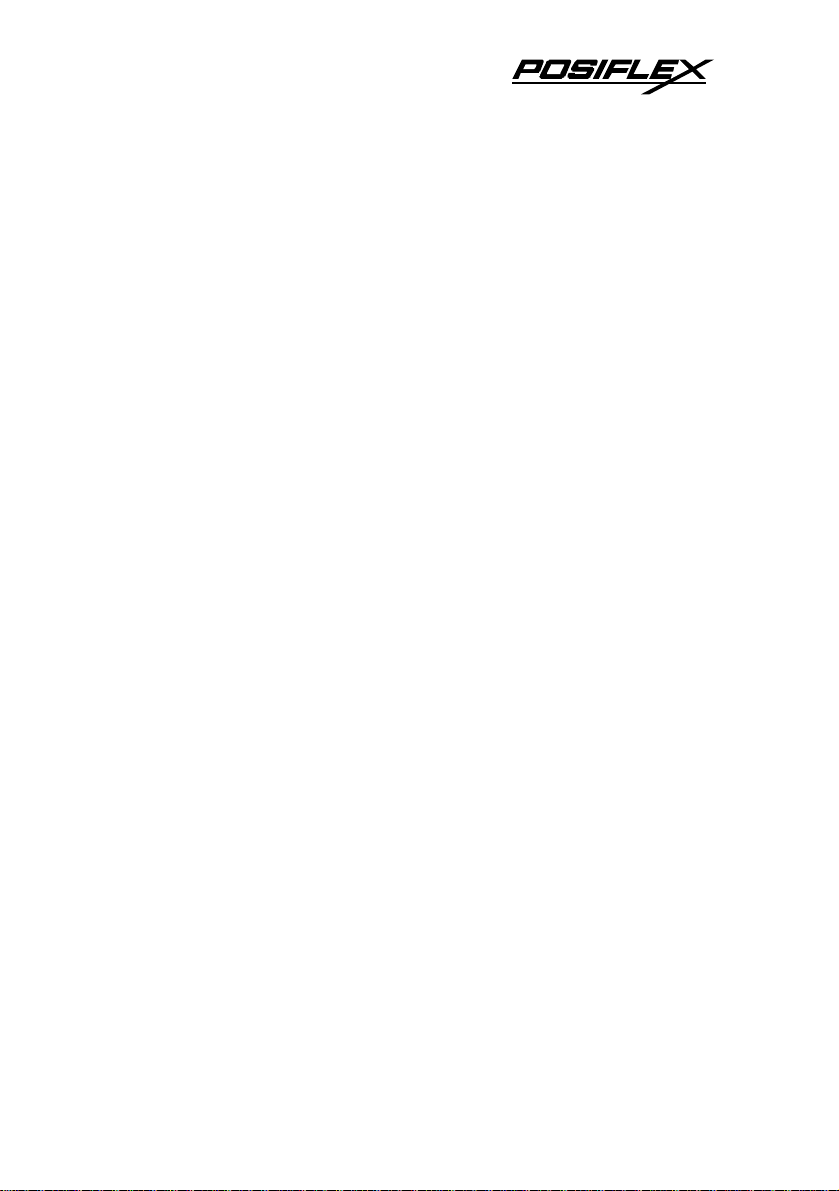
This command defines length of beep as m seconds when
beep command is received. When m = 0, default applies.
ESC ‘p’ m n1 n2: Kitchen bell drive command (m = ‘0’,
0 ≦ n1 ≦ n2 ≦ 255)
Hexadecimal codes are: 1B 70 m n1 n2
This command can be used to drive a kitchen bell
purchased from Posiflex when this printer is used as a kitchen
printer and the environment could be so noisy that the beeper for
reminding the kitchen staff of the printing can be not loud enough.
After fixing the kitchen bell onto say a kitchen wall, connect the
cable from the bell to the peripheral connector on the printer.
Then use this command with m set to 0 and both n1 and n2 set to
255. The printer will be able to drive the kitchen bell for about
half a second on each such command. If this command is sent to
the printer multiple times consecutively, the bell will ring for
about half a second and rest for also about half a second then ring
again for multiple times.
GS ‘p’ m n: Beep when cash drawer remain open (0 < m
< 256, n = ‘0’ or ‘1’)
Hexadecimal codes are: 1D 70 m n
If the cash drawer connected to the printer remains open for
more than m seconds, the printer beeps until the drawer is closed.
If m = 0, this function is disabled. The factory default of the
printer is set to disable this function. The parameter n in this
command identifies the way cash drawer indicates drawer open
status. n = ‘0’ (30H) applies to drawers giving an “open” signal
when cash drawer is opened. n = ‘1’ (31H) applies to drawers
giving a “short” signal when drawer is opened. Any value of the
parameters outside the defined range will cause the entire
command ignored.
5 - 6
Page 39

E. CHARACTER CODE PAGES
Aura PP-7000II & PP-7000IIUSB series support all code
pages and international character sets applicable to Epson printer
TM-T88. There are three models for character sets application as
standard model (PP-7000II), European model (PP-7080II) and
Arabian model (PP-70A0II):
Page 0 (PC437: USA for Standard / Europe / Arabic model)
Page 1 (Katakana for Standard /Arabic model)
Page 2 (PC850: Multilingual for Standard/ Europe / Arabic model)
Page 3 (PC860: Portuguese for Standard / Europe / Arabic model)
Page 4 (PC863: Canadian-French for Standard / Arabic model)
Page 5 (PC865: Nordic for Standard / Arabic model)
Page 17 (PC866: Cyrillic #2 for European model)
Page 18 (PC852: Latin II for European model)
Page 19 (PC858: Euro Dollar Sign included in PC850 for
European model)
Page 255 (Thai for Standard model)
Page 255 (Greek for European model)
Page 255 (PC864: Arabian as Default setting for Arabian model)
Further support to some double byte language system can be
achieved by adding each relevant font chip in standard model:
Japanese: Kanji
Korean: KCS5601
Traditional Chinese: Big 5
Simplified Chinese: GB2312
The international character sets supported in basic ASCII
range include USA; France; Germany; UK; Denmark I; Sweden;
Italy; Spain; Japan; Norway; Denmark II; Spain II; Latin America;
Korea for character set code from 0 to D and Ex-Jugoslavia for
character set code F.
5 - 7
Page 40

If any undefined code (<00> to <1F>) or an undefined
<ESC>, <FS>, or <GS> command sequence beyond these tables
is received, the code or the sequence of codes will be discarded.
(However, when image print data, character registration data, or
command parameters are received, they are handled as ordinary
data.)
The user may visit our web at http://www.posiflex.com.tw or
http://www.posiflex.com for a view of the fonts in the code pages
and character sets.
5 - 8
