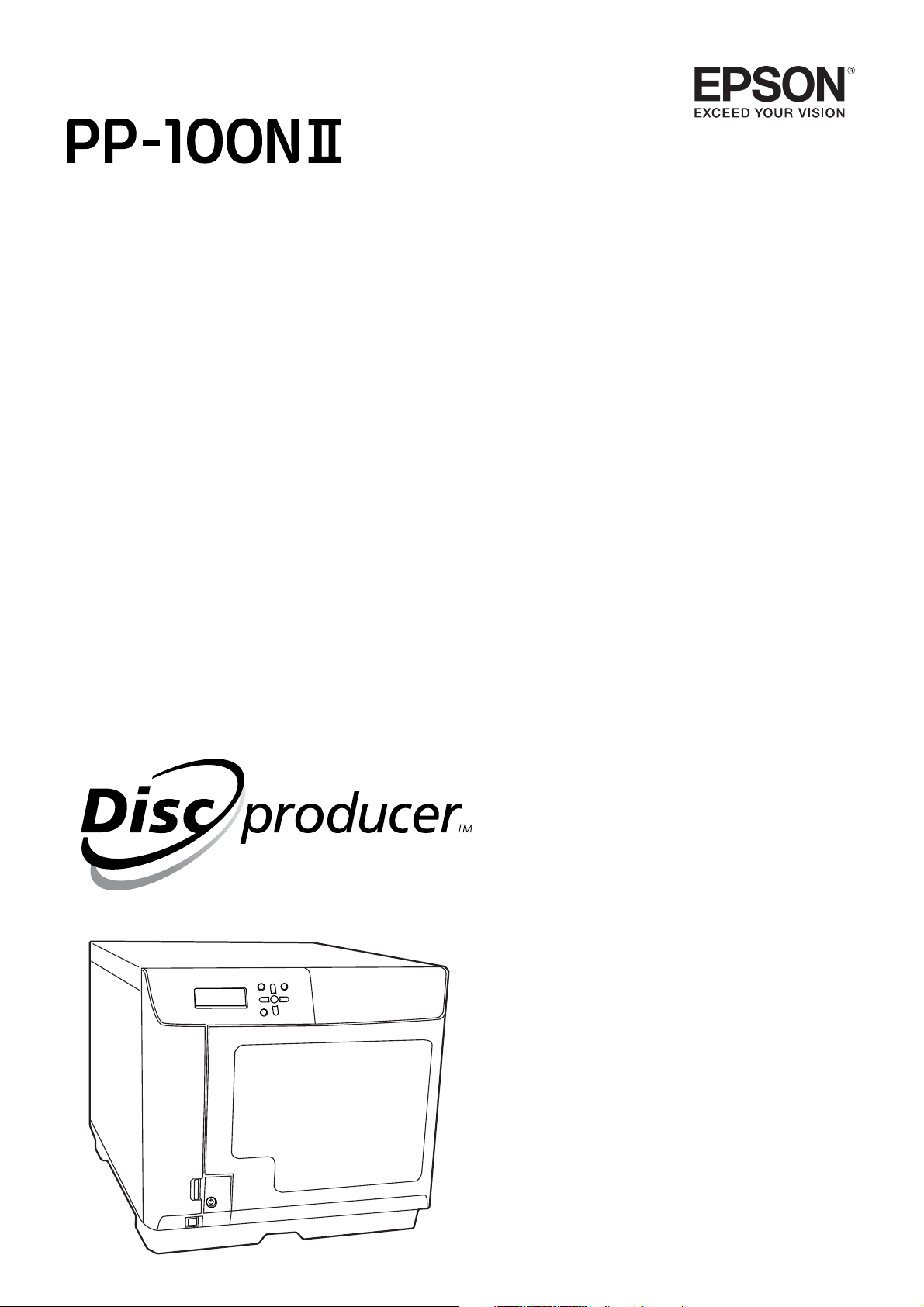
User’s Guide
M00133200EN
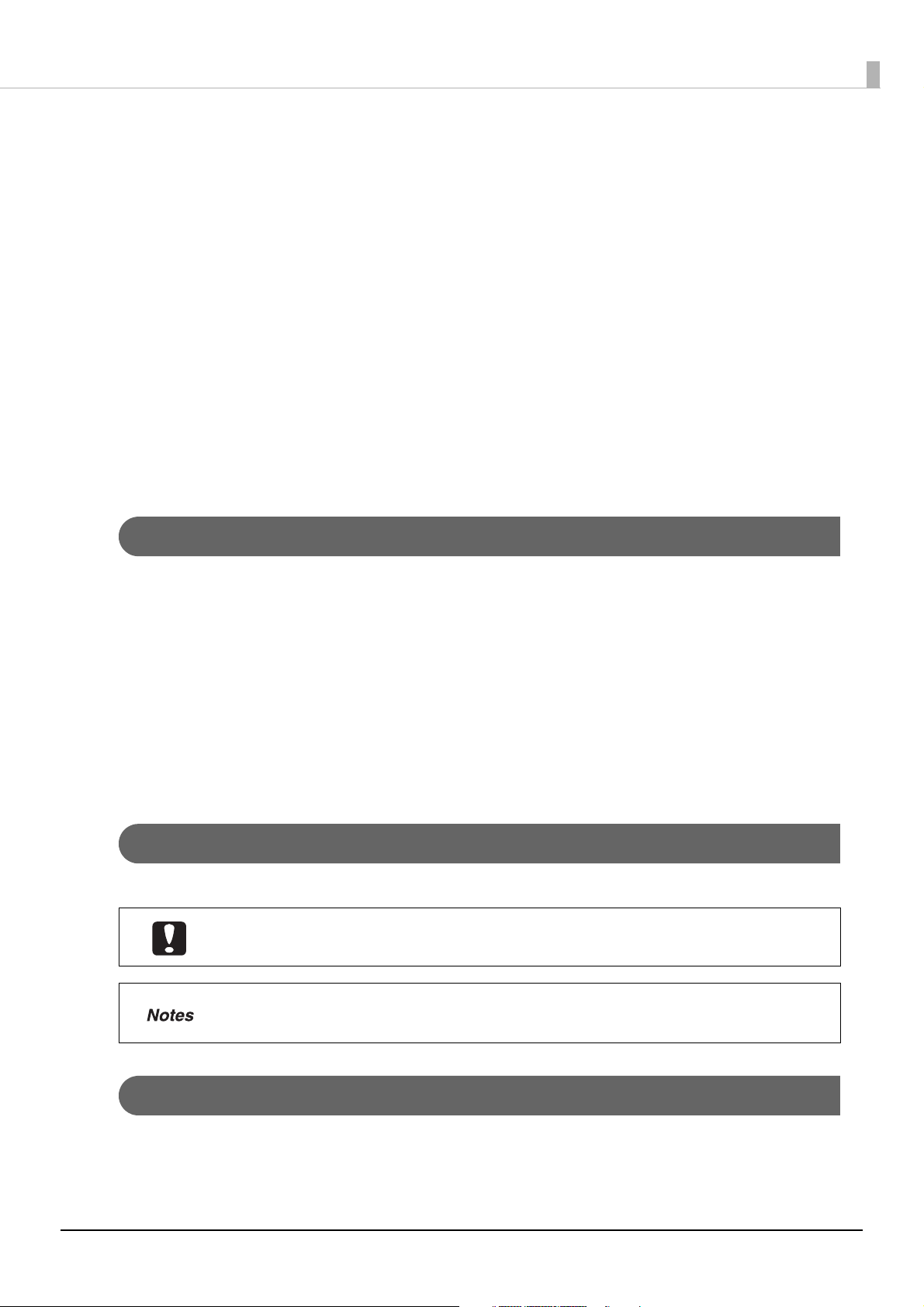
No part of this publication may be reproduced, stored in a retrieval system, or transmitted in any form or by any means,
electronic, mechanical, photocopying, recording, or otherwise, without the prior written permission of Seiko Epson
Corporation. No patent liability is assumed with respect to the use of the information contained herein. While every
precaution has been taken in the preparation of this manual, Seiko Epson Corporation assumes no responsibility for
errors or omissions. Neither is any liability assumed for damages resulting from the use of the information contained
herein.
Neither Seiko Epson Corporation nor its affiliates shall be liable to the purchaser of this product or third parties for
damages, losses, costs, or expenses incurred by purchaser or third parties as a result of: accident, misuse, or abuse of
this product or unauthorized modifications, repairs, or alterations to this product, or (excluding the U.S.) failure to
strictly comply with Seiko Epson Corporation’s operating and maintenance instructions.
Seiko Epson Corporation shall not be liable against any damages or problems arising from the use of any options or any
consumable products other than those designated as Original Epson Products or Epson Approved Products by Seiko
Epson Corporation.
NOTICE: The contents of this manual are subject to change without notice.
©Seiko Epson Corporation 2020. All rights reserved.
Tradem arks
• Microsoft, Windows, Windows Server, and Internet Explorer are registered trademarks of Microsoft Corporation
in the United States and/or other countries.
• Intel and Pentium are registered trademarks of Intel Corporation.
• Google Chrome is a trademark of Google Inc.
• Firefox
• Adobe and Illustrator are trademarks of Adobe Systems Incorporated.
• EPSON is a registered trademark of Seiko Epson Corporation.
• Exceed Your Vision is a registered trademark or trademark of Seiko Epson Corporation.
All other trademarks are the property of their respective owners and used for identification purpose only.
®
is a registered trademark of Mozilla Foundation.
Marks used in this guide
The following marks are used in this guide to indicate important information.
Indicates information with which you must comply when using this product. Ignoring this
information and mishandling the product may cause it to fail or malfunction.
Indicates an additional explanation or information we want you to know.
Screens and Procedures in This Guide
Depending on your environment, the screen shots used in this guide may differ from the actual screens displayed.
However, you can still use the same procedures described in this guide.
2
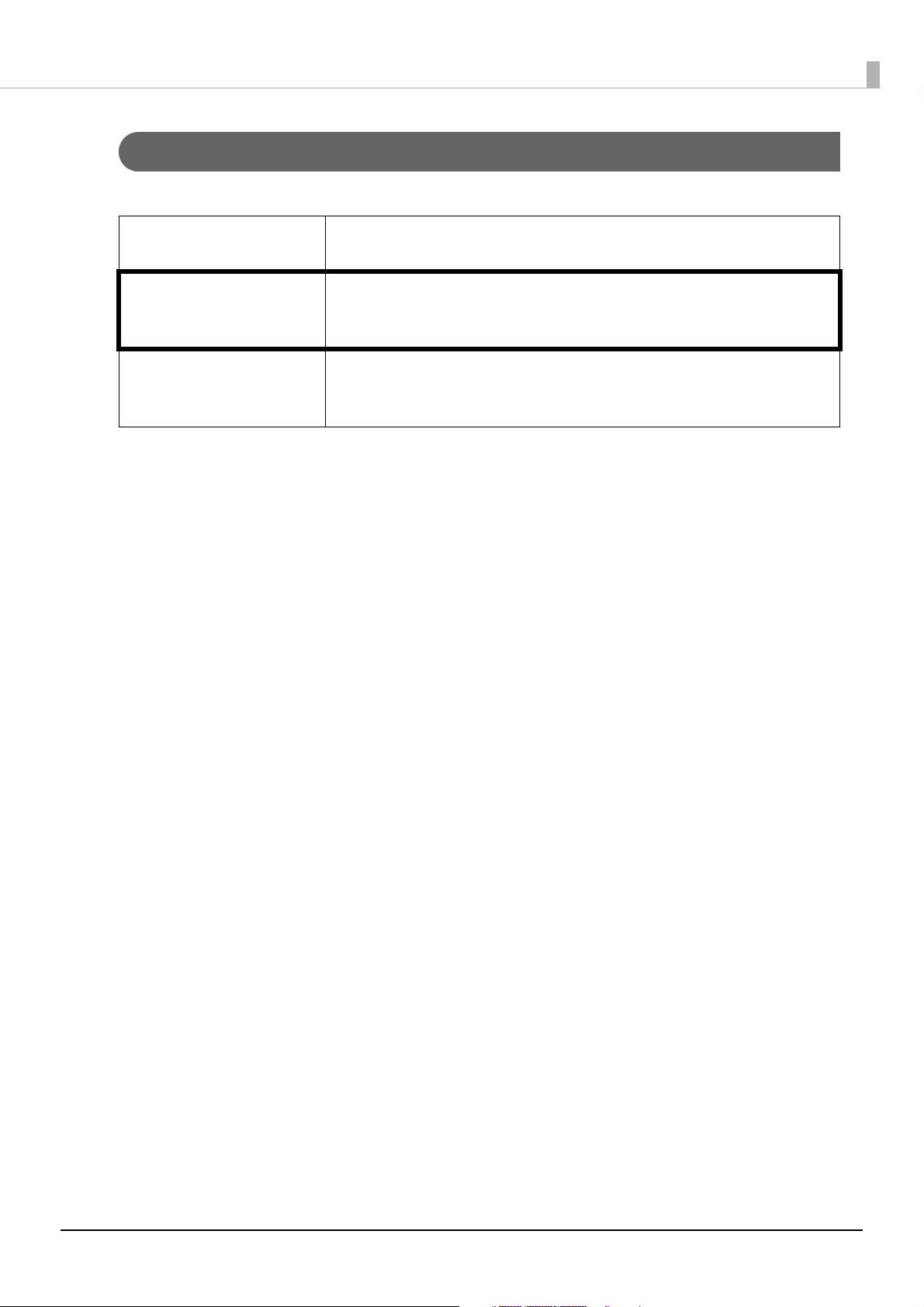
Organization of this manual
The following instruction guides are included with this product.
PP-100NII Setup Guide Briefly describes how to set up this product with illustrations. See the
PP-100NII Administrator’s Guide for more information.
PP-100NII User’s Guide (PDF) Presents detailed information users need to know such as how to install the
software, the product functions and operations, as well as maintenance
information.
PP-100NII Administrator’s
Guide (PDF)
Presents detailed information necessary for setting up, operating, and
managing this product. It also describes how to troubleshoot various
problems. It is included on the Discproducer Utility & Documents Disc.
3
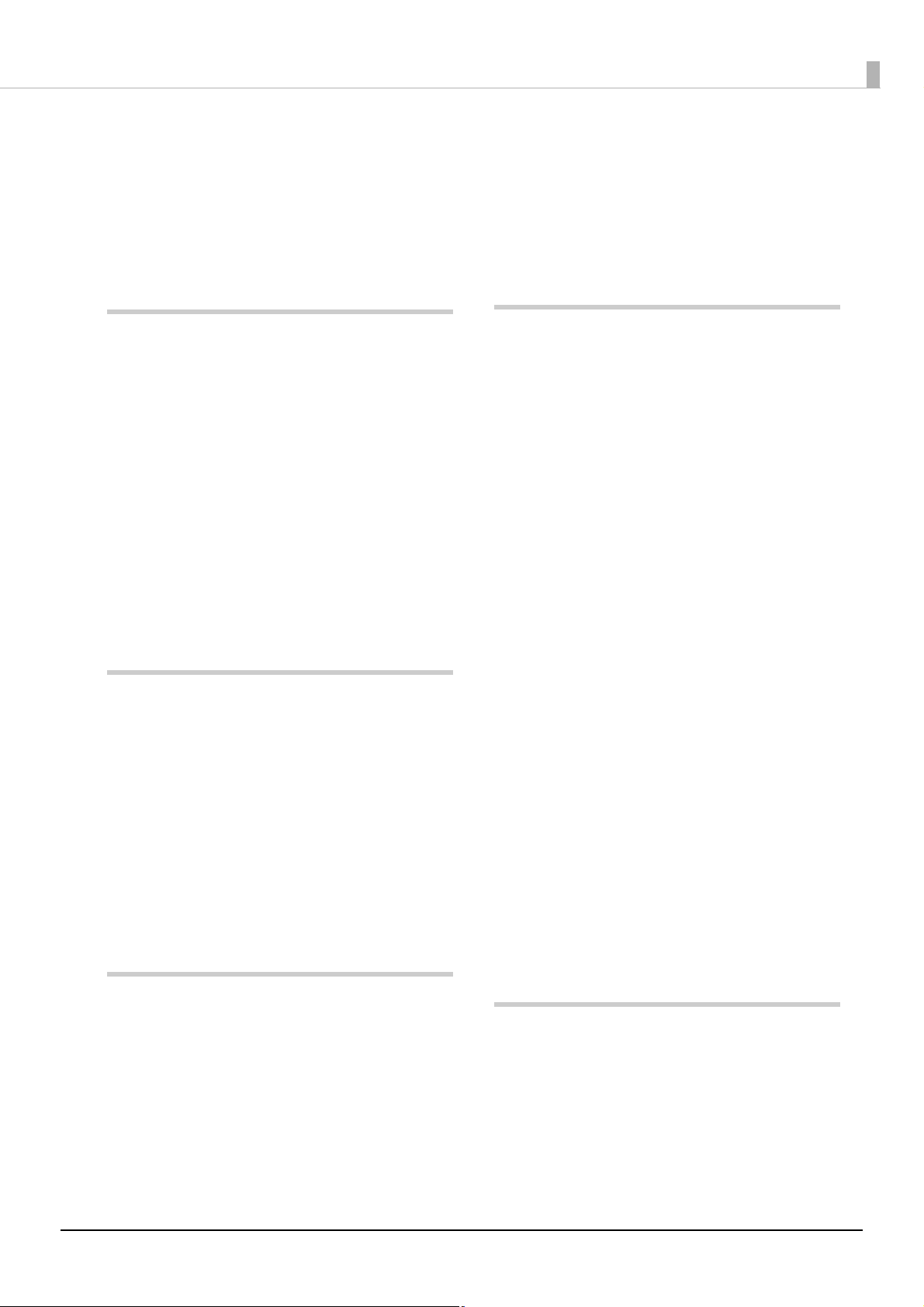
Table of Contents
Trademarks..................................................................... 2
Marks used in this guide............................................... 2
Screens and Procedures in This Guide....................... 2
Organization of this manual ........................................ 3
Before Using This Product.........7
■ For safe use .............................................................7
Cautions for the power source..................................... 9
Cautions for using ....................................................... 10
■ Cautions for CD/DVD/BD discs .......................12
■ Uses of this product.............................................12
■ Incidental loss arising from the use of this
product..................................................................12
■ Restriction of Use ................................................12
■ Continuous operation of this product ..............12
■ Open source software license.............................12
Changing password......................................................37
■ Setting for Notification of Job Completion ..... 38
■ Uninstalling the software................................... 40
Using Applications ..................42
■ EPSON Total Disc Maker................................... 42
What is EPSON Total Disc Maker? ...........................42
Starting EPSON Total Disc Maker............................. 42
Displaying Help of EPSON Total Disc Maker.......... 43
Screen configuration of EPSON Total Disc Maker
........................................................................................44
■ EPSON Total Disc Setup .................................... 46
What is EPSON Total Disc Setup?.............................46
Starting EPSON Total Disc Setup .............................. 46
Displaying Help of EPSON Total Disc Setup ...........47
Screen configuration of EPSON Total Disc Setup...48
■ EPSON Total Disc Monitor ............................... 52
Part Names and Functions......13
■ Checking the status of this product using the
indicator light display..........................................16
■ Basic operations...................................................17
Turning on the power ................................................. 17
Turning off the power ................................................. 18
Unlocking the disc cover............................................ 19
Opening the disc cover ............................................... 20
Closing the disc cover ................................................. 20
Handling stackers........................................................ 21
Preparation .............................24
■ Installing the software.........................................24
Before installation........................................................ 24
Installation.................................................................... 27
■ Registering the product.......................................32
■ Checking and changing user information........35
Checking user information ........................................ 35
Changing user information........................................ 36
What is EPSON Total Disc Monitor?........................52
Starting EPSON Total Disc Monitor .........................52
Displaying Help of EPSON Total Disc Monitor.......53
Screen configuration of EPSON Total Disc Monitor
........................................................................................54
■ EPSON Total Disc Net Administrator ............. 57
What is EPSON Total Disc Net Administrator? ......57
Logging in to EPSON Total Disc Net Administrator
........................................................................................57
Logging out from EPSON Total Disc Net
Administrator...............................................................58
Displaying Help of EPSON Total Disc Net
Administrator...............................................................58
Screen configuration of EPSON Total Disc Net
Administrator...............................................................59
How to Use the Printer Driver
.................................................64
■ What is the Printer Driver?................................ 64
■ Displaying the printer driver screen................. 64
Displaying from EPSON Total Disc Maker..............64
Displaying from EPSON Total Disc Setup................65
4
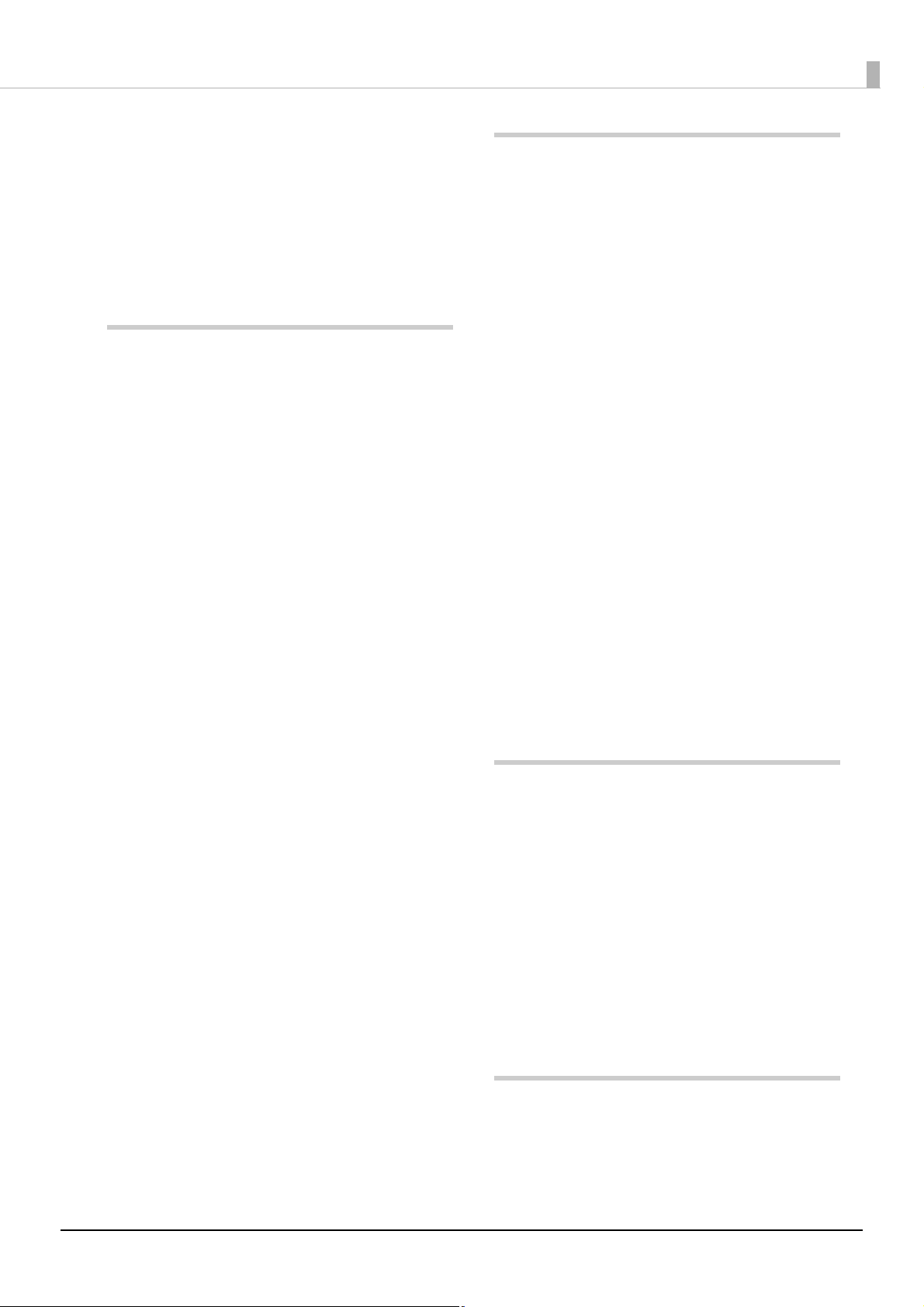
Displaying from the [Start] menu ............................. 66
■ Setting up the printer driver...............................67
Maintenance ........................ 149
[Main] screen ............................................................... 67
[Utility] screen ............................................................. 69
■ Printer Driver Basics ...........................................70
■ Displaying the printer driver Help ....................74
Publishing Discs ......................75
■ Types of Publish Mode........................................75
Standard Mode............................................................. 75
External Output Mode................................................ 76
Batch Mode .................................................................. 77
■ Compatible disc types.........................................78
Printable disc types...................................................... 78
Writable disc types ...................................................... 79
■ Handling discs......................................................81
Notes on usage............................................................. 81
Notes on storage .......................................................... 82
■ Printable area........................................................83
Changing the print area.............................................. 84
■ Flow for Publishing Discs...................................89
Loading discs................................................................ 90
Registering write data ................................................. 92
Creating labels.............................................................. 96
Publishing discs ......................................................... 108
Taking out discs ......................................................... 111
■ Checking maintenance information............... 149
Checking device information...................................149
Downloading operation log......................................150
■ Changing the ink cartridge.............................. 151
Checking the ink levels..............................................151
Replacing the ink cartridges .....................................152
■ Checking the print head nozzles..................... 155
How to perform a nozzle check ...............................155
Checking the nozzle check results...........................157
■ Cleaning the print head.................................... 158
How to clean the print head .....................................159
■ Print head alignment........................................ 161
■ Correcting the printing position..................... 163
■ Periodic cleaning............................................... 166
Cleaning the exterior .................................................166
Cleaning the interior..................................................166
Cleaning the air vents................................................167
■ Replacing the ink pad....................................... 169
How to check when it is time to replace the ink pad
......................................................................................169
■ Precautions for Transporting Your Product .. 170
Troubleshooting................... 172
■ Performing job operations................................114
Checking job information........................................ 114
Checking the job processing status ......................... 115
Pausing jobs................................................................ 116
Resuming jobs............................................................ 117
Canceling jobs............................................................ 118
Priority Publishing .................................................... 119
■ Convenient features...........................................120
Creating labels using your own images .................. 120
Creating label templates............................................ 123
Creating copies directly from discs ......................... 124
Creating copies from disc image files ..................... 126
Creating same discs as published discs................... 128
Adjusting print colors ...............................................132
Printing labels/Writing data using the Merge
function....................................................................... 134
■ Error messages and remedies .......................... 172
■ Problems and their remedies........................... 178
Power/control panel problems .................................178
Disc writing problems...............................................180
Label printing problems............................................181
Password problems ....................................................183
Other problems ..........................................................183
■ Checking with EPSON Total Disc Monitor... 185
■ When discs cannot be published..................... 187
Appendix .............................. 189
■ Product specifications ...................................... 189
Basic specifications ....................................................189
5
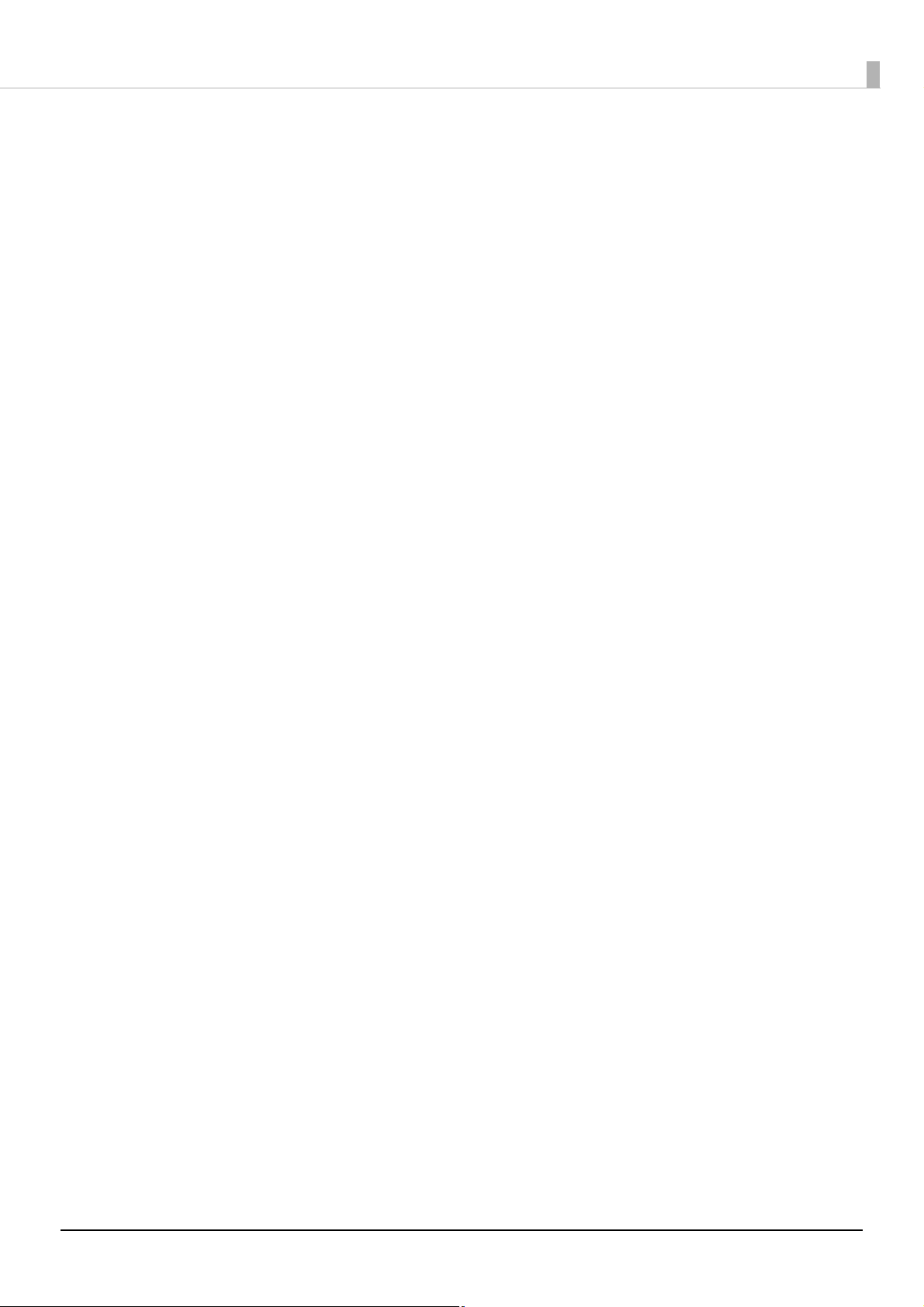
■ Ink and Disc .......................................................194
Ink cartridges ............................................................. 194
Discs ............................................................................ 194
6
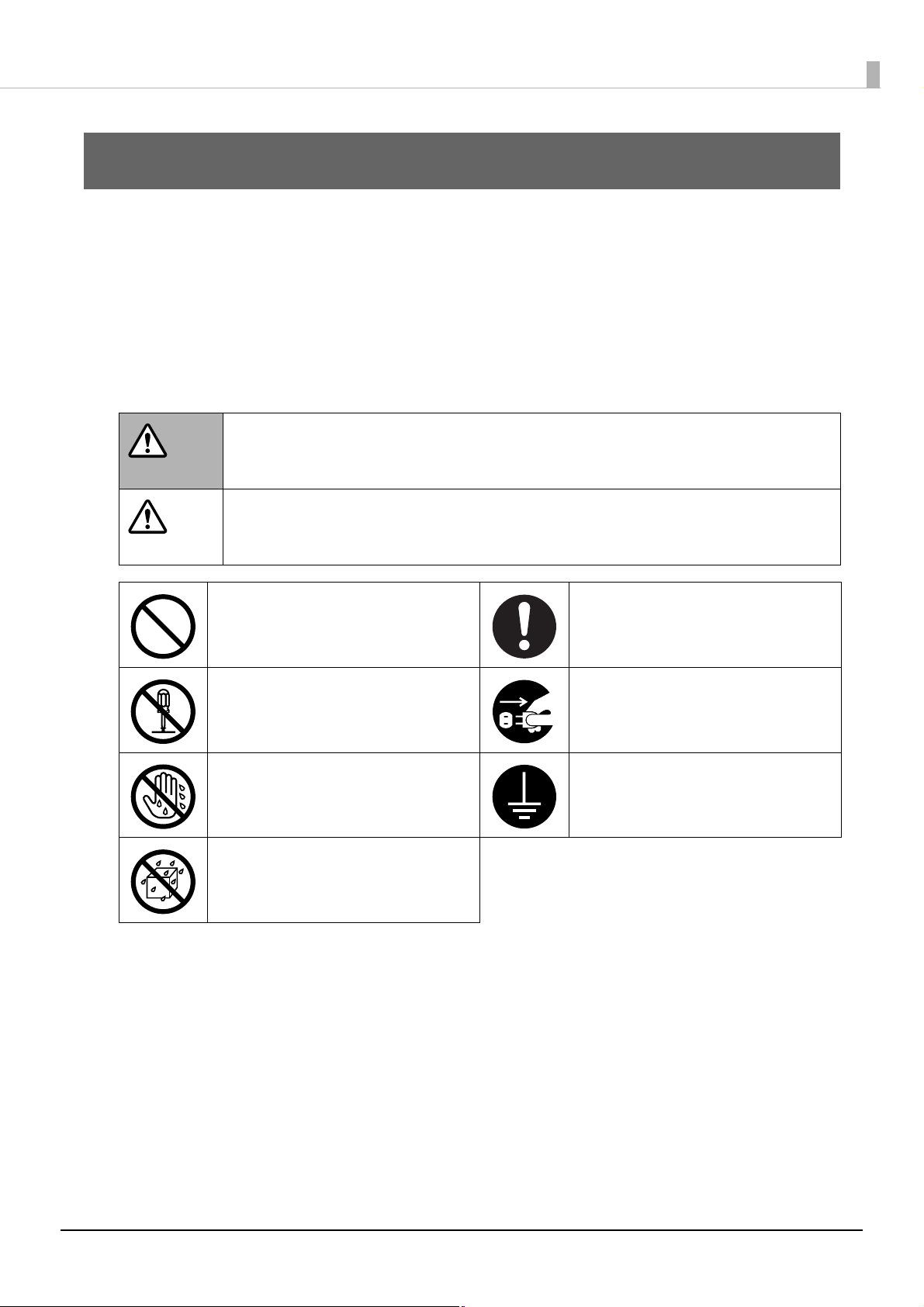
Before Using This Product
Before Using This Product
For safe use
• To use this product safely, be sure to read this guide as well as the other instruction guides included with this
product before using it.
• Keep this guide at hand so that you can resolve any questions you have about this product.
To prevent harm to customers and other people or damage to property, this guide contains the following symbols and
warning displays for operations and use that may be dangerous. Please read the guide after thoroughly understanding
this information.
If this display is ignored and the product is mishandled, it may result in death or serious injury.
WARNING
If this display is ignored and the product is mishandled, it may result in bodily harm or
CAUTION
physical damage.
Indicates action that should not
be performed (prohibited).
Indicates that disassembly is
prohibited.
Indicates that touching the
product with wet hands is
prohibited.
Indicates that the product must
not come in contact with water.
Indicates items (instruction,
action) that must be performed.
Indicates that the plug should be
disconnected from the outlet.
Indicates that the product must
be used with the power cord
grounded.
7
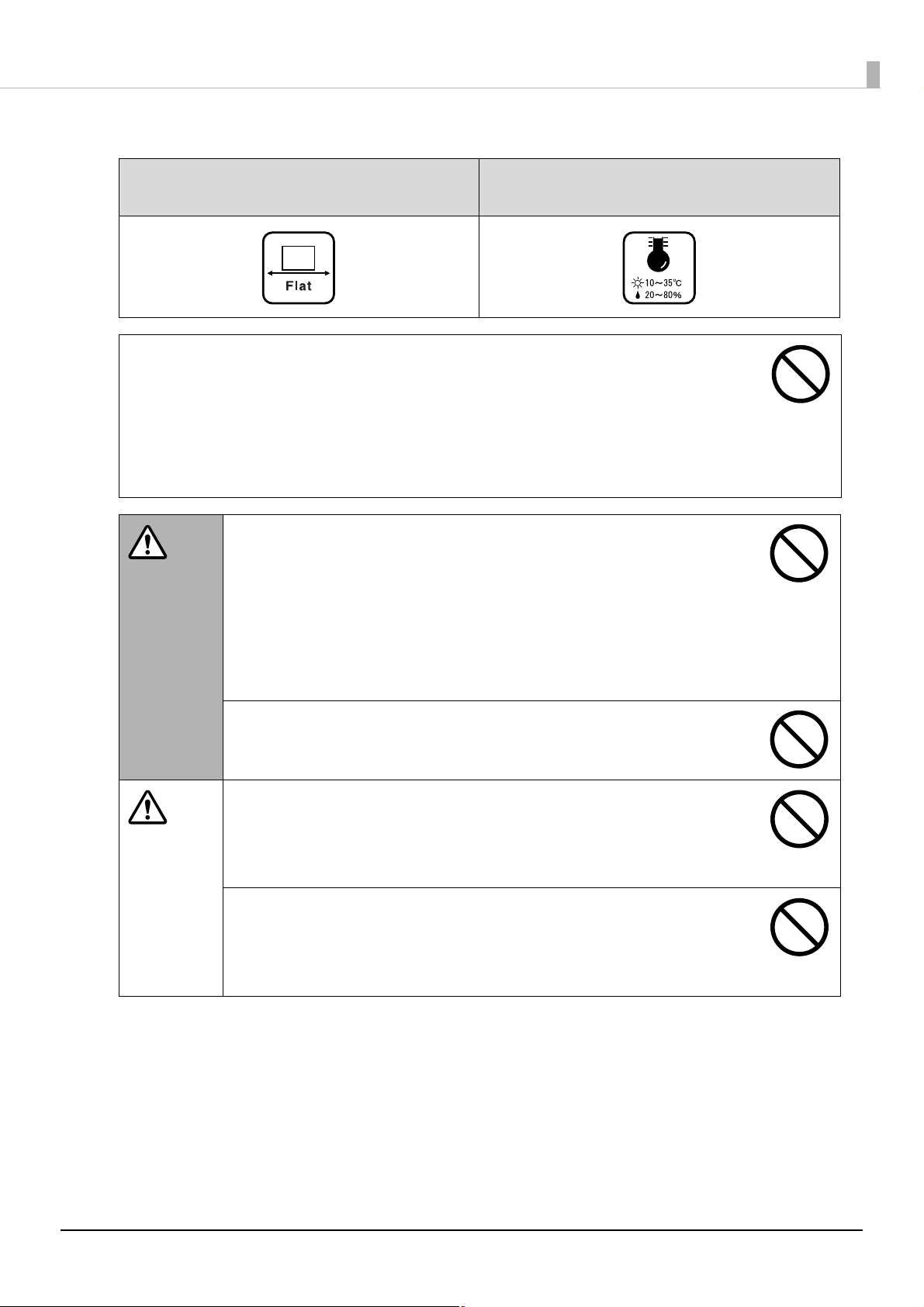
Install this product in the following type of place.
Before Using This Product
Place that is flat and stable
• When using this product in a place where static electricity is easily generated, use an
antistatic mat or other product to prevent static electricity.
• Do not install on a surface that is smaller than the base of the product.
If the rubber bases on the bottom of the product extend beyond this surface, it places stress on
the internal mechanisms, which negatively affects disc writing, printing and transporting. Be
sure to install on a flat surface that is wider than the product so that all of the feet on the base of
the product rest firmly on it.
Do not block the air vents on this product.
Blocking the air vents may result in internal heat build-up and fire.
WARNING
Do not install in the following types of places.
• Tight spaces where ventilation is poor, such as in a closet or on a bookshelf
• On a rug or bed
If you place the product by a wall, leave more than 10 cm between the back of the
product and the wall. It is also necessary to leave enough space in front of the
product to open and close the disc cover.
Place with the following temperature and
humidity range
CAUTION
Do not install in a place where volatile substances, such as alcohol or paint
thinner, are present or in a place where there is fire.
This may result in electric shock or fire.
Do not install or store in an unstable place (such as on a wobbly or tilted
surface), in reach of children, or in a place subject to vibration from other
machines.
There is a risk that it could drop or fall over, resulting in injury.
Do not install in places where there is excessive moisture or dust, risk of
getting wet, direct sunlight, severe changes in temperature and humidity, or
close to heating and cooling devices.
There is a risk of electric shock, fire, and malfunction or failure of this product.
8
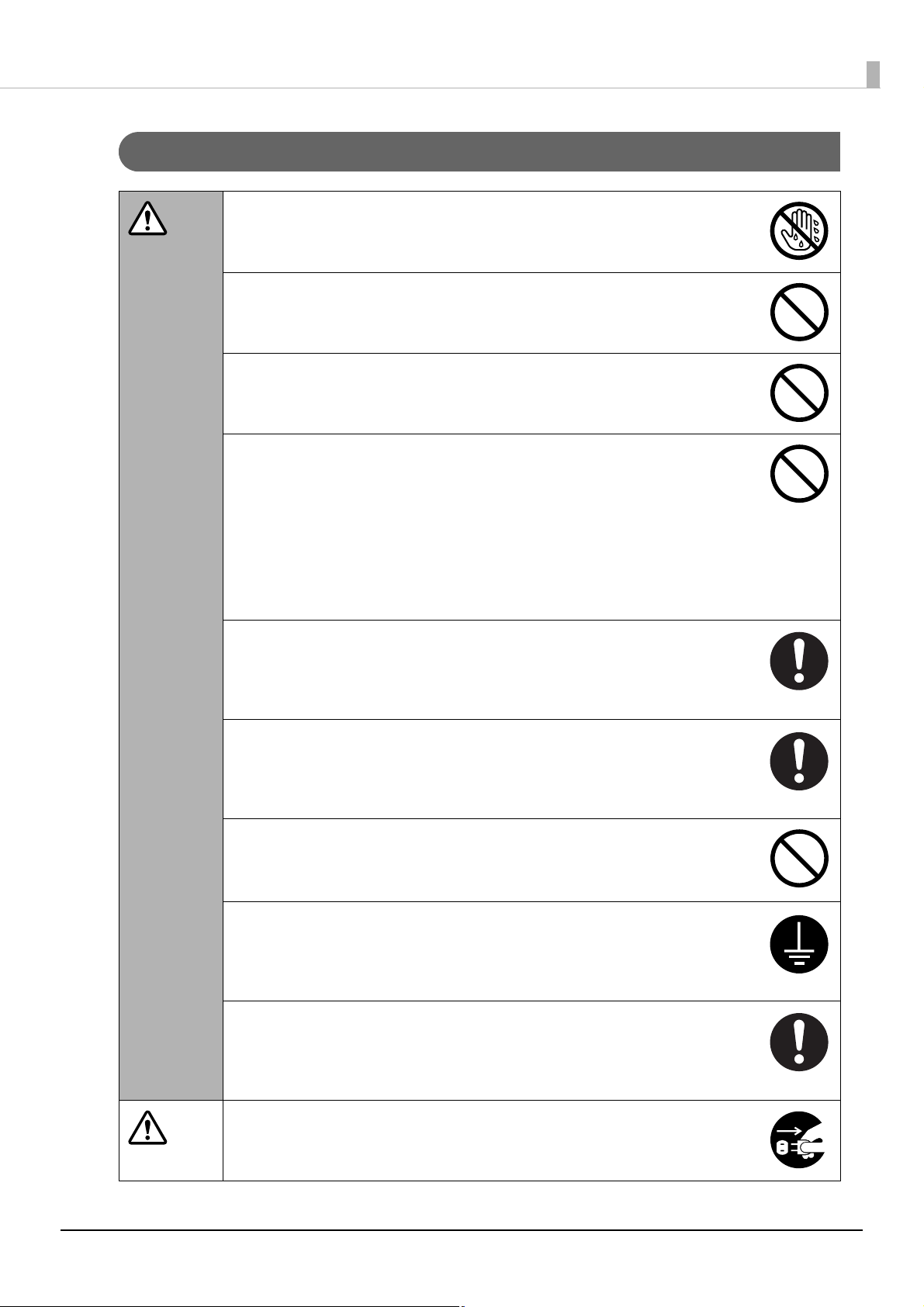
Cautions for the power source
Do not connect or disconnect the power plug with wet hands.
This may result in electric shock.
WARNING
Use only the type of power source indicated on the product’s label.
Use of the wrong type of power source may result in electric shock or fire.
Do not plug the power cord into an outlet with many other cords connected
to it.
This may result in heat build-up and fire.
Do not use a damaged power cord.
This may result in electric shock or fire.
If the power cord is damaged, consult your dealer for repairs.
Observe the following when handling the power cord.
• Do not modify the power cord
• Do not place heavy objects on the power cord
• Do not bend, twist or pull the power cord by force
• Do not wire heating appliances nearby
Before Using This Product
Be careful when handling the power plug.
Mishandling may result in fire.
• Do not leave plugged into a power source having foreign matter such as dust
• Firmly insert the prongs of the power plug all the way
When you disconnect the power plug from the outlet, be sure to turn off the
power and hold the plug as you pull.
If you stretch the power cord, it may become damaged, which could result in
electric shock or fire.
Be sure your AC power cord meets the relevant local safety standard. Also, do
not use the power cord included with this product with any other devices.
This may result in electric shock or fire.
For safety reasons, be sure to ground the power cord.
The power code included with the product is a 3-pin cable with a power system
grounding (PE) terminal, so connect it to an outlet with a grounding electrode and
ground it securely.
Regularly disconnect the power plug from the outlet and clean the base of
the prongs and between the prongs.
If you leave the power plug connected to an outlet for a long time, the base of the
power plug prongs may become dusty, which may result in short circuit and fire.
CAUTION
For safety, be sure to disconnect the power plug from the outlet when you
will not be using the product for a long time.
9
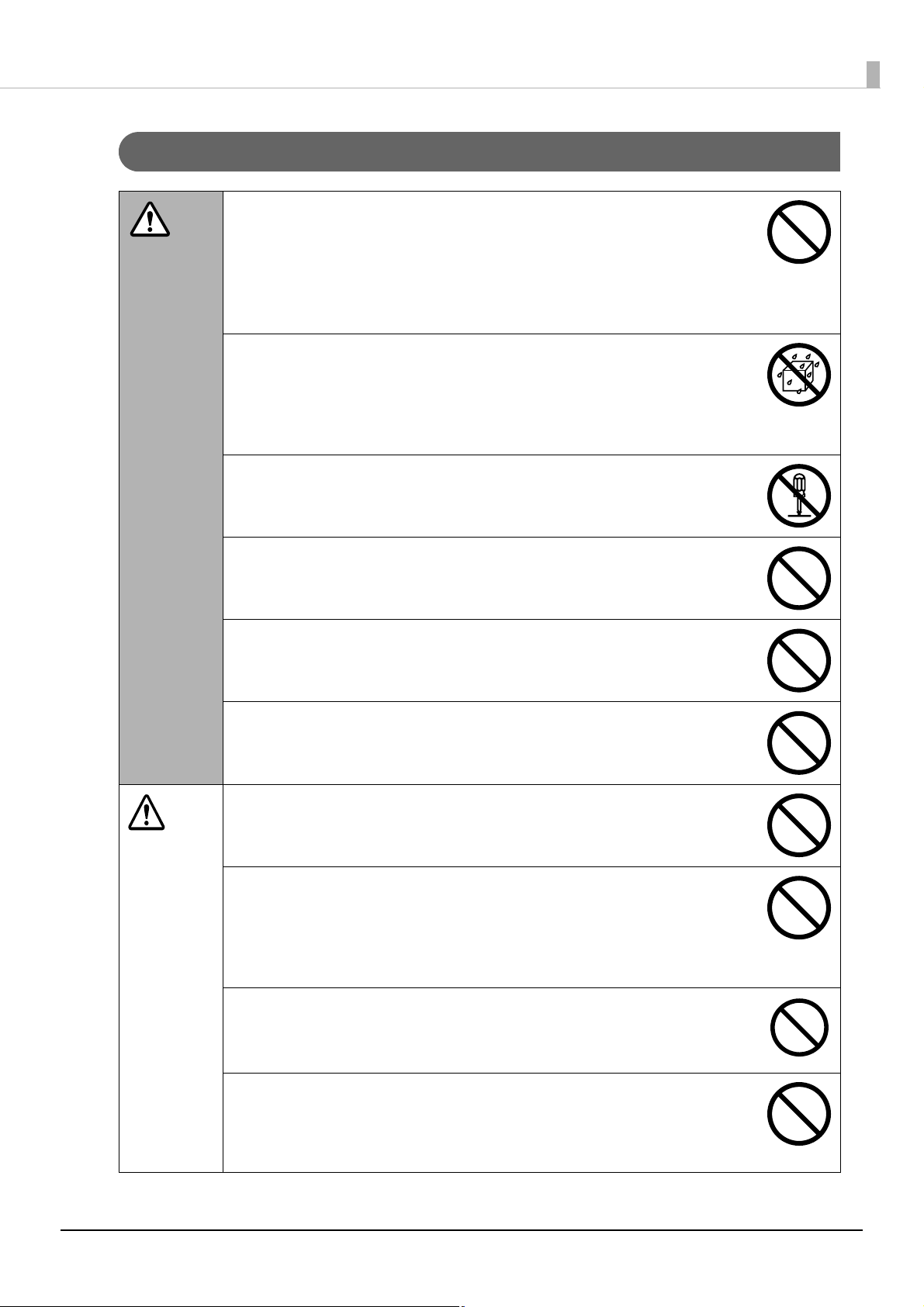
Cautions for using
Do not continue to use under abnormal conditions such as smoke, unusual
odors or sounds.
WARNING
This may result in electric shock or fire.
Immediately turn off the power, disconnect the power plug from the outlet, and
contact your dealer or the Epson Repair Center about repairs. Servicing the
product yourself is dangerous, so never attempt it.
If a foreign object, water or other liquid enters the product, do not continue
to use it.
This may result in electric shock or fire.
Immediately turn off the power, disconnect the power plug from the outlet, and
contact your dealer or the Epson Repair Center about repairs.
Do not attempt to service the product yourself.
This may result in injury, electric shock, fire or malfunction.
Before Using This Product
CAUTION
Do not use flammable gas sprays inside or around this product.
There is a risk that gas will build up and a spark may cause a fire.
Do not connect the cables (cords) to the product in a way other than that
specified in the instruction guide.
This may result in fire. Also, the connected devices may be damaged.
Do not insert or drop metal or flammable objects into the air vents or other
openings.
This may result in electric shock or fire.
Do not step or place heavy objects on top of the product.
Be especially careful in households with small children. There is a risk that it could
fall over or break, resulting in injury.
When connecting this product to a computer (or other devices) using a cable,
be careful to orient the connector the right way.
The connectors on the cables have a specific orientation. If you connect
incorrectly oriented connectors to both this product and the computer (or other
devices), this may result in the malfunction of both connected devices.
Do not connect a telephone line to the Ethernet interface connector.
This may result in damage to the telephone line or this product.
When storing or transporting this product, do not tilt it, stand it on end, or
turn it upside down.
When transporting the product, be sure to package it in the original box to
protect it from any impact.
10
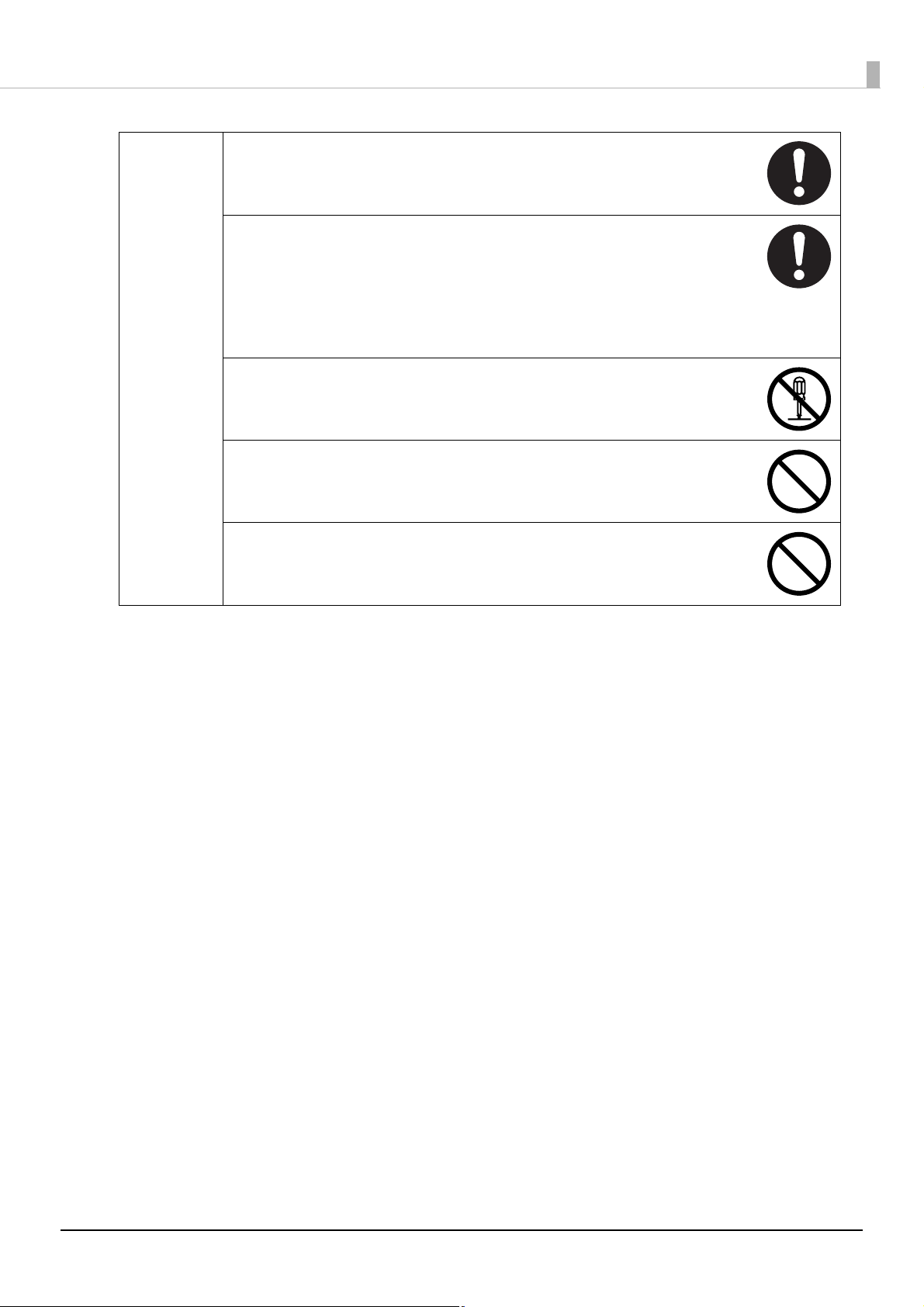
Before Using This Product
For safety reasons, if you move this product, first check that the power is off,
the power plug is disconnected from the outlet, and all of the wires are
disconnected.
When replacing the ink cartridges, be careful that the ink does not contact
your eyes or skin.
If ink gets into your eyes, immediately flush them with water, and if it gets onto
your skin, immediately wash the area with soap and water. Otherwise you may
have bloodshot eyes or a mild inflammation. In the rare event that there is a
problem, immediately consult a physician.
Do not disassemble the ink cartridges to replenish or refill the ink.
Do not shake the ink cartridge too hard.
The ink cartridge may leak if you shake it too much.
Store ink cartridges out of the reach of children. Also, do not ingest the ink.
11
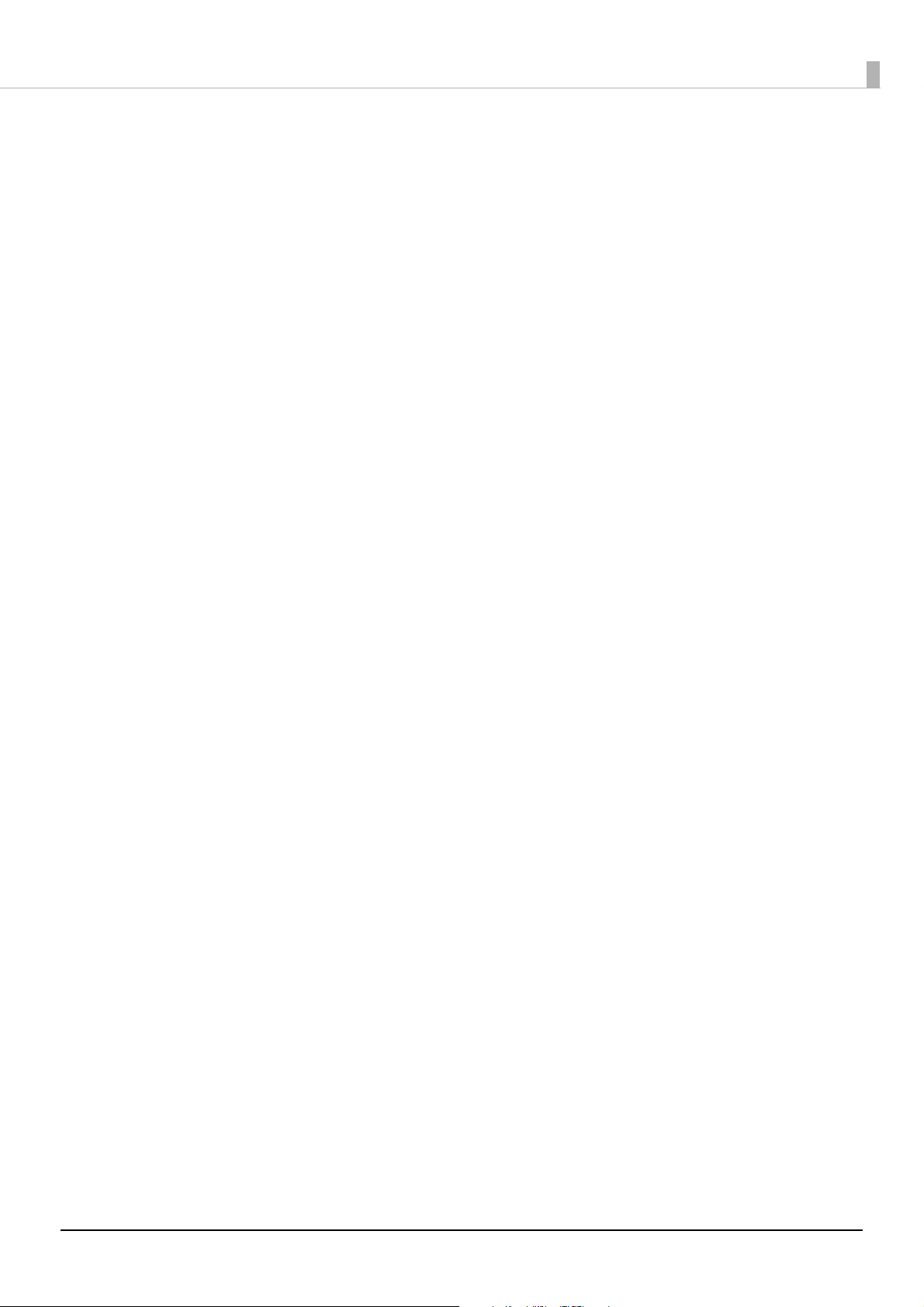
Before Using This Product
Cautions for CD/DVD/BD discs
Before using this product, run an operation check to make sure it is functioning normally. Also, back up the data on
CD/DVD/BD discs onto separate media as necessary. Data may be damaged or lost at the following times:
• When there is static electricity or electrical noise
• During improper use
• During a malfunction or repair
• When there is damage due to a natural disaster
Even if the product is still under warranty, Epson accepts no responsibility for data that is lost or damaged due to
causes not limited to those listed above.
Uses of this product
This product is for business use and not for household use.
Incidental loss arising from the use of this product
Should you not obtain the results you expect from this product, including the bundled software, we cannot provide
compensation for incidental loss arising from that fact, such as expenses required for the use of this product and lost
earnings that would have been gained through the use of this product.
Restriction of Use
When this product is used for applications requiring high reliability / safety, such as transportation devices related to
aviation, rail, marine, automotive, etc.; disaster prevention devices; various safety devices, etc.; or functional /
precision devices, etc., you should use this product only after giving consideration to including fail-safes and
redundancies into your design to maintain safety and total system reliability. Because this product was not intended
for use in applications requiring extremely high reliability / safety, such as aerospace equipment, main
communication equipment, nuclear power control equipment, or medical equipment related to direct medical care,
etc., please make your own judgment on this product’s suitability after a full evaluation.
Continuous operation of this product
The hardware of the product is designed to be capable of being operated 24 hours a day, however, to keep the system
condition stable, roughly once a month, turn the product off and perform the periodic cleaning.
See "Periodic cleaning" on page 166 in this guide.
Open source software license
This product uses open source software in addition to Epson proprietary software. For a list of the open source
software used in this product as well as license terms for this software, see Open Source Software License Agreement on
the Discproducer Utility & Documents Disc included with the product.
12
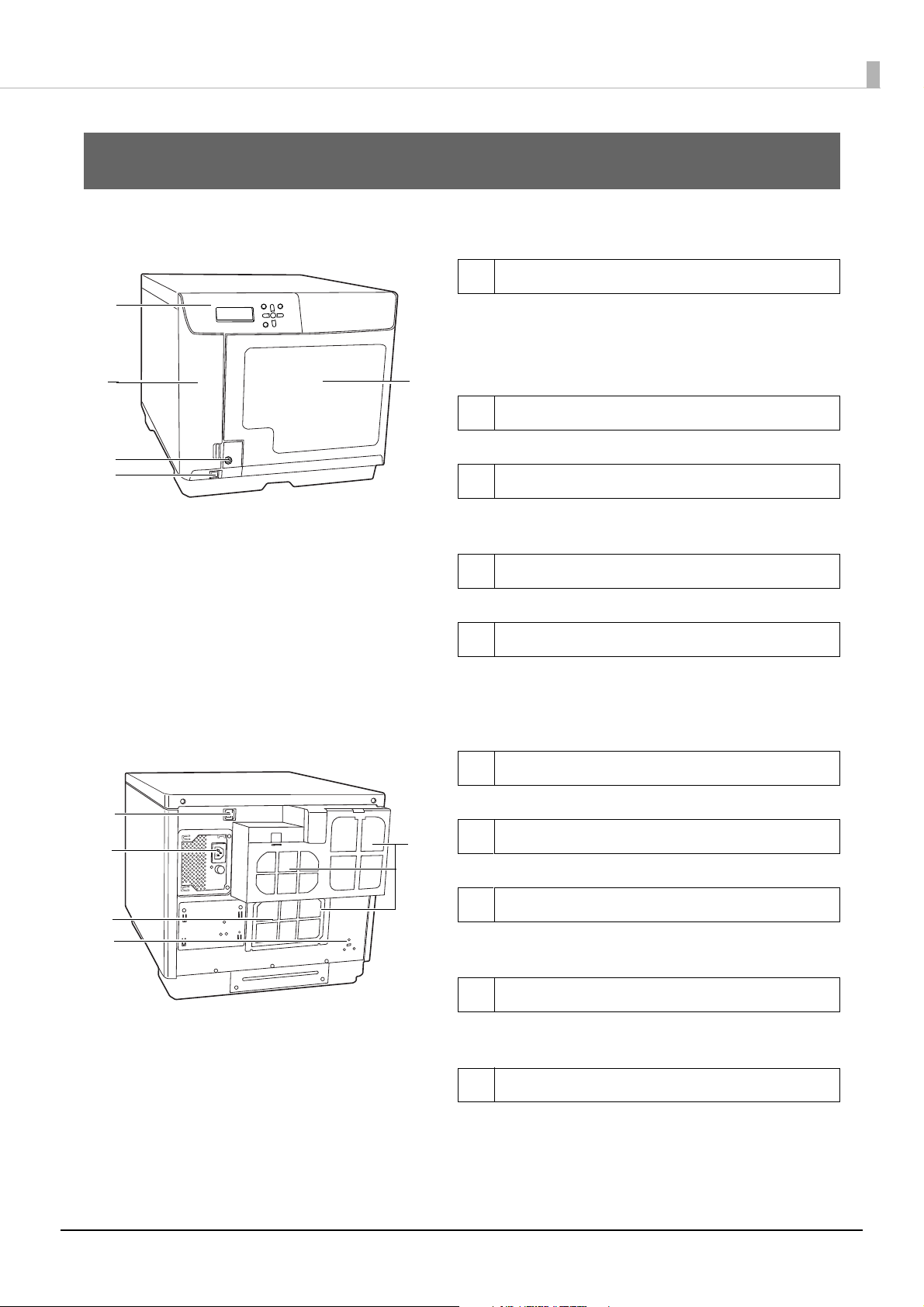
Part Names and Functions
4
2
1
5
3
1
4
2
3
5
Front
1 Control panel
Use to control this product (PP-100NII). It also
shows the status of the product and menus.
See “Control panel” on page 15 in this guide for
details on the control panel.
2 Ink cartridge cover
Open to insert and replace ink cartridges.
3 Disc cover lock
Use the disc cover key to lock and unlock the disc
cover (when the security lock switch is on).
Part Names and Functions
Back
4Power button
Use to turn the product on and off.
5Disc cover
Open when loading or taking out discs.
1 Ethernet interface connector
Plug the Ethernet cable into this connector.
2AC inlet
Plug the power cord into this connector.
3 Rear printer cover
Open this cover only when a disc is stuck in the
printer tray.
4Security slot
Allows you to attach a commercially available
antitheft wire.
5Air vents
Expel heat generated inside this product to
prevent the temperature from rising. Leave at least
10 cm between the back of the product and the
wall for ventilation.
13
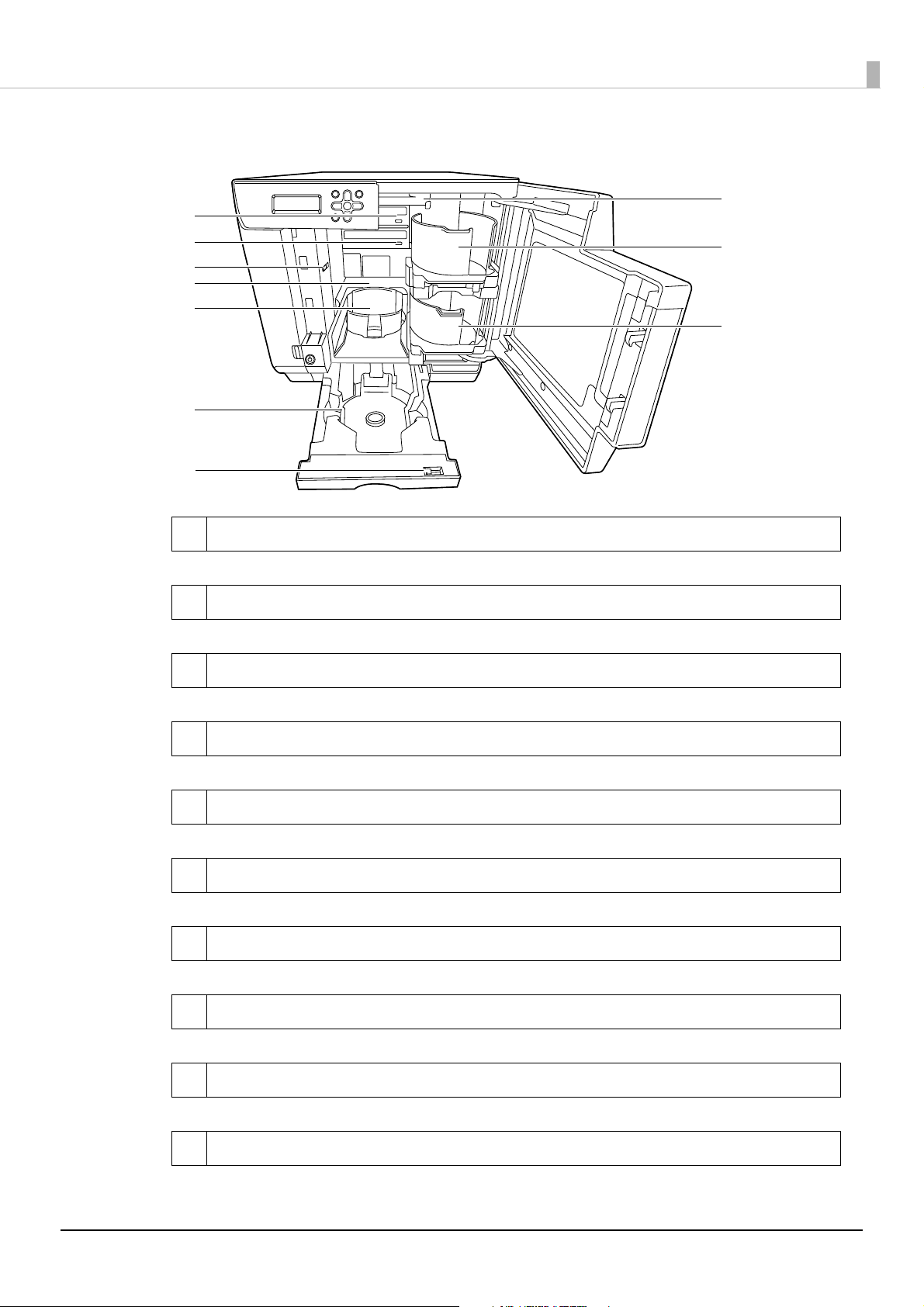
Inside
4
2
1
5
6
7
9
8
10
3
Part Names and Functions
1Drive 1
Writes data on the recording surface of the discs.
2Drive 2
Writes data on the recording surface of the discs.
3 Security lock switch
Turns the disc cover lock function on and off.
4Printer
Prints on the label surface of the discs.
5Stacker 3
Use as the disc output stacker. Holds up to about 50 discs.
6Stacker 4
Use as a disc output stacker. Holds up to about 5 discs.
7Lock lever
Locks and unlocks Stacker 4. Be sure to lock when attaching Stacker 3.
8Arm
Transports discs.
9Stacker 1
Use Stacker 1 as a disc input stacker. Holds up to about 50 discs.
10 Stacker 2
Use Stacker 2 as a disc input or output stacker. Holds up to about 50 discs.
14
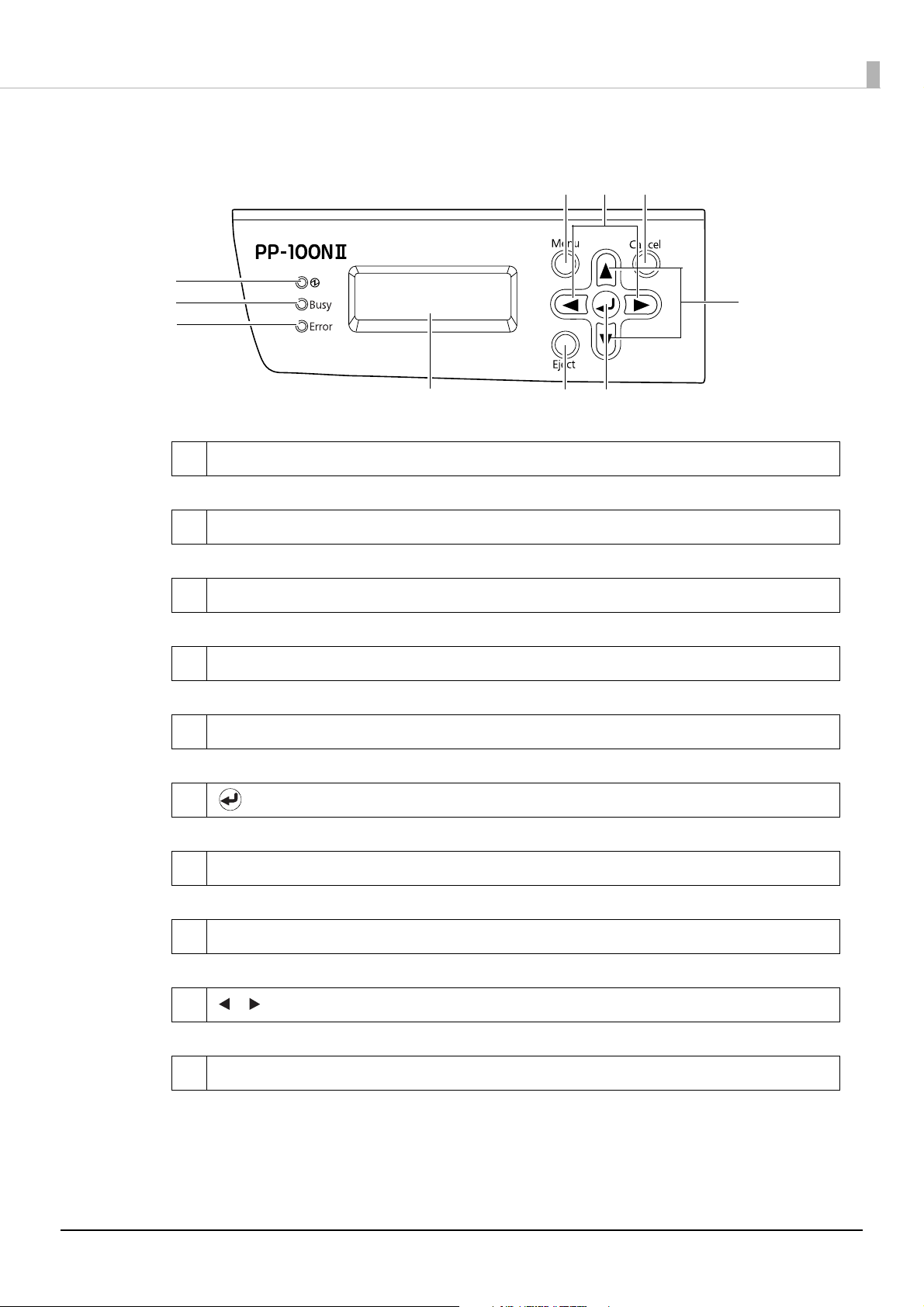
Control panel
2
3
1
4
5 6
7
8910
/
1Power LED
Flashes and turns on when the power is turned on.
Part Names and Functions
2BUSY LED
*
Flashes when a job
3 ERROR LED
Flashes and turns on when an error occurs.
4LCD
Shows menus and messages.
5EJECT button
Do not use in Standard Mode, External Output Mode, and Batch Mode.
6 button
Confirms the selection and runs processing.
7 ▲/▼ buttons
Moves to different menus.
8CANCEL button
Cancels the selection.
is being processed or a job is being received.
9 buttons
Moves the digit when you change the IP address.
10 MENU button
Displays the top menu.
*
Job: Processing performed by this product, such as writing and printing data
15
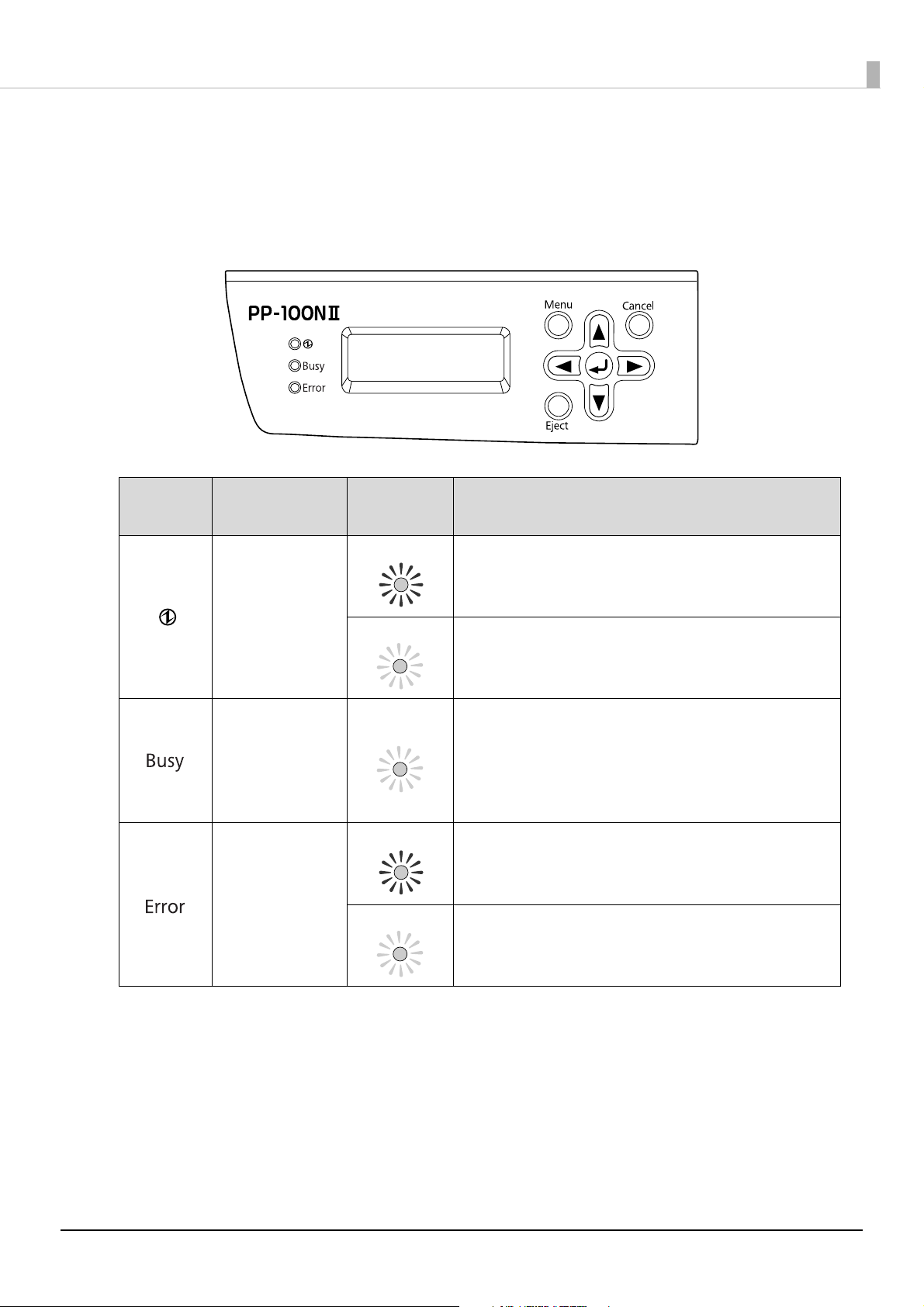
Part Names and Functions
Checking the status of this product using the indicator light display
This section describes the status of the product using the indicator lights displayed on the control panel.
Indicator light
Power LED
BUSY LED
ERROR LED
Flashing/
On
On
Flashing
Flashing
On
Flashing
Status
The power is on.
When only the power LED is on, the product is on
standby for data.
Product is being initialized or is shutting down.
When it flashes together with the ERROR LED, there is a
problem on the unit.
Product is processing a job, is receiving a job, or is
backing up or restoring data.
When the BUSY LED is flashing quickly, a disc is being
ejected, so do not pull out Stacker 4. Discs may be
damaged.
The cover, disc transport system, stacker, drive, or printer
is experiencing an error.
The unit is experiencing a problem.
16
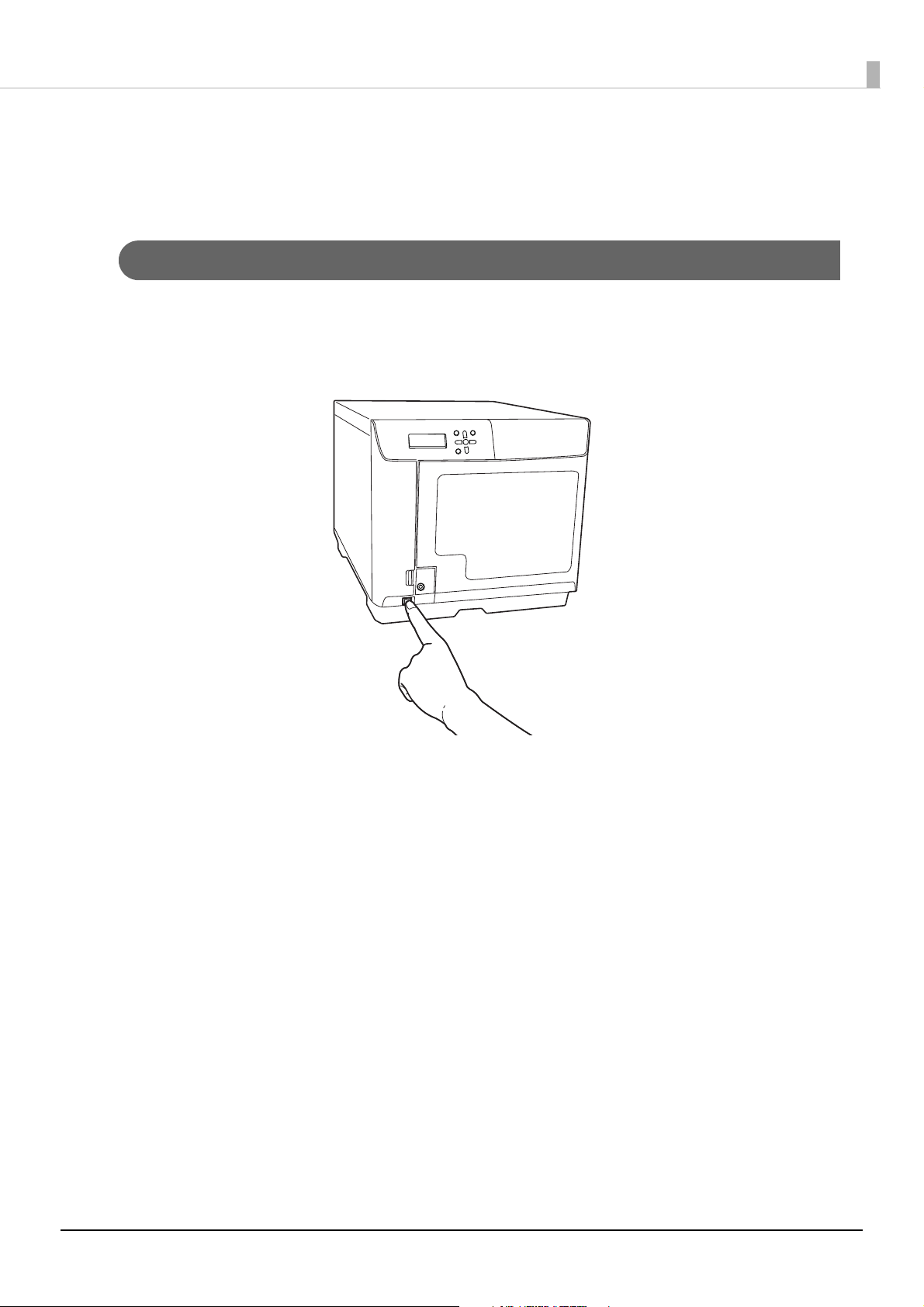
Basic operations
This section describes how to perform basic operations on the product.
Turning on the power
Press the Power button to turn on the power.
The power LED flashes, and then stays on.
Part Names and Functions
17
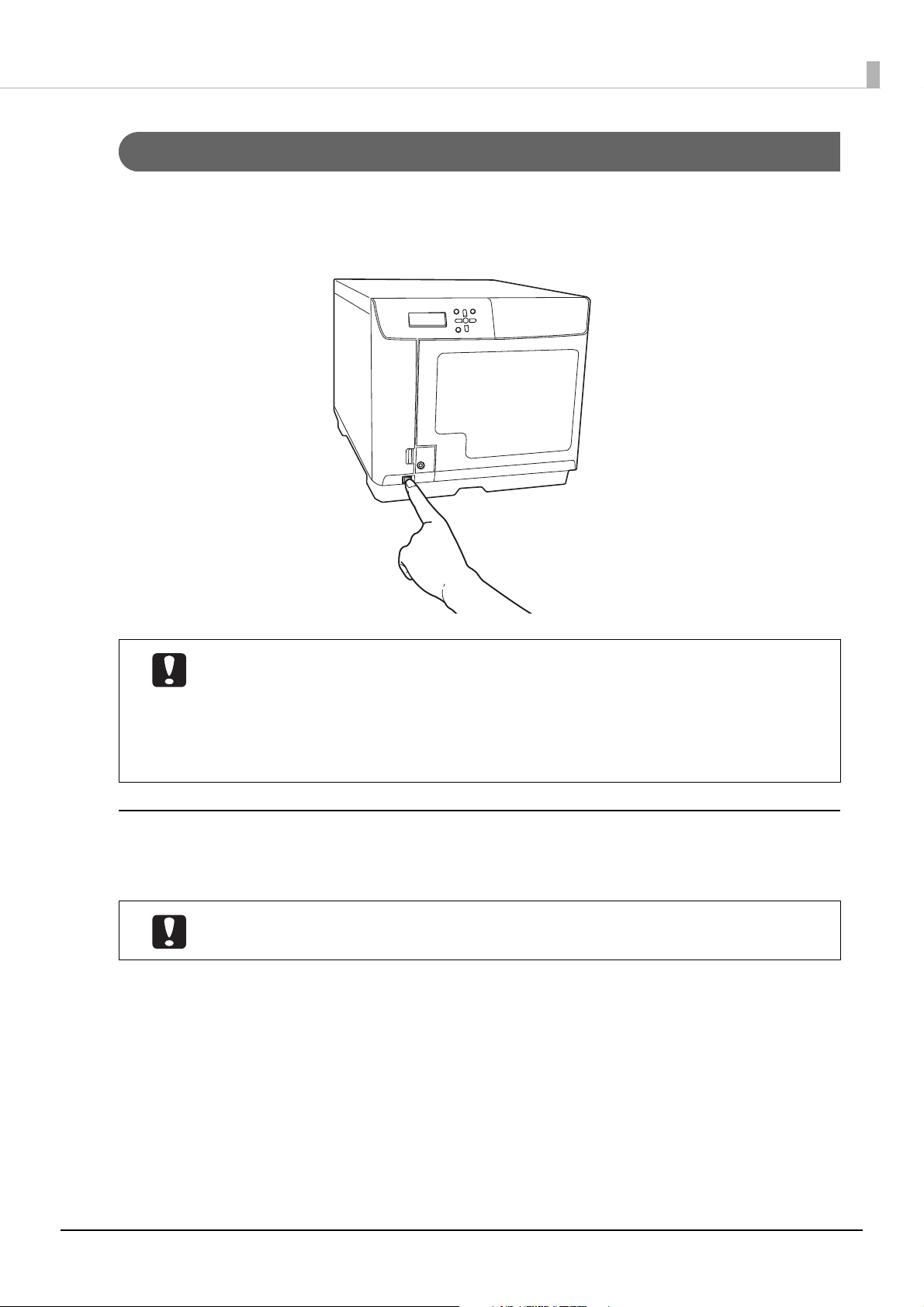
Turning off the power
Press the Power button for 1 to 3 seconds.
The power LED flashes and then turns off, indicating that the power is off.
Part Names and Functions
• If there are jobs being published or waiting to be published, the power is turned off after
finishing all of the jobs. If an administrator has made the setting for sending email
notifications, after the job processing is finished, a notification email is sent to each
administrator saying that power off processing has begun.
• The power cannot be turned off for about 15 minutes after the power is turned on. The
power turns off automatically 15 minutes after “Power off Please wait” appears on the LCD.
Turning off the power by force
When you are not able to turn the power off or you need to turn the power off immediately when a problem occurs
on this product, press the Power button for at least 3 seconds. Power off processing starts immediately.
If there were jobs that were in publishing, the jobs are cancelled.
18
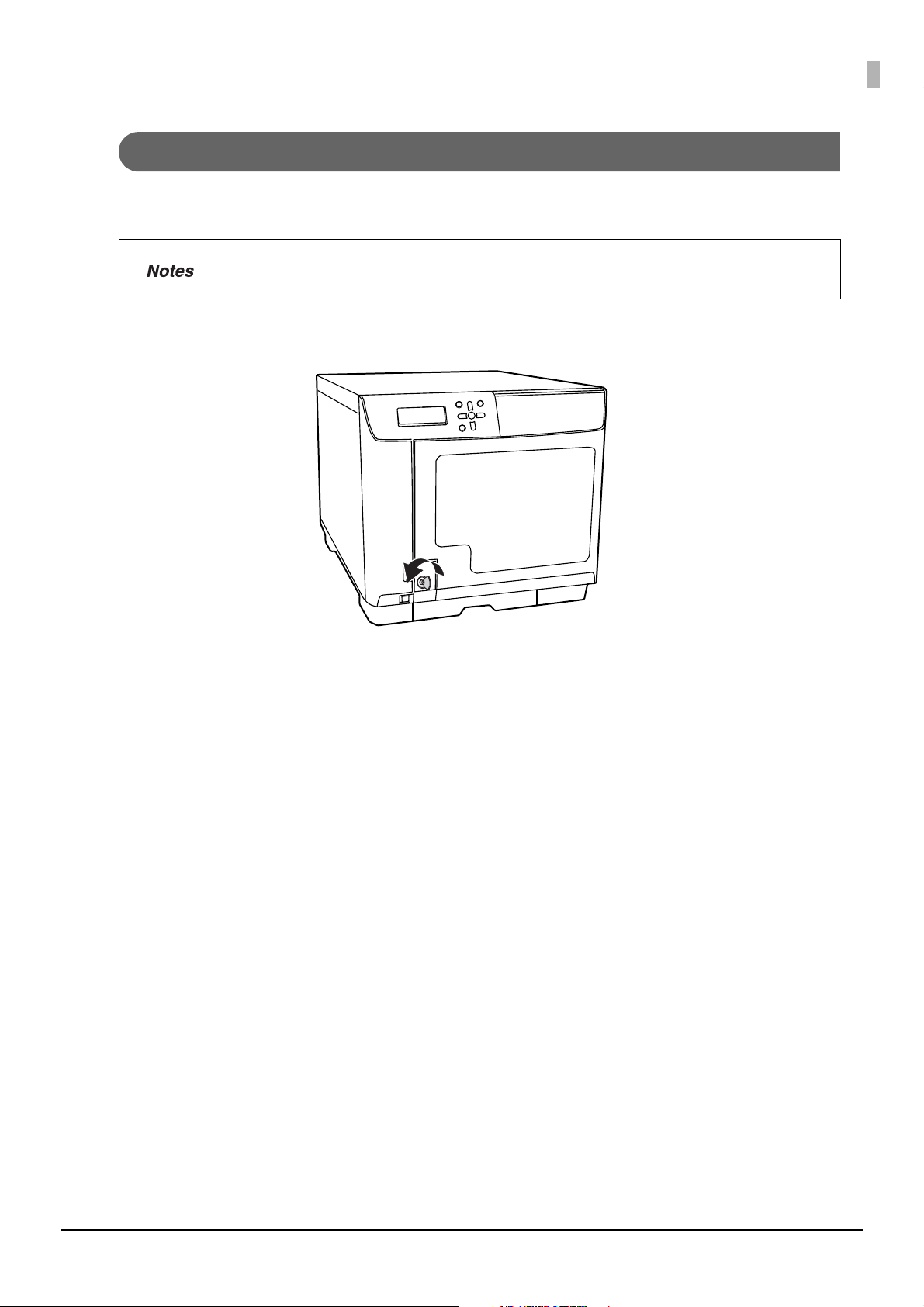
Part Names and Functions
Unlocking the disc cover
If the security lock switch is set to on, the disc cover is locked automatically each time it is closed. To unlock the disc
cover lock, use the disc cover key.
If the security lock switch is set to off, the disc cover lock always remains unlocked.
Insert the disc cover key into the disc cover lock, and turn it to the [UNLOCK] position.
19
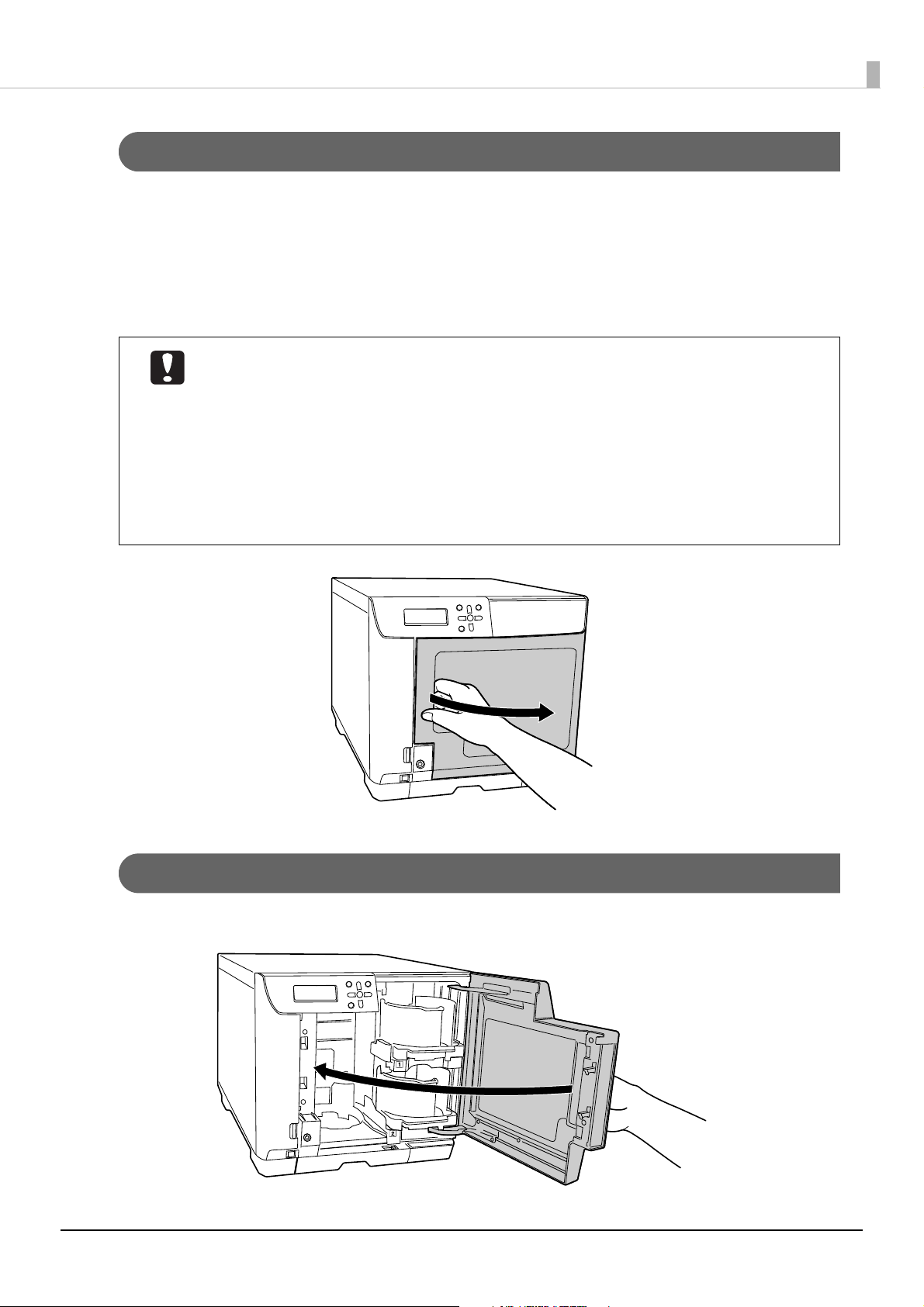
Part Names and Functions
Opening the disc cover
If the disc cover is locked, unlock it.
1
See “Unlocking the disc cover” on page 19 in this guide for the procedure to unlock the lock.
Hold the handle, and open the disc cover in the direction indicated by the arrow in the
2
illustration below.
• Do not open the disc cover while a job is being processed (while the BUSY LED flashes). This
could adversely affect the writing or printing quality.
• If you open the disc cover while a job is being processed, an alarm beep sounds and the
status of the current job becomes Standby. If you close the disc cover, job processing
resumes automatically.
• If a job is being processed, first pause the job and then open the disc cover. See “Pausing
jobs” on page 116 in this guide for the procedure to pause a job.
• To ensure safety during arm operation, never insert your hands.
• Do not operate any stackers while the arm is moving. This could damage the arm.
Closing the disc cover
Hold the handle, and close the disc cover in the direction indicated by the arrow in the illustration below.
20
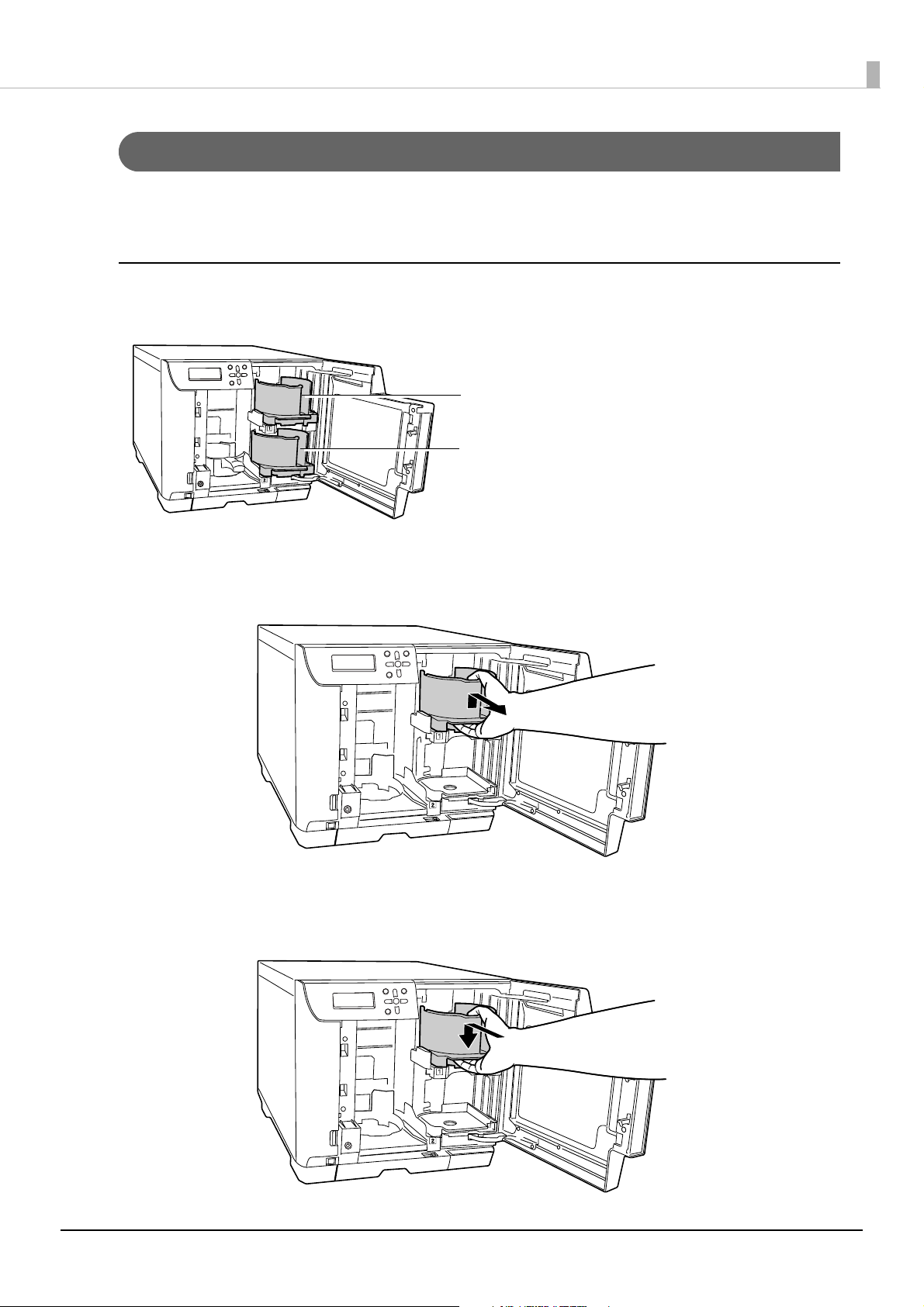
Part Names and Functions
Stacker 1
Stacker 2
Handling stackers
Load the discs into the stacker. See “Loading discs” on page 90 in this guide. Or take out the published discs from the
stacker. (See “Taking out discs” on page 111 in this guide.) Handle the stacker as shown below.
Stacker 1/Stacker 2
Stacker 1 and Stacker 2 are the same. Handle them in the same way.
Remove
Gently lift and pull towards you to take out.
Attach
Line up the indentations and attach.
21
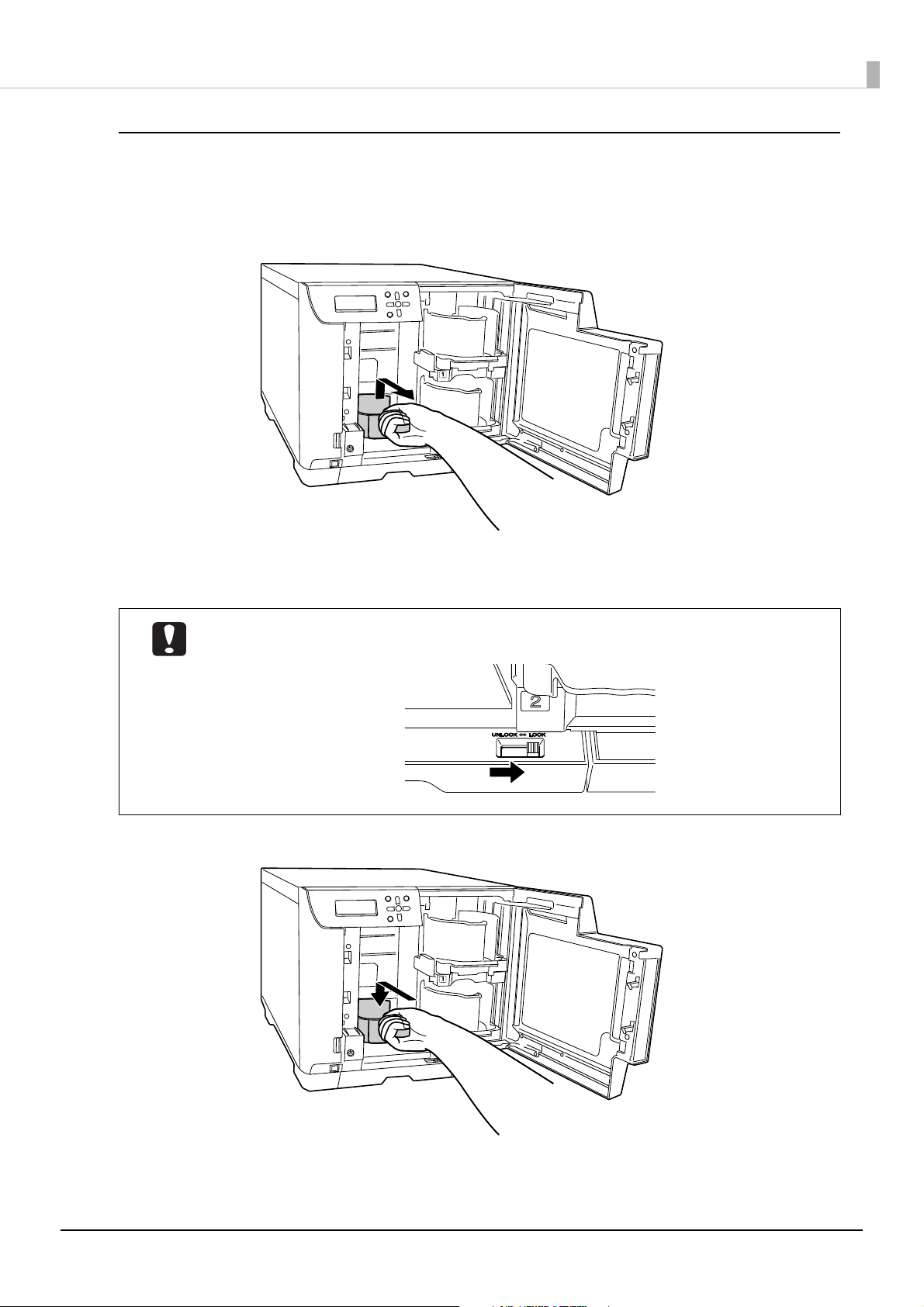
Stacker 3
Remove
Hold the handle, lift it up, and then pull towards you to take out.
Part Names and Functions
Attach
• When you insert Stacker 3, first check that there are no discs in Stacker 4, and then attach it.
• When you use Stacker 3, set the lock to [LOCK], and do not pull out Stacker 4.
Hold the handle, line up the indentations, and attach.
22
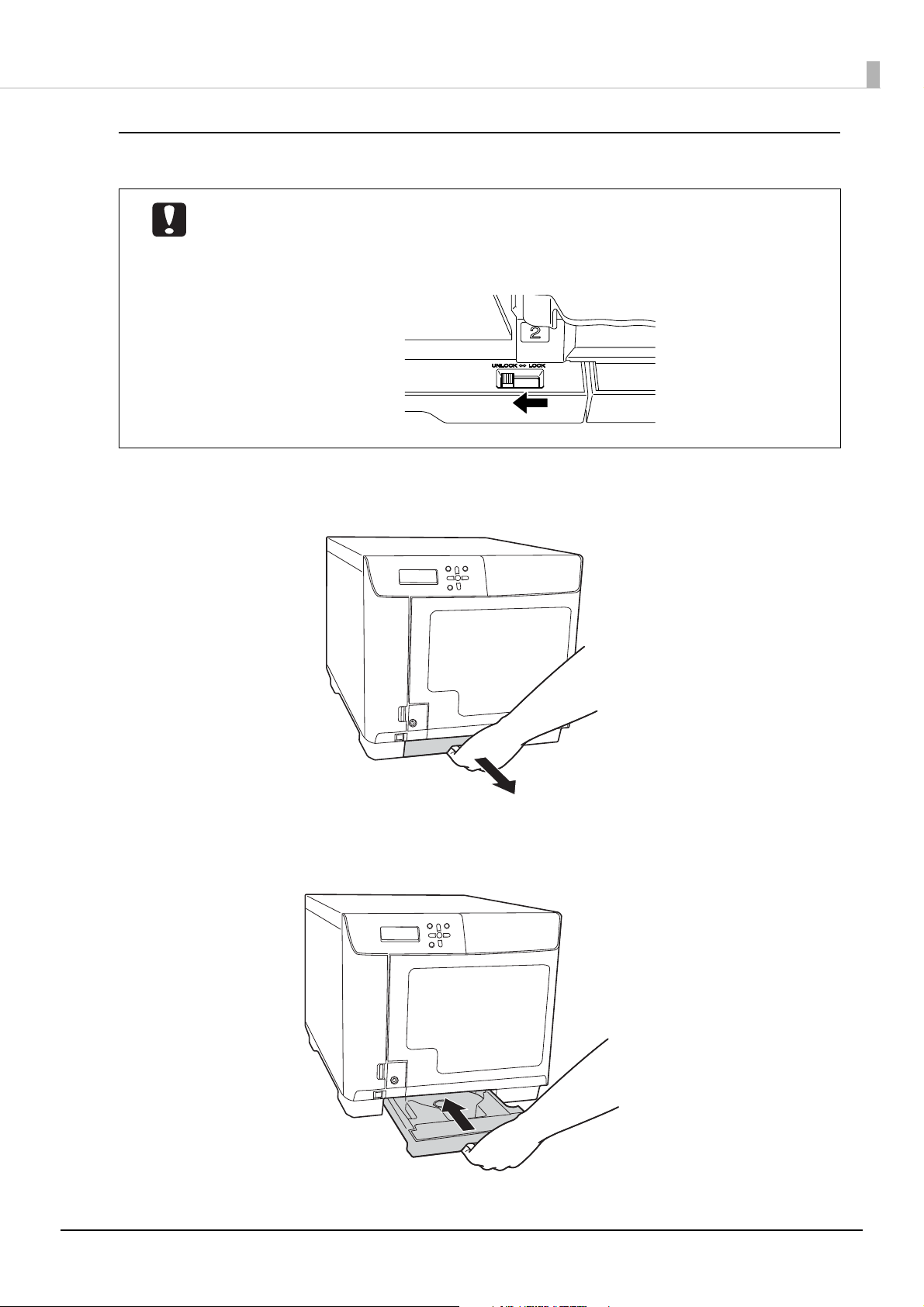
Stacker 4
• Do not apply strong force to Stacker 4 when handling it.
• When the BUSY LED is flashing quickly, a disc is being ejected, so do not pull out Stacker 4.
Discs may be damaged.
• Set the lock lever to [UNLOCK] when using Stacker 4.
Pull out
Hold the Stacker 4 grip and pull out the stacker.
Part Names and Functions
Push in
Hold the Stacker 4 grip and push the stacker in.
23
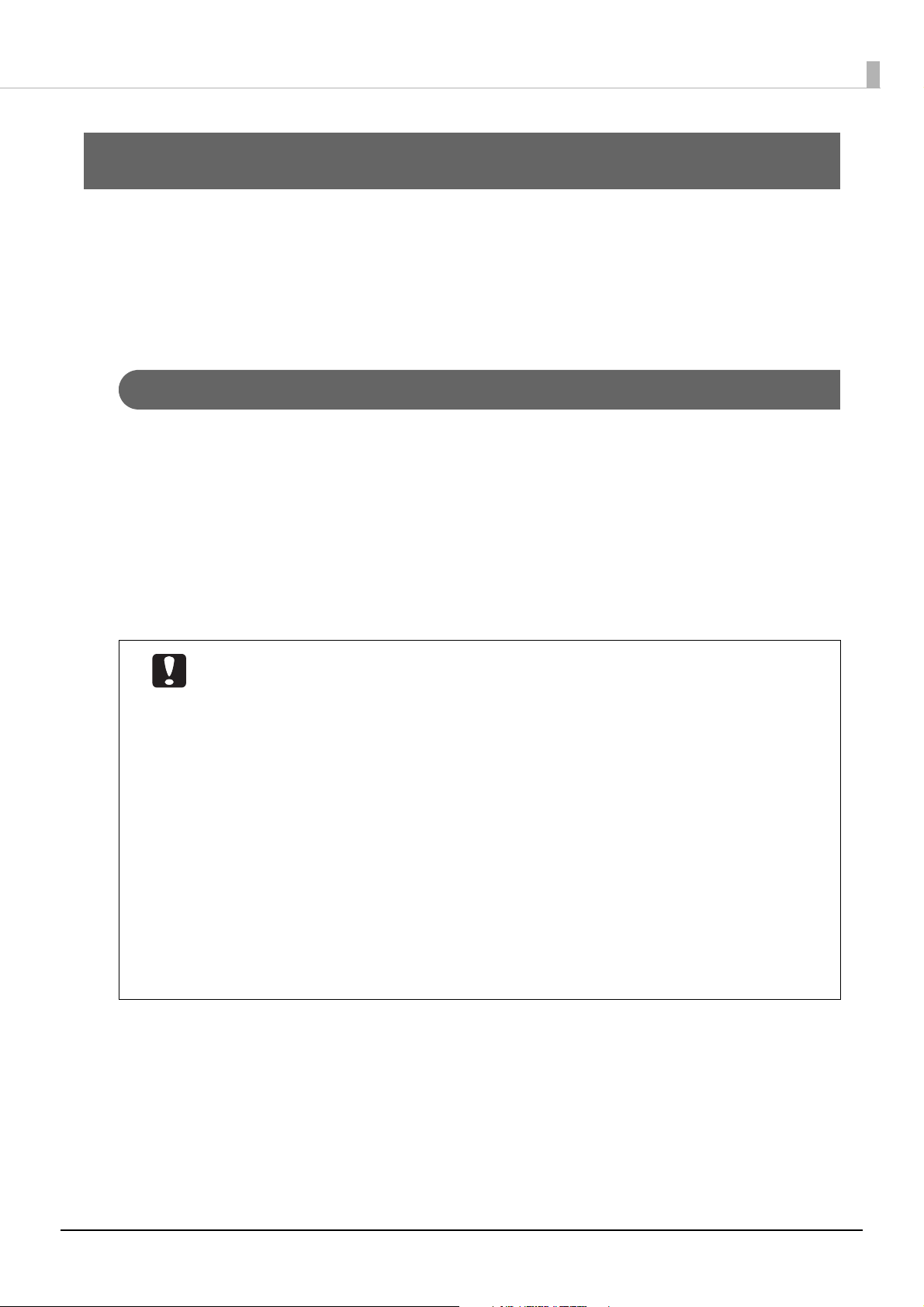
Preparation
Installing the software
This section describes the installation procedure of the software required for using this product (PP-100NII). After
setup of this product (see the PP-100NII Administrator’s Guide) is completed, use the procedure below to install the
software onto the user’s client computer.
Before installation
This installation procedure installs the following software. (It is also possible to install the printer driver only.)
• Printer driver
• EPSON Total Disc Setup
This software is used to register this product.
• EPSON Total Disc Monitor
This software is used to verify the product status from the client computer.
• EPSON Total Disc Maker
This software is used to edit the write data and the print data for the label surface and to publish using this
product.
Preparation
• Important Note
You may use the Software to operate the EPSON products. You may use the EPSON
products to copy materials on to media, including but not limited to CDs, DVDs, and BDs.
You agree to respect the rights of copyright owners. EPSON shall have no liability for, and
you shall hold EPSON harmless from, any copyright infringement by you or your
employees, representatives or agents.
• Be sure to install the software by following the procedure in this guide.
• When installing the software, log on as a user with administrator privileges (belonging to
the administrator group). The software cannot be installed if you log on with user
privileges.
• When EPSON Total Disc Maker is installed, several Windows components may be installed.
Some of the installed components may not be uninstalled (deleted) when EPSON Total Disc
Maker is uninstalled.
• If the system and user language settings are different, the installation procedure may not
be performed properly. Install in an environment where the system and user languages are
the same.
24
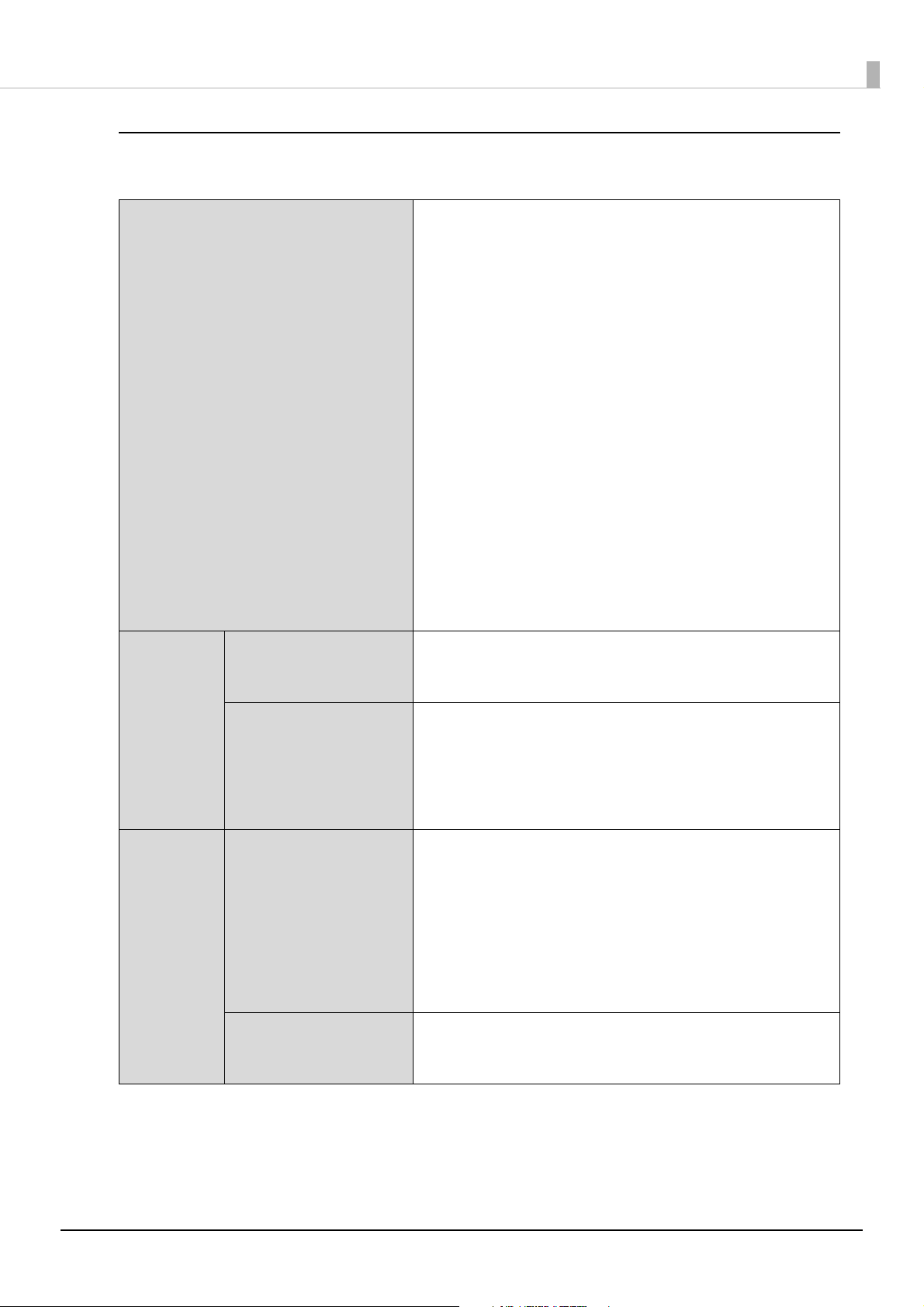
Software operating requirements
The minimum hardware and software requirements for using the supplied software are shown below.
• Windows 10 (32 bit/64 bit)
∗ Home/Pro/Enterprise
• Windows 8.1 (32 bit/64 bit)
• Windows 8.1 Pro (32 bit/64 bit)
• Windows 7 (32 bit/64 bit, SP1 or later)
∗ Home Premium/Professional/Enterprise/Ultimate
• Windows Server 2019
∗ Standard/Essentials
OS (Operating system)
• Windows Server 2016
∗ Standard/Essentials
• Windows Server 2012 R2 (64 bit)
∗ Standard/Essentials
• Windows Server 2012 (64 bit)
∗ Standard/Essentials
• Windows Server 2008 R2 (64 bit, SP1 or later)
∗ Standard/Enterprise
• Windows Server 2008 (32 bit/64 bit, SP2 or later)
∗ Standard/Enterprise
Preparation
CPU
Memory
Windows 10
Windows 8.1
Windows 7
Windows Server 2019
Windows Server 2016
Windows Server 2012 R2
Windows Server 2012
Windows Server 2008 R2
Windows Server 2008
Windows 10 64bit
Windows 8.1 64 bit
Windows 7 64bit
Windows Server 2019
Windows Server 2016
Windows Server 2012 R2
Windows Server 2012
Windows Server 2008 R2
Windows Server 2008
Windows 10 32 bit
Windows 8.1 32 bit
Windows 7 32bit
Intel Pentium 4 (or compatible processor) 1.4 GHz or faster
processor
Intel Pentium 4 (or compatible processor) 2.0 GHz or faster
processor
2 GB or more
1 GB or more
25
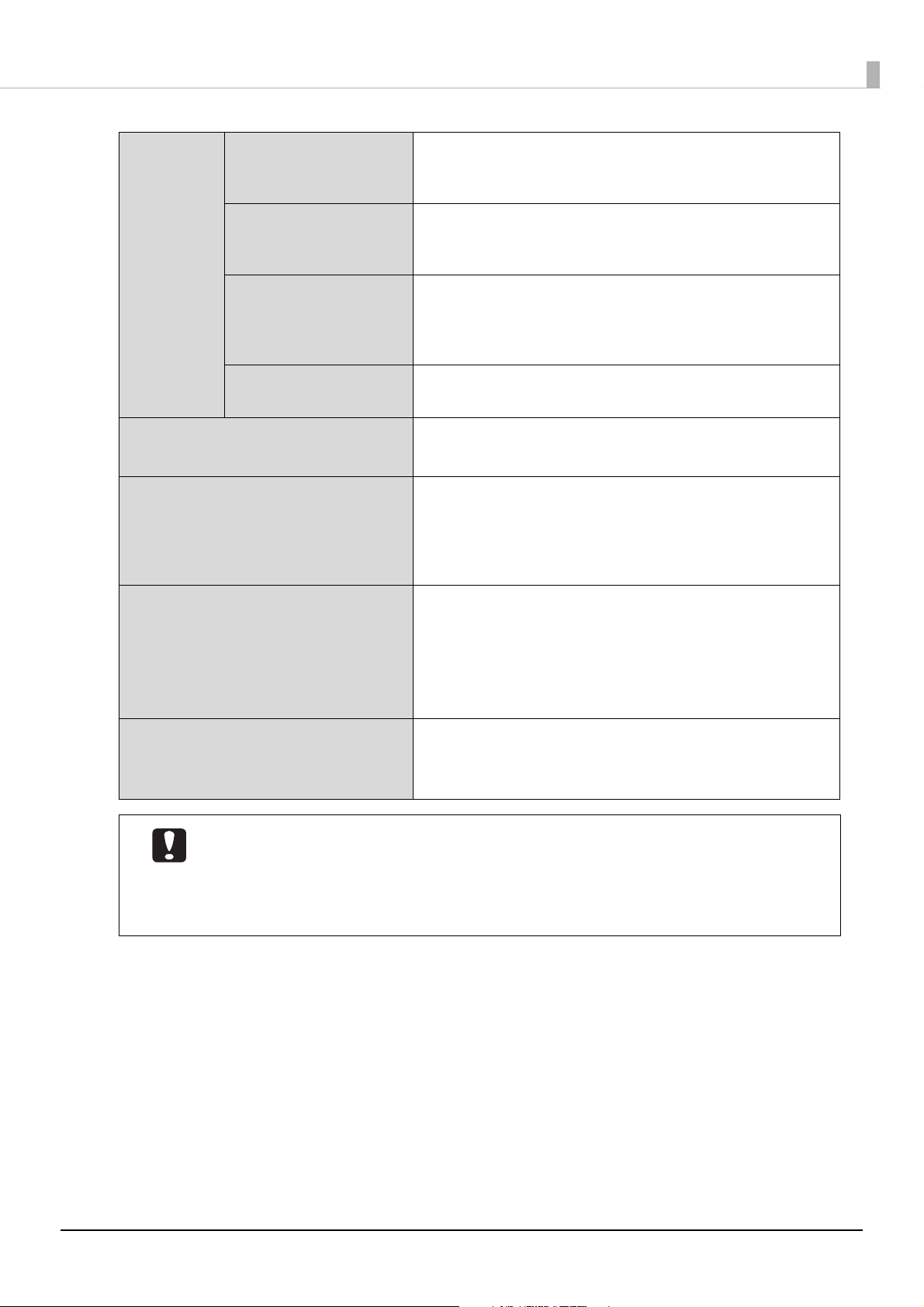
HDD
available
space
Windows 10 64 bit
Windows 8.1 64 bit
Windows 7 64 bit
Windows 10 32 bit
Windows 8.1 32 bit
Windows 7 32 bit
Windows Server 2019
Windows Server 2016
Windows Server 2012 R2
Windows Server 2012
Preparation
30 GB or more
26 GB or more
170 GB or more
Windows Server 2008 R2
Windows Server 2008
Display
Interfaces
Software
Miscellaneous
50 GB or more
XGA (1024 x 768 pixels) or higher
65,536 colors or more
Ethernet interface
This interface must meet one of the standards below.
• 100Base-TX
• 1000Base-T
Windows Media Player 6.4 or higher must be already installed.
Any of the following web browsers must be already installed.
• Windows Internet Explorer 8, 9, 10, or 11
• Google Chrome
• Mozilla Firefox
JavaScript in your browser must be enabled.
Creating music CDs requires a sound device with an
appropriate driver installed.
• The product may not function properly in environments where third-party writing software
or anti-virus software is installed.
• The source drive should use commands and operations that are compliant with MMC4 or
higher, and be capable of reading sub-channels.
• You cannot use the product with remote desk top function or virtual environment.
26
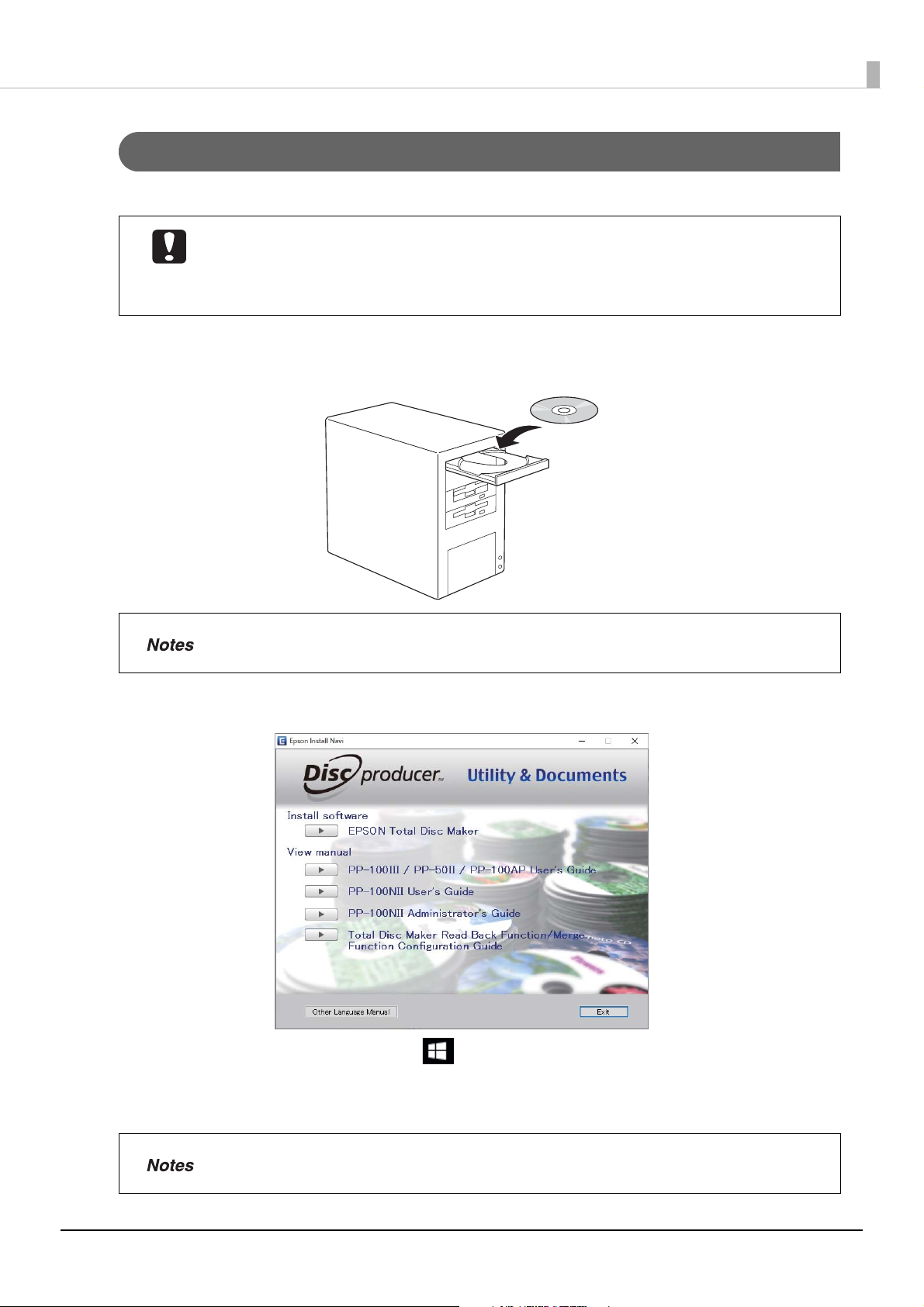
Installation
This section describes the procedure for installing the software.
• To perform installation, the IP address or host name of the product are required. Confirm
the IP address or host name of the product from the administrator.
• If any other software or anti-virus programs are running, exit them before starting the
installation.
Start Windows, and load the Discproducer Utility & Documents Disc (DVD-ROM)
1
supplied with the product into an optical drive of the client computer that can read DVDs.
Preparation
When the AutoPlay window is displayed, click [Run InstallNavi.EXE] to proceed with operation.
Click [EPSON Total Disc Maker] when the screen shown below is displayed.
2
If the screen is not displayed, click [Start] ( ) - [Computer], and double-click the DVD -ROM icon to open
the DVD. Next, double-click the InstallNavi.EXE icon in the DVD-ROM.
If a confirmation screen is displayed asking if you want to run the VC_redist.x86.exe or the VC_redist.x64.exe,
follow the on-screen instructions to continue the operation.
When [User Account Control] screen is displayed, click [Allow]. When asked for an
administrator password, enter the password to proceed with operation.
27
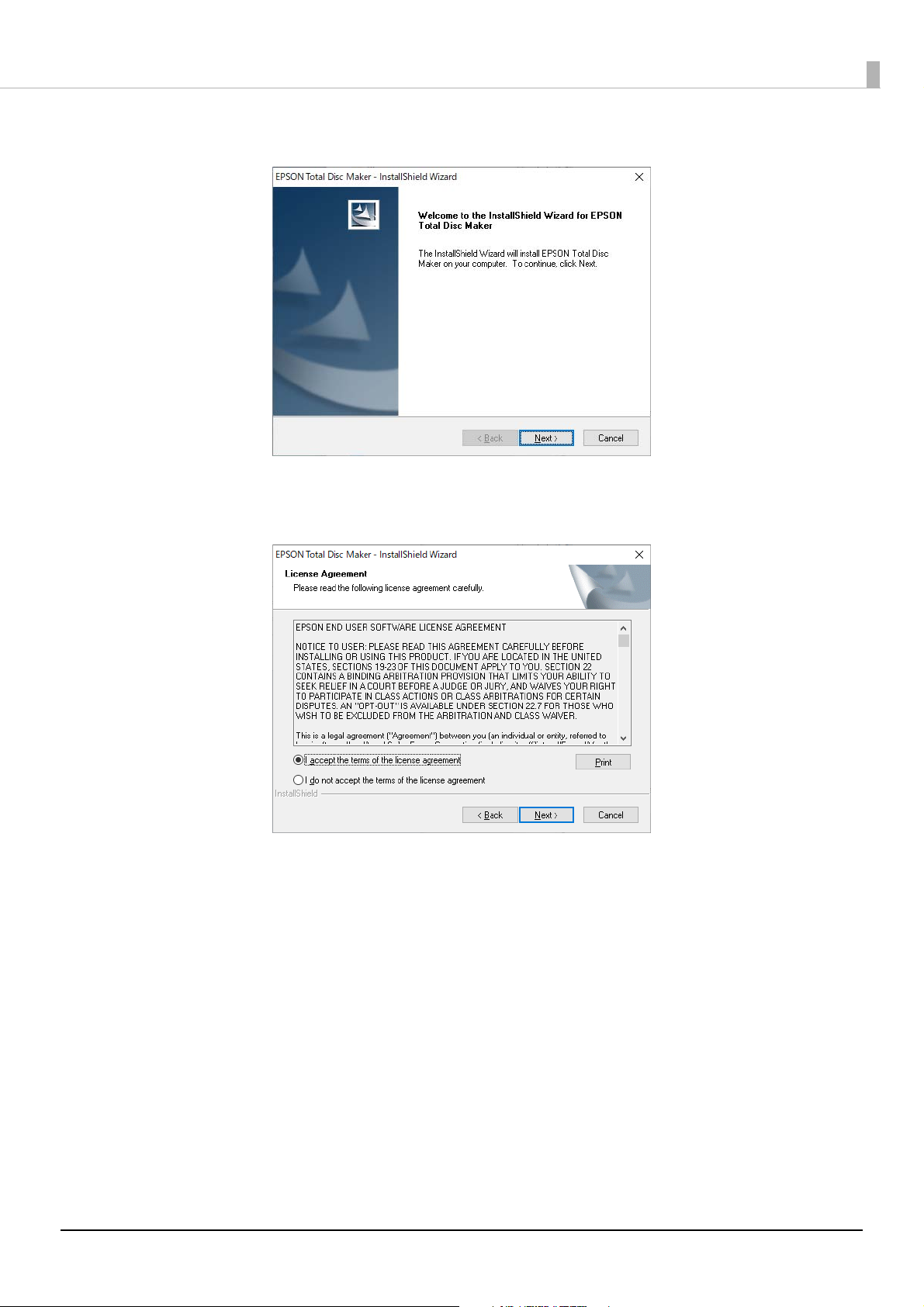
Click [Next].
3
Carefully read the license agreement, and if you agree, select [I accept the terms of the
4
license agreement], and click [Next].
Preparation
28
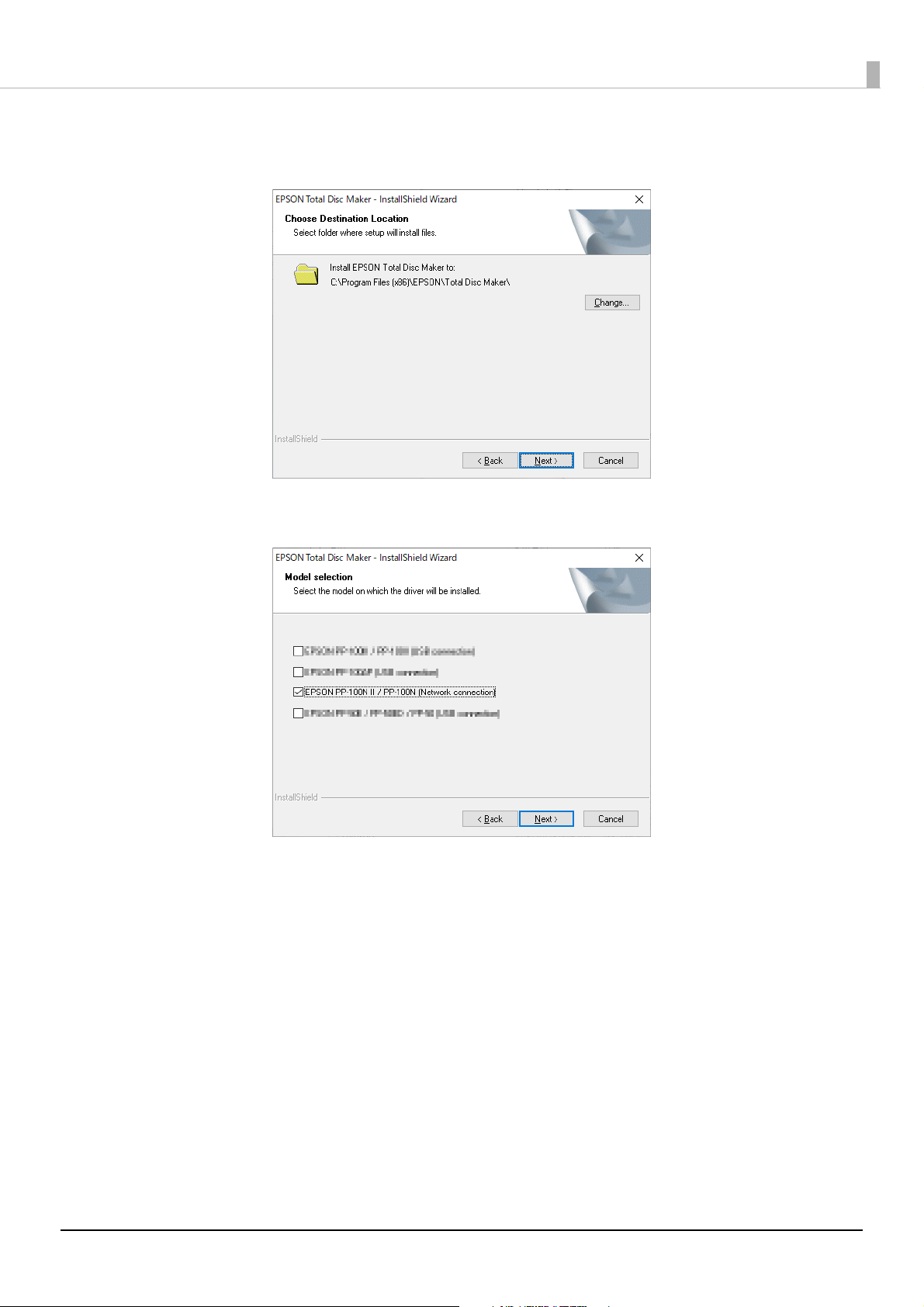
Verify the folder where you want to install the software, and click [Next].
5
To change the folder, click [Change] and specify the folder, and then click [Next].
Insert a check mark for [EPSON PP-100NII (Network connection)], and then click [Next].
6
Preparation
29
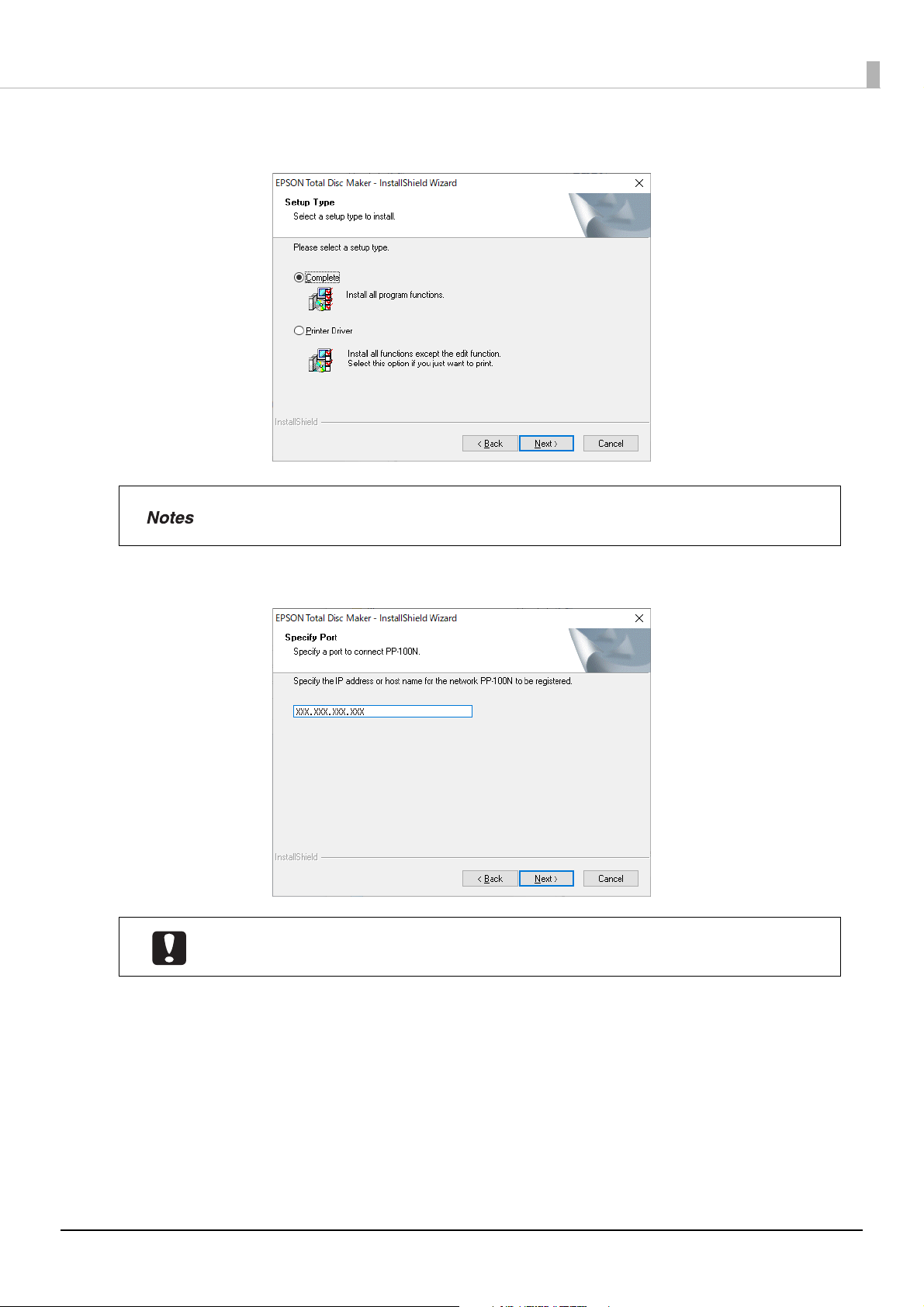
Check that [Complete] is selected, and click [Next].
7
To install the printer drivers only, select [Printer Driver].
Preparation
Enter the IP address or host name of the product, and click [Next].
8
If the IP address or host name of PP-100NII is not entered, register this product after the
installation is finished. (See “Registering the product” on page 32 in this guide.)
30

Click [Install].
9
The installation process is started.
Preparation
Click [Finish].
10
This completes the software installation.
After the installation is completed, EPSON Total Disc Setup will start automatically, and then the [Common Setting
for Publishing] screen will appear. Close the [Common Setting for Publishing] screen because this setting is not
necessary for this product.
If multiple units of this product are connected on the same network, this product must be registered to the client
computer using EPSON Total Disc Setup. See “Registering the product” on page 32 in this guide, and then register
this product.
If only one unit of this product is connected, no registration process is necessary.
31

Registering the product
To use EPSON Total Disc Maker, you must register this product to the client computer. However, if only one product
is connected, product registration is performed during the software installation process, and so this procedure is not
necessary.
If multiple units of this product are connected on the same network, the registration process must be performed for
each connected product.
Use the following procedure to register the product.
Check that the client computer and this product are connected on the same network and
1
the power for this product is turned on.
If EPSON Total Disc Setup is not running, start EPSON Total Disc Setup.
2
Select [Start] ( ) - [All Programs] - [EPSON Total Disc Maker] - [EPSON Total Disc Setup].
Click [Add].
3
Preparation
32

Select [Network CD/DVD/BD Publisher], and click [Next].
4
Enter the IP address or host name of the product to be registered, and click [Next].
5
Preparation
If the administrator is not already registered, the confirmation message shown below is
displayed.
Clicking [OK] continues with the registration process for the product, but this product cannot
be used until an administrator is registered. Ask the administrator to perform administrator
registration (see “Registering an administrator” in the PP-100NII Administrator’s Guide).
33

Enter the name into [Name] and click [OK].
6
This name is displayed at [Output device] that is selected in the Publishing screen of EPSON Total Disc
Maker.
Preparation
This completes the product registration.
34

Checking and changing user information
User information is registered by the administrator.
After software installation (see page 24 in this guide) is completed, the user must check the registered user
information and change the password.
Check with the administrator for the initial settings for the user name and password. The user
name and password are necessary for checking and changing the user information.
Checking user information
Log in to EPSON Total Disc Net Administrator.
1
See “Logging in to EPSON Total Disc Net Administrator” on page 57 in this guide for the login procedure.
Click the [User information] tab.
2
Preparation
The registered user information is displayed.
• User name: This displays the user name to use when logging in to EPSON Total Disc Net
Administrator.
• Full name: This displays the full name of the user if registered.
• Email address: This displays the email address of the user if registered.
• Authority: This displays “Administrator” if the user is set as an administrator.
35

Changing user information
Use the procedure below to change the full name and email address of a user.
Log in to EPSON Total Disc Net Administrator.
1
See “Logging in to EPSON Total Disc Net Administrator” on page 57 in this guide for the login procedure.
Click [Edit user] in the [User information] screen.
2
Change the full name or email address, and click [Save].
3
Preparation
Click [OK].
4
The [User information] screen appears.
5
Check that the modified information is correct.
36

Preparation
Changing password
The password is used to log in to EPSON Total Disc Net Administrator. Use the following procedure to change the
password.
Manage the password so that it cannot be used by anyone other than you.
Log in to EPSON Total Disc Net Administrator.
1
See “Logging in to EPSON Total Disc Net Administrator” on page 57 in this guide for the login procedure.
Click [Change password] in the [User information] screen.
2
Enter the new password, and click [Save].
3
• Enter from 5 to 16 alphanumeric characters or symbols (“.”, “ -”, “_”) for a password.
• A password is case-sensitive.
• Do not set a date of birth, employee number, or anything else that is easy to guess for a
password.
• Manage the password so that it cannot be used by anyone other than you.
4
Click [OK].
37

Setting for Notification of Job Completion
A setting can be made to display a message on the screen that notifies you that a job (or jobs) is finished.
This setting is reflected for all the CD/DVD/BD publishers registered.
Start EPSON Total Disc Setup.
1
See “Starting EPSON Total Disc Setup” on page 46 in this guide for the start procedure.
Click [Common Setting for Publishing] on the [Tool] menu.
2
Preparation
Click the [Notification Settings] tab.
3
The [Notification Settings] screen appears.
38

Check [Display message box] for [Notification Method].
4
Check the checkbox for either one of the following options:
5
• Notify after each job is finished: A message box (EPSON Total Disc Monitor) notifying that a job is
finished appears everytime each job is finished.
• Notify after all jobs are finished: A message box (EPSON Total Disc Monitor) notifying that all jobs are
finished appears when more than one job is executed and all jobs are
finished.
Click [OK].
6
This completes the notification setting of job competition.
Preparation
39

Uninstalling the software
If the software could not be installed properly, uninstall (delete) the software, and then reinstall.
This section describes the procedure for uninstalling the following software.
• EPSON Total Disc Maker
• EPSON Total Disc Setup
• EPSON Total Disc Monitor
• Printer driver
You may be asked for an administrator password or confirmation when uninstalling the
software. When asked for a password, enter the password to proceed with operation.
Exit all applications that are running.
1
Open the [Control Panel].
2
Preparation
Open the Uninstall screen.
3
Click [Uninstall a program].
Delete EPSON Total Disc Maker.
4
Select EPSON Total Disc Maker, and click [Uninstall/Change].
If you cannot perform the uninstallation due to any problem, uninstall the software by
double-clicking setup.exe in the Discproducer Utility & Documents Disc.
40

Select [Remove], and click [Next].
5
Follow the on-screen messages to complete the uninstallation process.
Preparation
41

Using Applications
Using Applications
EPSON Total Disc Maker
What is EPSON Total Disc Maker?
EPSON Total Disc Maker is software for editing the write data and the print data for the label surface, and publishing
to this product (PP-100NII).
In EPSON Total Disc Maker, the execution of writing data to this product and printing labels is referred to as
“publishing”. Publishing enables this product to write data to a CD, DVD, or BD and print the label to create a
finished disc.
Starting EPSON Total Disc Maker
The following procedure is for Windows 10. The procedure to start EPSON Total Disc Maker may differ depending
on your operating system. Check the specifications for your system.
Select [Start] ( ) - [All Programs] - [EPSON Total Disc Maker] - [EPSON Total Disc
1
Maker].
The [Open] dialog box appears.
Click [Cancel].
2
The [Open] dialog box closes and the disc view becomes active.
• If you select a Total Disc Maker data file in the [Open] dialog box and then click [Open], the
selected file opens and the publish view becomes active.
• If you unselect [Show this dialog box at startup] and close the [Open] dialog box, the
[Open] dialog box is not displayed from the next startup.
42

Using Applications
Displaying Help of EPSON Total Disc Maker
Help of EPSON Total Disc Maker contains the procedures for using and specifications of EPSON Total Disc Maker.
Start EPSON Total Disc Maker.
1
See “Starting EPSON Total Disc Maker” on page 42 in this guide for the start procedure.
Click [Help] on the toolbar.
2
You can also display EPSON Total Disc Maker Help in the following ways:
• Start EPSON Total Disc Maker, and press [F1].
• Start EPSON Total Disc Maker, and click [Help] on the [Help] menu.
43

Screen configuration of EPSON Total Disc Maker
This section describes the screen configuration of EPSON Total Disc Maker.
See Help of EPSON Total Disc Maker for details on use.
Disc view
Starting EPSON Total Disc Maker or clicking [Disc] in another view displays the disc view.
In the disc view, you can edit the data to write to the disc.
Using Applications
Label view
Clicking [Label] in the disc view or publish view displays the label view.
In the label view, you can edit the data for printing on the label surface of the disc.
44

Publish view
Clicking [Publish] in the disc view or label view displays the publish view.
In the publish view, you can publish the writing data and label to this product.
Using Applications
45

Using Applications
EPSON Total Disc Setup
What is EPSON Total Disc Setup?
EPSON Total Disc Setup is software for registering the product to the computer. It also allows you to check the
Publish Mode, stacker to be used, drive, etc., as well as the basic settings for publishing discs with this product.
Starting EPSON Total Disc Setup
To use EPSON Tot a l D isc Setup, you need to register this product after the installation. See
page 32 in this guide, and then register this product.
The following procedure is for Windows 10. The procedure to start EPSON Total Disc Setup may differ depending on
your operating system. Check the specifications for your system.
Select [Start] ( ) - [All Programs] - [EPSON Total Disc Maker] - [EPSON Total Disc Setup].
EPSON Total Disc Setup starts.
You can also start EPSON Total Disc Setup in the following ways:
• Click in EPSON Total Disc Maker.
• Click [Start Total Disc Setup] on the [Tools] menu in EPSON Total Disc Maker.
46

Using Applications
Displaying Help of EPSON Total Disc Setup
Help of EPSON Total Disc Setup contains the procedures for using and specifications of EPSON Total Disc Setup.
Start EPSON Total Disc Setup.
1
See “Starting EPSON Total Disc Setup” on page 46 in this guide for the start procedure.
Click [Help] on the toolbar.
2
You can also display Help of EPSON Total Disc Setup in the following ways:
• Start EPSON Total Disc Setup, and press [F1].
• Start EPSON Total Disc Setup, and click [Help] on the [Help] menu.
47

Screen configuration of EPSON Total Disc Setup
(1) (2) (3) (4) (5) (6)
This section describes the screen configuration of EPSON Total Disc Maker.
See Help of EPSON Total Disc Setup for details on use.
Setup screen
Using Applications
(1) Add Registers this product.
(2) Remove Deletes the registration for the selected product.
(3) Properties Displays the [Properties] screen for the selected product.
(4) Start Total Disc Net Administrator Starts EPSON Total Disc Net Administrator.
(5) Start Total Disc Monitor Starts EPSON Total Disc Monitor.
(6) Help Displays Help.
- Name Displays the name of the product.
- Model Name Displays the model name of the product (PP-100NII).
- Host Name Displays the host name or IP address of the product.
- Status Displays the product status.
- Waiting Displays the number of unfinished jobs.
- Transmitting Displays the number of jobs being transmitted.
- Available Space Displays the available space on the product’s internal HDD.
48

Using Applications
[Properties] screen
Click [Properties] in the Setup screen to display the [Properties] screen.
Click the [General] tab, [Maintenance Info] tab, and [About] tab in the [Properties] screen to display each screen.
[General] screen
Item Description
Name Displays the name of the product. The name can also be changed here. Do not
use Unicode characters.
Host name Displays the host name or IP address of the product.
Stacker Settings Allows you to check the settings for the Publish Mode and type of disc to load in
the stacker.
Drive Settings Allows you to check the settings for the drive to use and the number of write
retries after an error occurs during disc writing.
Printer settings Displays the [Main] screen of the printer driver.
49

[Maintenance Info] screen
Using Applications
Item Description
Number of printed discs Displays the cumlative number of printed discs.
Service life of Drive 1/
Drive 2
Displays the service life of the drive. When the value is close to 100%, it is time to
replace it.
50

[About] screen
Using Applications
Item Description
Serial number Displays the serial number of the product.
Autoloader Displays the firmware version of the product’s internal autoloader.
Printer Displays the firmware version of the product’s internal printer.
Drive 1 Displays the firmware version of the product’s internal CD/DVD/BD Drive 1.
Drive 2 Displays the firmware version of the product’s internal CD/DVD/BD Drive 2.
51

Using Applications
EPSON Total Disc Monitor
What is EPSON Total Disc Monitor?
EPSON Total Disc Monitor is software for displaying the product’s current status, remaining ink, job information,
and other information. You can also pause/cancel jobs or change the order of jobs to be processed.
Starting EPSON Total Disc Monitor
To start EP S O N Total Disc M o n i t o r, you need to register this product after the installation. See
page 32 in this guide, and then register this product.
The following procedure is for Windows 10. The procedure to start EPSON Total Disc Monitor may differ depending
on your operating system. Check the specifications for your system.
Select [Start] ( )- [All Programs] - [EPSON Total Disc Maker] - [EPSON Total Disc
1
Monitor].
When more than one unit is connected, select the product for which to display the status,
2
and click [OK].
EPSON Total Disc Monitor starts.
You can also start EPSON Total Disc Monitor in the following ways:
• Click in EPSON Total Disc Maker/EPSON Total Disc Setup.
• Click [Start Total Disc Monitor] on the [Tools] menu in EPSON Total Disc Maker/EPSON Total
Disc Setup.
52

Using Applications
Displaying Help of EPSON Total Disc Monitor
Help of EPSON Total Disc Monitor contains the procedures for using and specifications of EPSON Total Disc
Monitor.
Start EPSON Total Disc Monitor.
1
See “Starting EPSON Total Disc Monitor” on page 52 in this guide for the start procedure.
Click [Help] on the toolbar.
2
You can also display Help of EPSON Total Disc Monitor in the following ways:
• Start EPSON Total Disc Monitor, and press [F1].
• Start EPSON Total Disc Monitor, and click [Help] on the [Help] menu.
53

Screen configuration of EPSON Total Disc Monitor
(1)
(10) (11)
(8)
(9) (12)
(2) (3) (4) (5) (6)
(7)
This section describes the screen configuration of EPSON Total Disc Monitor.
See Help of EPSON Total Disc Monitor for details on use.
Using Applications
(1) Pause Pauses the selected job.
(2) Resume Resumes the selected job.
(3) Cancel Cancels the selected job.
(4) Select All Select all jobs published.
(5) Priority Publishing Processes the selected job before the others.
(6) Finished job details Displays the selected finished job details.
(7) Help Displays Help.
(8) Operation Guidance Displays the product’s status or the content and message of an error.
(9) Ink status Displays the remaining ink.
(10) Printer status Displays the printer status.
(11) Drive Status Displays the drive status.
(12) Stacker status Displays the stacker status.
54

Using Applications
The number of printable labels is an estimate of how many more the same type of labels as
last time can be printed. This value may differ slightly from the actual value due to factors such
as the printing data and printing environment. Values up to 1000 are displayed as “1000 or
more”, and quantities less than 1000 discs are displayed in 10-disc units.
Click the [Unfinished Job] tab and [Finished Job] tab to display each screen.
[Unfinished Job] screen
The [Unfinished Job] screen displays information on jobs with the status of Waiting, Publishing, Paused, Pausing,
Canceling, Standby, or Recovering. Right-click a job to select [Pause Job], [Resume Job],[Cancel Job], or [Priority
Publishing].
Item Description
Job Name Displays the job name. The job name is set automatically from, for example, the
volume label of writing data registered with EPSON Total Disc Maker.
Status Displays the job status.
Publisher Displays the publisher of the job.
Copies Displays the number of discs published normally / the total number of discs to be
published.
Type Displays a job type such as Print, Write, or Publish (print and write).
Input Stacker Displays the disc input stacker number.
Output Stacker Displays the disc output stacker number.
Time Needed Displays the estimated time for the period from the start to end of job processing.
55

[Finished Job] screen
The [Finished Job] screen displays information on jobs for which publishing is finished.
Item Description
Job Name Displays the job name.
Status Displays the status when the job finished.
Using Applications
Publisher Displays the publisher of the job.
Successful Displays the number of discs for which printing, writing, publishing, or the like
was successful.
Failed Displays the number of discs for which printing, writing, publishing, or the like
failed.
Quantity Displays the number of discs specified to be created.
Type Displays the job type.
Output Stacker Displays the disc output stacker number.
56

EPSON Total Disc Net Administrator
What is EPSON Total Disc Net Administrator?
EPSON Total Disc Net Administrator is an internal Web application of this product for performing tasks such as
managing jobs, users, and data for maintenance.
EPSON Total Disc Net Administrator displays different screens and functions depending on the authority of user
logged in.
Logging in to EPSON Total Disc Net Administrator
Turn the product on.
1
Enter any of the product’s IP address, host name, and FQDN in the address bar of Internet
2
Explorer.
Example: When the product’s IP address is 192. 168. 192. 168: http://192. 168. 192. 168
Using Applications
Total Disc Net Administrator may not start correctly depending on your environment. If this
happens, add this product's IP address to your "Trusted sites" or "Local Intranet".
You can also start EPSON Total Disc Net Administrator in the following ways:
• Click in EPSON Total Disc Maker/EPSON Total Disc Setup.
• Click [Start Total Disc Net Administrator] on the [Tools] menu in EPSON Total Disc Maker/
EPSON Total Disc Setup.
• If notification email transmission is set by the administrator, click the URL in the email sent
from EPSON Total Disc Net Administrator.
Enter the user name and password, and click [Login].
3
• The first time you log in, confirm the user name and password with the administrator. After
you log in, change your password first. (See “Changing password” on page 37 in this guide
for the procedure to change your password.)
• Manage the password so that it cannot be used by anyone other than you.
57

Using Applications
Logging out from EPSON Total Disc Net Administrator
Click [Logout] in the upper right of the screen.
Displaying Help of EPSON Total Disc Net Administrator
Help of EPSON Total Disc Net Administrator contains the procedures for using and specifications of EPSON Total
Disc Net Administrator.
Start EPSON Total Disc Net Administrator.
1
See “Logging in to EPSON Total Disc Net Administrator” on page 57 in this guide for the start procedure.
Click [Help] in the top right.
2
58

Using Applications
Screen configuration of EPSON Total Disc Net Administrator
This section describes the screen configuration of EPSON Total Disc Net Administrator.
See Help of EPSON Total Disc Net Administrator for details on use.
Click the [Job management] tab, [User information/User management] tab, [System settings] tab (administrator
only), and [Maintenance] tab to display each screen.
[Job management] screen
The [Job management] screen displays the jobs published to this product. If you use search options, a job list of the
search results is displayed in accordance with the conditions specified.
Click [Details] to display the [Job details] screen.
59

Using Applications
[Job details] screen
The [Job details] screen displays details on Jobs. You can use the job information of a finished disc to publish another
disc with the same content.
60

Using Applications
<When a user other than an administrator is logged in>
<When an administrator is logged in>
[User information]/[User management] screen
The [User information (User management)] screen displays the user information for the currently logged in user. If
an administrator is logged in, the screen displays the information of all registered users.
Click [Change password] to display the [Change password] screen. Click [Edit] to display the [Edit user] screen.
[Change password] screen
The [Change password] screen allows the password of the currently logged in user to be changed. If the currently
logged in user is an administrator, the passwords of all registered users can be changed.
[Edit user] screen
The [Edit user] screen allows the full name and mail address of the currently logged in user to be edited. If the
currently logged in user is an administrator, the full names, email addresses, and authorities of all registered users can
be edited.
61

[System settings] screen (administrator only)
Click the [Output device] tab, [Network] tab, [Email] tab, and [Date/Time] tab to display each screen.
Using Applications
[Output device] screen
The [Output device] screen allows you to check and change the settings of this product such as the Publish Mode,
drive, and adding of error marks.
[Network] screen
The [Network] screen allows you to check and change the product’s network settings.
[Email] screen
The [Email] screen allows you to set notification email transmission related to, for example, disc publishing and ink
information.
[Date/Time] screen
The [Date/Time] screen allows you to set the product’s internal clock.
62

[Maintenance] screen
Click the [Device] tab and [Data] tab to display each screen.
Using Applications
[Device] screen
The [Device] screen displays the product’s drive usage status and the number of printed discs.
[Data] screen
Click [Download] in [Download operation log] to download information related to operation of the product. Use the
operation log for maintenance and support.
If the currently logged in user is an administrator, data such as the product’s setting information and job history can
be backed up and restored. Furthermore, the product can be restored to the initial state.
63

How to Use the Printer Driver
How to Use the Printer Driver
What is the Printer Driver?
You can use the printer driver to make basic settings for the product and perform maintenance operations such as
checking the nozzles and cleaning the print head. The printer driver also allows you to print labels using applications
other than EPSON Total Disc Maker, such as Illustrator.
Displaying the printer driver screen
The printer driver screen can be displayed from EPSON Total Disc Maker, EPSON Total Disc Setup, and the [Start]
menu.
Displaying from EPSON Total Disc Maker
Start EPSON Total Disc Maker.
1
See “Starting EPSON Total Disc Maker” on page 42 in this guide for the start procedure.
Click [Print Settings] in the [Tool] menu.
2
The printer driver screen appears.
64

Displaying from EPSON Total Disc Setup
Start EPSON Total Disc Setup.
1
See “Starting EPSON Total Disc Setup” on page 46 in this guide for the start procedure.
Select this product, and click [Properties].
2
How to Use the Printer Driver
Click [Set Printer].
3
You can also display the properties screen by clicking [Properties] in the [Edit] menu.
The printer driver screen appears.
65

How to Use the Printer Driver
Displaying from the [Start] menu
The following procedure is for Windows 10. The procedure to display the printer driver may differ depending on
your operating system. Check the specifications for your system.
Click [Start] ( ), [Control Panel], then [Devices and Printers].
1
Right-click [EPSON PP-100NPRN], then click [Printing Preferences] in the menu.
2
66

How to Use the Printer Driver
Setting up the printer driver
[Main] screen
Make basic label printing settings in the [Main] screen.
If displayed from EPSON Total Disc Maker:
The settings are only reflected in EPSON Total Disc Maker. The settings are lost when you exit EPSON Total Disc
Maker.
See “Displaying from EPSON Total Disc Maker” on page 64 in this guide for the printer driver displaying procedure.
If displayed from EPSON Total Disc Setup or the [Start] menu:
The information you set is saved as the printer driver settings, and after this, it is reflected in the EPSON Total Disc
Maker settings and other application print settings.
See “Displaying from EPSON Total Disc Setup” on page 65 in this guide or “Displaying from the [Start] menu” on
page 66 in this guide for the printer driver displaying procedure.
67

How to Use the Printer Driver
Input Stacker Allows you to select the stacker where the blank discs are set.
Output Stacker Allows you to select the stacker to which to output published discs.
Label Type Allows you to select the type of disc label to be printed.
• If you print on the matte label type of Epson specified CDs, select [CD/DVD
Label].
• If you print on the matte label type of Epson specified DVDs, select [CD/DVD
Premium Label].
Mode
Setting
Label Size Allows you to select from among the following label sizes from commercially
Copies Allows you to specify the number of copies to write/print. (0 to 1000)
Ink Levels Shows the approximate level of ink remaining in the ink cartridges.
Color/Black Select [Color] to print in color, and select [Black] for monochrome printing.
Quality/
Speed
High Speed
(Bidirectional
printing)
Color
Settings
1: Print quality is the priority.
2: Printing speed is the priority.
This is set to [1] if [Label Type] is set to [EPSON Specified CD/DVD Label].
If you check this, the printing speed increases because it prints when the print
head is moving either left or right.
Uncheck this to print in a single direction, which improves the print quality.
However, the printing speed slows down.
Click this to display the [Color Settings] screen (see page 133 in this guide).
Allows you to set the print colors.
available software.
• Standard: Outside Diameter 116.0 mm, Inside Diameter 45.0 mm
• Wide: Outside Diameter 116.0 mm, Inside Diameter 25.5 mm
• User defined label size: Allows you to set a custom size
Drying Time Allows you to set the time it takes to dry the ink on the discs in the printer tray
after label printing is finished.
Print Preview Select this checkbox to confirm an image of the printing results on screen
before printing when you print from commercially available software.
68

How to Use the Printer Driver
[Utility] screen
In the [Utility] screen, you can run various maintenance functions to maintain the print quality as well as make
settings for running the printer driver.
Nozzle Check Allows you to print a pattern for checking if the print head is clogged. Check the
printed pattern to see whether or not the print head is clogged.
See “How to perform a nozzle check” on page 155 in this guide for details on how
to use this function.
Head Cleaning Allows you to clean the print head. Run this when the print head is clogged.
See “How to clean the print head” on page 159 in this guide for details on how to
use this function.
Print Head Alignment Adjusts the alignment when the printing results show gaps in vertical lines or
appear blurry.
See “Print head alignment” on page 161 in this guide for details on how to use this
function.
Correcting the Printing
Position
Allows you to adjust the printing position up, down, left, or right. Run this if you
have checked the printing results on your disc and found that the printing
position has shifted.
See “Correcting the printing position” on page 163 in this guide for details on how
to use this function.
69

How to Use the Printer Driver
Printer Driver Basics
When you print labels using commercially available software, you set the printer driver to be used and the size of the
paper to be printed.
This section describes how to print labels using data created in Microsoft Office Word.
Start WordPad.
1
Click [Print] in the [File] menu.
2
Select EPSON PP-100NPRN as the printer to use, and click [Apply].
3
Click [Cancel] to close the [Print] screen.
4
Click [Page Setup] in the [File] menu.
5
70

Set [Size] and [Margins] as shown below, and click [OK].
6
[Size] setting:
Standard In [Width] and [Height], 124 x 124 mm are set.
Wide In [Width] and [Height], 124 x 124 mm are set.
Custom Size Allows you to set the values you want in [Width] and [Height].
[Margins] settings:
Set each of [Left], [Right], [Top], and [Bottom] to 2 mm.
How to Use the Printer Driver
When you print using software other than EPSON Total Disc Maker, create the print data using
the following settings.
Paper size: 124×124 mm
Top, bottom, left, and right margins: 2 mm.
Create the data to be printed.
7
71

Click [Print] in the [File] menu.
8
Click the [Preferences] button.
9
How to Use the Printer Driver
72

How to Use the Printer Driver
Setup the printer driver and click [OK].
10
See “Setting up the printer driver” on page 67 in this guide for details on the printer driver settings.
Click [Print].
11
Printing starts.
73

Displaying the printer driver Help
This section describes how to display the printer driver Help.
How to display the EPSON printer driver Help
Click the [Help] button.
How to Use the Printer Driver
How to display an explanation of an option
To display an explanation of an option, right-click over the option you want to know about, and click the Help button.
74

Publishing Discs
Blank discs
Published discs
Published discs
Blank discs
Blank discs
Publishing Discs
Types of Publish Mode
This product has the following Publish Modes: Standard Mode, External Output Mode, and Batch Mode.
Standard Mode
This mode uses Stacker 1 as the input stacker for discs. You can select Stacker 2 or Stacker 4 as the output stacker.
If you select Stacker 2 as the output stacker, you can publish up to 50 discs without having to replenish the discs or
take out published discs.
If you select Stacker 4 as the output stacker, you can easily take out published discs without even having to pause a job
during publishing.
Repeatedly replenishing and taking out discs allows for the continuous publishing of up to 1,000 discs.
75

Publishing Discs
Blank discs
Published discs
Blank discs
Published discs
Published discs
Published discs
Blank discs
Blank discs
Blank discs
Blank discs
Published discs
Blank discs
Published discs
Blank discs
External Output Mode
You can select Stacker 3 or Stacker 4 as the output stacker. If you select Stacker 4 as the output stacker, you can easily
take out published discs without even having to pause a job during publishing.
The External Output Mode allows you to use the product in the following ways according to the application.
• Loading a different type of disc into each stacker
If, for example, CD-Rs are loaded in Stacker 1 and DVD-Rs are loaded in Stacker 2, a user can just select a stacker as
necessary to publish the required discs without having to change the discs.
• Continuous publishing of the same type of disc
If the same type of discs are loaded in Stacker 1 and Stacker 2 and [Auto] is selected for the input stacker setting, up to
100 CDs/DVDs can be continuously published by taking out published discs without replenishing discs. Up to 1000
CDs/DVDs can be continuously published in a single job by replenishing discs and taking out published discs.
76

Publishing Discs
Blank discs
Blank discs
Blank discs
Published discs Published discs
Batch Mode
This mode uses Stacker 1 and Stacker 2 as the input stackers for discs, and Stacker 2 and Stacker 3 as the output
stackers.
Loading 50 discs in each of Stacker 1 and Stacker 2 allows for the continuous publishing of 100 copies of the same disc
without having to replenish the discs or take out published discs. Repeatedly replenishing and taking out discs allows
for the continuous publishing of up to 1,000 discs. If you use this mode, be sure to insert Stacker 3.
77

Publishing Discs
Compatible disc types
Printable disc and writable disc types differ. When using this product for both printing and writing, use discs that are
compatible with both.
Printable disc types
The product can print on 12-cm CD/DVD/BD discs that support using an inkjet color printer to print on the label
*
surface
*
the discs.
.
Discs for which “printable label surface,” “inkjet printer compatible,” or the like is specified in the instructions for
• The product supports discs for inkjet printers.
• Coated discs other than Epson specified discs are not supported.
• 80-mm discs are not supported.
• Do not use discs that have lens cleaner, labels or stickers, or condensation on them. Doing
so may result in an malfunction or failure.
• Do not use a cracked, warped, or deformed disc. The disc may break into pieces inside the
product, resulting in a malfunction, or an injury when the disc is taken out.
• With some discs, ink may get on the recording surface if the discs are stacked immediately
after printing. We recommend using a disc you do not need to do a test print to check the
print quality. Wait at least 24 hours before checking the color.
• With some discs, the printing position may be shifted. Perform the print head alignment
and the printing position correction. See “[Utility] screen” on page 69 in this guide for
details on print head alignment and printing position correction.
• If you use discs with a small stack ring (concentric circular projection), the discs may stick to
each other before or after printing.
• Even if the same data is printed on identical discs, the same print results may not be able to
be achieved because of the individual differences (variations) of each disc.
Disc quality may affect print quality. We recommend using Epson specified discs. Epson offers
specified discs for all your printing needs.
78

Publishing Discs
Writable disc types
The product can write the following types of disc.
Typ e Capacity Characteristics
CD-R 650/700 MB The rewriting and deleting of data is not possible once data has been written.
DVD-R 4.7 GB (single
sided, single
layer)
DVD+R 4.7 GB (single
sided, single
layer)
DVD-R DL 8.5 GB (single
sided, double
layer)
DVD+R DL 8.5 GB (single
sided, double
layer)
BD-R 25 GB (single
sided, single
layer)
The rewriting and deleting of data is not possible once data has been written.
This is a standard DVD defined by the DVD Forum.
The rewriting and deleting of data is not possible once data has been written.
This is a standard DVD defined by the DVD+RW Alliance.
The rewriting and deleting of data is not possible once data has been written.
This disc allows double-layer recording on a single side. This increases the
capacity, thus enabling recording for a long time or recording of high-quality
video.
This is a standard DVD defined by the DVD Forum.
The rewriting and deleting of data is not possible once data has been written.
This disc allows double-layer recording on a single side. This increases the
capacity, thus enabling recording for a long time or recording of high-quality
video.
This is a standard DVD defined by the DVD+RW Alliance.
The rewriting and deleting of data is not possible once data has been written.
This increases the capacity, thus enabling recording for five times more data
than an ordinary DVD.
This is a standard BDs defined and promoted by the Blu-ray Disc Association.
BD-R DL 50 GB (single
sided, double
layer)
• 80-mm discs are not supported.
• Do not use discs that have lens cleaner, labels or stickers, or condensation on them. Doing
so may result in an malfunction or failure.
• Do not use a cracked, warped, or deformed disc. The disc may break into pieces inside the
product, resulting in a malfunction, or an injury when the disc is taken out.
• Writing (reading) may not be performed properly if a disc has a slight scratch or is dirty. Be
sufficiently careful when handling discs.
• Depending on the discs used, writing may not be able to be performed properly at the
speed recommended for the disc. If this happens, write at a slower speed. In particular, we
recommend writing to DVD±R DL at a slow speed.
The rewriting and deleting of data is not possible once data has been written.
This disc allows double-layer recording on a single side. This increases the
capacity, thus enabling recording of two times more data than a BD-R.
79

Publishing Discs
• Disc quality may affect write quality. We recommend using Epson specified discs. Epson
offers the specified discs for all your printing needs.
• See EPSON Total Disc Maker Help for details on writable disc types.
80

Handling discs
Notes on usage
• Do not touch the recording surface when holding a disc.
• Handle discs carefully to ensure fingerprints, dirt, dust, moisture, scratches, etc., do not get
on the label surface and recording surface. Gently wipe off any dust, dirt, and the like with a
soft dry cloth or a commercially available CD cleaner. Do not use benzene, thinner, or
antistatic agents.
• Do not drop a disc, or subject it to an impact.
• Do not apply excessive force by, for example, pinching with a clip or bending.
• Do not attach an adhesive sticker to a disc. Doing so may result in writing, printing, or
playing no longer being possible.
• Do not use discs in a place where lots of dirt and dust are present.
• If writing and printing are performed separately, we recommended performing writing
before printing.
• Leaving discs stacked may result in them sticking to each other.
• Directly touching or getting moisture on the printing surface immediately after printing
may result in blurring.
• Let discs dry sufficiently after printing. However, let them dry naturally. Do not use a dryer
or other means.
• Text can only be written on the printing surface. When writing, use a felt tipped pen or
other writing instrument with a soft tip. Do not use a ballpoint pen, pencil, or other writing
instrument with a hard tip. Also, do not attempt to erase text once it has been written.
• Do not use a disc printed with this product in an auto loading mechanism, a drive with a
holding mechanism that has diameter of 33 mm or more, or an in-car drive. Also, do not
leave a disc in equipment for a long period of time.
• A published disc may not be able to be recognized if it is incompatible with the drive or
player.
Publishing Discs
81

Notes on storage
• Do not place discs in a location where they will be subject to high temperature and
humidity such as locations under direct sunlight, near heating equipment.
• Do not place discs in locations where temperatures vary greatly. Doing so may result in
condensation.
• Do not place an object on a disc.
• When storing discs, keep them in their disc cases and take care that film, card, or other
material does not touch the printing surface. Such materials may scratch the printing
surface.
• Do not store discs in soft cases or bags which may touch the printing surface directly. Doing
so may result in discs sticking, uneven color, or discoloration.
• Do not store discs with part of the printing surface covered. Doing so may cause uneven
color or discoloration.
• Back up (copy) important data just in case. When storing data for a long period of time, we
recommend backing it up periodically.
Publishing Discs
See the handling instructions of the discs for other handling procedures and precautions for
discs.
82

Publishing Discs
Outside Diameter
Inside Diameter
Inside Diameter
Outside Diameter
Inside Diameter
Outside Diameter
Inside Diameter
Outside Diameter
Printable area
The printable area is the area of the label surface on which printing is possible.
The printable area and recommended print area are shown in the table below. Printing will be done in the gray area in
the figure below.
• Printing outside of the recommended print area may result in the discs or tray becoming
dirty, peeling off or blurring of the print, or discs sticking together.
• If you print outside of the printing range (ink absorbing layer) of the discs you are using, the
ink printed outside the printing area will not fix. Check the label print range of the discs you
are using before configuring the setting.
Printable area Recommended print area
Inside diameter Outside diameter Inside diameter Outside diameter
18.0 mm 119.4 mm 45.0 mm 116.0 mm
Set the print area in [Set Inside/Outside Diameter] of EPSON Total Disc Maker or [Label Size] on the printer driver
screen. Select from [Standard] and [Wide], or set an optional size. (See “Changing the print area” on page 84 in this
guide for how to set an optional size.)
The print areas of [Standard] and [Wide] are shown in the table below. Printing will be done in the gray area in the
figure below.
Standard Wide
Inside diameter Outside diameter Inside diameter Outside diameter
45.0 mm 116.0 mm 25.5 mm 116.0 mm
83

Changing the print area
Changing the print area setting allows you to print the label at a size other than standard and wide.
EPSON Total Disc Maker:
Use the following procedure to set an optional print area.
Start EPSON Total Disc Maker.
1
See “Starting EPSON Total Disc Maker” on page 42 in this guide for the start procedure.
Click [Label].
2
The label view appears.
Click [Set Inside/Outside Diameter] on the toolbar.
3
The [Print Area Inside/Outside Diameter] dialog box appears.
Publishing Discs
Set the inside and outside diameters of the print area, and the rib area.
4
Setting Item Description
Inside Diameter Set the inside diameter of the label. You can set a value within the range of 1.80 to
5.00.
Outside Diameter Set the outside diameter of the label. You can set a value within the range of 7.00 to
11.94.
Mask Rib Area Select this to mask the rib area.
Rib refers to the protruding section of the disc inside circumference.
Masking the rib area enables you to prevent ink running onto the rib when a printed
disc and rib touch in the output stacker.
Rib Inside Diameter Set the inside diameter of the rib area. You can set a value within the range of 2.70 to
5.00.
Rib Width Set the width of the rib area. You can set a value within the range of 0.01 to 1.15.
84

Publishing Discs
• Before printing, check that the set print area does not exceed the print area of the discs you
are using.
• Printing on the stack ring (concentric circular projection) portion may result in uneven
coloring.
• Printing on the stack ring (concentric circular projection) portion may result in ink getting
on the discs, peeling off, or discs sticking together after printing.
Click [OK].
5
The set inside and outside diameters are reflected in the edit area.
Printing from commercially available software
Use the following procedure to register a user defined label size (label size not provided with the printer driver).
Display the setting screen of the printer driver.
1
See “Displaying from EPSON Total Disc Setup” on page 65 or “Displaying from the [Start] menu” on page 66
in this guide for the display procedure.
Select [User Defined] for [Label Size].
2
85

Enter the settings for [Name of Custom Label Size], [Inside diameter], and [Outside
3
diameter], and click [Save].
Publishing Discs
Setting Item Description
Name of Custom
Label Size
Inside Diameter Set the inside diameter of the label. You can set a value within the range of 180 to
Outside Diameter Set the outside diameter of the label. You can set a value within the range of 700 to
Mask Rib Area Select this to mask the rib area.
Rib Inside Diameter Set the inside diameter of the rib area. You can set a value within the range of 270 to
Rib Width Set the width of the rib area. You can set a value within the range of 1 to 115 (0.1 to
Enter the name of the user defined label size (number of characters: up to 24
characters).
If characters that are 4 bytes are used, the number of characters you can use
becomes less than the above.
500 (18.0 to 50.0 mm).
1,194 (70.0 to 119.4 mm).
Rib refers to the protruding section of the disc inside circumference.
Masking the rib area enables you to prevent ink running onto the rib when a printed
disc and rib touch in the output stacker.
500 (27.0 to 50.0 mm).
11.5 mm).
Printing inside the rib area may result in ink getting on discs, discs sticking together, or
discoloration.
86

4
Publishing Discs
Setting the range outside of the recommended print area (inside diameter of 45.0 mm or
more and outside diameter within 116.0 mm) and printing may result in the discs or tray
becoming dirty, peeling off or blurring of the print, or discs sticking together. Check the label
print range of the discs you are using before configuring the setting. See “Printable area” on
page 83 in this guide for details on the recommended print area.
Click [OK].
The new user defined label size is registered in [Name of Custom Label Size] of the [Main] screen.
When printing with software other than EPSON Total Disc Maker, use the following settings to
create print data.
• Paper size: 124 x 124 mm
• Margins on all sides: 2 mm
Changing and deleting label sizes
This section describes how to change and delete registered user defined label sizes.
Display the setting screen of the printer driver.
1
See “Displaying from EPSON Total Disc Setup” on page 65 or “Displaying from the [Start] menu” on page 66
in this guide for the display procedure.
87

Select [User Defined] for [Label Size].
2
Publishing Discs
Select the label size to change or delete from [Custom Label Size List] on the left of the
3
screen. To change the registered settings, edit the settings on the right of the screen.
Click [Save] to change the registered settings. Click [Delete] to delete the label size.
4
Click [OK] when the confirmation message appears.
5
88

Flow for Publishing Discs
Loading Discs
Load discs into the product. (See page 90.)
EPSON Total Disc Maker
Registering Write Data
Register data to be written onto discs. (See page 92.)
Creating Label
Create a label design. (See page 96.)
Publishing Discs
Publish a job to the product. (See page 108.)
Tak in g ou t Di scs
Take out published discs. (See page 111.)
This section describes how to publish discs using EPSON Total Disc Maker.
See “EPSON Total Disc Maker” on page 42 in this guide for details on EPSON Total Disc Maker.
Publishing Discs
See “Printer Driver Basics” on page 70 in this guide for printing data created with other
software.
89

Loading discs
Place the label surface facing upwards.
Follow the steps below to load discs in the stacker and insert it.
Load the discs in a stacker. Do not load discs in the drives or printer. Furthermore, do not load
discs between Drive 1 and Drive 2. They may become unable to be taken out.
Fully separate the discs to prevent them from sticking together.
1
• Be sufficiently careful not to scratch a disc.
• If a long time elapses after discs are loaded in the stacker, the separated discs may stick
together again. Fan the discs again if a long time has elapsed since they were loaded.
Take out the input stacker and load the discs into it.
2
Do not replenish or remove discs while the stacker is attached to this product. Be sure to
remove the stacker beforehand.
Publishing Discs
The stacker to use as the input stacker differs depending on the set Publish Mode. Confirm the input stacker
in the following table.
Publish Mode
Standard Mode Stacker 1 Up to approximately 50 discs
External Output Mode
(Different types of discs can be loaded into Stacker 1 and
Stacker 2.)
Batch Mode
Input
Stacker
Stacker 1 Up to approximately 50 discs
Stacker 2 Up to approximately 50 discs
Stacker 1 Up to approximately 50 discs
Stacker 2 Up to approximately 50 discs
Number of Discs
90

• Do not load discs above the dotted red line on the stacker. The product may malfunction,
or the discs may be damaged.
• Make sure that the bottom of the stacker is not dirty before loading the discs.
• Do not mix CDs/DVDs with BDs in the same stacker. Otherwise, a disc pick error can easily
occur.
• For Batch Mode and when Stacker 3 is set as the output stacker for External Output Mode,
make sure that no discs are loaded in Stacker 3 and Stacker 4. Also, set the lock lever to the
[LOCK] position, and do not pull out Stacker 4.
• Stacker 3 is not used in Standard Mode and when Stacker 4 is set as the output stacker for
External Output Mode. Remove Stacker 3.
Insert the stacker, and close the disc cover.
3
Publishing Discs
91

Registering write data
Follow the steps below to register write data in the disc view of EPSON Total Disc Maker.
There is no need to register write data if you only want to print disc labels.
This section describes an example of the procedure to publish photo data CDs.
Start EPSON Total Disc Maker.
1
See “Starting EPSON Total Disc Maker” on page 42 in this guide for the start procedure.
The disc view appears.
Select [Data CD] for [Type], and click [Apply].
2
Publishing Discs
If the disc type you want to publish differs from that set for the input stacker, ask the
administrator to change the disc type of the input stacker.
92

Click [Change Setting].
3
Publishing Discs
Select [File system], and click [OK].
4
In this example, [Joliet (Windows compatible + ISO 9660)] is selected.
93

Enter any name for [Volume Label].
5
In this example, we enter [20090101].
Publishing Discs
Click [Start Explorer].
6
Clicking [Auto Insert Data...] enables you to set for Merge data and burn. See Help of EPSON
Total Disc Maker for d e t a i l s .
94

Drag and drop any image data to write to the CD from Explorer.
Drag and Drop
7
Publishing Discs
The data that you drag and drop appears in the data list.
• If you changed data after it was registered, click [Format Check].
• When the registered data does not comply with the restrictions of the selected file system,
the [File System Restrictions] dialog box appears. Furthermore, depending on the added
data, the [File System Restrictions] dialog box may appear before you click [Format Check].
See EPSON Total Disc Maker Help for details on file system restrictions.
• If you click [Create Disc Image] of the [File] menu after registering the write data, the
registered data is saved as a disc image file. A disc image file is used when creating CD/
DVD/BD copies of the registered data. See “Creating copies from disc image files” on page
126 in this guide for the procedure to create CD/DVD/BD copies.
The registration of write data is now finished.
Next, create a label.
95

Publishing Discs
Creating labels
Follow the steps below to create a label design in the label view of EPSON Total Disc Maker.
There is no need to create a label if you only want to write data to discs.
In the label view, an image of the print results of the label appears. You can edit the label while checking the image of
the print results.
This section describes how to create labels using one of the templates provided by EPSON Total Disc Maker. See
“Creating labels using your own images” on page 120 in this guide to use your own image data.
Selecting a template
EPSON Total Disc Maker is provided with various types of template. Using templates allows you to easily create labels
with sophisticated designs.
In the [Template] screen, you can select a template from [Data], [Photo], and [Music and Video] in accordance with
the type of data to write.
If you save the created data as a template, you can also select that template. See “Creating
label templates” on page 123 in this guide for the procedure to create templates.
In this example, we use a template for photos.
Click [Label].
1
The label view appears.
Select [Source]. To use a template you created, click , and specify the folder in which
2
the template is stored.
In this example, we select [Photo].
96

Select the template to use, and click [Apply].
3
In this example, we use the image in the top left of the screen.
Check that the image in the top left of the thumbnail screen is selected, and click [Apply].
Publishing Discs
A print image of the template appears.
Select a background (see page 98 in this guide), edit the items (see page 99 in this guide), and adjust the layout (see
page 106 in this guide) as necessary.
97

Publishing Discs
Selecting a background
In the [Background] screen, you can select a background color and gradation. You can also insert an image you like as
the background.
Select [Type].
1
In this example, we select [Gradation].
Select the colors for [Start color] and [Finish color], and select the gradation type.
2
In this example, we select black for [Start color], and gray for [Finish color].
98

Publishing Discs
Editing items
In the [Edit Item] screen, you can insert and edit items such as text, images, thumbnails, barcodes, folder trees, and
shapes.
In this example, we edit text, delete an item, and insert a thumbnail and barcode.
Editing text
Click [DISC TITLE] in the edit area.
1
99

Enter the text you want to place in [Text].
2
In this example, we enter “Sample Images”.
Publishing Discs
Click [Sub Title] in the edit area, and set for the text.
3
In this example, we set black for [Text Color].
100
