Page 1
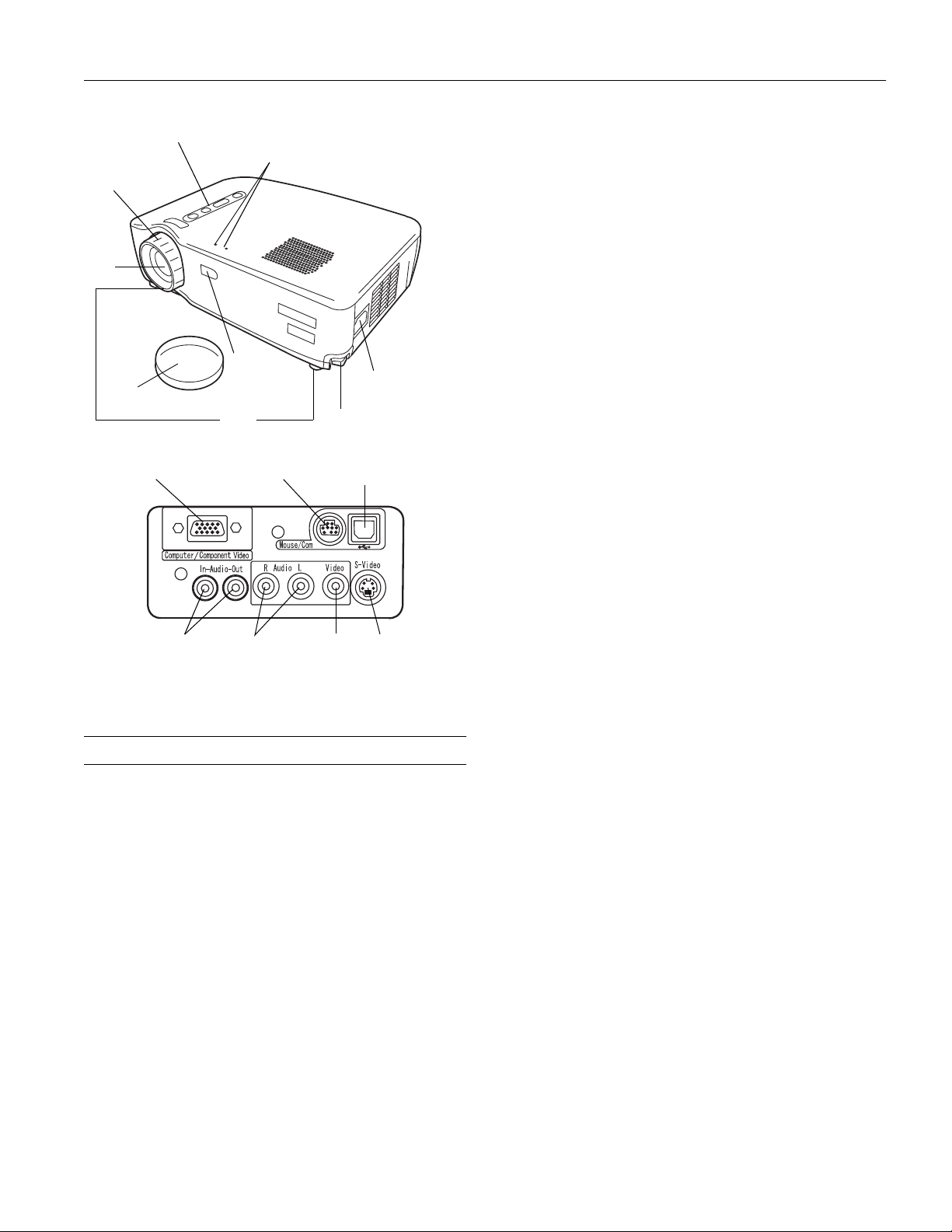
EPSON Powerlite 51c/71c
control panel power and
focus ring
lens
lens cap
Computer/Component
Video port
error lights
infrared
receiver for
remote control
feet foot lever
Mouse/Com
port
AC inlet
USB mouse
port
Noise Less than 42 dB
Image size
(diagonal) 2.3 to 25 ft (0.7 to 7.6 m)
Projection distance 3.3 to 36 ft (1 to 11 m), Wide mode
3.9 to 43.2 ft (1.2 to 13.1 m),
Tele mode
Projection methods Front, rear, upside-down (ceiling
mount)
Internal speaker
system 1W monaural
Optical aspect ratio 4:3 (horizontal:vertical), adjustable to
16:9 for HDTV, NTSC, PAL, and
SECAM images
Keystone correction
angle
±
15°
Supported video NTSC, NTSC4.43, PAL, PAL-M,
interface standards PAL-N, PAL60, SECAM, HDTV
Projection Lamp
Type UHE (Ultra High Efficiency)
Power consumption 160 W
Lamp life About 1500 hours
Part number V13H010L16
In and Out
Audio ports
Audio ports
(for Video
source)
S-Video portVideo portR and L
Projector Specifications
General
Type of display Poly-silicon Thin Film Transistor (TFT)
Size of liquid
crystal panels Diagonal: 0.7 inch (17.8 mm)
Lens F=1.5, f=26.3 mm
Focus adjustment Manual
Zoom ratio Digital 0.8 to 1.0, lens at maximum size,
100% to 83% (smallest)
Resolution 800 × 600 pixels (PowerLite 51c)
1024 × 768 pixels (PowerLite 71c)
Color reproduction 24 bit, 16.7 million colors
Brightness 1200 lumens (EPSON PowerLite 51c)
(ANSI) 1000 lumens (EPSON PowerLite 71c)
EPSON Control
Code ESC/VP Level 5
Remote Control
Range 32.8 feet (10 meters)
Batteries Alkaline AA (2)
Mouse Compatibility
Supports PS/2, USB, and ADB
Dimensions
Height 3.14 inches (80 mm)
Width 11.8 inches (300 mm)
Depth 8.66 inches (220 mm)
Weight 6.8 lb (3.1 kg)
Electrical
Rated frequency 50/60 Hz
Power supply 100 to 120 VAC, 2.9 A
200 to 240 VAC, 1.6 A
Power consumption Operating: 240 W
Sleep mode: 8.6 W
12/01 EPSON Powerlite 51c/71c - 1
Page 2
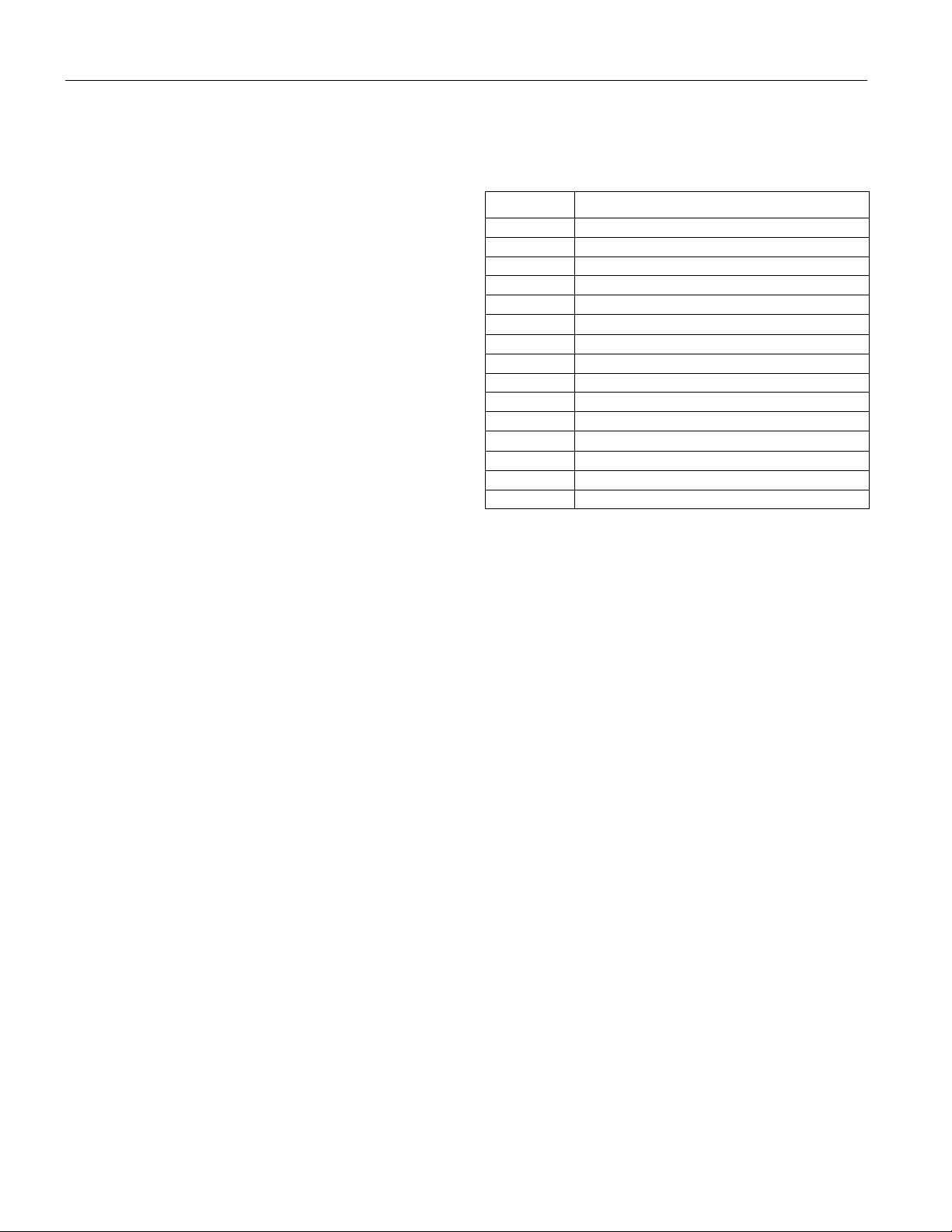
EPSON Powerlite 51c/71c
Environmental
Temperature
(non-condensing) Operating: 41 to 95° F (5 to 35° C),
Storage: 14 to 140° F (–10 to 60° C)
Humidity
(non-condensing) Operating: 20 to 80% RH
Storage: 10 to 90% RH
Safety
United States FCC Part 15J Class B
UL1950 Rev. 3
Canada DOC SOR/88-475
CSA C22.2 No. 950 Rev. 3
CE Marking Directive 89/336/EEC
EN 55022 Class B
EN 50082-1
Directive 73/23/EEC
EN 60950
Computer Connector Pin Assignments
The Computer port is a female video RGB, 15-pin micro-Dstyle connector. Here are the pin assignments:
Input pin Computer connector signals
1 Red video
2 Green video
3 Blue video
4GND
5GND
6 Red video GND
7 Green video GND
8 Blue video GND
9 Reserve
10 Synchronous GND
11 GND
12 SDA
13 Horizontal sync/composite sync
14 Vertical sync
15 SCL
2 - EPSON Powerlite 51c/71c 12/01
Page 3
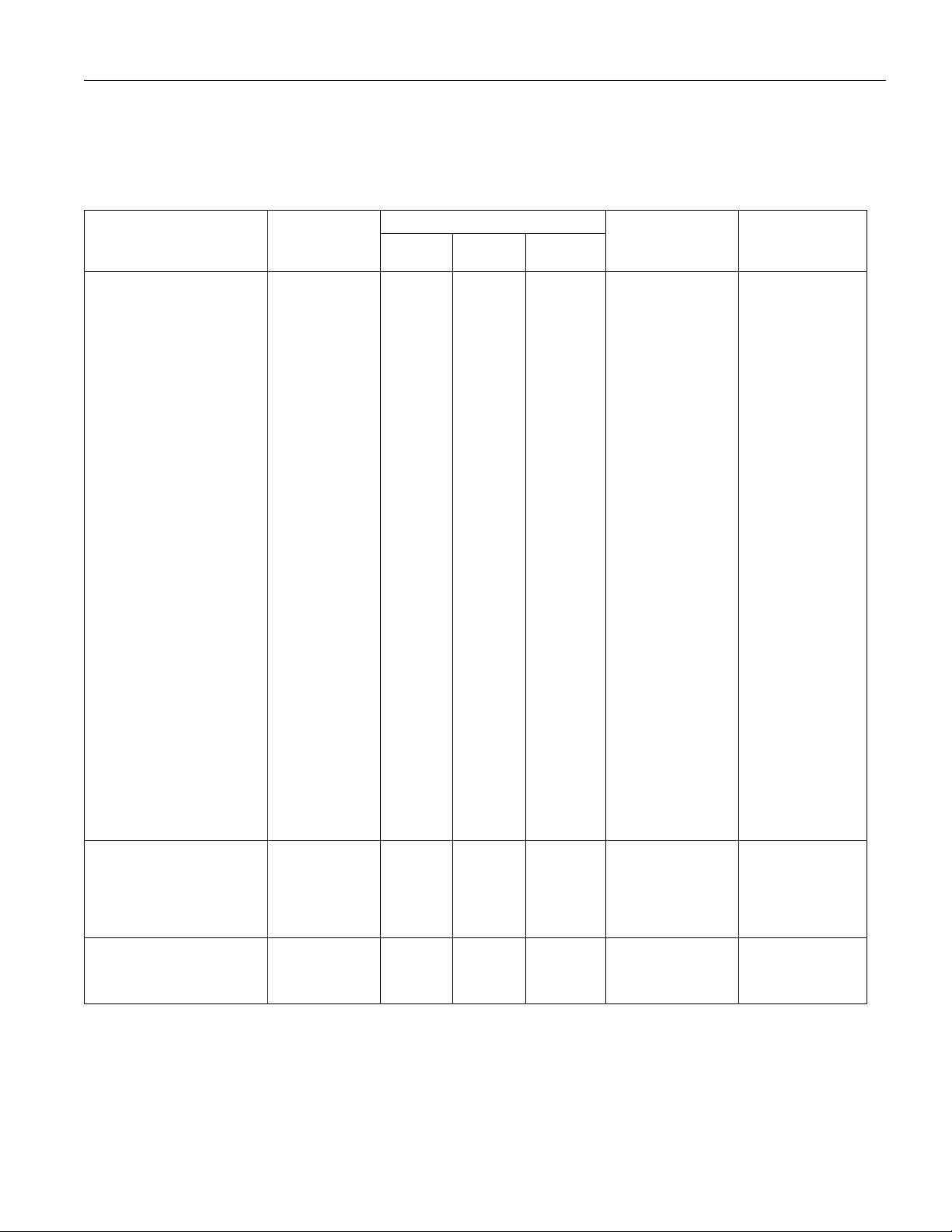
EPSON Powerlite 51c/71c
Compatible Video Formats
The projector supports the video formats listed below. To project computer images, the computer’s video card must be set at a
refresh rate (vertical frequency) that’s compatible with the projector. The frequencies of some computers may not allow the image
to be displayed correctly; see your computer documentation for details.
Frequency
Mode Resolution
PC (RGB) compatible modes
VGACGA
VGAEGA
VGA60
VGA72
VGA75
VGA85
VGA Text
VGA Text
SVGA56
SVGA60
SVGA72
SVGA75
SVGA85
XGA43i
XGA60
XGA70
XGA75
XGA85
SXGA1-70
SXGA1-75
SXGA1-85
SXGA2-60
SXGA2-75
SXGA2-85
SXGA3-43i
SXGA3-60
SXGA3-75
SXGA3-85
VESA60
VESA72
VESA75
VESA85
MAC II 13
MAC16
MAC19-60
MAC19-75
MAC21
PC (YUV) compatible modes
HDTV525I (D1) **
HDTV525P (D2) **
HDTV750P (D4) **
HDTV1125I (D3) **
HDTV1125I (D3) **
Video compatible modes
NTSC **
PAL **
SECAM **
640 x 400
640 x 350
640 x 480
640 x 480
640 x 480
640 x 480
720 x 350
720 x 400
800 x 600
800 x 600
800 x 600
800 x 600
800 x 600
1024 x 768
1024 x 768
1024 x 768
1024 x 768
1024 x 768
1152 x 864
1152 x 864
1152 x 864
1280 x 960
1280 x 960
1280 x 960
1280 x 1024
1280 x 1024
1280 x 1024
1280 x 1024
640 x 480
640 x 480
640 x 480
640 x 480
640 x 480
832 x 624
1024 x 768
1024 x 768
1152 x 870
640 x 480
640 x 480
1280 x 720
1920 x 1080
1920 x 1080
640 x 480
720 x 540
720 x 540
31.46
31.46
31.469
37.861
37.5
48.269
31.469
31.469
35.156
37.879
48.077
46.875
53.674
35.522
48.363
56.476
60.023
68.677
63.851
67.5
77.094
60
75
85.938
46.433
63.981
79.976
91.146
31.469
37.861
37.5
43.269
35
49.107
48.193
60.241
68.682
15.734
31.469
45
33.75
31.25
15.734
15.625
15.625
70
70
59.94
72.809
75
85.008
70.087
70.087
56.25
60.317
72.188
75
85.061
86.958
60.004
70.069
75.029
84.997
70.012
75
84.999
60
75
85.002
86.871
60.02
75.025
85.024
59.941
72.809
75
85.008
66.67
75.087
59.28
74.93
75.062
59.94
59.94
60
60
50.04
60
50
50
* Resize mode (all others native mode)
** Select 4:3 or 16:9 mode as the Aspect Ratio setting in the Video menu.
Pixel
(MHz)
25.175
25.175
25.175
31.5
31.5
36
28.322
28.322
36
40
50
49.5
56.25
44.9
65
75
78.75
94.5
94.5
108
121.5
108
126
148.5
78.75
108
135
157.5
25.175
31.5
31.5
36
30.24
55
64
80
100
13.5
27
74.25
74.25
74.25
—
—
—
EPSON
PowerLite 51c
800 x 500 *
800 x 437 *
800 x 600 *
800 x 600 *
800 x 600 *
800 x 600 *
800 x 444 *
800 x 388 *
800 x 600
800 x 600
800 x 600
800 x 600
800 x 600
800 x 600 *
800 x 600 *
800 x 600 *
800 x 600 *
800 x 600 *
—
—
—
—
—
—
—
—
—
—
800 x 600
800 x 600
800 x 600
800 x 600
800 x 600 *
800 x 600 *
800 x 600 *
800 x 600 *
800 x 600 *
800 x 600 *
800 x 600 *
800 x 450 *
800 x 450 *
800 x 450 *
800 x 600 *
800 x 600 *
800 x 600 *
EPSON
PowerLite 71cH (KHz) V (Hz)
1024 x 640 *
1024 x 560 *
1024 x 768 *
1024 x 768 *
1024 x 768 *
1024 x 768 *
1024 x 568 *
1024 x 497 *
1024 x 768 *
1024 x 768 *
1024 x 768 *
1024 x 768 *
1024 x 768 *
1024 x 768
1024 x 768
1024 x 768
1024 x 768
1024 x 768
1024 x 768 *
1024 x 768 *
1024 x 768 *
1024 x 768 *
1024 x 768 *
1024 x 768 *
960 x 768*
960 x 768*
960 x 768*
960 x 768*
1024 x 768
1024 x 768
1024 x 768
1024 x 768
1024 x 768 *
1024 x 768 *
1024 x 768
1024 x 768
1024 x 768 *
1024 x 768 *
1024 x 768 *
1024 x 576 *
1024 x 576 *
1024 x 576 *
1024 x 768 *
1024 x 768 *
1024 x 768 *
12/01 EPSON Powerlite 51c/71c - 3
Page 4
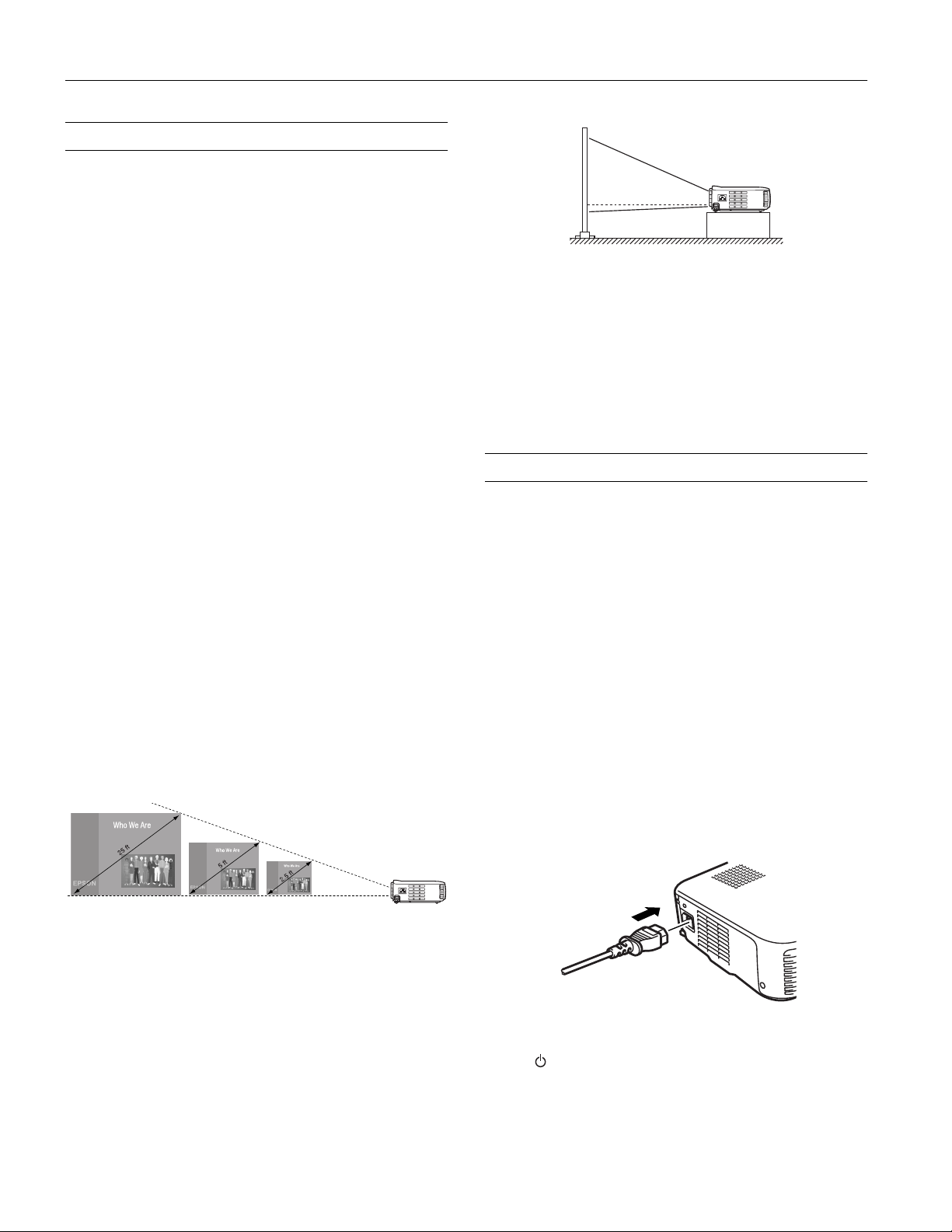
EPSON Powerlite 51c/71c
Positioning the Projector
The location in which you choose to set up your projector
depends on the size of the room and your presentation style.
❏ Place the projector on a sturdy, level surface, within this
distance from the screen:
3.3 to 36 feet in Wide mode
3.9 to 43.2 feet in Tele mode
(see page 7 for more information on these modes)
❏ Make sure there is plenty of space for ventilation around and
under the projector.
❏ Make sure the projector is within 6 feet of a grounded
electrical outlet or extension cord, and within 5 feet of your
computer and/or video source.
❏ Place the projector directly in front of the center of the
screen, facing it toward the screen squarely. Otherwise, your
image will not be square.
Note
:
It’s best to position the screen directly in front of the room. If it’s
placed diagonally in a corner, it’s much more difficult to aim the
projector at the screen correctly and get a square image.
Most presenters find it convenient to place the screen in the
front of the room with the projector back near the front of the
audience, leaving ample room between the screen and
projector to get a good-sized image. Then the presenter can
stand in front of the room, facing the audience and control the
equipment from there.
Use the figure below as a guideline to help you determine how
far from the screen to place the projector. Your image size may
not exactly match these sizes; its actual size depends on
whether you have adjusted the image size setting (using
keystone correction or the
Wide/Tele
button).
If you have to raise the projector by adjusting its feet
(described on page 7), you’ll need to square-up the sides of
image by pressing the
Keystone
button (also on page 7).
If you’ll be projecting from overhead, you’ll get the bestlooking picture by mounting the projector upside-down,
parallel to the ceiling, with the bottom of its lens level with the
top of the screen. (You’ll also need to select ceiling projection
mode in the projector’s Advanced menu.)
Displaying an Image
Once you’ve connected the projector to your computer or
other equipment, you’re ready to turn on the projector, adjust
the image, and give your presentation.
Turning On Your Equipment
Make sure your projector and other equipment are set up and
connected correctly. Then plug in and turn on your
equipment, as described below.
Note:
If you have more than one source connected, you may have to
switch to the one you want to use, as described on page 8.
Follow these steps to plug in and turn on your equipment:
1. If you’re projecting video, first plug in and turn on your
VCR, DVD player, or other video source. (If you’re
projecting from a computer, go to step 2.)
2. To turn on the projector, first connect one end of the power
cord to the projector’s power inlet on its left side.
4 ft.8 ft.40 ft. distance from
the screen
When projecting from a table, the ideal arrangement is to set
the projector flat on its surface with the base of the lens at
about the level of the bottom of the screen. This delivers the
best-looking picture.
4 - EPSON Powerlite 51c/71c 12/01
3. Connect the other end to a grounded electrical outlet.
Power
The
light on the projector turns orange, indicating
that the projector is receiving power and is in sleep mode,
but is not yet turned on.
Page 5

EPSON Powerlite 51c/71c
4. Remove the lens cap.
Power
5. Press the red
button on top of the projector. (You
can also turn on the projector using the remote control, but
you must turn on the remote control first.)
The
a blue screen with the message
Power
light flashes green and then stays on. You see
No Signal
displayed.
War n i ng
Never look into the lens when the lamp is on. This can damage
your eyes, and is especially dangerous for children.
6. If you’re projecting images from a computer, turn on your
computer. In a few moments, you should see your computer
display projected. (If a projected image fails to appear, see
the next section for help.)
Note:
Windows only: If you see a New Hardware Found message saying
that Windows has found a plug-and-play monitor, click Cancel.
Play
7. If you’re projecting video, press the
button. (If a
projected image fails to appear, see the next section for help.)
Once you see your image, turn to page 6 for instructions on
focusing and making other image adjustments.
When you’re done with your presentation, shut down the
projector as described on page 9. Shutting down the projector
correctly prevents premature lamp failure and possible damage
to the projector from overheating.
What To Do If You See a Blank Screen
If you see a blank screen or a blue screen with the message
Signal
after turning on your computer or video source, do one
No
of the following:
❏ Make sure the cables are connected correctly, as described in
Chapter 1 of the
❏ Make sure the
User’s Guide
Power
.
light is green and not flashing and
the lens cap is off.
❏ If you’ve connected more than one input source, you may
Source
need to press the
the
Computer, Video
button on top of the projector or
S-Video
, or
button on the remote
control to select the source you want to use. (Allow a few
seconds for the projector to sync up.)
Source button
❏ Try restarting your computer.
❏ If you still don’t see an image and you’re using a PowerBook
or a PC laptop, see the next sections.
For a PowerBook® or iBook® Running OS 9.x or Earlier
You may need to set up your system to display on the
projector screen as well as the LCD screen. Follow these steps:
1. From the Apple menu, select
Monitors and Sound
2. Click the
Drag one monitor
icon on top of
the other
Arrange
Click here
.
icon.
Control Panels
, then click
3. Drag one monitor icon on top of the other.
If this option isn’t available, you may need to select one of
the Simulscan resolution settings. Click the
then select a
Simulscan
resolution as shown. (Allow a few
Monitor
icon,
seconds for the projector to sync up after making the
selection.)
Click here
Select a
Simulscan
resolution
For a PowerBook or iBook Running OS X
Follow these steps to display on both the projector and LCD
screen:
1. Select
2. Click Displays
System Preferences
.
from the Apple menu.
Computer,
Video, and
S-Video
buttons
12/01 EPSON Powerlite 51c/71c - 5
Page 6

EPSON Powerlite 51c/71c
3. Click
Detect Displays
to display part of your desktop on the
projector screen.
Click here
4. To display the entire desktop on both your projector screen
and LCD screen, click the
Arrange
tab. (If you don’t see this
tab, check to see if there is a window hidden by another
window on your screen.)
5. Click
Mirror Displays
in the lower corner of the screen. One
of the monitor icons automatically moves on top of the
other.
For a PC Laptop
❏ Press the function key that lets you display on an external
monitor. It’s often labelled with an icon such as but
it may be labelled
the
Fn
key while pressing it. Check your laptop’s manual or
CRT/LCD
. You may have to hold down
online help for details.
On most systems, the or
CRT/LCD
key lets you
toggle between the LCD screen and the projector, or display
on both at the same time. Allow a few seconds for the
projector to sync up after pressing it.
❏ Depending on your computer’s video card, you might need
to use the Display utility in the Control Panel to make sure
that both the LCD screen and external monitor port are
enabled. See your computer’s documentation or online help
for details.
❏ Check your computer’s video resolution and scan frequency
to see if they are supported, as listed on page 3. You may
need to adjust your computer’s resolution and scan
frequency to match one of the modes listed.
Focusing Your Image
Rotate the focus ring to sharpen the image.
focus
ring
Click here
6 - EPSON Powerlite 51c/71c 12/01
Note:
If the image from your computer is still out of focus, you can
increase the clarity by pressing the Auto button on the remote
control. This optimizes the projector’s tracking, sync, and position
settings. (You can also adjust these settings using the projector
menus.)
Page 7

EPSON Powerlite 51c/71c
Adjusting the Image Size
You can adjust your image size using the
Wide/Tele
button on
the projector or zoom into a portion of the image using the
E-Zoom
Using the Wide/Tele Button
button on the remote control.
To enlarge or reduce your image size in small increments, use
the
Wide/Tele
button to reduce the image size, or the
Tele
button to enlarge the image to full size.
Wide/Tele button
button on the projector. Press the T side of the
W
side of the
Enlarge
WWT
Reduce
Wide/
T
Note:
You can always move the projector closer to or farther from the
screen to adjust the image size.
Using the E-Zoom Button
If you want to zoom in on a portion of the image, use the
E-Zoom
+
side of the
increments. Press the
and
Enter
buttons on the remote control. Press the
E-Zoom
button to zoom into your image in small
–
side to zoom out.
To position the zoomed image on the screen, press the top,
Enter
bottom, left, or right side of the
control. (Press
Esc
to return your image to its original size and
button on the remote
turn off E-Zoom.)
E-Zoom button Enter button
Zoom in
+
Zoom out
–
top
rightleft
Adjusting the Image Height
If your image is too low, you can raise it by extending the
projector’s feet.
1. Stand behind the projector. Pull up the blue foot release
levers and lift the front of the projector. This unlocks the
feet.
2. Raise or lower the front of the projector as necessary.
Caution:
To avoid damaging the lens, do not lift the projector by the lens.
3. Once the image is positioned where you want it, release the
levers to lock the feet into position.
4. To fine-tune the height,
rotate the feet clockwise to
raise the projector and
counterclockwise to lower it.
Adjusting the Image Shape
If the projected image isn’t square or has a “keystone” shape,
do one or more of the following:
❏ If your image looks like or , you’ve placed the
projector off to one side of the screen, at an angle. Move it
directly in front of the center of the screen, facing the screen
squarely.
❏ If your image looks like or , press the
the
Keystone
button to correct the shape of the image. After
+
or – side of
correction, your image will be slightly smaller.
bottom
12/01 EPSON Powerlite 51c/71c - 7
Page 8

EPSON Powerlite 51c/71c
Keystone button
The
Keystone
button corrects up to a 15° tilt. You can also
perform electronic keystone correction using the projector’s
Setting menu.
Note:
If the image is noticeably uneven after keystone correction, reduce
the Sharpness setting using the Video menu.
Adjusting the Image Quality
You may need to adjust the projector’s
Tracking
and
Sync
settings on the Video menu if your computer image has any of
these quality problems:
❏ Flashing or blurry image
❏ Vertical or horizontal stripes
❏ Only a portion of the image is displayed
Note:
You can also increase computer image clarity by pressing the Auto
button on the remote control to optimize the tracking, sync, and
position settings. Turn off E-Zoom and A/VMute before using the
Auto button.
Switching Between Picture Sources
You can connect the projector to one computer source and
one video source at the same time. Then you use the buttons
on the projector or remote control to switch between them.
Source
❏ Press the
computer, S-video, and composite video sources.
❏ Press the
remote control to select the source you want to use.
After you select a source, the screen goes dark for a moment
before the image appears.
button on the projector to switch between
Computer, Video
, or
S-Video
button on the
Projector Status Lights
If your projector isn’t working correctly, first turn it off, wait
for it to cool, and unplug it. Then plug the power cord back in
and turn on the projector. If this doesn’t solve the problem,
check the lights on top of the projector. They alert you to
problems with projector operations.
Power light
Error light
Light Status Description and action
off The projector is unplugged. Check that the
orange The projector is in sleep mode. You can
flashing
green
green The projector is operating normally.
flashing
orange
flashing red
at 1-second
intervals
red The projector is too hot. Turn it off and let it
flashing
orange
flashing red
at 2-second
intervals
power cable is connected securely at both
ends, then press the Power button to turn
on the projector.
unplug it to disconnect the power or press the
Power button to turn on the projector lamp.
The projector is warming up. Wait for the
image to appear.
The projector lamp is off and the projector is
cooling down. Wait until the light stops
flashing and then press the Power button
to turn on the projector. (You can’t turn the
projector on or unplug it when the light is
flashing orange.)
The lamp cover is not closed securely or the
lamp has burned out. Secure the lamp cover
or replace the lamp; see page 12 for
instructions.
cool before using it. Also make sure nothing is
blocking the projector’s air intake vent. If it
continues to overheat, clean the air intake
vent; see page 11 for instructions.
The projector lamp has turned off
automatically because the projector has
overheated. Let it cool for a few minutes, then
turn it back on. Also make sure nothing is
blocking the projector’s air intake vent. If it
continues to overheat, clean the air intake
vent; see page 11 for instructions.
There is an internal problem with the projector.
Unplug it from the electrical outlet and contact
EPSON for help.
8 - EPSON Powerlite 51c/71c 12/01
Page 9

EPSON Powerlite 51c/71c
Shutting Down the Projector
When you’ve finished using the projector, follow the
recommended procedure to shut it down. This extends the life
of the lamp and protects the projector from possible
overheating.
Note:
If sleep mode is enabled and the projector has not received any
input signals for 30 minutes, it automatically turns off the
projector lamp and enters “sleep mode.” This conserves electricity,
cools the projector, and extends the life of the lamp. In sleep mode,
the Power light is orange. If you are done using the projector,
unplug the power cord. If you want to start projecting again, press
the Power button on the projector or the remote control.
1. If you’ve connected a computer or laptop and it’s displaying
only through the projector, shut down the computer first;
otherwise you won’t be able to see your computer’s display if
you try turning it off after the projector.
Power
2. Press the red
the remote control. You see a confirmation message. (If you
don’t want to turn it off, press any other button.)
3. Press the
orange for a couple of minutes as the projector cools down.
When the projector has cooled, the orange
stays on and the fan shuts off.
If you want to turn the projector on again, wait until the
orange
Power
Caution:
To avoid damaging the projector or lamp, never unplug the power
cord when the Power light is green or flashing orange.
4. Replace the lens cap, retract the projector feet, and unplug
the power cord. Also turn off the remote control, if you were
using it.
5. If you’re using a VCR or other video source, turn it off after
you turn off the projector.
6. Disconnect all equipment, and store the projector in a
protective case.
Power
Power
button.
button on top of the projector or on
button again. The
light stops flashing. Then press the
Power
light flashes
Power
light
If you connected a mouse cable to the projector, you can also
use the remote control as a wireless mouse to run your
presentation.
Note:
You can aim the remote control at your projection screen and
reflect the signal back into the sensor on the front of the projector,
but this shortens the operating distance of the remote control.
Installing the Remote Control Batteries
The remote control operates the projector and lets you access
its setup menus. You can also use it as a wireless mouse.
Follow these steps to install the
batteries:
1. Press the tab to release the
battery cover and lift it up to
remove it.
2. Insert the two AA batteries
included with the projector
as shown.
3. Replace the battery cover.
Caution:
When replacing batteries, take the following precautions:
❑ Replace batteries as soon as they run out.
❑ Do not mix old and new batteries.
❑ If the batteries leak, wipe away battery fluid with a soft
cloth. If fluid gets on your hands, wash them immediately.
❑ Remove batteries if you will not be using the remote for a
long period of time.
Using the Remote Control
The remote control lets you access projector features from
anywhere in the room—up to 32 feet away. You must also be
within a 30° horizontal and a 15° vertical angle from the
infrared receiver at the front of the projector. You can use it to
turn the projector on and off, zoom the image, display the
projector menus, and other uses.
12/01 EPSON Powerlite 51c/71c - 9
Page 10

EPSON Powerlite 51c/71c
Operating the Projector with the Remote Control
R/C
1. Push up the
switch on the side of the remote control to
turn it on.
power
indicator
light
R/C
switch
2. Point the remote at the front of the projector or at the
screen.
3. Press the button for the function you want to use. The light
next to the
Power
button on the remote control flashes
briefly. (If it doesn’t flash, you may have inserted the
batteries incorrectly or need to change the batteries; see page
9 for instructions.)
The projector may not respond to remote control commands
in these conditions:
❏ You are too far away or not within a 30° horizontal or 15°
vertical angle of the projector’s sensor
❏ The
R/C
switch on the right side of the remote control is in
the
OFF
position (the remote control is turned off)
❏ Batteries are weak
❏ Bright ambient light, fluorescent light, or direct sunlight is
shining into the remote control sensor
❏ Equipment emitting infrared energy (such as a radiant room
heater) is nearby and interfering with the sensor
Using the Remote Control as a Wireless Mouse
Using the remote control as a wireless mouse gives you more
flexibility; you don’t need to stay near your computer or the
projector to run your presentation.
To use the remote control as a mouse, you must first connect a
mouse cable between your computer and the projector.
Note:
When you connect the mouse cable, your computer mouse is
disabled and you can’t use another external mouse with your
desktop computer. However, you may still be able to use the builtin mouse pointer on a laptop.
Follow these instructions to use your remote control as a
wireless mouse:
Press edges
to move the
pointer
Press center
to left-click
Press
here to
right-click
❏ Aim the remote at the screen or at the receiver on the front
of the projector. To move the mouse pointer on the screen,
Enter
press the edges of the
button with your thumb, as you
would to move a trackball.
❏ To click, press down on the center of the
double-click, press down twice on the
❏ To click and drag, press down on the Enter
Enter
button. To
Enter
button.
button and then
tilt it in the direction you want to drag.
Esc
❏ To right-click, press the
❏ To change slides in a PowerPoint
Show mode), press down on the
button.
®
presentation (in Slide
Enter
button.
10 - EPSON Powerlite 51c/71c 12/01
Note:
If you swapped the mouse button functions on your computer
mouse, the Enter and Esc buttons on the remote control also swap
functions.
Page 11

EPSON Powerlite 51c/71c
Using the Menus
These on-screen menus let you adjust and customize the
projector features from the remote control:
Video
❏
❏
❏ Effect
❏
❏
❏
❏
Changing Menu Settings
You use the
control to change menu settings.
1. To display the main menu, press the
2. Press the top or bottom of the
3. Press the center of the
4. Press the bottom or the top of the
5. Press the Esc
6. Press the
controls the look and quality of the projected image
(from a computer or video source).
Audio
adjusts the sound volume and tone.
customizes the highlighting tools available on the
remote control.
Setting
adjusts features such as the keystone setting, blank
screen color, message prompt, and sleep mode.
Advanced
controls settings such as menu language, color
intensity, and rear or ceiling projection.
About
provides information about the current projector and
lamp settings, and lets you reset the lamp timer when you’ve
replaced the projector’s lamp.
Reset All
restores the factory defaults to all the projector
settings.
Menu, Enter
and
Esc
buttons on the remote
Menu
button. The
menus are displayed on the left, and the options available for
the current menu are shown on the right.
Enter
button to scroll up or
down through the menus and view the available options.
Enter
button to select a menu. The
highlight moves to the first menu option for that menu.
Enter
button to scroll
through the options. Press the right or left side of the
button to change the setting.
If you want to go back to the default settings on any menu,
select
Reset
, press
Enter
, select
Yes
, and then press
Enter
button to save your changes and go back to the
main menu.
Menu
button to exit the menu system.
Enter
Cleaning the Lens
Clean the lens whenever you notice dirt or dust on the surface.
❏ To remove dust, use a canister of compressed air to spray the
lens surface, or lightly wipe the lens surface with a soft, dry,
lint-free cloth.
❏ To remove dirt or smears, use lens-cleaning paper. If
necessary, moisten a soft cloth with an alcohol-based cleaner
and gently wipe the lens surface.
Caution:
Be careful not to get alcohol-based cleaner on the projector case.
Clean
here
Cleaning the Projector Case
Before you clean the projector case, turn off the projector and
unplug the power cord.
❏ To remove dirt or dust, wipe the outside with a soft, dry,
lint-free cloth.
❏ To remove stubborn dirt or stains, clean the case using a soft
cloth moistened with water and a neutral detergent. Dry it
using a separate cloth.
❏ Do not use alcohol, benzene, thinner, wax, or other
.
chemicals. These can damage the case.
Cleaning the Air Intake Vent
Clean the air intake vent after every 100 hours of use, or if the
Error
light on top of the projector turns red.
If the vent is not cleaned periodically, it can become clogged
with dust, preventing proper ventilation. This can cause
overheating and damage the projector.
12/01 EPSON Powerlite 51c/71c - 11
Page 12

EPSON Powerlite 51c/71c
Follow these steps to clean the vent:
1. Turn off the projector, let it cool down, and unplug the
power cord.
2. Stand the projector on its back panel with the lens pointing
upward.
3. To clean the vent, EPSON recommends using a small
vacuum cleaner designed for computers and other office
equipment. If you don’t have one, use a dry, lint-free cloth.
If the dirt is difficult to remove, you may need to have the air
intake vent replaced. Use the EPSON PrivateLine
®
Support
Service to obtain the name of the EPSON Customer Care
Center nearest to you. Call (800) 637-7661 and enter the PIN
on the card in your
Owner’s Kit
. If you can’t find your card,
dial (562) 276-4394 (U.S.) or (905) 709-3839 (Canada). Toll
or long distances charges may apply.
War n i ng :
Let the lamp cool before replacing it. To avoid premature lamp
failure, do not touch the glass portion of the lamp assembly.
3. Turn the projector upsidedown to access the lamp
compartment.
4. To remove the lamp cover,
press on the two tabs and pull
out the cover.
5. Use a screwdriver to loosen
the two lamp cover screws;
you can’t remove the
screws. Then pull out the
lamp by the two notches.
6. Position the new lamp
correctly, then gently insert
it into the projector. Press it
into place and tighten the
retaining screws.
Replacing the Lamp
The projection lamp typically lasts for about 1500 hours of
use. It is time to replace the lamp when:
❏ The projected image gets darker or starts to deteriorate.
Error
❏ The
1-second intervals.
❏ The
LAMP REPLACE
the projector lamp comes on (after about 1500 hours of use).
To maintain projector brightness and image quality, replace
the lamp as soon as possible after you see the message.
Note:
To view the number of hours your lamp has been used, check the
About menu.
Request replacement lamp part number
Follow these steps to replace the lamp:
1. Turn off the projector, let it cool down, and unplug the
power cord.
2. Allow the projector to continue cooling for at least one hour
(if it has been on).
light on top of the projector is flashing red in
message appears on the screen when
V13H010L16
.
7. Insert the lamp cover as shown and press it back into place.
Caution:
Make sure the lamp cover is securely fastened; the Error light
flashes and the projector lamp won’t turn on if the cover is open.
8. Follow the instructions on page 11 to access the projector’s
About menu and reset the lamp counter to zero.
12 - EPSON Powerlite 51c/71c 12/01
Page 13

EPSON Powerlite 51c/71c
Optional Accessories
To enhance your use of the projector, EPSON provides the
following optional accessories:
Product Product number
Customized carrying cases:
ATA molded hard shell carrying case
ATA shipping case
Samsonite
Notebook/Projector soft shoulder bag
Replacement lamp V13H010L16
Ceiling mount
Suspension adapter for ceiling mount
False ceiling plate
Projection screens:
50-inch portable screen
60-inch Insta Theatre screen
80-inch Insta Theatre screen
Component video cable ELPKC19
Macintosh adapter set ELPAP01
Kensington security lock ELPSL01
Presentation audio system ELPPAS1
Wireless microphone system ELPCVS1
Distribution amplifier ELPDA01
Document cameras:
High resolution document imager
Motion presentation camera
®
wheeled soft case
ELPKS36
ELPKS37
ELPKS24
ELPKS13
ELPMB35
ELPMBAPL
ELPMBFCP
ELPSC06
ELPSC07
ELPSC08
ELPDC02
ELPDC03
Related Documentation
CPD-13440 EPSON Powerlite 51c/71c User’s Guide
CPD-13441 EPSON Powerlite 51c/71c Quick Setup
Poster
Service Manual TM-EMP51/71
Parts Price Lists EPSON PowerLite 51c: PL-EMP51
EPSON PowerLite 71c: PL-EMP71
You can purchase these accessories from your dealer, or by
calling EPSON at (800) 873-7766, or by visiting the EPSON
SM
Store at www.epsonstore.com (U.S. sales only). In Canada,
please call (800) 463-7766 for dealer referral.
12/01 EPSON Powerlite 51c/71c - 13
