Page 1
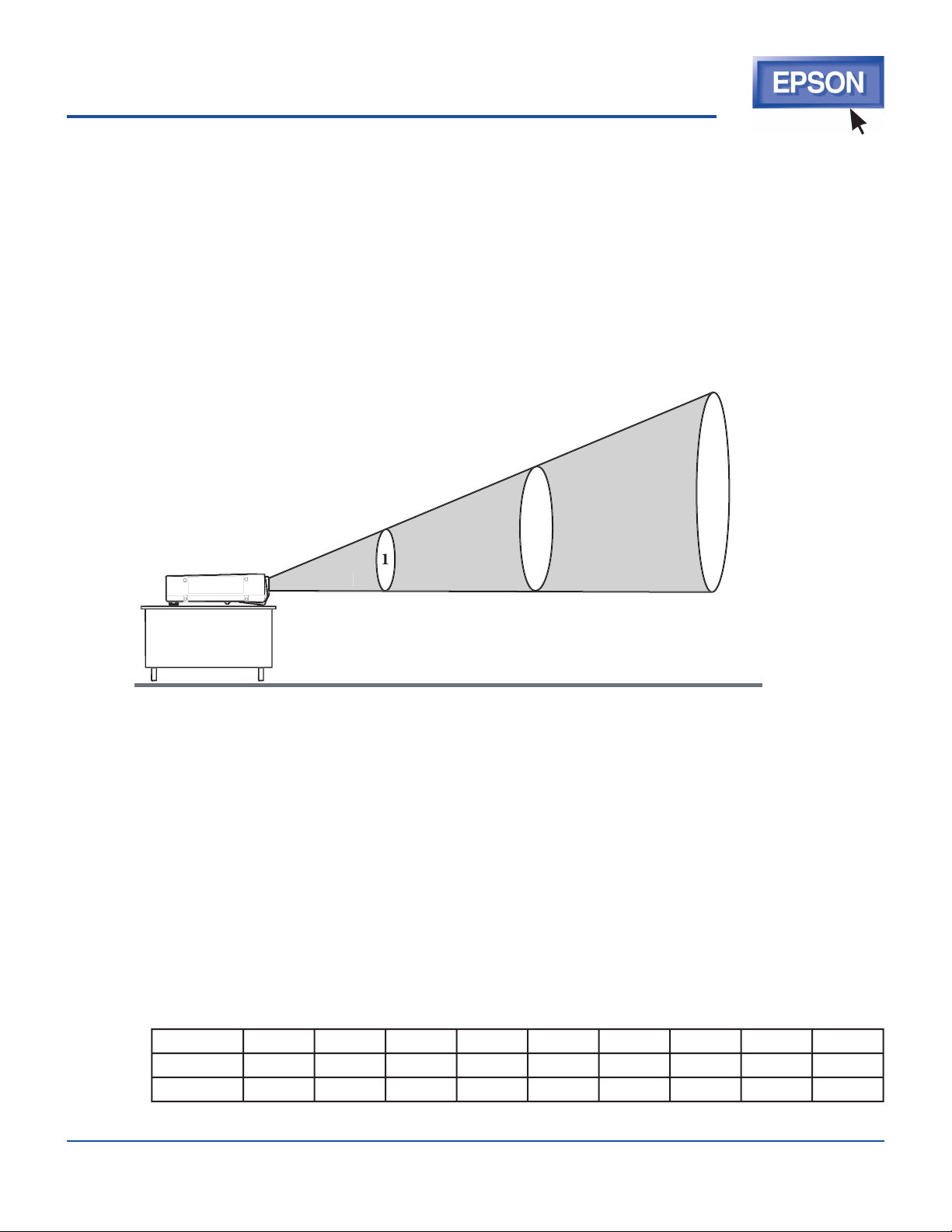
See the complete collection of EPSON Answers and
detailed Epson product information online in the EPSON
Knoware University at http://knoware.epson.com
Summer 2002
EPSON is a registered trademark of Seiko
Epson Corporation. Other trademarks are the
property of their respective owners.
Answers
What is projector “throw distance” and how can I find out the throw distance
of an Epson projector?
To set up a projector properly requires an understanding of where to position the projector realtive
to the screen. Putting the projector too far away makes the image too large and faint. Placing the
projector too close to the screen makes the image toosmall. A projector’s throw distance is a calcu-
lation that gives you the optimum distance for placing your projector.
The basic rule is that light intensity decreases in inverse proportion to the square of the distance.
So how do you determine your optimal throw distance? Whether you are presenting in a classroom, confer-
ence room, training room, or auditorium, you will need to know one of these two things in order to correctly
position the projector:
At a two-foot distance, light
will be the intensity and
cover 4 times the area as the
same beam of light at a one-
foot distance.
Screen Size
— Once you know your room size and layout, you will need to know the size of the screen.
If the room you are presenting in has a built-in screen, measure the dimensions of the screen, including
the diagonal (corner to corner). This will determine where to postion your projector to adequately ll
the screen. If the room layout does not accommodate the throw distance you need, one alternative is to
use a projector with a replaceable lens that will provide either a longer or shorter thow distance than the
standard lens allows.
Throw distance
— If you know the throw distance you require (based on the room layout) and what the
projector can handle, you can easily calculate the optimal screen size using the chart below. Basically,
the longer your throw distance, the larger your screen size will be.
EPSON PowerLite 51c/71c
Screen size:
Wide
36”
71”
210”
279”
313”
348”
Tele
29”
58”
87”
231”
260”
305”
Distance
4.2’
8.3’
20.8’
25’
33.33’
37.5’
41.7’
Distance
Intensity
Image Size
2 feet
3 feet
9X
Page 2
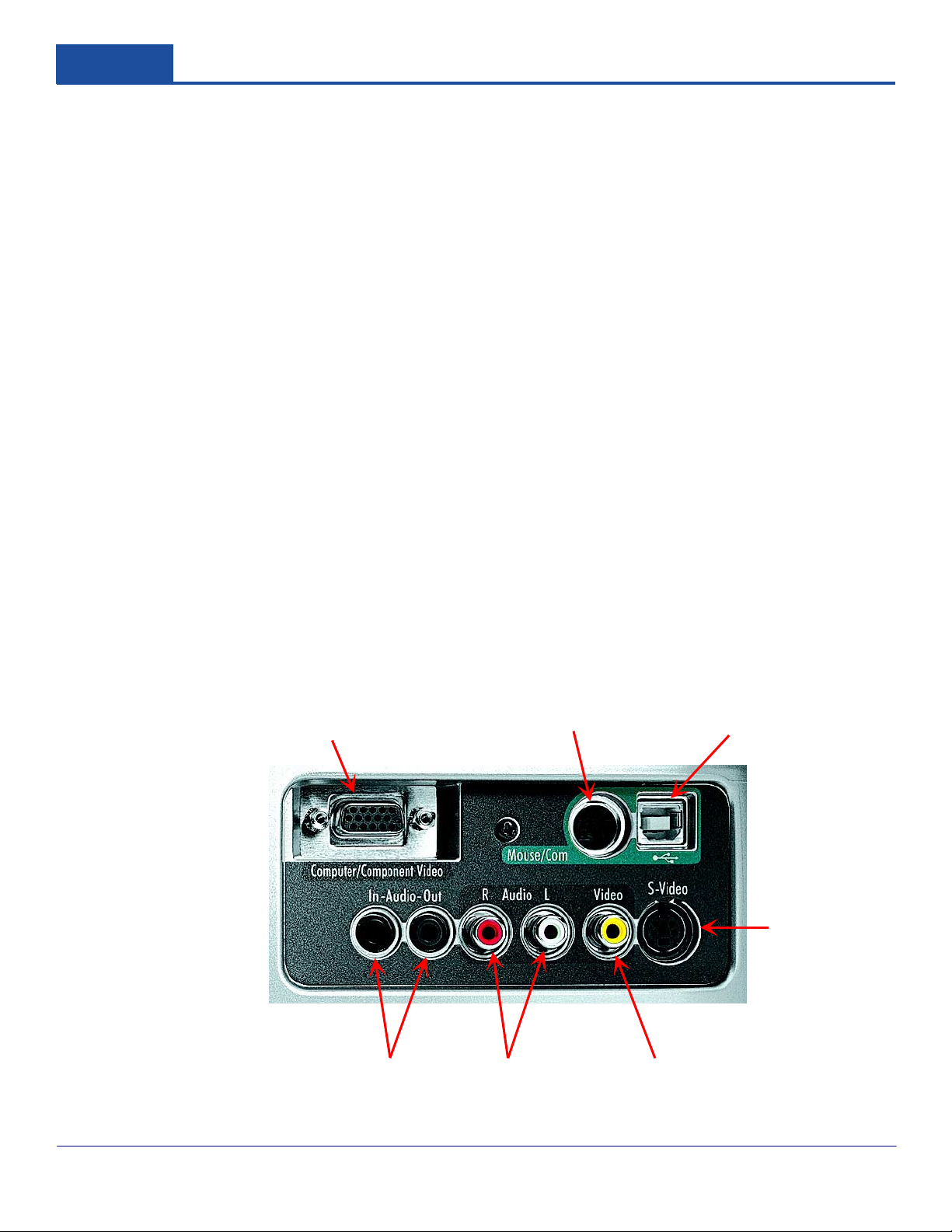
E P S O N
®
A n s w e r s
M u l t i m e d i a P r o j e c t o r s
W h a t d o t h e c o n n e c t i o n s o n t h e b a c k o f E p s o n p r o j e c t o r s m e a n t o
c u s t o m e r s ?
Epson projectors can accomodate many different types of connections, but this versatility can be
confusing to first-time projector customers. The following diagram and explanations apply to the
Epson PowerLite 51c/71c projectors.
D i d Y o u K n o w ?
▲
Computer/Component Video port—the only connection that you need for many
presentations to connect a computer, notebook, or hand-held device to the projector. Uses a
standard 15-pin D-type VGA connector.
▲
Mouse/com port—connects the round PS-2 mouse cable to use the remote control as a
wireless mouse
▲▲
USB mouse port—connects the flat USB mouse cable to use the remote control as a wireless
mouse
▲
In Audio port—connects your notebook or computer audio to the projector and allows your
presentation audio to sound through the projector. Uses a 3.5mm mini-phone jack.
▲▲
Out Audio port—connects to external speakers or a public address system. Uses a 3.5mm
mini-phone jack.
R and L Audio ports—connect to a DVD player, VCR, camcorder, or any other compatible
video source. Uses a standard RCA jack.
▲
Video ports—connect to a DVD player, VCR, camcorder, digital camera, or any other
compatible video source. Uses a standard RCA jack.
S-video ports—connect to an S-video jack on a video source to project a higher quality video
image (also requires the use of the red and white plugs on the RCA A/V cable)
Computer/Component
Video port
Mouse/com port
USB mouse port
S-video
port
In and out
Audio ports
See the complete collection of EPSON Answers and detailed
EPSON product information online in the EPSON Knoware
University Library at http://knoware.epson.com.
R and L
Audio ports
Winter 2002
Video port
EPSON is a registered trademark of Seiko Epson Corporation.
