Page 1
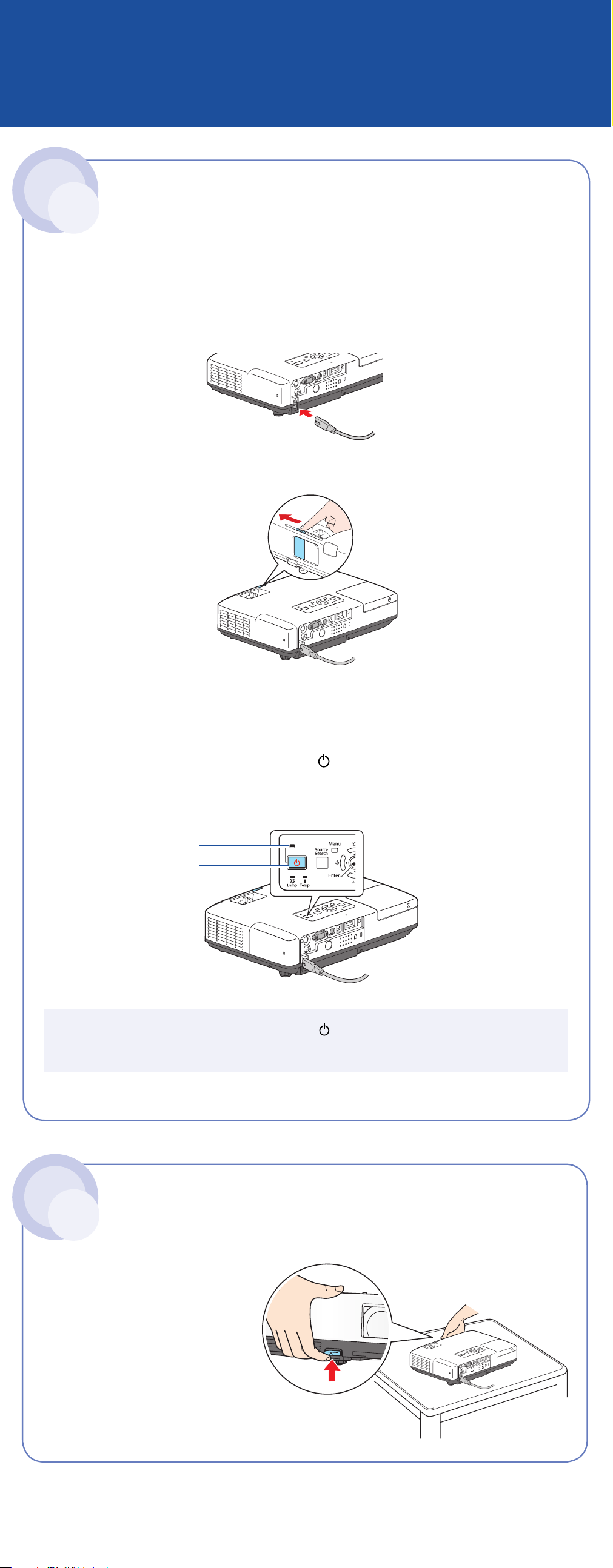
PowerLite® 1725/ 1 735W
Quick Setup
1 Turn On Your Equipment
Before using the projector, make sure you read the safety instructions in the
User’s Guide on your projector CD.
1 Connect the power cord to the back of the projector and plug the other
end into an electrical outlet.
2 Open the A/V Mute slide (lens cover). Make sure the slide is
opened completely.
3 Remove the battery cover on the remote control. Locate the two AA
batteries that came with the projector and insert them. Then replace
the battery cover.
4 To turn the projector on, press the Power button on the projector
or the remote control. The projector beeps once, and the projector’s
Power light flashes green and then stays on.
Power light
Power button
To shut down the projector, press the Power button twice and simply
unplug it. You don’t have to wait for the projector to cool off.
2 Adjust the Image
1 To raise the image,
press the foot release
button for the front
adjustable foot and lift
the front. Release the
button to lock the foot
in position.
*411482900*
*411482900*
Page 2
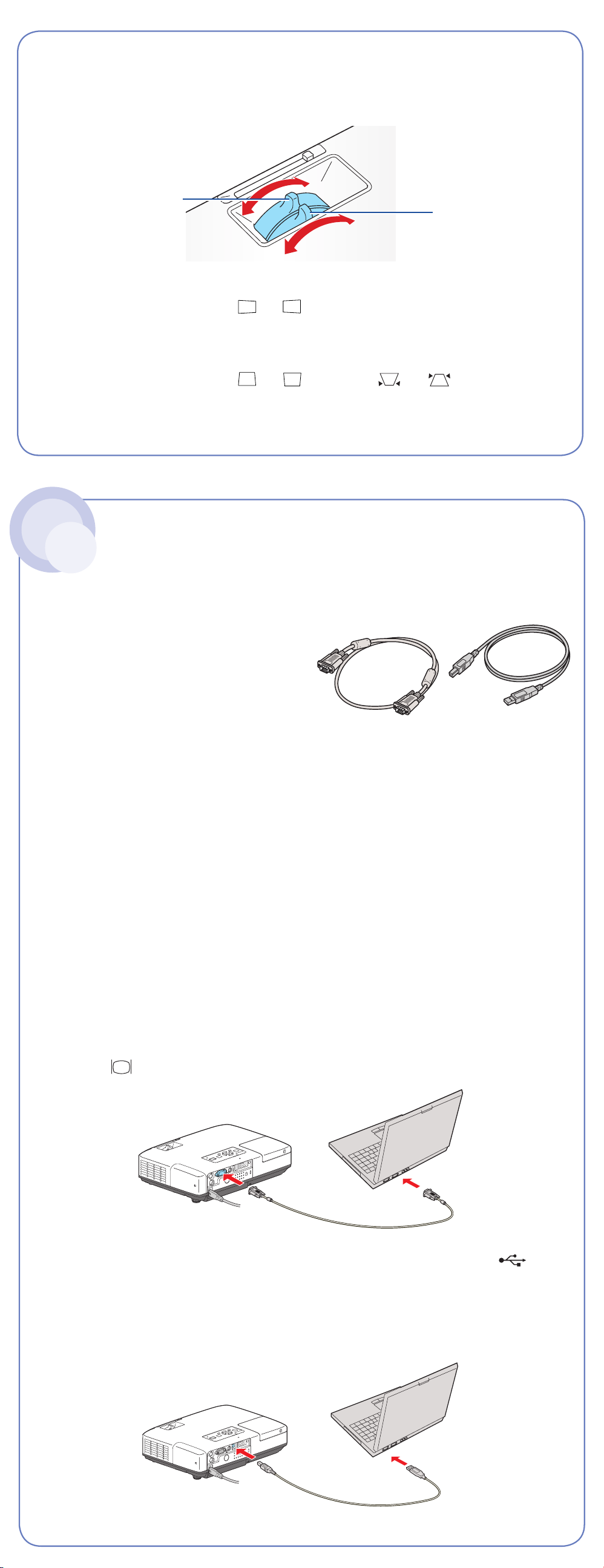
2 Turn the focus ring to sharpen the image.
Turn the zoom ring to reduce or enlarge the image.
Focus
Zoom
3 If your image looks like
to one side of the screen at an angle. Place it directly in front of the
screen, facing the screen squarely.
4 If your image looks like
the projector to correct it.
or
or
, you’ve placed the projector off
, press the
or
buttons on
3 Choose a
Presentation Method
How do you want to get images to the projector?
• To connect to a notebook, see “If
connecting to a notebook” below.
• To project over a wireless network,
see “If projecting wirelessly” on the
back of this sheet.
VGA computer cable
USB cable
(Windows only)
• To give a presentation stored on a flash drive, digital camera, or
other USB storage device, see the EasyMP Operation Guide on your
projector CD.
If connecting to a notebook...
1 Turn on the projector and adjust the image as described in sections
1 and 2 of this sheet.
2 Do one of the following:
• Connect one end of the VGA computer cable to the projector’s
blue Computer (Component Video) port.
Connect the other end to your notebook’s video-out port
or monitor port. Switch your notebook to external display.
• Connect the square end of the USB cable to the projector’s
Type B (square) USB port.
Connect the flat end of the USB cable to any available USB port
on your notebook (Windows® only). Click Agree to install a
one-time driver file.
Turn over
Page 3

3 If your projector and notebook don’t display an image, do
the following:
Windows: Hold down the Fn button on the keyboard and press the
CRT/LCD or function key. If this doesn’t work, double-click
Display in the Windows Control Panel. In Windows Vista® , right-click
on the desktop and select Personalize, then select Display Settings.
Make sure both the LCD screen and monitor port are enabled. See your
Windows online help for details.
Mac OS® X: From the Apple® menu, select System Preferences,
then click Display or Displays. Click Detect Display. Select the VGA
Display or Color LCD dialog box, click the Arrangement (or Arrange)
tab, and make sure Mirror Displays is checked.
If projecting wirelessly...
Follow the steps in this section to project over an 802.11g, 802.11b, or
802.11a wireless network from a computer running Windows 2000, XP,
or Windows Vista, or Mac OS X 10.3 or later. Your computer must have a
wireless card or built-in wireless interface.
You can also project wirelessly by using the Network Projector
function in Windows Vista. See the User’s Guide for instructions.
1 Turn the projector over and unscrew the
wireless module cover.
2 Remove the wireless module cover.
3 Install the wireless LAN module.
Then replace the cover and screw.
4 Turn on the projector and adjust
the image as described in sections
1 and 2 on the front of this sheet.
5 Do one of the following:
• To use Quick Wireless Connection, follow the steps below
(Windows only).
• To use EasyMP
®
, see ”Using EasyMP” (Windows and Mac OS).
6 Connect the USB key (located in a
pocket inside the projector’s case) to
the projector’s Type A (flat)
USB port.
7 When you see a projected message
that the network information update
is complete, remove the USB key.
8 Connect the USB key to a USB port on your Windows computer
or notebook.
If you see the AutoPlay window in Windows Vista, select
Run Launch U3.exe. Then select Allow.
9 When you see a license agreement, click Agree to install the Quick
Wireless Connection driver. If you see a Firewall message, select Yes
to disable the Firewall. After a few moments, your computer display is
projected. If not, restart your computer.
10 When you’re done with your presentation, remove the USB key.
Page 4

Using EasyMP
NOTE: You must have already installed the projector’s EasyMP (EMP NS
Connection) software and configured your projector and computer. See
the EasyMP Operation Guide for instructions.
1 Select EasyMP as the source by pressing the EasyMP button on the
remote control.
2 Windows: From the Start menu,
select Programs or All Programs >
EMP NS Connection.
Mac OS X: Double-click the
EMP NS Connection icon in your
Applications folder.
3 Select Quick Connection Mode and click OK.
4 Once the name of your projector
appears, select it and click Connect.
If a projector is in use and is “locked”
to prevent interruption, you won’t be
able to select it.
5 If you see a message asking for a
keyword, enter the four digits that
appear on the EasyMP Network Screen
and click OK.
You see the image on your monitor transmitted to the projector, and a
floating control bar appears on the computer screen:
Click here
to minimize
6 When you’re done with your presentation, click Disconnect on the
control bar.
Where To Get Help
For more information about using the projector, install the manuals from
your projector CD.
Telephone Support Services
To use the Epson PrivateLine® Support service, call (800) 637-7661 and
enter the PIN on the Epson PrivateLine Support card that came with your
projector. This service is available 6 AM to 6 PM, Pacific Time, Monday
through Friday, for the duration of your warranty period. You may also
speak with a projector support specialist by dialing one of these numbers:
U.S.: (562) 276-4394, 6 AM to 6 PM, Pacific Time, Monday through Friday
Canada: (905) 709-3839, 6 AM to 6 PM, Pacific Time, Monday through Friday
Days and hours of support are subject to change without notice. Toll or long
distance charges may apply.
Internet Support
Visit Epson’s support website at epson.com/support and select your
product for solutions to common problems. You can download utilities and
documentation, get FAQs and troubleshooting advice, or e-mail Epson with
your questions.
Visit http://www.presentersonline.com to access tips, templates, and training
for developing successful presentations.
Register today to get product updates, special promotions, and
customer-only offers. You can use the registration card or CD included
with your projector, or register online at www.epson.com/webreg.
Epson and EasyMP are registered trademarks and Epson Exceed Your Vision is a registered logomark of
Seiko Epson Corporation. PowerLite and PrivateLine are registered trademarks of Epson America, Inc.
General Notice: Other product names are for identification purposes only and may be trademarks of their respective
owners. Epson disclaims any and all rights in those marks.
This information is subject to change without notice.
© 2008 Epson America, Inc. 5/08 CPD-25576 Printed in XXXXXX
