Page 1
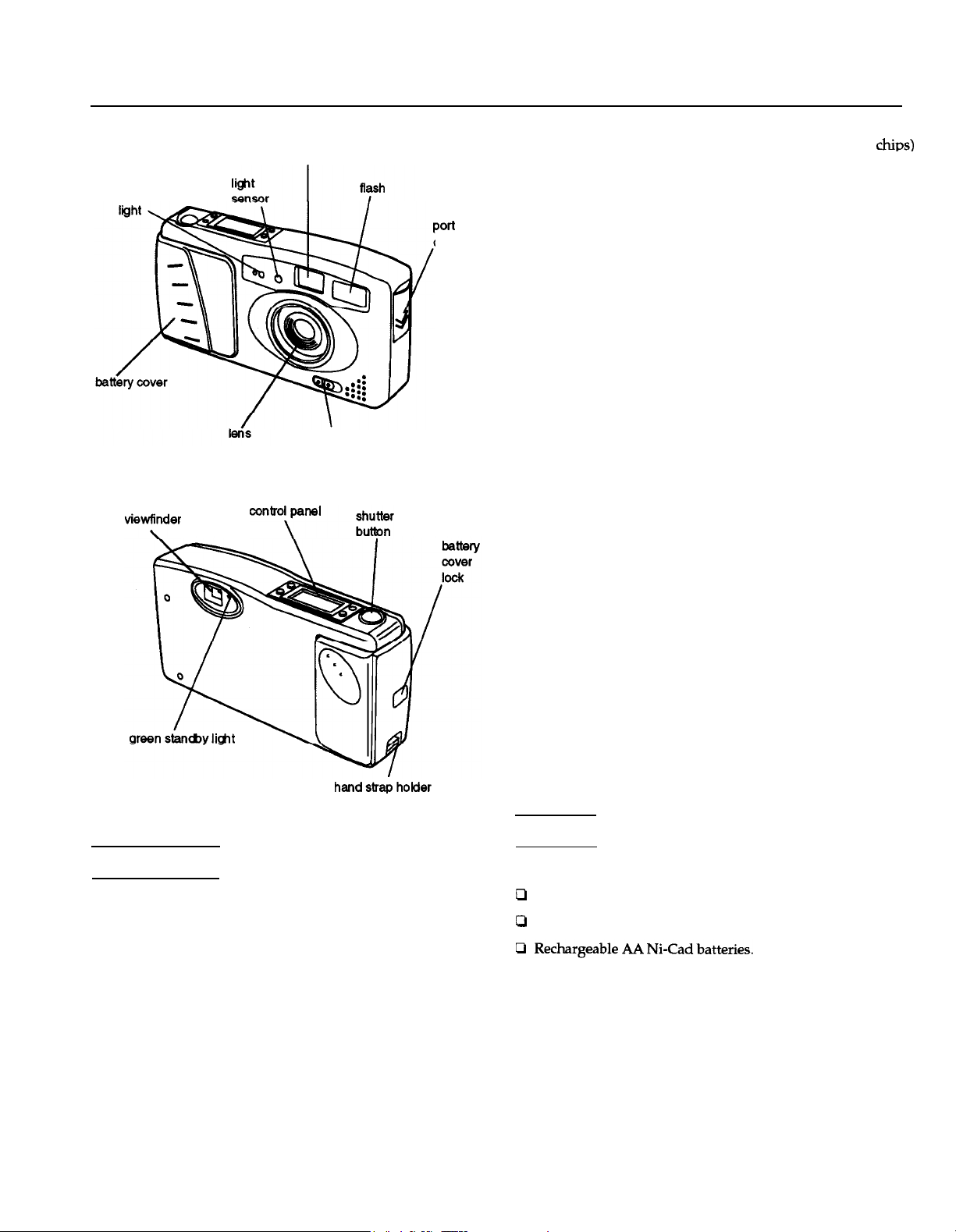
EPSON PhotoPC
red timer
viewfinder
Power switch
Port
cover
Optional expansion
memory
Photographic
Lens
Range
Exposure
Shutter
Viewfinder
Aperture
Flash modes
Flash range
f = 6 mm (equivalent to a 43 mm lens
on a 35 mm camera)
2 ft (60 cm) to infinity
Equivalent to IS0 130
Automatic electronic shutter,
1/30 to 1/10,000 second
Optical
f5.6
Auto, forced flash, off
3 ft to 10 ft (1m to 3m)
Physical Dimensions
Width
Height
Depth
Weight
6.5 in. (166 mm)
3.5 in. (88 mm)
1.9 in. (47 mm)
11 oz. (310g) without batteries
2MB (0.5MB flash memory x 4 chips)
4MB (0.5MB flash memory x 8 chips)
Specifications
Technical
Product type
Image size
Bit depth
Serial interface
CCD (charge coupled device) still frame
camera
640 x 480 pixels (high resolution)
320 x 240 pixels (standard resolution)
16 million colors, 24bit
S-pin DIN (camera);
RS-232C (computer)
Power
Sources
Consumption
4 AA batteries (single-use alkaline, singleuse lithium, or rechargeable NiCad)
Optional AC adapter (A882421)
Approximately 100 milliwatt at power-on
Approximately 4 W during image
processing
Maximum 12 W during flash discharge
Batteries
Replace all four PhotoIT batteries with any of the following:
Cl
Single-use AA alkaline batteries
Ll
Single-use AA lithium batteries (longest battery life)
Caution
To amid the danger of fire or explosion, do not mix different types
of
batteries. Do not allow the battery contacts to touch metal objects
such as coins or keys, which could short out the battery’s circuits.
Internal memory
Digital Camera
1MB flash memory
12/95
EPSON PhotoPC-1
Page 2
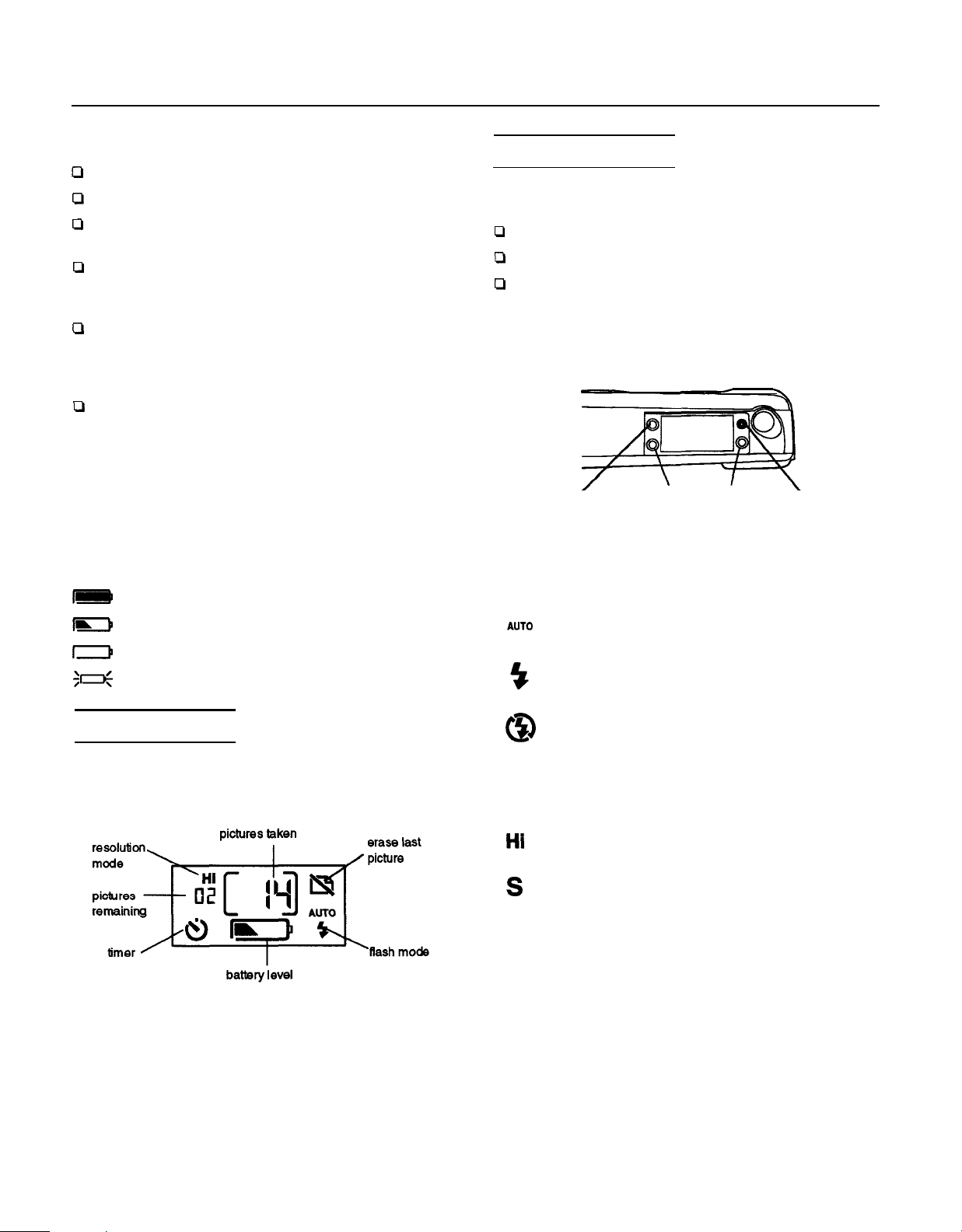
EPSON PhotoPC
Note the following when handling batteries:
cl
Do not use manganese batteries.
ci
Replace all four batteries at the same time.
cl
Do not drop, puncture, disassemble, or mutilate batteries.
Do not get them wet or expose them to fire.
Ll
When the camera is not used for long periods of time,
remove the batteries and store them at a low temperature
in a dry location.
cl
Dispose of used batteries according to the battery
manufacturer’s instructions and in compliance with all
applicable laws. Contact your local government agency
for information about battery recycling and disposal.
0
If you use rechargeable Ni-Cad batteries, replace them
with four fully-charged batteries. If you find that your
batteries run out faster after you recharge them a number
of times, make sure you discharge them completely before
recharging.
Checking the Battery Icon
Before you take pictures, check the battery icon on the
control panel. The icon shows how much battery power you
have left, in the following four stages:
m
m
D
31
Full battery power (or AC adapter in use)
Battery
power is decreasing
Battery power is almost out
Change batteries
The Control Buttons
You
can
adjust the following settings using the control
buttons on the top of the camera:
P
Flash
Cl
Resolution
Ll
Timer.
All control button settings (except the timer) remain in effect
even after you turn off the camera. However, they return to
their factory settings when you remove or
batteries.
resolution
timer flash
Flash
The built-in flash has these three settings,
within a range of 3 to 10 feet:
*UTo$Auto
sets the flash to go off automatically whenever
it’s needed (factory setting)
Forced flash sets the flash to go off for every picture.
change the
erase
which
are effective
The Control Panel
The control panel keeps track of how many pictures have
been taken and gives important information about the status
of
the
battery and various settings.
Flash
off disables the
lighting.
flash
even in inadequate
Resolution
The PhotoPC has the following two resolution settings:
Hi
High resolution images are captured at 640 x 480; the
camera can hold up to 16 pictures at high resolution
Standard resolution images are captured at 320 x 240;
S
the camera can hold up to 32 pictures at this
resolution
Timer
The timer sets a lo-second delay between the time the
shutter button is pressed and the image is captured.
Erase
Press the erase button with a small pointed object to erase a
picture from the camera’s memory.
EPSON PhotoPC-2
12/95
Digital Camera
Page 3

EPSON PhotoPC
Connecting the Camera to the Computer
Follow these steps to connect the camera to the computer to
transfer pictures:
1.
Press on the arrows on the camera’s port cover and slide
down the cover.
2.
Align the cable connector with the camera’s serial port as
shown.
notch
3.
Connect the other end of the cable to one of the computer’s
serial ports and tighten the retaining screws.
4.
Turn on the camera and the computer system. A frame
appears around the picture counter on the control panel.
Note:
When the camera is connected to the computer, you cannot use the
shutter button or any
Use EasyPhoto to transfer pictures to the computer; see the
EPSON PhotoPC User’s Guide
of
the control buttons.
for instructions.
Optional Accessories
You can increase the camera’s storage capacity by installing a
2MB or 4MB PhotoSpan memory module, as described in
this table:
Number of photos memory
At high resolution
At standard resolution
1MB internal PhotoSpan PhotoSpan
16
32
See the EPSON PhotoPC User’s Guide
With 2MB With 4MB
A882401 A882411
48
96 160
80
for instructions on
installing a PhotoSpan module.
You
can
connect the PhotoPC to a standard electrical outlet
using the AC adapter (A882421, model PCDC002) to save
power when transferring pictures to the computer or
operating the camera from the computer. The adapter does
not charge the camera’s batteries.
Information Reference List
Engineering Change Notices
None.
Product Support Bulletins
None.
Technical Support Bulletins
None.
Related Documentation
Maintenance
Care for the camera as follows:
Cl
Use a clean, dry cloth to keep the camera free of dust.
Ll
Do not use harsh abrasive cleaners.
0
To clean the lens, blow off any loose dust; then breath on
the lens and wipe off the moisture with a soft, lint-free
cloth or lens cleaning tissue. To avoid scratching the lens,
do not press too hard.
Li
Cover the lens (power switched off) when you are not
using the camera.
Cl
If necessary, clean the battery contacts with a dry cloth.
In storage, do not expose the camera to the following:
Cl
Direct sunlight, bright light sources, or heat sources (such
as a closed car)
Ll
Excessive dust, dirt, humidity, strong vibrations, or
magnetic fields.
Digital Camera
12/95
6360472037
PhotoPC User’s Guide
EPSON PhotoPC-3
