Epson PhotoPC 3000Z Product Support Bulletin
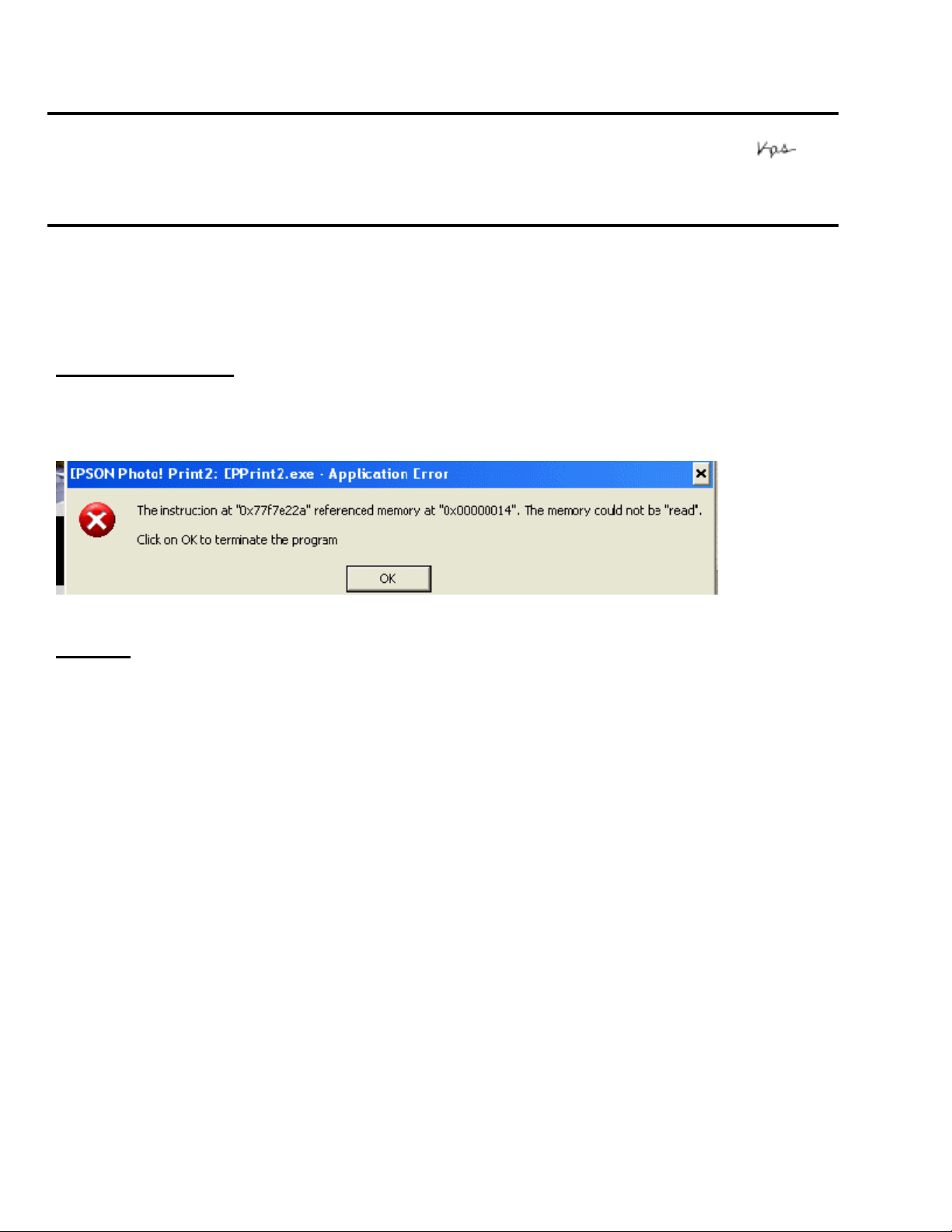
EPSON
RODUCT SUPPORT BULLETIN
P
Date:
PSB #:
Reference:
Product(s):
Subject:
This bulletin was created to inform you of steps that can be implemented to enable you to print from
Photo! Print2 under Windows XP. Photo! Print2 is an application included with the Photo PC 3000Z
Camera. The program allows you to print your photos with ease.
Description of Issue:
When trying to print from Photo! Print2 in Windows XP you will get an error "The instruction at
0X77f7e22a referenced memory at 0x00000014. The memory could not be read."
08/08/02
PSB.2002.08.001
N/A
EPSON Photo PC 3000Z Camera
Photo! Print2 - Printing from Photo! Print2 in Windows XP
Originator:
Authorization:
Total Pages:
RY
1
Solution:
You can successfully print by making the following changes in Windows XP:
1. Go to "Start" on the task bar
2. Select "All Programs"
3. Select "Photo! Print2"
4. Right click on Photo! Print2 and select "Properties"
5. In Properties, select "Compatibility"
6. Put a check on "Run this Program in Compatibility Mode"
7. Select "Windows 95" or "Windows 98" on the drop down menu bar.
8. Select "Apply" then OK
At this point you will be able to print your photos.
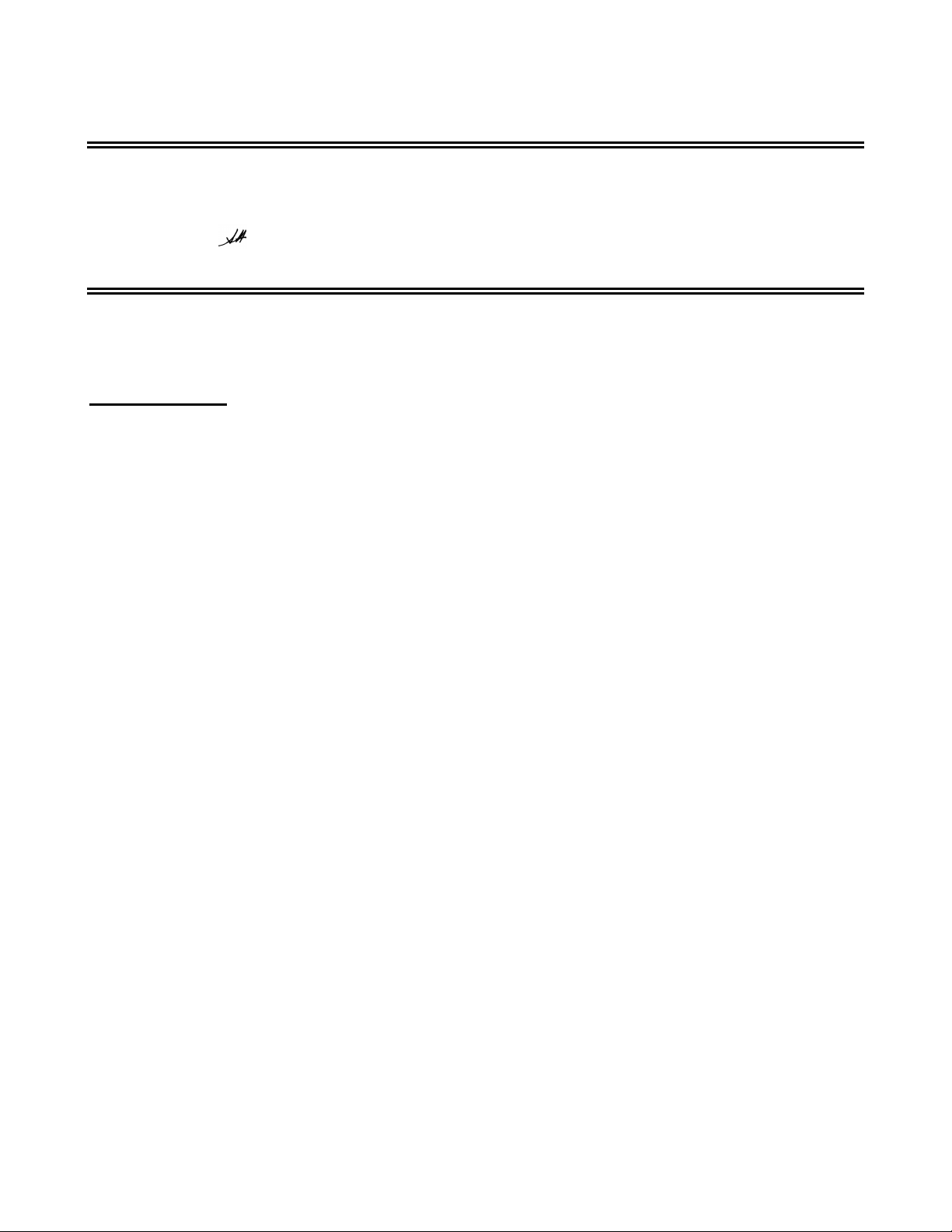
EPSON
RODUCT SUPPORT BULLETIN
P
Date: 8/07/2001
PSB No.: 2001.08.004
Reference: N/A
Originator: JD & RS
Authorization:
Affected Product(s): Photo PC 3000 & 3100Z
Subject: Addressing Issues with Blurry and Out-Of-Focus Im ages
This bulletin provides information concerning blurry or out-of-focus images that end users may experience when
using the Photo PC 3000 or 3100Z camera. Several factors can contribute to blurry or out-of- focus images. The
next section provides a list of possible causes and remedies.
Causes/Remedies:
1. Make sure your subject is centered in the viewfinder or LCD screen, then press the shutter button halfway
down. The camera will then auto focus the subject. If you’re using the viewfinder wait until the photo-capture
light turns green. If you’re using the LCD screen you’ll see a green circle. Then fully depress the shutter button
while holding the camera perfectly still. This should ensure a good exposure.
2. As lighting conditions change so do exposure settings; this can contribute to blurry images. For example, dim
lighting requires longer exposure times, so the slightest movement of the camera will generate blurry images.
The more the camera is moved during exposure the more blurry your image will look. For lighting conditions that
require longer exposure times try placing the camera on a stable surface or a tripod. Avoid holding the camera,
if possible.
3. The built-in flash has a range of approximately 14 feet. If lighting conditions are poor you may need a better
flash range. Consider using an external flash. The camera is equipped with a Hot-Shoe adapter for this purpose.
If you are using a tripod, try using the 10-second delay feature to avoid movement when pressing the shutter
button. Refer to the user's guide for more information on using the built-in flash and the shutter delay feature.
4. If you get blurry images turn the camera OFF then back ON again. This will reset the camera's focus
mechanism.
5. When the camera is using batteries it automatically shuts off or goes to sleep after 30 seconds (default). If the
lens is accidentally repositioned (pushed in or bumped) when the camera is in sleep mode, the focus settings
stored in the camera’s firmware are no longer accurate. When you start taking pictures again the images will be
blurry since the camera is not aware that the lens has changed position. You must turn the camera OFF and
back ON. This will re-calibrate the camera's focusing mechanism. As a precaution, avoid contact with any
hard surface while the lens is extended.
6. If the battery power is depleted while the lens is extended and you cannot get the camera to automatically
retract the lens, then you must either connect a power adapter, if possible, or install a fresh set of batteries.
Then turn the camera ON and then OFF to retract the lens. DO NOT attempt to manually push or force the lens
back into the camera. This will damage the lens mechanism.
1
