Page 1
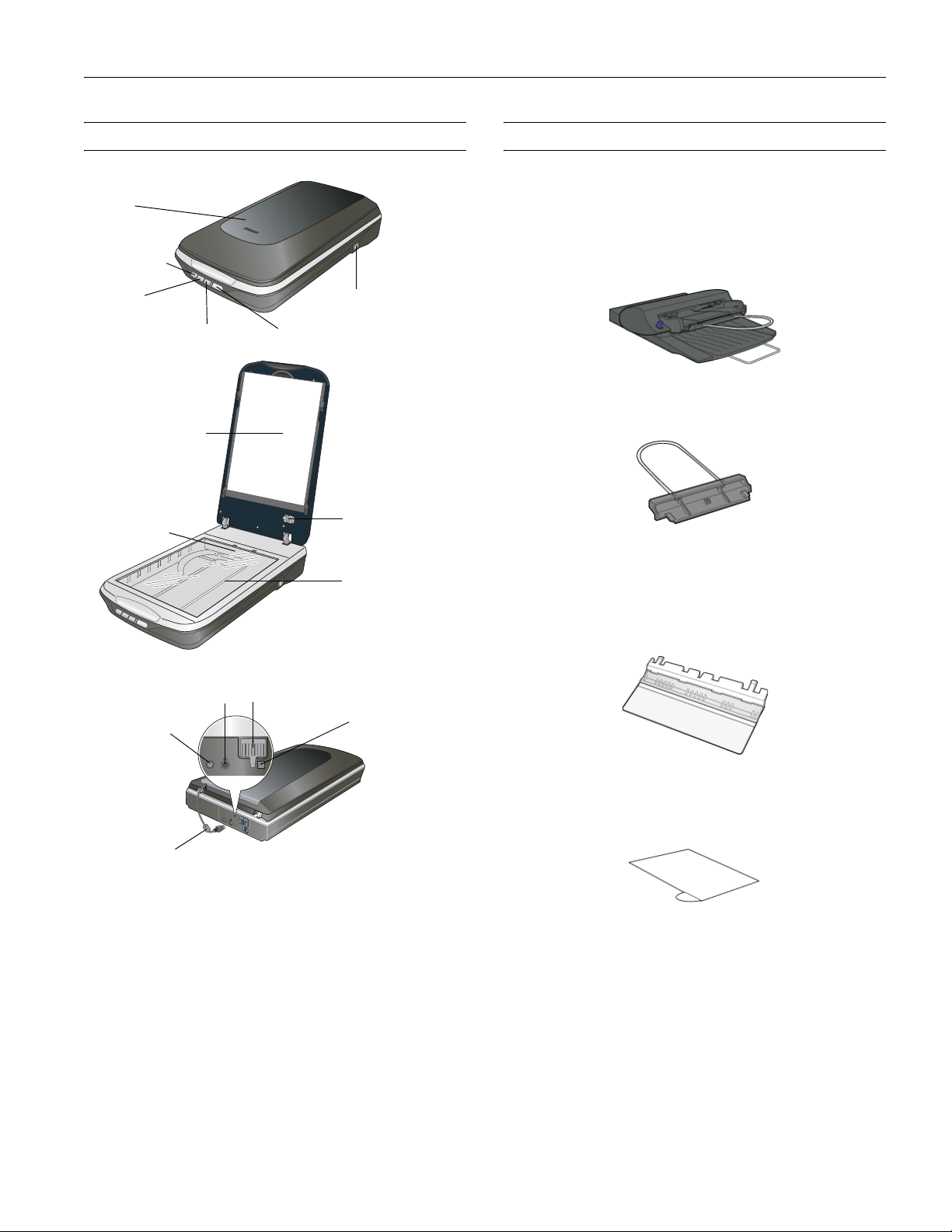
Epson Perfection V500 Photo
Scanner Parts Optional Automatic Document Feeder
Scanner
cover
Scan to
PDF button
Scan to
E-mail
button
Document mat
Carriage
Copy button
Power switch
Start button
Transparency unit
transportation lock
Document table
The Automatic Document Feeder (B12B813391) allows you to
automatically load multiple-page documents into your scanner.
See the on-screen User’s Guide for instructions on installing and
using the optional Automatic Document Feeder (ADF).
Automatic Document Feeder
Paper support
Holds up the paper that is loaded in the ADF.
Spare paper path guide
The paper path guide directs documents smoothly onto the
scanner's document table. A spare paper path guide is included.
If the surface of the paper path guide gets dirty, you can clean it
or replace it with the spare guide.
OPTION port
DC inlet
Cover cable
(Transportation unit)
Scanner
transportation lock
USB interface
connector
ADF Document Mat
Place this mat over a document if you need to scan it from the
document table when the ADF is installed.
7/07 Epson Perfection V500 Photo - 1
Page 2
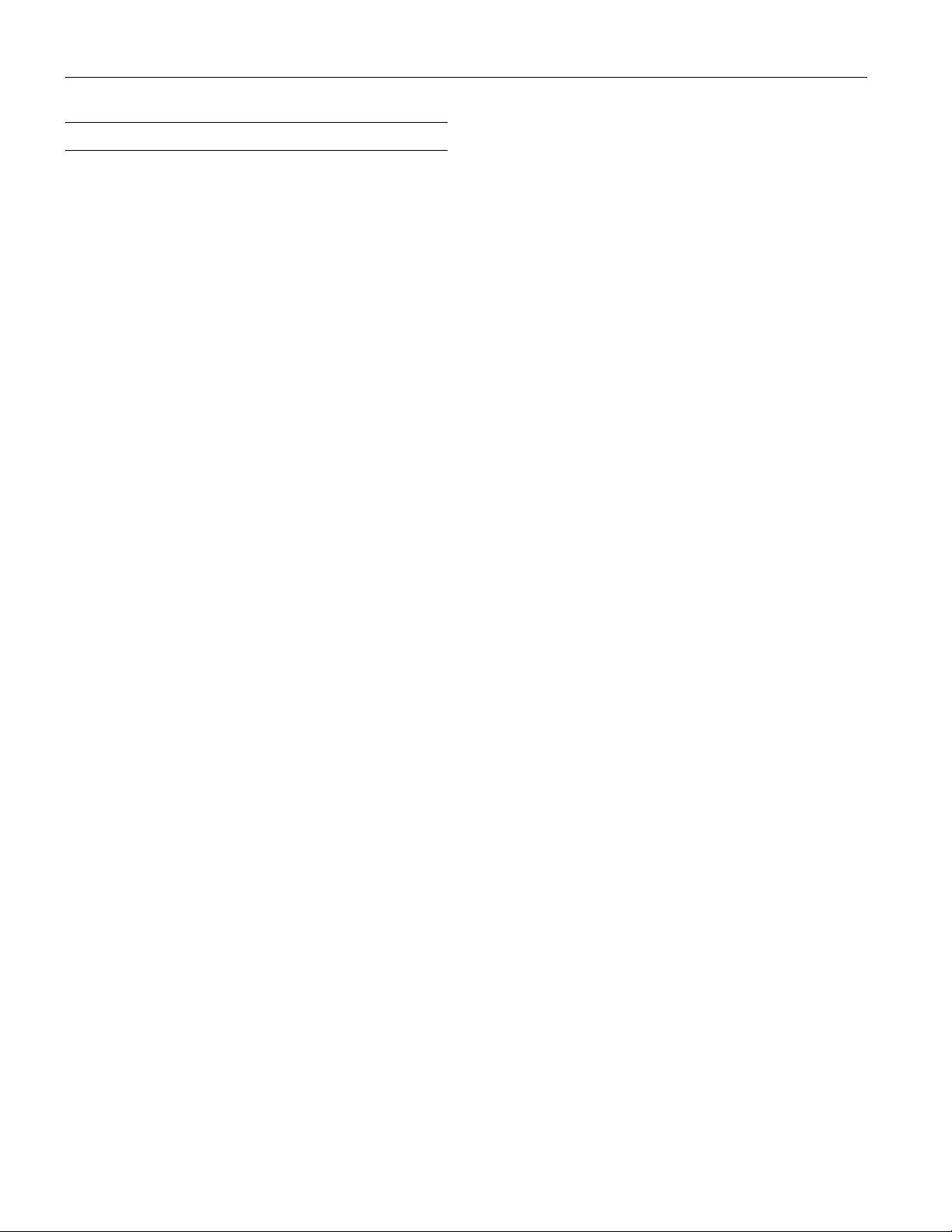
Epson Perfection V500 Photo
Scanner Specifications
General
Scanner type Flatbed color
Photoelectric device Color CCD line sensor
Effective pixels 54,400 × 74,880 pixels at 6400 dpi*
Scanning area may be restricted if
resolution setting is large.
Document size Documents or photos:
8.5 × 11.7 inches (216 × 297 mm)
US letter size or A4
Film or slides:
35 mm film strip: 12 frames at a time
35 mm slides: up to 4 slides at a time
6 × 12 cm medium format: 1 frame at
a time
Scanning resolution 6400 dpi (main scan)
9600 dpi with Micro Step (sub scan)
Output resolution 50 to 6400, 9600, and 12800 dpi
(50 to 6400 dpi in 1 dpi increments)
Image data 16 bits per pixel per color internal
16 bits per pixel per color external
(maximum)
Interface One USB 2.0 Hi-speed
Light source White LED, IR LED
*Optical Resolution is the maximum scan resolution of the CCD
elements, using the definition of ISO 14473. ISO 14473 defines
optical resolution as the fundamental sampling rate of the scan
sensor.
Electrical
Note:
Check the label on the AC adapter or on the back of the scanner for
voltage information.
Scanner
Rated voltage DC 24 V
Rated current 1.3 A
Power consumption 16.0 W (17.5 W with ADF) operating
7.5 (6.5 W with ADF) ready mode
4.0 W sleep mode
AC Adapter
100-120 V model
AC adapter model A411B
Rated input voltage AC 100 to 120 V
Rated input current 1.0 A
Rated input frequency 50 to 60 Hz
Rated output voltage DC 24.0 V
Rated output current 1.3 A
220-240 V model
AC adapter model A411E
Rated input voltage AC 220 to 240 V
Rated input current 0.5 A
Rated input frequency 50 to 60 Hz
Rated output voltage DC 24.0 V
Rated output current 1.3 A
Mechanical
Dimensions Width: 10.7 inches (272 mm)
Depth: 18.7inches (475 mm)
Height: 4.4 inches (113 mm)
Weight Approx. 8.8 lb (4.0 kg)
2 - Epson Perfection V500 Photo 7/07
Environmental
Temperature Operating 50 to 95 °F (10 to 35 °C)
Storage –13 to 140 °F (–25 to 60 °C)
Humidity Operating 10 to 80%, without condensation
Storage 10 to 85%, without condensation
Operating
conditions
Ordinary office or home
conditions. Avoid operating the
scanner in direct sunlight, near a
strong light source, or in
extremely dusty conditions.
Page 3
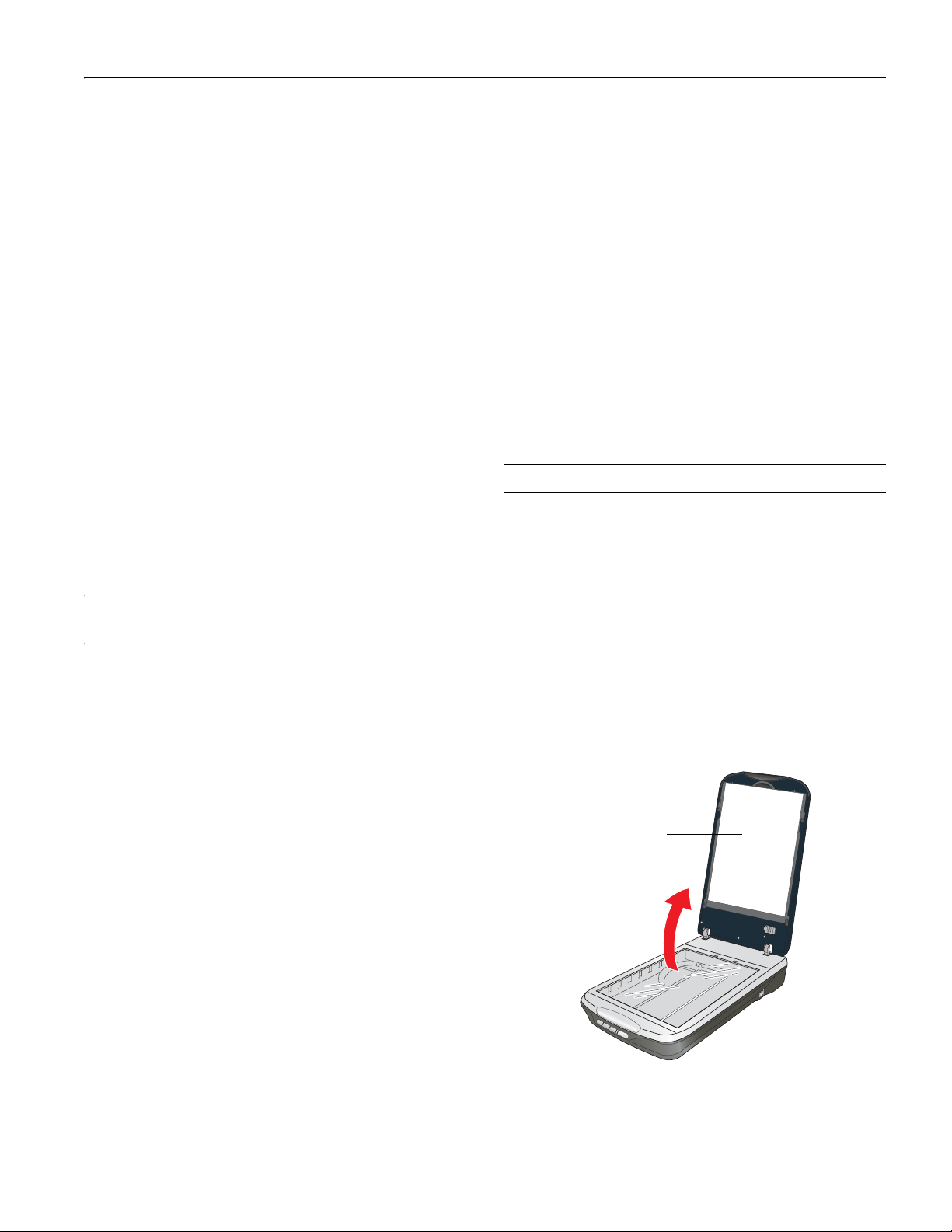
Epson Perfection V500 Photo
USB Interface
Interface type Universal Serial Bus Specification
Revision 2.0
Electrical
standard
Connector type One Type B port
Full Speed mode (12 Mbits per second)
and Hi-Speed mode (480 Mbits per
second) of Universal Serial Bus
Specification Revision 2.0
Standards and Approvals
Scanner
EMC FCC Part 15 Subpart B Class B
CAN/CSA-CEI/IEC CISPR 22 Class B
AC Adapter
Safety UL60950-1
CAN/CSA-C22.2 No. 60950-1
EMC FCC Part 15 Subpart B Class B
CAN/CSA-CEI/IEC CISPR22 Class B
Optional Automatic Document Feeder Specifications
Environmental
Temperature Operating 50 to 90 °F (10 to 32 °C)
Storage –4 to 140 °F (–20 to 60 °C)
Humidity Operating 20 to 80%, without
condensation
Storage 10 to 85%, without
condensation
Mechanical
Dimensions Width: 12.6 inches (319 mm)
Depth: 21.2 inches (539 mm)
Height: 5.4 inches (137 mm)
Weight Approx. 5.3 lb (2.4 kg)
Placing Originals
Placing a Document or Photo
Before scanning a document, remember to respect the rights of
copyright owners. Do not scan published text or images without
first checking their copyright status.
Caution:
Do not place heavy objects on the document table glass and do not
press the glass with too much force.
General
Product code B12B813391
Paper input Face-up loading
Paper output Face-down ejection
Paper capacity Maximum 0.2 inch (6 mm) stack height
Paper types Bond paper, fine-quality paper,
check paper, and recycled paper
Electrical
Rated voltage DC 24 V, DC 5 V
Input voltage DC 24 V to DC 26.4 V
DC 5 V ±5%
Input current 24 V: 0.8 A
5 V: 0.2 A
1. Open the scanner cover.
Make sure the document mat is installed inside the cover.
If it is not installed, see “Replacing the Document Mat” on
page 8 for instructions.
Document mat
7/07 Epson Perfection V500 Photo - 3
Page 4
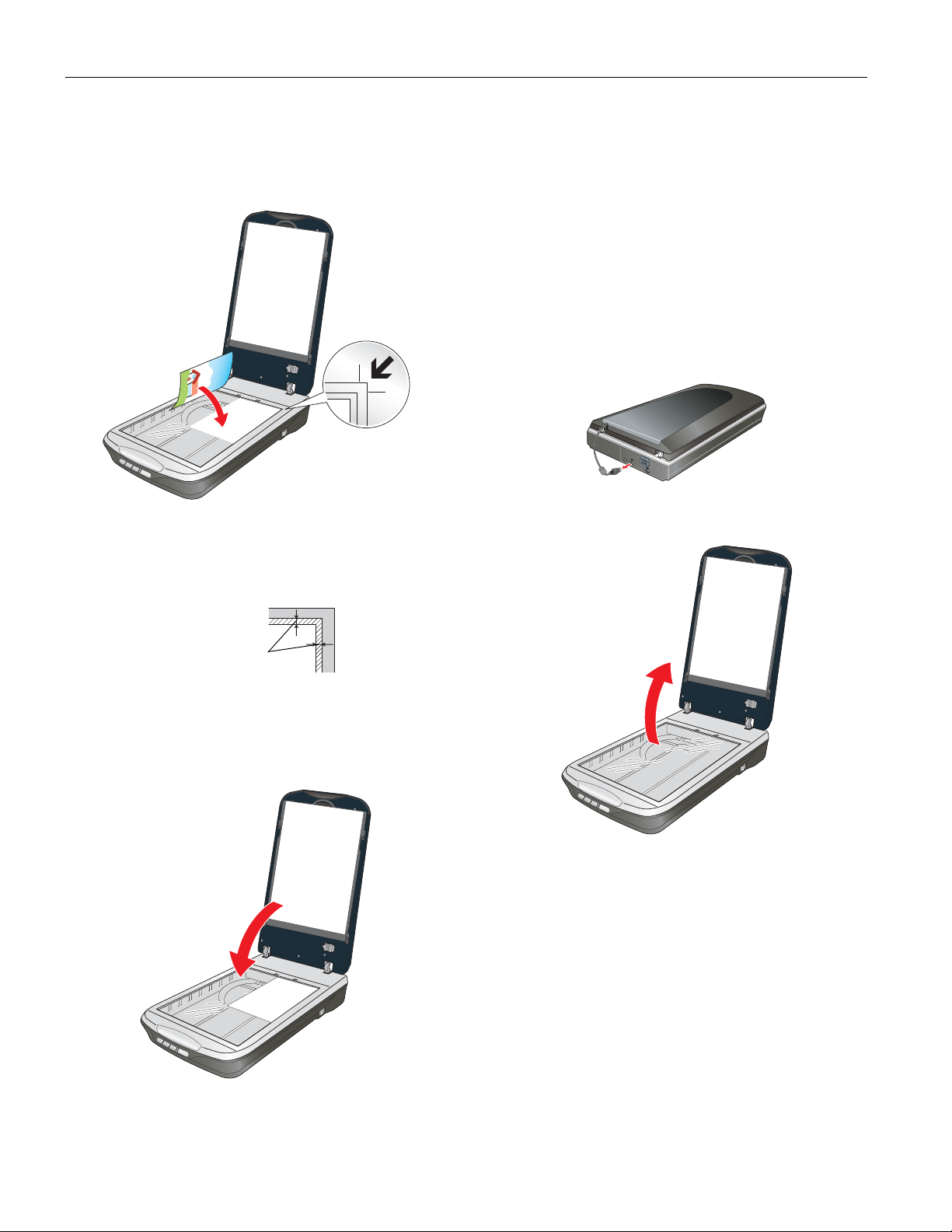
Epson Perfection V500 Photo
2. Place your document or photo face-down on the document
table. Make sure the upper left corner of the document or
photo is against the rear right corner of the scanner, next to
the arrow mark.
3. An area 0.12 inch (3 mm) from the horizontal and the
vertical sides of the scanner glass cannot be scanned. If you
place a document in the corner of the document table,
move it down and in slightly to avoid cropping.
Note:
Always keep the document table clean.
Do not leave photos on the document table for an extended
period of time as they may stick to the glass.
To scan your document or photo, see “Scanning” on page 8.
Placing Large or Thick Documents
When you scan a large or thick document, you can remove the
scanner cover.
1. Turn off the scanner using its power switch.
2. Disconnect the cover cable.
3. Open the scanner cover.
maximum
unreadable area of
0.12 inch (3 mm)
4. If you are scanning multiple photos at once, position each
photo at least 0.8 inch (20 mm) apart from the others.
5. Close the scanner cover gently so that your original does not
move.
4 - Epson Perfection V500 Photo 7/07
Page 5

Epson Perfection V500 Photo
4. Pull the scanner cover straight up and off the scanner.
5. Turn on the scanner using its power switch.
Note:
When scanning without the scanner cover, gently press down on
your document to flatten it.
2. Open the scanner cover and gently slide up the document
mat to remove it. Also make sure the transparency unit
transportation lock is unlocked.
3. Use a soft microfiber cloth to wipe the transparency unit
window and the document table before placing your film or
slides.
6. When you are finished scanning, replace the scanner cover
in the reverse order that you removed it.
Note:
Before connecting or disconnecting the cover cable, turn off the
scanner using its power switch.
Placing Film or Slides
Removing the Document Mat
To scan film strips or slides, you need to remove the document
mat from the scanner cover. This uncovers the transparency
unit window so your scanner can use it to scan your film or
slides.
1. Make sure the cover cable is connected to the scanner’s
OPTION port.
Note:
Before connecting or disconnecting the cover cable, turn off the
scanner using its power switch.
Transparency
unit window
7/07 Epson Perfection V500 Photo - 5
Page 6

Epson Perfection V500 Photo
Placing 35mm Film Strips
1. Open the cover of the 35mm film strip holder.
2. Slide one or two film strips all the way into the film holder
with the shiny base side facing down. Your images and any
wording on the film strips should appear backwards on the
side that faces up. You can scan up to 6 standard 35mm
images per film strip.
Note:
Hold the edge of the film gently when touching the film;
otherwise you may damage the film.
Make sure the white stickers on the back of the film holder and
the areas around them are not scratched, dusty, or covered in
any way. If the areas are obscured, the scanner may have trouble
recognizing your film.
Do not cover any of the small holes in the film holder or the slots
on the sides of the film holder.
5. Place the film holder on the document table so that it is
aligned as shown. Make sure the tab labelled “A” on the
film holder fits into the area labelled “A” on the scanner.
ABCDEF
123456
abc
C
abc
4
ABCDEF
123456
abc
C
abc
4
2
3
2
3
1
A
1
A
6. Make sure you removed the document mat. See “Removing
the Document Mat” on page 5.
7. Close the scanner cover.
To scan your film, see “Scanning” on page 8.
When you are finished scanning film, be sure to replace the
document mat before scanning documents or photos. See
“Replacing the Document Mat” on page 8.
3. Close the cover and press it down until you hear a click.
Then press down on all the edges of the cover to secure it.
Make sure the cover is properly seated and closed all the
way.
4. Make sure the film strip is placed as shown.
6 - Epson Perfection V500 Photo 7/07
Page 7

Epson Perfection V500 Photo
Placing Slides
You can scan up to four 35mm slides at a time using the slide
portion of the film holder.
Note:
Make sure the white stickers on the back of the film holder and the
areas around them are not scratched, dusty, or covered in any way.
If the areas are obscured, the scanner may have trouble recognizing
your slides.
Do not cover any of the small holes in the film holder or the slots on
the sides of the film holder.
1. Place the film holder on the document table so that it is
aligned as shown. Make sure the tab labelled “C” on the
film holder fits into the area labelled “C” on the scanner.
1
2
3
4
abc
C
abc
abc
123456
123456
A
1
2
3
4
abc
C
A
When you are finished scanning slides, be sure to replace the
document mat before scanning documents or photos. See
“Replacing the Document Mat” on page 8.
Placing Medium Format Film
1. Open the cover on the medium format film holder.
2. Slide one medium format film image into the film holder
with the shiny base side facing down. Your image and any
wording on the film should appear backwards on the side
that faces up. Make sure the entire image frame is
positioned in the film holder opening.
Note:
Hold the edge of the film gently when touching the film;
otherwise you may damage the film.
Do not cover any of the small holes in the film holder or the slot
on the side of the film holder; otherwise, the scanner may have
trouble recognizing which film holder you are using.
2. Place up to four slides in the film holder with the shiny base
side facing down. Your images should appear backwards on
the side that faces up. Your images should be oriented as
shown.
a
a
1
2
b
a
A
a
3
4
abc
d
c
C
abc
123456
3. Make sure you removed the document mat. See “Removing
the Document Mat” on page 5.
4. Close the scanner cover.
To scan your slides, see “Scanning” on page 8.
3. Close the cover over the film and press it down until it
clicks. Then press down on all the edges of the cover to
secure it.
4. Make sure the film is placed as shown.
A
abc
abc
7/07 Epson Perfection V500 Photo - 7
Page 8

Epson Perfection V500 Photo
5. Place the film holder on the document table so that it is
aligned as shown. Make sure the tab labelled “B” on the film
holder fits into the area labelled “B” on the scanner.
A
abc
abc
A
abc
abc
6. Make sure you removed the document mat. See “Removing
the Document Mat” on page 5.
7. Close the scanner cover.
Note:
You cannot use Full Auto Mode to scan medium format film.
To scan your film, see “Scanning” in the next column.
Scanning
You can use the scanner buttons, Epson Scan, or another
scanning program to scan documents, photos, film, or slides.
For detailed instructions, see the on-screen User’s Guide. Also
see the User’s Guide for instructions on how to convert scanned
documents into editable text and to scan and print color
accurate images.
Using the Scanner Buttons
The scanner has four buttons for scanning operations. Before
using the scanner buttons, make sure you have installed Epson
Scan and the Epson Creativity Suite.
Start button
Scan to PDF
button
Scan to E-mail
button
Copy
button
Status light
When you are finished scanning film, be sure to replace the
document mat before scanning documents or photos. See
“Replacing the Document Mat” below.
Replacing the Document Mat
Replace the document mat by sliding it into the notches in the
scanner cover. Make sure the white surface faces outwards.
Button Function
] Start Epson Scan starts.
{ Copy The Copy Utility starts.
| Scan to E-mail Epson Scan automatically scans, then the
a Scan to PDF The Scan to PDF window appears.
Send File Via E-mail window appears.
Using Epson Scan
If you want to scan an image and save it directly to a file, you
can start Epson Scan as a “standalone” program.
1. Place your original on the scanner. See “Placing Originals”
on page 3.
2. Do one of the following to start Epson Scan.
Windows:
Double-click the
Or select or
EPSON Scan > EPSON Scan.
Mac OS X:
Open the
Scan
icon.
EPSON Scan icon on your desktop.
Start > All Programs or Programs >
Applications folder and double-click the EPSON
8 - Epson Perfection V500 Photo 7/07
Page 9

Epson Perfection V500 Photo
Restoring Photos
Using the Color Restoration feature in Epson Scan, you can
transform old, faded, or badly exposed photos into ones with
true-to-life color and sharpness. You can restore printed photos,
negative film, or slides automatically as you scan them. See the
on-screen User’s Guide for detailed instructions.
You can use
Color Restoration in Epson Scan’s Full Auto,
Home, or Professional Mode.
Full Auto Mode
Home Mode
Professional Mode
Removing Dust and Scratch Marks From Film or Slides
Your scanner and its Epson Scan software are equipped with the
Digital ICE Technology™ and Digital ICE Lite
Technology™
features that remove dust or scratch marks from
color film or slides.
Home Mode
Professional Mode
Digital ICE Technology is a hardware-based dust removal
method that is more accurate than the Dust Removal feature.
Digital ICE Technology can remove dust or scratch marks
without affecting the image composition. However, it takes
longer to scan using Digital ICE Technology and also uses more
of your system resources. For faster (but less accurate) dust
removal, try removing dust marks using the Dust Removal
feature.
Using the Dust Removal feature in Epson Scan, you can
virtually “clean” the dust marks from your originals as you scan
them. See the on-screen User’s Guide for detailed instructions.
Full Auto Mode
Home Mode
Professional Mode
Fixing Backlit Photos
Using the Backlight Correction feature in Epson Scan, you can
remove shadows from photos that have too much background
light. You can fix printed photos, film, or slides automatically as
you scan them. See the on-screen User’s Guide for detailed
instructions.
Note:
Backlight Correction is not available in Full Auto Mode.
Home Mode
Professional Mode
7/07 Epson Perfection V500 Photo - 9
Page 10

Epson Perfection V500 Photo
Reading the Status Light
The status light is next to the ] Start button.
Color Indicator Status Meaning
Green On Ready to scan images.
Flashing Initializing or scanning.
Orange Flashing An error has occurred. See the on-line
(None) Off The scanner is off.
If an error occurs, the scanner stops operating and the status
light flashes orange. This indicates one of the following
problems:
❏ The scanner is not connected to your computer properly or
your software is not fully installed. See the Start Here sheet
that came with your scanner for instructions on installing
the software and connecting the scanner to your computer.
❏ The scanner and/or the transparency unit transportation
lock is locked. Slide the lock to the unlock position.
❏ The scanner cover cable or optional Automatic Document
Feeder cable is not connected to the scanner’s
port. Connect the cable to the port.
Note:
Before connecting or disconnecting the scanner cover cable or
the Automatic Document Feeder cable, turn off the scanner
using its power switch.
User’s Guide for more information.
OPTION
Transporting the Scanner
Before transporting the scanner for a long distance or storing it
for an extended period of time, you need to lock the scanner’s
carriage and transparency unit to prevent damage.
1. Plug in the scanner, connect it to your computer, turn on
the scanner using its power switch, and wait until the
carriage moves to the home position (near the cover hinge).
While the status light is green, turn off the scanner using its
power switch.
Note:
If the optional ADF is installed, make sure the scanner is turned
off, then disconnect the ADF’s cable and remove the ADF from
the scanner. Place the scanner cover on the scanner, but do not
connect the cover cable.
2. Open the scanner cover and slide the transparency unit
transportation lock to the locked position. Then close the
scanner cover.
After trying these solutions, turn off the scanner using its power
switch, then turn it back on. If the status light is still flashing:
❏ The scanner may be malfunctioning.
❏ The scanner light source may need to be replaced.
❏ The connected optional equipment may be malfunctioning.
Contact Epson. See the on-screen User’s Guide for details.
3. If the cover cable is attached, disconnect it.
4. Disconnect the USB cable.
10 - Epson Perfection V500 Photo 7/07
Page 11

5. On the back of the scanner, slide the transportation lock to
the locked position to secure the scanner carriage.
6. Attach the protective materials, then repack the scanner in
its original box or a similar box that fits the scanner snugly.
Related Documentation
Note:
The availability of manuals varies by location.
CPD-23864 Epson Perfection V500 Photo
Start Here sheet (English)
CPD-23869 Epson Perfection V500 Photo
Start Here sheet (English/French/Spanish)
CPD-23866 Epson Perfection V500 Photo
Notices booklet (English)
Epson Perfection V500 Photo
CPD-23867 Epson Perfection V500 Photo
Notices booklet (English/French/Spanish)
CPD-23865 Epson Perfection V500 Photo Scanner
Software CD-ROM (English, includes the
on-screen User’s Guide)
CPD-23868 Epson Perfection V500 Photo Scanner
Software CD-ROM (English/French/
Spanish, includes the on-screen
User’s Guide)
7/07 Epson Perfection V500 Photo - 11
