Page 1
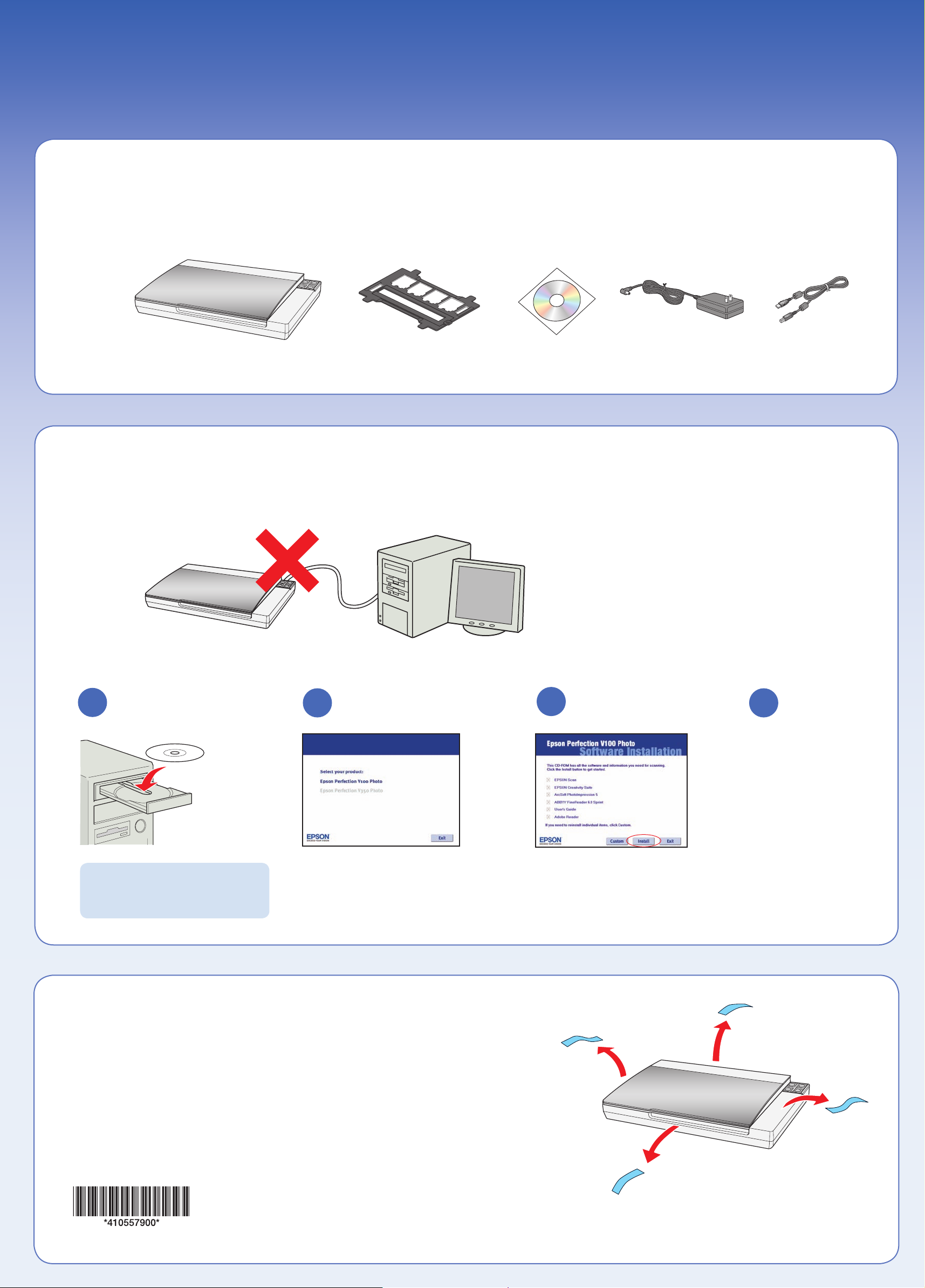
Start Here
Epson Perfection® V100 Photo
Unpack
1
Film holder
2
1
Install software
2 4
Do not connect the USB cable yet.
3
Follow the on-screen
instructions and select
the default options.
Macintosh OS X:
Double-click the CD-ROM icon
on the desktop.
Remove protective tape
3
Remove the CD
when you’re finished
installing software.
Select your scanner.
Printed in XXXXXX XX.XX-XX XXX
Page 2
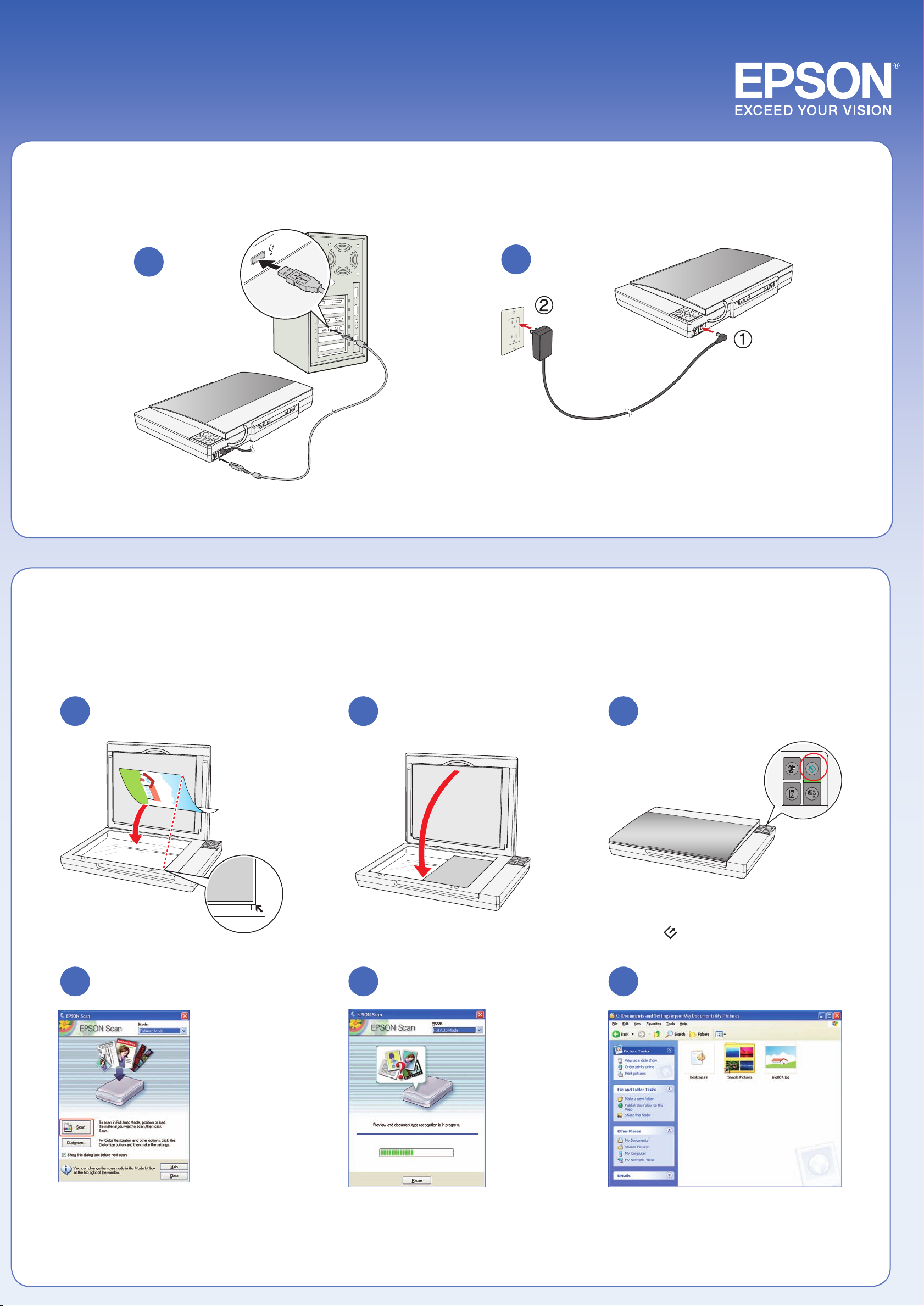
4
Connect and plug in
1
2
Plug the AC adapter into an electrical
outlet to turn the scanner on.
5
1
Scan a photo
2 3
Press the
Start button.
4 5 6
Click Scan.
EPSON Scan opens and scans your
photo in Full Auto Mode. Wait for
your scan to finish or click Pause to
change settings.
View your photo in My Pictures (Windows) or
Pictures (Mac OS X).
Page 3

6
Scan negatives
2 31
Insert negatives with the shiny
side facing down.
4 5 6
7 8
Follow steps 3 through 6 in
section 5, “Scan a photo.”
Help
User’s Guide
Double-click the Perfection V100P User’s Guide icon on
your desktop.
Scanner Software Help
Click the Help or ? button on your scanner software screen.
Epson Technical Support
Internet Support
Visit Epson’s support website at support.epson.com and select your
product for solutions to common problems for the Perfection V100
Photo. You can download drivers and documentation, get FAQs and
troubleshooting advice, or e-mail Epson with your questions.
Speak to a Support Representative
U.S.: (562) 276-4382, 6
through Friday
Canada: (905) 709-3839, 6
Toll or long distance charges may apply.
Software Technical Support
ArcSoft PhotoImpression®: Phone (510) 440-9901,
Fax (510) 440-1270, www.arcsoft.com, support@arcsoft.com.
ABBYY
www.abbyyusa.com, support@abbyyusa.com
®
FineReader®: (510) 226-6717,
AM to 6 PM, Pacific Time, Monday
AM to 6 PM, Monday through Friday
Page 4

7
Scan slides
2 31
4 5
Do More
Follow steps 3 through 6 in
section 5, “Scan a photo.”
Restore color
Remove dust from originals
1
1
2
2
Fix photos that are too dark because of backlighting
1
Epson is a registered trademark and Exceed Your Vision is a trademark of Seiko Epson Corporation. Perfection is a registered trademark of Epson America, Inc. General Notice: Other product names
used herein are for identification purposes only and may be trademarks of their respective owners. Epson disclaims any and all rights in those marks. © 2006 Epson America, Inc. 5/06 CPD-21602
2
