Page 1
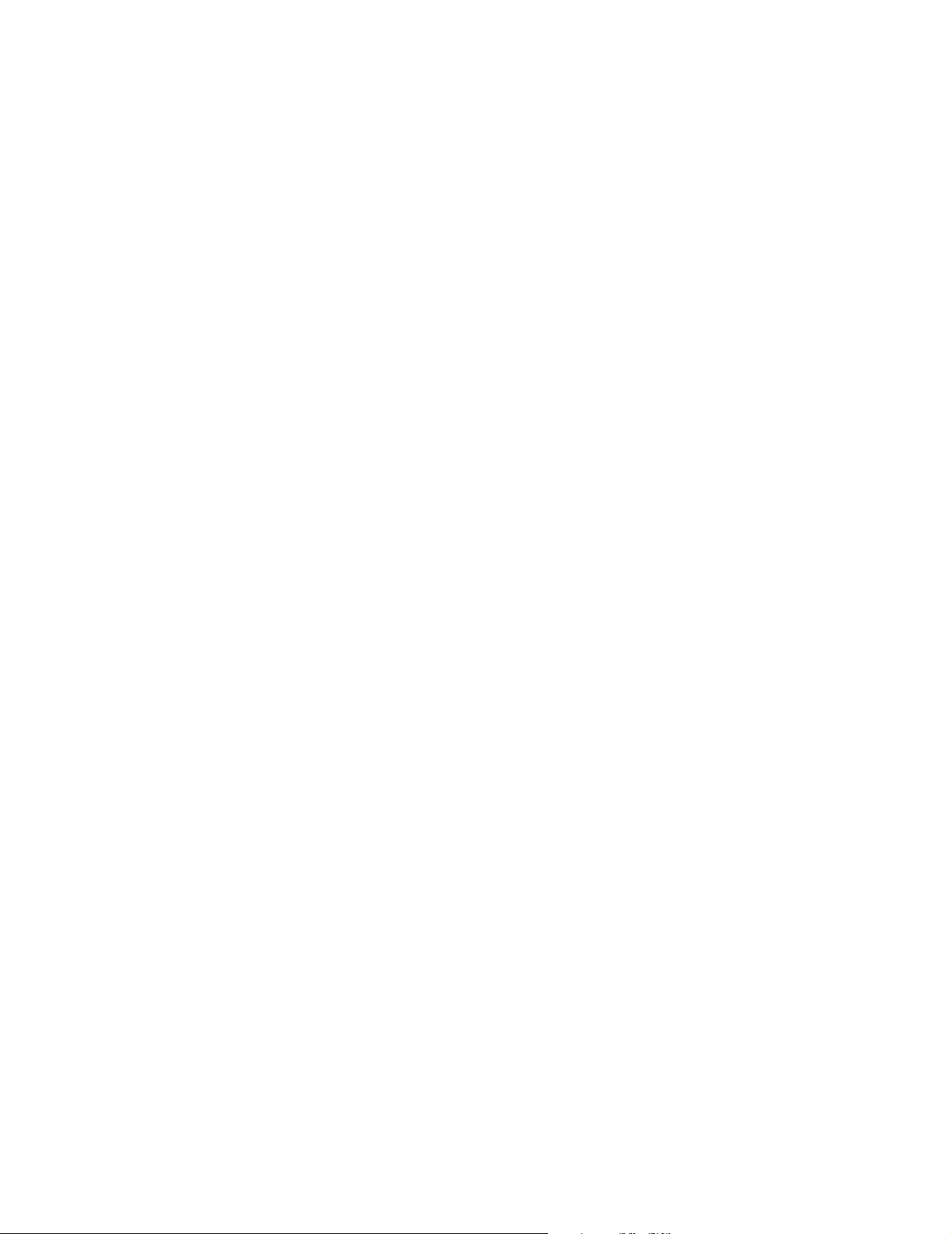
P R O D U C T I N F O R M A T I O N G U I D E
EPSON
UPDATE
6/26/03
This package provides a new scanner product section to be added to the EPSON Product Information Guide.
The table of contents of this section is listed below.
EPSON Perfection® 1670 Photo
TABLE OF CONTENTS
Scanner Parts........................................................................................................... EPSON Perfection 1670 Photo - 1
Scanner Specifications ............................................................................................. EPSON Perfection 1670 Photo - 1
AC Adapter Specifications ....................................................................................... EPSON Perfection 1670 Photo - 2
Film Adapter Specifications ..................................................................................... EPSON Perfection 1670 Photo - 2
Unlocking the Scanner ............................................................................................ EPSON Perfection 1670 Photo - 2
Scanner Buttons ...................................................................................................... EPSON Perfection 1670 Photo - 3
Scanner Light .......................................................................................................... EPSON Perfection 1670 Photo - 3
Using EPSON Smart Panel ..................................................................................... EPSON Perfection 1670 Photo - 3
Selecting the Scanning Mode in EPSON Scan ........................................................ EPSON Perfection 1670 Photo - 4
Restoring Color in Photos ....................................................................................... EPSON Perfection 1670 Photo - 4
Placing Film on the Scanner .................................................................................... EPSON Perfection 1670 Photo - 5
Transporting the Scanner ........................................................................................ EPSON Perfection 1670 Photo - 6
Related Documentation........................................................................................... EPSON Perfection 1670 Photo - 6
6/03
Page 2
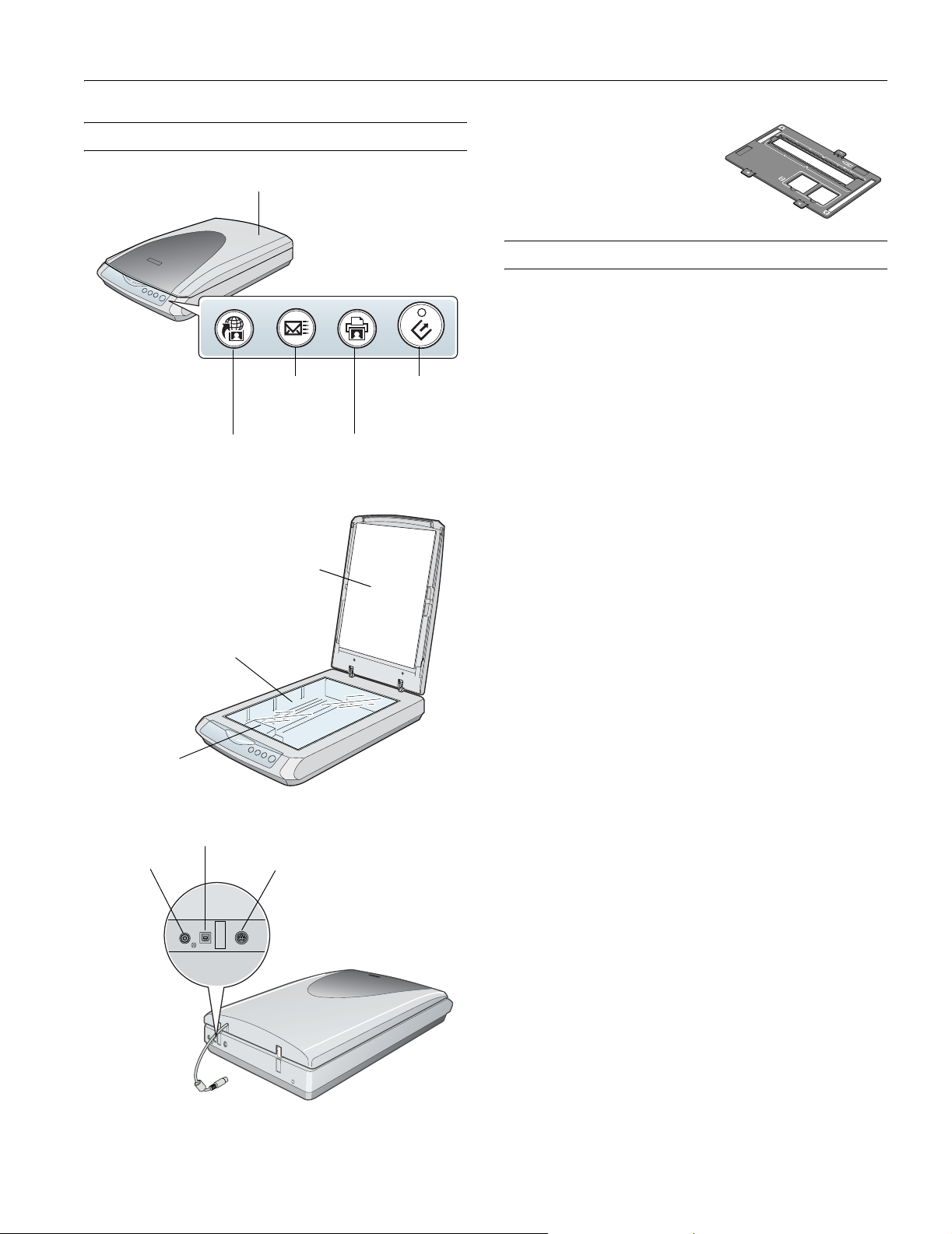
EPSON Perfection 1670 Photo
Scanner Parts
Scan to Web (EPSON
PhotoCenter) button
Document table
Scanner cover
Scan to
E-mail button
Reflective
document mat
Start button and
indicator light
Copy button
The EPSON Perfection 1670
Photo also comes with a holder
for 35 mm film and slides.
Scanner Specifications
Basic Specifications
Scanner type Flatbed, color
Photoelectric Color CCD line sensor
device
Effective pixels 13600 × 18720 pixels at 1600 dpi,
100% scaling
Maximum US letter or A4 size
document size (8.5 × 11.7 inches [216 × 297 mm]);
the reading area can be specified from your
software
Scanning 1600 dpi (main scan); 3200 dpi with sub
resolution scan resolution*
* The maximum hardware resolution of 1600 × 3200 dpi is achieved
using EPSON’s Micro Step Drive
Output resolution 50 to 12,800 dpi
(50 to 6400 dpi in 1 dpi increments;
12,800 dpi performed with zoom function)
Scanning speed 7.68 msec/line at 1600 dpi (A4)
5.12 msec/line at 600 dpi (A4)
™
technology.
Carriage (in
home position)
Power inlet
USB port
Option interface
Color separation RGB color filters on CCD
Pixel depth 16 bits per pixel per color internal
1, 8, 16 bits per pixel per color external
Line art settings Fixed threshold
Digital halftoning AAS (Auto Area Segmentation), enable/
disable selectable
3 error diffusion modes (A, B, and C) and
4 dither patterns (A, B, C, and D) for
bi-level and quad-level data
Gamma correction 1 type for user-defined
Color correction 1 type for user-defined (only user-defined
color correction is available in EPSON
Scan)
Interface
USB 2.0 (Type B receptacle connector)
Light source White cold cathode fluorescent lamp
Reliability 10,000 cycles of carriage movements (main
unit MCBF)
6/03 EPSON Perfection 1670 Photo - 1
Page 3
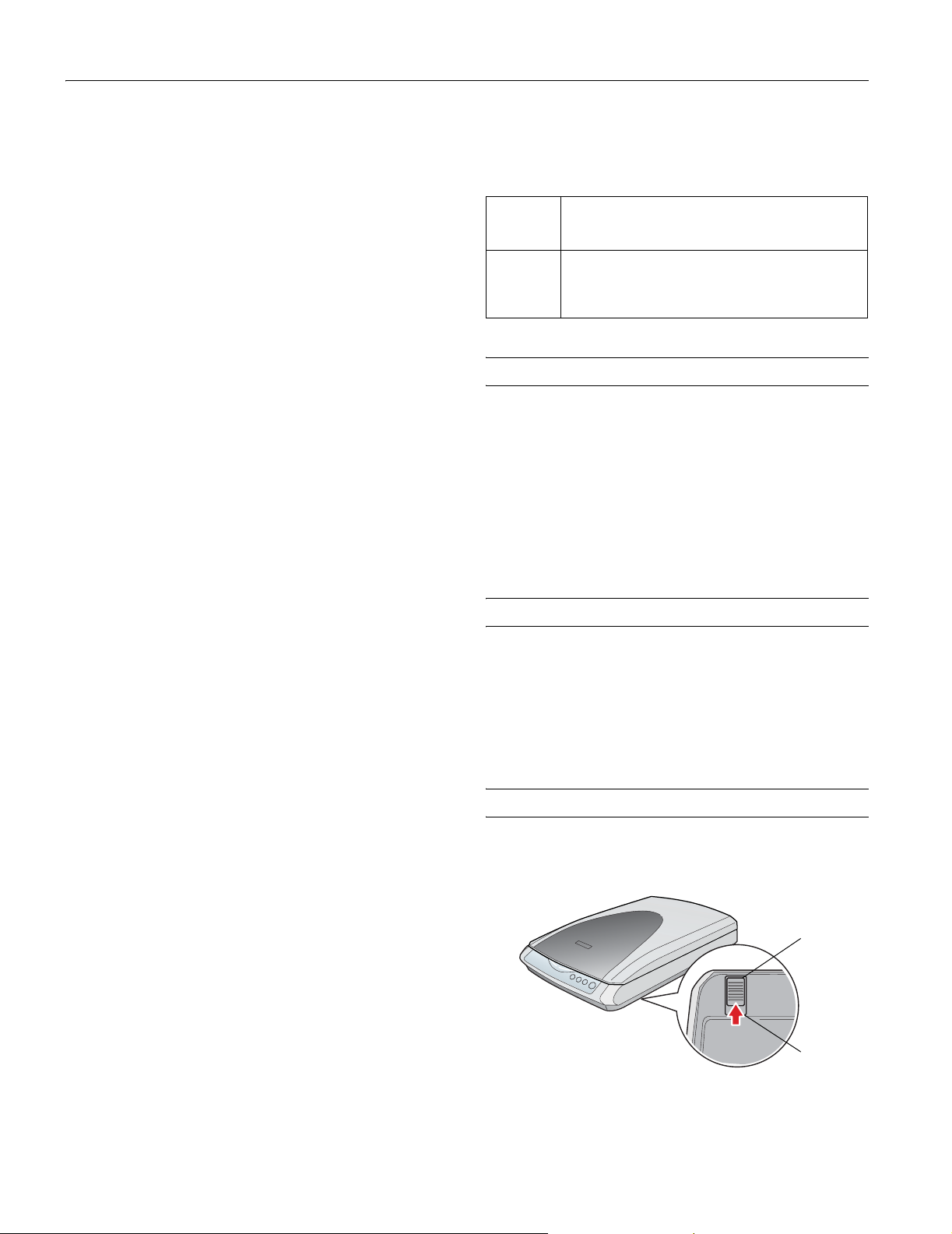
EPSON Perfection 1670 Photo
Dimensions Width: 10.8 inches (275 mm)
Depth: 16.5 inches (419 mm)
Height: 3.4 inches (86 mm)
Weight Approx. 6.8 lb (3.0 kg)
Electrical
Input voltage AC 100 to 120 V
range
Rated frequency 50 to 60 Hz
Rated input 0.5 A
current
Power 17 W (operating mode),
consumption 15 W (standby mode, 5.5 W sleep mode)
Note: Check the label on the back of the scanner for voltage
information.
Environmental
Temperature Operation: 41 to 95 °F (5 to 35 °C)
Storage: –13 to 140 °F (–25 to 60 °C)
Humidity Operation: 10% to 80%
(without Storage: 10% to 85%
condensation)
Operating Ordinary office or home conditions; avoid
conditions extreme dust, direct sunlight, and strong
light sources.
Approvals
Safety UL 1950
CSA C22.2 950
EMC FCC part 15 subpart B class B
CSA C108.8 class B
USB Interface
Interface type Universal Serial Bus Specification
Revision 2.0
Electrical Full Speed mode: 12 Mbit/s,
Hi-speed mode: 480 Mbit/s,
Universal standard Serial Bus Specification
Revision 2.0
Connector type One receptacle (Type B)
Initialization Methods
The scanner can be initialized (returned to a fixed set of
conditions) in the following ways:
Hardware
initialization
Software
initialization
❏ The scanner is plugged in.
❏ The USB cable is unplugged from the USB port on
the scanner.
❏ Software sends the ESC @ (initialize the scanner)
command.
❏ The scanner receives a Bus Reset from the USB
interface.
AC Adapter Specifications
Rated input AC 100 to 120 V, 50 to 60 Hz
Rated output DC 15.2 V, 1.2 A
Temperature Operation: 41 to 95 °F (5 to 35 °C)
Safety UL 1950 or UL60950
CSA C22.2
EMC FCC part 15 subpart B class B
CSA C108.8 class B
Film Adapter Specifications
Electrical Supplied voltage: DC 15.2V
Rated current: 0.3 A
Transparencies size 35-mm film strip 3 frames
35-mm slide, 2 frames
Readable area 1.9
× 4.9 inches (49 × 125 mm)
Unlocking the Scanner
Be sure to unlock the scanner before using it. Slide the
transportation lock to the unlock position:
Unlocked
Option Interface Connector
Output voltage 15.2 V; 50 to 60 Hz
2 - EPSON Perfection 1670 Photo 6/03
Locked
If you need to transport the scanner, see page 6.
Page 4

EPSON Perfection 1670 Photo
Scanner Buttons
Scan
to Web
The scanner’s buttons let you perform one-touch scanning with
EPSON Smart Panel.
] Start Press the ] Start button on the scanner to start
{ Copy Press the { Copy button to automatically scan and
™
EPSON Smart Panel (default).
print an image.
| E-mail Press the | E-mail button to scan your image and
send it as an e-mail attachment.
} Scan to Web Press the } Scan to Web button to scan an image
and upload it to the EPSON photo-sharing site,
EPSON PhotoCenter.
Scan to
E-mail
SM
StartCopy
Using EPSON Smart Panel
Follow these steps to use EPSON Smart Panel to scan
documents or photos:
1. Place the original document(s) face down on the document
table.
2. Do one of the following to open the Smart Panel:
❏ Press the ] Start button on your scanner.
❏ Click the EPSON Smart Panel icon on the desktop.
❏ On a Macintosh,
and select
®
you can also open the Apple® menu
EPSON SMART PANEL.
Scanner Light
The scanner has one indicator light (on the ] Start button),
which indicates the status of the scanner.
Light Color Status
On Green The scanner is ready to scan images.
Flashing Green The scanner is initializing or is busy scanning.
Flashing Red The transportation lock may not be released.
Unlock the scanner, then restart your computer.
If this does not eliminate the error, one of the
following may be the problem and you need to
consult your dealer or EPSON:
❏ The fluorescent lamp needs to be replaced.
❏ The scanner is malfunctioning.
Off — The scanner is off or the AC adapter is
unplugged.
The ] Start button is set to open EPSON Smart Panel by
default. However, you can assign the
automatically open any of the Smart Panel applications.
] Start button to
3. Click the icon for your desired scanning application. The
window for that option appears and lets you adjust settings
for your scan. Follow the on-screen steps for each option.
6/03 EPSON Perfection 1670 Photo - 3
Page 5

EPSON Perfection 1670 Photo
Keep the following in mind when using Smart Panel:
❏ If you select
Reprint Photos or Copy Center, make sure
your printer is turned on and the correct paper type and size
is loaded in your printer.
❏ Scan to E-mail requires a MAPI-compliant e-mail program
(AOL is not MAPI compliant).
For instructions on using each of the Smart Panel applications,
click
? on the Smart Panel screen or see the electronic manual
for EPSON Smart Panel.
Selecting the Scanning Mode in EPSON Scan
EPSON Scan provides three scanning modes:
❏ Full Auto Mode allows the software to automatically select
the best settings for your scan.
❏ Home Mode lets you adjust some of the basic settings
before you scan.
❏ Professional Mode gives the greatest control over individual
settings. You can sharpen, correct, or enhance your images
before scanning.
Restoring Color in Photos
If you have faded photos or negatives, you can use the Color
Restoration setting in your software to improve the color of
your scan. You can select this setting in Smart Panel or in
EPSON Scan.
Smart Panel
To select the Color Restoration setting, open Smart Panel and
select
Color Restoration icon.
EPSON Scan
RePrint Photo. You see the screen below. Click the
Select Color
Restoration
Choose the scanning mode from the pull-down list at the top of
the window
Choose your
scanning mode
To change settings in Full Auto Mode, click the
then click
Options. If you’re using Home or Professional
Pause button,
Mode, the options window automatically appears; select the
settings you want to use for your scan.
The selected mode and settings remain in effect until they
are changed again.
For more information, see the on-screen Reference Guide.
Color Restoration is available in Home and Professional Modes.
To select
Color Restoration, start EPSON Scan. You see a
screen similar to this:
Select Color
Restoration
Click the
select the
Preview button at the bottom of the screen. Then
Color Restoration checkbox. (If you’re using
Professional Mode, you may need to scroll to the bottom of the
screen.)
4 - EPSON Perfection 1670 Photo 6/03
Page 6

EPSON Perfection 1670 Photo
Placing Film on the Scanner
The scanner cover has a built-in transparency unit. To scan
negative film or slides, you need to remove the reflective
document mat from the cover and place the film in a holder on
the scanner glass.
1. Make sure the transparency unit cable is connected to the
back of the scanner.
2. Lift the scanner cover all the way up and slide the reflective
document mat up and off the scanner cover.
4. Place the film holder in the correct position for your film
type. If you are scanning slides, place the holder on the
scanner first, then place the slides in the holder.
Be sure to match the letter on the film holder tab with the
corresponding letter on the scanner.
A
Negatives:
(A) If you are scanning
the first 3 frames of
the negative strip,
place the film holder
against the left edge
of the scanner.
(B) For the last 3
frames, rotate the
position of the film
holder and place it
against the right edge
of the scanner.
C
B
Slides (C)
Place the holder on the
scanner glass, then put
the slides in the holder.
3. Slide the negative strip
into the film holder
with the film’s shiny
base side facing down.
Make sure the narrow calibration window at the top of the
film holder is clean and uncovered to ensure an accurate
scan.
5. Close the scanner cover.
Make sure there is no dust on the slides or negatives.
You can select the Dust Removal
setting in EPSON Scan to improve your scan.
If your scanned image is upside down, you can use
the Rotate buttons in EPSON Smart Panel
(not available in all Smart Panel applications) or in
Preview mode in EPSON Scan. You can also rotate
the image in most image editing applications.
6/03 EPSON Perfection 1670 Photo - 5
Page 7

EPSON Perfection 1670 Photo
Transporting the Scanner
Before transporting the scanner over a long distance or storing it
for an extended period, you need to lock the scanner’s carriage
to prevent damage. Follow these steps:
1. Plug in the scanner and wait until the carriage moves to the
home position (nearest the buttons). When the indicator
light remains on (green), unplug the scanner.
2. If the optional interface cable is attached, disconnect it.
3. Slide the transportation lock to the locked position to secure
the carriage.
Locked
Caution: Do not turn the scanner over; this may damage it.
Related Documentation
CPD-16153 EPSON Perfection 1670 Photo Start Here
poster
CPD-16155 EPSON Perfection 1670 Photo scanner
software CD-ROM
CPD-16154 Notices booklet
— Scanner Reference Guide (HTML)
PL-PERF1670P EPSON Perfection 1670 Photo Parts Price
List
4. Attach the protective materials and repack it in the original
box.
6 - EPSON Perfection 1670 Photo 6/03
