Epson PERFECTION 660 Start Manual
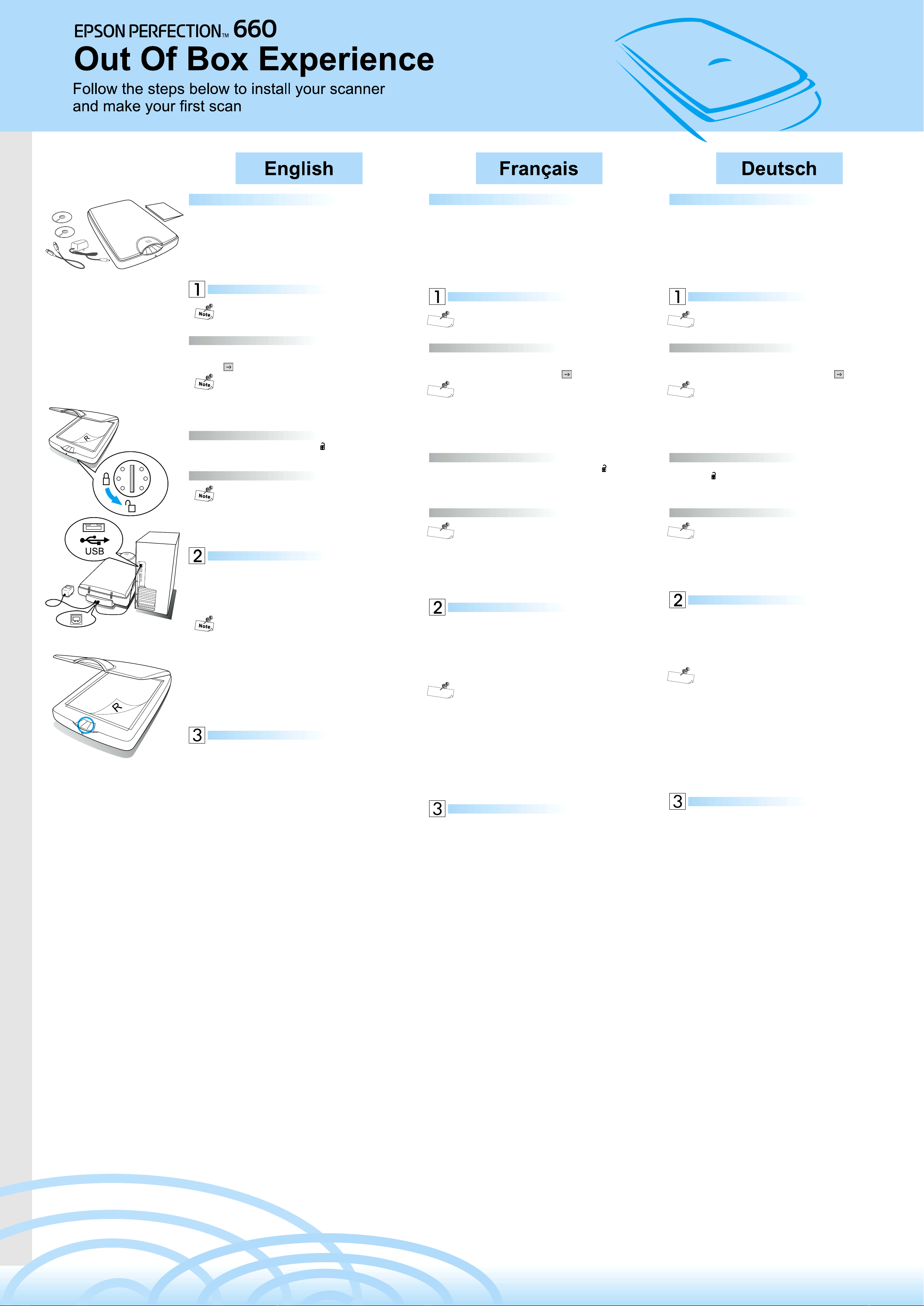
Before you start...check the package content
EPSON Perfection 660 scanner
Scanner software CD-ROM
Power adapter
USB cable
Scanner installation guide (this sheet)
Avant de commencer... vérifiez le contenu du carton
Scanneur EPSON Perfection 660
CD-ROM du logiciel du scanneur
Adaptateur d’alimentation
Câble USB
Guide d’installation du scanneur (la présente fiche)
Vor dem Beginn... prüfen Sie den Kartoninhalt
EPSON Perfection 660 Scanner
Scannersoftware CD-ROM
Netzadapter
USB-Kabel
Scanner Installationsführer (dieses Blatt)
If there is any item missing or damaged, please contact your dealer immediately.
Scanner Installation
Please make sure you have Microsoft Internet Explorer 4.0 or
higher installed in your PC to ensure proper function of scanner
software.
1.1 Install scanner software
1. Insert the scanner software CD in the CD-ROM drive.
2. The EPSON Installation Program dialog box appears. Select Install Software
and click .
If the EPSON Installation Program dialog box does not appear,
double-click the MY Computer icon. Click the CD-ROM icon, then
select Open from the File menu. Then double-click Setup.exe.
3. Then follow the on-screen instructions until the software is installed. When a
message appears informing you that installation is complete, click Finish.
1.2 Unlock the scanner
Turn the scanner lock to the unlocked position using a coin or smaller disc.
This lock is used to protect components inside the scanner.
1.3 Connect the scanner
Before making connection to your PC, make sure the scanner
software is properly installed as described in step 1.1.
Si un élément manque ou est endommagé, veuillez contacter votre revendeur
immédiatement.
Installation du scanneur
Vérifiez que le Microsoft Internet Explorer de version 4.0 ou de
R
e
m
version supérieure est installé dans votre PC pour garantir le bon
a
rq
u
e
fonctionnement du logiciel du scanneur.
1.1 Installez le logiciel du scanneur
1. Introduisez le CD du logiciel du scanneur dans le lecteur de CD-ROM.
2. La boîte de dialogue du programme d’installation EPSON apparaît.
Sélectionnez Installer logiciel et cliquez sur .
Si la boîte de dialogue du programme d’installation EPSON
R
e
m
n’apparaît pas, cliquez deux fois sur l’icône Poste de travail.
a
r
q
u
e
Cliquez sur l’icône du CD-ROM, sélectionnez ensuite Ouvrir dans
le menu Fichier. Cliquez ensuite deux fois sur Setup.exe.
3. Suivez ensuite les instructions de l’écran jusqu’à ce que le logiciel soit
installé. A l’affichage du message vous informant que l’installation est
terminée, cliquez sur Terminée.
1.2 Déverrouillez le scanneur
Tournez le verrouillage du scanneur en position déverrouillée en utilisant
une pièce ou un disque plus petit. Ce verrouillage est utilisé pour protéger les
composants se trouvant à l’intérieur du scanneur.
Lorsque vous avez besoin de transporter votre scanneur, verrouillez-le d’abord.
Sollte eine dieser Positionen nicht mitgeliefert oder beschädigt sein, wenden Sie
sich bitte sofort an Ihren Fachhändler.
Scanner installieren
Prüfen Sie bitte, ob auf Ihrem PC die Software des Microsoft
Hinw
Internet Explorers 4.0 oder neuer installiert ist, um eine
eis
einwandfreie Funktion der Scanner-Software sicherzustellen.
1.1 Scanner-Software installieren
1. Legen Sie die Scanner-Software CD in das CD-ROM Laufwerk.
2. Es erscheint das Dialogfenster des EPSON Installationsprogramms.
Markieren Sie Software installieren und klicken Sie auf .
Sollte das Dialogfenster des EPSON Installationsprogramms
Hinweis
nicht erscheinen, klicken Sie doppelt auf das Symbol Arbeitsplatz.
Klicken Sie auf das CD-ROM Symbol und wählen Sie dann im
Dateimenü Öffnen. Klicken Sie dann doppelt auf Setup.exe.
3. Folgen Sie bis zum Abschluß der Installation den Bildschirmanweisungen.
Sehen Sie die Meldung, das die Installation abgeschlossen ist, klicken Sie
auf Beenden.
1.2 Scanner entriegeln
Drehen Sie die Scannersicherung mit einer Münze oder kleinen Scheibe in die
freie Position . Diese Sicherung wird zum Schutz der inneren Komponenten
des Scanners benutzt.
Sollten Sie Ihren Scanner transportieren, sichern Sie zuerst die Scannersicherung.
Plug one end of the USB cable into your scanner and the other end to the USB
port of your computer. Connect the power adapter to the scanner and a power
outlet. The scanner will be turned on automatically and start self-test.
Using the Document Copy button
Pressing the Document Copy button will scan your document and send the
scanned image to a printer. To use this button, follow the steps below.
1. Make sure that EPSON Scan Tool is installed in your PC, and both the
scanner and printer are connected to your PC and turned on.
Connect the printer packed with your scanner to get the best
printing results.
2. Make sure that the printer is selected as the default printer in your Windows
settings.
3. Load the paper in the printer, and place the document on the scanner glass
plate of the scanner.
4. Press the Document Copy button on the right side of the front panel. The
scanner starts scanning and EPSON Scan Tool dialog box will appear.
When the scanning is complete, the printer prints the scanned image. After
printing, EPSON Scan Tool dialog box will be closed.
More information
More information about EPSON Perfection 660 and EPSON Scan Tool are
included in:
EPSON Perfection 660 Electronic User's Manual
The User's Manual files are located at the "e-manual" folder on scanner software
CD-ROM and you can access them directly or via the EPSON Installation
Program dialog box. To open these files, please make surre that you have the
Adobe Acrobat Reader installed on your computer.
EPSON Scan Tool Online Help
Provides you with detailed information on EPSON scan Tool. Click the ? button
on the Control window.
For detailed instructions on how to use the bundled application programs, please
refer to the documentation that comes with each application on the CD-ROM.
Customer Support
To get more information about EPSON Perfection 660 and EPSON Scan Tool,
please visit:
http://www.epson.com
1.3 Raccordez le scanneur
Avant de raccorder le scanneur à votre PC, assurez-vous que le
R
e
m
logiciel du scanneur est correctement installé selon la
a
r
q
u
e
description donnée à l’étape 1.1.
Branchez une extrémité du câble USB sur votre scanneur et l’autre extrémité sur
le port USB de votre ordinateur. Branchez l’adaptateur d’alimentation sur le
scanneur et l’autre extrémité sur une prise secteur. Le scanneur se mettra
automatiquement en route et démarrera le test automatique.
Utilisation du bouton Copier document (Document Copy)
Un appui sur le bouton Copier document numérisera votre document et enverra
l’image numérisée à une imprimante. Pour utiliser ce bouton, suivez les étapes
suivantes.
1. Vérifiez que l’EPSON Scan Tool est installé dans votre PC et qu’à la fois le
scanneur et l’imprimante sont raccordés à votre PC et allumés.
sont raccordés à votre PC et allumés.
Pour obtenir de meilleurs résultats d’impression, raccordez
R
e
m
l’imprimante avec votre scanneur installé.
a
r
q
u
e
2. Vérifiez que l’imprimante a été sélectionnée comme étant l’imprimante par
défaut dans votre configuration de Windows.
3. Chargez le papier dans l’imprimante et placez le document sur la plaque de
verre du scanneur.
4. Appuyez sur le bouton Copier document situé sur le côté droit du panneau
avant. Le scanneur commencera sa numérisation et la boîte de dialogue de
l’EPSON Scan Tool apparaîtra.
Une fois la numérisation terminée, l’imprimante imprimera l’image numérisée. La
boîte de dialogue de l’EPSON Scan Tool se fermera après la numérisation.
Informations complémentaires
De plus amples informations concernant l’EPSON Perfection 660 et l’EPSON
Scan Tool sont données dans les documents suivants :
Manuel d’utilisation de l’EPSON Perfection 660 Electronic
Les fichiers du manuel d’utilisation se trouvent dans le dossier "e-manual" du
CD-ROM du logiciel du scanneur et vous pouvez y accéder directement ou par
l’intermédiaire de la boîte de dialogue du programme d’installation EPSON. Pour
ouvrir ces fichiers, veillez à vous assurer que l’Adobe Acrobat Reader est
installé sur votre ordinateur.
Aide en ligne de l’EPSON Scan Tool
Elle vous fournit des informations détaillées sur l’EPSON scan Tool. Cliquez sur
le bouton ? de la fenêtre de commande.
Pour des instructions détaillées sur la façon d’utiliser les programmes
d’application regroupés, veuillez vous reporter à la documentation fournie avec
chaque application sur le CD-ROM.
1.3 Scanner anschließen
Prüfen Sie vor dem Anschluß an Ihren PC, ob die Scanner-
Hinweis
Software, wie im Schritt 1.1 beschrieben, korrekt installiert ist.
Stecken Sie das eine Ende des USB-Kabels in Ihren Scanner und das andere
Ende des Kabels in Ihren Computer. Verbinden Sie den Netzadapter mit dem
Scanner und einer Steckdose. Der Scanner schaltet sich automatisch ein und
beginnt einen Selbsttest.
Dokumentkopie Taste benutzen
Drücken Sie die Dokumentkopie Taste, wird Ihr Dokument eingescannt und die
Daten an einen Drucker gesendet. Folgen Sie bei der Benutzung dieser Taste
der folgenden Beschreibung.
1. Prüfen Sie, ob das EPSON Scannprogramm in Ihrem PC installiert ist, und ob
Scanner und Drucker an Ihrem PC angeschlossen und eingeschaltet sind.
Um beste Druckerzeugnisse zu erreichen, schließen Sie den mit
Hinweis
Ihrem Scanner mitgelieferten Drucker an.
2. Prüfen Sie, ob der Drucker in den Windowseinstellungen als Standarddrucker
eingestellt ist.
3. Legen Sie Papier in den Drucker und legen Sie ein Dokument auf die
Glasplatte des Scanners.
4. Drücken Sie die Dokumentkopie Taste an der rechten Seite des
Bedienungsfeldes. Der Scanner beginnt den Scannvorgang und es erscheint
das Dialogfenster des EPSON Scannprogramms.
Ist der Scannvorgang abgeschlossen, druckt der Drucker das eingescannte
Dokument. Nach dem Ausdruck wird das Fenster des EPSON Scannprogramms
geschlossen.
Weitere Informationen
Weitere Informationen über den EPSON Perfection 660 und das EPSON
Scannprogramm finden Sie im:
EPSON Perfection 660 elektronischen Bedienungshandbuch
Dieses Handbuch finden Sie als Dateien im Ordner "e-manual" auf der CD-ROM
der Scanner-Software. Sie können auf die Dateien direkt oder über das
Dialogfenster des EPSON Installationsprogramms zugreifen. Bevor Sie diese
Dateien öffnen, prüfen Sie, ob das Programm des Adobe Acrobat Readers auf
Ihrem Computer installiert ist.
EPSON Scannprogramm Online-Hilfe
Bietet Ihnen genaue Informationen über das EPSON Scannprogramm. Klicken
Sie im Systemfenster auf das Schaltfeld ?.
Genaue Informationen über die mitgelieferten Anwendungen lesen Sie bitte in
der Dokumentation, die mit jeder Anwendung auf der CD-ROM mitgeliefert wird.
Benutzerunterstützung
Assistance client
Pour obtenir de plus amples informations sur l’EPSON Perfection 660 et
l’EPSON Scan Tool, veuillez visiter les sites Web suivants :
http://www.epson.com
Weitere Informationen über den EPSON Perfection 660 und das EPSON
Scannprogramm finden Sie in/im:
http://www.epson.com
Copyright© 2002 by SEIKO EPSON CORPORATION, Nagano, Japan.
Printed in XXXX
4025362-00
XXX
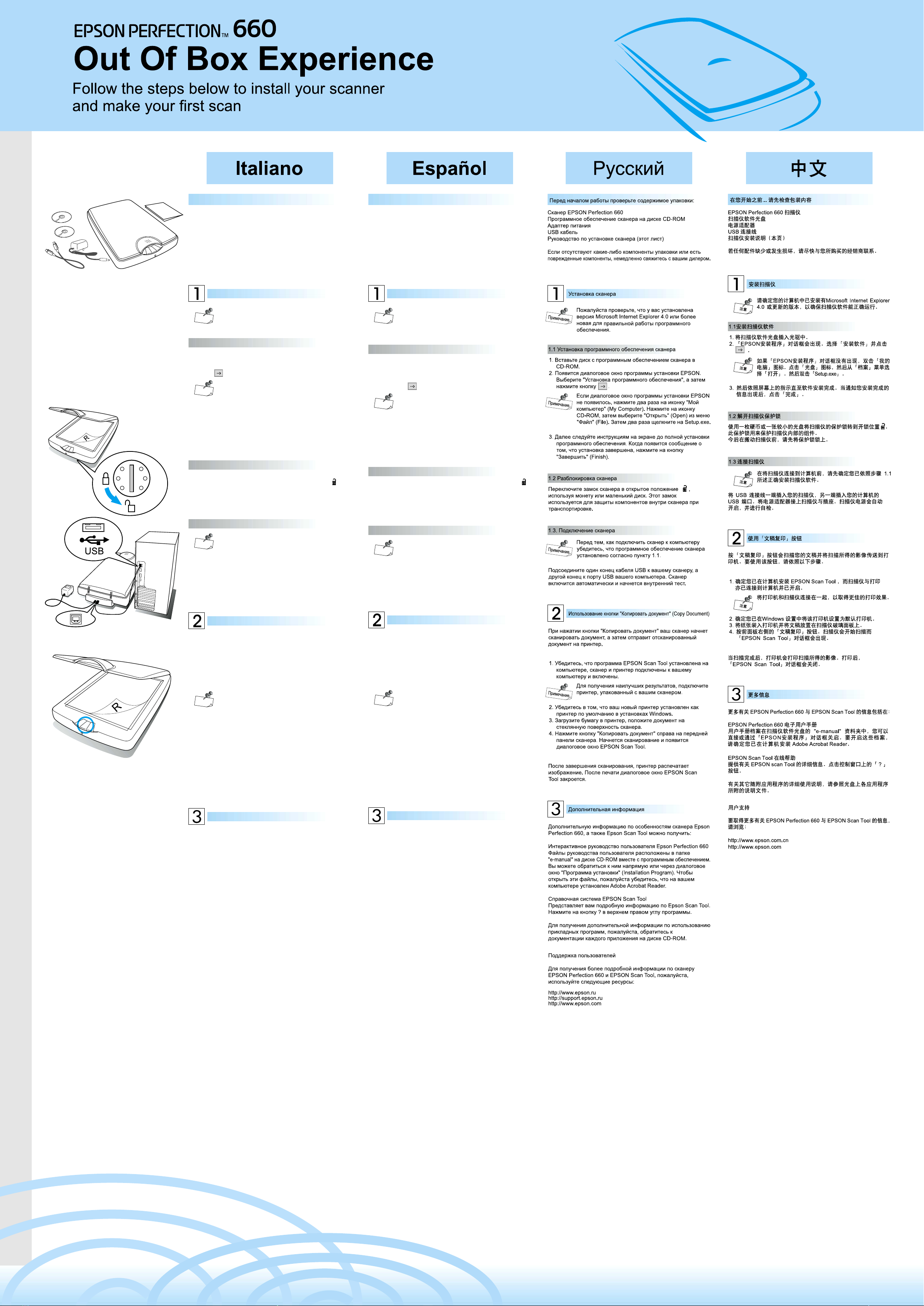
Prima di iniziare, controllare il contenuto della confezione
Scanner EPSON Perfection 660
CD-ROM contenente il software dello scanner
Adattatore di alimentazione
Cavo USB
Guida per l’installazione dello scanner (questa scheda)
Se si rilevano articoli danneggiati o mancanti, rivolgersi
immediatamente al rivenditore.
Antes de empezar... compruebe el contenido del embalaje
Escáner EPSON Perfection 660
CD-ROM con el software del escáner
Adaptador de potencia
Cable USB
Guía de instalación del escáner (esta hoja)
Si falta algún elemento o alguno de ellos está estropeado, póngase
en contacto inmediatamente con su distribuidor.
Installazione dello scanner
Per garantire un funzionamento corretto del
software dello scanner, accertarsi che suo PC sia
Nota
installato Microsoft Internet Explorer 4.0 o superiore.
1.1 Installare il software dello scanner
1.
Inserire nel lettore CD il disco contenente il software dello scanner.
2. Quando compare la finestra di dialogo del programma di
installazione EPSON, selezionare Installa Software e fare clic
su clic .
Se la finestra di dialogo del programma di
installazione EPSON non compare, fare doppio clic
Nota
sull’icona Risorse del computer, quindi selezionare
l’opzione Apri del menu File e fare doppio clic su
Setup.exe.
3. A questo punto, seguire le istruzioni mostrate a video fino al
termine dell’installazione del software. Quando compare il
messaggio che indica che l’installazione è completata, fare clic
su Fine.
1.2 Sbloccare lo scanner
Servendosi di una moneta o di un disco più piccolo, ruotare il
blocco dello scanner portandolo nella posizione sbloccata .
Questo blocco serve per proteggere i componenti presenti
all’interno dello scanner.
Bloccare lo scanner prima di trasportarlo.
Instalación del escáner
Compruebe que tiene instalado Microsoft Internet
Explorer 4.0, o versión superior, en su ordenador
Nota
para garantizar el funcionamiento adecuado del
software del escáner.
1.1 Instale el software del escáner
1. Introduzca el CD con el software del escáner en la unidad de
CD-ROM.
2. Aparecerá el cuadro de diálogo del programa de instalación de
EPSON. Seleccione Install Software (“Instalar software”) y
haga clic en .
Si no aparece el cuadro de diálogo del programa de
instalación de EPSON, haga doble clic en el icono
Nota
de Mi PC. Luego haga clic sobre el icono del CDROM y seleccione Abrir en el menú de Archivo.
Luego haga doble clic en Setup.exe.
3. A continuación siga las instrucciones de la pantalla hasta
terminar de instalar el software. Cuando aparezca el mensaje
de instalación completa, haga clic en Finish (“Terminar”).
1.2 Desbloquee el escáner
Gire el cerrojo del escáner hasta la posición de desbloqueado
con una moneda o un pequeño objeto en forma de disco. Este
cerrojo se utiliza para proteger los componentes del interior del
escáner.
Si necesita transportarlo, bloquéelo primero.
1.3 Collegare lo scanner
Prima di effettuare il collegamento al PC, accertarsi
che il software dello scanner sia installato
Nota
correttamente, come descritto al passo 1.1.
Inserire un estremo del cavo USB nello scanner e l’altro alla porta
USB del computer. Collegare l’adattatore di alimentazione allo
scanner e a una presa di corrente. Lo scanner si accende
automaticamente e dà inizio all’autodiagnosi. automatically and
start self-test.
Uso del pulsante Document Copy (Copia documento)
Premendo il pulsante Document Copy si effettua la scansione del
documento e si invia l’immagine ottenuta a una stampante. Per
utilizzare questo pulsante, procedere come indicato nel seguito.
1. Accertarsi che sul PC sia installato il software EPSON Scan
Tool (Strumento di scansione) e che la stampante e lo scanner
siano entrambi accesi e collegati al PC.
Per ottenere risultati di stampa ottimali, collegare la
stampante fornita unitamente allo scanner.
Nota
2. Accertarsi che nelle impostazioni di Windows sia selezionata
come stampante predefinita quella in uso.
3. Caricare la carta nella stampante e disporre il documento sul
piano di vetro dello scanner.
4. Premere il pulsante Document Copy (Copia documento) situato
sul lato destro del pannello anteriore. Lo scanner dà inizio alla
scansione e compare la finestra di dialogo EPSON Scan Tool.
1.3 Conecte el escáner
Antes de conectarlo al PC, compruebe que el
software del escáner esté bien instalado, según las
Nota
instrucciones del apartado 1.1.
Enchufe un extremo del cable USB en el escáner y el otro en el
puerto USB del ordenador. Conecte el adaptador de potencia al
escáner y a una toma eléctrica. El escáner se encenderá
automáticamente e iniciará la comprobación automática del sistema.
Utilización del botón de copiar documento
Al pulsar el botón de Copiar documento (“Document Copy”), el
documento se escaneará y su imagen se enviará a una impresora.
Para utilizar el botón, siga estos pasos.
1. Compruebe que EPSON Scan Tool esté instalado en su
ordenador y que el escáner y la impresora estén encendidos y
conectados al ordenador.
Conecte la impresora que acompaña al escáner
para obtener los mejores resultados.
Nota
2. Compruebe que la impresora esté seleccionada por defecto en
la configuración de Windows.
3. Cargue el papel en la impresora, y coloque el documento sobre
la pletina de cristal del escáner.
4. Pulse el botón de Copiar documento a la derecha del panel
delantero. El escáner empezará a digitalizar el documento y
aparecerá el cuadro de diálogo de EPSON Scan Tool.
Al termine della scansione, la stampante stampa l’immagine
scannerizzata. Al termine della stampa la finestra di dialogo
EPSON Scan Tool si chiude.
Ulteriori informazioni
Ulteriori informazioni sull’unità EPSON Perfection 660 e sul
software EPSON Scan Tool sono disponibili nelle seguenti fonti:
Manuale d’uso elettronico dell’unità EPSON Perfection 660
I file del manuale d’uso si trovano nella cartella "e-manual" del CDROM contenente il software dello scanner, cui è possibile accedere
direttamente o tramite la finestra di dialogo del programma di
installazione EPSON. Per aprire questi file, accertarsi che sul
computer sia installato Adobe Acrobat Reader.
Guida in linea del software EPSON Scan Tool
Questa guida fornisce informazioni dettagliate sul software EPSON
Scan Tool. Per accedere alla guida, fare clic sul pulsante ? della
finestra di controllo.
Per istruzioni dettagliate sulle modalità di impiego dei programmi
applicativi inclusi, fare riferimento alla documentazione in dotazione
a ciascun applicativo contenuto sul CD-ROM.
Assistenza clienti
Per ottenere ulteriori informazioni sull’unità EPSON Perfection 660
e sul software EPSON Scan Tool, visitare il sito:
http://www.epson.com
Cuando termine de escanear, la impresora imprimirá la imagen
digitalizada. Una vez imprimida, se cerrará el cuadro de diálogo de
EPSON Scan Tool.
Más información
Encontrará más información sobre EPSON Perfection 660 y
EPSON Scan Tool en:
Manual de usuario de EPSON Perfection 660 Electronic
Los archivos del Manual de usuario se encuentran en la carpeta
“e-manual” del CD-ROM del software del escáner, al que se puede
acceder directamente o por medio del cuadro de diálogo del
Programa de instalación EPSON. Antes de abrir estos archivos,
compruebe que tiene el programa Adobe Acrobat Reader en su
ordenador.
Ayuda en línea de EPSON Scan Tool
Le proporciona ayuda sobre EPSON Scan Tool. Haga clic en el
botón ? de la ventana de Control.
Para más instrucciones sobre el empleo de los programas de
aplicación del paquete, consulte la documentación que acompaña
a cada aplicación del CD-ROM.
Atención al cliente
Para obtener más información sobre EPSON Perfection 660 y
EPSON Scan Tool, visite las siguientes páginas web:
http://www.epson.com
Copyright© 2002 by SEIKO EPSON CORPORATION, Nagano, Japan.
Printed in XXXX
4025362-00
EUL
