Page 1
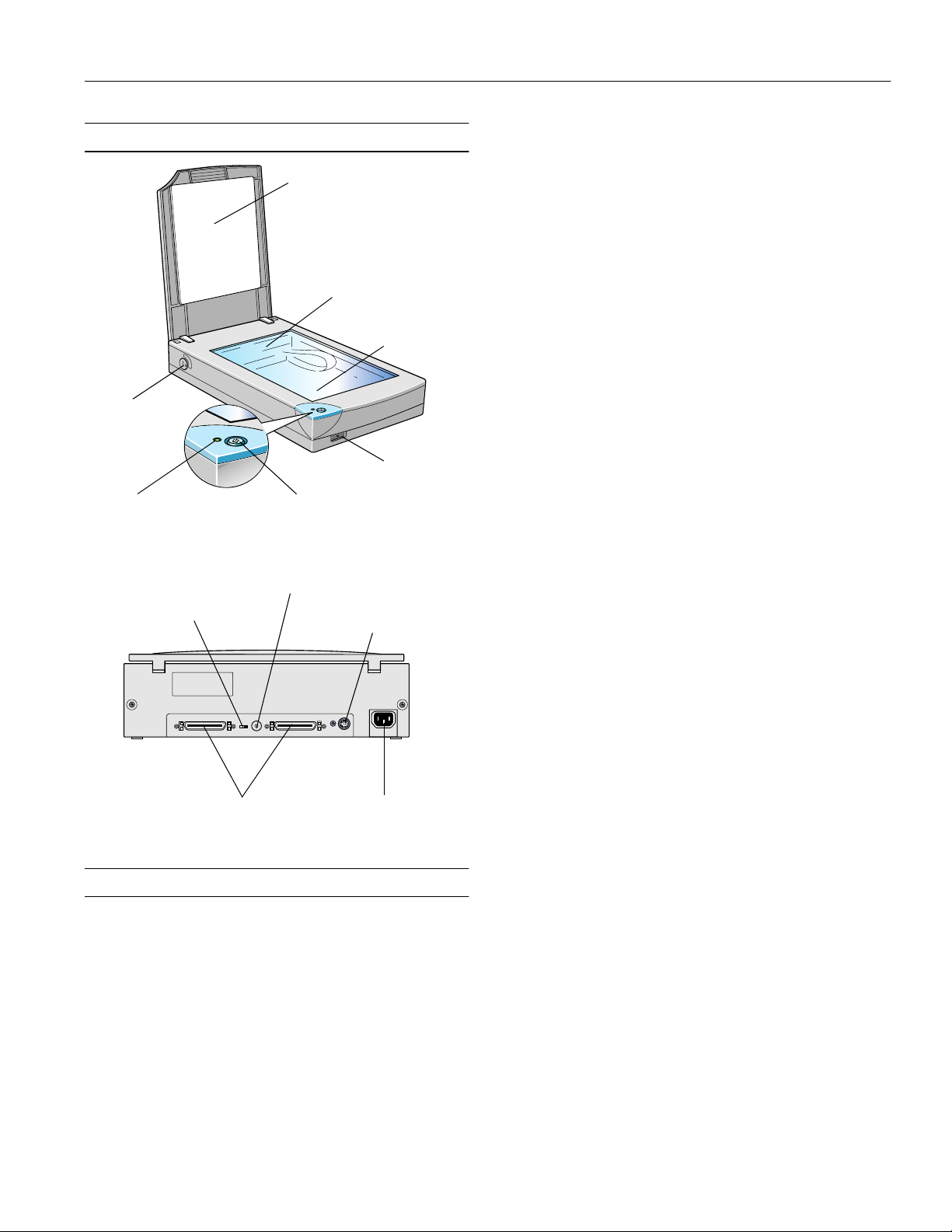
EPSON Perfection 636
Scanner Parts
document cover
transportation
lock
operate light Start button
SCSI ID rotary switch
SCSI terminator switch
3
4
2
5
1
6
0
9
7
8
carriage
(in the home position)
document table
operate button
option connector
Maximum
document size A4 or US letter size
(8.5 × 11.7 inches
[216 × 297 mm])
Up to legal size if using the optional auto
document feeder
(The reading area can be specified from
software.)
Optical resolution 600 dpi
Maximum hardware
resolution* 600 dpi (main scan) × 2400 dpi
(sub scan)**
* The maximum hardware resolution of 600 × 2400 dpi is achieved
using EPSON’s Micro Step
** The maximum hardware resolution for sub scans is 2400 dpi when
the width of the document to be scanned does not exceed 4
inches. If the width exceeds 4 inches, the scanning software
interpolates the resolution after 1200 dpi.
™
drive technology.
Maximum
interpolated
resolution 9600 dpi
Speed (600 dpi,
draft mode) Color: 8.1 msec/line
Monochrome (bi-level): 2.7 msec/line
Output resolution 50 to 9600 dpi
(50 to 4800 dpi in 1 dpi increments,
4800 dpi reading at 200% produces
9600 dpi reading with 16,368 pixel limit
in main scan, 7200 dpi, and 9600 dpi;
7200 dpi and 9600 dpi performed with
zoom function)
Color separation By the color filter of CCD
SCSI interface connectors
AC inlet
Scanner Specifications
Basic Specifications
Scanner type Flatbed, color
Photoelectric
device Color CCD line sensor
Effective pixels 5100 × 7020 pixels at 600 dpi, 100%
Command level ESC/I-B7
Reading sequence Monochrome: One-pass scanning
Color page sequence: Three-pass scanning
(R, G, B)
Color byte sequence: One-pass scanning
(R, G, B)
Color line sequence: One-pass scanning
(R, G, B)
Zoom 50% to 200% in 1% increments
Pixel depth Color: 12 bits per pixel input, 8 bits per
pixel output
Grayscale: 10 bits per pixel input, 8 bits
per pixel output
Brightness 7 levels
Line art settings Fixed threshold
TET (Text Enhancement Technology,
enable/disable selectable)
10/98 EPSON Perfection 636
- 1
Page 2

EPSON Perfection 636
Digital halftoning AAS (Auto Area Segmentation, enable/
disable selectable)
3 halftoning modes (A, B, and C) and
4 dither patterns (A, B, C, and D) for
bi-level and quad-level data
Gamma correction 2 types for CRT display
3 types for printer
1 type for user-defined
Color correction 1 type for CRT display
3 types for printer output (available in
color byte sequence mode and color line
sequence mode)
1 type for user-defined
Interfaces Two SCSI (half pitch 50-pin connectors)
Light source White cold cathode fluorescent lamp
Reliability 30,000 cycles of carriage movements
(main unit MCBF)
Dimensions Width: 11.3 inches (287 mm)
Depth: 16.7 inches (425 mm)
Height: 3.4 inches (88 mm)
Weight Approx. 9.9 lb (4.5 kg)
Electrical
Specification 100−120 V model 220−240 V model
Input voltage range AC 90 to 132 V AC 198 to 264 V ± 10%
Rated frequency 50 to 60 Hz
Input frequency 49.5 to 60.5 Hz
Rated current 0.5 A 0.3 A
Power consumption Approx. 20 W
Check the label on the back of the scanner for voltage information.
Environmental
Operating
conditions Ordinary office or home conditions; avoid
extreme dust, direct sunlight, and strong
light. Make sure the outlet provides
enough power.
Safety Approvals
120 V model
Safety standards UL 1950 with D3
CSA C22.2 No. 950
EMI FCC part 15 subpart B class B
CSA C108.8 class B
230 V model
Safety standards EN 60950
EMC EN 55022 (CISPR Pub 22) class B
AS/NZS 3548 class B
CE marking
230 V model Low Voltage Directive 73/23/EECEN
60950
EMC Directive 89/336/EECEN 55022
Class B
EN 61000-3-2
EN 61000-3-3
EN 50082-1
IEC 801-2
IEC 801-3
IEC 801-4
SCSI Interface
Interface type ANSI X3T9.2/375R Revision 10L
(SCSI-2)
Temperature
Operation
41 to 95 °F (5 to 35 °C)
50 to 89 °F (10 to 32 °C) when using the
auto document feeder
Storage
–13 to 140 °F (–25 to 60 °C)
Humidity (without
condensation)
Operation
10% to 80%
20% to 80%, when using the auto
document feeder
Storage
10% to 85%
2 - EPSON Perfection 636
Functions BUS FREE phase
ARBITRATION phase
SELECTION/RESELECTION phase
COMMAND phase
(the Logical Unit Number is fixed to 0
and the command link function
is not supported)
DATA phase
Data in phase
Data out phase
STATUS phase
MESSAGE phase
MESSAGE IN phase
MESSAGE OUT phase
ATTENTION condition
RESET condition
10/98
Page 3

EPSON Perfection 636
Logic level TTL compatible
Electrical standard ANSI X3T9.2/375R Revision 10L
(SCSI-2)
ID Setting Selectable from 0 to 7 (factory setting: 2)
Terminator Internal terminator selectable (enable/
disable)
Connector type Two half pitch 50-pin connectors
Connector pin arrangement
Initialization
methods The scanner can be initialized (returned to
a fixed set of conditions) in the following
ways:
Hardware
initialization
Software
initialization
*The scanner is turned on.
*The scanner receives a SCSI Reset signal from the
SCSI interface.
*Soft ware sends the ESC @ (initialize the scanner)
command.
*The scanner receives a SCSI Bus Device Message.
Optional Transparency Unit Specifications
The transparency unit (B813132) allows you to scan positive
and negative transparent materials—35 mm slides, filmstrips,
and film up to 4 × 5 inches in size. It is compact so it can be
attached or removed easily when you alternate between
scanning transparent materials and normal reflective (paper)
documents.
Basic Specifications
Humidity (without
condensation)
Operation
10% to 80%
Storage
10% to 85%
Operating
conditions Ordinary office or home conditions; avoid
extreme dust, operation under direct
sunlight, and strong light sources.
Safety approvals UL 1950
CSA C22.2 No. 950
EN 60950
IEC 950
EMC FCC Part 15 subpart B class B
CSA C108.8 class B
AS/NZS3548 Class B
CE Marking Low voltage directive 73/23/EEC
EN60950
EMC Directive 89/336/EECEN55022
Class B
EN50082-1
IEC 801-2/801-3/801-4
Resistance to
electrical noise
(static electricity) panel: 10 kV
metal: 7 kV/150 pF, 150 ohm
Document
specifications Transparencies up to 4 × 5-inch film
(negative film, positive film)
35 mm strip film (negative, positive)
35 mm slides (negative, positive)
Brownie size strip film
Optional Auto Document Feeder
Specifications
Dimensions Width: 8.8 inches (222.4 mm)
Depth: 12.0 inches (305.4 mm)
Height: 1.4 inches (36.9 mm)
Weight 1.5 lbs (0.7 kg)
Maximum
readable area 3.6 × 4.6 inches (93 × 118 mm,
size of 4 × 5-inch film holder opening)
Electrical Supply voltage: DC 24 V 10% V
Rated current: 0.5 A
Reliability 10,000 hours
The auto document feeder (B813142) allows you to
automatically load multi-page documents into your scanner.
This document feeder is particularly useful for OCR (optical
character recognition) scanning, or for creating an image
database. You can load up to 20 legal size (8 1/2 × 14-inches)
pages in the auto document feeder.
Basic Specifications
Dimensions Width: 12.6 inches (319 mm)
Depth: 17.8 (451 mm)
Height: 5.4 inches (137 mm)
Weight 4.9 lbs (2.2 kg)
10/98 EPSON Perfection 636
- 3
Page 4

P
]
EPSON Perfection 636
Feeder type Sheet through, face up loading, face down
ejecting, roller friction
Loading position Left side of paper against left side of feeder
Connector 8-pin DIN male
Operating
temperatures Operation
50 to 90 °F (10 to 32 °C)
Storage
-4 to 140 °F (–20 to 60 °C)
Humidity (without
condensation)
Operation
20% to 80%
Storage
10% to 85%
Operating
conditions Ordinary office or home conditions; avoid
extreme dust, direct sunlight, and strong
light.
Reliability Load/eject: MCBF 20,000 sheets
Hinge: MCBF 12,000 cycles
Electrical Input voltage: DC 24 V ± 10%
DC 5 V ± 5%
Input current: 24 V: 0.8 A
5 V: 0.2 A
Size Width: 3.3 to 8.5 inches (85 to 216 mm)
Length: 5 to 14 inches (127 to 356 mm)
Thickness 0.0028 to 0.0063 inch (0.07 to 0.16 mm)
Ream weight 110 to 231 lbs (50 to 105 kg)
Weight 58 to 122 g/m
2
Paper quality High-quality bond paper, check paper,
recycled paper
Applied color Color and monochrome
Document type Documents printed with impact printers,
laser printers, or facsimile machines
Don’t use the following paper types:
transparencies, coated paper, labels, carbon
paper, or paper with staples, holes, rips, curls,
or folds.
Light and Buttons
The scanner has one indicator light and two buttons. Light
status and button functions are described in the tables below.
Safety approvals UL 1950
CSA C22.2 No. 950
EN60950 (VDE)
IEC950 (ROSTEST, PSB)
EMC FCC Part 15 Subpart B Class B
CSA C108.8 Class B
AS/NZS3548 Class B
CISPR Pub 22 Class B
CNS13438 Class B
CE Marking Low voltage directive 73/23/EEC
EN60950
EMC Directive 89/336/EECEN55022
Class B
EN50082-1
IEC 801-2/801-3/801-4
Resistance to
electrical noise
(static electricity) Casing: 10 kV
Metal: 7 kV/150 pF, 150 ohm
Document Specifications
Feeder capacity 20 sheets of maximum weight 55 gm,
thickness less than 0.16 inch (4 mm)
operate
light
Start button
operate button
Scanner operate light
Light status Color Scanner status
F (slowly flashing)
N
F (rapidly flashing)
O
N = on, O = off, F = flashing
Green Initializing or busy scanning
Green Ready to scan images
Red or Orange An error occurred
N/A The scanner is turned off
Scanner button
Button Function
Operate Turns the scanner on and off.
Start
Lets you scan directly to an application with one touch.
You must set up the scanner monitor and a compatible
application to use this button. See the
User’s Guide
for more information.
EPSON TWAIN
4 - EPSON Perfection 636
10/98
Page 5

Selecting a Driver and Settings
Here is a brief overview of the scanning steps using LaserSoft
and EPSON TWAIN. In both of the following illustrations,
the Windows interface is shown; the Macintosh steps are the
same.
EPSON Perfection 636
If you select
Perfection 636
(LaserSoft Scan Software for
EPSON Perfection 636) as your scanner source, you see the
following window:
1
Select the
basic settings
2
Preview your
image
3
Adjust the
frame border
(dotted line) to
crop the image
If you select
TWAIN 3
(Macintosh) as your scanner source, you see the
EPSON TWAIN 3(32-bit)
(Windows) or
EPSON
EPSON TWAIN window. The following window is the
Advanced window; there is also an Easy window with fewer
options.
4
Use Auto
Adjust to
optimize image
quality
5
Size or
scale the
image
6
Set the
Resolution
7
Scan the image
into your
application
Select the
1
basic settings
2
Preview your
image
3
Use Auto Locate
to define the area
to be scanned
automatically
4
Use Auto Exposure
to optimize image
quality
5
Size or scale the
image
6
Customize your
Settings, select your
preview Configuration,
and use color
management
7
Scan the image into
your application
10/98 EPSON Perfection 636
- 5
Page 6

EPSON Perfection 636
Here are some recommended settings for different types of
scans.
Scanning
Image type
Photograph LaserSoft Filter: None or
Small
photograph to
be enlarged
Polaroid
photograph
Magazine LaserSoft Filter: Descreen 300 dpi
Newspaper
(text only)
Text for OCR EPSON TWAIN Image Type: OCR** 400 dpi***
Text with
images
Line art LaserSoft Scan Type: 1 bit
35 mm film
(negative)
4 × 5 or
Brownie film
(negative)
35 mm slide
or 4 × 5
transparency
(positive)
* If the final output is for on-screen viewing (for example, on a
web page), select 72 dpi for your resolution.
** Automatically selects Text Enhancement Technology (TET) as
your B/W option.
*** If you are enlarging your image, you must manually increase the
resolution (dpi) proportionally to maintain the resolution of your
original.
****If you are scanning between 1201 and 2400 dpi, EPSON
recommends you limit your scan area to 4
maintain true hardware resolution. Above 2400 dpi, you will be using
software interpolation to increase the resolution.
Recommended
driver
LaserSoft Photo mode 300 to 2400
®
LaserSoft O riginal: Polaroid
EPSON TWAIN Image Type: OCR** 400 dpi***
EPSON TWAIN Image Type: Copy &
LaserSoft Original: 35 mm or
LaserSoft Original: Neg.
LaserSoft O riginal:
Recommended
driver options
Sharpen
®
(Spectra
Fax (selects AAS)
Line Art (OCR)
Neg. Transparency
Transparency
Pos. Transparency
size)
resolution
for
printing*
300 dpi
dpi****
300 dpi
400 dpi ***
300 to 2400
dpi****
300 to 2400
dpi****
300 to 2400
dpi****
300 to 2400
dpi****
×
11.7 inches to
Scanner Bundle Kit
The scanner is available in a bundled kit that includes software
for operating the scanner in a Windows
environment. The kit includes the following:
❏ EPSON Perfection 636 scanner
®
❏ Adaptec
PCI SCSI board
❏ SCSI cable
❏ Windows and Macintosh CD-ROMs that include:
®
LaserSoft
Scan Software for EPSON Perfection 636
EPSON TWAIN Driver
®
Adobe
PhotoDeluxe® Business Edition (Windows) or
Adobe PhotoDeluxe version 2.0 (Macintosh)
Br
derbund® The Print Shop® PressWriter
Ø
NewSoft™ Presto!™ PageManager for EPSON
®
TextBridge® Classic
Xerox
EZ-SCSI driver and utilities (Windows only)
Electronic manuals (pdf)
®
or Macintosh®
™
Related Documentation
CPD-7453 Scanner Basics
ET0998-00 EPSON TWAIN User’s Guide (pdf)
L0998-00 LaserSoft for Perfection 636 User’s Guide
(pdf)
P636R998-00 EPSON Perfection 636 Reference Guide
(pdf)
TM-PERF636 EPSON Perfection 636 Service Manual
PL-PERF636 EPSON Perfection 636 Parts Price List
TBD Auto Document Feeder Service Manual
TBD Auto Document Feed Parts Price List
6 - EPSON Perfection 636
10/98
