Page 1
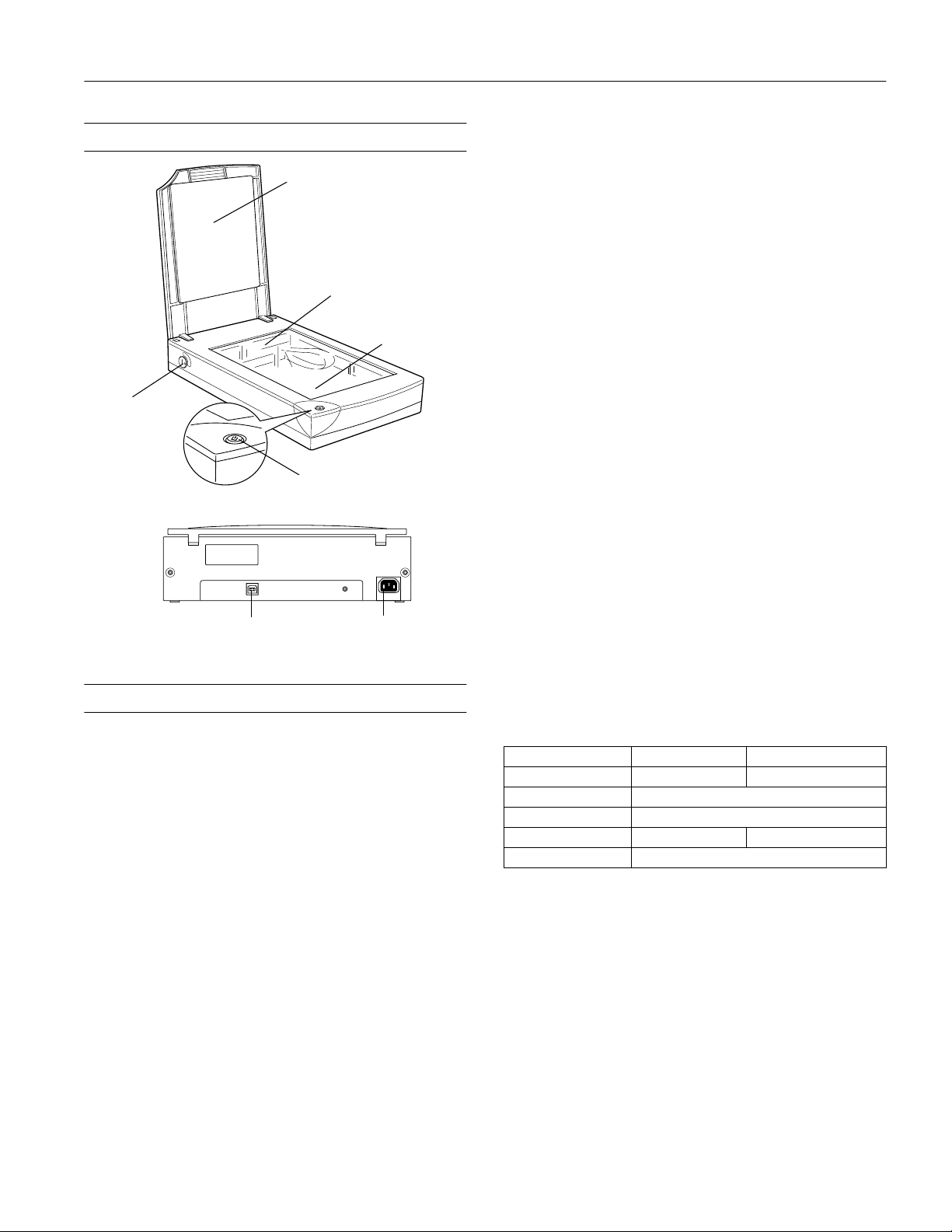
EPSON Perfection 610
Scanner Parts
transportation
lock
document cover
carriage
(in the home position)
Start button
document table
** The maximum hardware resolution for sub scans is 2400 dpi when
the width of the document to be scanned does not exceed
4 inches. If the width exceeds 4 inches, the scanning software
interpolates the resolution after 1200 dpi.
Speed (600 dpi,
draft mode) Color: 16 msec/line
Monochrome (bi-level): 5.3 msec/line
Output resolution 75, 150, 300, 600, 1200, and 2400 dpi
Color separation RGB color filters on CCD
Command level ESC/I-D1
Reading sequence Monochrome: One-pass scanning
Color byte sequence: One-pass scanning
(R, G, B)
Color line sequence: One-pass scanning
(R, G, B)
Pixel depth 8 bits per pixel (12 bits per pixel
input, 8 bits per pixel output)
Line art settings Fixed threshold
Gamma correction 1 type for user-defined
Interface USB (Type B receptacle connector)
Light source White cold cathode fluorescent lamp
USB interface
connector
AC inlet
Scanner Specifications
Basic Specifications
Scanner type Flatbed, color
Photoelectric
device Color CCD line sensor
Effective pixels 5100 × 7020 pixels at 600 dpi, 100%
Maximum
document size US letter or A4 size
(8.5 × 11.7 inches [216 × 297 mm])
Optical resolution 600 dpi
Maximum
hardware
resolution* 600 dpi (main scan) × 2400 dpi
(sub scan)**
* The maximum hardware resolution of 600 × 2400 dpi is achieved
using EPSON’s Micro Step Drive
™
technology.
Reliability 10,000 cycles of carriage movements
(main unit MCBF)
Dimensions Width: 11.3 inches (287 mm)
Depth: 16.7 inches (425 mm)
Height: 3.4 inches (88 mm)
Weight Approx. 9.9 lb (4.5 kg)
Electrical
Specification 100−120 V model 220−240 V model
Input volt age range AC 90 to 132 V AC 198 to 264 V
Rated frequency 50 to 60 Hz
Input frequency 49.5 to 60.5 Hz
Rated current 0.5 A 0.3 A
Power consumption Approx. 20 W
Note: Check the label on the back of the scanner for voltage
information.
Environmental
Temperature Operation: 41 to 95 °F (5 to 35 °C)
Storage: –13 to 140 °F (–25 to 60 °C)
Humidity
(without
condensation) Operation: 10% to 80%
Storage: 10% to 85%
7/99 EPSON Perfection 610
- 1
Page 2
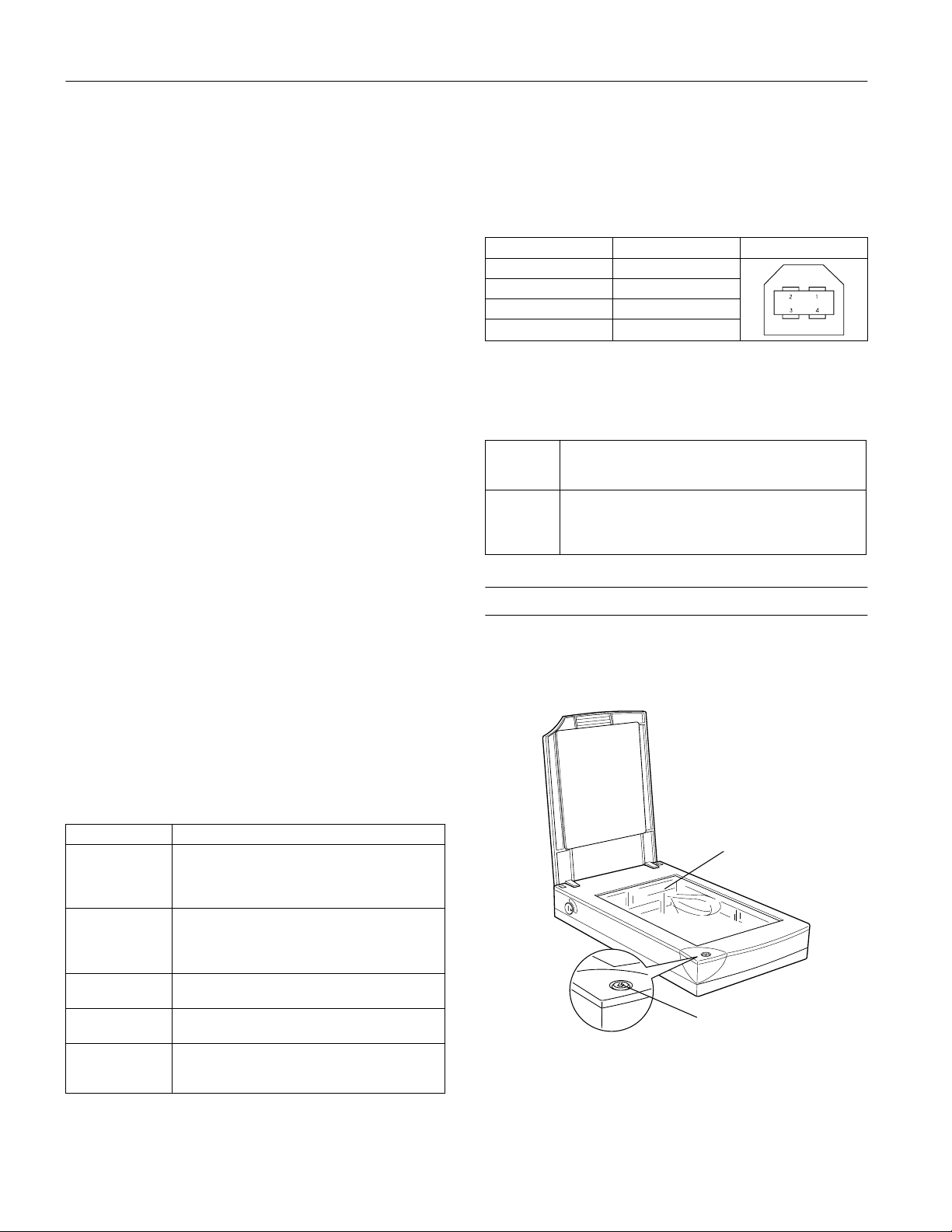
EPSON Perfection 610
Operating
conditions Ordinary office or home conditions; avoid
extreme dust, direct sunlight, and strong
light sources. Make sure the outlet
provides enough power.
Safety Approvals
120 V model
Safety standards UL 1950 with D3
CSA C22.2 No. 950
EMC FCC part 15 subpart B class B
CSA C108.8 class B
230 V model
Safety standards EN 60950
EMC EN 55022 (CISPR Pub 22) class B
AS/NZS 3548 class B
CE marking
230 V model Low Voltage Directive 73/23/EEC
EN 60950
EMC Directive 89/336/EEC
EN 55022 Class B
EN 61000-3-2
EN 61000-3-3
EN 50082-1
IEC 801-2
IEC 801-3
IEC 801-4
Electrical standard Full Speed mode (12Mbit/s) of
Universal Serial Bus Specification
Revision 1.0.
Connector type One receptacle (series B)
Connector pin arrangement
Pin number Signal Connector
1VCC
2
3+DATA
4GND
–DATA
Initialization
methods The scanner can be initialized (returned to
a fixed set of conditions) in the following
ways:
Hardware
initialization
Software
initialization
* The scanner is plug ged in.
* The USB cable is unplugge d from the USB port
on the scanner.
* Software sends the ESC @ (initialize the scanner)
command.
* The scanner receives a Bus Reset from the USB
interface.
Lamp and Button
The scanner lamp acts as an indicator and the scanner has one
button. Lamp status and button function are described in the
tables below.
USB Interface
Interface type Universal Serial Bus Specification
Revision 1.0
Configuration
Element Description
Configuration Characteristics: Self-powered
Remote wake up feature: Not supported
Maximum power consumption from
VBUS: 2mA (5V)
Interface No alternate setting
Number of endpoints used by this interface
(excluding endpoint 0): 2
Class: Vendor specific
Endpoint 1 Bulk IN transfer
Maximum data transfe r size: 64 byte
Endpoint 2 Bulk O UT transfer
Maximum data transfe r size: 64 byte
String Descriptor Language ID: US English
1: iManufacturer: “EPSON”
2: iProduct: “Perfection610”
2 - EPSON Perfection 610
scanner lamp
Start button
7/99
Page 3

EPSON Perfection 610
Scanner lamp
Lamp activity Scanner status
Rapidly flashing The scanner is not connected properly.
Off The lamp is burned out. Consult your dealer
Check the USB connection and unplug the
scanner. Wait at le ast ten seconds, then plug
the scanner in again.
The transportation lock is not released or the
scanner is broken. Make sure the
transportation lock is in the un locked
position. Then unplug the scanner, wait at
least ten seconds, then plug it in again. If the
scanner still does not operate correctly, or if
the error occurs rep eatedly, consult your
dealer.
to get a replacement lamp.
Scanner button
Button Function
Start Lets you scan directly to an application with one touch.
You must set up the scanner monitor and a compatible
application to use this button. See the electronic
EPSON TWAIN User’s Guide
for more information.
Selecting a Driver and Settings
Here are some recommended settings for different types of
scans.
Recommended
Image type
Photograph HotShots Photo 300 dpi
Small
photograph to
be enlarged
Magazine HotShots Photo 300 dpi
Newspaper
(text only)
Text for OCR PageManager OCR/Line Art 300 dpi
Text with
images
Line art HotShots OCR/Line Art 300 to 2400
1
If your final output is for on-screen viewing (for example, on a web
page), select 75 dpi for your resolution.
2
If you are enlarging your image, you must manually increase the
resolution (dpi) proportionally to maintain the resolution of your
original.
3
If you are scanning between 1201 and 2400 dpi, EPSON
recommends you keep your scan area to 4
maintain true hardware resolution. Above 2400 dpi, you will be
using software interpolation to increase the resolution.
bundled
application
HotShots Photo 300 dpi to
PageManager OCR/Line Art 300 dpi
PageManager OCR/Line Art 300 dpi
Recommended
EPSON TWAIN
tab
11.7 inches to
×
Scanning
resolution for
1, 2
printing
3
2400 dpi
3
dpi
When you select EPSON TWAIN L as your scanner source,
you see the EPSON TWAIN window.
Scanner Bundle Kit
The scanner is available in a bundled kit that includes software
for operating the scanner in a Windows
USB environment. The kit includes the following:
❏ EPSON Perfection 610 scanner
❏ USB cable
❏ CD-ROM that includes:
EPSON TWAIN Driver
PictureWorks
™
HotShots
™
BrØderbund® The Print Shop® PressWriter
NewSoft™ Presto!™ PageManager for EPSON
Electronic manuals (pdf)
❏ Scanner Basics guide
®
98 or Macintosh®
™
Related Documentation
CPD-8876 EPSON Perfection 610 Scanner Basics
610ET0799 EPSON TWAIN User’s Guide (pdf)
TM-PERF610 EPSON Perfection 610 Service Manual
PL-PERF610 EPSON Perfection 610 Parts Price List
7/99 EPSON Perfection 610
- 3
