Page 1
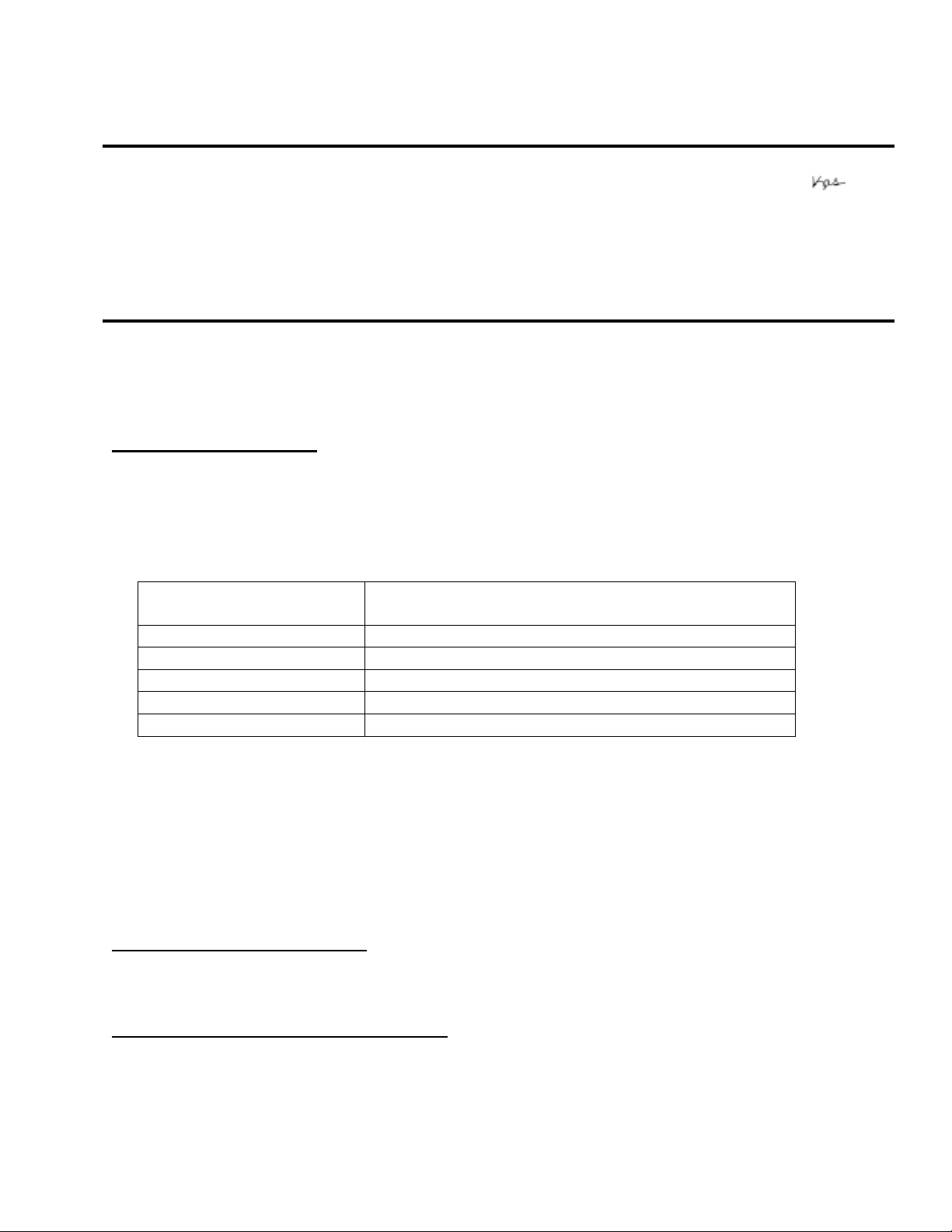
EPSON
Date: April 2, 2007 Originator: VS
PSB #: PSB.2007.04.001 Authorization:
Reference: TI 06-0491 Rev.B Total Pages: 2
Product(s): Expression 10000XL/1640 XL/1680/1600/800/836 XL, Perfection
Subject: Scanning Application Force Quits on Mac OS 10.4
This bulletin was created to inform you of an error that may occur when opening a TWAINcompliant scanning application on a Macintosh computer running OS 10.4.
Description of Problem:
When launching a Twain-compliant scanning application after deleting your Epson Scan driver
with an Epson Scan uninstaller not compatible with your scanner model, the application will
force quit during start-up. For example, using a Perfection 4490 driver uninstaller to delete a
Perfection 3490 driver will cause your scanning application to suddenly close during start-up.
This issue affects the following TWAIN-compliant applications:
Product Support Bulletin
3490/3590/4490/V700/V750/V100/V350/1240U/1250/1260/1640/1650/1660/
1670/2400/2480/2580/3170/3200/4180/4870/4990/640U/1200U/610, GT2500/15000/30000 series scanners
EPSON Creativity Suite When pressing the Scan button, the Scan
Assistant force quits
Copy Utility Force quits during start-up
Photo Impression Force quits during start-up
Photoshop Elements Force quits during start-up
Photoshop Force quits during start-up
Photoshop CS2 Force quits during start-up
This issue can also occur under the following conditions:
1) Dragging the Epson Scan folder (located in the Applications folder) to the Trash can
2) Upgrading your scanner and using the Epson Scan driver from the new scanner to
delete the driver from the older scanner, and then installing the new driver
Operating Systems Effected:
Mac OS 10.4 to 10.4.9
Affected Epson Scan Driver Versions:
2.70A or later
Page
PSB.2007.04.001
1 of 2
Page 2

Correct Procedure for Deleting Epson Scan Driver:
! Use the driver specifically written for your scanner model to uninstall the Epson Scan
driver.
! If you have more than one Epson scanner model on your computer, use the driver
specifically written for each scanner to uninstall its respective device driver.
! If upgrading from a Power PC-based Epson Scan driver to a Universal Binary driver,
first delete the Power PC driver using only the Power PC driver for your scanner model.
Then install the Universal Binary driver.
If the above procedure does not resolve the problem, then manually verify that the Epson
Scan files and folders, listed below, have been deleted.
! EPSON Scan (in Applications Folder)
! EPSON*********.ds (****** = scanner model)---located in the Library / Image Capture /
TWAIN Data Sources folder
Page
PSB.2007.04.001
2 of 2
Page 3

EPSON
RODUCT SUPPORT BULLETIN
P
Date:
PSB #:
Reference:
Product(s):
Subject:
This bulletin was created to inform you of a potential scanner communication issue that can
occur in Mac OS X version 10.3.x with Classic mode running.
Description of issue:
A customer has an Epson Perfection 2480/2580 Photo/4180 series scanner connected to a
computer running Mac OS X version 10.3.x. The customer also has an older scanning application
that only runs in Classic. When Classic is running and the customer tries to use the scanner, a
communication error occurs and the following dialog box appears:
6/18/2004
PSB.2004.07.003
N/A
Perfection 2480/2580 Photo/4180 Series Scanners
Scanner communication error in Mac OS X version 10.3.x with Classic running.
Originator:
Authorization:
Total Pages:
TC
1
Solution:
Per Epson Scan driver specification, the scanner should not be used when Classic is running.
The only workaround is to stop or turn off Classic before scanning. The table below shows a
Classic compatibility list for the Epson Perfection 2480/2580/4180 Series Scanners.
Scanner Model Epson Scan
Version
Perfection 2480 2.50A OK
Perfection 2580 2.50A OK
Perfection 4180 2.50A OK
MAC OS X 10.2.8
With Classic
Running
MAC OS X 10.3.x
With Classic
Running
Fails
Fails
Fails
Page 1 of 1
PSB.2004.07.003
