Page 1
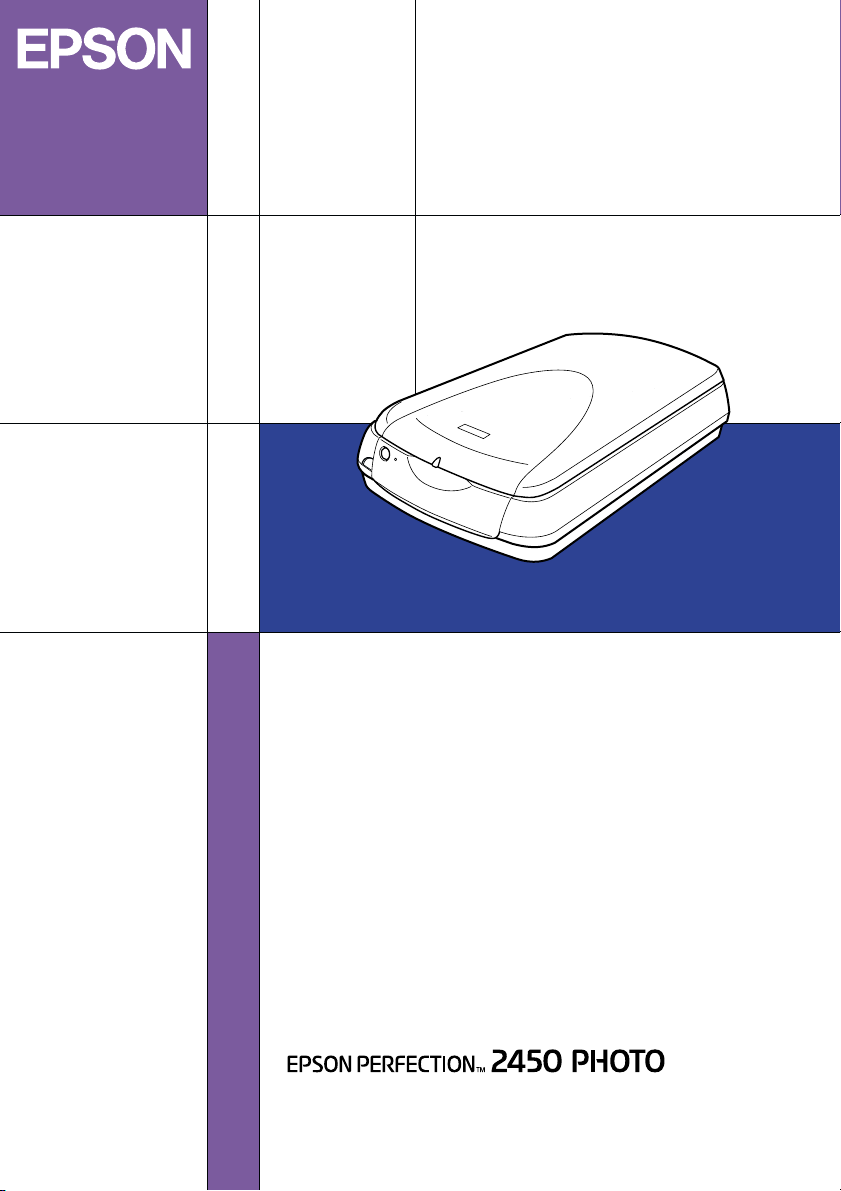
Color Image Scanner
Startup Guide
4014432-00
XXX
Page 2
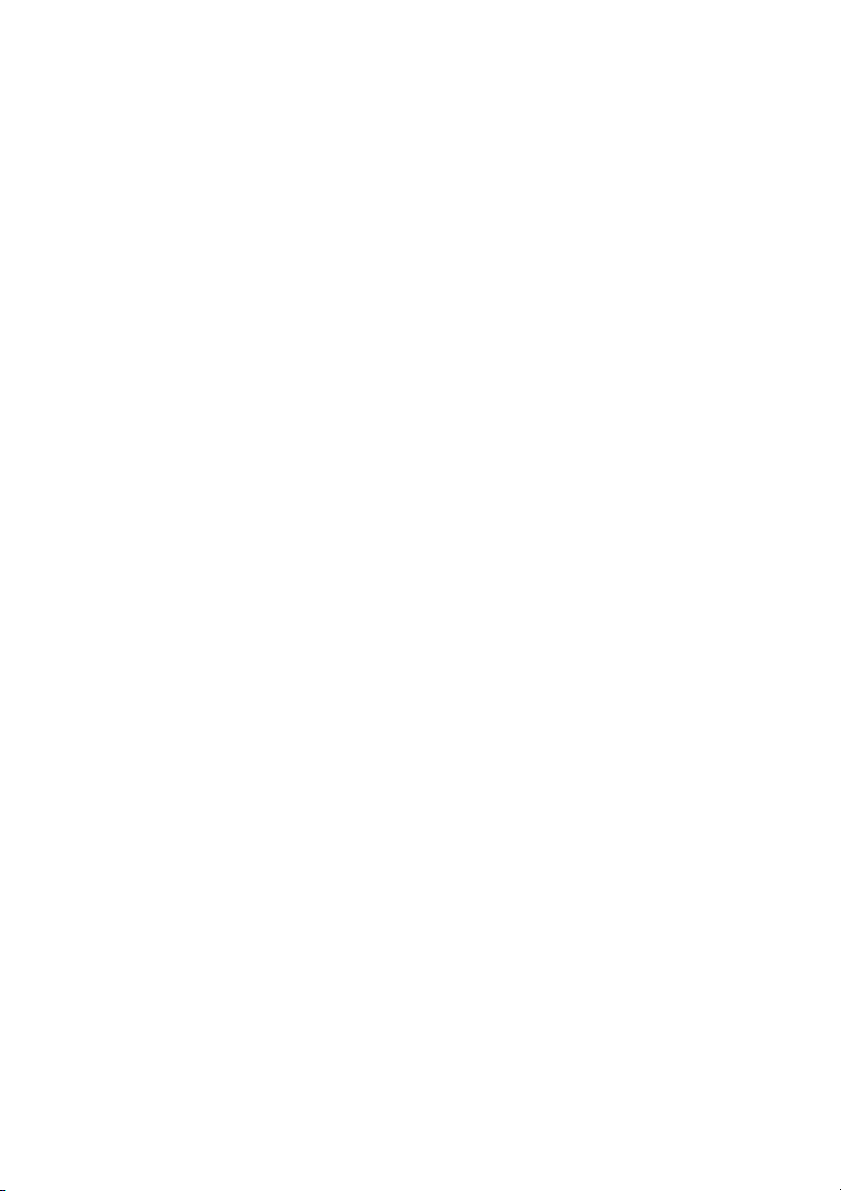
Where to Find Information
Startup Guide (this document)
Describes how to use the scanner and perform basic scanning
operations.
Setup Sheet
Describes how to set up the scanner. It explains how to install and
configure the EPSON scanner software and other applications. It
also covers how to open the Online Reference Guide and contains
important safety instructions. Read this manual first to use your
scanner.
Online Reference Guide
Provides basic information about scanning and detailed reference
on settings and functions of EPSON TWAIN and other EPSON
scanner utility software. It also covers use of the
Information is also available on maintenance, troubleshooting
tips, technical specifications, and customer support.
] Start button.
Information on EPSON Scanner Software (online help)
Provides you with detailed information on EPSON TWAIN. You
can access the online help by clicking the Help button in the
EPSON TWAIN dialog box.
Information on other Software
Refer to the respective documentation for the information.
Page 3
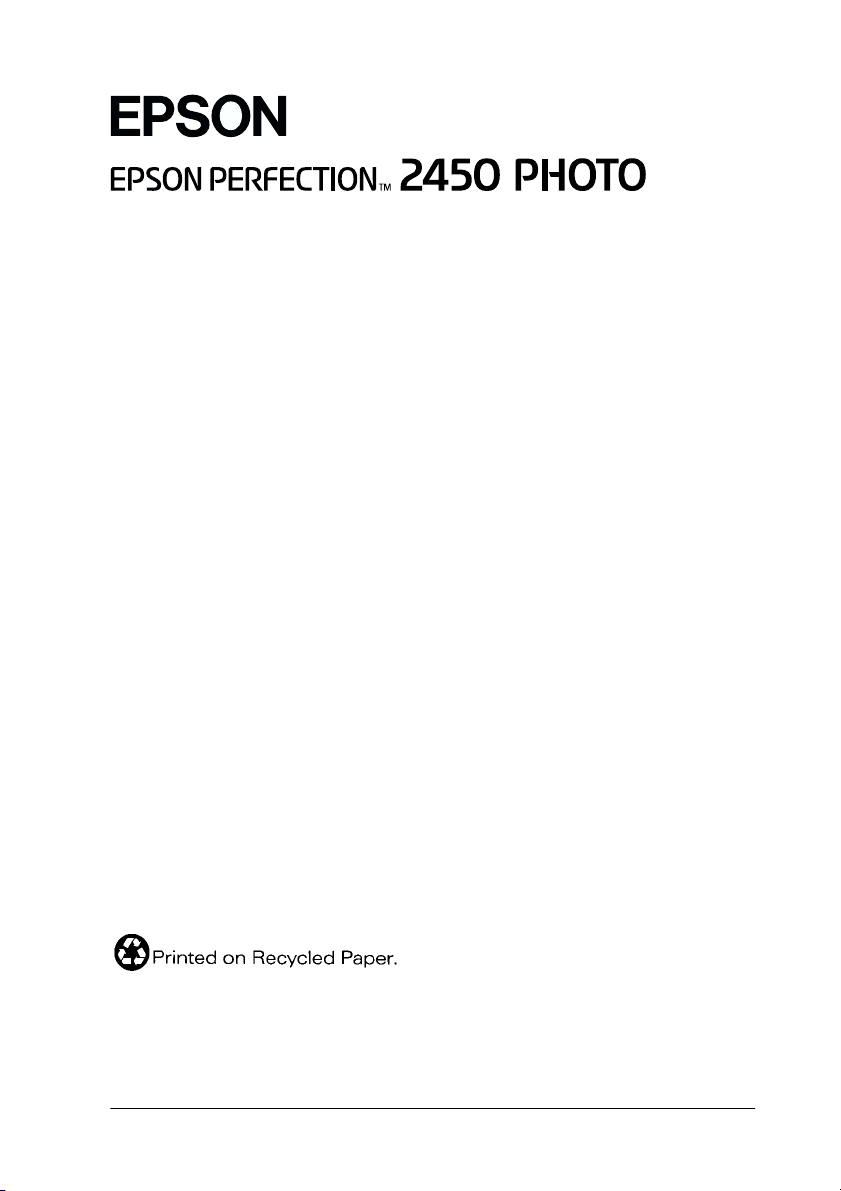
®
Color Image Scanner
All rights reserved. No part of this publication may be reproduced, stored in a retrieval
system, or transmitted in any form or by any means, electronic, mechanical, photocopying,
recording, or otherwise, without the prior written permission of SEIKO EPSON
CORPORATION. No patent liability is assumed with respect to the use of the information
contained herein. Neither is any liability assumed for damages resulting from the use of the
information contained herein.
Neither SEIKO EPSON CORPORATION nor its affiliates shall be liable to the purchaser of
this product or third parties for damages, losses, costs, or expenses incurred by purchaser or
third parties as a result of: accident, misuse, or abuse of this product or unauthorized
modifications, repairs, or alterations to this product.
SEIKO EPSON CORPORATION and its affiliates shall not be liable against any damages or
problems arising from the use of any options or any consumable products other than those
designated as Original EPSON Products or EPSON Approved Products by SEIKO EPSON
CORPORATION.
EPSON is a registered trademark of SEIKO EPSON CORPORATION.
IBM and PS/2 are registered trademarks of International Business Machines Corporation.
Apple, Macintosh, Mac, iMac, and Power Macintosh are registered trademarks of Apple
Computer, Inc.
Microsoft and Windows are registered trademarks of Microsoft Corporation in the United
States of America and other countries.
Adobe and Photoshop are registered trademarks of Adobe Systems Incorporated.
General Notice: Other product names used herein are for identification purposes only and may be
trademarks of their respective companies.
Copyright © 2001 by SEIKO EPSON CORPORATION, Nagano, Japan.
Startup Guide
Page 4
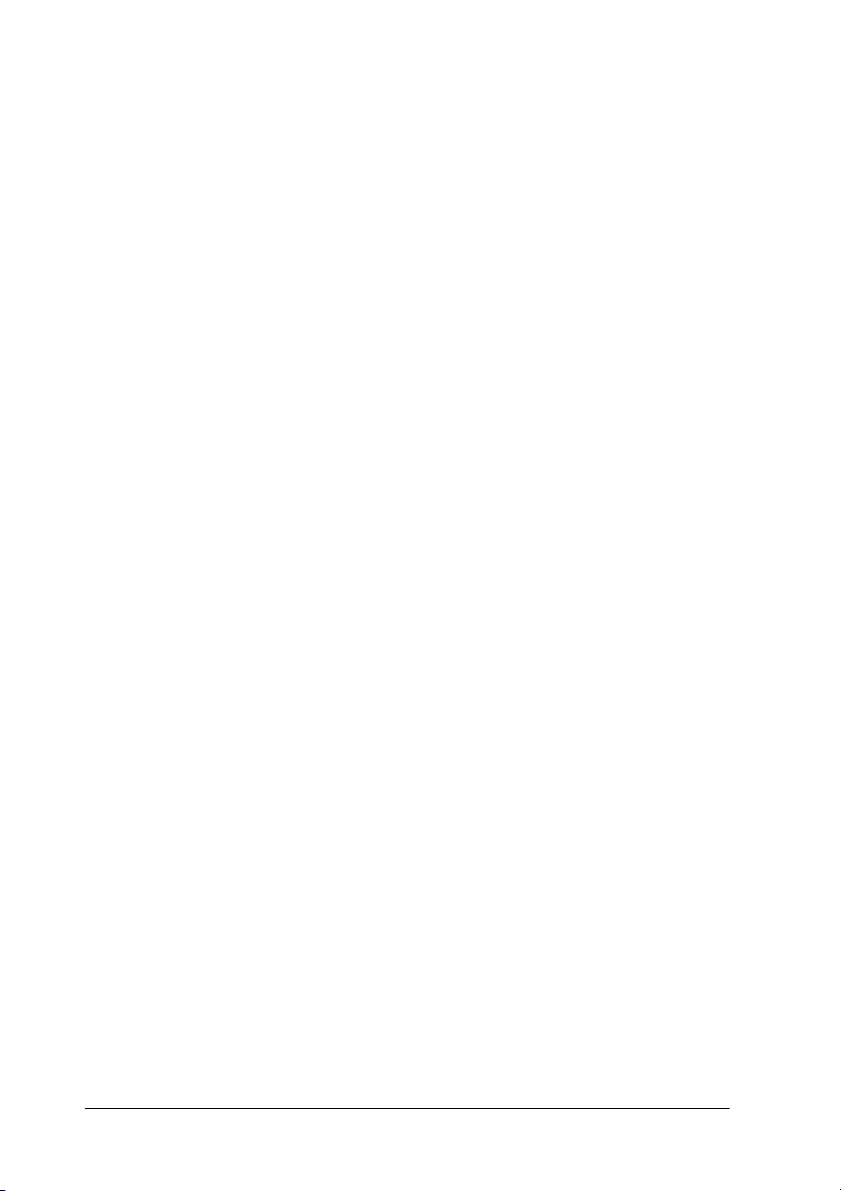
ii
Page 5
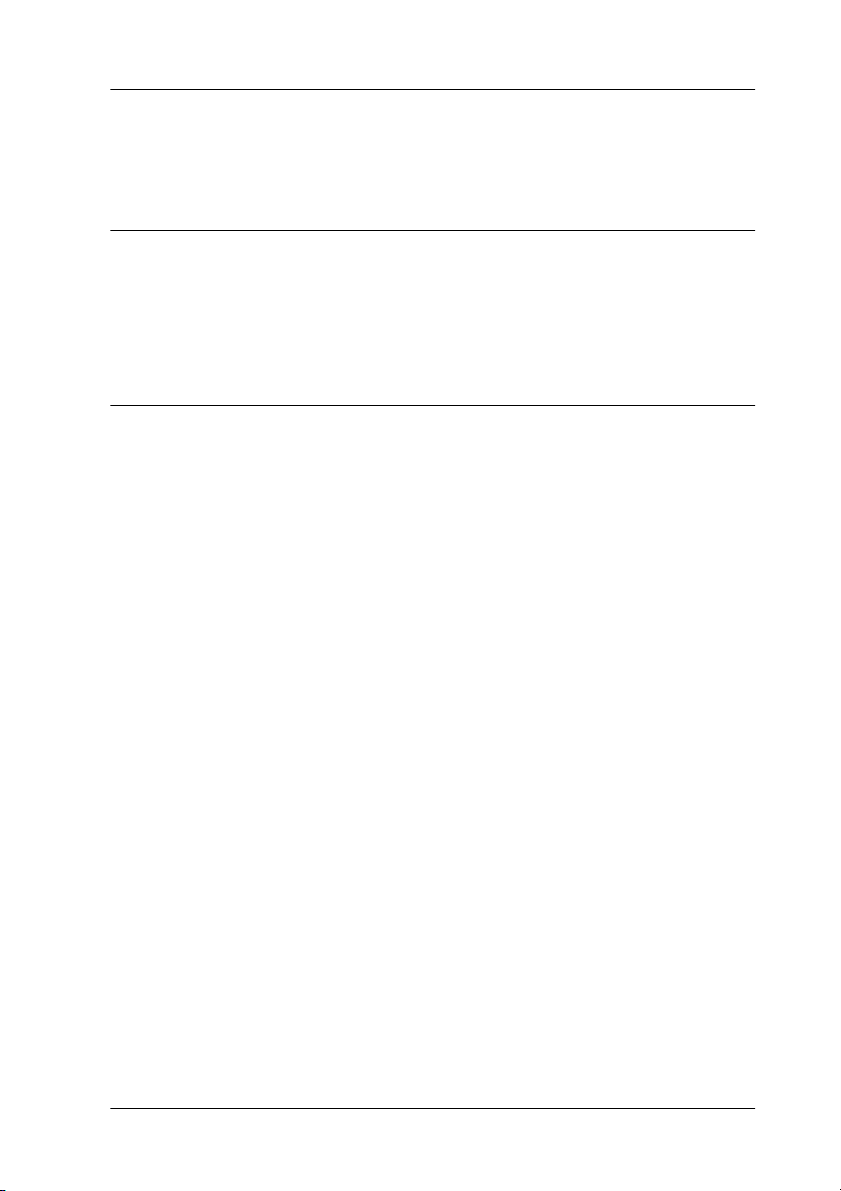
Contents
Chapter 1 Getting to Know Your Scanner
Features. . . . . . . . . . . . . . . . . . . . . . . . . . . . . . . . . . . . . . . . . . . . . . . . 1-2
Scanner Parts . . . . . . . . . . . . . . . . . . . . . . . . . . . . . . . . . . . . . . . . . . . 1-3
Lights and Buttons . . . . . . . . . . . . . . . . . . . . . . . . . . . . . . . . . . . . . .1-5
Chapter 2 Scanning Basics
Scanning Procedure. . . . . . . . . . . . . . . . . . . . . . . . . . . . . . . . . . . . . . 2-2
For reflective documents. . . . . . . . . . . . . . . . . . . . . . . . . . . . . 2-2
For transparent materials . . . . . . . . . . . . . . . . . . . . . . . . . . . . 2-2
Placing a Document on the Scanner . . . . . . . . . . . . . . . . . . . . . . . .2-3
Scanning an Image . . . . . . . . . . . . . . . . . . . . . . . . . . . . . . . . . . . . . . 2-6
Saving a scanned image. . . . . . . . . . . . . . . . . . . . . . . . . . . . . . 2-9
iii
Page 6
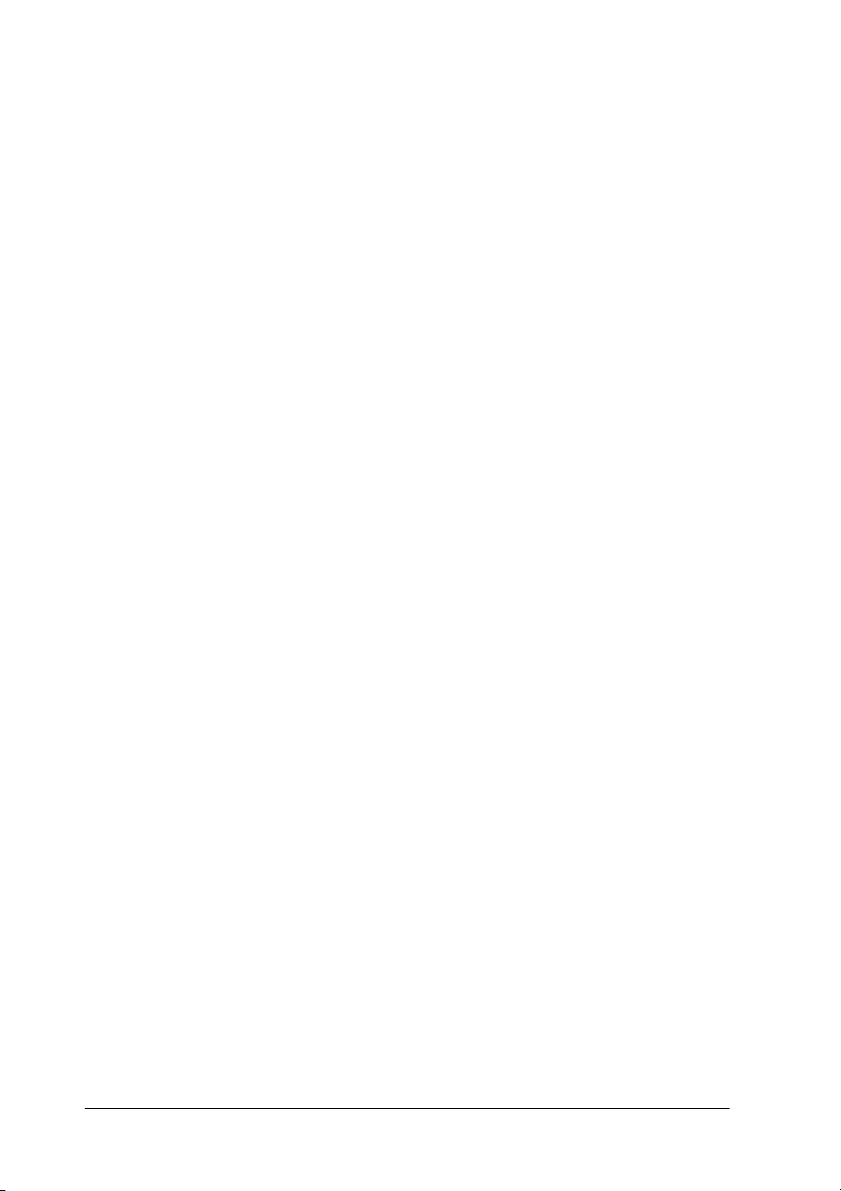
iv
Page 7
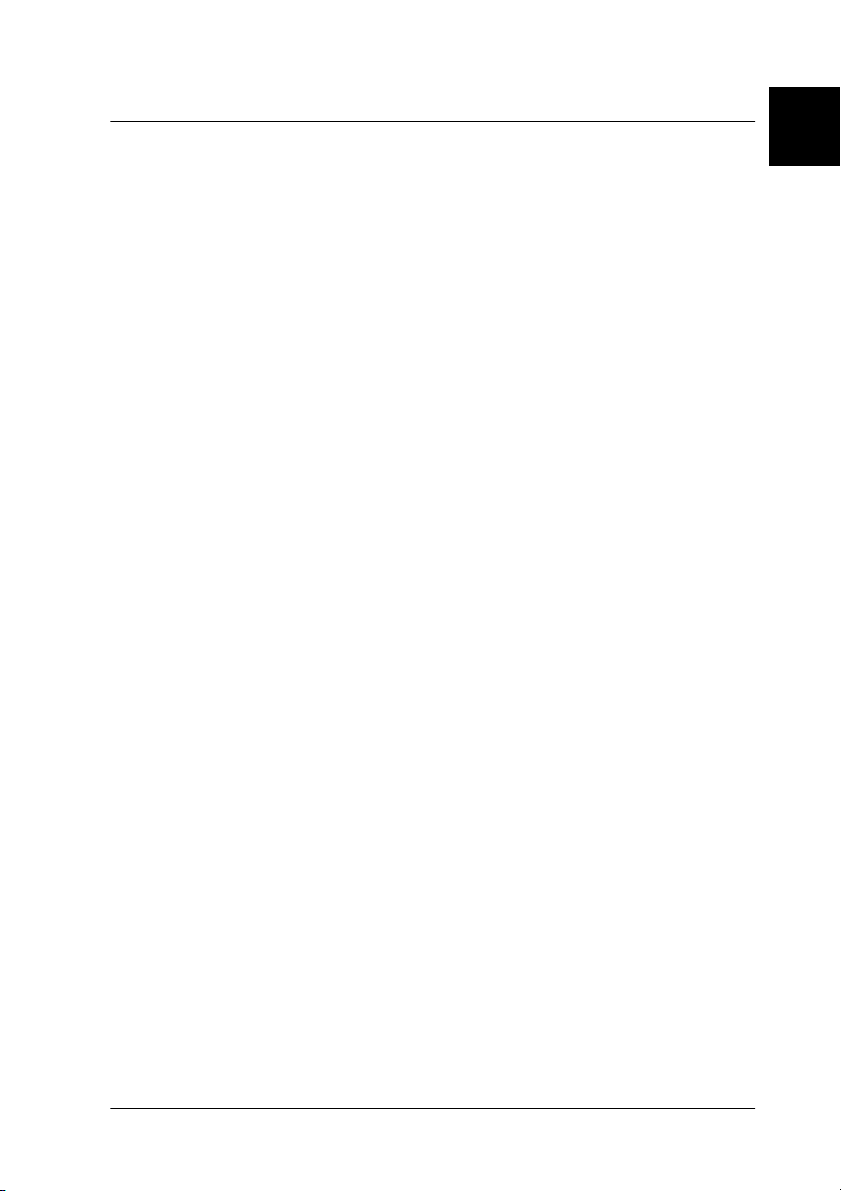
Chapter 1
Getting to Know Your Scanner
Features. . . . . . . . . . . . . . . . . . . . . . . . . . . . . . . . . . . . . . . . . . . . . . . . 1-2
Scanner Parts . . . . . . . . . . . . . . . . . . . . . . . . . . . . . . . . . . . . . . . . . . . 1-3
Lights and Buttons . . . . . . . . . . . . . . . . . . . . . . . . . . . . . . . . . . . . . .1-5
1
Getting to Know Your Scanner
1-1
Page 8
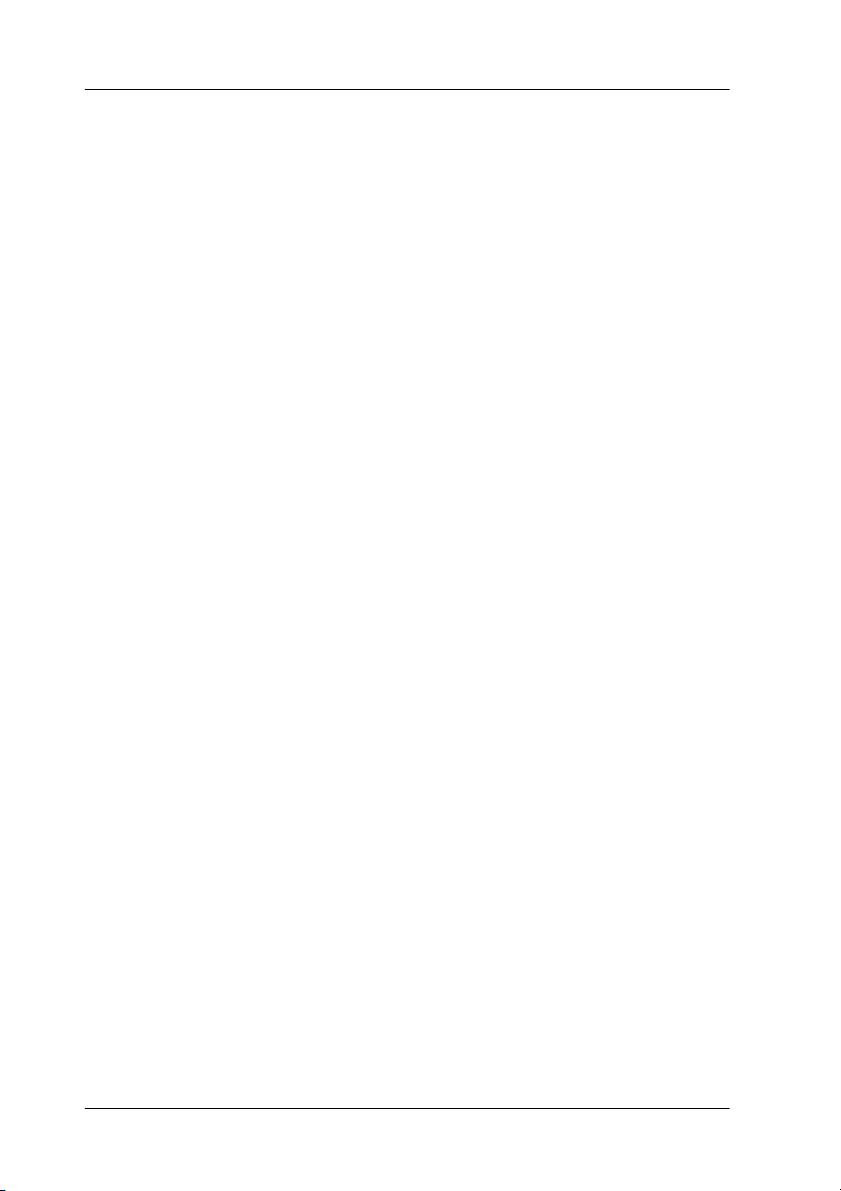
Features
The EPSON Perfection 2450 Photo scanner offers the following
features:
❏ Optical resolution of 2400 dots per inch (dpi) for main
scanning, and 4800 dpi with micro step for sub scanning
(16-bit input, 16-bit output).
❏ The EPSON Perfection 2450 Photo has the Film Adapter
(hereafter, the Film Adapter is called the “integrated TPU”),
which enables slides and film to be scanned. The integrated
TPU has also the same function as the document cover.
❏ Start Button control for one-step scanning.
] Start button can automatically start a scanning
The
sequence by invoking EPSON Smart Panel and EPSON
TWAIN, scanning the document, launching an application,
and importing the scanned image to the application.
❏ Full color or grayscale scanning. Capture your images with
up to 281,500 billion colors, or up to 65,536 shades of gray.
❏ EPSON TWAIN lets you take full advantage of your scanner's
advanced features.
❏ EPSON TWAIN’s Unsharp Mask option automatically
sharpens the image to provide crisp detail.
❏ EPSON TWAIN’s De-screening option automatically
removes unwanted moiré patterns from scanned images for
higher quality output.
❏ Auto Area Segmentation (AAS) allows you to separate text
from photographs on a page so that grayscale images are
clearer and text recognition is more accurate.
1-2
Getting to Know Your Scanner
Page 9

❏ Text Enhancement Technology (TET) enhances text
recognition accuracy for optical character recognition (OCR)
scanning.
Scanner Parts
integrated TPU
Start button
Operate button
1
Indicator light
TPU light
Getting to Know Your Scanner
1-3
Page 10

reflective document mat
carriage
(in the home position)
document table
1-4
IEEE 1394 interface
connector
option interface connector
USB interface connector
Getting to Know Your Scanner
transportation lock
AC inlet
Page 11

Lights and Buttons
The scanner has two indicator lights and two buttons.
Start button
Indicator light
Operate button
TPU light
Lights
1
Light Color Indicator
Green On Ready to scan images.
Indicator
TPU
Red Flashing
(None) Off The scanner is turned off.
Blue On The integrated TPU is turned
(None) Off The integrated TPU is turned
Status
Flashing
slowly
rapidly
Getting to Know Your Scanner
Meaning
Initializing or busy scanning.
An error has occurred. See
“Troubleshooting” in your
Online Reference Guide for
more information.
on.
off.
1-5
Page 12

Buttons
Button Function
P
Operate
]
Start
Turns the scanner on and off.
Scans and sends the captured image to an assigned
application in a single step. Before usi ng this feature, make
sure you have installed EPSON TWAIN and EPSON Smart
Panel. See your Online Reference Guide for more details.
1-6
Getting to Know Your Scanner
Page 13

Chapter 2
Scanning Basics
Scanning Procedure. . . . . . . . . . . . . . . . . . . . . . . . . . . . . . . . . . . . . . 2-2
For reflective documents. . . . . . . . . . . . . . . . . . . . . . . . . . . . . 2-2
For transparent materials . . . . . . . . . . . . . . . . . . . . . . . . . . . . 2-2
Placing a Document on the Scanner . . . . . . . . . . . . . . . . . . . . . . . .2-3
Scanning an Image . . . . . . . . . . . . . . . . . . . . . . . . . . . . . . . . . . . . . . 2-6
Saving a scanned image. . . . . . . . . . . . . . . . . . . . . . . . . . . . . . 2-9
2
Scanning Basics
2-1
Page 14

Scanning Procedure
For reflective documents
You need to perform the following procedure to scan the
reflective documents on your scanner using a TWAIN-compliant
application. Details are described below.
1. Place a document on the scanner.
2. Start a TWAIN-compliant application.
3. In the application, open EPSON TWAIN 5 using a command
such as Acquire.
4. EPSON TWAIN automatically previews the images, and
recognizes the document source and type. Images are
automatically optimized and scanned.
5. Save the scanned images.
This following sections describe each of these steps in details.
For transparent materials
This scanner is suitable for scanning of slides and film. You need
to perform the following procedure to scan the transparent
materials using the integrated TPU. Details are described below.
1. Remove the reflective document mat from the integrated
TPU.
2. Load slides or film into the film holder and set it with the
integrated TPU.
3. Start a TWAIN-compliant application.
2-2
Scanning Basics
Page 15

4. In the application, open EPSON TWAIN 5 using a command
such as Acquire.
5. EPSON TWAIN automatically previews the images, and
recognizes the document source and type. Images are
automatically optimized and scanned.
6. Save the scanned images.
Note:
For more details, see your Online Reference Guide.
Placing a Document on the Scanner
1. Open the integrated TPU.
2
Note:
Do not place heavy objects on the glass of the document table. Also,
do not press the glass of the document table with too much force.
Scanning Basics
2-3
Page 16

2. If the reflective document mat is not attached, you need to
attach it. Hold the top of the document mat and slide it down
gently along the integrated TPU.
Note:
When scanning reflective documents, make sure the reflective
document mat is attached. Otherwise images cannot be scanned as
expected.
3. Adjust both bottom corners of the reflective document mat to
the position fittings of the integrated TPU and then insert the
reflective document mat in the top and bottom position
fittings of the integrated TPU.
2-4
Scanning Basics
Page 17

4. Place the document on the document table, with the side to
be scanned facing down. Make sure that the document is
carefully aligned with in the corner of the document table as
shown below.
Note:
The area with a width of maximum 2.1 mm from the horizontal guide
and 1.5 mm from the vertical guide is not scanned.
2
2.1 mm (max.)
1.5 mm (max.)
Scanning Basics
2-5
Page 18

5. Close the integrated TPU gently so that the document does
not move.
Note:
❏ Do not leave photographs on the document table for an extended
period of time as they may stick to the glass.
❏ Make sure the document is flat against the glass surface,
otherwise the image will appear fuzzy and out of focus. Also be
sure to close the document cover to prevent interference from
external light.
❏ Always keep the document table clean. See “Maintenance” in
your Online Reference Guide.
Now you are ready to scan. Follow the instructions described in
the rest of this chapter, or see your Online Reference Guide for more
details on using your scanner.
Scanning an Image
Before scanning a document, remember to respect the rights of
copyright owners. Do not scan published text or images without
first checking the copyright status.
There are two ways to scan: using the
Online Reference Guide), or using a TWAIN-compliant application
(see the following section).
Note:
❏ You cannot scan an image which exceeds the available memory or
disk space. If you try to scan a very large image, an alert appears on
the screen.
❏ After an image is scanned, be sure to save it.
2-6
Scanning Basics
] Start button (see your
Page 19

1. Make sure that the scanner is connected to your computer and
turned on. Also check that the Indicator light stays on (green),
and the image is set to the scanner.
Note:
❏ A flashing indicator light (red) indicates an error; in this case
see “Troubleshooting” in your Online Reference Guide to
troubleshoot the problem.
❏ The fluorescent lamp turns off if no command arrives from the
computer within 15 minutes. This is normal and the lamp turns
back on once you start scanning.
2. Start a TWAIN-compliant application. (The example used
here is Adobe
3. Select Import from the File menu, and then select EPSON
TWAIN 5.
Note:
Depending on your application, you need to choose EPSON
TWAIN 5 only the first time you use the scanner with the
application.
®
Photoshop® Elements.)
2
EPSON TWAIN automatically previews the image and
recognizes the document type.
Scanning Basics
2-7
Page 20

Note:
When the scanner is warming up, you cannot click Cancel.
Note for Macintosh users:
Most illustrations shown in this chapter are for Windows, so they
may be different from the actual dialog boxes that appear on your
screen. However, you can use the dialog boxes for both Macintosh
and Windows reference, as almost all the settings and functions are
the same.
4. After EPSON TWAIN has previewed and recognized the
document type, the following dialog box appears with a
progress bar to indicate the scanning progress. You can see
the document type and the icon. When scanning multiple
photos, you can also see the number of scanned images.
2-8
Images are automatically optimized. You can scan easily and
quickly without changing any complex settings. EPSON
TWAIN automatically recognizes the image type, locates the
target image, detects the skew of the target image, adjusts the
exposure, and then starts scanning.
Note:
Depending on your application, you may not be able to scan multiple
images.
Scanning Basics
Page 21

5. The scanned image is sent to the application.
If you want to change more settings, see your Online Reference
Guide.
Saving a scanned image
After an image is scanned, be sure to save it, using the steps below.
(The example used here is Adobe Photoshop Elements.)
1. Choose Save As from the File menu.
2. Select the folder where the image will be saved.
3. Type a file name for your image in the File name field.
4. Select the file format you want to save the image in from the
Format list. For the file formats, see the following section.
5. If you need more options, set the Save Options field.
6. Click Save.
2
File formats
The following table lists some common image file formats. Please
select an appropriate format supported by your image processing
application when you save image files.
Format (File extension) Explanation
BMP format (*.BMP) Standard image file format used in
Windows. Most Windows application
including word processing application can
read and prepare images in this format.
TIFF format (*.TIF) TIFF is a file format designed for data
exchange between applications such as
graphics software and DTP software.
Scanning Basics
2-9
Page 22

JPEG format (*.JPG) JPEG is a compressed file, which allows a
choice in compression quality. However, if
the compression is too high, the image
quality deteriorates. The image quality also
deteriorates every time the image file is
saved in JPEG . If you edit an image f ile after
saving it, the original image should be
preserved in a file format other than JPEG.
EPS format (*.EPS) EPS is a PostScript file format. Most
PICT format
(Macintosh only)
illustration and DTP applications are
compatible with EPS.
PICT is a standard image file format for
Macintosh. Most Macintosh applications
including word processing software can
read and prepare images in this format.
2-10
Scanning Basics
Page 23

EPSON OVERSEAS MARKETING LOCATIONS
Epson America, Inc.
3840 Kilroy Airport Way
Long Beach, CA 90806
Phone: (562) 981-3840
Fax: (562) 290-5220
EPSON DEUTSCHLAND GmbH
Z lpicher Stra e 6,
40549 D sseldorf Germany
Phone: (0211) 56030
Fax: (0211) 5047787
EPSON AUSTRALIA PTY. LTD.
70 GIBBES STREET,
CHATSWOOD 2067 NSW.
Phone: 2-9903-9000
Fax: 2-9903-9177
EPSON HONG KONG LTD.
Rooms 4706-10, 47/F,
China Resources Bldg.,
26 Harbour Road, Wanchai, Hong Kong
Phone: 2585-4300
Fax: 2827-7083
EPSON ITALIA S.p.A.
V.le F.lli Casiraghi 427
20099 Sesto S.Giovanni
MI, Italy
Phone: +3902262331
Fax: +39022440750
EPSON UK LTD.
Campus 100, Maylands Avenue,
Hemel Hempstead, Herts,
HP2 7TJ, U.K.
Phone: (+44) 01442 261144
Fax: (+44) 01442 227227
EPSON FRANCE S.A.
68 bis, rue Marjolin
92300, Levallois-Perret, France
Phone: 33.1.41.86.26.56
Telex: 610657
EPSON SINGAPORE PTE. LTD.
No. 1 Temasek Avenue #36-00
Millenia Tower, Singapore 039192
Phone: (065) 33 77 911
Fax: (065) 33 41 185
EPSON TAIWAN TECHNOLOGY &
TRADING LTD.
10F, No. 287 Nanking E. Road, Sec. 3,
Taipei, Taiwan, R.O.C.
Phone: (02) 717-7360
Fax: (02) 712-9164
EPSON IBERICA S.A.
Av. de Roma, 18-26
08290 Cerdanyola del Valles
Barcelona, Spain
Phone: 582. 15.00
Fax: 582. 15.55
SEIKO EPSON CORPORATION
(Hirooka Office)
80 Harashinden, Hirooka
Shiojiri-shi, Nagano-ken
399-0785 Japan
EPSON PORTUGAL, S.A.
R. do Progresso, 471, 1 Perafita
4460 Matosinhos, Portugal
Phone: (02) 996 14 02
Fax: (02) 996 14 11
2001 January
Page 24

Color Image Scanner
Startup Guide
Printed in XXXXX
01.XX-XX
