Page 1
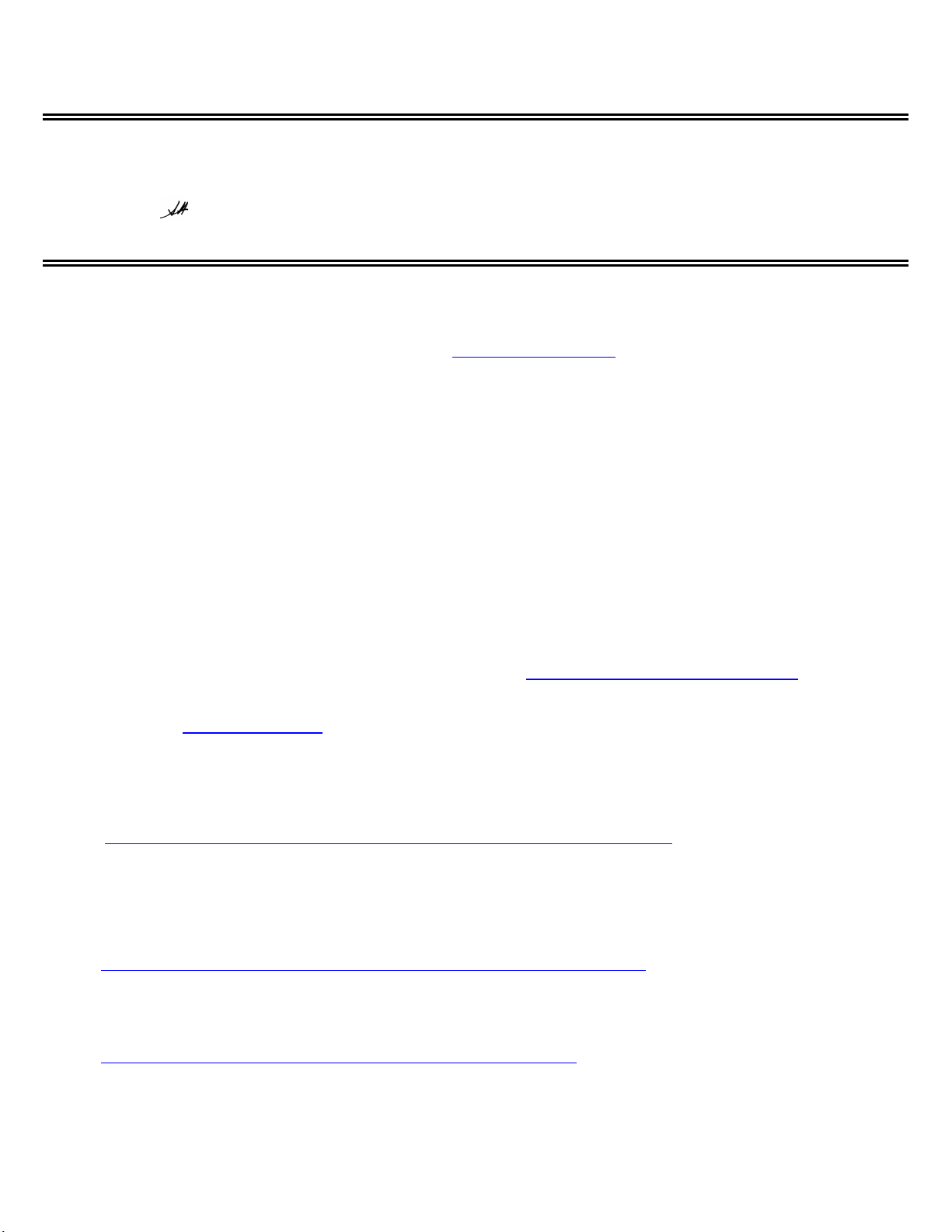
EPSON
P
RODUCT SUPPORT BULLETIN
Date: 10/02/2001
PSB No.: PSB.2001.10.002
Reference: N/A
Originator: JD
Authorization:
Affected Product(s): Presto PageManager for Epson Scanners
Subject: Links to PageManager Patches
This bulletin provides information and links to patches for Newsoft’s Presto PageManager software that is included with several of Epson
scanner products. The links provide instant access to the patch files on Newsoft’s web site.
You can also access the patches by visiting Newsoft’s web site at
pointer over the Support menu icon and click Patch from the drop-down menu. From the Patch Search dialog box, select product
(PageManager) and OS, then click
to copy the patch files to your computer.
Now
The following scanners are bundled with Prest o PageManager:
Perfection 636/636U Perfection 610
Perfection 1200S/1200U Expression 800
Expression 1600 Expression 1680
Expression 1640XL GT-10000
GT-10000+ GT 30000.
Note: To verify the version of PageManager installed on your computer, launch the program and click Help from the menu bar. In the drop-down menu,
click About PageManager.
Search
. When you see the patch site, read the description and instructions. Then click
www.newsoftinc.com
. On the home page put (do not click) your
Download
Patch Links:
To access the links listed below from the Epson web site, set your browser to
Support page, select your product. Click on the selected link. A
the file to your hard drive. If you want to see a list of all the fixes as well as download and installation instructions for each patch, then
point your browser to
listed below. When you click on the link,
1. If you are running Windows Me and cannot automatically launch PageManager when pressing the scanner’s Start butto n please
use this link to download an update d version of PageManager.
http://www.newsoftinc.com/patch/download/english/pm42004p4-e0418.exe
Note: The patch does not support PageManager 4.00.01; see item 2 below.
2. If you are running Windows Me and cannot automatically launch PageManager (v4.00.01) when pressing the scanner’s Start
button pleas e use this link to do wnload an updated version of PageManager.
www.newsoftinc.com
and refer to the instructions given in the section above. To access the patch files use the links
Save As
http://www.newsoftinc.com/patch/download/english/pm40001p1fc-e.exe
3. If you are running Wi ndows Me and PageManager hangs when you are launching the program--you see a Watcom SQL 4.0 icon
in the taskbar—please use this link to update PageManager’s database.
http://support.epson.com/filelibrary.html
dialog box appears. Select your directory and click
From the
.
Save
to copy
http://www.newsoftinc.com/patch/download/english/pm-db.exe
If you still have a problem when using PageManager then please contact Newsoft at 510 445-8616 or visit their web site.
1
Page 2
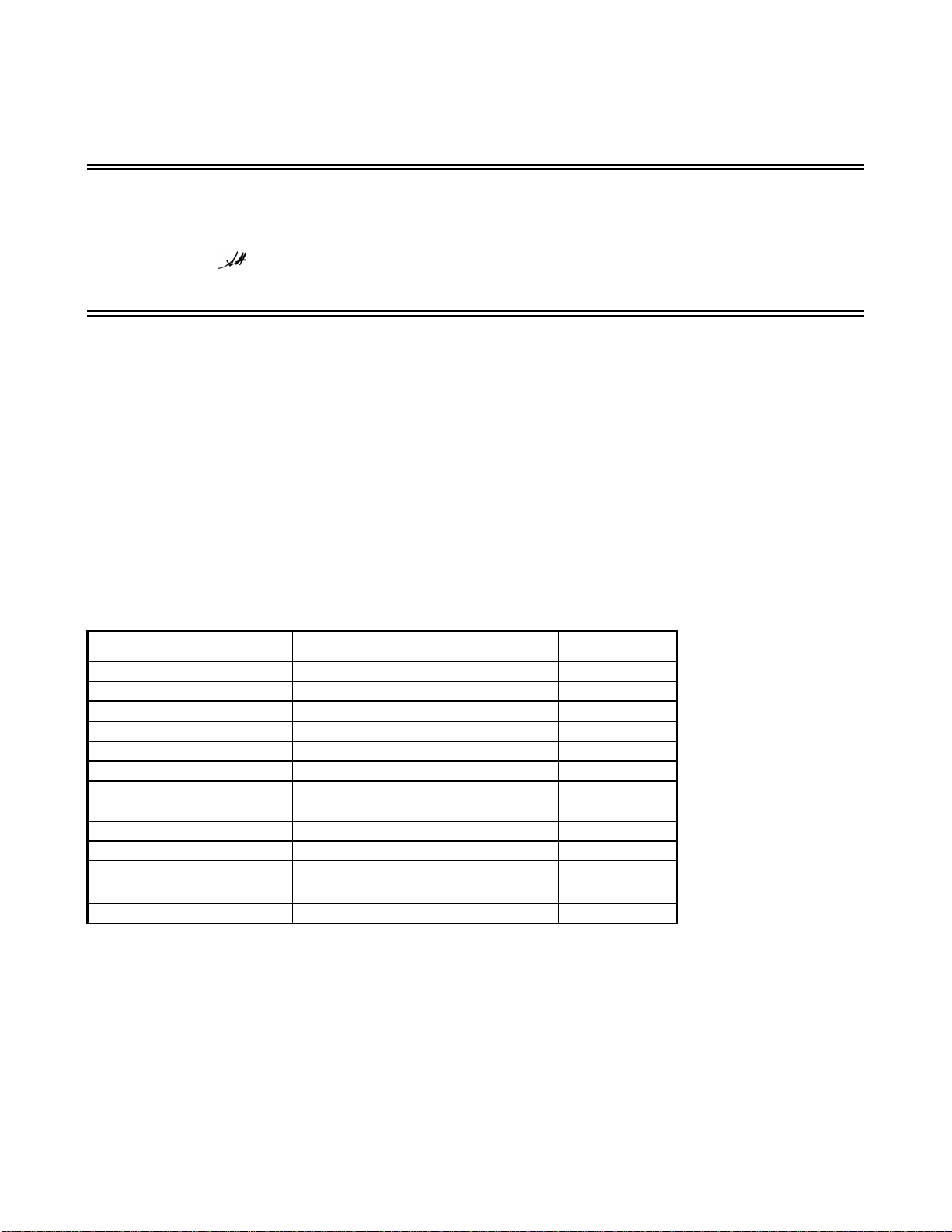
EPSON
Date: 9/07/2001
PSB No.: 2001.08.002
Reference: TE01-045 Rev. B
Originator: TC & JD
Authorization:
Affected Product(s): EPSON Imaging Products (Scanners, Digital Cameras, and Stylus Scan Devices)
Subject: Compatibility Chart for Macintosh OS X Classic
This bulletin provides information on compatibility for EPSON Scanners, Digital Cameras, and Stylus Scan
Series devices running in Macintosh OS X Classic mode. Mac OS X provides the Classic environment mode for
Mac OS 9 compatible applications and device drivers. Classic mode will require Mac OS 9.1 system software.
To setup Classic mode follow the steps below:
1. First install or upgrade your Macintosh system to OS 9.1 before installing OS X (for details refer to
Apple’s OS X documentation).
2. To start in Classic mode, click the
the
start automatically during the log in process. (Refer to your Apple documentation for installation and
operation of Macintosh OS X Classic and 9.1).
3. To run a Classic application, just double–click on it or a document created with the application.
A) The following Epson models are supported in OS X Classic mode via USB.
Model Driver Version Connector Type
Apple Menu
P
RODUCT SUPPORT BULLETIN
Classic
or click on the icon in the
icon in System Preferences. To find
bar on the desktop. Classic mode can also be set up to
Dock
System Preferences
go to
Perfection 610 TWAIN L 1.00E USB
Perfection 636U TWAIN 3.20A USB
Perfection 640U TWAIN L 2.01A USB
Perfection 1200U TWAIN 4.01A USB
Perfection 1240U TWAIN 5.00A USB
Perfection 1640SU TWAIN 5.00A USB
Expression 1600 TWAIN Pro/Pro Network 2.00A * USB
Expression 1640XL TWAIN Pro/Pro Network 2.00A * USB
Expression 1680 TWAIN Pro/Pro Network 2.00A * USB
Stylus Scan 2000 TWAIN (v.1.10A); Printer (v.6.25E) ** USB
Stylus Scan 2500 TWAIN (v.1.10A); Printer (v.6.25E) ** USB
Photo PC 800/850Z/3000Z
Photo PC 3100Z USB Storage Device **** USB
EPSON Photo!3 (v.1.40E)
***
USB
Note: MAC OS X Classic mode supports USB-native and network-capable devices. Classic mode does not
support MAC Serial, SCSI or FireWire connected devices.
*
Expression Series Scanner Notes:
1. When installing the TWAIN driver and you are prompted to restart your computer, click Quit instead.
2. Click Stop to close the Classic environment. Close the System Preferences folder. Then restart the computer.
3. If you install PageManager v 2.40.05 for the Expression series scanners and the Start button does not work, restart
the computer.
1
Page 3

**
Stylus Scan Notes:
1. You must install the Stylus Scan drivers in a true 9.1 environment. Do not install in OS X Classic, the installation
will hang. From the Printing and Scanning Software CD, open the Epson Stylus Scan 2xxx folder and click on the
icon to install the drivers. When prompted, restart the computer. Make sure the startup disk is set to OS X before
restarting. Start Classic and install Smart Panel.
2. You must install Smart Panel from its own folder. From the Software CD open the Smart Panel folder. Click on
the Epson Smart Panel Installer icon to install. Before you can launch Smart Panel you must install the Stylus Scan
Updater. The file can be downloaded from the Epson web site.
***
Digital Camera Notes:
1. EPSON Photo! 3 must be installed in a true Mac OS 9.1 environment. It cannot be installed in Mac OS X
Classic mode. After installation, restart the computer in OS X, start Classic, then launch Photo! 3.
Use the EPSON Camera Monitor Setup dialog box in Apple Menu Items to assign an application before
2.
using the programmable Push (Shutter) Button Function.
3. You can use the Push Button Function in Classic mode.
****Photo PC 3100Z Notes:
1. This camera is supported by Mac OS X native mode using the embedded Image Capture application.
B) The following models are not supported in OS X Classic when using the connector type(s) described
in the chart below.
Model Connector Type
Perfection 636 SCSI
Perfection 1200 SCSI
Expression 636 SCSI
Expression 800 SCSI
Expression 1600 SCSI/FireWire
Expression 1640XL SCSI/FireWire
Expression 1680 SCSI/FireWire
Expression 836XL SCSI
GT-10000 (PC platform only) SCSI
GT-10000+ (PC platform only) SCSI
GT-30000 (PC platform only) SCSI/FireWire
Photo PC 500 Serial
Photo PC 600 Serial
Photo PC 650 Serial
Photo PC 700 Serial
Photo PC 750Z Serial
2
