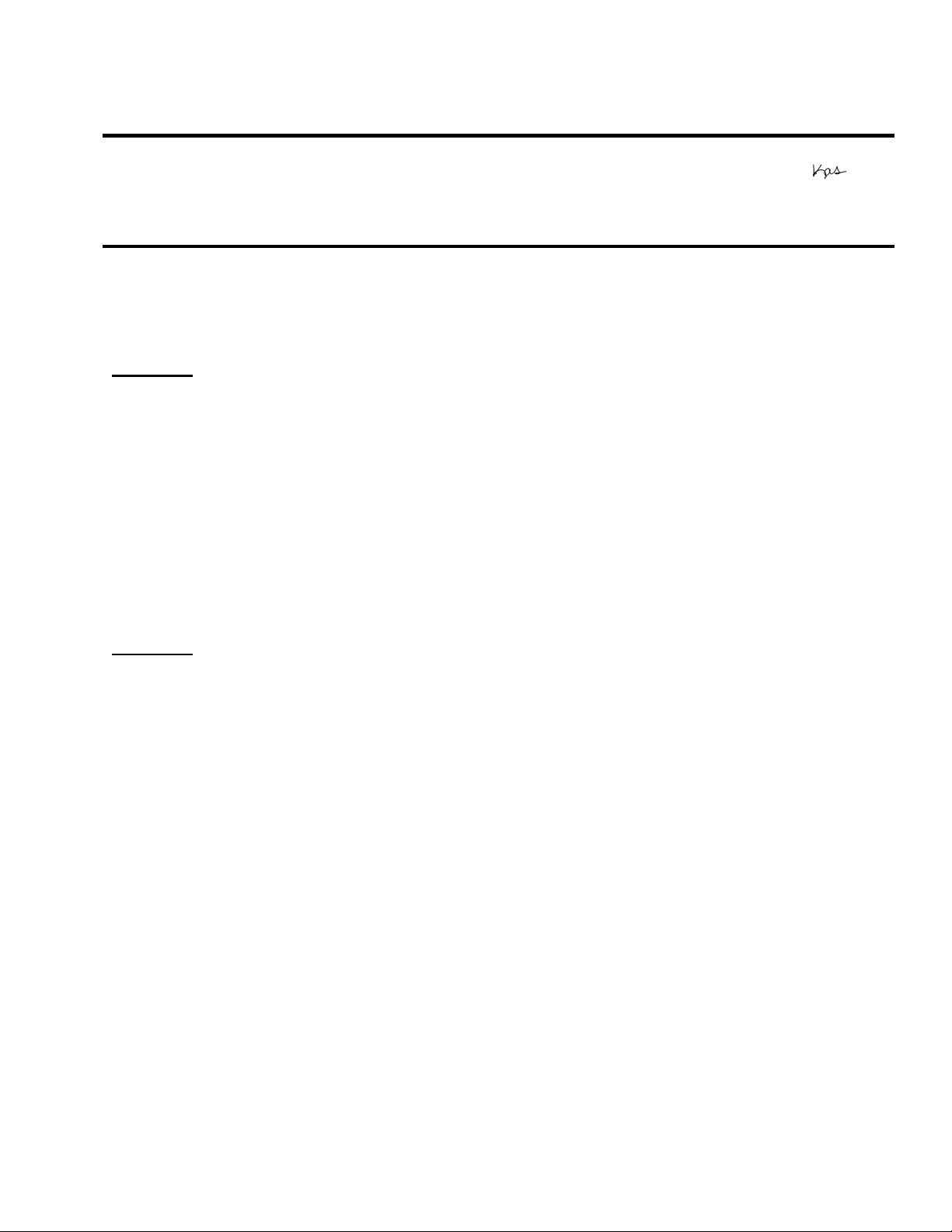
EPSON
Date: 8/30/2007 Originator: DS
PSB #: PSB.2007.08.001 Authorization:
Reference: N/A Total Pages: 1
Product(s): Epson Projectors with an HD-15 VGA Analog/Component Input
Subject: Elmo HV-110XG Document Camera and Projector Compatibility
This bulletin was created to inform you of an operational issue with the Elmo HV-110XG
Document Camera when initially connected to an Epson projector.
Problem:
When attempting to use the Elmo HV-110XG Document Camera connected via the VGA HD15
connection to display content from its document bed. When connected to the projector, the
projector displays only the Blue Screen - No Signal message and will blink off and on or
display just the Blue Screen - No Signal message. When a computer is connected to the Elmo
HV-110XG Document Camera and switched to Pass-Through mode, the computer image is
displayed correctly by the projector. When switching back to the document table source of the
Elmo HV-110XG Document Camera, the problem returns. The Elmo HV-110XG Document
Camera puts out a Progressive Scan 20fps signal to the projector's VGA Analog port. This
signal is detected at 15 kHz Vertical and 291.8 kHz Horizontal frequencies which are beyond
projector sync specifications.
RODUCT SUPPORT BULLETIN
P
Solution:
With the Elmo HV-110XG Document Camera powered on and connected to the projector via
the VGA computer cable, access the Computer1/Computer2 setting in the projector menu
system and select the Component setting within the appropriate connection. This will allow
the Elmo HV-110XG Document Camera and projector to sync and the projector to display the
image of the document camera bed and its contents. However, the image will have a pink
cast. To eliminate the pink cast, change the projector setting from Component to RGB then to
Auto and exit from the menu. The projected image will now look normal. This will now allow
the Elmo HV-110XG Document Camera to sync and display the image properly to any other
connected Epson projector without having to change the projector settings.
Page 1 of 1
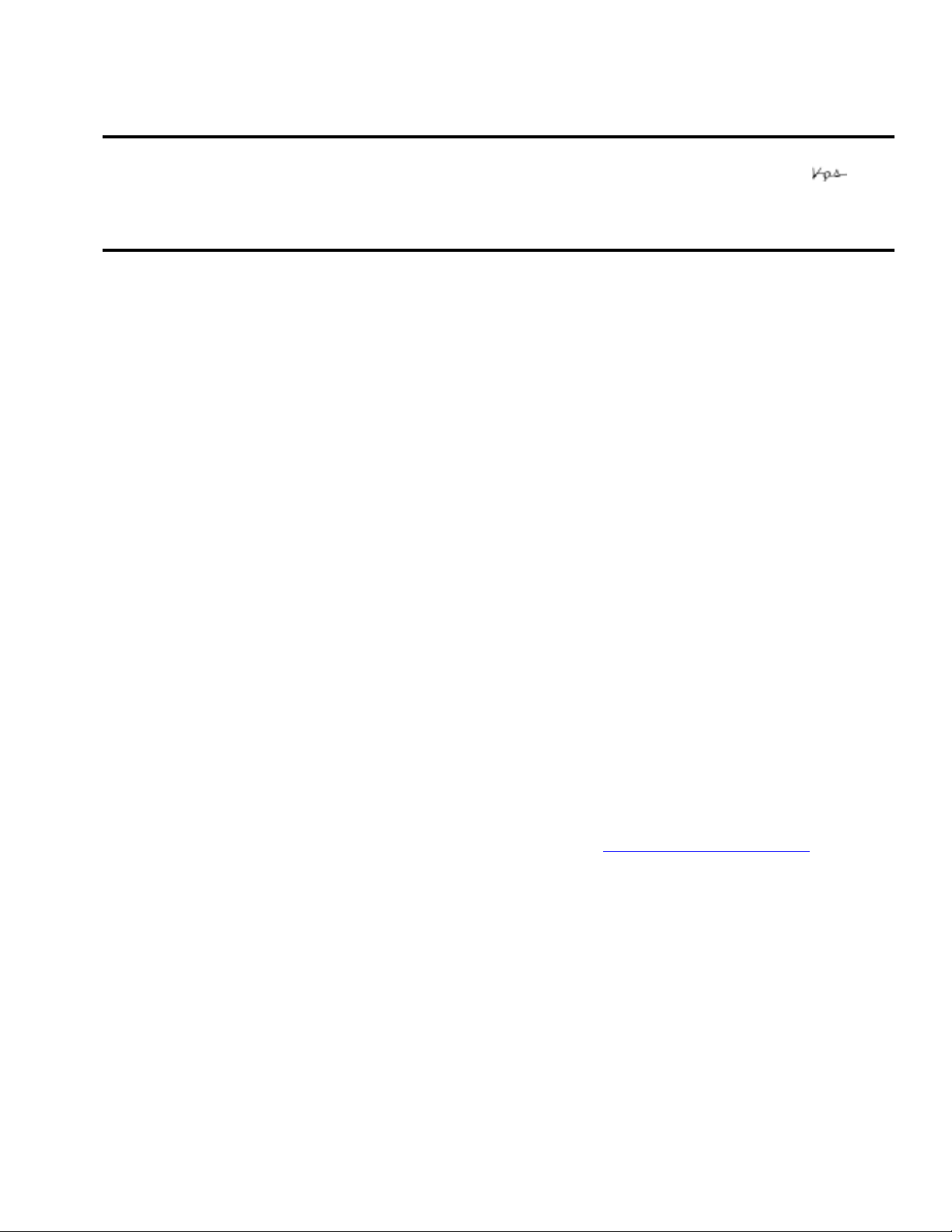
EPSON
RODUCT SUPPORT BULLETIN
P
Date:
PSB #:
Reference:
Product(s):
Subject:
This bulletin was created to inform customers of how to remove an unsupported CD or DVD
from their MovieMate 25 / 30s DVD trays when they cannot eject it.
If you attempt to play an unsupported CD or DVD in your MovieMate 25 / 30s and you cannot
remove the CD / DVD from the tray or the unit does not respond to pressing the “Open/Close”
button, please try the following procedure:
1. Verify that the “Tray Lock” feature is not enabled. You can lock the tray to prevent children
from playing with it. If you press the tray “Open/Close” button, and “TRAY LOCK” appears
briefly in the display window above the tray, then the Tray Lock feature is enabled on your
MovieMate. See your User’s Guide for information about disabling the Tray Lock feature.
2. Turn off the power button and unplug the power cable.
3. Plug the power cable back in. Then immediately after pressing the main power button,
press the “Open/Close” button next to the disc tray.
09/26/2006
PSB.2006.09.001
TI06-45e Rev. A
MovieMate 25 / 30s
How to remove unsupported CD/DVD from the tray
Originator:
Authorization:
Total Pages:
TC
1
If you are unsuccessful after trying the procedures above, do not try to force the disc tray open
or disassemble the main unit. Using force may damage the DVD unit, the disc tray, or your CD
/ DVD. If you damage your CD / DVD it may not play anymore.
NOTE: If there are signs of physical damage or evidence that you have damaged the
MovieMate or its DVD mechanism the repair costs may not be covered under warranty.
If the CD or DVD still cannot be removed from the tray please contact Epson Technical
Support or an Epson Authorized Customer Care Center nearest you.
To find the Epson Customer Care Center nearest you, visit http://support.epson.com
You can also call the Epson ConnectionSM PrivateLine® Support at (800) 637-7661 + PIN # (the
PIN# is included with your MovieMate). Without a PIN #, call (562) 276-4394 in the U.S. or
(905) 709-3839 in Canada. For more information regarding contacting Epson, see your
MovieMate User’s Guide
Page 1 of 1
PSB.2006.09.001
