Page 1
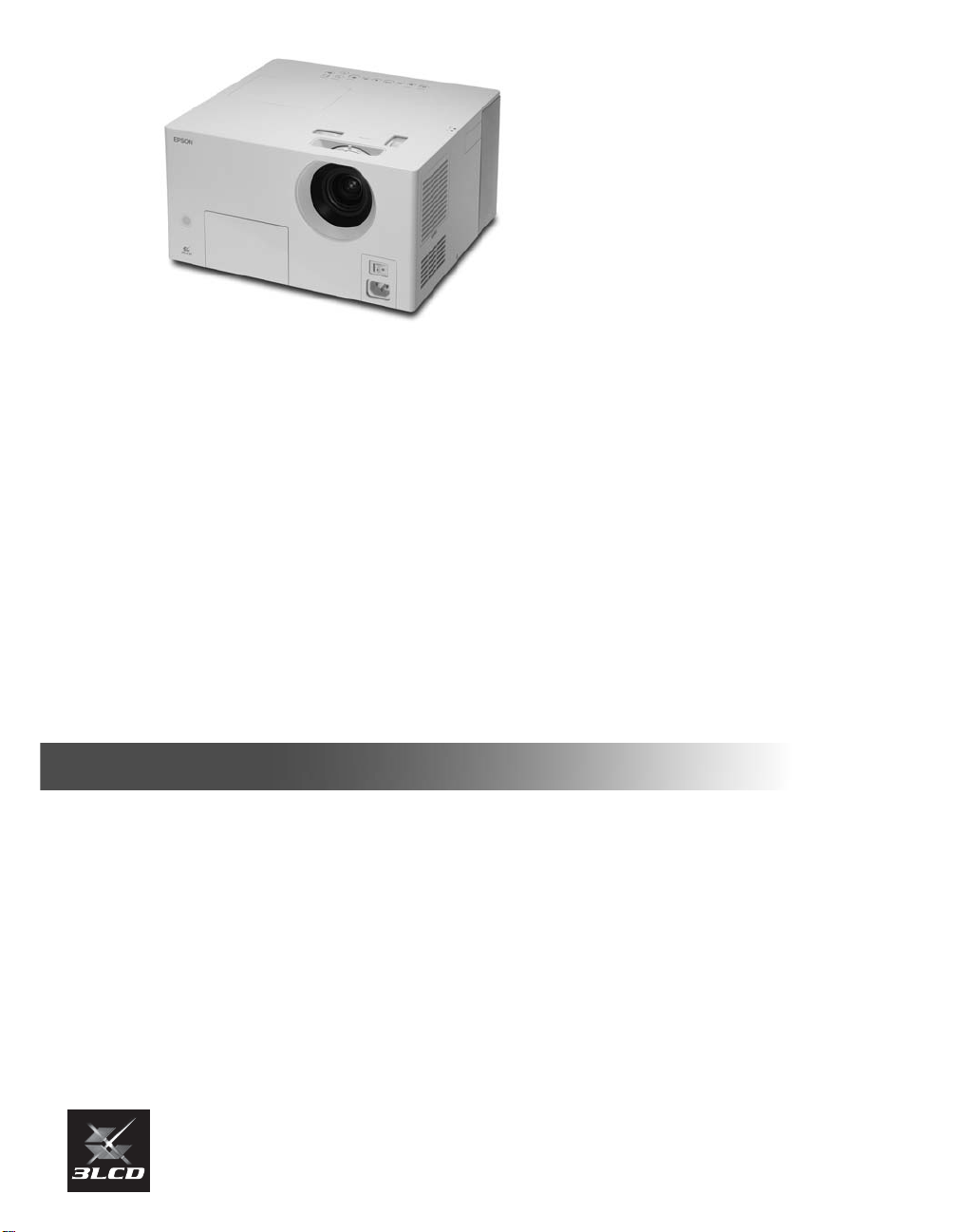
Epson®MovieMate™25
User’s Guide
CPD-20183
Page 2
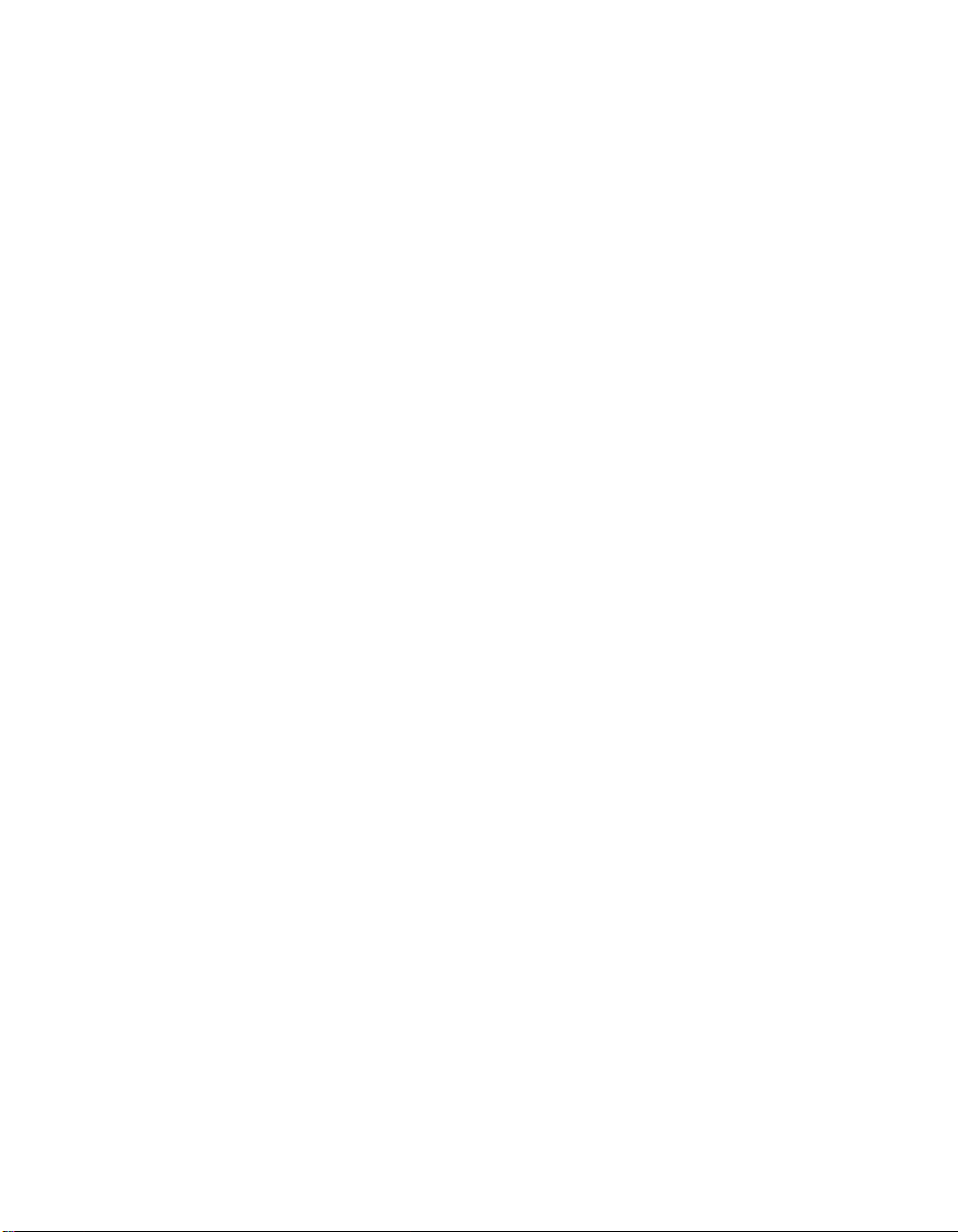
Copyright Notice
All rights reserved. No part of this publication may be reproduced, stored in a retrieval system, or transmitted in
any form or by any means, electronic, mechanical, photocopying, recording, or otherwise, without the prior
written permission of Seiko Epson Corporation. The information contained herein is designed only for use with
this Epson product. Epson is not responsible for any use of this information as applied to other products.
Neither Seiko Epson Corporation nor its affiliates shall be liable to the purchaser of this product or third parties for
damages, losses, costs, or expenses incurred by purchaser or third parties as a result of: accident, misuse, or abuse of
this product or unauthorized modifications, repairs, or alterations to this product, or (excluding the U.S.) failure to
strictly comply with Seiko Epson Corporation’s operating and maintenance instructions.
Seiko Epson Corporation shall not be liable for any damages or problems arising from the use of any options or
any consumable products other than those designated as Original Epson Products or Epson Approved Products by
Seiko Epson Corporation.
Responsible Use
This unit is equipped with Macrovision copy protection. The intellectual property rights to the patent of this copy
protection technology are owned by the Macrovision Company of America, and others. When employing this
technology, a license is required from the Macrovision Company. The Macrovision Company does not authorize
the use of this technology except for a limited range of intended purposes, including home use. Further,
remodeling, disassembly, and reverse engineering are prohibited.
Reproduction of a disc for the purposes of broadcast, projection in public, public musical performance, or rental
(regardless of compensation, remuneration, or lack thereof) without the permission of the copyright owner, is
strictly prohibited.
Trademarks
Epson is a registered trademark and Exceed Your Vision is a trademark of Seiko Epson Corporation.
2
MovieMate is a trademark, PrivateLine is a registered trademark, and Extra Care, Epson Connection, and Epson
Store are service marks of Epson America, Inc.
Pixelworks, DNX, and the DNX logo are trademarks of Pixelworks, Inc.
General Notice: Other product names used herein are for identification purposes only and may be trademarks of
their respective owners. Epson disclaims any and all rights in those marks.
© 2005 Epson America, Inc. 12/05
CPD-20183R1
Page 3

Contents
Welcome! 7
Registration and Warranty 7
MovieMate 25 Parts 8
MovieMate 25 Controls 9
Optional Accessories 10
About This Manual 10
Getting More Information 10
Playing Movies 11
Choosing a Location 11
Setting Up MovieMate 13
Starting Your Movie 15
Adjusting the Picture 16
Adjusting the Sound 17
Turning Off MovieMate 17
Controlling Playback 18
Pausing 18
Searching (Fast Forward or Reverse) 19
Playing in Slow Motion 19
Skipping 19
Replaying a Scene 19
Using DVD Menus 20
Temporarily Stopping Audio or Video 20
Adjusting the Color Mode 21
Listening with Headphones 21
Contents 3
Page 4
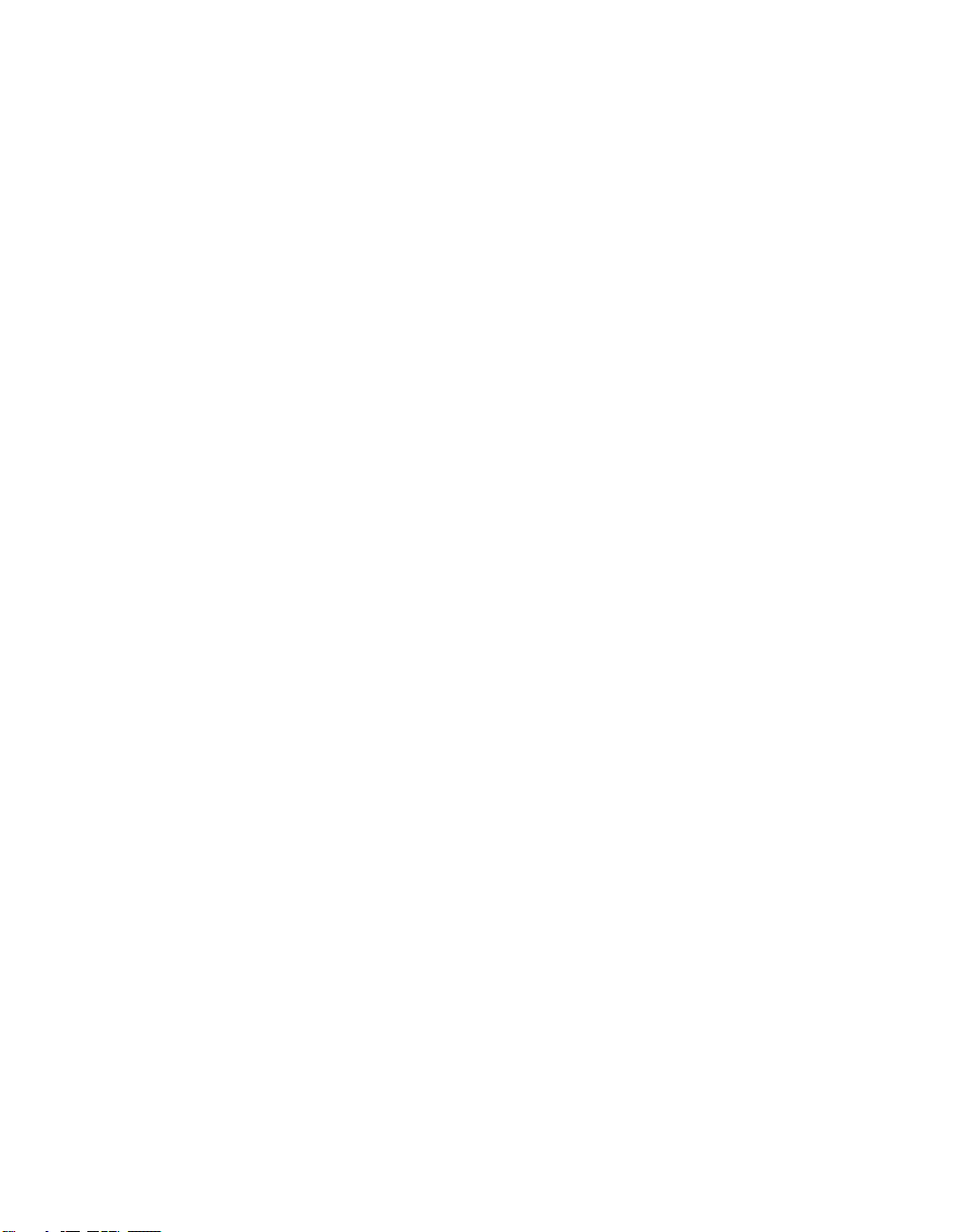
Doing More with MovieMate 23
Playing Music and Displaying Photos 23
Playing Music CDs 23
Playing MP3/WMA Music and JPEG Photo Files 24
Using Advanced Playback Controls 25
Repeating a Chapter, Title, or Track 25
Repeating a Scene 25
Changing the Play Sequence (Program Play) 26
Playing at Random 26
Selecting Language, Subtitles, and Camera Angles 27
Searching for a Specific Time 27
Playing Video CDs with Playback Control (PBC) 28
Customizing MovieMate 29
Setting Parental Controls 29
Locking the Tray 30
Saving Power 30
Changing Language Settings 30
Adjusting the Resume and On-Screen Guide Settings 31
Adjusting the Audio 31
Adjusting Picture Settings 33
Adjusting Picture Quality 33
Viewing and Adjusting Video Information 34
Changing the Display Window Brightness 35
Disabling Progessive Mode 35
Using External Video and Audio Equipment 35
Viewing Video from External Devices 35
Adjusting the Audio from External Devices 37
Using an External Audio System or Digital Audio Recorder 37
4 Contents
Page 5
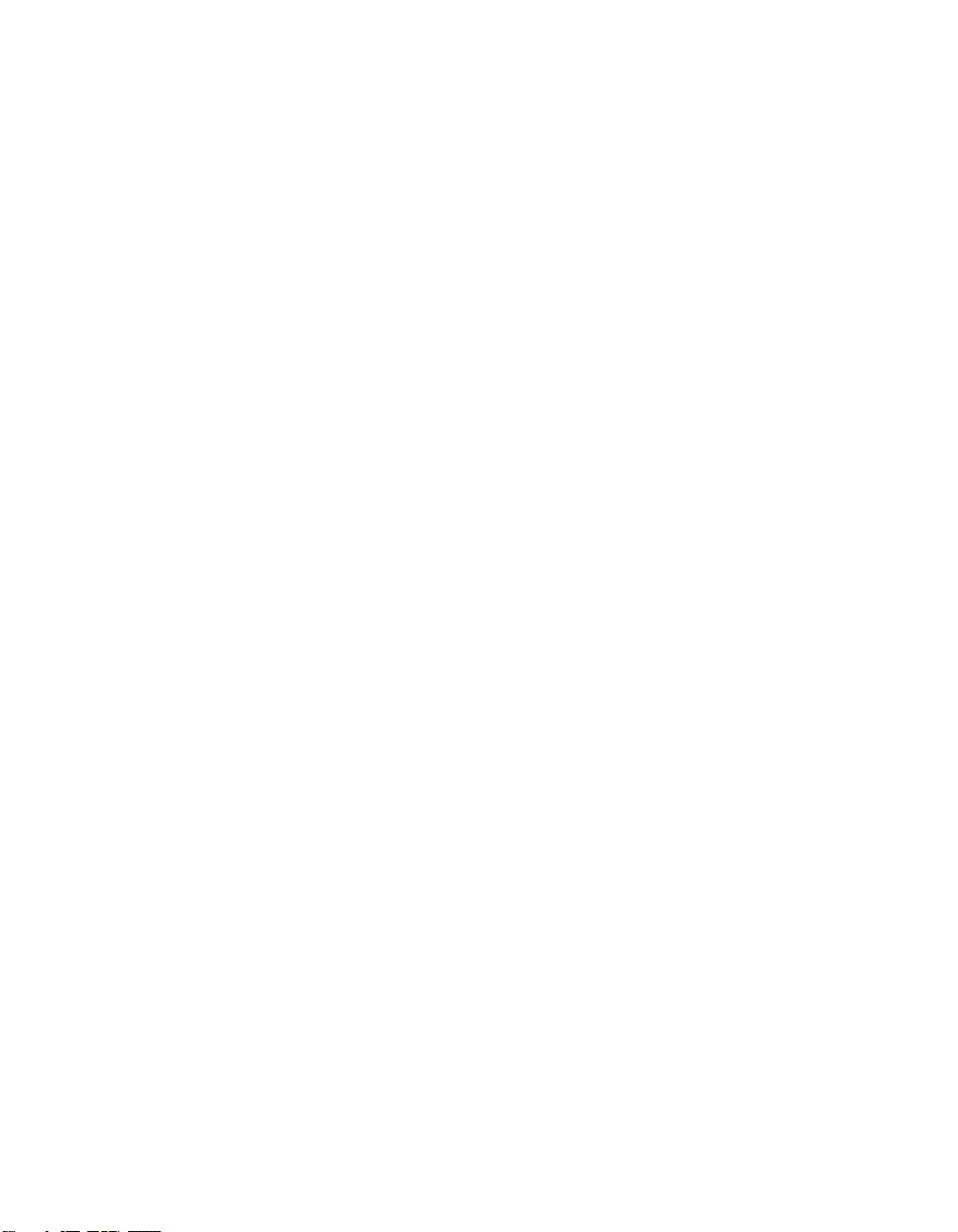
Caring for MovieMate
Cleaning the Lens 39
Cleaning MovieMate’s Case 39
Cleaning and Replacing the Air Filter 40
Replacing the Lamp 41
Resetting the Lamp Timer 43
Storing MovieMate 44
Transporting MovieMate 44
39
Problem Solving 45
What To Do When the Lights Flash 45
Solving MovieMate Operation Problems 47
Solving Picture and Sound Problems 48
Problems with External Video Equipment 51
Where To Get Help 52
Specifications and Notices 53
MovieMate Specifications 53
Important Safety Information 57
FCC Compliance Statement 59
Declaration of Conformity 60
Epson America, Inc. Limited Warranty 60
Index 63
Contents 5
Page 6
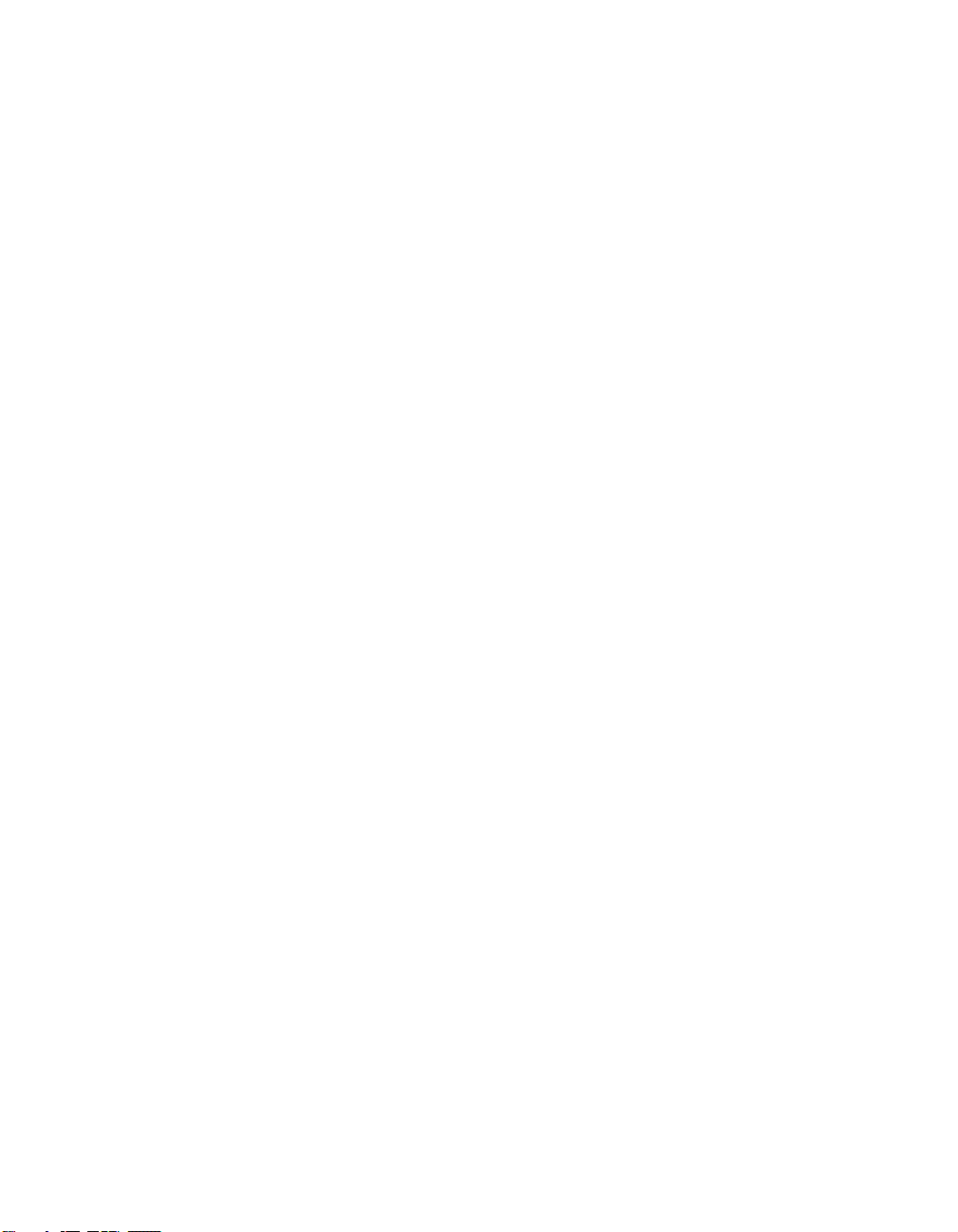
6 Contents
Page 7
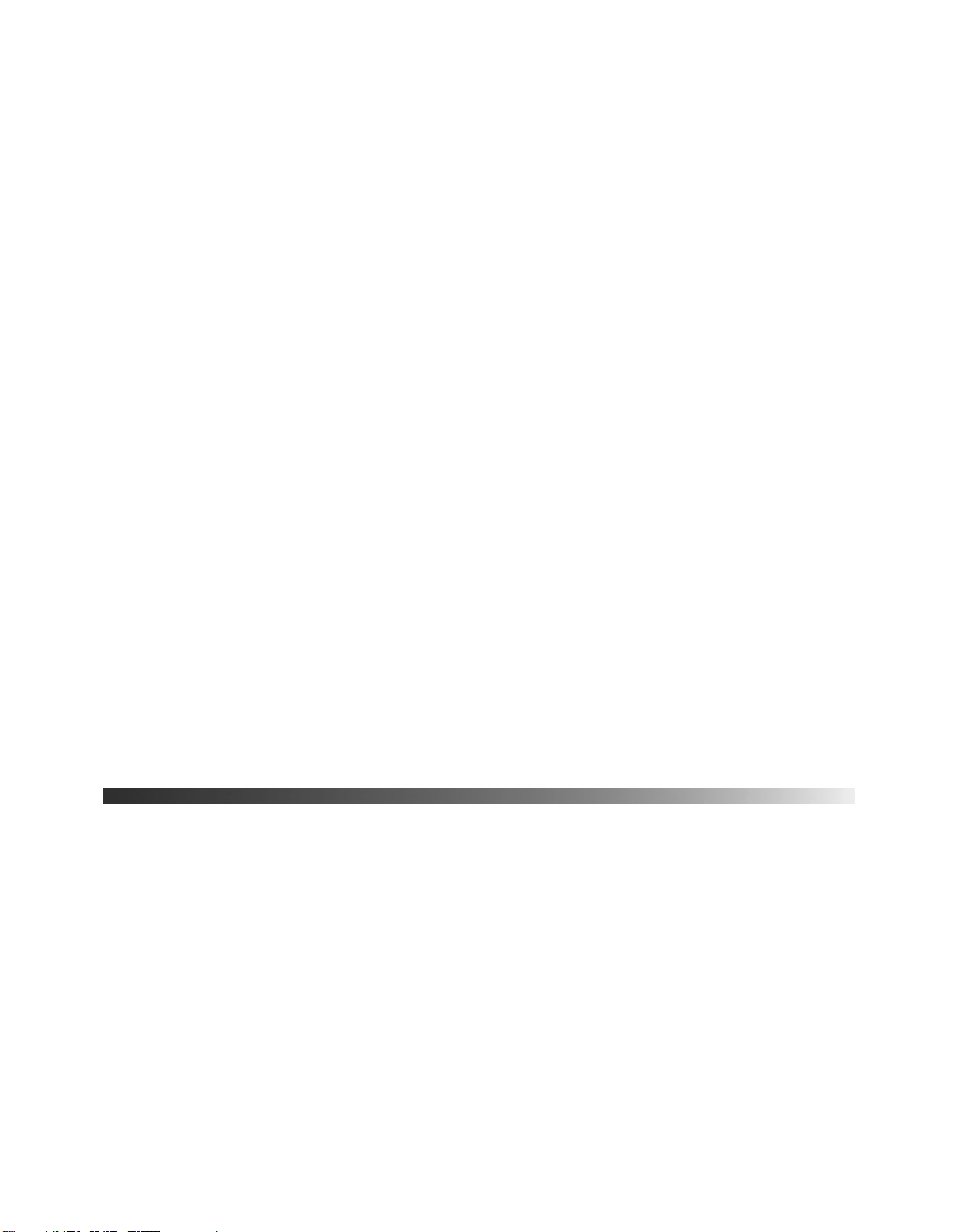
Welcome!
Your Epson® MovieMate™ 25 is a portable, lightweight home cinema system that delivers
high-quality, big-screen entertainment anywhere you want. In less than two minutes, you can
set up MovieMate and watch a DVD, play a video game, or view your favorite photos.
MovieMate offers these outstanding features:
■ Flexibility to set up in any room (or even outdoors), from 2.4 feet to 37 feet away from
the screen or wall
■ DVD resolution of 480p
■ Widescreen viewing with 16:9 aspect ratio
■ Up to 1200 ANSI lumens of brightness, enough for viewing in daylight
■ 1000:1 contrast ratio, for deep, vibrant images
■ JVC
■ Built-in JVC speakers with 2.1 stereo sound
■ An external 40 W subwoofer
®
DVD player with Dolby® Digital and DTS
■ Long-life bulb providing up to 3000 hours of use
■ Two-year home service warranty
Registration and Warranty
The Epson MovieMate 25 comes with a basic two-year carry-in warranty. For details, see
page 60.
In addition, Epson offers free Extra Care Home Service during your warranty period. In the
unlikely event of an equipment failure, you won’t have to wait for your unit to be repaired.
Instead, Epson will ship you a replacement unit anywhere in the United States or Canada,
usually via overnight delivery. See your Extra Care Home Service brochure for details.
We encourage you to please register your projector. To register, simply fill out the registration
card that came with your projector and mail it to Epson. Or you can register online at
http://www.epson.com/webreg. Registering also lets you receive special updates on new
accessories, products, and service.
SM
Welcome! 7
Page 8
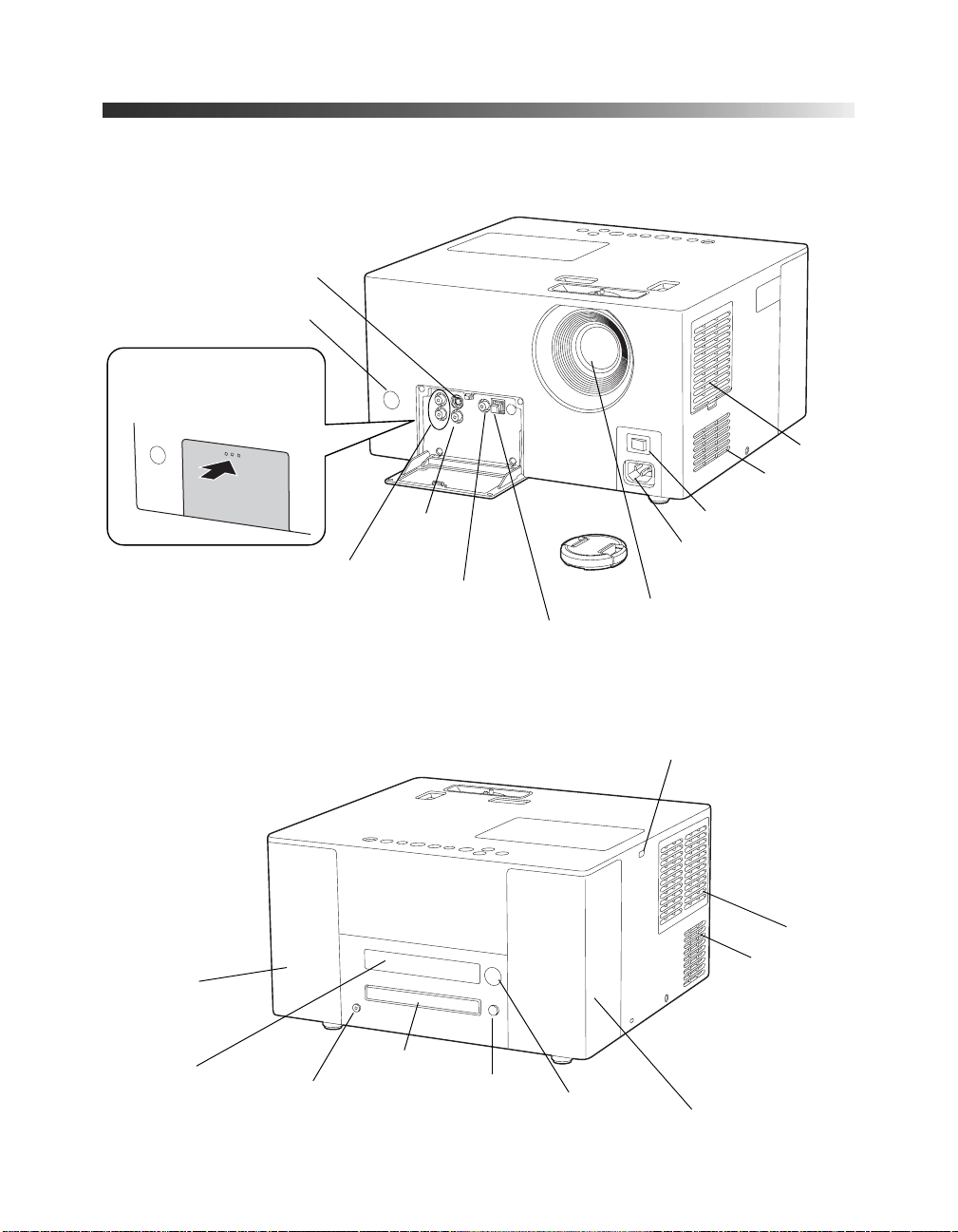
MovieMate 25 Parts
Front View
S-Video port
Remote control
receiver
Push to open
Intake
vents
Speaker
Display
window
Audio inputs
Headphone jack
Video port
Subwoofer output port
Optical audio-out port
with protective plug
Back View
Disc tray
Open/close
button
Lens cover
Lens
Lamp cover latch
Remote control
receiver
Main power switch
Power inlet
Exhaust
vents
Speaker
8 Welcome!
Page 9
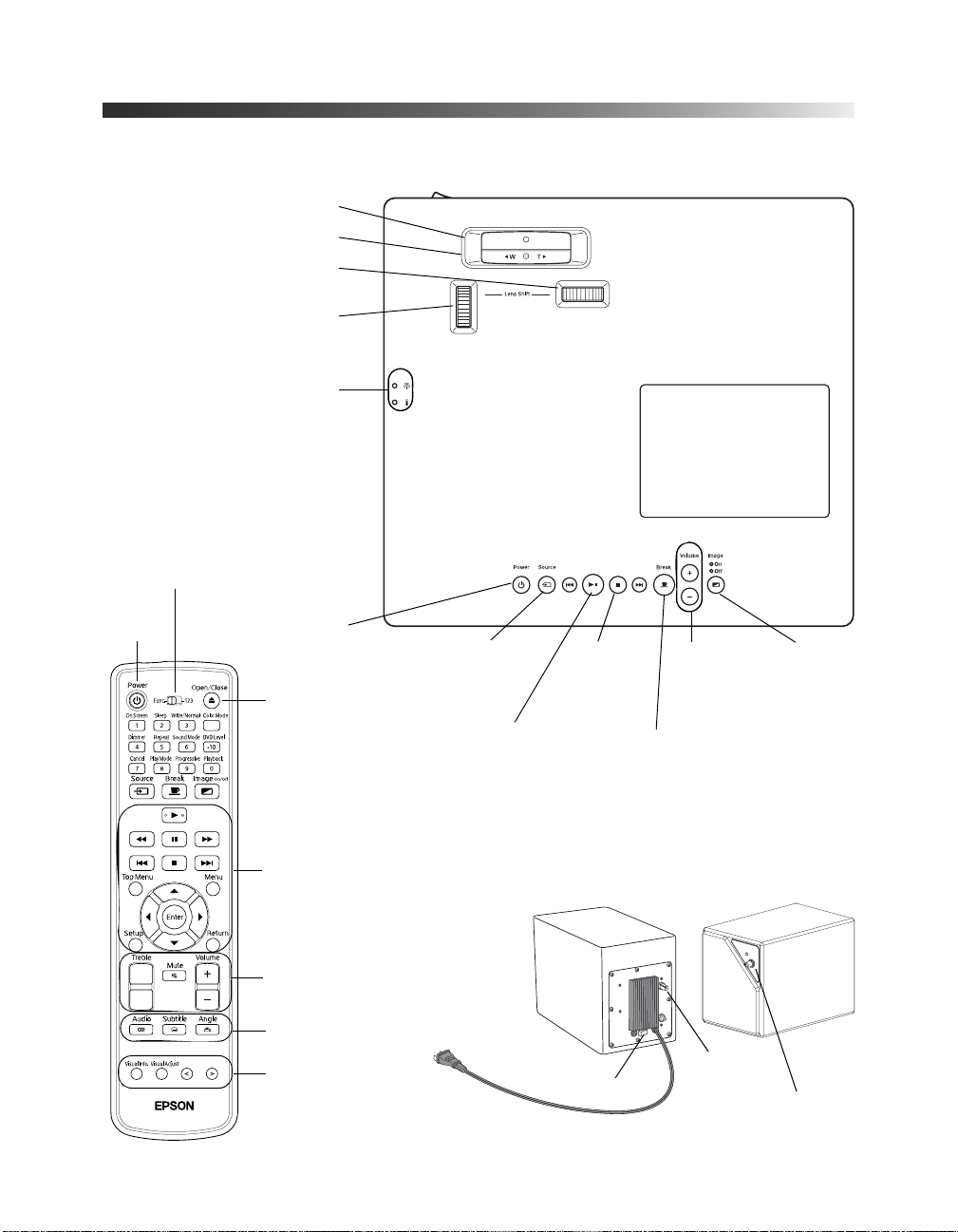
MovieMate 25 Controls
Top View
Horizontal lens shift dial
Vertical lens shift dial
Function/numerics
toggle switch
Power
button
Focus ring
Zoom ring
Status lights
Power
button
DVD Tray
Open/Close
button
Source
button
Play/Pause
button
Stop
button
Break
button
Lamp cover
Volume
buttons
Image
On/Off
button
Playback buttons
Audio buttons
DVD video buttons
MovieMate
adjustment buttons
Remote Control
Back
Power switch
Front
Crossover
knob
Volume knob
Subwoofer
Welcome! 9
Page 10
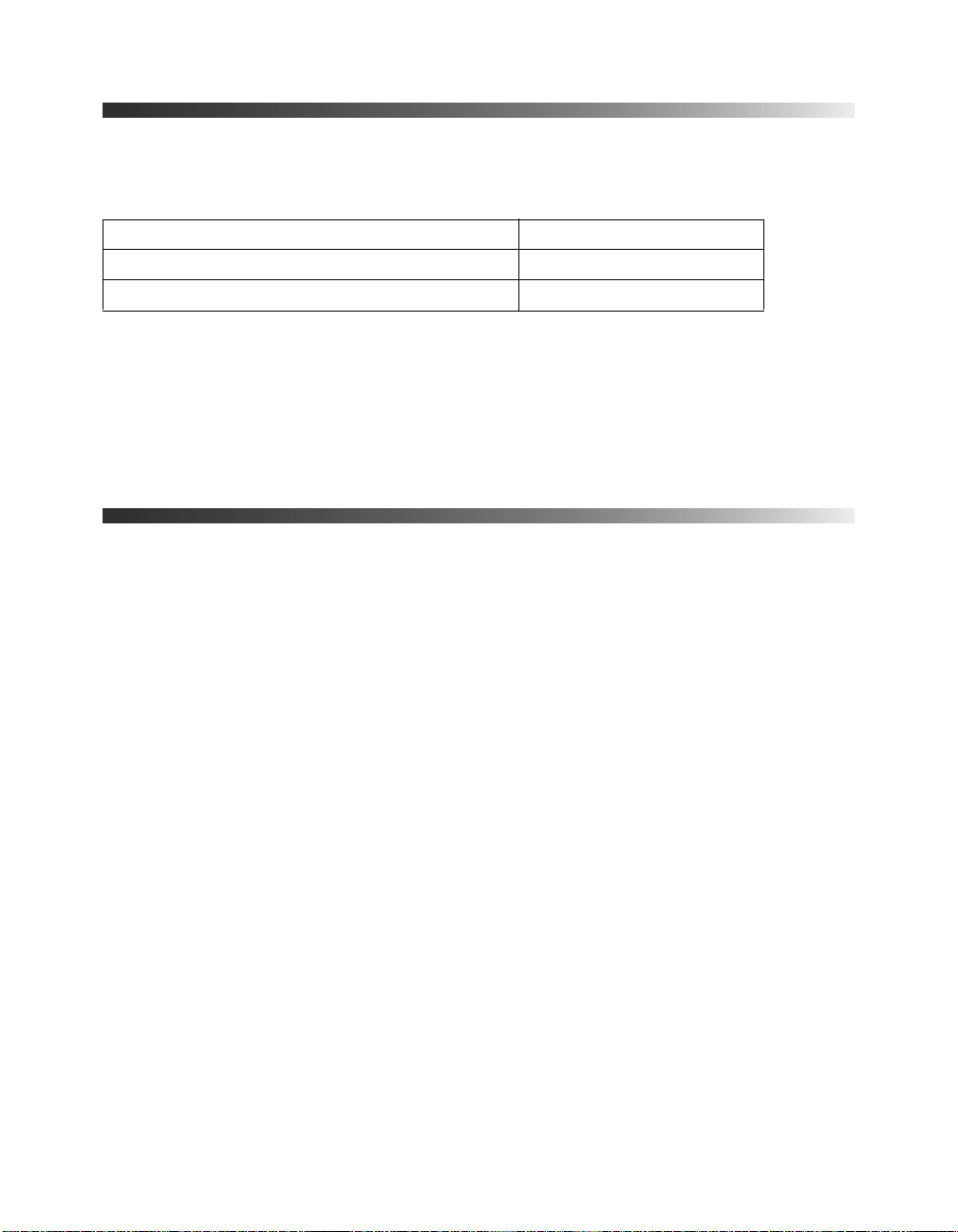
Optional Accessories
Epson provides the following optional accessories for the projector:
Product Part number
Replacement lamp (ELPLP33) V13H010L33
Replacement air filter (ELPAF09) V13H134A09
You can purchase these accessories from an authorized Epson reseller. To find the nearest
reseller, call 800-GO-EPSON (800-463-7766).
In the U.S., you can also purchase online at www.epsonstore.com.
In Canada, you can also purchase at www.epson.ca or (800) 807-7766.
About This Manual
See the Quick Setup sheet to set up your MovieMate and connect it to the subwoofer. This
book contains information on using MovieMate, plus maintenance instructions,
troubleshooting tips, important safety instructions, specifications, and warranty information.
Please follow these guidelines as you read through the manual:
Warnings: Must be followed carefully to avoid bodily injury.
Cautions: Must be observed to avoid damage to your equipment.
Notes: Contain important information about your equipment.
Tips: Contain helpful projection tips.
Getting More Information
Need additional help? Take advantage of Epson’s automated support services 24 hours a day
at http://support.epson.com. Use this site to view FAQs (Frequently Asked Questions) or
product information and e-mail your questions to Epson support.
If you need more help, you can use the Epson PrivateLine
(800) 637-7661 and enter the PIN on the PrivateLine support card that came with your
MovieMate.
10 Welcome!
®
Support service. Call
Page 11
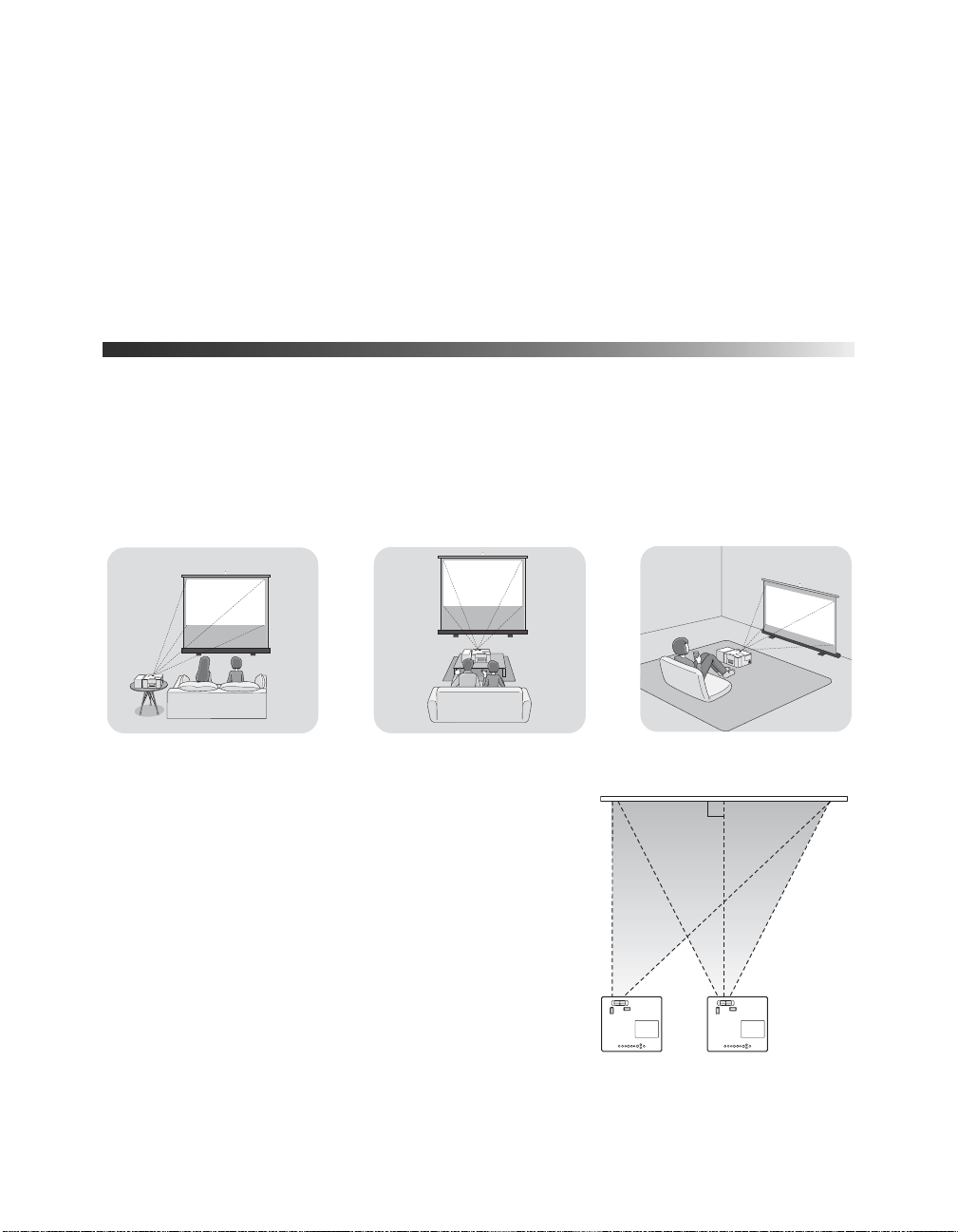
Playing Movies
Follow the instructions in this section to choose a location, play a movie, and control
playback.
Choosing a Location
You can use your MovieMate just about anywhere—in the living room, bedroom, or even
outside. You can use it with the subwoofer and screen, or simply project on a wall and use the
built-in audio system without the subwoofer.
The following pictures show three different setups:
Side
MovieMate doesn’t have to be directly in front of the
screen, but it has to face straight ahead (at a 90-degree angle
to the screen). If the image is too low, too high, or off to the
side, you can use the lens shift dials to adjust the position
(see page 16).
Front
Floor
Playing Movies 11
Page 12
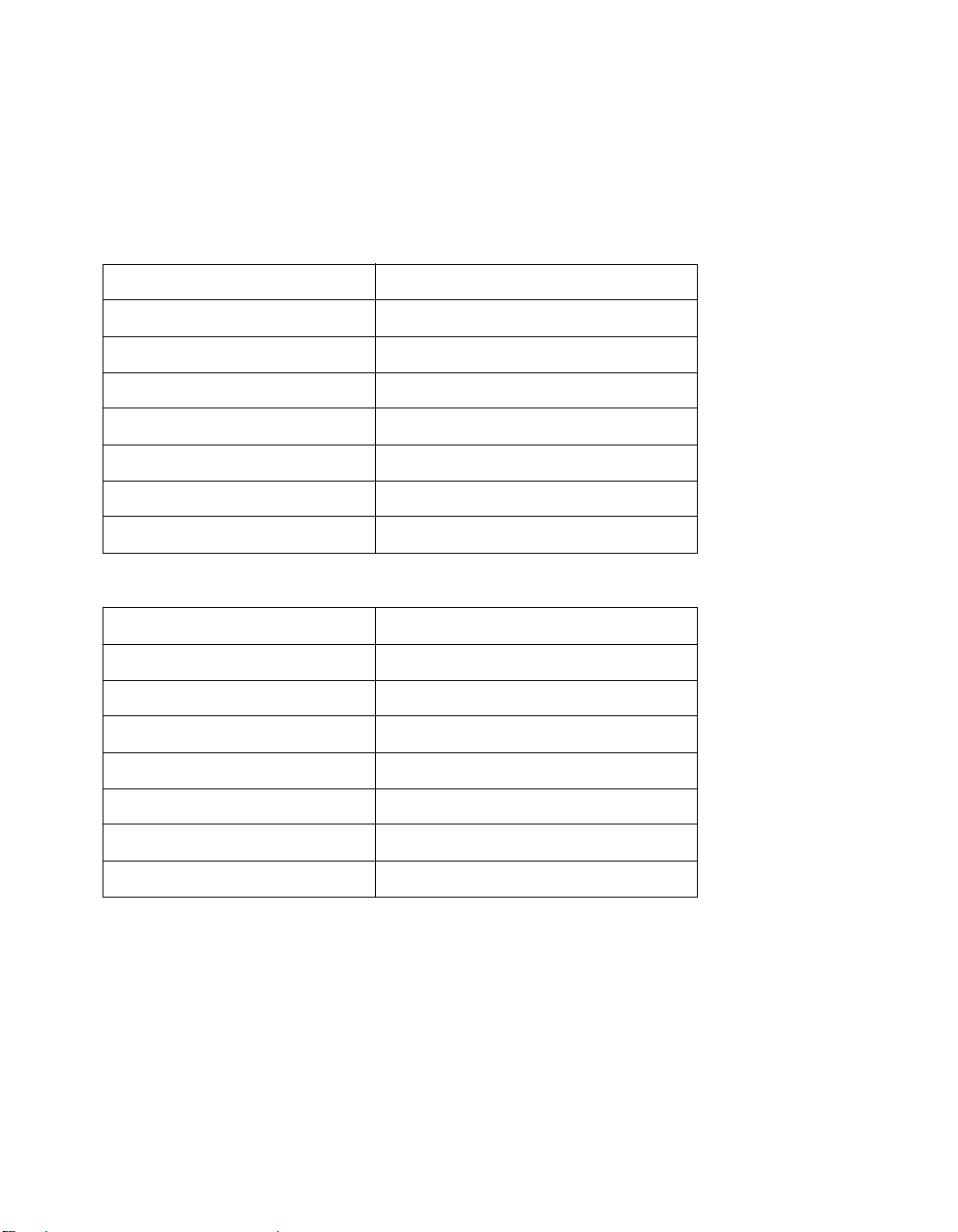
The further you place MovieMate from the screen, the larger the image will be.
If you want an image that fills the screen, place MovieMate about 6 1/2 feet away from it. The
following table lists the distances required for various image sizes (measured diagonally). Note
that the zoom adjustment also affects image size.
Wide screen aspect ratio (16:9)
Image size Projection distance
30 in. (26 × 15 in.) 2.4 to 3.7 feet
40 in. (35 × 20 in.) 3.2 to 4.9 feet
60 in. (51 × 28 in.) 4.9 to 7.4 feet
80 in. (71 × 39 in.) 6.6 to 9.9 feet
100 in. (87 × 47 in.) 8.2 to 12.4 feet
120 in. (106 × 59 in.) 9.9 to 14.9 feet
150 in. (130 × 75 in.) 12.4 to 18.6 feet
Standard TV aspect ratio (4:3)
Image size Projection distance
30 in. (24 × 18 in.) 2.9 to 4.5 feet
40 in. (32 × 24 in.) 4 to 6 feet
60 in. (47 × 35 in.) 6 to 9 feet
80 in. (63 × 47 in.) 8 to 12.1 feet
100 in. (79 × 59 in.) 10.1 to 15.2 feet
120 in. (94 × 71 in.) 12.1 to 18.2 feet
150 in. (118 × 91 in.) 15.1 to 22.8 feet
When setting up MovieMate, keep these considerations in mind:
■ Make sure you don’t block the air vents on the sides.
■ Make sure you place MovieMate within 10 feet of an electrical outlet, power strip, or
extension cord. You will need two sockets: one for MovieMate, and one for the
subwoofer.
■ For the best sound, make sure the subwoofer faces toward you and away from the screen.
■ Do not tilt the projector more than 5 degrees up or down.
12 Playing Movies
Page 13
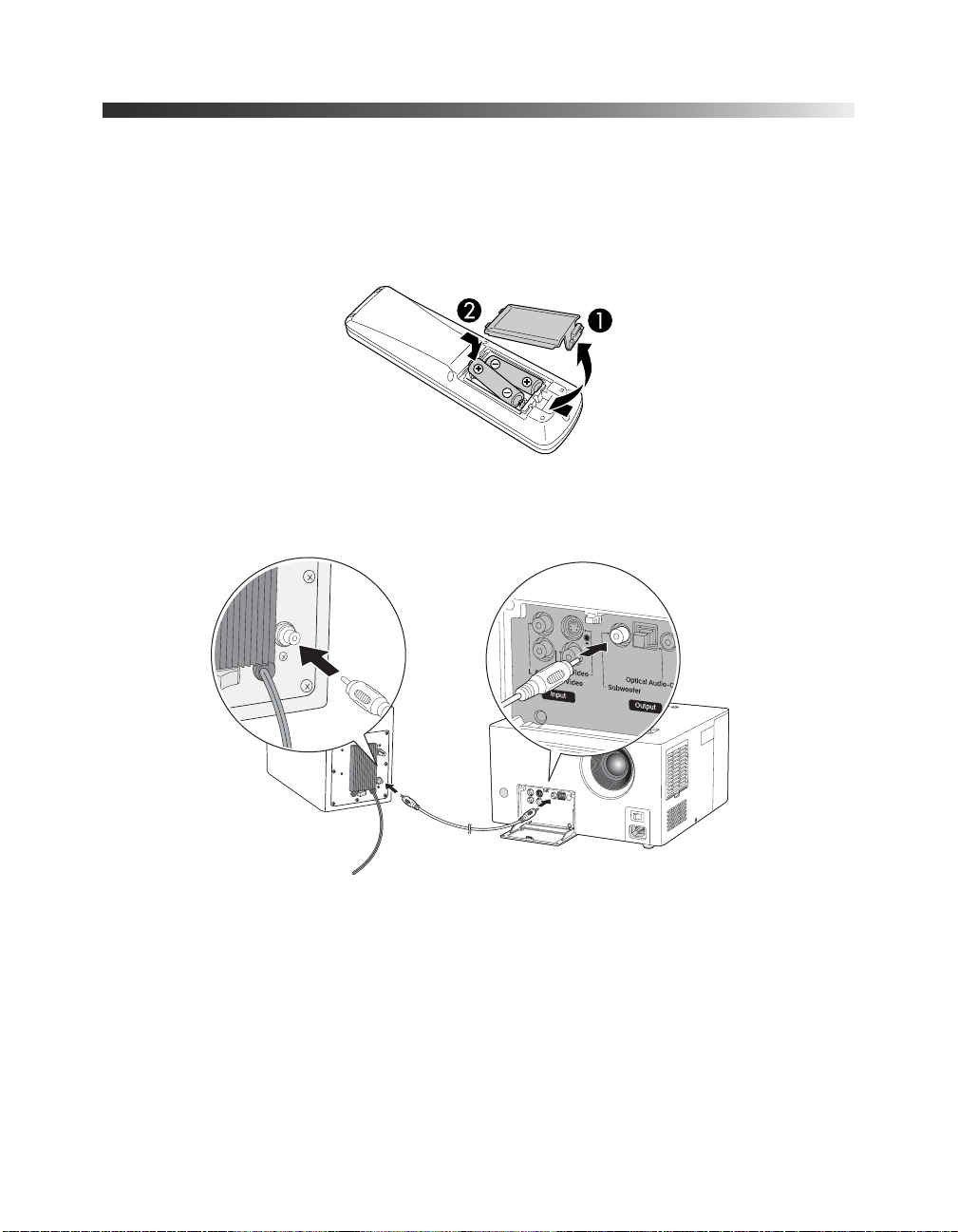
Setting Up MovieMate
1. If your MovieMate came with a screen, set it up following the instructions included in the
screen box. Make sure you read all the instructions to avoid damaging the screen.
2. Put the batteries in the remote control.
3. Connect the subwoofer as shown below. See the instructions included with the subwoofer
for more information.
Playing Movies 13
Page 14
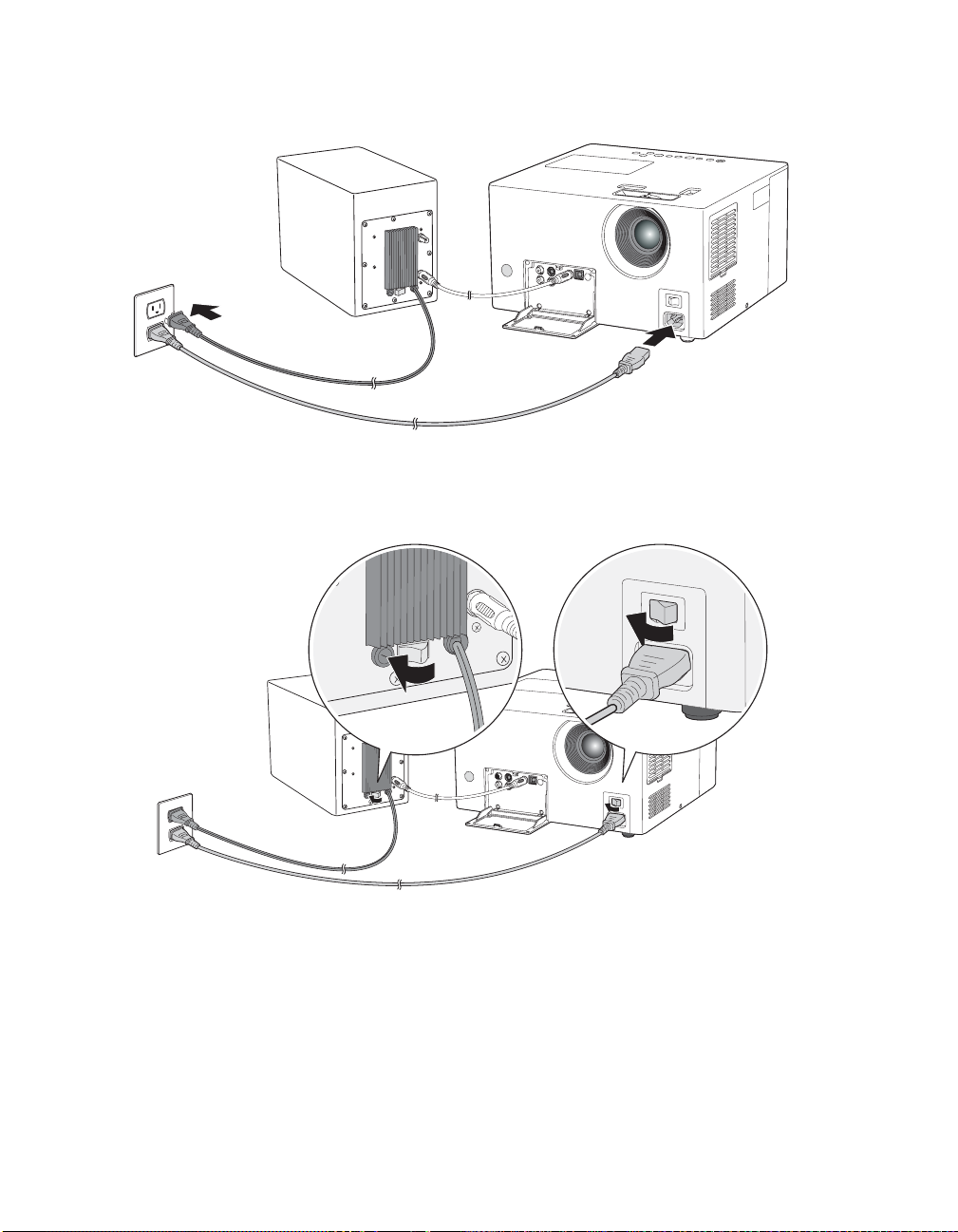
4. Plug in MovieMate and the subwoofer.
Note: For best results, make sure the subwoofer faces toward you and away from the screen.
5. Turn on the power switches on MovieMate and the subwoofer.
14 Playing Movies
Page 15
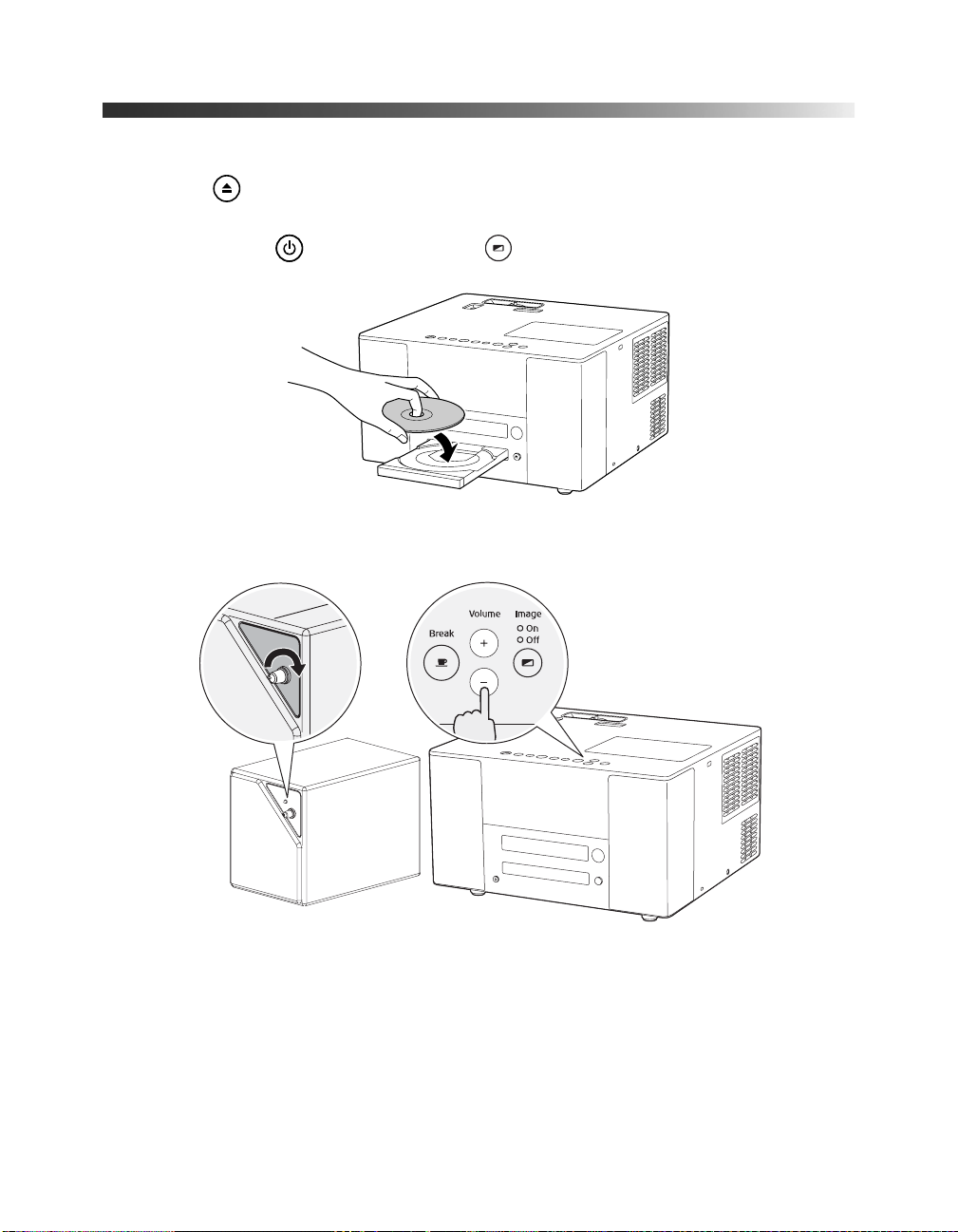
Starting Your Movie
1. Press the button to open the DVD tray.
2. Insert your DVD and close the tray. If the movie doesn’t start automatically, you may
have to press the
3. Adjust the volume if necessary.
Power button or the Image On/Off button.
Playing Movies 15
Page 16
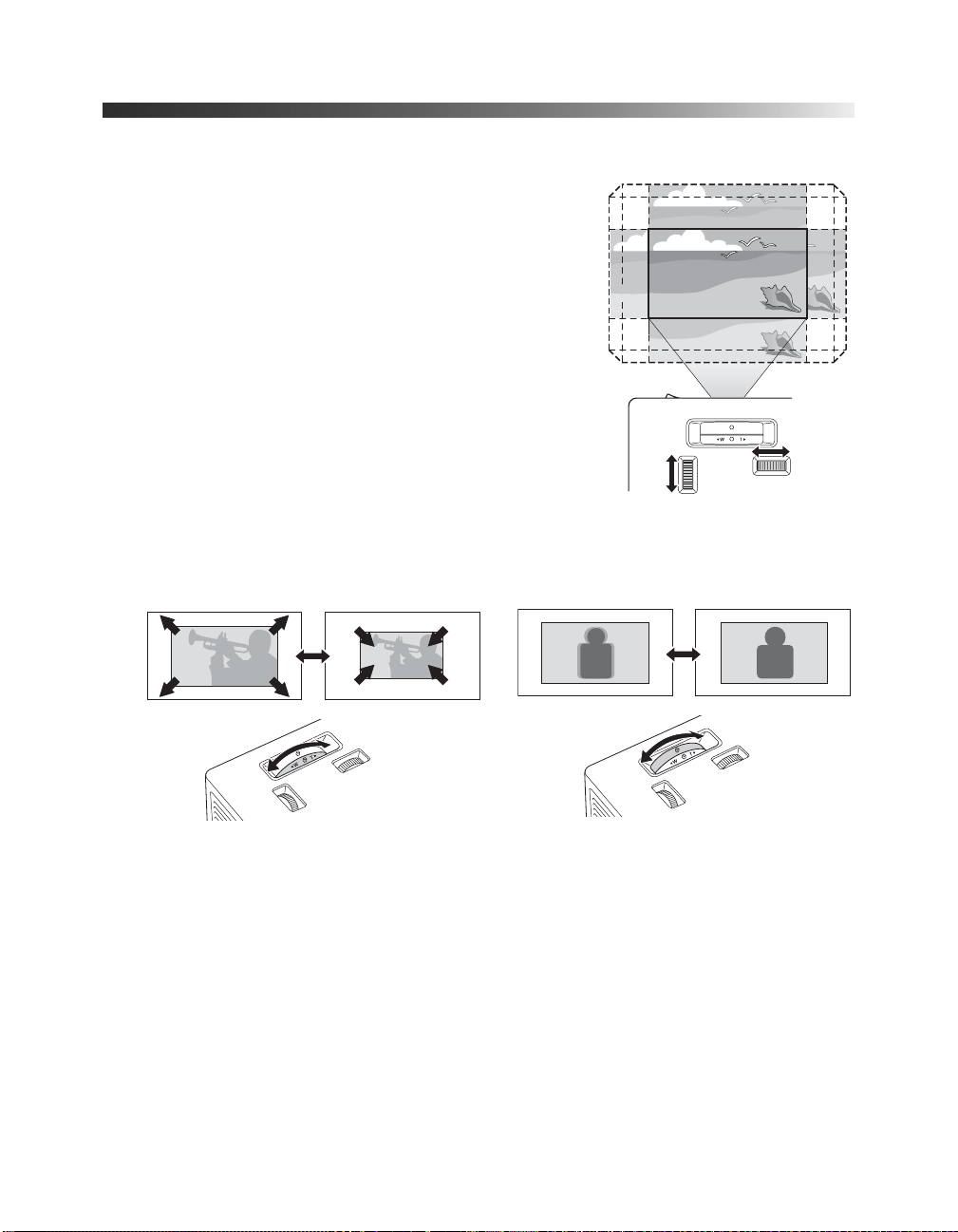
Adjusting the Picture
Once you see your picture, you may need to make certain
adjustments.
1. If the image is too low, too high, or off to the side, use
the horizontal and vertical lens shift dials to adjust its
position.
Note: The lens shift feature cannot move the image both
horizontally and vertically by the full amount. For example, if
you have moved the image all the way up, then you cannot
shift it all the way to the right or left at the same time.
Up
Left
Down
Lens shift dials
Right
2. Rotate the zoom ring to reduce or enlarge the picture, or the focus ring to sharpen it.
Zoom ring
Focus ring
16 Playing Movies
Page 17

Adjusting the Sound
To adjust the volume, use the knob on the subwoofer and the volume buttons on
MovieMate’s control panel. You can also use the volume buttons on the remote control.
If you need to adjust the bass, use the Crossover knob on the back of the subwoofer.
Turning Off MovieMate
1. To stop playing a DVD or CD, press on the remote control or on MovieMate’s
control panel.
2. Press
3. Remove the disc and press again to close the tray.
4. Press
5. Turn off the main power switch.
Open/Close
Power. The lamp turns off. When it cools down, MovieMate beeps twice.
to open the tray.
Playing Movies 17
Page 18
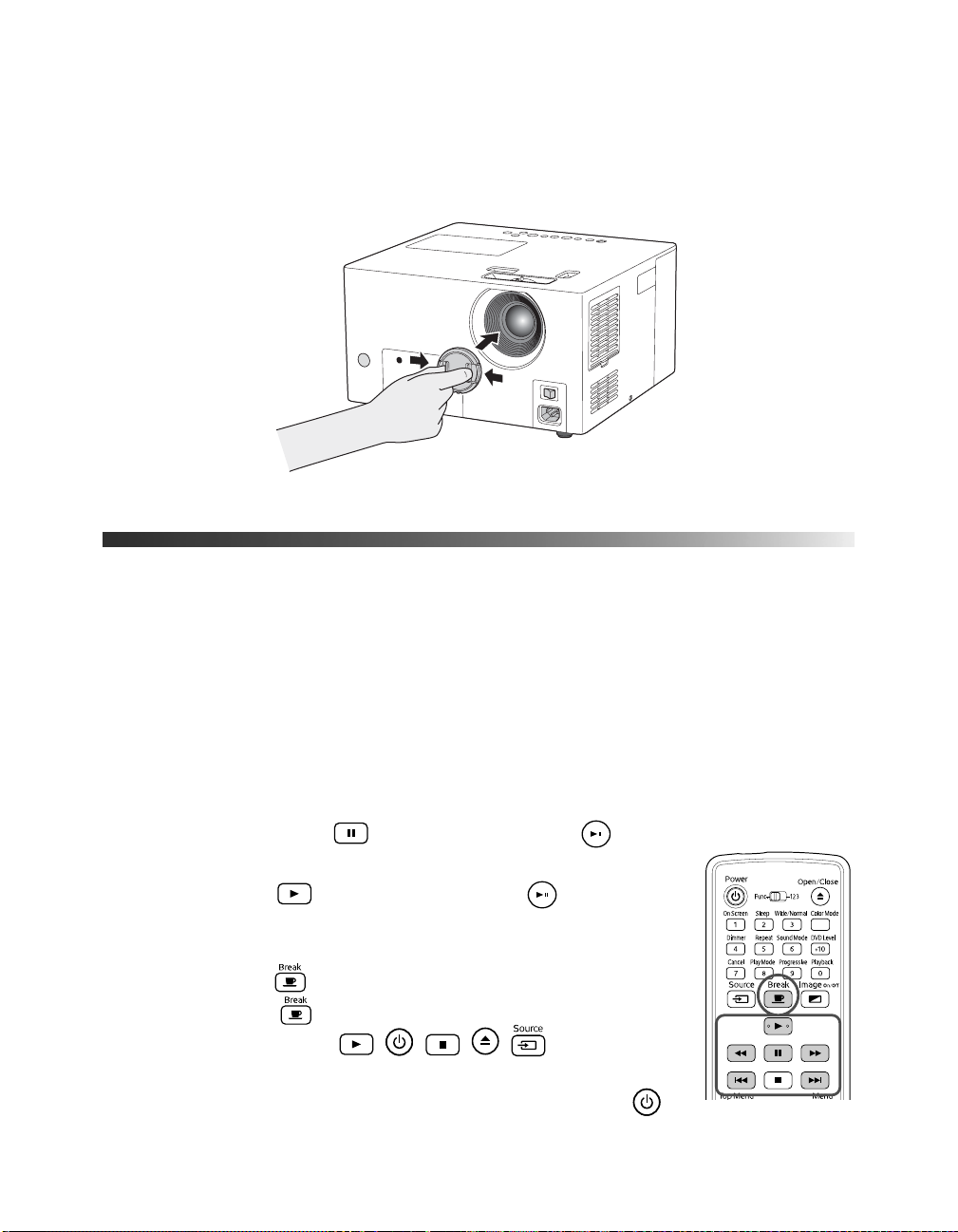
6. If you’re using the subwoofer, turn it off and disconnect it from MovieMate.
7. Unplug MovieMate and the subwoofer.
8. Before you put MovieMate away, attach the lens cover.
Controlling Playback
You can use the buttons on the remote control or the MovieMate control panel to pause,
fast-forward, or replay sections of your video. You can also select items on a DVD menu by
using the remote control.
Note: DVD movies are divided into units called titles. Each title may contain any number of
chapters. Music CDs and video CDs are divided into tracks.
Pausing
■ To pause a movie, press on the remote control or on the
control panel.
To resume, press
panel
.
■
To pause a movie and light up the screen temporarily (turning off
the video), press
■ To resume, press again. Pressing any of the following buttons
also cancels break mode: , , , , .
Note: After 5 minutes in break mode, the lamp turns off and the screen
darkens. After 30 minutes, the power shuts off, and you need to press to
turn it on again.
18 Playing Movies
on the remote control, or on the control
on the remote control or control panel.
Page 19
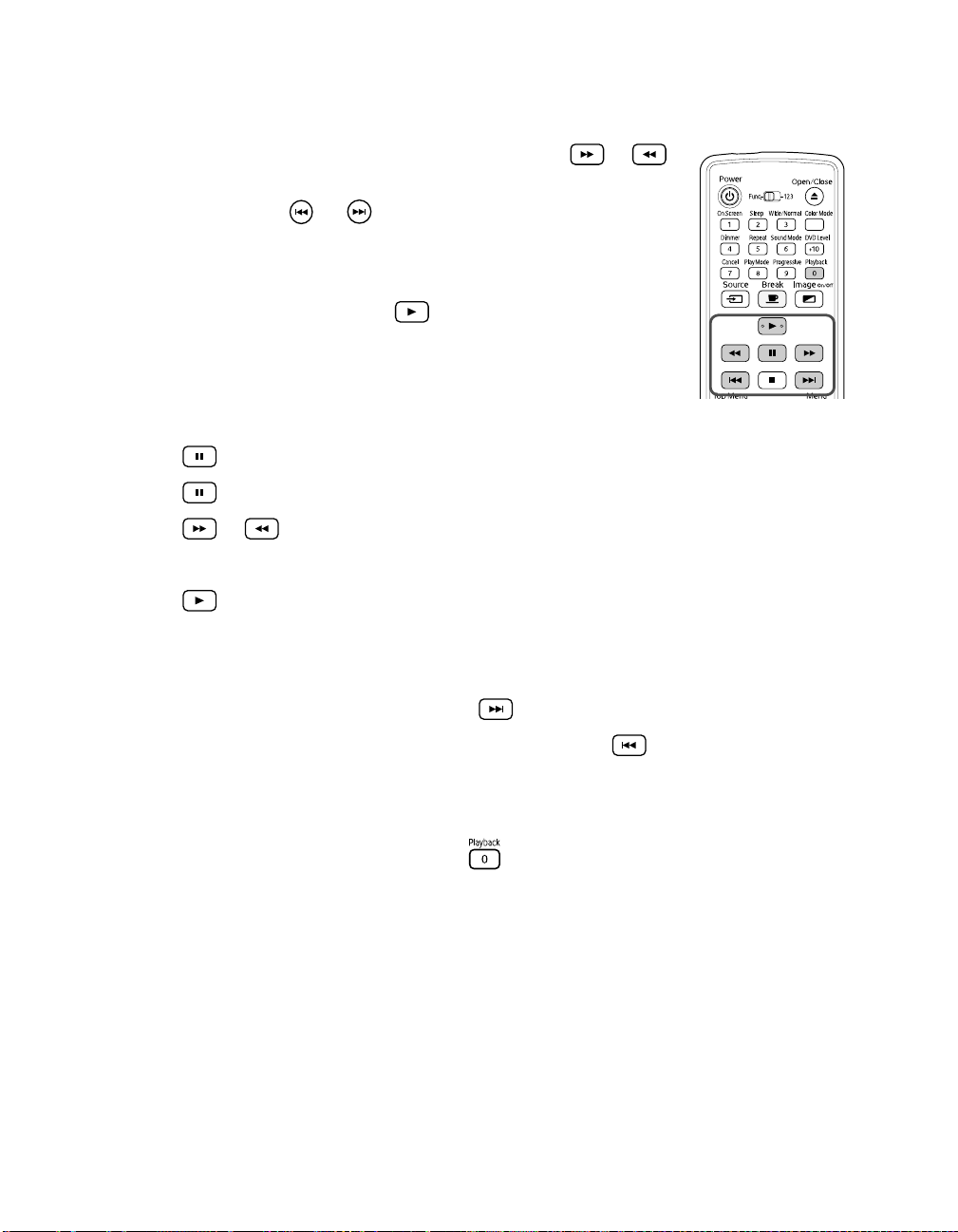
Searching (Fast Forward or Reverse)
■ To move forward or backward through a video, press or
on the remote control.
You can also press or on the control panel.
Each time you press the button, the search (or “shuttle”) speed
increases.
■ To return to normal play, press .
Playing in Slow Motion
You can play a video frame by frame or in slow motion (“jog control.”)
1. Press
2. Press
3. Press
Each time you press the button, the speed increases.
4. Press to return to normal play.
on the remote control.
repeatedly to advance the video frame by frame.
or to move forward or backward in slow motion.
Skipping
■ To skip to the next chapter or track, press on the remote control.
■ To return to the start of the current chapter or track, press on the remote control.
Replaying a Scene
■ To replay the previous 10 seconds, press (not available on all DVDs).
Playing Movies 19
Page 20
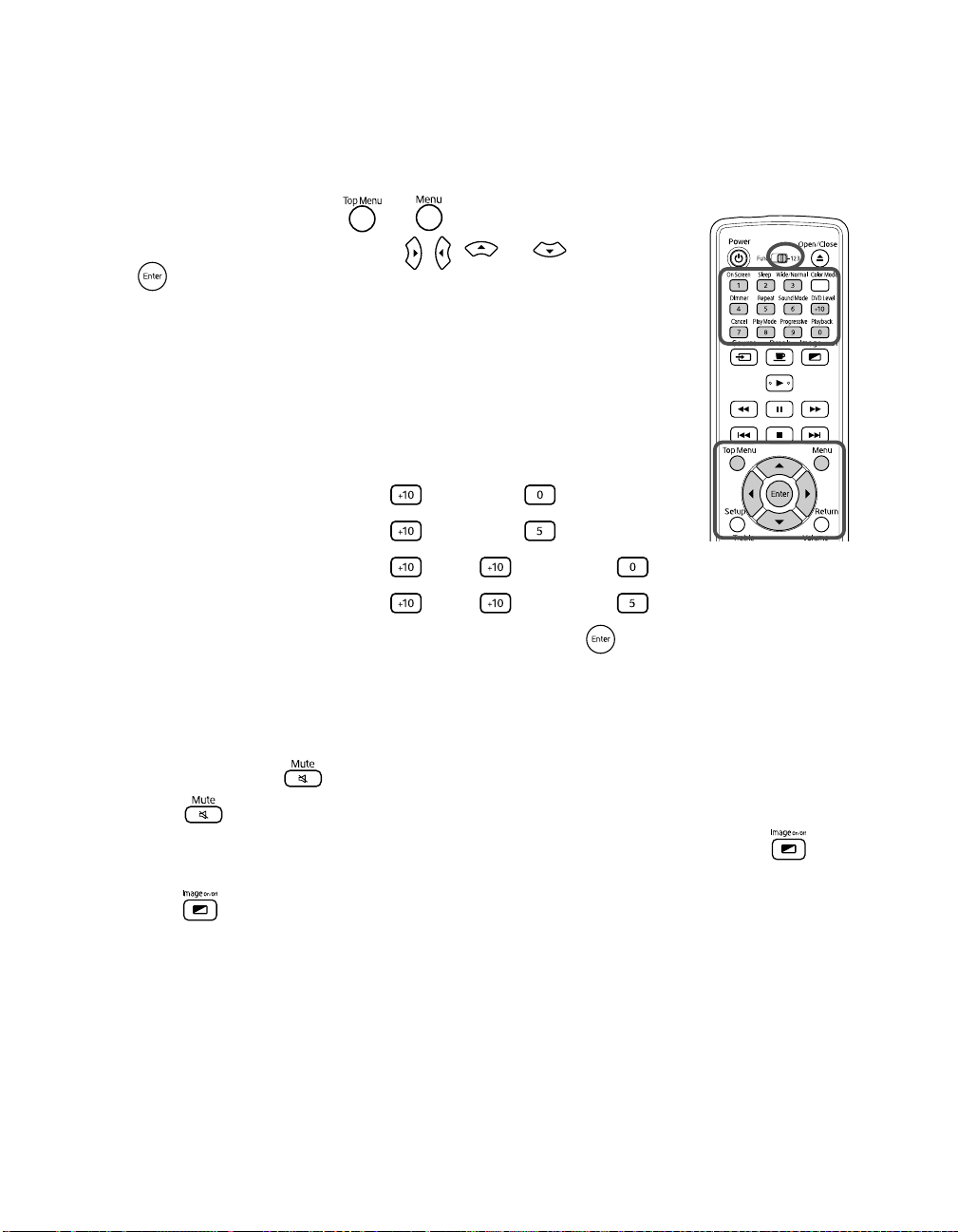
Using DVD Menus
Many DVDs display a top menu at startup and also include submenus that let you select
chapters and settings.
■ To display a menu, press or .
■ To select items on a menu, press , , , or . Then press
if necessary.
You can also use the numeric buttons to select a title or chapter by
number.
■ If you want to use the numeric buttons, you need to set the toggle
switch on the remote control to the
■ After you set the toggle switch, you can simply press the numeric
button for the numbers 1 through 9.
■ To enter the number 10, press , then press .
■ To enter the number 15, press , then press .
■ To enter the number 20, press , then again, then .
■
To enter the number 25, press , then again, then .
■
After entering your number, you may need to press the button.
-123 position.
Temporarily Stopping Audio or Video
■ To temporarily stop the soundtrack (from the built-in speakers, headphones, and
subwoofer), press
Press again to resume.
■ To temporarily stop the video (turn off the lamp and darken the screen), press . The
soundtrack continues to play.
Press again to resume.
20 Playing Movies
. The video continues to play.
Page 21
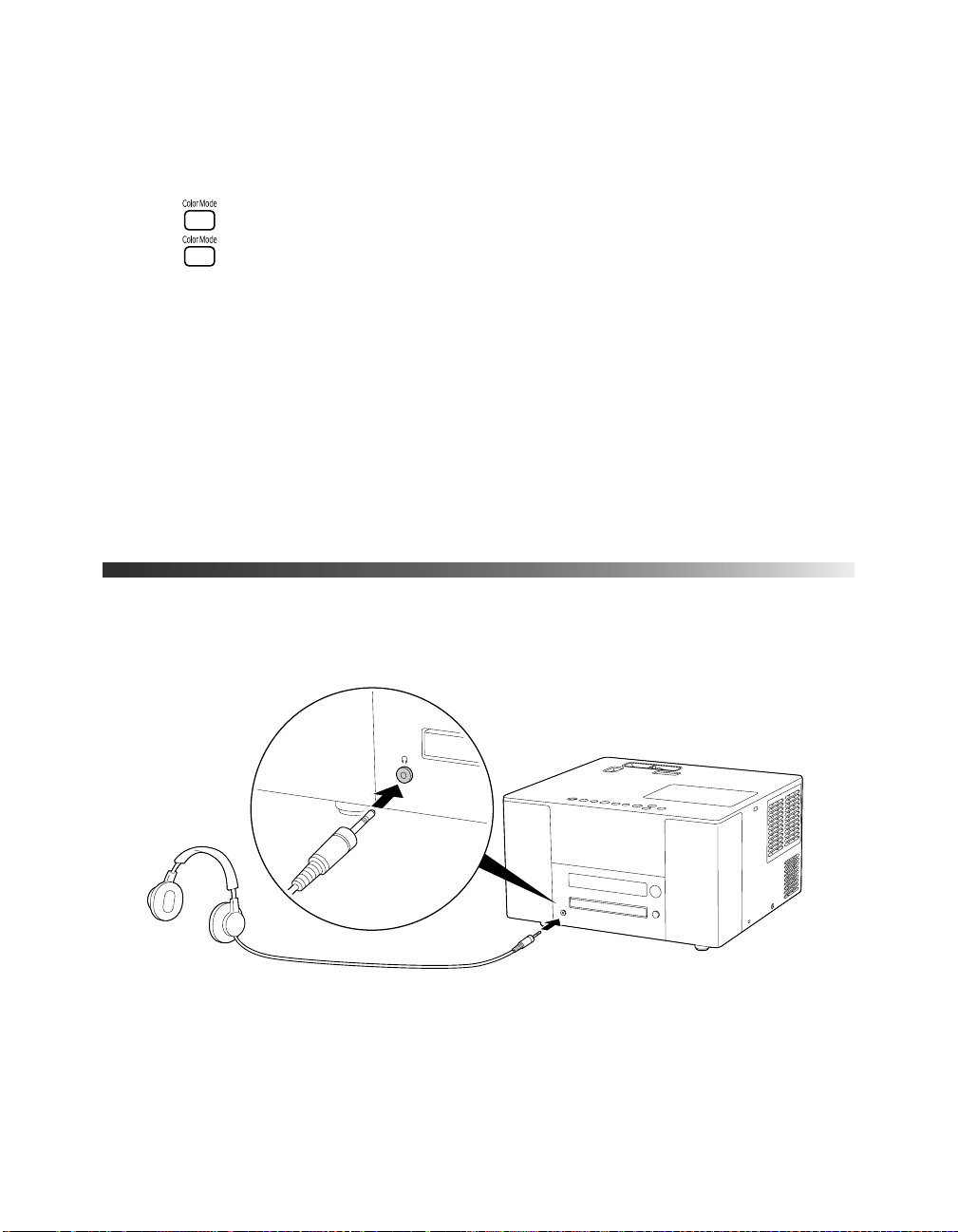
Adjusting the Color Mode
You can select a color mode to optimize picture quality based on the lighting conditions in
the room.
1. Press . The currently selected color mode is displayed on the screen.
2. Press repeatedly until the desired color mode appears. After a few seconds, the color
mode name disappears and the picture quality changes.
You can select from the following color modes:
■ Dynamic: Use in brightly lit rooms.
■ Living Room: Use in rooms with the blinds or drapes closed.
■ Theatre: Use in rooms with the blinds or drapes closed and the lights off.
■ Theatre Black: Use in completely darkened rooms. With this setting, the Epson
cinema filter automatically provides more natural skin tones.
Listening with Headphones
Connect headphones as shown below:
After you connect headphones, you no longer hear any sound from the built-in speakers or
subwoofer.
Warning: Make sure the volume is not set too high, especially when you first plug in the
headphones. Listening to high volume sounds over an extended period can damage your hearing.
Sudden high volume can also damage your headphones.
Playing Movies 21
Page 22

22 Playing Movies
Page 23

Doing More with MovieMate
Follow the instructions in this section to play music and photos on MovieMate, use advanced
playback controls, adjust various MovieMate features, and connect external audio and video
equipment.
Playing Music and Displaying Photos
You can play audio CDs and CDs with MP3 or WMA files. You can also view JPEG photos
on CDs.
Playing Music CDs
■ To play a music CD, insert it in the tray, then press on
MovieMate’s control panel or
You can use most of the video playback features, including
pause/resume, fast forward, reverse, and skipping to the next or
previous track.
on the remote control.
■ You can also select a specific track by using the numeric buttons, as
described on page 20. To use the numeric buttons, you need to set
the toggle switch on the remote control to the
■ To turn off the lamp when playing music, press . Press to
turn the lamp back on again.
Note: When you play audio CDs, the lamp usually turns off automatically.
-123 position.
Doing More with MovieMate 23
Page 24

Playing MP3/WMA Music and JPEG Photo Files
You can play MP3 or WMA music files and JPEG photo files on CDs or DVDs. See page 53
for information on the types of discs that are supported.
When you insert a disc that contains MP3, WMA, and/or JPEG files, you see a menu like the
following:
1. Press to select the group.
2. Press to move the pointer to the track (file name) list.
Press to return the pointer to the group name list.
3. Press to select the track.
4. Press or to begin playing the selected track or file.
When a file is finished playing, the next file in the sequence will start
automatically.
For JPEG files, press to begin playing a slideshow of all the
photos, or press to display individual photos.
■ To turn off the lamp when playing music files, press .
■
To turn the lamp back on, press again.
■ You can select program or random play following the instructions on page 26.
■ When you play MP3 or WMA files, scrolling through the list of songs will pause the
music until you highlight the next file.
Note: If your disc includes both music and photo files, use the Picture Setup menu to specify the
type of files you want to play. See page 33 for instructions.
24 Doing More with MovieMate
Page 25

Using Advanced Playback Controls
MovieMate 25 provides advanced features for looping videos or music tracks and selecting
titles, chapters, or tracks. On DVDs that include subtitles, multiple languages, or multiple
camera angles, you can use remote control for easy access to these features.
Repeating a Chapter, Title, or Track
You can select a chapter or title on a DVD to repeat continuously (or loop). You can also loop
a track on a music CD.
1. To repeat a chapter, title, or track, press
2. Press again to cycle through the options for repeating.
On a video DVD, you can repeat a chapter or title.
On a music CD, you can repeat one track or all tracks.
3. To cancel repeat play, press
until is displayed on the screen.
. You see an icon on the screen:
Repeating a Scene
You can use the on-screen menu to set the start and end point for continuously repeating a
particular scene in a video (A-B repeat).
1. Press twice. The on-screen menu is displayed:
2. Press until is highlighted, then press .
3. Press and select .
Note: You can also select other repeat modes from this menu. See the previous section for
more information.
4. When you reach the scene or track where you want to start, press .
5. When you reach the scene or track where you want to stop, press again.
6. Press to cancel the on-screen menu. The scene begins playing from the location you
specified.
To cancel the repeating scene, press
. This also stops the video.
Doing More with MovieMate 25
Page 26

Changing the Play Sequence (Program Play)
You can create your own program for playing tracks on a music CD or chapters and titles on
a DVD.
1. When the CD or DVD is stopped, press until you see
in the display window.
2. Set the toggle switch on the remote control to the
3. Use the numeric buttons to set the program order.
4. Press to begin playing your programmed sequence.
5. Set the toggle switch on the remote control back to the
position.
■ To cancel individual items on the program screen, press .
■ To cancel the program, press .
■ To resume normal playback, press repeatedly until the display window returns to
normal. The program remain in memory, and you can play it again by pressing
again and selecting
PRGM.
-123 position.
PRGM
Func.-
Playing at Random
You can select random play for tracks on a music CD or chapters and titles on a DVD.
1. When the CD or DVD is stopped, press repeatedly until you see
display window.
RANDOM in the
2. Press to begin playing tracks at random.
To resume normal playback, press repeatedly until the display window returns to
normal.
Random play is also canceled when you open the tray or switch off the power.
26 Doing More with MovieMate
Page 27

Selecting Language, Subtitles, and Camera Angles
Some DVDs allow you to display subtitles or select from several languages or camera angles. If
these features are available, you can use the buttons on the remote control to select them.
1. Press the appropriate button on the remote control:
■ To change the language of the video, press .
■
To display subtitles, press . You may have a choice of
subtitle languages.
■ To change camera angles, press .
2. Press the button repeatedly to display the options available.
3. Press to select the setting you want. Wait a few seconds or
press .
Note: You can also use the Language Setup menu, as described on page 30. For a list of language
codes, see page 55.
Searching for a Specific Time
You can search for a specific time to begin playing a video (from the start of the title), or from
the beginning of a music CD. After you start playing a music CD, you can search from the
start of the current track.
Note: This feature may not be available on all DVDs or CDs.
1. Press twice. The on-screen menu is displayed:
2. Press until is highlighted, then press .
3. Set the toggle switch on the remote control to the
-123 position.
4. Enter the time using the numeric buttons.
■ For DVD videos, enter the time in hours, minutes, and seconds. For example, to play
a video from 0 hours, 23 minutes, and 45 seconds, press the numeric buttons in this
order: → → → → . If you make a mistake, press to
delete it, then enter the correct number.
■ For music CDs, enter the time in minutes and seconds.
5. Press .
Doing More with MovieMate 27
Page 28

6. Set the toggle switch on the remote control back to the Func.- position.
To cancel the on-screen menu, press . The video (or CD) begins playing from the
location you specified.
Playing Video CDs with Playback Control (PBC)
When you insert a video CD with playback control (PBC), you see a menu like the following:
■ To select the item you want to play, set the toggle switch on the remote control to the
-123 position, then use the numeric buttons as described on page 27.
■ To display the next or previous menu page, press / when the menu is displayed.
■ To open the menu during playback, press repeatedly until the menu is displayed.
■ To play without using the menu (play without PBC):
When the video is stopped, specify the track number that you want to see using the
numeric buttons.
When the video is stopped, select the track number using / then press .
■ To open the menu screen when playing back without PBC, press or . Press
twice to stop playback, then press
28 Doing More with MovieMate
.
Page 29

Customizing MovieMate
You can limit children’s access, improve the sound, adjust the picture,
and customize other features of MovieMate. Many of these settings are
available through the Setup menus, which you can accesss by pressing
the
Setup button on the remote control (when a DVD is not playing).
Setting Parental Controls
You can set parental controls to prevent children from viewing
inappropriate video material.
1. When a DVD is not playing, press the button on the remote
control. You see the
LANGUAGE Setup menu:
2. Press
3. Press to highlight
to highlight and display the OTHERS Setup menu.
Parental Lock, then press to select it.
4. Press to highlight one of the settings, then press to view your options.
5. Press to select the option you want, then press to save it.
To return to the previous menu level, press .
You can select from the following options for Parental Lock:
■ COUNTRY CODE: Select US.
■ SET LEVEL: The smaller the number, the greater the restriction. If you want to disable
Parental Lock, select
■ PASSWORD: Set the toggle switch on the remote control to the -123 position, then
NONE.
enter a 4-digit number using the numeric buttons. Press to save the password.
Once a password is set, you will need to enter it before you can change the Parental Lock
settings. If the wrong password is entered three times, the menu closes. If you forget your
password, enter
8888.
Doing More with MovieMate 29
Page 30

Locking the Tray
You can lock the tray to prevent children from playing with it.
■ To lock the tray, press and hold the button on the MovieMate control panel, then
press .
■ To unlock the tray, press and again. UNLOCKED appears briefly in the display
window.
LOCKED appears briefly in the display window above the tray.
Saving Power
You can select several settings that turn off the power automatically
when MovieMate is not playing a disc. Power saving settings are not
saved after you turn off MovieMate.
■ To select a power-saving option, press . Continue pressing the
button to select from the following settings:
■ A. STBY ON: The power switches off automatically after
3 minutes (Auto Standby).
■ SLEEP 10: The power switches off automatically after
10 minutes. You can select Sleep Timer settings up to
150 minutes.
■ SLEEP OFF: Power saving is disabled.
Changing Language Settings
You can use the Language Setup menu to change the default language for DVDs that allow
you to make this selection.
1. When a DVD is not playing, press the button on the remote control. You see the
LANGUAGE Setup menu:
2. Press to highlight the setting you want, then press to display a list of languages.
30 Doing More with MovieMate
Page 31

3. Press to select the language you want, then press to save it. For a list of language
code definitions, see page 55.
To return to the previous menu level, press .
Adjusting the Resume and On-Screen Guide Settings
1. When a DVD is not playing, press the button on the remote control.
2. Press
3. Press to highlight
ON/OFF selection box.
to highlight and display the OTHERS Setup menu.
RESUME or On SCREEN GUIDE, then press to display the
4. Press to select the setting you want, then press to save it.
■ RESUME: This setting defines the way playback resumes after pausing. To have
playback resume from the point where it was stopped, set to
have playback start from the beginning of the chapter, set to
■ ON SCREEN GUIDE: This setting, which is ON by default, briefly displays an
ON (the default). To
OFF.
indicator on the screen when you pause, resume, or use other playback controls.
Select OFF if you don’t want these indicators to be displayed.
To return to the previous menu level, press .
Adjusting the Audio
MovieMate provides several settings for adjusting the audio quality and volume.
■ To adjust the treble, use the Treble buttons on the remote control.
■ To adjust the bass, use the Crossover knob on the back of the
subwoofer.
■ To adjust the sound mode, press . Continue pressing the button
to select the JVC original sound system setting that you prefer:
NATURAL: Produces a broader, more natural sound.
SMOOTH: Produces a sound that is more pleasant to the ear.
OFF: Disables the JVC original sound system (default).
Doing More with MovieMate 31
Page 32

The default audio setting plays DVDs at a higher volume than other discs. You can adjust this
setting if necessary.
■ To adjust the DVD level, press . Continue pressing the button to select the level you
prefer:
DVD LEVEL 1, DVD LEVEL 2, or DVD LEVEL 3 (the highest volume and default
setting).
■ To adjust the settings in the Audio Setup menu, follow these steps:
1. Press the button on the remote control.
2. Press
to highlight and display the AUDIO Setup menu.
3. Press to highlight the setting you want, then press to display
the options.
4. Press to select the option you want, then press to save it.
You can choose from the following:
DIGITAL AUDIO OUTPUT: Select the appropriate setting when you
use external audio equipment connected to the Optical Audio-Out
port.
■ STREAM/PCM: For a DTS/Dolby Digital Decoder or surround
sound system (default setting).
■ PCM ONLY: For equipment that is only compliant with Linear PCM (Pulse Coded
Modulation).
■ DOLBY DIGITAL/PCM: For a Dolby Digital Decoder or similar equipment.
DOWN MIX: Select the signal from the Optical Audio-Out port, built-in speakers, and
headphone jack.
■ DOLBY SURROUND: For connecting to equipment with a built-in Dolby
Pro-Logic decoder or using the built-in speakers or headphones (default setting).
■ STEREO: For connecting to standard equipment.
D. RANGE COMPRESSION: Select the appropriate setting for the best DVD volume
control.
■ ON: Dynamic range compression is on at all times (default setting).
■ AUTO: Dynamic range compression is selected automatically.
To return to the previous menu level, press .
32 Doing More with MovieMate
Page 33

Adjusting Picture Settings
The Picture Setup menu lets you select settings for your video source, screensaver, and
MP3/WMA/JPEG files.
1. Press the button on the remote control.
2. Press
to highlight and display the PICTURE Setup menu.
3. Press to highlight the setting you want, then press to display the options.
4. Press to select the option you want, then press to save it. You can choose from
the following:
PICTURE SOURCE
■ AUTO:
The image source (video/film) is determined automatically (default setting,
recommended for most purposes).
■ FILM: For film or video recorded with progressive scan.
■ VIDEO: For video images without progressive scan, for example, camcorder input.
SCREEN SAVER: Select whether to fade out a projected still image after 5 minutes of
inactivity.
FILE TYPE: Select the file format to display when you insert a disc that includes both
MP3/WMA (
AUDIO) and JPEG files (PHOTO).
To return to the previous menu level, press .
Adjusting Picture Quality
You can use the Visual Adjust button on the remote control to adjust
the brightness, contrast, color saturation, tint, and sharpness of the
image. If MovieMate is tilted up or down, you can also use this button to
correct the non-rectangular “keystone” shape of the image.
1. Press the button on the remote control. You see the following
on the screen:
2. Press the button until you see the item you want to set.
Doing More with MovieMate 33
Page 34

You can adjust the following items for various viewing conditions and individual videos:
■ Brightness
■ Contrast
■ Color Saturation
■ Tint
■ Sharpness
■ Keystone:
(only works on NTSC signals)
Corrects the distorted image shape caused
by tilting MovieMate up or down, as shown.
3. Press or to increase or decrease the setting.
The settings are saved, even after you turn MovieMate off.
Viewing and Adjusting Video Information
You can use the Visual Info. button on the remote control to view the number of hours the
lamp has been used, and to reset the timer after you install a new lamp. You can also adjust
the video signal setting and select high altitude mode if necessary.
1. Press the button on the remote control. You see the following on the screen:
Note: If the lamp has been used less than 11 hours, 0H is displayed.
2. To adjust the video signal, reset the lamp hours, or select high altitude mode, continue
pressing the button until you see the item you want to set. You can adjust the
following items:
■ Video Signal: If you are using external video equipment and you see interference or
other problems, select the appropriate signal for your equipment. For most purposes,
leave this setting on
■ High Altitude Mode:
ON.
select
■ Lamp-Hours Reset:
3. Press or to change the setting.
34 Doing More with MovieMate
Auto.
If you are using MovieMate at an altitude above 4,900 feet,
After you replace the lamp, select Yes to reset the lamp timer.
Page 35

Changing the Display Window Brightness
The status display window above the tray is normally dimmer when a DVD is playing and
brighter when it is paused or stopped. You can change this setting as follows:
■ To change the display window setting, press . Continue pressing the button to select
from the following settings:
■ DIMMER OFF: The window remains bright, even when a DVD is playing.
■ DIMMER ON: The window remains dim, even when a DVD is not playing.
■ DIMMER AUTO: The window is dimmer when a DVD is playing and brighter when
it is paused or stopped.
Disabling Progessive Mode
For the best image quality, MovieMate uses the progressive video display mode. You can
change to the interlaced mode if the picture appears jittery, for example, when you use certain
external equipment.
■ To change from progressive to interlaced display mode, press .
Using External Video and Audio Equipment
You can connect a VCR, game console, video camera, or other device that has a video output
port (either composite video or S-Video). You can also connect an AV amplifier or other
audio equipment that has a digital audio input port.
Viewing Video from External Devices
You can connect to external video devices that have composite video or S-Video ports. If your
device has both types of ports, use S-Video for higher quality. To play audio from external
sources, you will also need to connect standard white and red audio jacks to MovieMate’s
and R Audio inputs.
When you view video from an external source, you can use most of MovieMate’s controls,
including adjusting color mode, volume, DVD level, and sound mode.
You will need connection cables, which may be included with your external equipment, or
may be purchased from an electronics store.
Doing More with MovieMate 35
L
Page 36

Caution: Before connecting, make sure all equipment is turned off.
1. Connect the external equipment as shown, using either the yellow composite video port
or the S-Video port.
Composite Video Connection
White
Red
Output
L
Audio
R
Video
S-Video Connection
Yellow
Main power switch
Output
L
Audio
R
S-Video
2. Connect the power cords and plug in all the equipment.
3. Turn on MovieMate’s main power switch.
4. Press the
5. Press the
Power button on MovieMate or on the remote control.
button on MovieMate or on the remote control.
6. Turn on the power to the connected video equipment, then start playing the video.
36 Doing More with MovieMate
White
Red
Main power switch
Page 37

Note: After you disconnect your external equipment, make sure you close MovieMate’s port
compartment cover.
Adjusting the Audio from External Devices
You can use all of MovieMate’s audio controls, as described on pages 31 and 32.
You can also adjust the volume input level by pressing and holding the button for
approximately 2 seconds.
the button again to select
LEVEL 1 appears on MovieMate’s display window. Press and hold
LEVEL 2 and increase the volume.
Using an External Audio System or Digital Audio Recorder
You can connect MovieMate to an AV amplifier, surround sound system, or digital audio
recorder. To output sound from MovieMate, the external equipment needs to have an optical
audio input port.
You will also need an optical digital cable, which may be provided with your external
equipment, or may be purchased from an electronics store.
1. Remove the protective cap from the Optical Audio-Out port as shown below.
2. Make sure the equipment is turned off, then connect the cable as shown:
Digital audio recorder
AV amplifier
You may need to adjust the volume or change the
Optical digital cable
Digital Audio Output or Downmix
settings in the Audio Setup menu. See page 32 for more information. Make sure you use the
Stream/PCM setting for surround sound systems.
Note: After you disconnect your external audio equipment, make sure you replace the cap on the
Optical Audio Out port and close MovieMate’s port compartment cover.
Doing More with MovieMate 37
Page 38

38 Doing More with MovieMate
Page 39

Caring for MovieMate
MovieMate 25 needs little maintenance. All you need to do on a regular basis is keep the lens
clean. You also need to clean the air filter periodically to prevent overheating.
Warning: Before you clean any part of MovieMate, turn it off and unplug the power cord. Never
open any part of MovieMate, except as described in this User’s Guide. Dangerous electrical
voltages in the projector can injure you severely. Do not try to service this product yourself, except
as specifically explained in this User’s Guide.
The only parts you should replace are the lamp and air filter. If another part needs replacing,
contact Epson or a qualified servicer (see page 52).
Follow the instructions in this section to clean the lens and case, clean and replace the air
filter, replace the lamp, and store or transport MovieMate.
Cleaning the Lens
Clean the lens whenever you notice dirt or dust on the surface.
■ Use a canister of compressed air to remove dust.
■ To remove dirt or smears, use lens-cleaning paper. If necessary, moisten a soft cloth with
lens cleaner and gently wipe the lens surface.
Caution: Never rub the lens with abrasive materials.
Cleaning MovieMate’s Case
Before you clean the case, turn off MovieMate and unplug the power cord.
■ To remove dirt or dust, wipe the case with a soft, dry, lint-free cloth.
■ To remove stubborn dirt or stains, moisten a soft cloth with water and a neutral
detergent. Wring the cloth as dry as possible, then wipe the case.
Caution: Never use wax, alcohol, benzene, thinner, or other chemical detergents. These can
damage the case. Never spray cleaners directly on MovieMate.
Caring for MovieMate 39
Page 40

Cleaning and Replacing the Air Filter
Clean the air filters when dust builds up or when you see the following message:
The projector is overheating. Make sure nothing is blocking the air vents, and
clean or replace the air filter.
If the air filters are not cleaned periodically, they can become clogged with dust, preventing
proper ventilation. This can cause overheating and damage MovieMate.
1. Turn off the main power switch and unplug
MovieMate.
2. Use a small vacuum cleaner designed for computers and
other office equipment to clean the filters, as shown.
If you cannot clean the removable filter or it is broken,
you need to replace it.
You can purchase a new filter (part # V13H13409)
from an authorized Epson reseller. To find the nearest
reseller, call 800-GO-EPSON (800-463-7766).
In the U.S., you can also purchase online at www.epsonstore.com. In Canada, you can
also purchase at www.epson.ca or (800) 807-7766.
3. If you need to replace the filter, press up on the tab and lift off the cover.
4. Remove the old filter and install the new filter.
40 Caring for MovieMate
Page 41

5. Replace the cover.
Replacing the Lamp
The life span of the lamp is about 3000 hours if the color mode is consistently set to Theatre
Black
, and 2000 hours if any other color mode is used. For instructions on changing the color
mode, see page 21. You can check how long the lamp has been used, as described on page 34.
If the number shown is close to the limit, make sure you have a spare lamp handy.
Note: Lamp life results vary depending on environmental conditions and usage. Turn the projector
off when not in use. Continuous 24-hour-a-day use may reduce the overall life of the entire product.
It’s time to replace the lamp when:
■ The projected image gets darker or starts to deteriorate.
■ The lamp status light flashes orange.
■ The message Replace the lamp appears on the screen
Lamp light
when you start projecting.
Caution: If you continue to use the lamp after you see the
replacement indicators, the lamp is more likely to break.
You can purchase a new lamp (part # V13H010L33) from an authorized Epson reseller. To
find the nearest reseller, call 800-GO-EPSON (800-463-7766).
In the U.S., you can also purchase online at www.epsonstore.com. In Canada, you can also
purchase at www.epson.ca or (800) 807-7766.
Be sure to read the “Important Safety Information” on page 57 before replacing the lamp.
Follow these steps to replace the lamp:
1. Turn off the main power switch and disconnect the power cord.
2. If the projector has been on, let it cool for at least an hour.
Warning: Let the lamp cool before replacing it. If the lamp breaks, handle the shards carefully
to avoid injury.
Caring for MovieMate 41
Page 42

3. Insert a small screwdriver into the lamp cover release slot, pushing it in gently to release
the lamp cover.
.
4. Loosen the two silver screws holding the lamp in place. (You can’t remove these screws.)
5. Grasp the lamp as shown and pull it straight out.
Note: The lamp in this product contains mercury. Please consult your state and local
regulations regarding disposal or recycling. Do not put in the trash.
6. Gently insert the new lamp and tighten its screws.
Caution: Don’t touch the glass portion of the lamp with your bare hands; the invisible residue
left by the oil on your hands may shorten the lamp life. Use a cloth or gloves to handle the new
lamp assembly.
42 Caring for MovieMate
Page 43

7. To replace the lamp cover, insert the tabs and then snap the cover into place. (MovieMate
won’t work if the lamp cover is loose.)
After replacing the lamp, you need to reset the lamp timer, as described in the next section.
Resetting the Lamp Timer
1. Press the button on the remote control. You see the following on the screen:
2. To reset the lamp timer, continue pressing the button until you see this display:
3. Press or to select
4. Press the button to reset the timer.
The lamp usage timer displays 0H (zero hours) until you’ve used the lamp for at least
10 hours.
Yes.
Caring for MovieMate 43
Page 44

Storing MovieMate
Follow these guidelines when storing MovieMate:
■ Make sure the temperature and humidity of the storage area are within the recommended
range for the projector: 14 to 140 °F (–10 to 60 °C) and 10 to 90% relative humidity
without condensation.
■ Attach the lens cover.
■ Remove the batteries from the remote control.
■ Package MovieMate in its original packaging or equivalent (as described in the following
section).
Transporting MovieMate
Note: Epson shall not be liable for any damages incurred during transportation.
MovieMate contains many glass and precision parts. If you need to transport it, follow these
guidelines to prevent damage:
■ When shipping MovieMate for repairs, use the original packaging material if possible. If
you do not have the original packaging, use equivalent materials, placing plenty of
cushioning around MovieMate. Be sure the carrier is capable of transporting fragile
equipment and is aware that MovieMate is fragile. Remove the lens cover and wrap it
separately.
■ If you move MovieMate from a cold environment into a warm room, condensation
(moisture) may form internally or on the lens surface. To avoid damage that might be
caused by condensation, wait approximately an hour before using MovieMate. If
condensation forms, turn on the main power switch, then wait an hour or two before use.
■ When you are hand-carrying MovieMate, remove all discs, close the tray, and make sure
the lens cover is securely in place. To avoid damaging the mesh covering the speakers, lift
MovieMate as shown below:
44 Caring for MovieMate
Page 45

Problem Solving
This section explains how to interpret MovieMate’s status lights, solve problems, and contact
technical support.
What To Do When the Lights Flash
The lights on top of MovieMate indicate its status and let you know when a problem occurs.
If all lights are off, make sure the power cable is connected correctly and the main power
switch is turned on.
The Image Off light is orange.
MovieMate is in sleep mode. Press the Power button to turn it on.
The Image On light is flashing green.
MovieMate is warming up. Wait for the picture to appear.
The Image Off light is flashing orange.
MovieMate is cooling down. Wait until the light stops flashing, then turn off the main power
switch.
The button is flashing green.
Press the button to return to normal operation.
Problem Solving 45
Page 46

The warning light is flashing orange.
High-speed cooling is in process. If MovieMate gets too hot again, projection stops
automatically. Make sure MovieMate is at least 8 inches away from the wall.
Clean or replace the air filters if necessary (see page 40). If you are using MovieMate at an
altitude above 4,900 feet (1500 meters), turn on High Altitude Mode (see page 34).
The warning light is flashing orange.
The lamp needs to be replaced. See page 41.
The Power button is flashing orange and green and the warning light is
red.
MovieMate is too hot and has turned off the lamp. Make sure MovieMate is at least 8 inches
away from the wall.
Clean or replace the air filters if necessary (see page 40). If you are using MovieMate at an
altitude above 4,900 feet (1500 meters), turn on High Altitude Mode (see page 34).
Let MovieMate cool for five minutes, then turn it back on. If the status doesn’t change,
unplug MovieMate and contact Epson. See page 52.
The Power button is flashing orange and green and the warning light is
flashing red.
The lamp may be incorrectly installed, the lamp cover may be loose, or the lamp may be
broken. Turn off the power and check the lamp. See page 43. If the lamp is broken, or the
lights continue to flash after you turn the power back on, unplug the power cord and contact
Epson. See page 52.
The Power button is flashing orange and green and the warning light is
flashing red.
MovieMate has a problem with its fan or temperature sensor. Unplug the power cord and
contact Epson. See page 52.
The Power button is flashing orange and green and both warning lights
are flashing red.
MovieMate may have an internal error. Turn off the power, then turn it back on. If the lights
continue to flash, unplug the power cord and contact Epson. See page 52.
46 Problem Solving
Page 47

Solving MovieMate Operation Problems
MovieMate doesn’t turn on.
■ Make sure the main power switch is turned on.
■ If the Image On light is flashing green, MovieMate is warming up. Wait for the picture
to appear.
■ If the Image Off light is flashing orange, MovieMate is cooling down. Wait until the
light stops flashing, then press the
■ If the Power light is green and not flashing, MovieMate is operating normally. Make
sure the lens cover is off. Press the
make sure the picture hasn’t been turned off temporarily.
■ Turn off the main power switch, and make sure the power cord is securely attached at
both ends. Try using a different power outlet.
If the power cord has been damaged, turn off MovieMate, disconnect the power cord,
and contact Epson. See page 52.
MovieMate turns itself off after a period of time.
The Sleep or Auto Standby functions may be turned on to save power when MovieMate is
not in use. Press the
power saving functions, see page 30.
Power button to turn on MovieMate. For more information about
Power button to turn on MovieMate.
button on MovieMate or on the remote control to
No picture appears on the screen.
■ Make sure MovieMate is turned on (the Power light is green and not flashing). If the
Image On light is flashing green, wait for MovieMate to warm up. If the Image Off light
is flashing orange, wait until it stops flashing, then press the
■ Make sure the lens cover is off.
■ The image may be off the screen. Use the lens shift dials to adjust its position. See
page 16.
■ Press the button on MovieMate or on the remote control to make sure the picture
hasn’t been turned off temporarily.
■ Make sure MovieMate is not tilted. Tilting it more than 5 degrees up or down may cause
disc problems. Use the vertical lens shift dial to adjust the image position.
■ Make sure the region code on the DVD is 1.
Power button.
Problem Solving 47
Page 48

■ Check the warning light. If it is flashing orange or red, you need to replace the lamp.
See page 41.
■ If you’re using external video equipment, check the solutions on page 51.
The DVD skips.
■ Make sure MovieMate is not tilted. Tilting it up more than 5 degrees may cause skipping
or disc scratches. Use the vertical lens shift dial to adjust the image position.
■ Make sure there are no fingerprints on the DVD.
The remote control doesn’t work.
■ Make sure the toggle switch is in the correct postition: set to -123 to use the numeric
buttons, or to
■ Make sure you’re within 22 feet of MovieMate, and within range of its front or back
sensor (approximately 30° left or right, and 15° above or below).
■ You may need to replace the remote control’s batteries. Make sure they’re inserted with
the positive (+) and negative (–) ends positioned as shown in the battery compartment.
■ Some discs don’t support all of the remote control’s functions.
■ If you’re using a “universal” remote control, it might not work with MovieMate. Epson
does not support any third-party remote controls.
Func.- to use the other functions of these buttons.
Solving Picture and Sound Problems
The picture is blurry or out of focus.
■ Adjust the focus using the focus ring. See page 16.
■ Make sure the lens cover is off.
■ There may be dirt on the lens. Clean the lens as described on page 39.
■ Make sure the lens is not fogged by condensation. If you’ve just moved MovieMate from
a cold environment, wait approximately an hour before using it. If condensation forms,
turn on the main power switch, then wait an hour or two before use.
■ Make sure MovieMate is placed the correct distance from the screen: no closer than
2.4feet (73cm) and no farther than 37 feet (11.37 m).
■ Adjust the Sharpness setting. See page 33.
48 Problem Solving
Page 49

■ If you’re using the Keystone adjustment, be aware that it lessens image quality. You may
wish to decrease the projection angle to reduce the amount of keystone correction
needed, or use the lens shift dials to position the image. See page 16.
■ If you’re using external video equipment, check the solutions on page 51.
The picture looks too light or too dark.
■ Press the button on the remote control to select the best setting for your viewing
environment. See page 21.
■ Adjust the Brightness and Contrast settings. See page 33.
■ The screensaver feature fades out the picture if a still image is projected for more than
5 minutes. See page 33.
■ If the picture looks darker than it used to, you may need to replace the lamp. See page 41.
The colors on the screen don’t look right.
■ Press the button on the remote control to select the best setting for your viewing
environment.
■ Adjust the Color Saturation or Tint settings. See page 33.
■ If you’re using external video equipment, check the solutions on page 51.
The picture is wider at the top or bottom.
■ You’ve tilted MovieMate to raise or lower the image, causing it to become “keystoned.”
Use the
■ Better yet, place MovieMate at a height approximately between the top and bottom of the
Keystone setting to correct the problem. See page 33.
screen, keeping it level, and then use the vertical lens shift dial to position the image (see
page 16). You won’t have to correct for keystone distortion this way, and you’ll get a
better-looking image.
The picture is taller on the left or right side.
MovieMate is set at an angle to the screen. Face it squarely toward the screen, and then use
the horizontal lens shift dial to center the image. See page 16.
Problem Solving 49
Page 50

There is no sound, or the sound is not loud enough.
■ Try pressing the + Volume button on MovieMate or remote control and turning the
volume knob on the subwoofer.
■ Press the button on the remote control to make sure the sound hasn’t been turned
off temporarily.
■ Press and make sure DVD LEVEL 3 is selected for the highest volume.
■ If you’re using external video equipment, make sure you connect the red and white audio
jacks to MovieMate’s audio ports (see page 36).
■ If you’re using an external audio or surround sound system, adjust the settings in the
AUDIO setup menu (see pages 31 and 32).
■ If you’re playing MP3 audio files, you might need to select the FILE TYPE in the
PICTURE setup menu (see pages 33 and 33).
There is a problem with the sound quality.
■ Try adjusting the CROSSOVER knob on the back of the subwoofer.
■ Try adjusting the sound mode (page 31).
■ If you’re using an external audio or surround sound system, adjust the settings in the
AUDIO setup menu (see pages 31 and 32).
■ Try using the Treble buttons on the remote control.
There is no sound coming from the subwoofer.
■ Make sure you use the audio cable to connect the subwoofer to MovieMate.
■ Make sure the subwoofer’s power switch is turned on.
■ Try adjusting the volume knob on the front of the subwoofer.
■ Try adjusting the volume on MovieMate.
Subtitles do not appear.
■ The DVD might not include subtitles.
■ Make sure the subtitle language is not set to OFF (see page 30).
You can’t change the language on a DVD.
The DVD might not include multiple languages.
50 Problem Solving
Page 51

Problems with External Video Equipment
No picture appears on the screen.
■ Make sure the equipment is turned on.
■ Press the Power button on MovieMate or on the remote control.
■ Press the or Play button on the external equipment.
■ Make sure you don’t have cables connected to both the S-video and Video ports. You can
only use one connection at a time (see pages 35 and 36).
You see the message No Signal.
■ Make sure the equipment is turned on.
■ Make sure your cable(s) are connected correctly (see pages 35 and 36).
■ Press the button on MovieMate or the remote control to select the external video
source. Allow a few seconds for MovieMate to sync up.
You see the message Signal not supported.
Press the button on the remote control and check the Video Signal setting (see
page 34).
The picture is cut off (too large) or too small.
Press the button on the remote control and select the appropriate aspect ratio.
The picture is distorted.
■ If you’re using an extension cable, electrical interference may affect the signal.
■ Check the solutions on pages 48 and 49.
The colors are not right.
■ Press the button on the remote control and check the Video Signal setting (see
page 34).
■ Press the button on the remote control to select the best setting for your viewing
environment.
■ Adjust the Color Saturation or Tint settings. See page 33.
Problem Solving 51
Page 52

Where To Get Help
Epson provides technical assistance 24 hours a day at http://support.epson.com. Here you
can access troubleshooting information, download product documentation, and receive
technical advice through e-mail.
To use the Epson PrivateLine Support service, call (800) 637-7661 and enter the PIN on the
Epson PrivateLine Support card that came with MovieMate. This is the fastest way of
speaking to a live representative, and it’s free. This service is available 6
Time, Monday through Friday, for the duration of your warranty period.
You may also speak with a projector support specialist by dialing one of these numbers:
■ U.S.: (562) 276-4394, 6 AM to 6 PM, Pacific Time, Monday through Friday
■ Canada: (905) 709-3839, 6 AM to 6 PM, Pacific Time, Monday through Friday
Toll or long distance charges may apply.
Before you call, please have the following information ready:
■ Product name (Epson MovieMate 25)
■ Product serial number (located on the bottom of MovieMate)
■ Description of the problem
You can purchase lamps and accessories from an authorized Epson reseller. To find the
nearest reseller, call 800-GO-EPSON (800-463-7766).
AM to 6 PM, Pacific
In the U.S., you can also purchase online at www.epsonstore.com.
In Canada, you can also purchase at www.epson.ca or (800) 807-7766.
Note: If you need assistance with the subwoofer, please contact Aura™ Sound at (562) 447-1780. If
you need assistance with the screen, see the information included in the screen box.
52 Problem Solving
Page 53

Specifications and Notices
This section includes specifications, safety instructions, and other important information about your
MovieMate.
MovieMate Specifications
General
Type of display Poly-silicon TFT active matrix
Size of LCD panels 0.55 inch (14 mm) wide
Lens F=1.7 to 2.1, f=13.7 to 20.5 mm
Resolution
(native format) 854 × 480 pixels, 480p
Brightness up to 1200 lumens (ANSI)
Contrast ratio up to 1000:1
Image size 30 to 300 inches (0.76 to 7.6 m)
Projection distance 2.4 to 37.3 feet (0.73 to 11.37 m)
Speakers JVC Direct Drive Technology (10W × 2)
40 W powered subwoofer
Zoom ratio 1:1.5
Lens shift (maximum) 50% vertically, 25% horizontally
Optical aspect ratio Native 16:9 (4:3 resize)
DVD Unit JVC Digital Direct Progressive Scan System
Audio: DTS and Dolby 5.1
Media: DVD Video, DVD-R/RW, Video CD, Super Video CD,
Audio CD, MP3 (CD-R/RW), WMA (CD-R/RW), JPEG (CD-R/RW)
See page 56 for detailed file specifications.
Noise level 26 dB/33 dB
Keystone correction Vertical: –15° to +15°
Tilt angle Maximum 5°
Specifications and Notices 53
Page 54

Remote Control
Range Approx. 23 feet (7 m)
Battery AA × 2
Projection Lamp
Type 135 W UHE (Ultra High Efficiency)
Part number ELPLP33, V13H010L33
Lamp life Approx. 2000 hours (all color modes except Theatre Black)
Approx. 3000 hours (Theatre Black mode)
Note: Lamp life results vary depending on environmental conditions and usage. Turn the projector
off when not in use. Continuous 24-hour-a-day use may reduce the overall life of the product.
Dimensions
Height 7.1 inches (180 mm)
Width 13.4 inches (340 mm)
Depth 12.2 inches (310 mm)
Weight 15.4 lb. (7.2 kg)
Electrical
Rated voltage 100 to 240 VAC
Rated frequency 50/60 Hz
Power consumption Operating: 230 W
Environmental
Temperature Operating: 41 to 95 °F (5 to 35 °C)
Humidity Operating: 20 to 80% RH, non-condensing
Operating altitude 7500 feet (2280 m)
Safety and Approvals
United States FCC 47CFR Part 15B Class B (DoC)
Canada ICES-003 Class B
54 Specifications and Notices
Standby: 6 W
Storage: 14 to 140 °F (–10 to 60 °C)
Storage: 10 to 90% RH, non-condensing
UL60950 Rev. 3, UL60065 Rev. 7
CSA C22.2 No.60950, No.60065
Page 55

Language Codes
Code Language Code Language Code Language Code Language
AA Afar GD Scots Gaelic MK Macedonian SN Shona
AB Abkhazian GL Galician ML Malayalam SO Somali
AF Afrikaans GN Guarani MN Mongolian SQ Albanian
AM Ameharic GU Gujarati MO Moldavian SR Serbian
AR Arabic HA Hausa MR Marathi SS Siswati
AS Assamese HI Hindi MS Malay (MAY) ST Sesotho
AY Aymara HR Croatian MT Maltese SU Sundanese
AZ Azerbaijani HU Hungarian MY Burmese SV Swedish
BA Bashkir HY Armenian NA Nauru SW Swahili
BE Byelorussian IA Interlingua NE Nepalese TA Tamil
BG Bulgarian IE Interlingua NL Dutch TE Telugu
BH Bihari IK Inupiak NO Norwegian TG Tajik
BI Bislama IN Indonesian OC Occitan TH Thai
BN Bengali
Bangla
BO Tibetan JI Yiddish PA Punjabi TL Tagalog
BR Breton JW Javanese PL Polish TN Setswana
CA Catalan KA Georgian PS Pashto, Pushto TO Tongan
CO Corsican KK Kazakh PT Portuguese TR Turkish
CS Czech KL Greenlandic QU Quechua TS Tsonga
CY Welsh KM Cambodian RM Rhaeto-
DA Danish KN Kannada RN Kirundi TW Twi
DZ Bhutani KO Korean (KOR) RO Rumanian UK Ukranian
EL Greek KS Kashmiri RU Russian UR Urdu
EO Esperanto KU Kurdish RW Kinyarwanda UZ Uzbek
ET Estonian KY Kirghiz SA Sanskrit VI Vietnamese
EU Basque LA Latin SD Sindhi VO Volapuk
FA Persian LN Lingala SG Sangho WO Wolof
FI Finnish LO Laotian SH Serbo-
FJ Fijian LT Lithuanian SI Singhalese YO Yoruba
FO Faroese LV Latvian,
FY Frisian MG Malagasy SL Slovenian
GA Irish MI Maori SM Samoan
IS Icelandic OM (Afan) Oromo TI Tigrinya
IW Hebrew OR Oriya TK Turkmen
TT Tatar
Romance
XH Xhosa
Croatian
SK Slovak ZU Zulu
Lettish
Specifications and Notices 55
Page 56

PixelworksTM DNXTM ICs are used in this projector.
Compatible Video Formats
MovieMate supports analog TV (NTSC, PAL, SECAM) with composite video or S-Video connection.
Images are automatically resized, if necessary, to display in the projector’s native resolution.
Signal Resolution Normal Aspect Mode Wide Aspect Mode
TV (NTSC) 640
TV (PAL, SECAM) 768 × 576 640 × 480 (4:3) 854 × 480 (16:9)
× 480 640 × 480 (4:3) 854 × 480 (16:9)
File Specifications
MovieMate supports MP3, WMA, and JPG files that conform to the following specifications:
File system ISO9660 level 1 or level 2 (Discs that have been recorded in the packet
write [UDF] format cannot be read.)
Filename Half-width English characters only, with .mp3, .wma, .jpg, or .jpeg file
extensions.
Group (folder) count up to 99
Track (file) count up to 1000
Bitrate MP3: 32 to 320 kbps
Sampling frequency 16 kHz, 22.05 kHz, 24 kHz, 32 kHz, 44.1 kHz, 48 kHz
Total number of pixels up to 8192 × 7680
MovieMate can play multi-session recorded discs, but not multiple bitrate files.
MovieMate supports baseline JPEG files created by a digital camera and conforming to the DCF
(Design rule for Camera File system) standard. Monochrome JPEG, progressive JPEG, and motion
JPEG files are not supported. Certain digital camera functions such as automatic rotation may not be
supported.
56 Specifications and Notices
WMA: 64 to160 kbps
Page 57

Important Safety Information
Follow these safety instructions when setting up and using MovieMate:
■ Except as specifically explained in this User’s Guide, do not attempt to service this product
yourself. Refer all servicing to qualified service personnel.
■ Never open any cover on the projector, except the lamp and filter covers. Dangerous electrical
voltages inside the projector can severely injure you.
■ The projector and its accessories come packaged in plastic bags. Keep plastic bags away from small
children to avoid any risk of suffocation.
■ Never look into the projector lens when the lamp is turned on; the bright light can damage your
eyes. Never let children look into the lens when it is on.
■ Don’t place the projector on an unstable cart, stand, or table. Also, don’t stand on the projector or
place heavy objects on it.
■ Never push objects through the cabinet slots or spill liquid into the projector.
■ Do not use the projector near water, or sources of heat or vibration. Do not expose it to rain or
moisture.
■ Do not move the unit during playback.
■ Do not touch the projection lens with bare hands.
■ Use a damp cloth for cleaning. Do not use liquid or aerosol cleaners. Unplug the projector from
the wall outlet before cleaning.
■ Never try to remove the lamp immediately after use. Doing so will result in serious burns. Before
removing the lamp, turn off the projector and wait approximately one hour for the lamp to cool
completely.
■ The lamp is fragile and can easily break. If the lamp breaks, handle the projector with extreme care
to avoid injury from broken glass, and contact Epson to replace the lamp.
■ Do not use the lamp after the lamp replacement period has elapsed, because the possibility of lamp
breakage increases. When the lamp replacement message appears, replace the lamp with a new one
as soon as possible.
■ The lamp in this product contains mercury. Please consult your state and local regulations
regarding disposal or recycling. Do not put in the trash.
■ The lamp in this projector is under high internal pressure and may make a loud noise if it breaks.
If it breaks, ventilate the room to prevent mercury gas inside the lamp from being inhaled or
coming into contact with the eyes or mouth.
■ Do not bring your face close to the projector while it is in use, to prevent inhaling or contact with
the gases inside the lamp if it breaks.
■ If the lamp breaks and gas from the lamp or fragments of broken glass are inhaled or get into the
eyes or mouth, or if any other ill effects are noticed, immediately seek medical advice.
■ Use the type of power source indicated on the projector. If you’re not sure of the power available,
consult the power company.
Specifications and Notices 57
Page 58

■ If you use the projector in a country other than where you purchased it, use the correct power cord
for that country.
■ Place the projector near a wall outlet where the plug can be easily unplugged.
■ Don’t place the projector where the cord can be walked on. This may result in fraying or damage
to the plug.
■ Don’t insert the plug into an outlet with dust present, and insert the plug firmly into the outlet.
Failure to do so could result in sparks or fire.
■ Don’t handle the plug with wet hands.
■ Don’t overload wall outlets, extension cords, or integral convenience receptacles. This can cause
fire or electric shock.
■ Unplug the projector from the wall outlet and refer servicing to qualified service personnel under
the following conditions: when the power cord or plug is damaged or frayed; if liquid has been
spilled into the projector, or if it has been exposed to rain, water, or excessive humidity; if it
doesn’t operate normally when you follow the operating instructions, or if it exhibits a distinct
change in performance, indicating a need for service; if it has been dropped or the housing has
been damaged.
■ If there is an electrical storm, do not touch the power plug, otherwise you may receive an electric
shock.
■ Keep the projector unplugged when not in use for extended periods.
■ Keep the batteries for the remote control out of the reach of children. Batteries are choking hazards
and can be very dangerous if swallowed. If they are swallowed, seek medical attention immediately.
■ Replace the batteries as soon as they run out.
■ Do not expose batteries to heat or flame.
■ Dispose of used batteries according to local regulations.
■ Remove the batteries if you won’t be using the projector for a long period of time.
■ Don’t block the slots and openings in the projector case. They provide ventilation and prevent the
projector from overheating. Don’t operate the projector on a sofa, rug, or other soft surface, or in a
closed-in cabinet unless proper ventilation is provided.
■ Material or paper may get stuck against the air filter underneath the projector while it is in use.
Remove anything from underneath the projector that might get stuck against the air filter in this
way.
■ Don’t place the projector or remote control on top of heat-producing equipment or in a heated
place, such as a car.
■ Don’t use the projector outside of the required temperature range (see page 54). Doing so may
cause an unstable display and could lead to projector damage.
■ Don’t store the projector outside of the required temperature range (see page 54) or in direct
sunlight for long periods of time. Doing so may cause damage to the case.
■ Make sure there is at least 8 inches of space between the exhaust ventilation slots and the wall or
other object.
58 Specifications and Notices
Page 59

■ Make sure there is at least 4 inches of space between the intake ventilation slots and the wall or
other object.
■ Do not use the projector with the lens cover on; otherwise, the cover could melt and cause injury.
■ Do not turn the volume too high, especially when using headphones. Listening to high volume
sounds over an extended period can damage your hearing. Sudden high volume can also damage
the speakers.
WARNING: The cord included with this product contains chemicals, including lead, known to the
State of California to cause birth defects or other reproductive harm. Wash hands after handling.
(provided in accordance with Proposition 65 in Cal. Health & Safety Code § 25249.5 et seq)
FCC Compliance Statement
For United States Users
This equipment has been tested and found to comply with the limits for a Class B digital device,
pursuant to Part 15 of the FCC Rules. These limits are designed to provide reasonable protection
against harmful interference in a residential installation. This equipment generates, uses, and can
radiate radio frequency energy and, if not installed and used in accordance with the instructions, may
cause harmful interference to radio or television reception. However, there is no guarantee that
interference will not occur in a particular installation. If this equipment does cause interference to radio
and television reception, which can be determined by turning the equipment off and on, the user is
encouraged to try to correct the interference by one or more of the following measures:
■ Reorient or relocate the receiving antenna.
■ Increase the separation between the equipment and receiver.
■ Connect the equipment into an outlet on a circuit different from that to which the receiver is
connected.
■ Consult the dealer or an experienced radio/TV technician for help.
WARNING
The connection of a non-shielded equipment interface cable to this equipment will invalidate the FCC
Certification of this device and may cause interference levels which exceed the limits established by the
FCC for this equipment. It is the responsibility of the user to obtain and use a shielded equipment
interface cable with this device. If this equipment has more than one interface connector, do not leave
cables connected to unused interfaces. Changes or modifications not expressly approved by the
manufacturer could void the user’s authority to operate the equipment.
For Canadian Users
This Class B digital apparatus meets all requirements of the Canadian Interference-Causing Equipment
Regulations.
Specifications and Notices 59
Page 60

Declaration of Conformity
According to 47CFR, Part 2 and 15 for Class B Personal Computers and Peripherals; and/or CPU
Boards and Power Supplies used with Class B Personal Computers:
We: Epson America, Inc.
Located at: 3840 Kilroy Airport Way
MS 3-13
Long Beach, CA 90806
Telephone: (562) 290-5254
Declare under sole responsibility that the product identified herein, complies with 47CFR Part 2 and
15 of the FCC rules as a Class B digital device. Each product marketed is identical to the representative
unit tested and found to be compliant with the standards. Records maintained continue to reflect the
equipment being produced can be expected to be within the variation accepted, due to quantity
production and testing on a statistical basis as required by 47CFR §2.909. Operation is subject to the
following two conditions: (1) this device may not cause harmful interference, and (2) this device must
accept any interference received, including interference that may cause undesired operation.
Trade Name: Epson
Type of Product: Projector
Model: EMP-TWD1
Marketing Name: MovieMate 25
Epson America, Inc. Limited Warranty
What Is Covered: Epson America, Inc. (“Epson”) warrants to the original end user customer that the
Epson product enclosed with this limited warranty statement, if purchased and used in the United
States or Canada, conforms to the manufacturer’s specifications and will be free from defects in
workmanship and materials for a period of two (2) years from the date of original purchase (except that
the warranty period is 90 days for projector lamps). For warranty service, you must provide proof of the
date of original purchase.
What Epson Will Do To Correct Problems: Should your Epson projector require service during the
warranty period, Epson will, at its option, exchange or repair the projector without charge for parts or
labor. If Epson authorizes an exchange for the defective unit, Epson will ship a replacement projector to
you, freight prepaid, to an address in Canada or the U.S. (excluding Puerto Rico and U.S. Possessions).
Shipments to other locations will be made freight collect. You are responsible for securely packaging
the defective unit and returning it to Epson within five (5) working days of receipt of the replacement.
Epson requires a debit or credit card number to secure the cost of the replacement projector in the
event that you fail to return the defective one. If your projector is being repaired by carry-in warranty
service, please bring the product securely packaged in its original container or an equivalent to your
Epson Dealer or Epson Customer Care Center. Epson will, at its option, repair or replace on an
exchange basis the defective unit, without charge for parts or labor. When warranty service involves the
60 Specifications and Notices
Page 61

exchange of the product or of a part, the item replaced becomes Epson property. The exchanged
product or part may be new or previously repaired to the Epson standard of quality, or, at Epson’s
option, may be another model of like kind and quality. Exchange or replacement products assume the
remaining warranty period of the product covered by this limited warranty, except that each
replacement lamp carries the limited 90-day warranty stated above.
What This Warranty Does Not Cover: This warranty covers only normal use of the product in the
United States and Canada. 24-hour-per-day use of this product causes unusual strain and is not
considered normal use. This warranty does not cover consumables (e.g., fuses), other than lamps. This
warranty does not apply to refurbished or reconditioned products, and this warranty is not transferable.
Epson is not responsible for warranty service should the Epson label or logo or the rating label or serial
number be removed or should the product fail to be properly maintained or fail to function properly as
a result of misuse, abuse, improper installation, neglect, improper shipping, damage caused by disasters
such as fire, flood, and lightning, improper electrical current, software problems, interaction with
non-Epson products, or service other than by an Epson Authorized Servicer. Postage, insurance, or
shipping costs incurred in presenting your Epson product for carry-in warranty service are your
responsibility. If a claimed defect cannot be identified or reproduced in service, you will be held
responsible for costs incurred.
THE WARRANTY AND REMEDY PROVIDED ABOVE ARE EXCLUSIVE AND IN LIEU OF
ALL OTHER EXPRESS OR IMPLIED WARRANTIES INCLUDING, BUT NOT LIMITED TO,
THE IMPLIED WARRANTIES OF MERCHANTABILITY OR FITNESS FOR A PARTICULAR
PURPOSE. SOME LAWS DO NOT ALLOW THE EXCLUSION OF IMPLIED WARRANTIES.
IF THESE LAWS APPLY, THEN ALL EXPRESS AND IMPLIED WARRANTIES ARE LIMITED
TO THE WARRANTY PERIOD IDENTIFIED ABOVE. UNLESS STATED HEREIN, ANY
STATEMENTS OR REPRESENTATIONS MADE BY ANY OTHER PERSON OR FIRM ARE
VOID. EXCEPT AS PROVIDED IN THIS WRITTEN WARRANTY, NEITHER EPSON
AMERICA, INC. NOR ITS AFFILIATES SHALL BE LIABLE FOR ANY LOSS,
INCONVENIENCE, OR DAMAGE, INCLUDING DIRECT, SPECIAL, INCIDENTAL OR
CONSEQUENTIAL DAMAGES, RESULTING FROM THE USE OR INABILITY TO USE THE
EPSON PRODUCT, WHETHER RESULTING FROM BREACH OF WARRANTY OR ANY
OTHER LEGAL THEORY. IF THE REMEDY ABOVE FAILS, EPSON’S ENTIRE LIABILITY
SHALL BE LIMITED TO A REFUND OF THE PRICE PAID FOR THE EPSON PRODUCT
COVERED BY THIS LIMITED WARRANTY.
In Canada, warranties include both warranties and conditions.
Some jurisdictions do not allow limitations on how long an implied warranty lasts, and some
jurisdictions do not allow the exclusion or limitation of incidental or consequential damages, so the
above limitations and exclusions may not apply to you. This warranty gives you specific legal rights,
and you may also have other rights, which vary from jurisdiction to jurisdiction.
To locate the Authorized Epson Servicer nearest you, call the Epson Connection
SM
at
(800) 637-7661 + PIN or (562) 276-4394 in the U.S. and (905) 709-3839 in Canada, or write to:
Epson America, Inc., P.O. Box 93012, Long Beach, CA 90809-3012.
Specifications and Notices 61
Page 62

62 Specifications and Notices
Page 63

Index
A
A-B repeat, 25
Accessories, 10, 52
Air filters
cleaning and replacing, 40 to 41
ordering, 10
Air vents, 8
Audio
adjusting, 17, 31 to 32, 37
problems, 50
Auto Standby, 30
AV amplifier, connecting, 37
B
Batteries, replacing, 13
Blurry picture, 48 to 49
Brightness
lamp, 41, 53
setting, 33
Buttons, 9
C
Camera angle, 27
CDs, playing, 23
Cleaning
air filters, 40 to 41
lens and MovieMate case, 39
Color mode, 21, 41, 49, 51
Color problems, 49, 51
Color saturation setting, 33
Composite video connection, 36
Contrast ratio, 53
Contrast setting, 33
Control panel, MovieMate, 9
D
Dark image, 49
Declaration of Conformity, 60
Digital audio output, 32
Digital audio recorder, connecting, 37
Display window dimmer, 35
Distance, projection, 12, 53
Documentation, 10
Dolby digital, 32
Downmix, 32
DVD level, 31, 37
DVD tray, locking, 30
DVDs
inserting, 15
menus, 20
playing, 11 to 21
Dynamic range compression, 32
E
Electrical specifications, 54
Epson
accessories, 10, 52
Home Service, 7
PrivateLine Support, 52
technical support, 10, 52
Exhaust vent, 8
External equipment
connecting, 35 to 36
problems, 51
F
Fast forward, 19
FCC Compliance Statement, 59
File type setting, 33
Filters, see Air filters
Focus ring, 16
Index 63
Page 64

G
Game console, connecting, 35 to 36
H
Headphones, 21
Help, 52
High altitude mode, 34, 46
Home Service, 7
Horizontal lens shift, 11, 16
I
Image
blurry, 48 to 49
distorted, 49
size, 12, 53
too light or dark, 49
turning off, 20
wrong colors, 49
Intake vent, 8
J
Jog control, 19
JPEG, 24, 33, 56
K
Keystone correction, 33, 49, 53
Lens shift, 11, 16, 53
Lens, cleaning, 39
Lights, MovieMate, 45 to 46
Location, MovieMate, 11 to 12
Locking DVD tray, 30
Looping, 25
M
Maintenance, 39 to 43
Menus, 20
MovieMate
choosing location, 11 to 12
cleaning, 39
control panel, 9
dimensions, 54
distance from screen, 12, 53
lights, 45 to 46
maintenance, 39 to 43
operation problems, 47 to 48
parts, 8
positioning, 11 to 12
speakers, 53
storing, 44
transporting, 44
turning off, 17 to 18
turning on, 14
Movies
pausing, 18
playing, 11 to 21
searching, 19
MP3, 24, 33, 56
Music, playing, 23 to 24
Muting, 20
L
Lamp
Language, 27, 30, 55
Lens cover, 18
64 Index
brightness, 41, 53
ordering, 10, 41
replacing, 41 to 43
specifications, 54
usage timer, resetting, 34, 43
N
No Signal message, 51
O
On-screen guide, 31
On-screen menu, 25, 27
Optical audio-out port, using, 37
Page 65

Optional accessories, 10
Overheating, 12, 40, 46
P
Parental controls, 29
Parts, identifying, 8 to 9
Pausing, 18
PBC (Playback Control), 28
PCM, 32
Photos, displaying, 23 to 24
Picture
adjusting, 16, 21, 33 to 34
problems, 47 to 49
Picture source setting, 33
Pixelworks DNX, 56
Positioning MovieMate, 11 to 12
Power, saving, 30
Problems
audio, 50
color, 49, 51
operation, 47 to 48
overheating, 12, 40, 46
picture, 47 to 49
remote control, 48
Program play, 26
Projection distance, 12, 53
R
Random play, 26
Registration, 7
Remote control
batteries, 13
buttons, 9
problems, 48
Repeating scenes or tracks, 25
Replacing lamp, 41 to 43
Resetting lamp timer, 43
Resolution, 53
Resume setting, 31
S
Safety
approvals, 54
instructions, 57 to 59
Scenes, replaying, 19
Screen distance, 12, 53
Screen saver setting, 33
Searching, 19, 27
Sharpness setting, 33
Shuttle control, 19
Signal not supported message, 51
Size, image, 12, 53
Skipping chapters or tracks, 19
Sleep mode, 30, 45, 47
Slow motion, 19
Sound
adjusting, 17, 31 to 32, 37
problems, 50
Sound mode, 31
Sources, switching, 51
Speakers, MovieMate, 53
Specifications
compatible video formats, 56
electrical, 54
environmental, 54
file specifications, 56
general, 53
lamp, 54
language codes, 55
remote control, 54
Storing MovieMate, 44
Subtitles, 27
Subwoofer
connecting, 13
turning on, 14
Support, see Technical support
Surround sound system, connecting, 37
S-Video connection, 36
Index 65
Page 66

T
Technical support, 10, 52
Temperature, MovieMate, 12, 40, 46
Time search, 27
Tint setting, 33
Transporting MovieMate, 44
Treble, adjusting, 37
TV video formats, 56
V
VCR, connecting, 35 to 36
Ventilation, 12, 40, 46
Vents, 8
Vertical lens shift, 11, 16
Video camera, connecting, 35 to 36
Video Signal setting, 34
Video, compatible formats, 56
Visual Adjust button, 33
Volume, adjusting, 17
W
Warranty, 7, 60 to 61
WMA, 24, 33, 56
Z
Zoom ring, 16
66 Index
Page 67

Page 68

Epson MovieMate 25
CPD-20183-R1
Printed in xxx
