Page 1

Tips & Tricks for using your Moverio BT-300 smart glasses for Drone FPV
Updated on 19/12/2016
Thanks for purchasing the Moverio BT-300! Here are a few recommendations for you to have the best
experience of BT-300 as a drone FPV accessory and gain quick knowledge on how to use the device.
Options –
- Extra Dark Shade: Moverio BT-300 also now comes with the option of a dark shade designed to
help drone pilots keep clear line of sight of their drones in bright outdoors environment. This
option is available to purchase on your local Epson store:
http://www.epson.eu/See-Through-Smart-Glasses
- Controller holder: A further option includes access to third party specially designed fasteners
that hold the BT-300 controller securely in the drone remote controller compatible with these
DJI models: Inspire, Phantom 3 & 4, Matrice 100. You can order the 2 necessary pieces of the
option, or 3D print at home at:
https://www.sculpteo.com/en/gallery/public/Moverio7/
- DJI Mavic Pro Controller Mount - In the near-term, we’ll post prototype Mavic-compatible
mounts for the BT-300 that you can order or 3D print at home at:
https://www.sculpteo.com/en/gallery/public/Moverio7/
Tips, Tricks, & Troubleshooting –
- Tap to mute function - In the Settings Menu, under “Language & Input,” there is a function
labeled “Tap to Mute.” If this setting is enabled, a double tap in quick succession on the left-
hand side of the glasses will mute/unmute the video feed. This will permit the pilot to quickly
toggle between a transparent view of reality and a semi-transparent AR view of the Moverio
display.
- Brightness adjustment- Ensure that the brightness of the screen is adjusted to properly match
the environment. Use the switch key to the left of the controller to select the brightness
function. Pressing the left side of the central button will decrease the brightness; press the right
side of the central button to increase it.
- DJI GO 4 App - The DJI GO 4 (version 1.0.0) application will be available for download on the
Moverio Apps Market soon; this version must be run in parallel with another app called
“Rotation Locker,” which can also be downloaded on the Moverio Apps Market. Please first
open Rotation Locker and select “Landscape Mode.” Next, open DJI GO 4 and you’re good to
go!
- DJI GO App - In order to ensure optimal performance, please check the Moverio Apps Market
and install the latest version of the DJI GO App.
- Moverio Apps Market – In order to install DJI Go app onto your personal BT-300, you will need
to create an account on the Moverio Apps Market. Access MAM registration portal via the app
list, then create an account. When done, log in with the credentials you just created and
download the DJI GO app onto your device.
Page 2
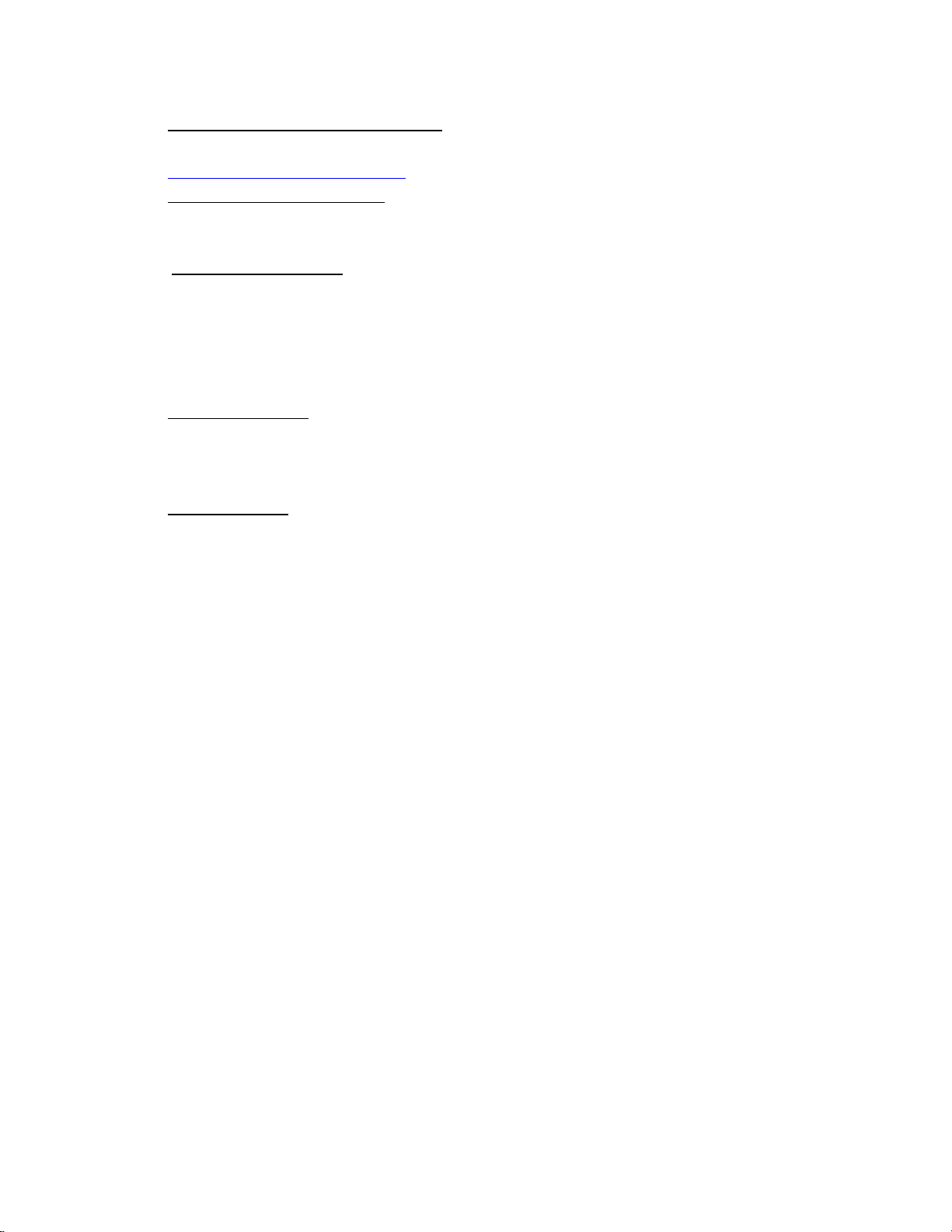
- Shades & Custom Prescription Lenses - For specialty shades and custom prescription lens
inserts that are optimized for the Moverio BT-300, please visit our partner at
www.rochesteroptical.com/epson
- Background Video Recording – there are a few third party Android apps that allow you to
record from the BT-300 in the background, allowing one to capture a “pilot’s view” recording. A
tech savvy user may want to purchase and side-load one of these applications onto their device.
- DroneAR Concept App – The goal of Epson’s partnership with DJI is to build apps using the DJI
SDK that go “beyond FPV.” Initial ideas include pre-flight visualization, real-time flight
assistance, and post-flight visualization experiences. We’re currently experimenting in this
space and can’t commit to specific functionality, release dates, or plans; however, a prominent
Moverio developer has built an interesting concept app that can be downloaded at
seantron.com/dronear.apk. In the main camera view, simply look down to switch views.
- Other applications - We’re working on building up the content library on the Moverio Apps
Market; however, for a wider selection of apps there are some great third party markets with
Moverio BT-300 compatible content. One of those apps markets is hosted by a very large online
retailer!
- Online Support – For the most updated support and FAQ content, please visit your country’s
Epson’s website.
Happy Flying!
The Epson Moverio Team
