Page 1
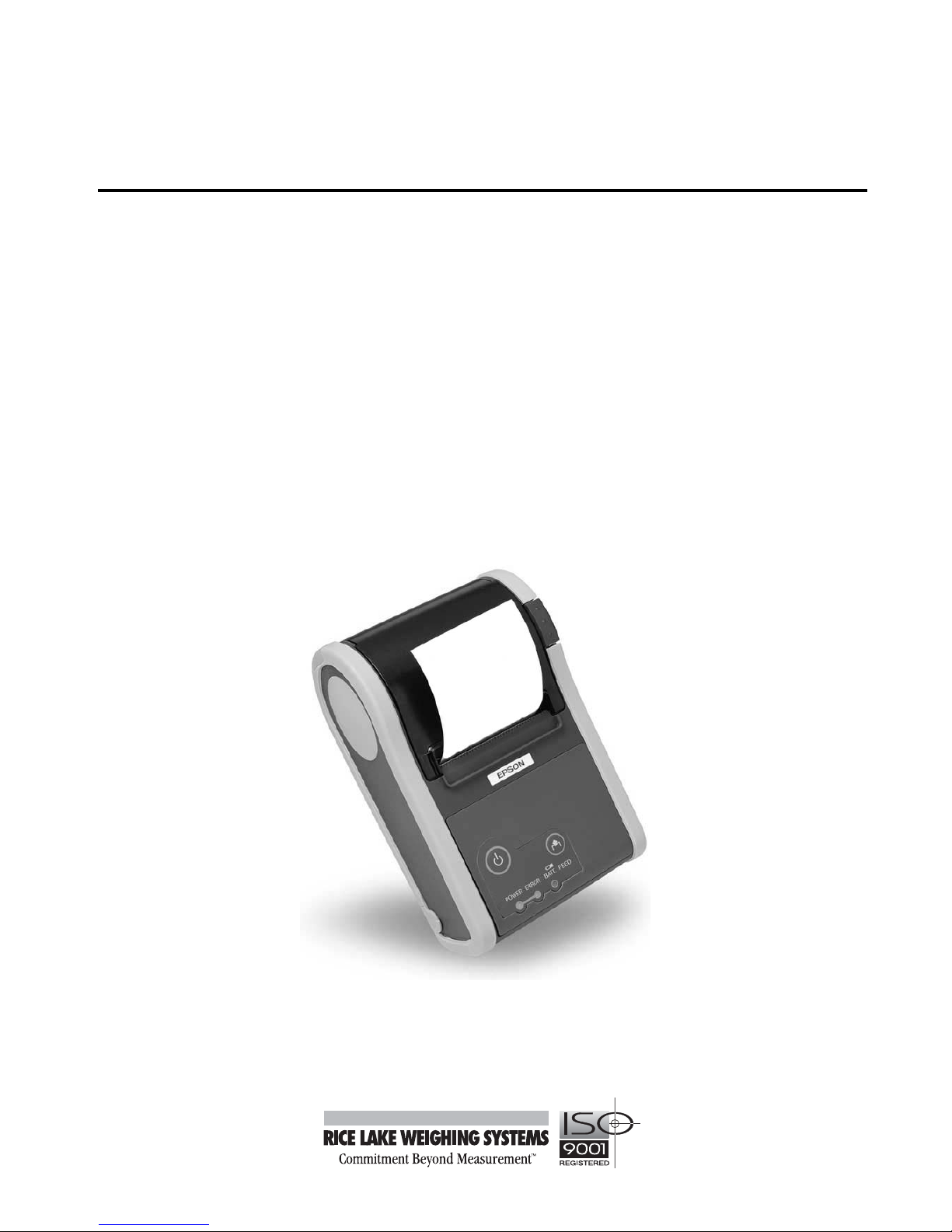
Epson Mobilink
TM-P60 Portable Printer
Installation Manual
Version 1.0
85457
Page 2
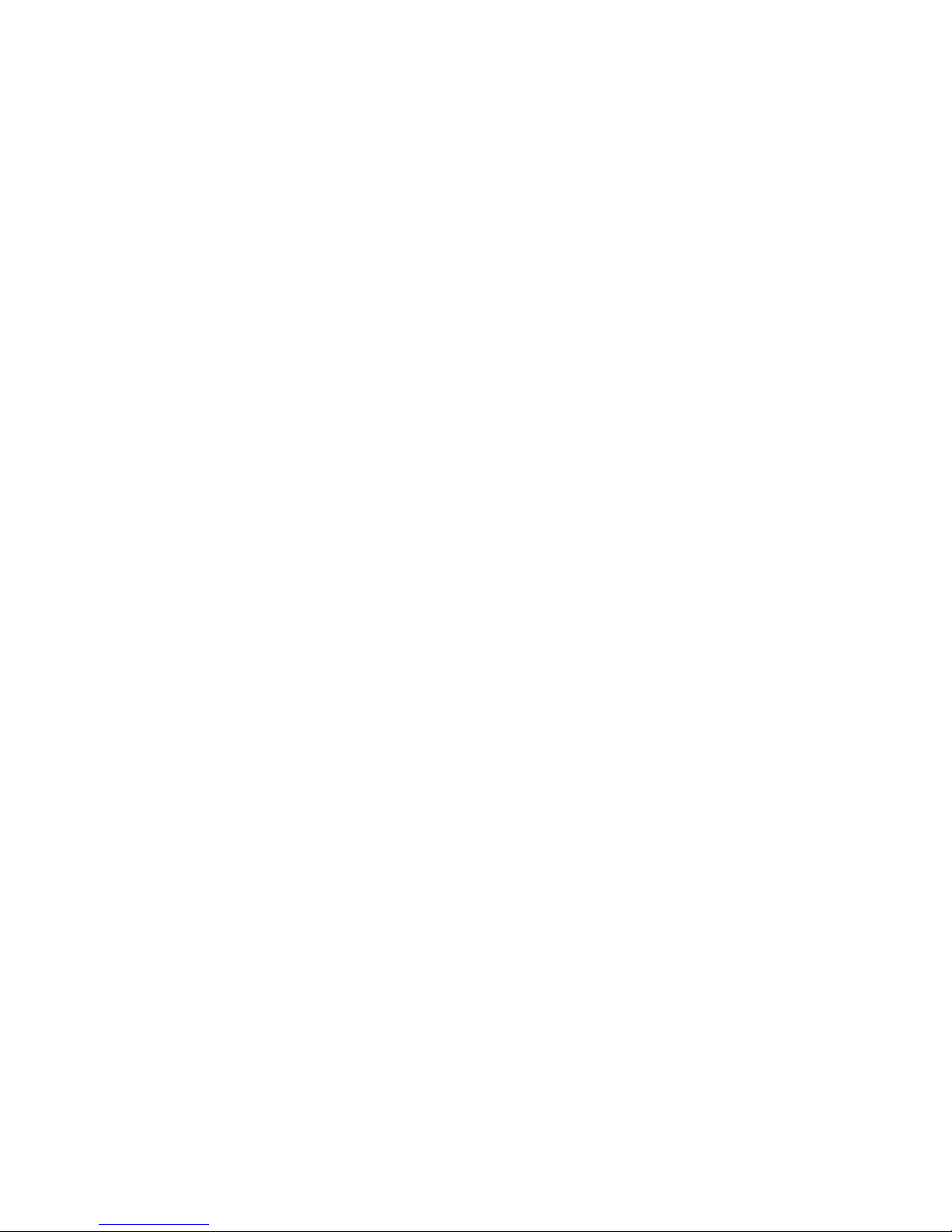
Page 3
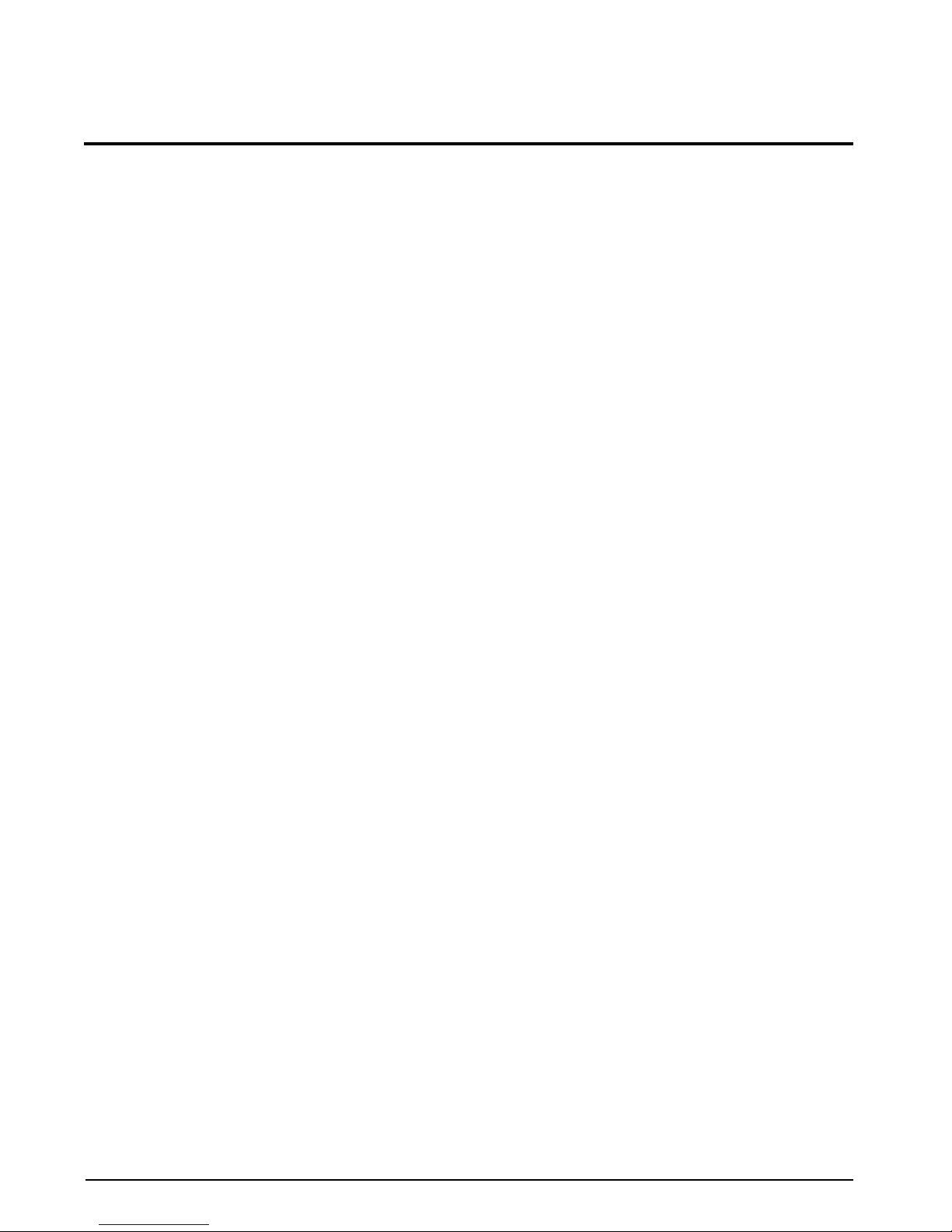
Contents
About This Manual ................................................................................................................................... 1
1.0 Introduction.................................................................................................................................. 1
2.0 Setup ............................................................................................................................................ 1
2.1 Unpacking and Assembly . . . . . . . . . . . . . . . . . . . . . . . . . . . . . . . . . . . . . . . . . . . . . . . . . . . . . . . . 1
2.2 Serial Connection . . . . . . . . . . . . . . . . . . . . . . . . . . . . . . . . . . . . . . . . . . . . . . . . . . . . . . . . . . . . . . 1
2.3 COM 1 Port Setup . . . . . . . . . . . . . . . . . . . . . . . . . . . . . . . . . . . . . . . . . . . . . . . . . . . . . . . . . . . . . . 1
2.4 Load Media . . . . . . . . . . . . . . . . . . . . . . . . . . . . . . . . . . . . . . . . . . . . . . . . . . . . . . . . . . . . . . . . . . . . 2
2.5 Set Printer Defaults . . . . . . . . . . . . . . . . . . . . . . . . . . . . . . . . . . . . . . . . . . . . . . . . . . . . . . . . . . . . . 2
2.6 Printer Utility Installation . . . . . . . . . . . . . . . . . . . . . . . . . . . . . . . . . . . . . . . . . . . . . . . . . . . . . . . . . 3
3.0 Configuration ............................................................................................................................... 4
4.0 Appendix .................................................................................................................................... 10
4.1 Options. . . . . . . . . . . . . . . . . . . . . . . . . . . . . . . . . . . . . . . . . . . . . . . . . . . . . . . . . . . . . . . . . . . . . . 10
4.2 Specifications . . . . . . . . . . . . . . . . . . . . . . . . . . . . . . . . . . . . . . . . . . . . . . . . . . . . . . . . . . . . . . . . 10
© 2004 Rice Lake Weighing Systems. All rights reserved. Printed in the United States of America.
Specifications subject to change without notice.
Version 1.0, November 2004
Page 4
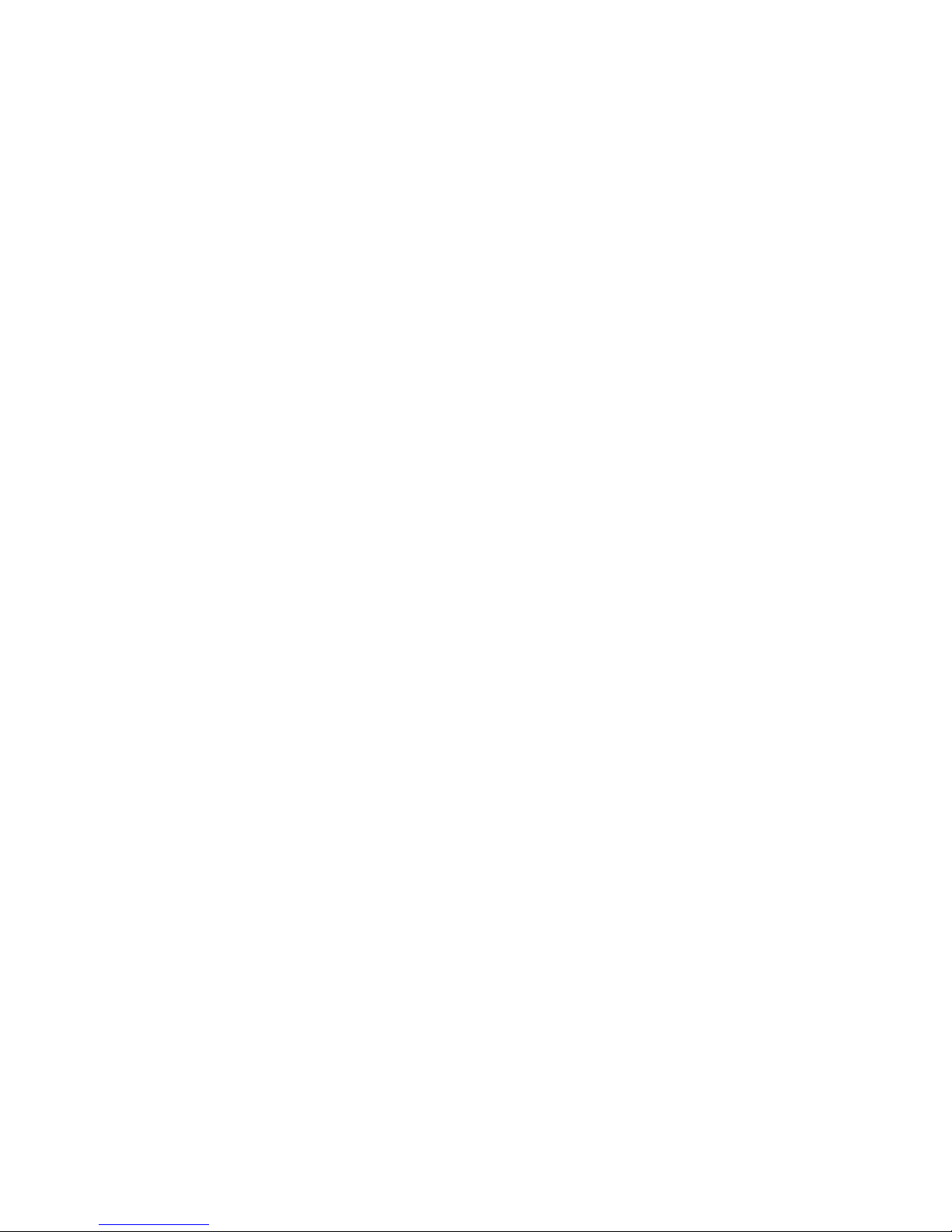
Page 5
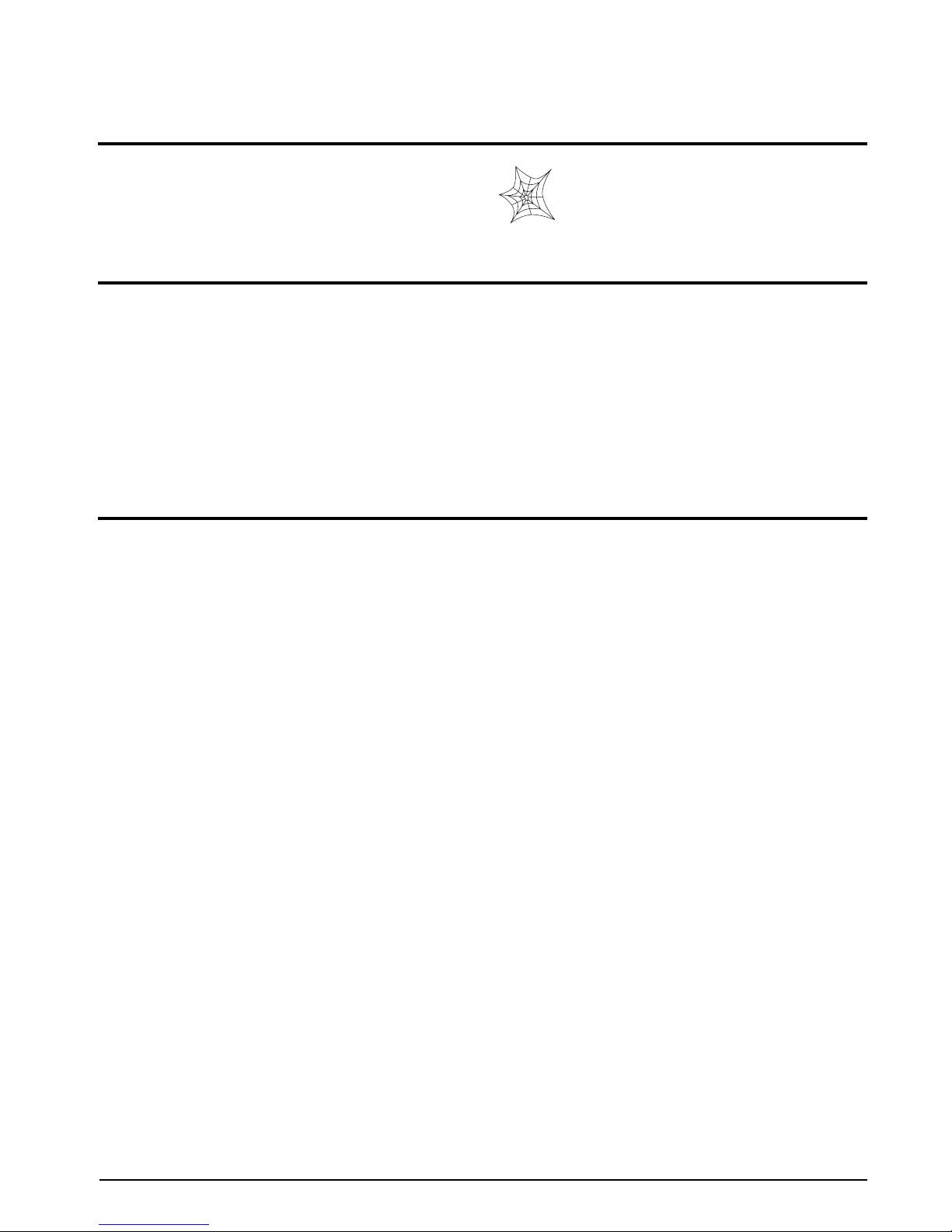
About This Manual
This manual contains operating procedures for the
Mobilink TM-P60 printer and provides you wit h all the
information necessary for setup and operation.
Authorized distributors and their employees
can view or download this manual from the
Rice Lake Weighing Systems distributor
site at
www.rlws.com.
1.0 Introduction
The Mobilink TM-P60, built with Epson’s quality and reliability, is designed to meet the needs of both retail and
hospitality industries for high-speed, on-the-go thermal receipt printing. Features include:
• Eight-hour battery life
• Rugged design for harsh environments
• High-speed thermal receipt and label printing
• Auto cutter and drop-in paper loading
• Supports 802.11 wireless protocol
(Bluetooth
™ wireless available)
• Print width up to 54 mm (2.13")
• Non-volatile memory to store logos and print
clean receipt
• Belt clip and shoulder strap for maximum
mobility
2.0 Setup
This section describes procedures for installation, setup, and connecting serial communications cables to the
Mobilink TM-P60 printer.
2.1 Unpacking and Assembly
Immediately after unpacking, visually in spect the
Mobilink TM-P60 to ensure all components are included
and undamaged. The shipping carton should contain
the printer (PN 85456) and the parts kit listed below.
• AC battery charger (PN 85351)
• Serial cable (PN 85459)
• One roll thermal paper (PN 79447)
• Installation CD (PN 85461)
• Installation manual (PN 85457)
2.2 Serial Connection
This section includes instructions on how to set up a
serial connection to the
1. Turn of f the printer
2. Open the RS-232 connector cover located on
the side of the printer.
3. Connect the serial interface cable to the
printer and the serial port on the host PC.
4. Press and hold the FEED button on the printer
and press the
NOTES:
• RS-232 nine-pin cable (PN 85459) used for
setup only
• Printer senses serial cable on power up
Mobilink TM-P60 printer.
POWER button.
• The printer automatically prints the self test
results be fore use.
2.3 COM 1 Port Setup
Using an IBM-compatible personal computer running
Windows
to set up COM 1 port properties to printer default
settings.
NOTE: Setup may vary with operating system.
®
2000 or XP follow the steps in this section
1. Click the start button on the PC monitor
2. Go to the Control Panel option
3. Select System Properties and Communication
Port
4. Go to Port Settings
5. Enter the default printer settings listed below.
Figure 2-1 on page 2.
See
• Bits per second: 19200
• Data bits: 8
• Parity: none
• Stop bits: 1
• Flow control: Xon / Xoff
Introduction 1
Page 6

Figure 2-1. COM1 Port Example
2.4 Load Media
The following instructions explain how to install the roll paper in the Mobilink TM-P60.
1. Open the roll paper cover by pressing the button beside it.
2. Remove the used roll paper core (if applicable) and insert the new roll. Paper feeds from the bottom out
between the tear bar and the cover.
3. Extend a short section of paper, close the cover and tear off the extra paper using the tear bar.
2.5 Set Printer Defaults
Follow these instructions to default the printer:
1. Open door
2. Hold down the FEED button and press the
POWER button
3. Press the FEED button six times
4. Close door
5. Open door
6. Press FEED one time
7. Close door
NOTE: Some important default set tings to remember:
• Default IP: 192.168.192.168
• Default subnet mask: 255.255.255.0
• Default SSID: EpsonNetIBSS (case
sensitive)
• Default port: 9100
• Default channel: 11
2 Mobilink TM-P60 Installation Manual
Page 7

2.6 Printer Utility Installation
Install the CD containing the WinConfig utility or download it from the link provided
Utility: UB-R02 TMNet WinConfig
Link: http://www.epsonexpert.com/ee/techRes/index.htm?Productld=492
Figure 2-2 displays the default pa th the utility will install to.
Figure 2-2. TMNet WinConfig Installation Screen
Setup 3
Page 8

3.0 Configuration
Figure 3-1 shows the opening screen of the TMNet WinConfig utility
.
Figure 3-1. Utility Start Screen
Figure 3-2 shows the first screen of the utility.
4 Mobilink TM-P60 Installation Manual
Figure 3-2. WinConfig Fi rst Screen
Page 9

Figure 3-3 shows the download screen for the printer.
Figure 3-3. Download Screen
Configuration 5
Page 10

Figure 3-4 shows the path for setting up the com port.
Figure 3-4. Com Port Setup Path
Figure 3-5 shows the default settings to be used.
6 Mobilink TM-P60 Installation Manual
Figure 3-5. Default Settings
Page 11

Double click TM-P60 under Model Name then select View - Refresh on the tool bar
Figure 3-6. Printer Selection
Figure 3-7 shows the default settings - these are not configured yet.
Figure 3-7. Interface Properties
Configuration 7
Page 12

Figure 3-8 shows whe re you enter and verify the wireless information.
Figure 3-8. Interface Properties
Figure 3-9 shows the screen for entering the TCP/IP information.
8 Mobilink TM-P60 Installation Manual
Figure 3-9. Interface Properties
Page 13

Figure 3-10 shows the information screen. Click Refresh to enab le conf ig uration.
Figure 3-10. Interface Properties
Figure 3-11 shows the final WinConfig configuration screen. Click OK to send data and finish configuration.
Figure 3-11. Data Sending Confirmation
Configuration 9
Page 14

4.0 Appendix
4.1 Options
Part
Number
85456
85351
85458
85459
85460
75947
85457
85461
Name Description
Printer Mobilink TM-P60 Printer
PS-10 Exclusive AC adapter for charging.
Connects directly to the TM-P60.
Charge time: five hours.
OT-CH60 Remove the battery from the
TM-P60 for charging. Charge time:
2.5 hours.
OT-RS60 Serial cable connection
LIP-2500 Lithium-ion battery
Roll
Paper
Manual Installation Manual (this manual)
TM-P60 CDTechnical Reference, TMNetconfig,
Required for printing
TMRogo
Table 4-1. Options and Replacement Parts
4.2 Specifications
Printer
Interface RS-232C (setup), 802.11b (default)
Protocols TCP, UDP, ICMP, IP
Data Buffer 128 bytes
Print Speed 70 mm/sec (max)
Paper Loading Drop-in
Paper Width 58 mm/2.28” (default), 60 mm/2.36”
Paper Diameter 50 mm (max)
Auto Cutter Software controlled – Partial cut, left
(spacers provided)
uncut (500,000 cuts)
Column Capacity (continued)
60 mm paper
Font A: 36 columns
Font B: 43 columns
Font C: 54 columns
Character Size 60 mm paper
Font A: 1.5 (W) x 3.0 (H) mm
.059 x .118”
Font B: 1.25 (W) x 3.0 (H) mm
.049 x .118”
Font C: 1.0 (W) x 2.0 (H) mm
.039 x .079”
Character Set 95 alphanumeric, 48 international,
128 x 10 graphic
Characters Per Inch Font A: 17 cpi
Font B: 20 cpi
Font C: 25 cpi
Dots Per Inch 203 dpi
Bar Code UPC-A, UPC-E, JAN8 (EAN), JAN13
(EAN), CODE 39, CODE 93, CODE
128, ITF, CODABAR
Power
Lithium-ion Battery Eight–hour life
(rechargable)
AC adapter
Power Charging AC adapter (five hours for full charge)
Electrical Specifications
EMC Standards VCII class A, FCC class A, CE
DKD Functions Dual drivers
MCBF 10,000,000 lines
marking, AS/NZS 3548 class B
System Requirements
Operating System Windows® 2000/XP recommended
Access Point 802.11b
Print Protocol Port 9100
Printing
Print Method Thermal line printing
Dot/Line 420/432 dots
Font A: 12 x 24
B: 10 x 24
C: 8 x 16
Column Capacity 58 mm paper
Font A: 35 columns
Font B: 42 columns
Font C: 52 columns
10 Mobilink TM-P60 Installation Manual
Environmental
Operating Temperature 0°C to 50° C
32° F to 122° F
Water Proof Moisture resistant (IPX1)
Dust Proof Dust resistant (IPX3)
Enclosure
Dimensions 103 (W) x 159 (D) x 65 (H) mm
4.05 x 6.25 x 2.55“
Weight 599 g w/battery w/out paper roll
1.32 lb
