Page 1

Rev.20181129
IMU (Inertial Measurement Unit)
IMU / USB Interface Board
(M-G3xx, M-V3xx)
Logger Software
User’s Guide
Page 2

Evaluation board/kit and Development tool important notice
1. This evaluation board/kit or development tool is designed for use for engineering evaluation, demonstration,
or development purposes only. Do not use it for other purpose. It is not intended to meet the requirement of
design for finished product.
2. This evaluation board/kit or development tool is intended for use by an electronics engineer, and it is not the
product for consumer. The user should use this goods properly and safely. Seiko Epson dose not assume any
responsibility and liability of any kind of damage and/or fire coursed by usage of it. User should cease to use
it when any abnormal issue occurs even during proper and safe use.
3. The part used for this evaluation board/kit or development tool is changed without any notice.
NOTICE
No part of this material may be reproduced or duplicated in any form or by any means without the written
permission of Seiko Epson. Seiko Epson reserves the right to make changes to this material without notice.
Seiko Epson does not assume any liability of any kind arising out of any inaccuracies contained in this material
or due to its application or use in any product or circuit and, further, there is no representation that this material is
applicable to products requiring high level reliability, such as, medical products. Moreover, no license to any
intellectual property rights is granted by implication or otherwise, and there is no representation or warranty that
anything made in accordance with this material will be free from any patent or copyright infringement of a third
party. This material or portions thereof may contain technology or the subject relating to strategic products
under the control of the Foreign Exchange and Foreign Trade Law of Japan and may require an export license
from the Ministry of Economy, Trade and Industry or other approval from another government agency.
All brands or product names mentioned herein are trademarks and/or registered trademarks of their respective
companies.
©SEIKO EPSON CORPORATION 2018, All rights reserved.
Page 3

IMU/USB Interface Board SEIKO EPSON CORPORATION i
Logger Software User’s Guide (Rev.20181129)
Table of Contents
1. Overview ..................................................................................................................... 1
2. Preparation ................................................................................................................. 2
2.1 Requirement ................................................................................................................................ 2
2.1.1 System Requirement ............................................................................................................. 2
2.1.2 Other Required Software ....................................................................................................... 2
2.2 Preparing to Use the Software .................................................................................................. 2
2.3 Installing / Uninstalling the Software ....................................................................................... 2
3. Using the Software ....................................................................................................... 3
3.1 Starting the Software ................................................................................................................. 3
3.2 Setting .......................................................................................................................................... 4
3.2.1 Serial Port Settings ................................................................................................................ 4
3.2.2 IMU Settings .......................................................................................................................... 5
3.2.3 Log Settings ........................................................................................................................... 7
3.3 Starting / Stopping Sampling .................................................................................................... 8
3.4 Self Test ..................................................................................................................................... 10
3.5 Exiting the Software ................................................................................................................. 10
3.6 Display and Output Data of Attitude Angle ........................................................................... 11
3.7 Automatic Sampling Stop ........................................................................................................ 12
4. Log File ................................................................ ..................................................... 13
4.1 Raw Data LOG ........................................................................................................................... 13
4.2 Scale-Adjusted Data LOG ........................................................................................................ 14
4.3 Attitude Angle Sensor Data ..................................................................................................... 15
4.4 Split Log File ............................................................................................................................. 15
4.5 Note ............................................................................................................................................ 16
Revision History ............................................................................................................. 17
Page 4

1. Overview
IMU/USB Interface Board SEIKO EPSON CORPORATION 1
Logger Software User’s Guide (Rev.20181129)
1. Overview
The IMU logger software (“Software”) is an easy-to-use software tool running on the Windows PC designed to
collect data measured on the Inertial Measurement Unit (IMU) together with the USB Interface Board from Seiko
Epson. The Software is offered as a loan to the customers who want to use or evaluate the IMU from Seiko
EPSON.
The Software supports maximum of 6 IMUs of the same model type for the measurement.
Please do not launch multiple instances of the Software on the same PC.
For information about how to install the Software, see Chapter 2.
For information about how to use the Software, see Chapter 3.
IMU list for which this software can be used
V340PDD0
G320PDG0
G364PDC0
G364PDCA
G354PDH0
G365PDC0
G365PDF0
G370PDC0
G370PDF0
Page 5

2. Preparation
IMU/USB Interface Board SEIKO EPSON CORPORATION 2
Logger Software User’s Guide (Rev.20181129)
2. Preparation
2.1 Requirement
2.1.1 System Requirement
This sub-section describes the system requirement of the Software.
•An IBM PC/AT compatible computer.
•The Software supports Windows 7 (32/64bit Edition) / Windows 10 (64bit Edition).
Other system environments are not tested by Seiko Epson.
• The required specifications for the IBM PC/AT compatible computer are as follows.
Supported OS
Windows 7 (64bit)
Windows 10 (64bit)
CPU
Recommended
2.0GHz Over
RAM
Recommended
2.0GB Over
2.1.2 Other Required Software
• The Software requires the Microsoft .Net Framework 4.5 runtime. Download and install the
Microsoft .Net Framework 4.5 runtime. Follow the Microsoft End-User License Agreement when
the .Net Framework 4.5 runtime is installed and used.
• When the USB Interface board is connected to the PC, the USB driver software from FTDI is required.
For information about the installation, see 2.2 Preparing to use the Software (2). Follow the terms of
use provided by FTDI, when using the USB driver from FTDI.
2.2 Preparing to Use the Software
(1) Fix the IMU on and connect the IMU to the USB Interface Board and then connect a USB cable
between the USB Interface Board and the PC.
(2) If the driver software (USB Serial Converter, USB Serial Port (COMx) is requested when the USB
Interface board is connected, install the driver using either of the following two methods.
• Update the driver via Windows Device Manager. (Automatic Update over the Internet is
recommended.)
• Access the FTDI website (http://www.ftdichip.com/Drivers/VCP.htm) and download the appropriate
driver for the OS you are using.
(3) If the display update of the Software is sluggish, go to Device Manager > USB Serial Port (COMx) >
Port Settings > Advanced, and change the setting of the Latency Time (msec) in BM Options from
“16” (default) to “1”. This may improve the situation.
2.3 Installing / Uninstalling the Software
Decompress the Software package under any folder and just double-click the executable file (Imulogger.exe) to
start the Software. To uninstall the Software, delete the whole decompressed folder. (Registry settings are not
used.)
Page 6

3. Using the Software
IMU/USB Interface Board SEIKO EPSON CORPORATION 3
Logger Software User’s Guide (Rev.20181129)
3. Using the Software
This chapter describes basics of using the Software.
3.1 Starting the Software
Start the executable file of the Software (ImuLogger.exe).
* When this software is started for the first time or the IMU model is changed, restart the software after setting
“3.2.1 Serial port setting”.
・Example of Main Screen when the attitude angle output is not supported with IMU model.
・ Example of Main Screen when the attitude angle output is supported with IMU model.
Page 7

3. Using the Software
IMU/USB Interface Board SEIKO EPSON CORPORATION 4
Logger Software User’s Guide (Rev.20181129)
3.2 Setting
Start the executable file of the Software (ImuLogger.exe). Click the “Setup” tab in the upper part of the window
and click the “Config” button to open the setup window. The setup window has three tabs: one for Serial Port
settings, one for IMU settings, and one for Log settings. Click the “OK” to activate the settings and close the
window.
3.2.1 Serial Port Settings
(1) Configure the “Connect” to control the connection to each IMU. When the IMU is “checked”, the
connection is enabled.
(2) Configure the “Port”. Check the available port number for USB Serial Port (COMx) in the Device
Manager. Baud rate setting is fixed at 460800 baud.
(3) After changing the Serial Port settings, restart the Software. After restarting, the settings will
become effective.
Page 8
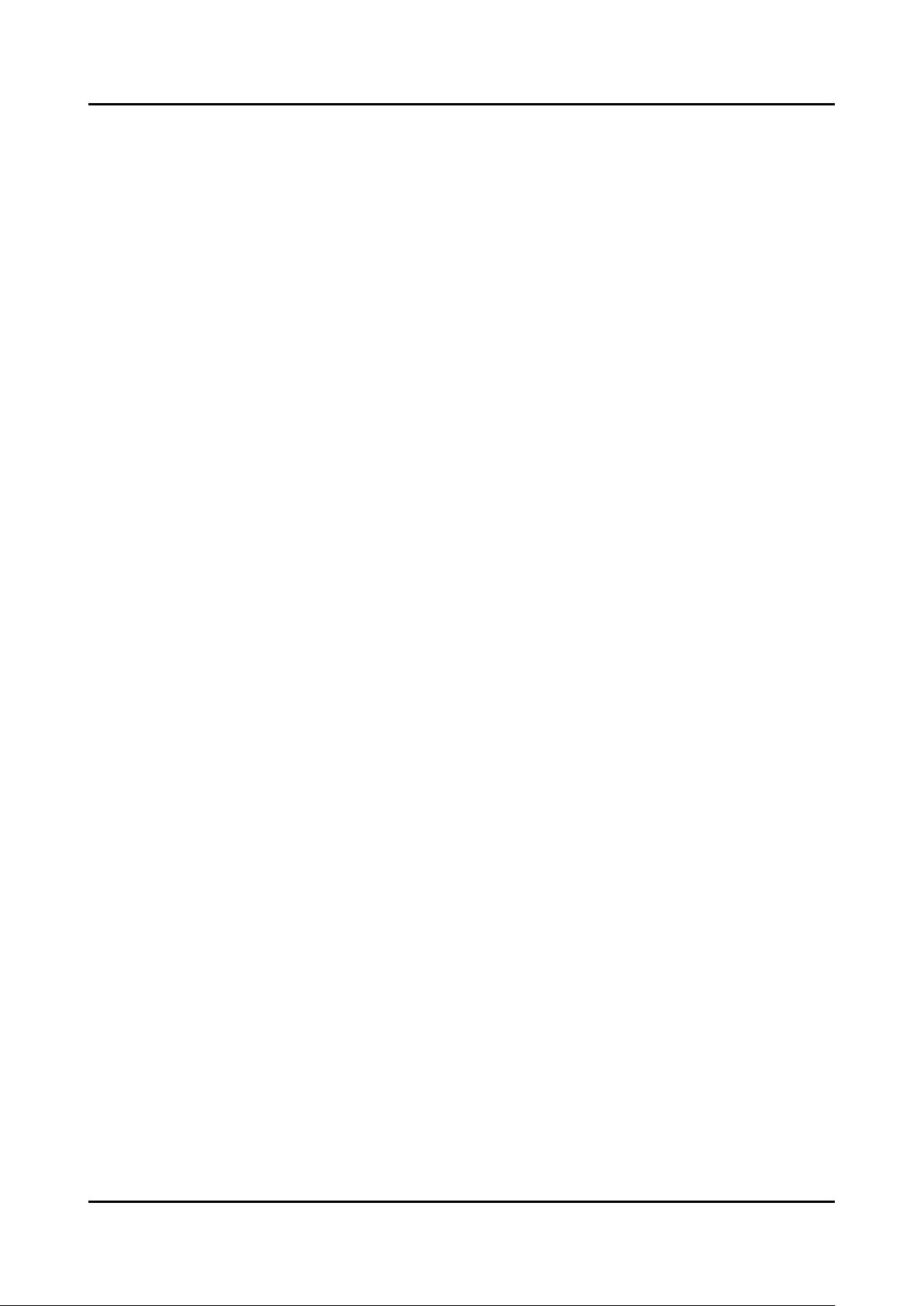
3. Using the Software
IMU/USB Interface Board SEIKO EPSON CORPORATION 5
Logger Software User’s Guide (Rev.20181129)
3.2.2 IMU Settings
(1) In “Data Output Rate (Sps)”, specify the data output rate for the IMU. Select from the following
options. (Sps: Samples / sec)
- V340PDD: 15.625, 31.25, 62.5, 125, 250, 500, 1000 (Sps)
- Other Models:
15.625, 20, 25, 31.25, 40, 62.5, 80, 100, 125, 200, 250, 400, 500, 1000, 2000 (Sps)
(2) In “Filter TAP Number”, configure the built-in filter in the IMU. Select from the following options.
- No Filter/TAP1
- Moving Average Filter: 2, 4, 8, 16, 32, 64, 128
- Kaiser Filter (parameter=8)
Tap:32, 64, 128
Fc:50, 100, 200, 400Hz
* Although it is possible to specify “No Filter/TAP1”, this setting is not recommended.
* Please refer to the appropriate IMU data sheet for recomended Filter TAP Number of each Data Output
Rate(Sps)
* Kaiser filter is available only for G320PDG0, G364PDC0, G364PDCA, G354PDH0,
G365PDC0, G365PDF0, G370PDC0, G370PDF0.
(3) “Basic Orientation” is available only for G365PDC0, G365PDF0. When this is the case, please specify
the orientation of the IMU for X, Y and Z axis.
(4) In “Data Format”, specify the bit width of IMU output data.
- 16bit Data
- 32bit Data
* 32bit Data setting is only for G320PDG0, G364PDC0, G364PDCA, G354PDH0,
G365PDC0, G365PDF0, G370PDC0, G370PDF0.
* In case of 32bit Data setting, Maximum Data Output Rate (Sps) is 1,000 (Sps).
(5) In “Count Function”, select SamplingCount or ResetCount.
(6) The “Attitude Output” conditions are configured in “angle”.
- If “angle” is checked, it becomes enabled and active
- Select Output mode “Absolute Inclinometer Mode” or “Euler Angle Mode”
- Select “Data Format” to 16bit or 32bit for output
* Attitude Output is available only for G365PDC0, G365PDF0.
Page 9

3. Using the Software
IMU/USB Interface Board SEIKO EPSON CORPORATION 6
Logger Software User’s Guide (Rev.20181129)
・Screen Image for V340PDD, G320PDG0, G364PDC0, G364PDCA, G354PDH0, G370PDC0, G370PDF0.
・Screen Image for G365PDC0, G365PDF0
Page 10
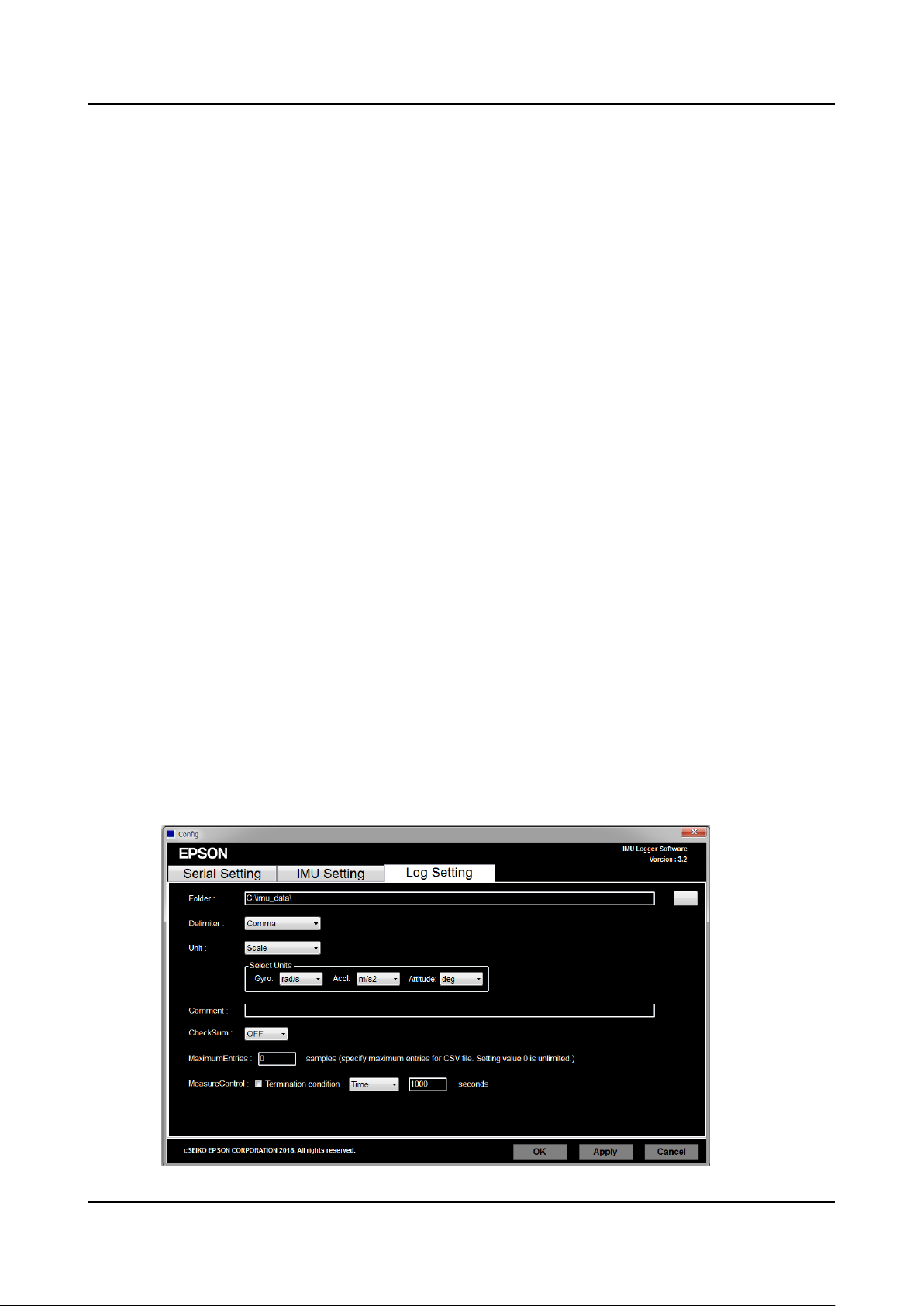
3. Using the Software
IMU/USB Interface Board SEIKO EPSON CORPORATION 7
Logger Software User’s Guide (Rev.20181129)
3.2.3 Log Settings
(1) In “Folder”, specify the full path of the log folder. Click the “…” button to the right and select the log
folder in the file selection dialog box.
* Default Log folder in the software is “C:\imu_data\”
* Please select the user accessible folder for the log folder.
(2) In “Delimiter”, specify the delimiter character.
• Comma: Comma delimiter
• Tab: Tab delimiter
(3) In “Unit”, specify the data format used when the measurement data are saved.
• Digit: Raw data
• Scale: Scale-adjusted data (raw data multiplied by the scale factor)
The unit of output value can be selected from the following.
Gyro:the unit of output value “dps” or “rad/s”
Accl:the unit of output value “mG” or “m/s2”
Attitude:the unit of output value “deg” or “rad” * only for G365PDC0, G365PDF0.
(4) In “Comment”, specify the comment recorded in the beginning of the log file.
(5) In “CheckSum”, specify the logging of communication data error checking status.
(6) In “MaximumEntries”, specify the maximum sample entries per CSV “split” log file.
(7) In “MeasureControl”, specify the automatic sampling stop condition.
Set "Enable/disable automatic sampling stop" by "Termination condition" check.
The stop condition is set by time (Time) or sampling number (Count).
* The automatic sampling stop function is automatically disabled once it is executed.
Page 11

3. Using the Software
IMU/USB Interface Board SEIKO EPSON CORPORATION 8
Logger Software User’s Guide (Rev.20181129)
3.3 Starting / Stopping Sampling
(1) To save the measurement data to the log file, check “Save Log”.
(2) Click the “Start” button to start sampling.
(3) To stop sampling, click the “Stop” button.
* The automatic sampling stop function is cancelled when sampling is stopped manually.
Page 12
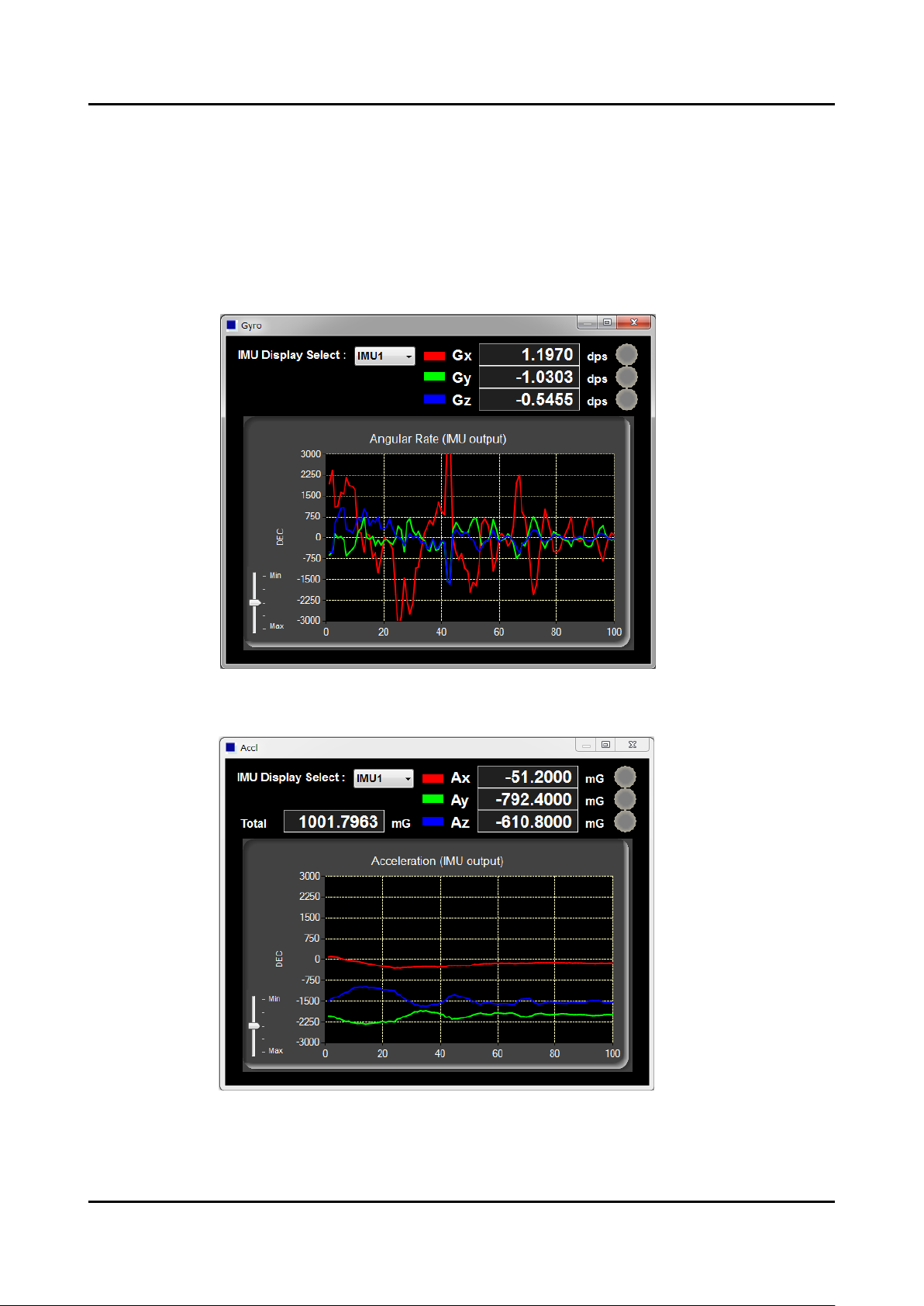
3. Using the Software
IMU/USB Interface Board SEIKO EPSON CORPORATION 9
Logger Software User’s Guide (Rev.20181129)
(4) The measurement data are displayed on the window. When “Show Gyro Graph” or “Show Accl
Graph” buttons are clicked, the specified plot graph is displayed. On the Graph window, the
measurement data are displayed as numerical values and as a line graph. In “IMU Display Select”,
select the IMU to display the measurement data for. To close the Graph window, click the close button
(×) at the upper right corner of the window.
Note: Displaying the Graph window requires significant processing resources from the PC. To put
more priority on log output, do not show the Graph window.
・Screen Image of Gyro Graph
・Screen Image of Accl Graph.
* When Overranging of a sensor axis is detected by the Software, the circle indicator located on the right side
of the affected sensor axis turns RED.
* The Graph can be enlarged by using slide bar on the right side of Graph.
Page 13
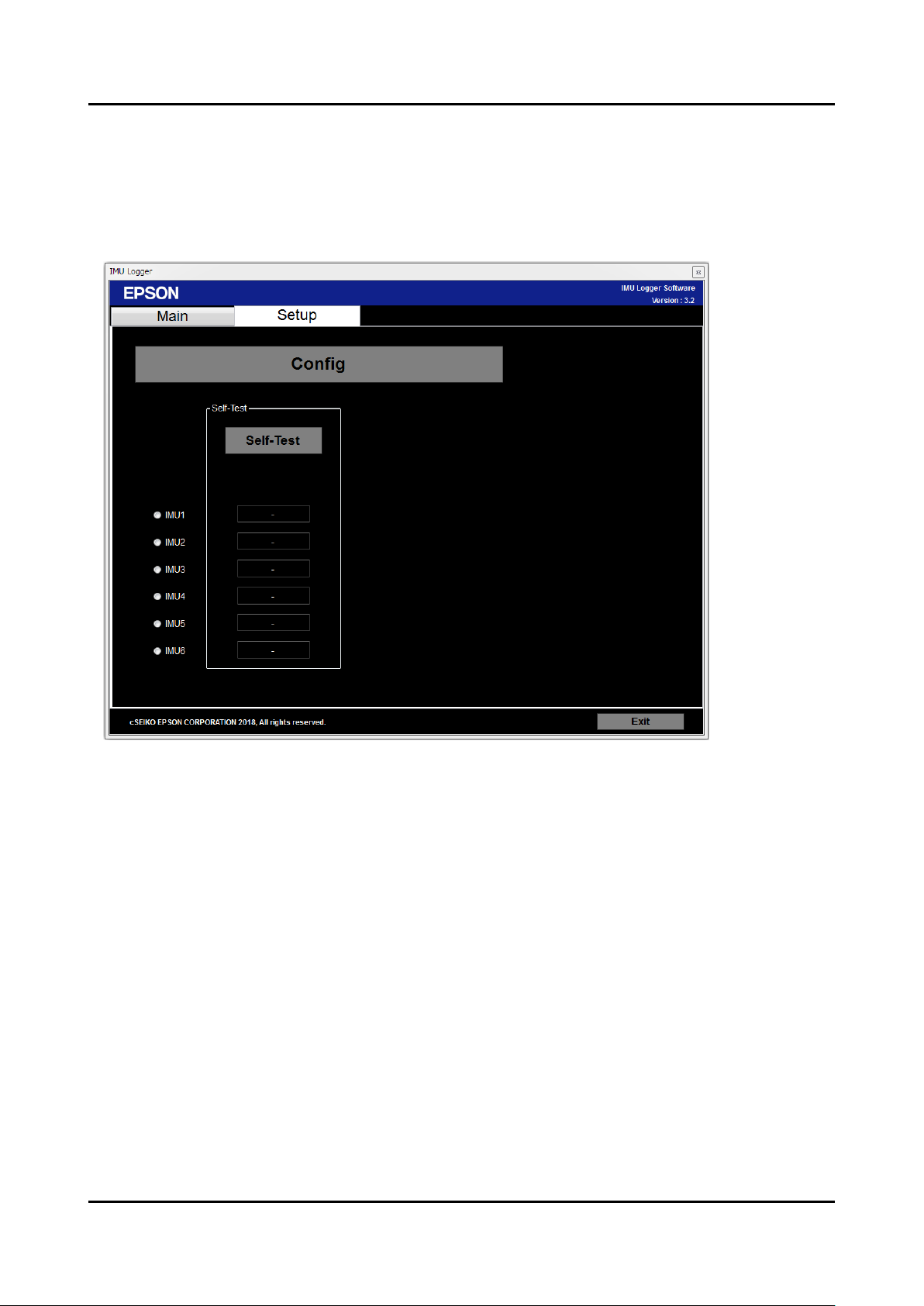
3. Using the Software
IMU/USB Interface Board SEIKO EPSON CORPORATION 10
Logger Software User’s Guide (Rev.20181129)
3.4 Self Test
To execute the self test, first click the “Setup” tab to allow access to the Self-Test button.
The self test is executed on all the IMUs checked “Connect” in the Serial Port settings.
・ Click the “Self-Test” to execute the self-test. The result will be displayed as either “OK” or “NG”.
3.5 Exiting the Software
Click the “Exit” button to exit the Software.
Page 14

3. Using the Software
IMU/USB Interface Board SEIKO EPSON CORPORATION 11
Logger Software User’s Guide (Rev.20181129)
3.6 Display and Output Data of Attitude Angle
For G365PDC0, G365PDF0, when “angle” is checked, the attitude angle acquired from IMU is displayed. When
“Save Log”is checked, the measurement is preserved in the log file.
When “Show Attitude Graph” button is clicked, a plot graph of the attitude angle is displayed.
On the Graph screen, measurements are expressed by numerical values and line graphs.
In "IMU Display Select", select the IMU to display measurement values for. Push the close button (×) at the top
right of the window to close the graph screen.
Note: Displaying the Graph window requires significant processing resources from the PC. To put more priority
on log output, do not show the Graph window.
Page 15
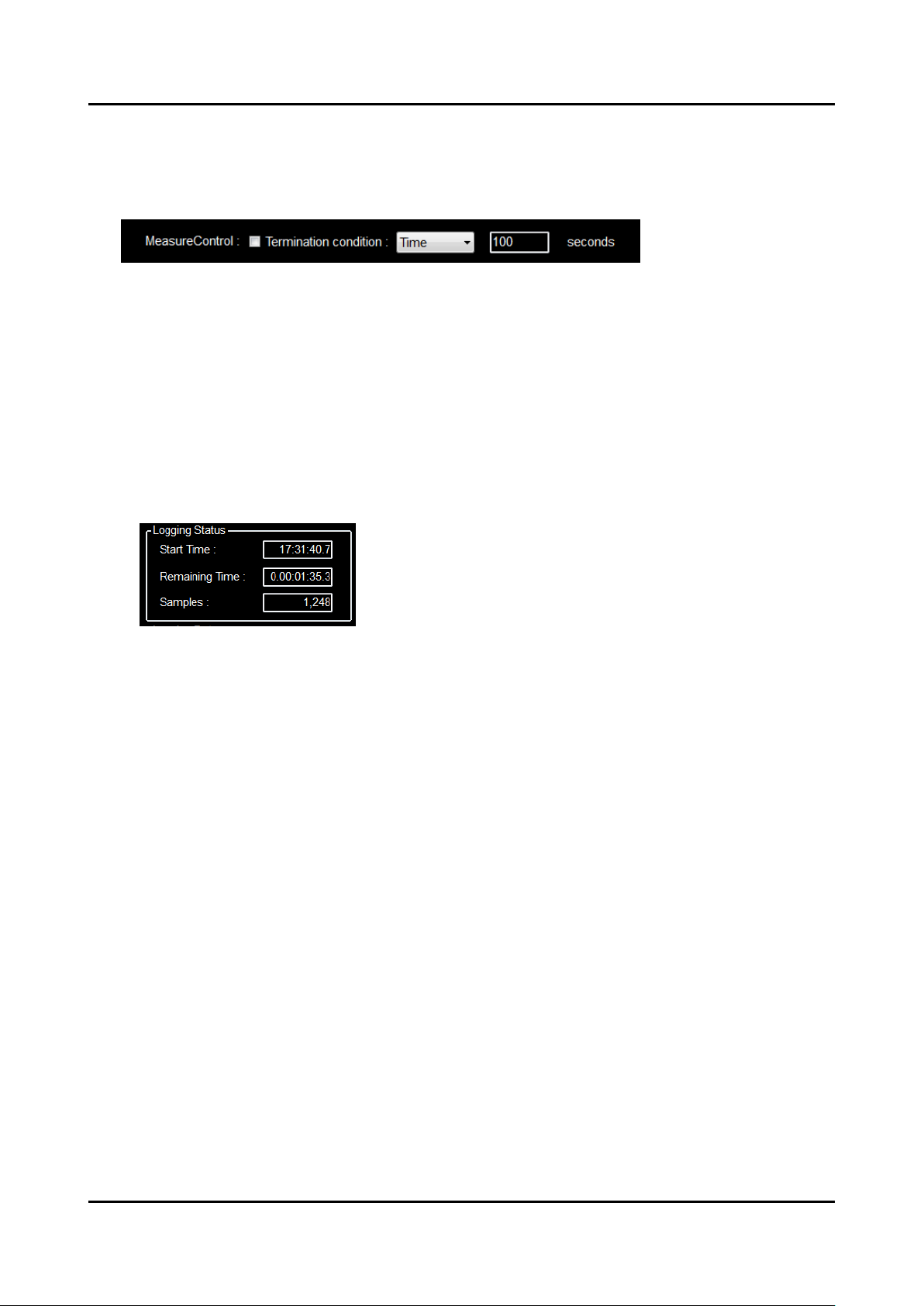
3. Using the Software
IMU/USB Interface Board SEIKO EPSON CORPORATION 12
Logger Software User’s Guide (Rev.20181129)
3.7 Automatic Sampling Stop
In the "MeasureContol" item on the Log Setting screen, sampling can be stopped automatically
by "Termination condition" check.
The stop condition is set by the following items.
・” Time ” : Time specified in seconds
・” Count “:Count specified by sampling number
The automatic sampling stop function is effective only for the first sampling execution after enabling.
In the second and subsequent sampling, the automatic stop function is disabled and not performed.
When automatic stop is enabled, “Elapsed Time” indication of Logging Status becomes “Remaining
Time” to show the remaining time until automatic stop will occur.
*The automatic stop timing of sampling will vary from the set value depending on the processing
capacity of the PC.
Page 16

4. Log File
IMU/USB Interface Board SEIKO EPSON CORPORATION 13
Logger Software User’s Guide (Rev.20181129)
4. Log File
This chapter describes the LOG files created by the Software.
A LOG file is created for each IMU. For each IMU checked in the “Connect” in the Serial Port settings, the
Software outputs a LOG file. The IMU number is added to the end of the filename of each LOG file.
4.1 Raw Data LOG
This section describes items recorded when the raw data format is selected as the data format used for the LOG
file.
(1) On the first line, the sampling start date and time (year, month, day, and time (unit: 1/100 second)) is
printed (Based on the PC OS clock) and Logger version.
(2) On the second line, the IMU Product model number, Firmware version, Serial number.
(3) On the third line, the IMU Port number, sampling interval, Filter Type, number of TAPs are printed.
(4) On the fourth line, the scale factor of angular velocity and acceleration are printed.
(5) On the fifth line, the comment is printed.
(6) On the sixth line, the measurement data column heading are printed.
(7) On the seventh line and after, the measurement data are printed. The following items are recorded as
the measurement data.
• Sample No: Sample number
• time: Elapsed time
(Note: The elapsed time represents the time generated in the built-in timer inside the IMU.)
• Gx: Angular velocity (X-axis), Gy: Angular velocity (Y-axis), Gz: Angular velocity (Z-axis)
• Ax: Acceleration (X-axis), Ay: Acceleration (Y-axis), Az: Acceleration (Z-axis)
• Ts: Temperature
(Note: This is a reference value used for internal temperature compensation. We provide no guarantee that the value gives an
accurate representation of the internal temperature.)
• GPIO: GPIO information *only for V340PDD0.
• Count: SamplingCount or ResetCount
• CheckSum:Checksum value , CheckResult:OK or NG
Output data image for V340PDD0
Page 17

4. Log File
IMU/USB Interface Board SEIKO EPSON CORPORATION 14
Logger Software User’s Guide (Rev.20181129)
4.2 Scale-Adjusted Data LOG
This section describes items recorded when the scale-adjusted data format is selected as the data format used for
the LOG file.
(1) On the first line, the sampling start date and time (year, month, day, and time (unit: 1/100 second)) is
printed (Based on the PC OS clock) and Logger version.
(2) On the second line, the IMU Product model number, Firmware version, Serial number.
(3) On the third line, the IMU Port number, sampling interval, Filter Type, number of TAPs are printed.
(4) On the fourth line, the scale factor of angular velocity and acceleration are printed.
(5) On the fifth line, the comment is printed.
(6) On the sixth line, the measurement data column heading are printed.
(7) On the seventh line and after, the measurement data are printed. The following items are recorded as
the measurement data.
• Sample No: Sample number
• time: Elapsed time
(Note: The elapsed time represents the time created by the built-in timer inside the IMU.)
• Gx: Angular velocity (X-axis), Gy: Angular velocity (Y-axis), Gz: Angular velocity (Z-axis)
• Ax: Acceleration (X-axis), Ay: Acceleration (Y-axis), Az: Acceleration (Z-axis)
• ATotal: Summation of all the accelerations = (Ax^2 +Ay^2 + Az^2)^0.5
• Ts[degC]: Temperature in Celsius, Ts[degF]: Temperature in Fahrenheit
(Note: This is a reference value used for internal temperature compensation. We provide no guarantee that the value gives an
accurate representation of the internal temperature.)
• GPIO: GPIO information *Only for V340PDD0.
• Count: SamplingCount or ResetCount
• CheckSum:CheckSum value , CheckResult:OK or NG
Output data image for V340PDD0
Output data image for V364PDC0
Page 18

4. Log File
IMU/USB Interface Board SEIKO EPSON CORPORATION 15
Logger Software User’s Guide (Rev.20181129)
4.3 Attitude Angle Sensor Data
This section describes the additional items recorded when outputting attitude angle information for G365PDC0,
G365PDF0 as the data format used for the LOG file.
(1) On the first line, the Basic Orientation information and the Angle Mode information are added.
(2) On the seventh line and after, the below measurement data are added as additional columns.
- Roll: Angle, Pitch: Angle, Yaw: Angle
* The attitude angle and the measurement axes are determined by Basic Orientation information.
Output data image for G365PDF0
4.4 Split Log File
The sampling number to sub-divide or “split” the log file can be set by “MaximumEntries" of Log setting.
Number of samples that can be set.
・「0」 : Do not sub-divide the log file
・「100」~「999999」: Sampling number to sub-divide the log file
* When the setting value is "100" or less, it is automatically set to "100”.
For the split log file name, an incrementing count starting from 1 is appended after the IMU number.
Page 19

4. Log File
IMU/USB Interface Board SEIKO EPSON CORPORATION 16
Logger Software User’s Guide (Rev.20181129)
4.5 Note
Depending on how other applications on the PC behave, some of the sampling data may not be
acquired properly. If this situation happens, “NG” will be printed to fill in the missing measurement
data and indicate a data error.
On Main Screen, “Data Error” message will show up in “Logging Status” as shown below.
When “Data Error” is detected, the Log file is saved with the “E” just before extension in log file name.
When logging with Checksum “ON” (enabled) in the Log setting, and the checksum result is NG, “Data
Error” message will show up in “Logging Status” as shown adove and the Log file is saved with the “E”
just before extension in log file name.
Page 20

Revision History
IMU/USB Interface Board SEIKO EPSON CORPORATION 17
Logger Software User’s Guide (Rev.20181129)
Revision History
Attachment-1
Rev. No.
Date
Page
Contents
Rev 20140328
2014/3/28
All
Newly established
Rev 20160301
2016/3/1
Page1,2,3,4,
5,6,7,8,11
G364PDC0, G364PDCA, G354PDH0,Additions
Rev 20160606
2016/6/6
Page
13,14,15
Information of log file
Rev 20160712
2016/7/12
Page
13,14,15
ResetCount , Production information( the IMU Product
model number, Firmware version,Serial number ) Additions
Rev 20170307
2017/3/7
Page 5
‘NoFilter/TAP1’
Rev 20180803
2018/8/3
All
Version upgrade(Ver3.0) of IMU-Logger
Rev 20180821
2018/8/21
Page7,13,14
Add Explanation of “CheckSum”
Rev 20181129
2018/11/29
All
Version upgrade(Ver3.2) of IMU-Logger
Page 21

International Sales Operations
AMERICA
EPSON ELECTRONICS AMERICA, INC.
214 Devcon Drive,
San Jose, CA 95112, USA
Phone: +1-800-228-3964 FAX: +1-408-922-0238
EUROPE
EPSON EUROPE ELECTRONICS GmbH
Riesstrasse 15, 80992 Munich,
GERMANY
Phone: +49-89-14005-0 FAX: +49-89-14005-110
ASIA
EPSON (CHINA) CO., LTD.
7F, Jinbao Bldg., No.89 Jinbao St.,
Dongcheng District,
Beijing 100005, CHINA
Phone: +86-10-8522-1199 FAX: +86-10-8522-1125
SHANGHAI BRANCH
7F, Block B, Hi-Tech Bldg., 900 Yishan Road,
Shanghai 200233, CHINA
Phone: +86-21-5423-5577 FAX: +86-21-5423-4677
SHENZHEN BRANCH
12F, Dawning Mansion, Keji South 12th Road,
Hi-Tech Park, Shenzhen 518057, CHINA
Phone: +86-755-2699-3828 FAX: +86-755-2699-3838
EPSON HONG KONG LTD.
Unit 715-723, 7/F Trade Square, 681 Cheung Sha Wan Road,
Kowloon, Hong Kong.
Phone: +852-2585-4600 FAX: +852-2827-4346
EPSON TAIWAN TECHNOLOGY & TRADING LTD.
14F, No. 7, Song Ren Road,
Taipei 110, TAIWAN
Phone: +886-2-8786-6688 FAX: +886-2-8786-6660
EPSON SINGAPORE PTE., LTD.
1 HarbourFront Place,
#03-02 HarbourFront Tower One, Singapore 098633
Phone: +65-6586-5500 FAX: +65-6271-3182
SEIKO EPSON CORP.
KOREA OFFICE
5F, KLI 63 Bldg., 60 Yoido-dong,
Youngdeungpo-Ku, Seoul 150-763, KOREA
Phone: +82-2-784-6027 FAX: +82-2-767-3677
SEIKO EPSON CORP.
MSM Business Project
281, Fujimi, Fujimi-cho, Nagano 399-0293, JAPAN
Phone: +81-266-61-0614 FAX: +81-266-61-2051
