Page 1

SERVICE MANUAL
Color Inkjet Printer
Epson Stylus NX125/NX127/TX120/TX125/TX123/
SX125/TX121/TX121x/TX129/
Epson ME 320/ME 330/ME 350
Epson Stylus T13/T13x/T12/N10/N11/T22/T25/S22/
T22E/
Epson ME 10/ME 32/ME 33/ME 35
Epson Stylus NX130/TX130/TX133/TX135/SX130
ME 340
CONFIDENTIAL
SEMF09-013
SEIJ09-007
Page 2
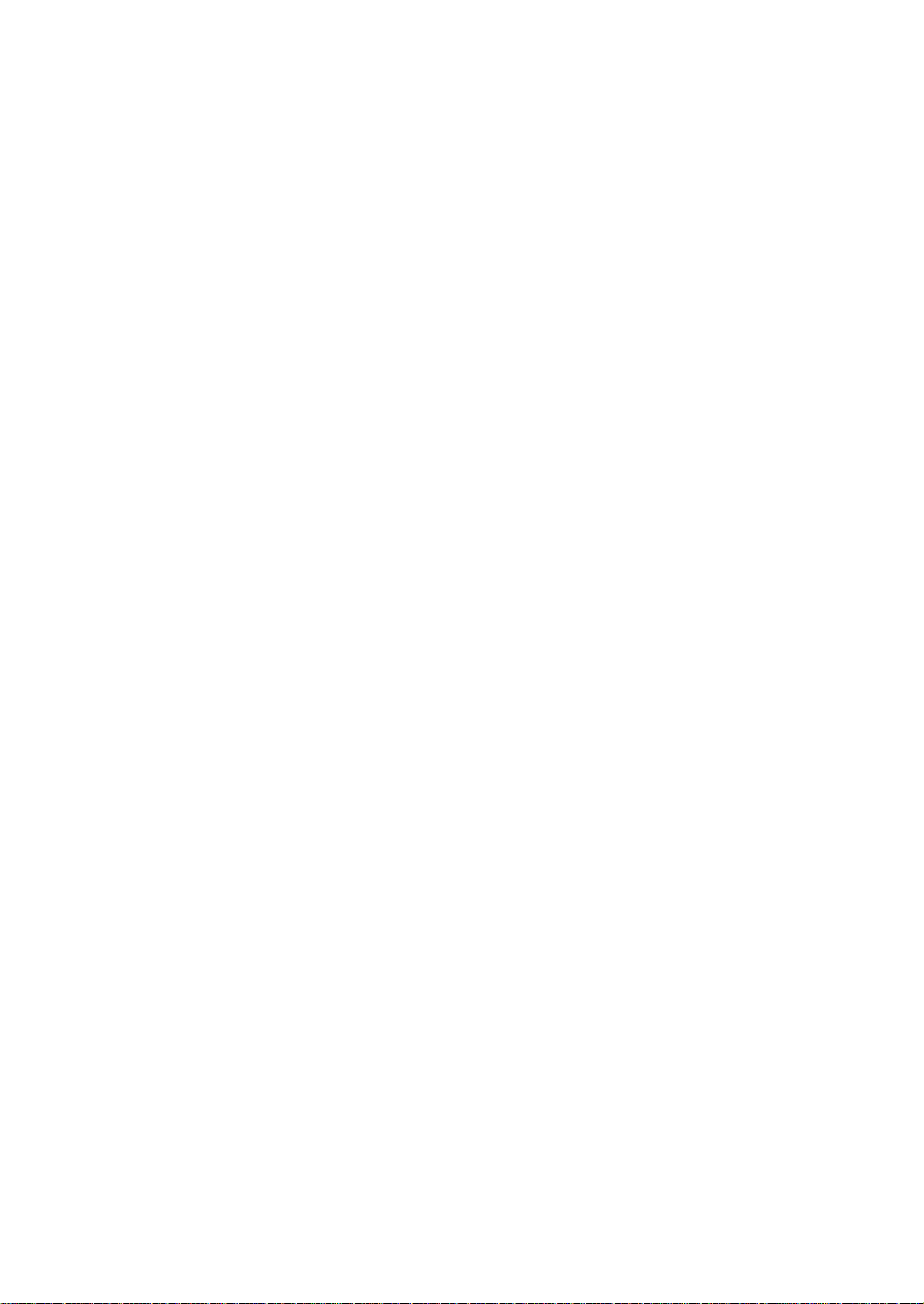
Notice:
All rights reserved. No part of this manual may be reproduced, stored in a retrieval system, or transmitted in
any form or by any means, electronic, mechanical, photocopying, recording, or otherwise, without the prior
written permission of SEIKO EPSON CORPORATION.
All effort have been made to ensure the accuracy of the contents of this manual. However, should any errors
be detected, SEIKO EPSON would greatly appreciate being informed of them.
The contents of this manual are subject to change without notice.
The above not withstanding SEIKO EPSON CORPORATION can assume no responsibility for any errors in
this manual or the consequences thereof.
EPSON is a registered trademark of SEIKO EPSON CORPORATION.
Note :Other product names used herein are for identification purpose only and may be trademarks or r egistered
trademarks of their respective owners. EPSON disclaims any and all rights in those marks.
Copyright 2010 SEIKO EPSON CORPORATION
IJP CS Quality Assurance Department
Confidential
Page 3

Safety Precautions
All safety procedures described here shall be strictly adhered to by all parties servicing and maintaining this
product.
DANGER
Strictly observe the following cautions. Failure to comply could result in serious bodily injury or loss of life.
1. Always disconnect the product from the power source and peripheral devices when servicing the product or
performing maintenance.
2. When performing works described in this manual, do not connect to a power source until instructed to do so.
Connecting to a power source causes high voltage in the power supply unit and some electronic components
even if the product power switch is off. If you need to perform the work with the power cable connected to a
power source, use extreme caution to avoid electrical shock.
WARNING
Strictly observe the following cautions. Failure to comply may lead to personal injury or loss of life.
1. Always wear protective goggles for disassembly and reassembly to protect your eyes from ink in working. If
any ink gets in your eyes, wash your eyes with clean water and consult a doctor immediately.
2. When using compressed air products; such as air duster, fo r cleaning during repair and maintenance, the use
of such products containing flammable gas is prohibited.
PRECAUTIONS
Strictly observe the following cautions. Failure to comply may lead to personal injury or damage of the product.
1. Repairs on Epson product should be performed only by an Epson certified repair technician.
2. No work should be performed on this product by persons unfamiliar with basic safety knowledge required for
electrician.
3. The power rating of this product is indicated on the serial number/rating plate. Never connect this product to
the power source whose voltages is different from the rated voltage.
4. Replace malfunctioning components only with those components provided or approved by Epson;
introduction of second-source ICs or other non-approved components may damage the product and void any
applicable Epson warranty.
5. In order to protect sensitive microprocessors and circuitry, use static discharge equipment, such as anti-static
wrist straps, when accessing internal components.
6. Do not tilt this product immediately after initial ink charge, especially after performing the ink charge several
times. Doing so may cause ink to leak from the product because it may take some time for the waste ink pads
to completely absorb ink wasted due to the ink charge.
7. Never touch the ink or wasted ink with bare hands. If ink comes into contact with your skin, wash it off with
soap and water immediately. If you have a skin irritation, consult a doctor immediately.
Confidential
Page 4
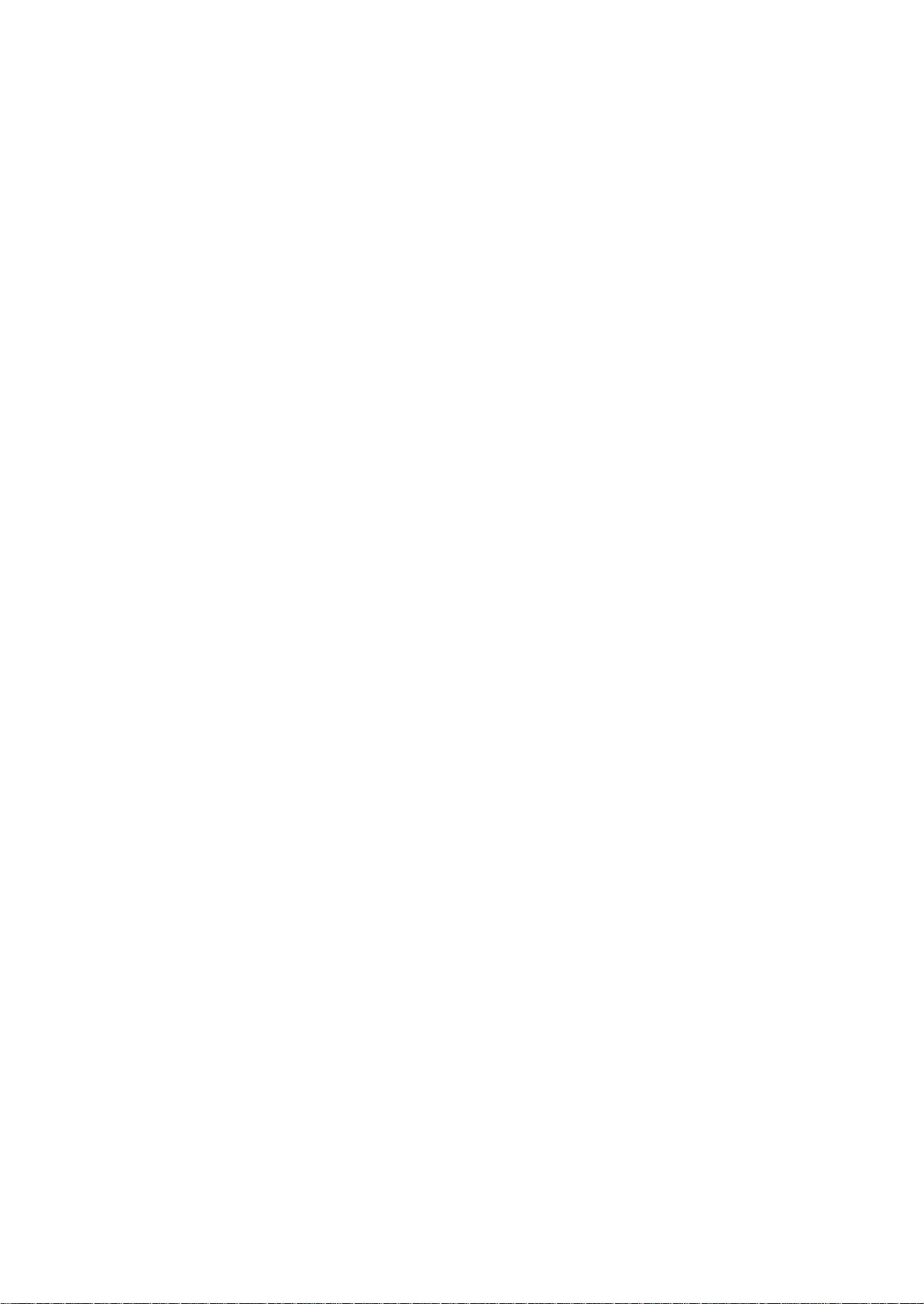
8. When disassembling or assembling this product, make sure to wear gloves to avoid injuries from metal parts
with sharp edges.
9. Use only recommended tools for disassembling, assembling or adjusting the printer.
10. Observe the specified torque when tightening screws.
11. Be extremely careful not to scratch or contaminate the following parts.
Nozzle plate of the printhead
CR Scale
PF Scale
Coated surface of the PF Roller
Gears
Rollers
LCD
Scanner Sensor
Exterior parts
12. Never use oil or grease other than those specified in this manual. Use of different types of oil or grease may
damage the component or give bad influence on the printer function.
13. Apply the specified amount of grease described in this manua l .
14. Make the specified adjustments when you disassemble the printer.
15. When cleaning this product, follow the procedure described in this manual.
16. When transporting this product after filling the ink in the printhead, pack the printer without removing the
ink cartridges in order to prevent the printhead from drying out.
17. Make sure to install antivirus software in the computers used for the service support activities.
18. Keep the virus pattern file of antivirus software up-to-date.
Confidential
Page 5
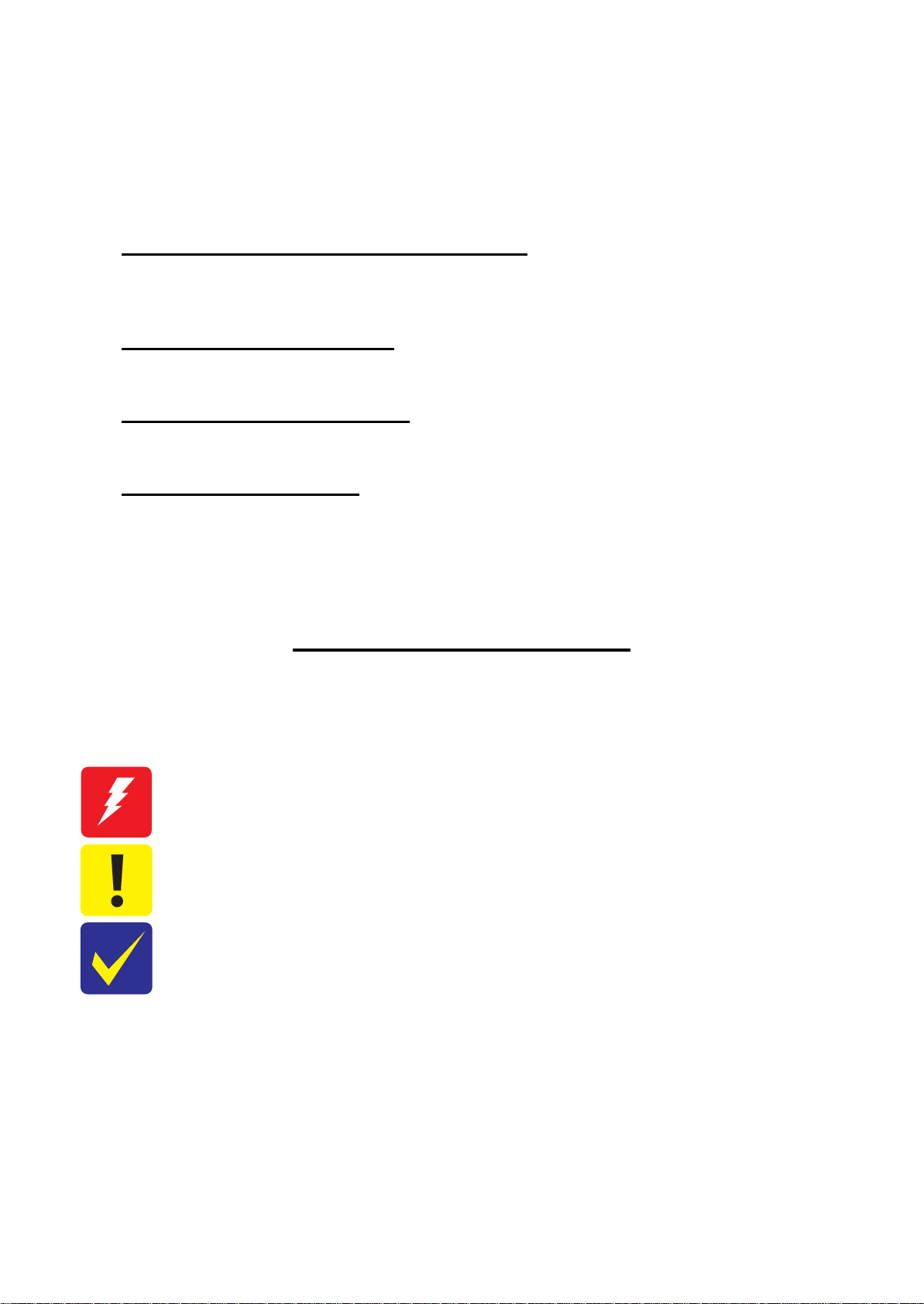
About This Manual
This manual, consists of the following chapters, is intended for repair service personnel and includes information
necessary for properly performing maintenance and servicing the product.
CHAPTER 1. DISASSEMBLY / ASSEMBLY
Describes the disassembly/reassembly procedures for main parts/units of the product, and provides the
standard operation time for servicing the product.
CHAPTER 2. ADJUSTMENT
Describes the required adjustments for servicing the product.
CHAPTER 3. MAINTENANCE
Describes maintenance items and procedures for servicing the product.
CHAPTER 4. APPENDIX
Provides the following additional information for reference:
Power-On Sequence
Connector Summary
Symbols Used in this Manual
Various symbols are used throughout this manual either to provide additional information on a specific topic or
to warn of possible danger present during a procedure or an action. Pay attention to all symbols when they are
used, and always read explanation thoroughly and follow the instructions.
Indicates an operating or maintenance procedure, practice or condition that, if not strictly observed,
could result in serious injury or loss of life.
Indicates an operating or maintenance procedure, practice, or condition that, if not strictly observed,
could result in bodily injury, damage or malfunction of equipment.
May indicate an operating or maintenance procedure, practice or condition that is necessary to
accomplish a task efficiently. It may also provide additional information that is related to a specific
subject, or comment on the results achieved through a previous action.
For Chapter 1 “Disassembly/Assembly”, symbols other than indicated above are used to show additional
information for disassembly/reassembly. For the details on those symbols, see " 1.2 Disassembly/Assembly
Procedures (p10)".
Confidential
Page 6

Revision Status
Revision Date of Issue Description
A April 28, 2010 First Release
B August 19, 2010 Revised Contents
[Chapter 1]
- 1.2.1Standard Operation Time for servicing the product Table 1-2 on page 11-12
Standard Operation Time(NX125 series) is added.
- 1.2.1Standard Operation Time for servicing the product Table 1-3 on page 12
Standard Operation Time(T13 series) is added.
[Chapter 3]
- 3-1 Overview on page 28-30.
Greese name is added.
C October 12, 2010 [Chapter 3]
D February 22, 2011 [All chapters]
E March 25, 2011 Revised Contents
F May 26, 2011 Revised Contents
- 3-1 Overview on page 28-30.
Greese name is TBD.
The model name”EPSON Stylus TX121x/TX13x/EPSON ME 350/
EPSON ME 35 are added.
[All chapters]
- The model name ”EPSON Stylus NX130 series” are added, and revision is changed.
[Chapter 5]
- Information for “EPSON Stylus NX130/TX130/TX133/TX135/SX130/ME340” is
added.
[chapter 3]
- 3-1 Overview on page 28.
Grease name: G-94
- 3-2 Overview on page 29.
<Grease Lubrication Point>
Shaft on the Scanner Housing ---> Greese name is G-94.
- 3-2 Overview on page 30.
<Grease Lubrication Point>
Contacting points (x2) with the Driven Pulley ---> Greese name is G-71.
Confidential
Page 7

Epson Stylus NX125/T13/NX130 series Revision F
Contents
Chapter 1 Disassembly/Assembly
1.1 O verview ................................................................................................................................................................... 9
1.1.1 Tools ................................................................................................................................................................. 9
1.2 D isassembly/Assembly Procedures......................................................................................................................... 10
1.2.1 Standard Operation Time for servicing the product ....................................................................................... 11
1.2.2 D isassembling/Assembling Flowchart ........................................................................................................... 13
1.2.2.1 Housing Part .................................. .................................... ... ................................................................. 13
1.2.2.2 Printer Mechanism Part ......................................................................................................................... 14
1.3 Details of Disassembling/Assembling by Parts/Unit .............................................................................................. 16
1.4 Routing FFC/cables................................................................................................................................................. 21
Chapter 2 Adjustment
2.1 Required Adjustments ............................................................................................................................................. 24
2.2 Revision EDetails of Adjustments .......................................................................................................................... 26
2.2.1 TOP Margin Adjustment ................................................................................................................................ 26
Chapter 3 Maintenance
3.1 O verview ................................................................................................................................................................. 28
3.1.1 Cleaning.......................................................................................................................................................... 28
3.1.2 Lubrication...................................................................................................................................................... 28
3.2 Lubrication Point.............................. ..................................... ..................................... ............................................. 29
Chapter 4 Appendix
4.1 Power-On Sequence ................................................................................................................................................ 32
4.2 Connector Summary................................................................................................................................................ 34
Chapter 5 Stylus NX130 Series
5.1 O verview ................................................................................................................................................................. 36
7
Confidential
Page 8
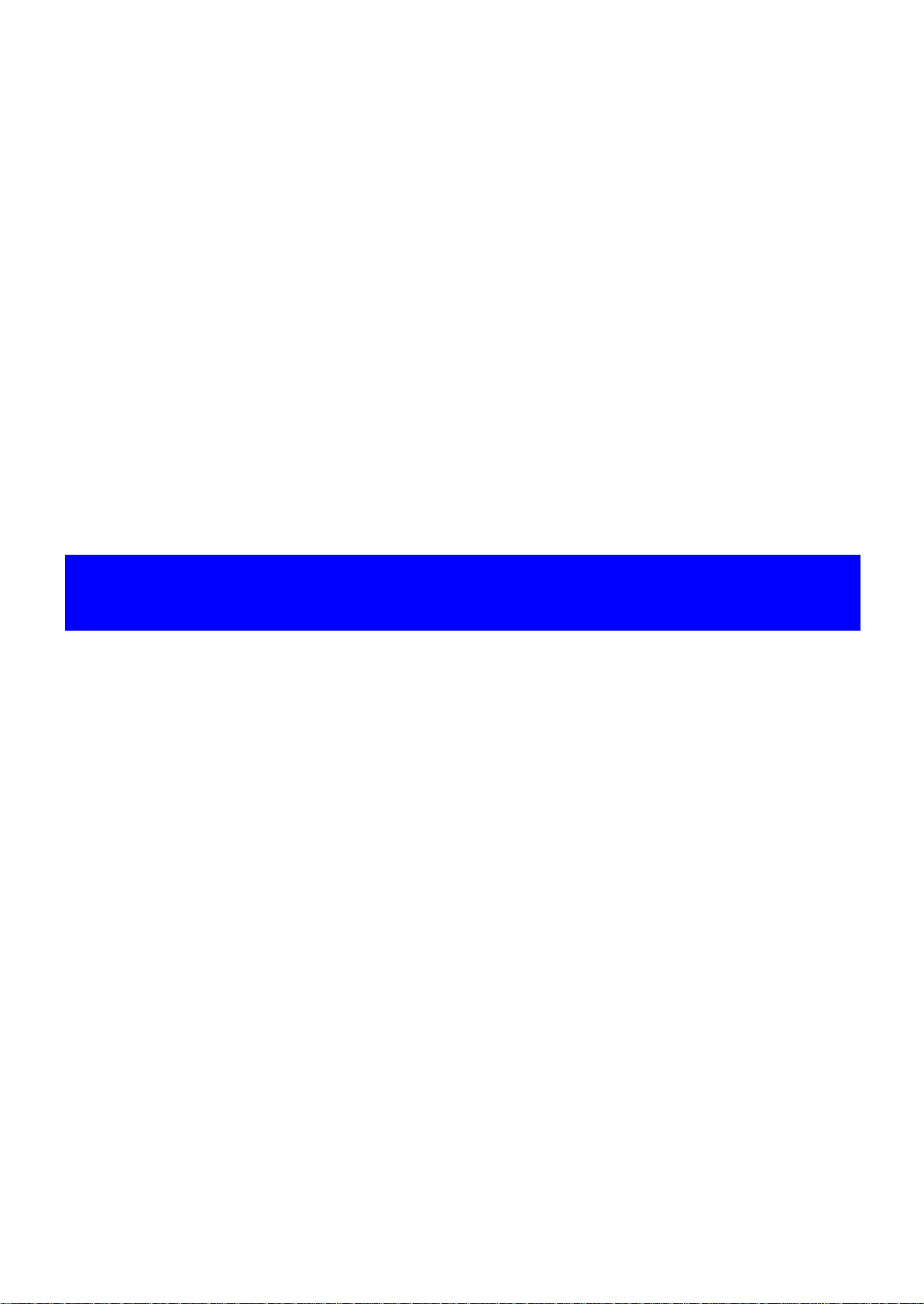
CHAPTER 1
DISASSEMBLY/ASSEMBLY
Confidential
Page 9

Epson Stylus NX125/T13/NX130 series Revision F
1.1 Overview
This chapter describes procedures for disassembling the main components of NX125, T13 and NX130 series.
Unless otherwise specified, disassembled units or components can be reassembled by reversing the disassembly
procedure. Refer to " 1.3 Details of Disassembling/Assembling by Parts/Unit (p16)" for cautions and such if
necessary when disassembling and assembling.
Read the " Safety Precautions (p3)" before disassembling and assembling.
When you have to remove components or parts that are not described in this chapter, see the exploded diagrams
of SPI (Service Parts Information).
In this chapter, the product names are called as follows:
NX125 series: Epson Stylus NX125/NX127/TX120/TX125/TX123/SX125/TX121/TX121x/
TX129/Epson ME 320/ME 330/ME 350
T13 series: Epson Stylus T13/T13x/T12/N10/N11/T22/T25/S22/T22E/Epson ME 10/
ME 32/ME 33/ME 35
NX130 series: Epson Stylus NX130/TX130/TX133/TX135/SX130/Epson ME 340
1.1.1 Tools
Use only specified tools to avoid damaging the printer.
Table 1-1. Tools
Name EPSON Part Code*
(+) Phillips screwdriver #1 1080530
(+) Phillips screwdriver #2 --Flathead screwdriver --Flathead Precision screwdriver #1 --Tweezers --Longnose pliers --Acetate tape 1003963
Nippers ---
Note *: All of the tools listed above are commercially available.
EPSON provides the tools listed with EPSON part code.
Disassembly/Assembly Overview 9
Confidential
Page 10
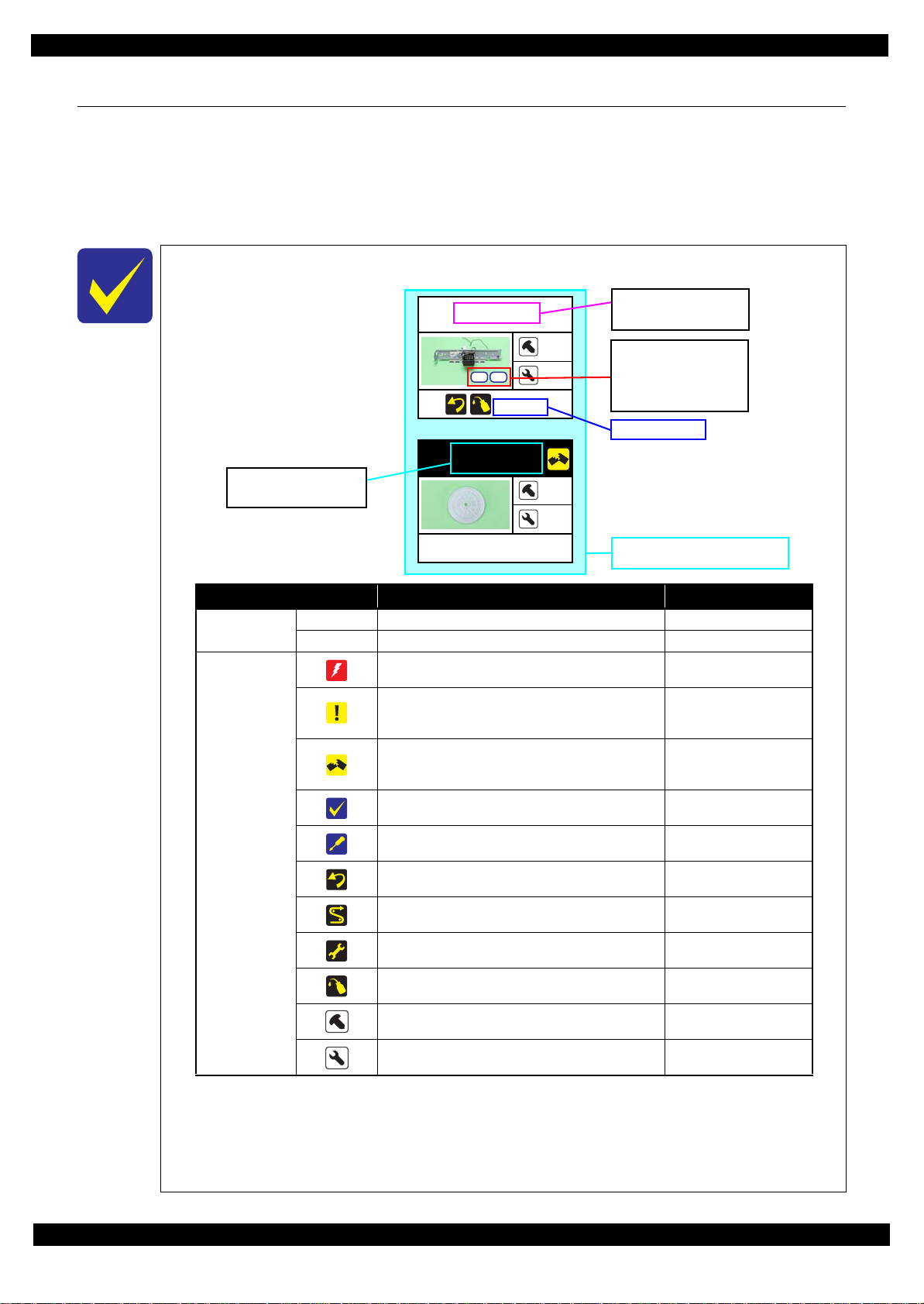
Epson Stylus NX125/T13/NX130 series Revision F
Main Frame
4
5
(p 17, p 29)
EJ Roller Gear
---
---
---
Item Description Reference
Parts/unit name
White-letter
Parts/units supplied as an ASP ---
Black-letter
Parts/units not supplied as an ASP ---
Icon
Indicates a practice or condition that could result in
injury or loss of life if not strictly observed.
Indicates the reference
page in blue-letter
Indicates a practice or condition that could result in
damage to, or destruction of equipment if not strictly
observed.
Indicates the reference
page in blue-letter
Indicates the parts that are inevitably broken in the
disassembling procedure, and should be replaced with
a new one for reassembly.
---
Indicates necessary check items in the disassembling/
assembling procedure.
Indicates the reference
page in blue-letter
Indicates supplementary explanation for disassembly
is given.
Indicates the reference
page in blue-letter
Indicates particular tasks to keep quality of the
components are required.
Indicates the reference
page in blue-letter
Indicates particular routing of cables is required.
Indicates the reference
page in blue-letter
Indicates particular adjustment(s) is/are required.
Chapter 2 " Adjustment
(p23)"
Indicates lubrication is required.
Chapter 3 " Maintenance
(p27)"
Indicates the number of screws securing the parts/
units.
---
Indicates the points secured with other than a screw
such as a hook, rib, dowel or the like.
---
Shows removal/installation as a
unit/assy. is available.
Reference page
White letters indicate a
part/unit supplied as an
ASP.
Black letters indicate a
part/unit not supplied
as an ASP.
Shows the
correspondence to the
screw types and the
specified torque in the
"Screw type/torque list".
1.2 Disassembly/Assembly Procedures
This section describes procedures for disassembling the parts/units in a flowchart form. For some parts/units,
detailed procedures or precautions are provided (accordingly indicated by icons and cell's color). Refer to the
explanations in the example chart below and perform an appropriate disassembling and assembling procedure.
(See" 1.3 Details of Disassembling/Assembling by Parts/Unit (p16)".)
For routing cables, see " 1.4 Routing FFC/cables (p21)"
The example below shows how to see the charts on the following pages.
S5
S1
Disassembly/Assembly Disassembly/Assembly Procedures 10
Confidential
Page 11

Epson Stylus NX125/T13/NX130 series Revision F
1.2.1 Standard Operation Time for servicing the product
The following are the standard operation time for servicing the product. Those are based on the MTTR result
measured using a prototype.
The underlined parts/units are supplied as After Service Parts.
Standard Operation Time for servicing NX125/NX130 series :See Table 1-2.
Standard Operation Time for servicing T13 series:: :::: :See Table 1-3.
Table 1-2. Standard Operation Time (NX125/NX130 series)
Time (second)
Parts/Unit
Panel Unit
Panel Board
Paper Support Assy 12 5 17 CSIC Terminal
Paper Support Tray
Paper Support Tray 2
Stacker Assy 12 5 17 EJ Frame Assy 149 5 154
Tray Exit Inner
Tray Exit Outer
Jam Cover
Document Cover
Document Pad
ASF Cover
Ink Cartridge Cover
Rear Cover
Scanner Unit
CIS
Middle Housing Assy 126 5 131 Carriage Assy 906 768 1674
Middle Housing
USB Cover
LD Roller Assy
LD Roller
Housing Buckler
Roller Idler Pick Assy 160 5 165 Pump Assy 791 768 1559
CR Scale 181 5 186 Gear Pump Idle
Main Board
Driven Pulley Assy 363 768 1131 Gear Pump
Pick Assy 376 768 1144 Bracket Pump
Cap Unit 481 768 1249 Roller Pump
Lever Cleaner 175 768 943 Waste Ink Tube
Cap Assy
Replace-
ment
14519Printhead 364 1027 1391
29 5 34 Holder Contact Assy 179 1027 1206
20 5 25 CR Contact Module 194 1027 1221
26 5 31 Holder Contact 293 1027 1320
15 5 20 EJ Roller 170 768 938
18523EJ Roller Gear 134 768 902
18523
9 5 14 Cover Flushing 195 768 963
20525
5 5 10 CR Motor 235 768 1003
18 5 23 Power Supply Unit 129 768 897
10 5 15 Waste Ink Tray Assy 163 822 985
79 5 84 Waste Ink Pads 239 822 1061
245 5 250 Main Frame 501 768 1269
146 5 151 PCB Encoder 953 768 1721
146 5 151 Head FFC 939 768 1707
186 768 954 Timing Belt 915 768 1683
227 768 995 Carriage 995 768 1763
183 5 188 Upper Paper Guide 269 768 1037
150 1027 1177 Lever Pick Clutch 798 768 1566
449 768 1217 Pump Housing 892 768 1660
Adjust-
ment
Total
Parts/Unit
Waste Ink Pads (for
flushing)
Porous Pad Front Paper
Guide
Replace-
Time (second)
Adjust-
ment
221 1027 1248
230 768 998
159 5 164
797 768 1565
811 768 1579
832 768 1600
827 768 1595
892 768 1640
ment
Total
Disassembly/Assembly Disassembly/Assembly Procedures 11
Confidential
Page 12
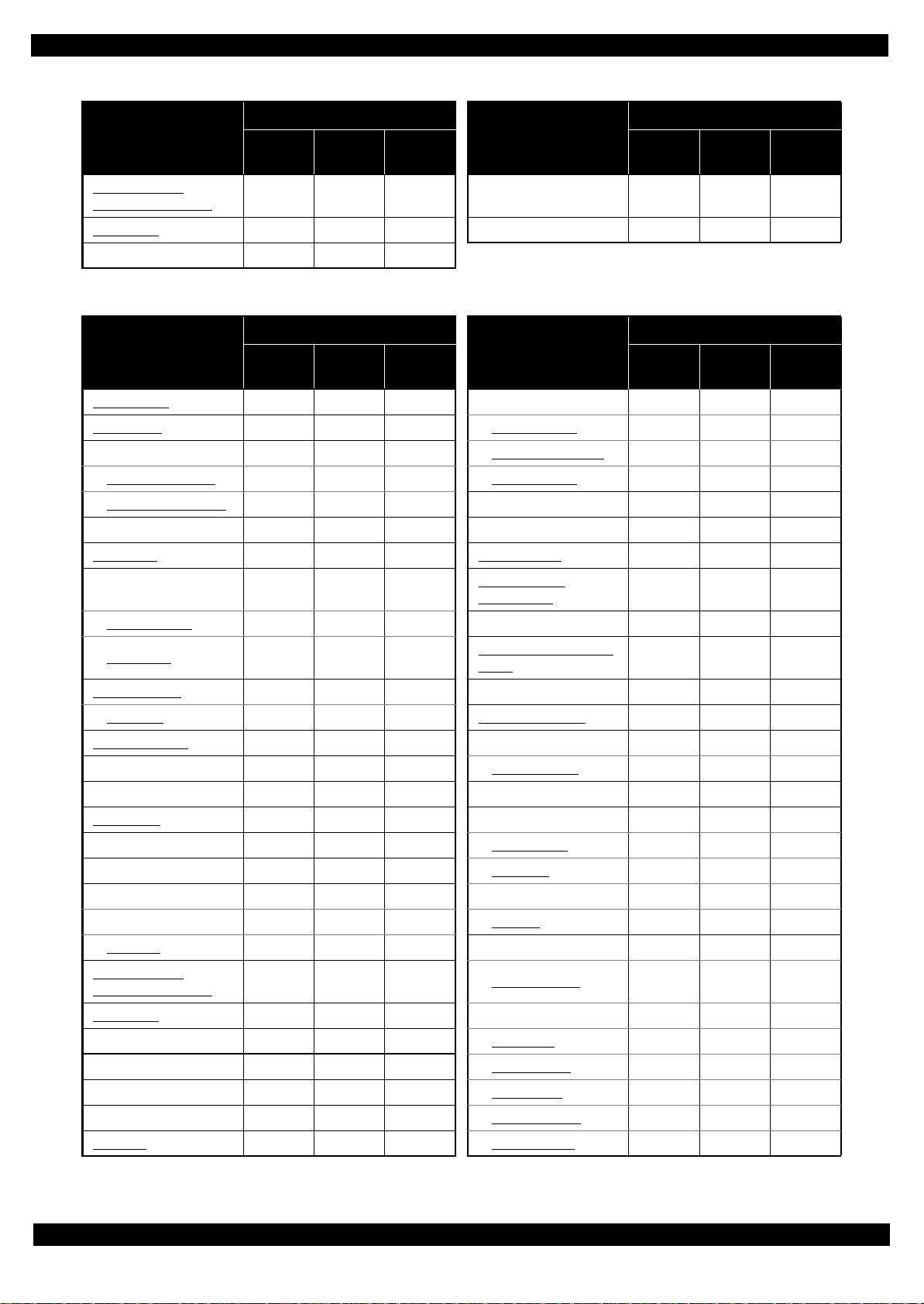
Epson Stylus NX125/T13/NX130 series Revision F
Table 1-2. Standard Operation Time (NX125/NX130 series)
Time (second)
Parts/Unit
Waste Ink Pads
(under the Cap Assy)
PF Encoder
PF Scale 170 768 938
Replace-
ment
409 768 1177
148 768 916 PF Motor 531 768 1299
Adjust-
ment
Total
Parts/Unit
PF Roller
Replace-
Time (second)
Adjust-
ment
579 768 1347
ment
Total
Table 1-3. Standard Operation Time (T13 series)
Time (second)
Parts/Unit
Printer Cover
Panel Board
Paper Support Assy 9 5 14 CR Contact Module
Paper Support Tray
Paper Support Tray 2
Stacker Assy 3 5 8 EJ Roller 111 5 879
Rear Cover
Upper Housing Assy 87 5 92
Upper Housing
USB Cover 87592
LD Roller Assy
LD Roller
Housing Buckler
Roller Idler Pick Assy 101 5 106 Waste Ink Pads
CR Scale 122 5 127 Main Frame 442 768 1210
Main Board
Driven Pulley Assy 304 768 1072 PCB Encoder
Pick Assy 317 768 1085 Head FFC
Cap Unit 346 768 1114 Timing Belt 856 768 1624
Lever Cleaner 116 768 884 Carriage
Cap Assy
Waste Ink Pads
(under the Cap Assy)
PF Encoder 89 768 857 Lever Pick Clutch 739 768 1507
PF Scale 111 768 879 Gear Pump
Upper Paper Guide 305 5 310 Bracket Pump
PF Roller 476 768 1244 Roller Pump
PF Motor 472 768 1240 Waste Ink Tube
Printhead
Replace-
ment
50 5 55 Holder Contact Assy 120 1027 1147
81586 CSIC Terminal 162 1027 1189
17 5 22 Holder Contact 234 1027 1261
23 5 28 EJ Frame Assy 90 1027 95
10515EJ Roller Gear 75 768 843
87 5 92 Cover Flushing 136 768 904
127 768 895 CR Motor 176 768 944
168 768 936 Power Supply Unit 70 768 838
124 5 129 Waste Ink Tray Assy 104 822 926
91 1027 1118 C arriage Assy 847 768 1615
390 768 1158 Pump Assy 732 768 1500
350 768 1118 Gear Pump Idle 738 768 1506
305 1027 1332 Pump Housing 833 768 1601
Adjust-
ment
Total
Parts/Unit
Waste Ink Pads
(for flushing)
Porous Pad Front Paper
Guide
Replace-
Time (second)
Adjust-
ment
135 1027 1162
171 768 939
100 5 105
180 822 1002
894 768 1662
880 768 1648
936 768 1704
752 768 1520
773 768 1541
768 768 1536
833 768 1601
ment
Total
Disassembly/Assembly Disassembly/Assembly Procedures 12
Confidential
Page 13

Epson Stylus NX125/T13/NX130 series Revision F
S2
S2
1.2.2 Disassembling/Assembling Flowchart
1.2.2.1 Housing Part
NX125 series START
Panel Unit
Jam Cover
Scanner Unit
(p 16, p 21)
Middle Housing
Assy
---
Jam Cover
---
2
(p 18)
CIS
4
4
S2
(p 16, p 21, p 29)
4
---
Stacker Assy
---
2
---
Tray Exit Inner
---
2
---
Ink Cartridge
Cover
---
Tray Exit Outer
---
---
2
---
2
Paper Support
Assy
(p 29)
Paper Support
Tray
---
ASF Cover
---
2
---
---
2
Paper Support
Tray 2
---
2
---
---
2
Panel Unit
(p 16)
Panel Board
S1
---
Document Cover
---
4
---
---
2
Rear Cover
---
1
---
Document Pad
1
---
(p 16)
---
---
4
4
Middle
Housing
---
---
USB Cover
---
2
T13 series START
Stacker
---
2
---
Paper Support
Assy
(p 30)
Printer Cover
---
2
(p 20)
---
2
Rear Cover
---
1
---
NX125/NX130 series specific parts/unit
---
(p 18)
Upper Housing
Assy
Paper Support
Tray
2
---
Paper Support
Tray 2
T13 series specific parts/unit
---
Printer
Mechanizm
---
A
---
---
B
S2
(p 20)
Upper Housing
---
8
---
Panel Board
---
---
S1
(p 22)
2
---
USB Cover
2
---
(p 18)
2
Screw type/torque list
Symbol Screw type Torque
S1
C.B.P-TITE SCREW 3x8 5.00.5 kgf·cm
S2
C.B.P-TITE SCREW 3x10 5.00.5 kgf·cm
S3
C.B.S-TITE SCREW 3x5 7.5
---
2
S4
C.B.P-TITE SCREW 2.6x8 4.00.25 kgf·cm
S5
C.P.(P1) SCREW 2.6x3.5 3.5
S6
C.B.S-TITE SCREW 2x5 3.50.25 kgf·cm
S7
C.B.P-TITE SCREW 2x6 3.0
S8
C.F.B-TITE SCREW 2.6x6 3.00.25 kgf·cm
0.5 kgf·cm
0.25 kgf·cm
0.25 kgf·cm
(p 15)(p 14)
Flowchart 1-1. Disassembling Flowchart of Housing Part
Disassembly/Assembly Disassembling/Assembling Flowchart 13
Confidential
Page 14
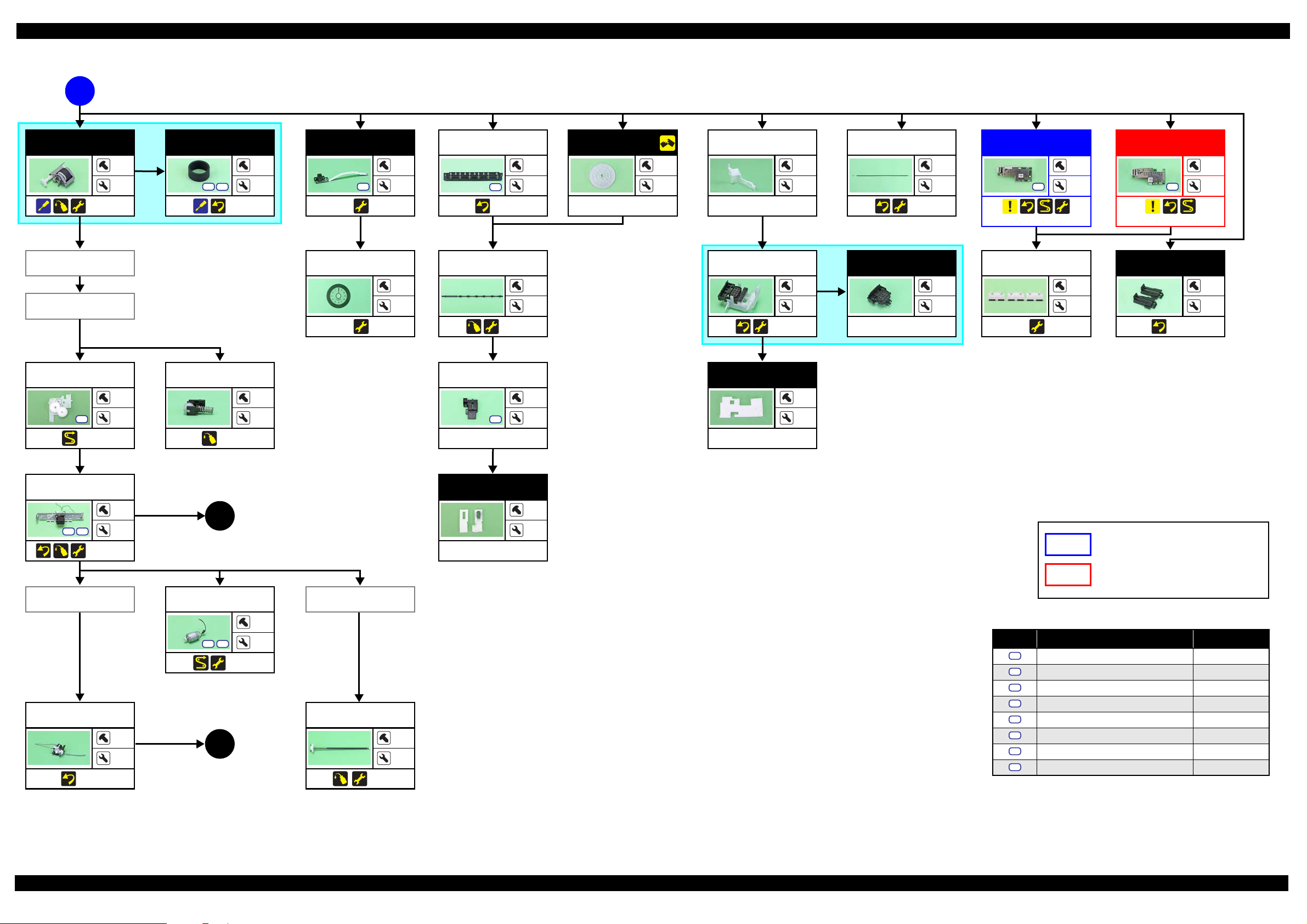
Epson Stylus NX125/T13/NX130 series Revision F
S5
S1
S3
1.2.2.2 Printer Mechanism Part
(p 13)
A
LD Roller Assy
(p 18, p 30)
Main Board
CR Scale
Pick Assy
S1
(p 21)
LD Roller
---
2
S8
(p 18)
2
---
PF Encoder
S6
1
---
PF Scale
---
---
Driven Pulley
Assy
2
---
(p 30)
---
---
EJ Frame Assy
S1
(p 17)
EJ Roller
(p 29)
Cover Flushing
S1
---
2
---
---
---
1
---
EJ Roller Gear
---
---
---
Lever Cleaner
---
Cap Unit
(p 17)
Waste Ink Pads
(under the Cap Assy)
---
---
---
---
2
---
---
CR Scale
(p 17)
Cap Assy
---
---
---
Main Board
2
2
(p 16, p 21)
Upper Paper
Guide
3
---
3
6
Main Board
S3
(p 16, p 21)
Housing
Buckler
(p 18)
2
3
---
1
Main Frame
S3
S1
(p 17, p 29)
Cap Unit
Pump Assy
(p 19)
Waste Ink Pads
(for flushing)
4
5
1
(p 15)
---
---
---
NX125/NX130 series specific parts/unit
T13 series specific parts/unit
PF Motor
3
S1
(p 22)
---
2
2
(p 15)
---
Cover Flashing
PF Roller
(p 30)
---
---
Screw type/torque list
Symbol Screw type Torque
S1
C.B.P-TITE SCREW 3x8 5.00.5 kgf·cm
S2
C.B.P-TITE SCREW 3x10 5.00.5 kgf·cm
S3
C.B.S-TITE SCREW 3x5 7.5
S4
C.B.P-TITE SCREW 2.6x8 4.00.25 kgf·cm
S5
C.P.(P1) SCREW 2.6x3.5 3.5
S6
C.B.S-TITE SCREW 2x5 3.50.25 kgf·cm
S7
C.B.P-TITE SCREW 2x6 3.0
S8
C.F.B-TITE SCREW 2.6x6 3.00.25 kgf·cm
0.5 kgf·cm
0.25 kgf·cm
0.25 kgf·cm
Flowchart 1-2. Disassembling Flowchart of Printer Mechanism Part (1)
Disassembly/Assembly Disassembling/Assembling Flowchart 14
Confidential
Page 15

Epson Stylus NX125/T13/NX130 series Revision F
S1
S4
S7
(p 13)
B
Holder Contact
Assy
---
CSIC Terminal
---
Holder Contact
---
---
---
---
---
Porous Pad Front
Paper Guide
---
2
(p 18)
CR Contact
Module
---
---
2
---
2
Roller Idler Pick
Assy
---
---
(p 30)
Printhead
3
---
(p 17, p 21)
Waste In k Tray
Assy
S1
(p 19)
Waste Ink Pads
---
Power Supply
Unit
2
---
(p 17)
1
1
---
(p 14)
CR Motor
S5
(p 21)
2
---
(p 14)
2
---
6
CR Motor
Holder Contact
Assy
Printhead
Carriage Assy
Gear Pump Idle
---
1
(p 19)
Lever Pick Clutch
---
---
(p 19)
Gear Pump
---
---
NX125/NX130 series specific parts/unit
T13 series specific parts/unit
Screw type/torque list
Symbol Screw type Torque
S1
C.B.P-TITE SCREW 3x8 5.00.5 kgf·cm
S2
C.B.P-TITE SCREW 3x10 5.00.5 kgf·cm
S3
C.B.S-TITE SCREW 3x5 7.5
S4
C.B.P-TITE SCREW 2.6x8 4.00.25 kgf·cm
S5
C.P.(P1) SCREW 2.6x3.5 3.5
S6
C.B.S-TITE SCREW 2x5 3.50.25 kgf·cm
S7
C.B.P-TITE SCREW 2x6 3.0
S8
C.F.B-TITE SCREW 2.6x6 3.00.25 kgf·cm
0.5 kgf·cm
0.25 kgf·cm
0.25 kgf·cm
PCB Encoder
---
Carriage
(p 18, p 22)
---
(p 19)
Head FFC
2
---
(p 22)
---
---
Timing Belt
---
---
---
Bracket Pump
(p 19)
---
Roller Pump
---
---
(p 19)
---
---
Waste Ink Tube
---
---
(p 19)
---
---
Pump Housing
---
---
(p 19)
Flowchart 1-3. Disassembling Flowchart of Printer Mechanism Part (2)
Disassembly/Assembly Disassembling/Assembling Flowchart 15
Confidential
Page 16

Epson Stylus NX125/T13/NX130 series Revision F
Panel Unit
Panel FFC
Standard line
Double-sided tape
Document Cover
Document Pad
Origin Position
3
Panel FFC
Scanner FFC
Scanner Motor cable
Scanner
Unit
Scanner Unit
1
2
4
C.B.P-TITE SCREW 3x10 (5.0 ± 0.5 kgf·cm)
Spacer
Backside of the CIS
Timing Belt
Torsion Spring
Toothed
side
CIS
Main Board
PE Sensor Lever
Rib
Main Board
1.3 Details of Disassembling/Assembling by Parts/Unit
Panel Unit (NX125/NX130 series)
Do not lift the Panel Unit too fast, since the Panel FFC is connected
to the back of the Panel Unit.
Document Pad (NX125/NX130 series)
When installing the Document Pad, follow the procedure below.
1. Place the Document Pad with the side where the double-sided
tape attached upward on the document glass aligning its corner
with the origin position.
2. Close the Document Cover to attach the Document Pad.
Scanner Unit (NX125/NX130 series)
Do not lift the Scanner Unit too fast, since the Panel FFC, Scanner Motor cable and Scanner FFC are connected to the rear side of the Scanner Unit.
Tighten the screws in the order indicated in figure above.
CIS (NX125/NX130 series)
Disassembly/Assembly Details of Disassembling/Assembling by Parts/Unit 16
Be careful not to lose the Spacer because it comes off easily when disassembling the CIS.
When installing the spacers, be sure to place them with the cutout facing inward.
Align the toothed side of the Timing Belt with the same shaped rib of the backside of the CIS, and secure the Timing Belt with Torsion Spring.
Take care not to damage the PE Sensor Lever.
Align the ribs (x3) of the Main Frame with the cutouts of the Main Board.
Main Board
Confidential
Page 17

Epson Stylus NX125/T13/NX130 series Revision F
Power Supply Unit Power Supply Unit
Hole
Power Supply Unit Cable
12
EJ Frame Assy
C.B.P-TITE SCREW 3x8 (5.0 ± 0.5 kgf·cm)
Cleaner Lever Spring
Dowel Hole
Lever Cleaner
Protrusion
Waste Ink Tube
Point A
Cleaner Case Spring
Hook
Cleaner Case Spring
Cap Unit
Cap Unit
Dowel for temporarily secure
Frame Base
Step 1
Step 2
Step 3
Step 4
Hook
Hook
Grounding Spring
Hole
Bracket
Main
Frame
Lower part of 80-column side
1
Main Frame
2
3
4
Main FrameLeft Side Right Side
C.B.P-TITE SCREW 3x8 (5.0 ± 0.5 kgf·cm)
C.B.S-TITE SCREW 3x5 (7.5 ± 0.5 kgf·cm)
Cutout
Hole
Lower part of 0-column side
Extension Spring
FFC Cover
Head FFC
Groove
FFC Cover
Groove
Head FFC
CR Scale
Extension Spring
Power Supply Unit
Route the Power Supply Unit cable through the hole of the Frame
Base.
EJ Frame Assy
Tighten the screws in the order indicated in figure above.
Cap Unit
When installing the Cap Unit, follow the instruction below.
1. Temporarily secure the Cleaner Case Spring to the hook and dowel of the Frame Base.
2. Insert the Waste Ink Tube to the Cap Unit until point A (p 19) is hidden.
3. Install the Cap Unit to the Frame Base, and attach the Cleaner Case Spring which is secured temporary earlier to the hook on the Cap Unit.
4. Insert one leg of the Cleaner Lever Spring to the hole of the Frame Base, and secure it to the dowel of the Frame Base, then secure the other leg
to the protrusion of the Lever Cleaner.
Main Frame
When installing the Grounding Spring of the lower part of the 80-digit side, follow the instruction below.
1. Insert the tip of the spring to the hole of the Frame Base.
Disassembly/Assembly Details of Disassembling/Assembling by Parts/Unit 17
2. Attach the eye of the spring to the Bracket and secure the other eye to the hook on the Main Frame.
When installing the Extension Spring of the lower part of the 0-digit side, attach the tip of the Extension Spring to the hole of the Frame Base
first. Then attach the leg of the spring to the cutout of the Main Frame from the left side as seen from the rear of the printer.
Tighten the screws in the order indicated in figure above.
Insert the folded part of the Head FFC into the groove of the FFC
Cover.
Printhead
CR Scale
When installing the CR Scale, confirm that the arrows on both
the edges of the CR Scale face upward.
When installing the Extension Spring, be sure to attach it with
its leg facing the rear of the printer.
Confidential
Page 18

Epson Stylus NX125/T13/NX130 series Revision F
Pick Assy
Step 2, 3
Shaft Gear 24TConcave sectionBearing
C.B.P-TITE SCREW 3x8 (TBD)
C.F.B-TITE SCREW 3x5 (TBD)
Hook
Step 1
Gear 23T
Step 2
Shaft Gear 24T
LD Roller Assy
LD Roller
LD Roller Assy
Torsion Spring
Leg of the
spring
Friction Buckler R
Housing Bucklers Friction Buckler
Cutouts
Friction Buckler
Friction Buckler R
Friction Buckler
Sheet BF2-A
Double-sided
tape
Housing Buckler (Friction Buckler)
Housing Buckler (Friction Buckler R)
Grounding Plate
Guide Carriage
Compression Spring
Positioning Hole and Dowel
Hook
Protrusion
Compression Spring
Standard surface:
In the area with concaves and convexes on the
Porous Pad Front Paper Guide, use the level
of the concave section as a standard surface.
Rib
Protrusion
Jam Cover
Spring
Jam Cover
Hook
USB Cover
LD Roller Assy
When removing the LD Roller Assy, follow the procedure below.
1. Release the hooks (x2) and remove the Gear 23T.
2. Release the hooks (x2) and slide the Shaft Gear 24T to the 0-digit side until the concave section of the gear comes to the bearing part of the
Pick Assy.
3. Remove the LD Roller Assy upward.
When removing the LD Roller, remove the screws (x2) shown in the figure above.
When install the Torsion Spring, make sure to align the leg to the position as shown above.
Housing Buckler
When installing the Friction Buckler and Friction Buckler R to the Housing Buckler, pay attention to the following inst ruct ions.
• Remove the Sheet BF2-A on the rear side of the Friction Buckler to be replaced, and secure the removed sheet with double-sided tape to the
new Friction Buckler.
• Install the friction bucklers to the Housing Bucklers with the cutouts facing forward.
Install the buckler to the position as shown above.
Carriage
When replacing the Carriage, be careful about the following and
remove the Grounding Plate, Guide Carriage, Compression Springs
from the Carriage to be replaced, then attach them to the new
Carriage as shown in the figure above.
Insert the protrusion of the Grounding Plate to the hole of the
Disassembly/Assembly Details of Disassembling/Assembling by Parts/Unit 18
Carriage, and align the dowels (x3) of the Carriage with the
positioning holes (x3) of the Grounding Plate.
Secure hooks (x2) of the Guide Carriage by attaching them on
the holes (x2) of the Carriage.
Porous Pad Front Paper Guide
When installing the Porous Pad Front Paper Guide, align the pad
with the ribs and protrusions of the Platen. After installing th e pad,
make sure to fit it evenly 1.5mm lower than the standard surface.
Jam Cover
When removing the Jam Cover, be careful not to lose the spring
installed to the dowel on the right side.
USB Cover
The USB Cover cannot be re-used once it is removed. Whenever
the cover is removed, make sure to replace it with a new one.
When removing the USB Cover, cut the hook securing the USB
Cover with a nipper. Be careful not to damage the Upper Housing
then.
Confidential
Page 19

Epson Stylus NX125/T13/NX130 series Revision F
Step 10, 11
Lever Pick Clutch
Gear Pump Idle
Step 7
Roller Pump shaft
Groove
Bracket Pump shaft
Step 6
Pump Housing
Bracket Pump
Waste Ink Tube
Pump Housing
Point D
Step 4, 8
Step 2,3
Point C
Pump Housing
Waste Ink Tube
Step 1
Waste Ink Tube
ABC D EF
10
1 mm
110.5
1 mm 1101 mm 391 mm
10
1 mm
19
1 mm
Step 5
Bracket Pump
Roller Pump
Step 9
Gear Pump
Cap Unit side Waste Ink Tray Assy side
Rib
Waste Ink Tube
Waste Ink Tube
Point E
Point F
Holder Tube
Waste Ink Unit
Hook
Duct Tube End
Holder Tube
Gear Pump Idle/ Gear Pump/ Bracket Pump/ Roller Pump/ Waste Ink Tube/ Pump Housing
Pump Assy
Route the Ink Tube along the ribs on the Frame Base.
After installing the Ink Tube, make sure that no part of the tube
is pressed flat.
Waste Ink Tray Assy
When installing the Waste Ink Tube, pay attention to the following
instructions.
Align and secure the point E (p 19) of the Waste Ink Tube to
the hook on the Frame Base.
Insert the Holder Tube up to the point F (p 19) of the Waste Ink
Tube, and insert the holder into the Duct Tube End.
When assembling the Pump Assy, follow the instructions below.
1. Make six points on the Waste Ink Tube.
2. Insert the Waste Ink Tube in the hole of the Pump Housing with the red line of the tube set as shown in the figure above.
3. Secure point C of the Waste Ink Tube to the point C of the Pump Housing.
4. Secure point D of the Waste Ink Tube to the point D of the Pump Housing.
5. Install the Roller Pump to the Bracket Pump.
6. Set the Waste Ink Tube inside the Bracket Pump, and install the Bracket Pump to the Pump Housing.
7. Rotate the Bracket Pump shaft and make sure that the Roller Pump shaft moves to both ends in the groove.
8. Make sure that point D is placed in the correct position.
9. Install the Gear Pump.
10. Install the Gear Pump Idle.
11. Install the Lever Pick Clutch.
Disassembly/Assembly Details of Disassembling/Assembling by Parts/Unit 19
Confidential
Page 20

Epson Stylus NX125/T13/NX130 series Revision F
Bottom side
Hook
Upper Housing
Upper Housing
Panel FFC
Printer Cover
Hook
Upper Housing Assy (T13 series)
Printer Cover (T13 series)
Do not lift the Upper Housing too fast, since the Panel FFC is connected to the back of the Upper Housing.
Be careful not to damage the hooks (x2) on the bottom left because these cannot be seen when removing.
Lay the Printer with the rear side facing downward, and release the hooks (x8) from the hole on the bottom.
Be careful when removing the Printer Cover, because the hooks
(x2) are fragile and easily get damaged or softened.
Disassembly/Assembly Details of Disassembling/Assembling by Parts/Unit 20
Confidential
Page 21

Epson Stylus NX125/T13/NX130 series Revision F
Panel FFC
Rib
Double-sided tape
Panel FFC
Panel FFC
Ferrite Core
Bottom of the Scanner Unit
Scanner Motor cable
Hook
Section A
Scanner FFC
Ferrite Core
Housing
Pick Assy
Rib
CR Motor
CR Motor cable
Pick Assy
Rib A
Head FFC CR Motor cable Main Board
Main Board
PF Motor cable
Power Supply Unit Cable
PF Encoder FFC
Rib
Head FFC
Connect to Holder Contact Assy
Connect to CR Encoder
Head FFC
Rib
1.4 Routing FFC/cables
Scanner Unit /CIS (NX125/NX130 series)
When routing the Panel FFC, route it through the ribs (x7) of the Housing, and secure with double-sided tape (x3).
When routing the Scanner FFC, secure it together with the Ferrite Core on the Housing with double-sided tape.
When routing the Scanner Motor cable, pay attention to the following instructions.
• Secure the Ferrite core with the hooks (x2) on the rear of the Scanner Unit.
• Route the Scanner Motor cable through the ribs (x2) and hook (x1) on the rear of the Scanner Unit, and through the hole of the section A and make one
turn around the frame of the section A.
CR Motor
Route the CR Motor cable through the ribs (x10) and make one turn around the rib A.
Route the CR Motor cable so as not to touch the surrounding gears.
Connect the following cable to the Main Board as shown in the figure above.
• PF Motor cable
• Power Supply Unit cable
• PF Encoder FFC
• CR Motor cable
• Head FFC
Main Board
Printhead
Make sure that the Head FFC is connected to the Holder Contact Assy and CR Encoder.
Route the Head FFC through the rib of the Carriage as shown above.
Disassembly/Assembly Routing FFC/cables 21
Confidential
Page 22

Epson Stylus NX125/T13/NX130 series Revision F
CR Encoder
Holder FFC
Head FFC
Hole
Step 2
Main Frame
Holder FFC
Head FFC
Step 1
Fold line
Main Frame
Step 3
Rib
Hook
Head FFC
Holder FFC
PF Motor
PF Motor cable
Ferrite Core
Rib
Panel FFC
Upper Housing
Ferrite Core
Upper Housing
Panel Board
Panel FFC
Hook
Double-sided tape (8 x 20 mm)
Head FFC
When installing the Head FFC to the Carriage, route the Head FFC through the rib (x1) on the rear of the Carriage, and connect the Head FFC to the CR
Encoder.
When installing the Head FFC to the Main Frame, route the Head FFC in the procedure below and connect it to the Main Board.
1. Align the fold line of the Head FFC with the rib (x1) of the Holder FFC, and route the FFC through the Holder FFC as shown in the figure above.
2. Route the Head FFC through the hole of the Main Frame.
3. Align the hooks (x4) of the Holder FFC with the holes (x4) on the Main Frame, and secure the Holder FFC to the Main Frame by sliding it to the 80-digit side.
PF Motor
Set the Ferrite Core of the PF Motor cable into the ribs of the Frame Base.
Panel Board (T13 series)
When routing the Panel FFC, follow the instructions below.
1. Route it through the Ferrite Core and the hook (x1).
2. Secure the FFC with double-sided tape (x2) to the Upper Housing, and then secure the Ferrite core with the hooks (x2).
Disassembly/Assembly Routing FFC/cables 22
Confidential
Page 23

CHAPTER 2
ADJUSTMENT
Confidential
Page 24

Epson Stylus NX125/T13/NX130 series Revision F
OK
NG
NG
OK
NG
NG
2.1 Required Adjustments
The table below lists the required adjustments depending upon the parts being repaired or replaced. Find the part(s) you removed
or replaced, and check which adjustment(s) must be carried out.
Note: <Meaning of the marks in the table>
“O” indicates that the adjustment must be carried out. “O
removed or replaced multiple parts, make sure to check the required adjustments for the all parts. And when multiple adjustments must be carried out, be sure to carry out
them in the order given in the “Priority” row.
Priority 1 2 3 4 5 6 7 8 9
Adjustment Item EEPROM data copy Initial setting Waste ink pad counter Ink charge Head ID input Top margin adjustment Head angular adjustment Bi-D adjustment PF band adjustment
To copy adjustment values or the
like stored on the old Main Board
to the new board when the Main
Board needs to be replaced.
Main board
Printhead
Power Supply Unit
LD Roller Assy
Part Name
CR Motor
EJ Roller
Main Frame
Carriage Assy
Purpose
Remove
Replace
(Read OK)
Replace
(Read NG)
Remove
Replace
Remove
Replace
Remove
Replace
Remove
Replace
Remove
Replace
Remove
Replace
Remove
Replace
*
” indicates that the adjustment is recommended. “---” indicates that the adjustment is not required. If you have
Table 2-1. Required Adjustment List
To apply settings for the target
market after replacing the Main
Board.
--- --- --- --- --- O O O O
O --- --- --- --- --- --- --- ---
--- O
--- --- --- --- --- O O O O
--- --- --- O O O O O O
--- --- --- --- --- O O O O
--- --- --- --- --- O O O O
--- --- --- --- --- O O O O
--- --- --- --- --- O O O O
--- --- --- --- --- O O O O
--- --- --- --- --- O O O O
--- --- --- --- --- O O O O
--- --- --- --- --- O O O O
--- --- --- --- --- O O O O
--- --- --- --- --- O O O O
--- --- --- --- --- O O O O
--- --- --- --- --- O O O O
To reset the waste ink counter
after replacing the Waste Ink
Pad.
O
(Replace the pad)
To fill ink inside the new
Printhead to make it ready for
print after replacing the
Printhead.
---OOOOO
When the EEPROM Data Copy cannot be made for the Main Board that needs to be replaced, the
Waste Ink Tray Assy must be replaced after replacing the Main Board with a new one.
After all required adjustments are completed, use the “Final check pattern print” function to
print all adjustment patterns for final check. If you find a problem with the printout patterns,
carry out the adjustment again.
When using a new Main Board for replacing the Printer Mechanism, the Initial setting must have
been made to the Main Board.
In this chapter, the product names are called as follows:
NX125 series: Epson Stylus NX125/NX127/TX120/TX125/TX123/SX125/TX121/TX121x/TX129/
T13 series: Epson Stylus T13/TX13x/T12/N10/N11/T22/T25/S22/T22E/Epson ME 32/ME 35
NX130 series: Epson Stylus NX130/TX130/TX133/TX135/SX130/ME 340
To correct characteristic
variation of the replaced
printhead by entering its
Printhead ID (Head ID).
Epson ME 320/ME 350
To correct top margin of
printout.
To correct tilt of the Printhead
caused at the installation by
software.
To correct print start timing in bidirectional printing by software.
To correct variations in paper
feed accuracy in order to achieve
higher print quality in band
printing.
OK
Printout pattern
How to judge
Adjustment program
Tool
Adjustment Required Adjustments 24
--- --- --- --- ---
--- --- --- --- ---
OOOOOOOOO
--- --- --- --- --- --- --- --- ---
See Figure 2-1.
Check if the top edge of the
paper is within -3 to +3 steps
from the standard line.
See " 2.2 Revision FDetails of
Adjustments (p26)" for the
details.
NG
NG
Examine the printout patterns for
each of the four modes, and enter
the value for the pattern with no
gap and overlap for each mode.
Examine the printout patterns for
each of the four modes, and enter
the value for the pattern with no
gap and overlap for each mode.
Examine the printout patterns
and enter the value for the pattern
with no overlap and gap between
the two rectangles.
Confidential
Page 25

Epson Stylus NX125/T13/NX130 series Revision F
OK
NG
NG
OK
NG
NG
Table 2-1. Required Adjustment List
Priority 1 2 3 4 5 6 7 8 9
Adjustment Item EEPROM data copy Initial setting Waste ink pad counter Ink charge Head ID input Top margin adjustment Head angular adjustment Bi-D adjustment PF band adjustment
Upper Paper Guide
PF Roller
Waste Ink Pads
Cap Unit
Part Name
PF Motor
PF Encoder/
PF Scale
CR Scale
Purpose
Remove
Replace
Remove
Replace
Remove
Replace
Remove
Replace
Remove
Replace
Remove
Replace
Remove
Replace
To copy adjustment values or the
like stored on the old Main Board
to the new board when the Main
Board needs to be replaced.
--- --- --- --- --- O O O O
--- --- --- --- --- O O O O
--- --- --- --- --- O O O O
--- --- --- --- --- O O O O
--- --- --- --- --- O O O ---
--- --- O --- --- O O O ---
--- --- --- --- --- O O O O
--- --- --- --- --- O O O O
--- --- --- --- --- O O O O
--- --- --- --- --- O O O O
--- --- --- --- --- O O O O
--- --- --- --- --- O O O O
--- --- --- --- --- O O O O
--- --- --- --- --- O O O O
To apply settings for the target
market after replacing the Main
Board.
To reset the waste ink counter
after replacing the Waste Ink
Pad.
To fill ink inside the new
Printhead to make it ready for
print after replacing the
Printhead.
To correct characteristic
variation of the replaced
printhead by entering its
Printhead ID (Head ID).
To correct top margin of
printout.
To correct tilt of the Printhead
caused at the installation by
software.
To correct print start timing in bidirectional printing by software.
To correct variations in paper
feed accuracy in order to achieve
higher print quality in band
printing.
Printout pattern
How to judge
Adjustment program
Tool
OK
--- --- --- --- ---
--- --- --- --- ---
See Figure 2-1.
Check if the top edge of the
paper is within -3 to +3 steps
from the standard line.
See " 2.2 Revision FDetails of
Adjustments (p26)" for the
details.
NG
NG
Examine the printout patterns for
each of the four modes, and enter
the value for the pattern with no
gap and overlap for each mode.
Examine the printout patterns for
each of the four modes, and enter
the value for the pattern with no
gap and overlap for each mode.
Examine the printout patterns
and enter the value for the pattern
with no overlap and gap between
the two rectangles.
OOOOOOOOO
--- --- --- --- --- --- --- --- ---
Adjustment Required Adjustments 25
Confidential
Page 26

Epson Stylus NX125/T13/NX130 series Revision F
How to Judge
Within ±3 steps from
standard line is OK
NG:-4 steps from
standard line
NG:+5 steps from
standard line
OK
OK
Standard line
1 Step
Position of the top edge of paper
Standard line
Top edge of paper
2.2 Revision FDetails of Adjustments
This section provides adjustment procedures for which explanation in details is necessary. See " 2.1 Required
Adjustments (p24)" for the adjustments not explained here.
2.2.1 TOP Margin Adjustment
Three adjustment patterns are printed on the top of the paper as shown in Figure 2-1.
Figure 2-1. Top Margin Adjustment Printout Pattern
How to Judge
Check if the top edge of the paper is within -3 to +3 steps from the standard line.
Additional Information
If it is not within the OK range, select the adjustment value (-4 to +4 steps) on the adjustment program to adjust the top edge
of paper until it becomes within -3 to +3 steps from the standard line. Then, print the adjustment pattern again to check the
result.
The patterns are printed on three sections. If those three patterns
are in different position to the top edge of paper, the paper was
fed on a skew. Set the papers correctly and print it again to
adjust the top margin correctly.
The following pattern is printed with the optimal adjustment
value.
Adjustment Revision FDetails of Adjustments 26
Confidential
Page 27

CHAPTER 3
MAINTENANCE
Confidential
Page 28

Epson Stylus NX125/T13/NX130 series Revision F
3.1 Overview
This section provides information to maintain the printer in its optimum condition.
In this chapter, the product names are called as follows:
NX125 series: Epson Stylus NX125/NX127/TX120/TX125/TX123/SX125/TX121/TX121x/
TX129/Epson ME 320/ME 330/ME 350
T13 series: Epson Stylus T13/T13x/T12/N10/N11/T22/T25/S22/T22E/
Epson ME 10/ME 32/ME 33/ME 35
NX130 series: Epson Stylus NX130/TX130/TX133/TX135/SX130/Epson ME 340
3.1.1 Cleaning
Except for the printhead, there are no other mechanism components that require periodic cleaning. However, if
need arises, clean the component observing the following instructions.
Instructions for cleaning
Exterior parts such as housing
Wipe dirt off with a soft clean cloth moistened with water. For parts with glossy surfaces or transparent parts, use of
unwoven cloth is recommended to avoid scratching those parts.
Inside of the printer
Remove paper dust with a vacuum cleaner.
Rubber or plastic rollers such as an LD roller used to feed paper
If paper dust adhered to the rollers decreases the frictional force of the rollers and the rollers cannot properly feed
paper, wipe off the paper dust with a soft cloth moistened with diluted alcohol.
Instructions for cleaning ink stains
Wipe the stains off with a cloth wrung out of diluted alcohol.
Do not use alcohol for cleaning the transparent parts. Doing so may cause them to get
cloudy.
When wiping paper dust off the LD roller, be careful not to rub against the surface
asperity.
To minimize the effect on the parts, use diluted alcohol such as 70% diluted ether.
After using alcohol for cleaning, make sure to wipe the part off with a soft dry dust-free
cloth to remove alcohol traces fully.
3.1.2 Lubrication
The type and amount of the grease used to lubricate the printer parts are determined based on the results of the
internal evaluations. Therefore, refer to " 3.2 Lubrication Point (p29)" for the repairing procedures below, and
apply the specified type and amount of the grease to the specified part of the printer mechanism.
Grease
Type Name EPSON Part Code Supplier
Grease G-94 1561125 / 1561123(for ECC) EPSON
Grease G-71 1480655 EPSON
Grease G-74 1409257 EPSON
Tools
Name Availability EPSON Part Code
Injector O --Brush O ---
Maintenance Overview 28
Confidential
Page 29

Epson Stylus NX125/T13/NX130 series Revision F
Right side
Left side
Lubrication Point
Lubrication Point
2
Cross-section view
1 mm
2.Lubrication area
2
1
Left side
Bearing
EJ Roller
Frame Base
Lubrication Point
2
3.2 mm
13 mm
5.1 mm
5 mm
6.6 mm
8.6 mm
2. Lubrication Point
1. Lubrication Point
316.4 mm
377.87 mm
35 mm
2 mm 2 mm
Main Frame
1
3.2 Lubrication Point
<Lubrication Point>
Rail of the Paper Support
Assy
<Type>
G-74
<Application Amount>
Sufficient quantity
<Remarks>
Wipe out grease.
Apply with brush.
Keep the lubrication
within the rail. (No
grease outside of the
rail is allowed.)
<Lubrication Point>
Shaft on the Scanner
Housing
<Type>
1.G-94
2.G-94
<Application Amount>
Sufficient quantity
<Remarks>
Wipe out grease.
Apply with brush.
Keep the lubrication
within the rail. (No
grease outside of the
rail is allowed.)
Figure 3-1. Lubrication on Paper Support Assy (NX125/NX130 series)
<Lubrication Point>
Ribs (x20) of the
Frame Base
(contacting points with
the EJ Roller)
Bearings of the Frame
Base (contacting points
with the EJ Roller)
Shaft on the right side
of the EJ Roller
<Type>
G-71
<Application Amount>
Sufficient quantity
<Remarks>
Wipe out grease.
Apply with injector.
Figure 3-2. Lubrication on Scanner Unit
<Lubrication Point>
1.Contacting points
(x5) with the Carriage
Unit on the front side
of the Main Frame
2.Contacting points
(x2) with the Driven
Pulley Holder
<Type>
1. G-71
2. G-71
<Application Amount>
Sufficient quantity
<Remarks>
Wipe out grease.
Apply with injector.
Lubrication area:
・Top side of the Main
Frame: 316.4 mm
(x1)
・ Bottom side of the
Main Frame: 377.87
mm (x4)
Maintenance Lubrication Point 29
Figure 3-3. Lubr ication on EJ Roller
Figure 3-4. Lubrication on Main Frame
Confidential
Page 30

Epson Stylus NX125/T13/NX130 series Revision F
Driven Pulley Holder
Lubrication Point
Lubrication Point
Lubrication Point
Left Pick Housing
Right Pick Housing
Head Pick Housing
Lubrication Point
Right side
Left side
Lubrication Point
<Lubrication Point>
Contacting points (x2)
with the Driven Pulley
<Type>
G-71
<Application Amount>
Size of a grain of rice
<Remarks>
Wipeout grease.
Apply with injector.
<Lubrication Point>
Sliding surface between
the Roller Idler Pick and
Spring Roller Idler Pick
<Type>
G-74
<Application Amount>
Sufficient quantity
<Remarks>
Wipe out grease.
Apply with brush.
<Lubrication Point>
Ribs (x3) of the Frame
Base (contacting points
with the PF Roller)
<Type>
G-71
<Application Amount>
Sufficient quantity
<Remarks>
Wipe out grease.
Apply with injector.
Figure 3-5. Lubrication on Driven Pulley Holder Figure 3-6. Lubrication on Roller Idler Pick Assy
<Lubrication Point>
Contacting points (x5)
between the shafts and
bushings of the Head
Pick Housing
Contacting point (x1)
with the Right Pick
Housing
Contacting points (x3)
between the shafts and
bushings of the Left
Pick Housing
<Type>
G-71
<Application Amount>
Sufficient quantity
<Remarks>
Wipe out grease.
Apply with injector.
Figure 3-7. Lubrication on PF Roller
<Lubrication Point>
Rail of the Paper Support
Assy
<Type>
G-74
<Application Amount>
Sufficient quantity
<Remarks>
Wipe out grease.
Apply with brush.
Keep the lubrication
within the rail. (No
grease outside of the
rail is allowed.)
Figure 3-9. Lubrication on Paper Support Assy (T13 series)
Figure 3-8. Lubrication on LD Roller Assy
Maintenance Lubrication Point 30
Confidential
Page 31

CHAPTER 4
APPENDIX
Confidential
Page 32

Epson Stylus NX125/T13/NX130 series Revision F
NQEM
NQEMKUTGNGCUGF
4.1 Power-On Sequence
This section describes the power-on sequences for this product. The preconditions are as follows.
In this chapter, the product names are called as follows:
NX125 series: Epson Stylus NX125/NX127/TX120/TX125/TX123/SX125/TX121/TX121x/
TX129/Epson ME 320/ME 330/ME 350
T13 series: Epson Stylus T13/T13x/T12/N10/N11/T22/T25/S22/T22E/Epson ME 10/
ME 32/ME 33/ME 35
NX125 series: Epson Stylus NX130/TX130/TX133/TX135/SX130/Epson ME 340
Condition
Completing ink charge.
No paper on the paper path.
The Printhead is capped with the Cap of the Ink System.
The Carriage is locked by the CR Lock.
Table 4-1. Operation of the power-on sequence
Operation
1. Checking waste ink overflow
1-1.Reads out the protection counter value to check waste ink overflow.
*1
Carriage/PF roller
movement and position
*2
2. Seeking the home position
2-1.The carriage moves to the 80-digit side slowly and confirms it touches the CR lock.
2-2.The carriage moves to the 0-digit side slowly to leave from the CR lock.
2-3.Checks if paper does not exist with the PE sensor and the PF Motor rotates clockwise to release the CR lock.
2-4.The carriage moves to the 80-digit side slowly and confirms that the CR lock is released.
2-5.The carriage quickly moves to the 80-digit side by the Left Frame.
2-6.After the carriage continuously moves to the 80-digit side slowly and confirms it touches the Left Frame, sets the
distance from the home position to the Left Frame as the theoretical value.
2-7.The carriage quickly moves to the 0-digit side and slows down as it gets to its home position, and stops there.
3. Low temperature operation sequence
3-1.The carriage moves back and forth between the 0-digit side and the 80-digit side for two times.
*3
(Continued to the next page...)
Appendix Power-On Sequence 32
Confidential
Page 33
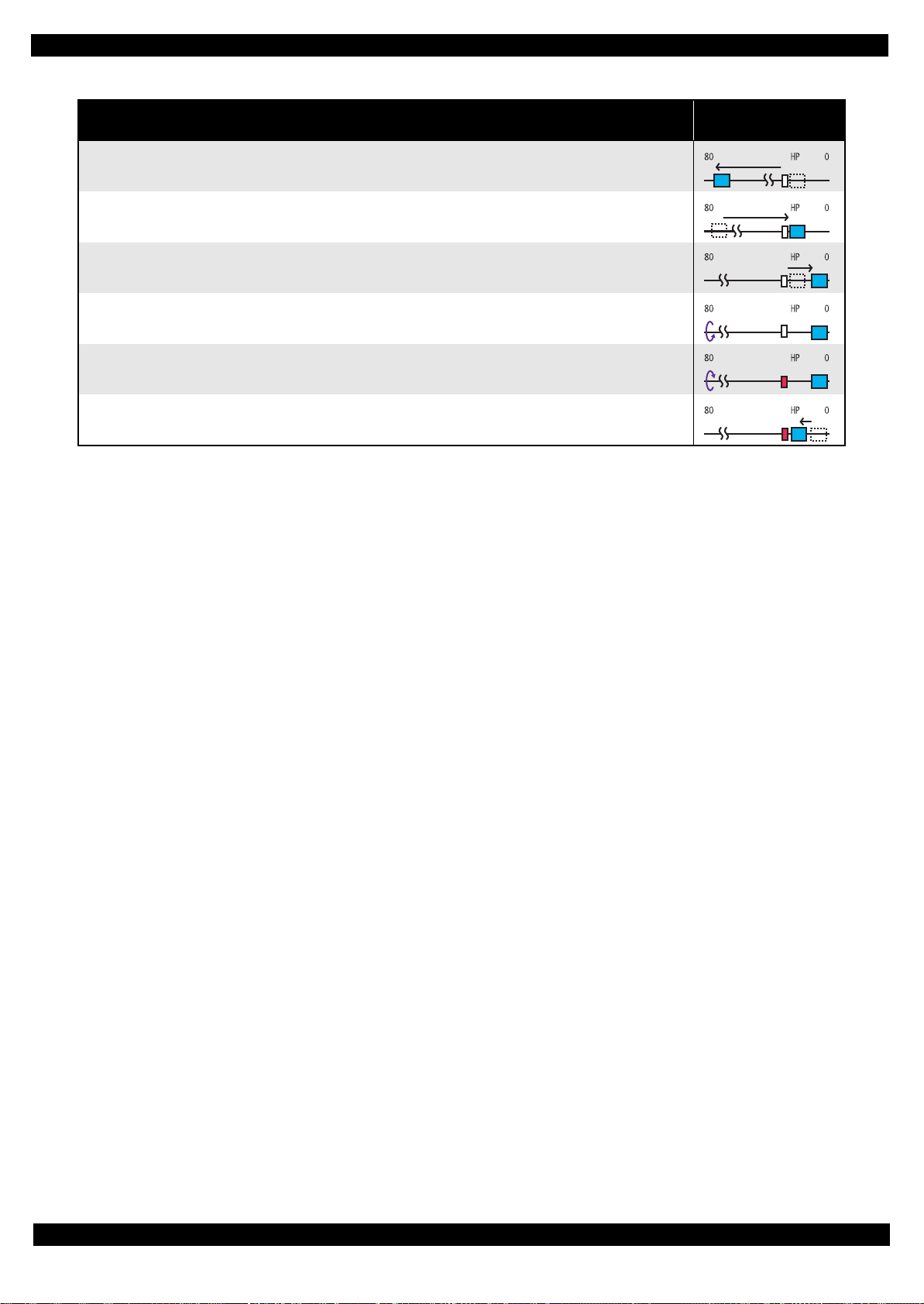
Epson Stylus NX125/T13/NX130 series Revision F
Table 4-1. Operation of the power-on sequence
Operation
4. Detecting ink cartridge and initializing ink system
4-1.The carriage moves to the 80-digit side for IES detection.
4-2.The carriage returns to its home position.
4-3.The carriage slowly moves to the CR lock set position.
4-4.The PF Motor rotates clockwise.
4-5.The PF Motor rotates counterclockwise and sets the CR lock.
4-6.The carriage slowly returns to its home position.
*1
* 4
Note *1: The rotation direction of the PF Motor is as follows.
Clockwise direction : Paper is fed normally
Counterclockwise direction : Paper is fed backward
*2: The conditions of the CR lock are as follows.
Red: CR lock is set
White: CR lock is released
o
*3: Executed when the detected temperature is under 5
C (41oF) by the thermistor on the Printhead.
*4: The empty sanction operation may occur depending on the situation.
Carriage/PF roller
movement and position
*2
Appendix Power-On Sequence 33
Confidential
Page 34

Epson Stylus NX125/T13/NX130 series Revision F
4.2 Connector Summary
Cable connections of this printer are shown below.
Scanner Unit
Only NX125 series
CIS Module
CSIC
Printhead
B
M
Y
CR Contact Module
C
CR Encoder
J601
J3 J2
CR Motor
J5
Main Board
Scanner Motor
Panel Unit
NX125 series
Panel Board
J8
J9
J4
J201
Panel Unit
T13 series
J201
Panel Board
J7 J11 J10
J301
PF Motor
Figure 4-1. Connector Summary
PS Board
PF Encoder
AC in
Appendix Connector Summary 34
Confidential
Page 35
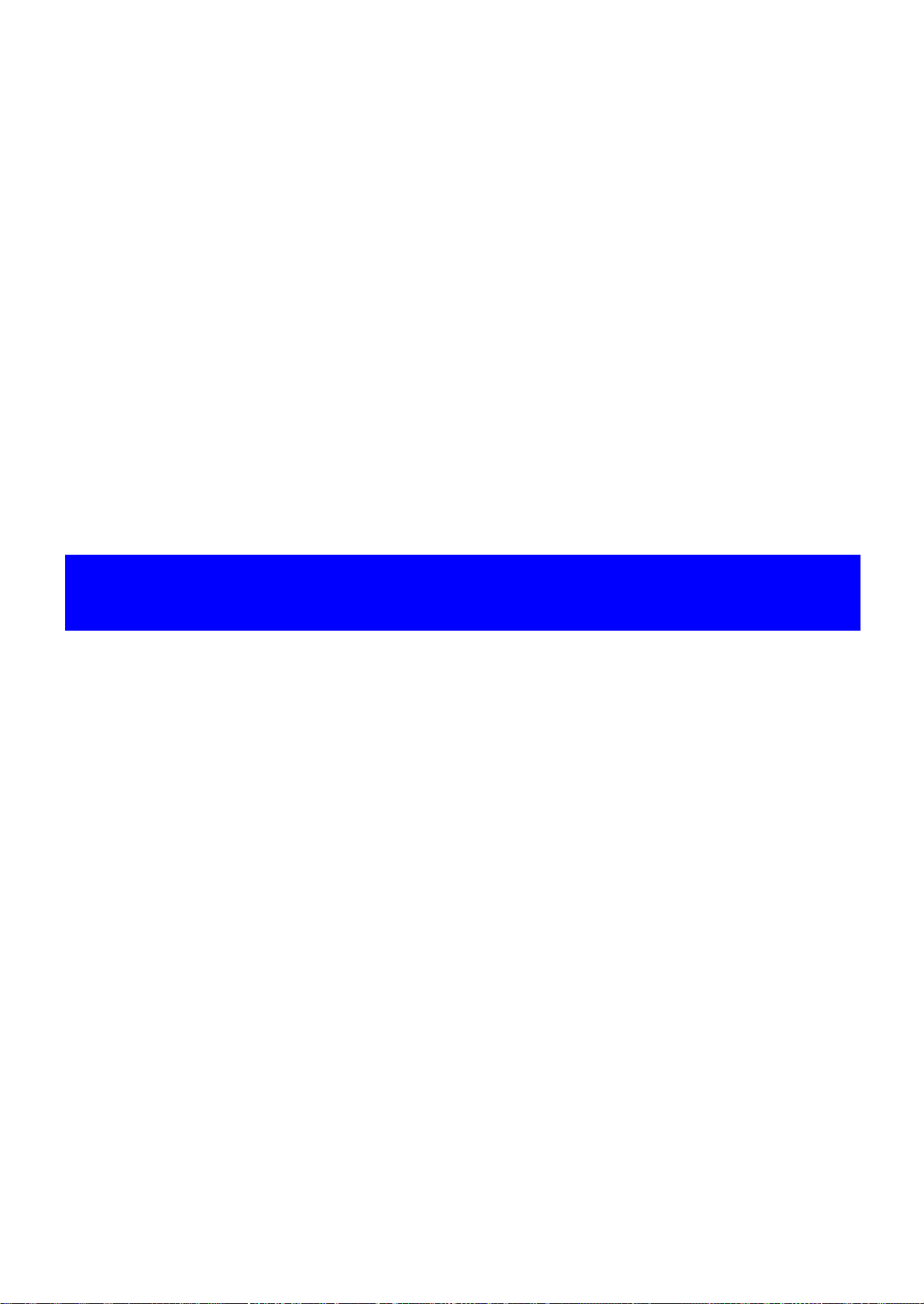
CHAPTER 5
STYLUS NX130 SERIES
Confidential
Page 36

Epson Stylus NX125/T13/NX130 series Revision F
Stylus NX130 series
Stylus NX125/T13 series
5.1 Overview
Stylus NX125/NX127/TX120/TX125/TX123/SX125/TX121/TX121x/TX129/T13/T13x/T12/N10/N11/T22/
T25/S22/T22E/ME320/ME330/ME350/ME32/ME33/ME35 (Stylus NX125/T13 series) and Stylus NX130/
TX130/TX133/TX135/SX130/ME340 (Stylus NX130 series) use similar mechanism, and basically common to
each other. Therefore, most of the information in prior chapters can apply to Stylus NX130/TX130/TX133/
TX135/SX130, ME340.
This chapter describes particular information only on Stylus NX130/TX130/TX133/TX135/SX130, ME340.
Changes on Stylus NX130/TX130/TX133/TX135/SX130/ME340 (Stylus NX130 series)
Panel Design
Panel design is changed as shown figure below.
Figure 5-1. Difference on Panel Design
Stylus NX130 Series Overview 36
Confidential
