Page 1
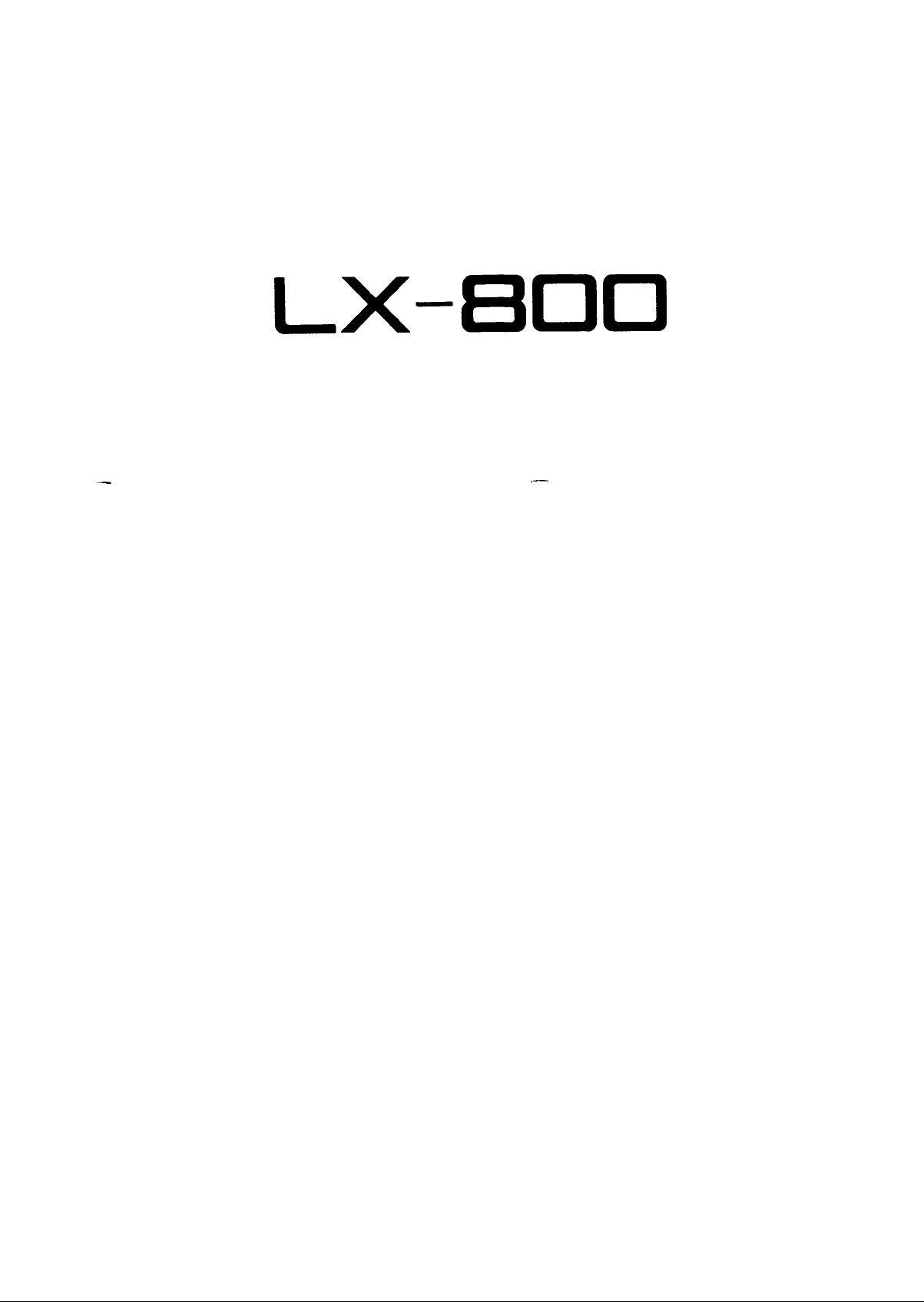
LX-HOO
TECHNICAL MANUAL
—
.—
EPSON
Page 2
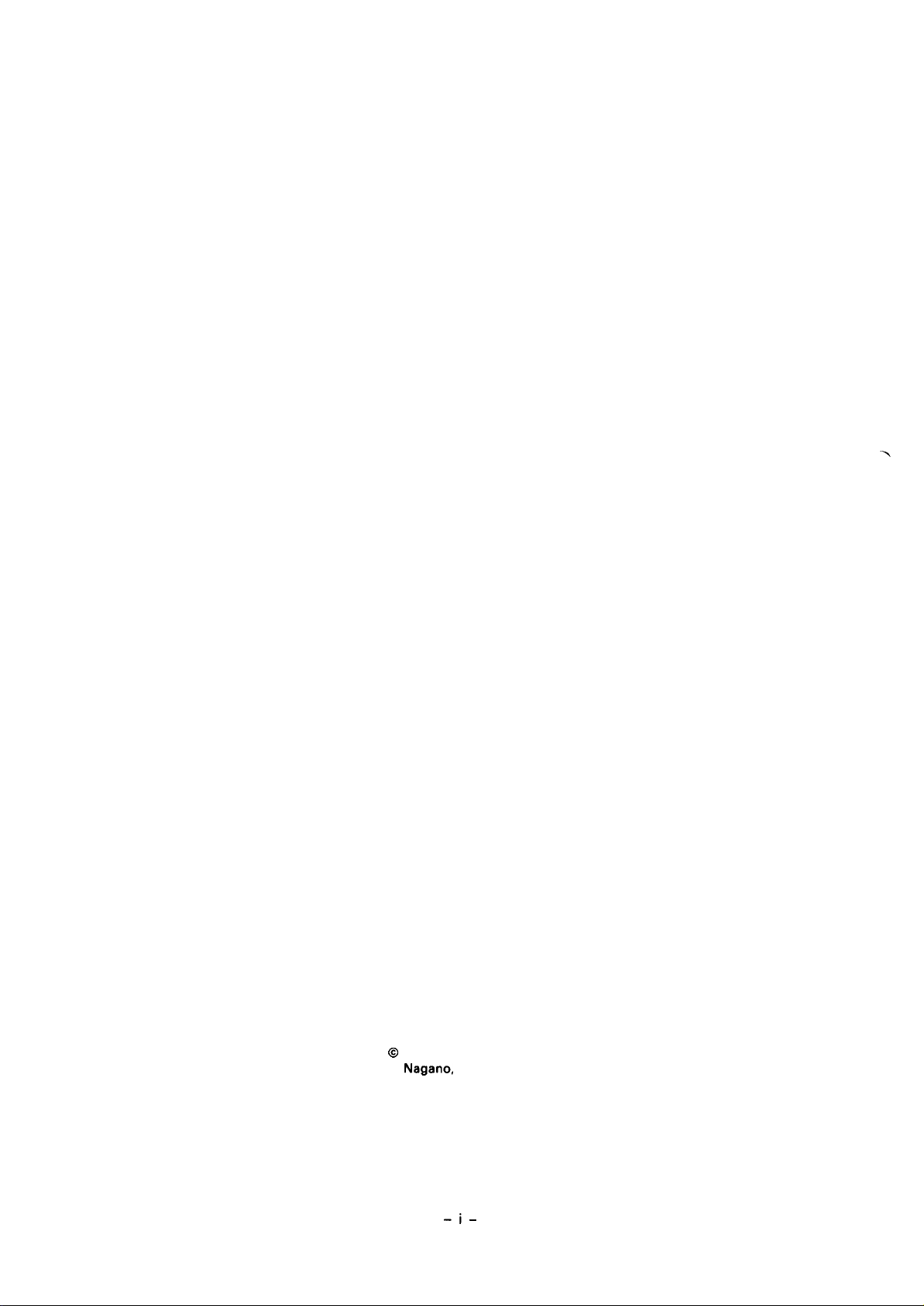
EPSON is a registered trademark of SEIKO EPSON CORPORATION.
IBM is a registered trademark of International Business Machines Corporation.
NOTICE
‘ All rights reserved. Reproduction of any part of this manual in any form
whatsoever without SEIKO EPSON’s express, written permission is forbidden.
● The contents of this manual are subject to change without notice.
● All efforts have been made to ensure the accuracy of the contents of this manual.
However, should any errors be detected, SEIKO EPSON would greatly appreciate
being informed of them.
● The above notwithstanding, SEIKO EPSON can assume no responsibility for any
errors in this manual or their consequences.
@
Copyright 1987 by SEIKO EPSON CORPORATION
Nagano, Japan
-i-
Page 3
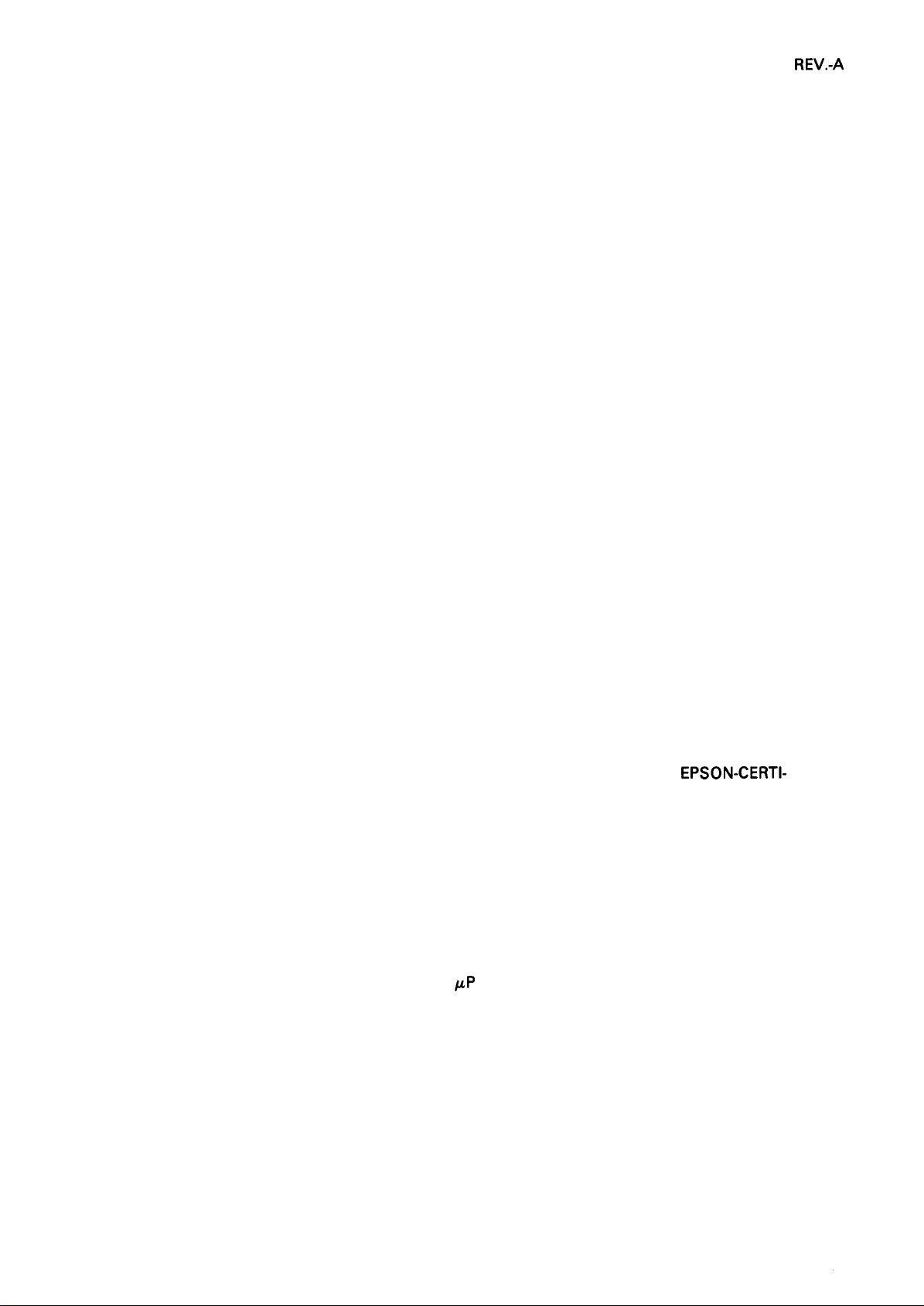
REV.-A
PRECAUTIONS
Precautionary notations throughout the text are categorized relative to: 1 ) personal injury, and 2) damage
to equipment.
DANGER
WARNING Signals a precaution which, if ignored, could result in damage to equipment.
The precautionary measures itemized below should always be observed when performing repair/maintenance procedures.
Signals a precaution which, if ignored, could result in serious or fatal personal injury.
Great caution should be exercised in performing procedures preceded by DANGER
headings.
DANGER
1. ALWAYS DISCONNECT THE PRODUCT FROM BOTH THE POWER SOURCE AND THE
HOST COMPUTER BEFORE PERFORMING ANY MAINTENANCE OR REPAIR
PROCEDURE.
2. NO WORK SHOULD BE PERFORMED ON THE UNIT BY PERSONS UNFAMILIAR WITH
BASIC SAFETY MEASURES AS DICTATED FOR ALL ELECTRONICS TECHNICIANS IN
THEIR LINE OF WORK.
3. WHEN PERFORMING TESTING AS DICTATED WITHIN THIS MANUAL, DO NOT
CONNECT THE UNIT TO A POWER SOURCE UNTIL INSTRUCTED TO DO SO. WHEN
THE POWER SUPPLY CABLE MUST BE CONNECTED, USE EXTREME CAUTION IN
WORKING ON POWER SUPPLY AND OTHER ELECTRONIC COMPONENTS.
WARNING
1. REPAIRS ON EPSON PRODUCT SHOULD BE PERFORMED ONLY BY AN EPSON-CERTl-
FIED REPAIR TECHNICIAN.
2. MAKE CERTAIN THAT THE SOURCE VOLTAGE IS THE SAME AS THE RATED
VOLTAGE, LISTED ON THE SERIAL NUMBER/RATING PLATE. IF THE EPSON
PRODUCT HAS A PRIMARY AC RATING DIFFERENT FROM THE AVAILABLE POWER
SOURCE, DO NOT CONNECT IT TO THE POWER SOURCE.
3. ALWAYS VERIFY THATTHE EPSON PRODUCT HAS BEEN DISCONNECTED FROM THE
POWER SOURCE BEFORE REMOVING OR REPLACING PRINTED CIRCUIT BOARDS
AND/OR INDIVIDUAL CHIPS.
/.LP
4. IN ORDER TO PROTECT SENSITIVE
DISCHARGE EQUIPMENT, SUCH AS ANTI-STATIC WRIST STRAPS, WHEN ACCESSING INTERNAL COMPONENTS.
5. REPLACE MALFUNCTIONING COMPONENTS ONLY WITH THOSE COMPONENTS
RECOMMENDED BY THE MANUFACTURER; INTRODUCTION OF SECOND-SOURCE
ICS OR OTHER NONAPPROVED COMPONENTS MAY DAMAGE THE PRODUCT AND
VOID ANY APPLICABLE EPSON WARRANTY.
CHIPS AND CIRCUITRY, USE STATIC
- ii -
Page 4
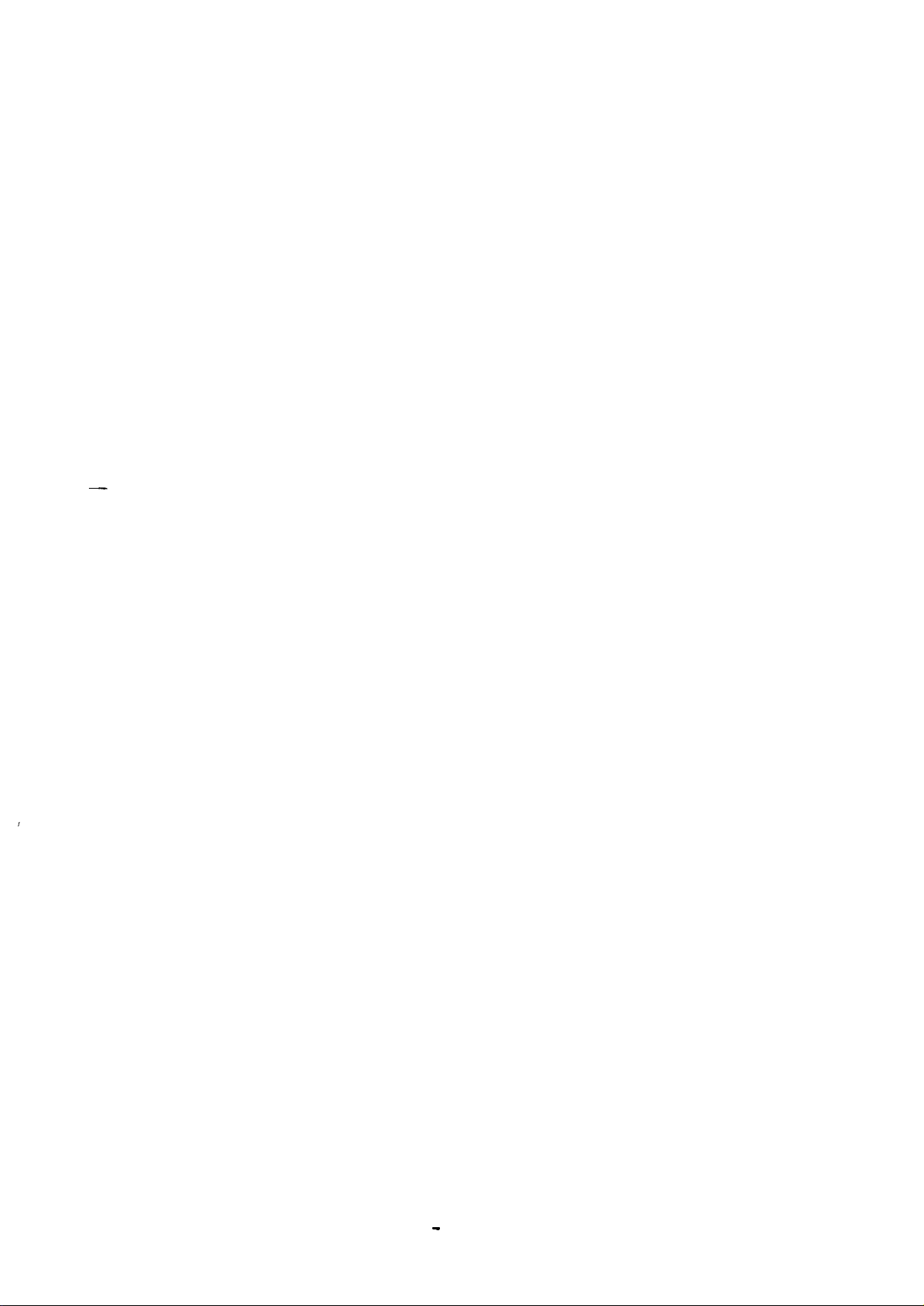
PREFACE
This manual describes functions, theory of electrical and mechanical operations, maintenance, and repair of the LX-800.
The instructions and procedures included in this document are intended for
the experienced repair technician, who should pay attention to the precautions
on the preceding page. The chapters are organized as follows:
REV.-A
—
Chapter 1 —
Chapter 2 —
Chapter 3 —
Chapter 4 —
Chapter 5 —
Chapter 6 —
Provides a general product overview, lists specifications, and
illustrates the main components of the printer
Describes the theory of printer operation
Discusses the options
Includes a step-by-step guide for product disassembly, assembly, and adjustment
Provides Epson-approved techniques for troubleshooting
Describes preventive maintenance techniques and lists lubricants and adhesives required to service the equipment
● The contents of this manual are subject to change without notice.
-
iv -
Page 5
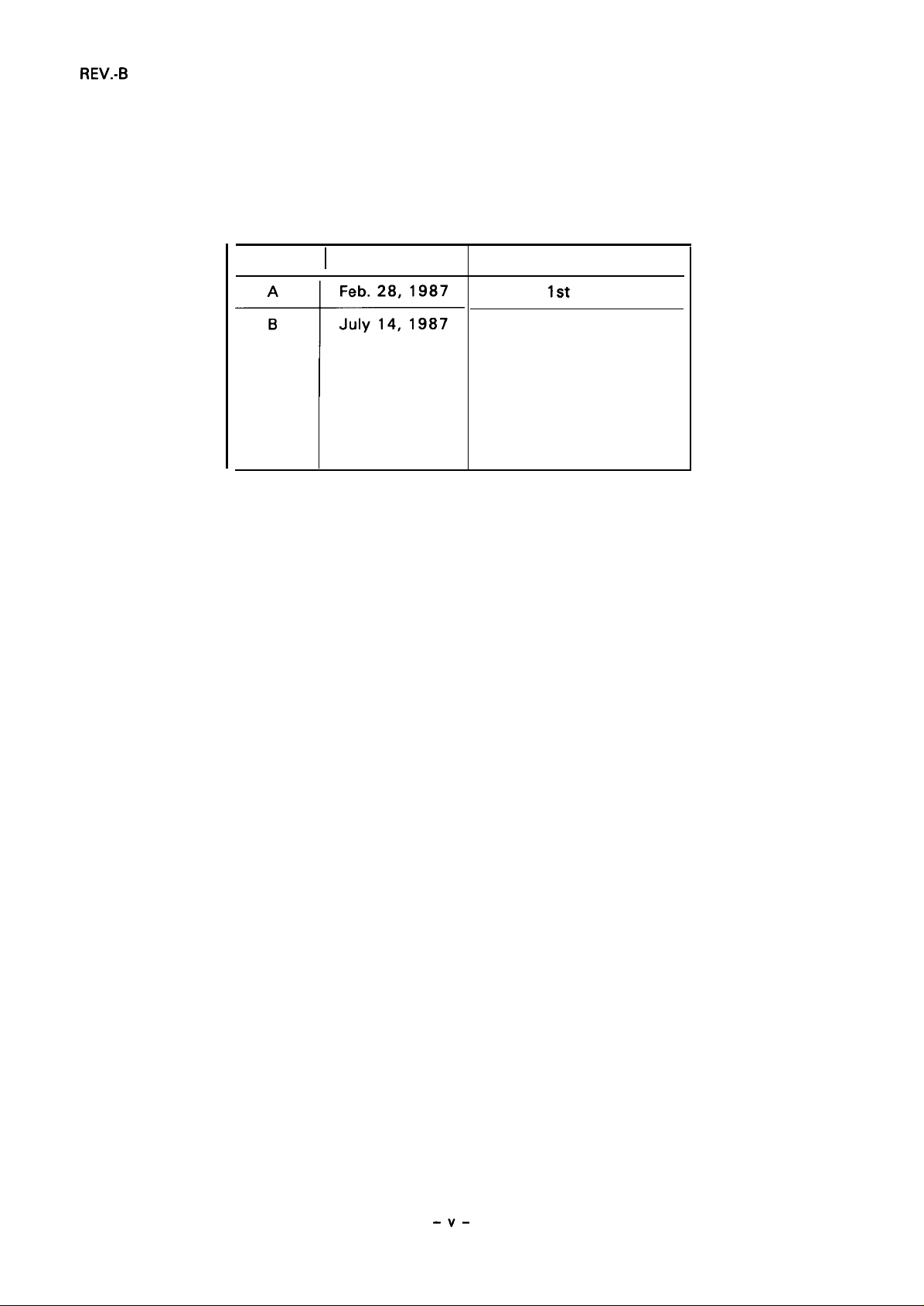
REVISION SHEET
I
REVISION I DATE ISSUED
CHANGE DOCUMENT
1st
issue
1-1, 5, 8, 12 through 18
2-2,11, 13,28,30,38 through
42
4-1, 13, 17, 19
5-1, 2, 6
6-1
A-2, 17, 18
-v-
Page 6
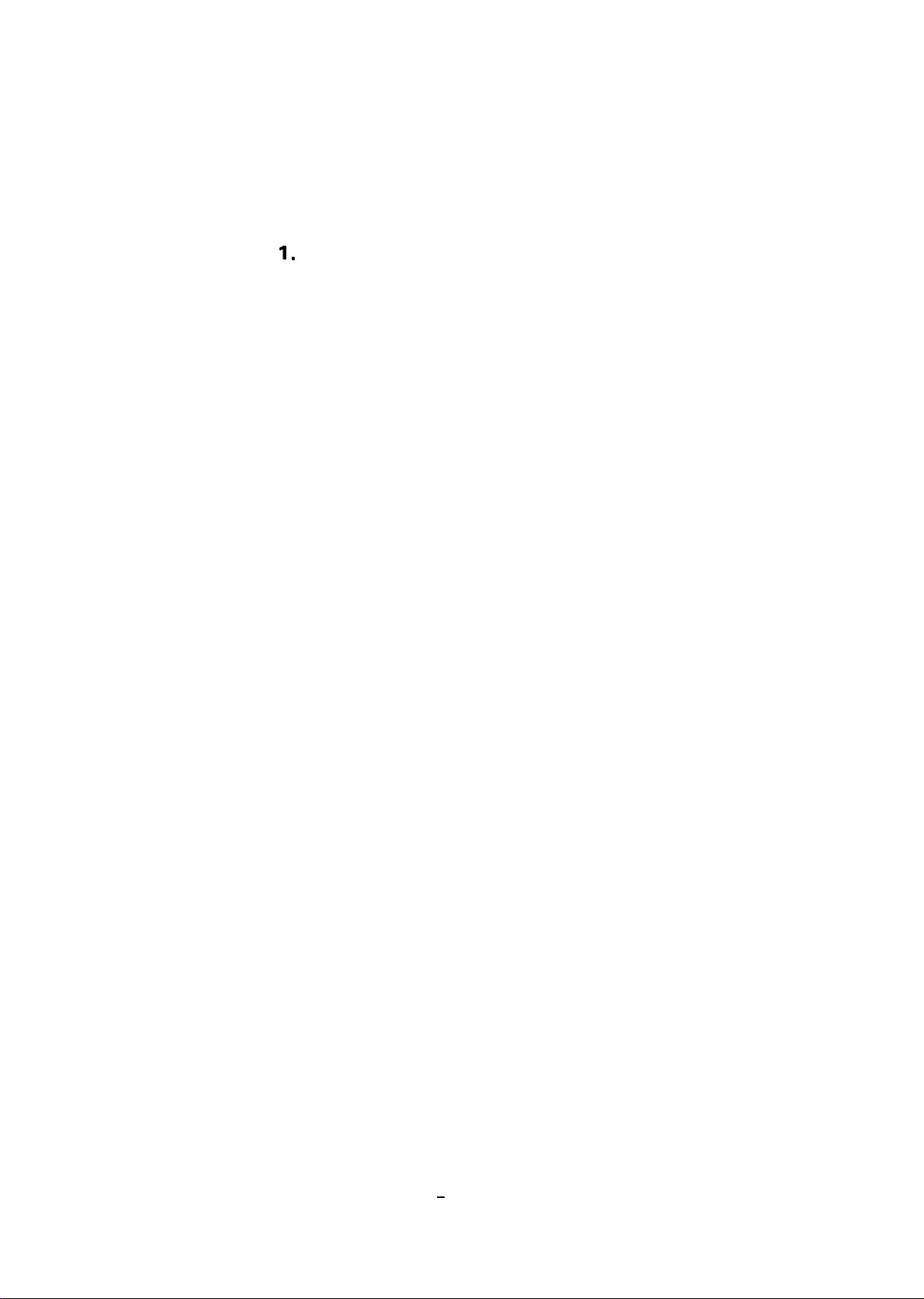
TABLE OF CONTENTS
REV.-A
CHAPTER
CHAPTER 2. OPERATING PRINCIPLES
CHAPTER 3. OPTIONAL EQUIPMENT
CHAPTER 4.
CHAPTER 5.
CHAPTER 6. MAINTENANCE
APPENDIX
1.
GENERAL DESCRIPTION
DISASSEMBLY, ASSEMBLY, AND ADJUSTMENT
TROUBLESHOOTING
-
vi -
Page 7
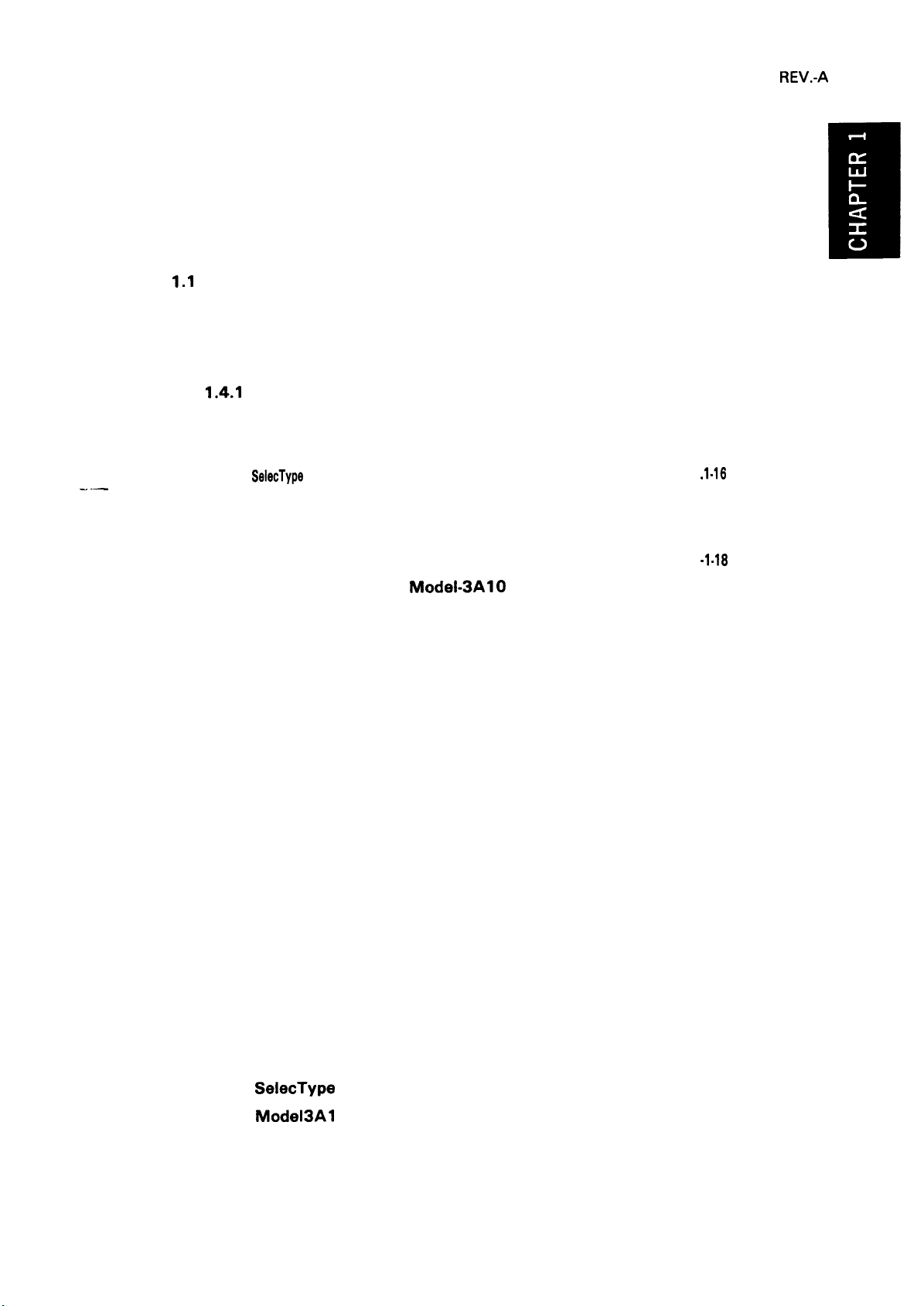
CHAPTER 1
GENERAL DESCRIPTION
REV.-A
—. —
FEATURES
1.1
1.2
INTERFACE
SPECIFICATIONS
1.3
OPERATING CONTROLS
1.4
1.4.1
1.4.2
1.4.3
1.4.4
1.4.5
1.4.6
MAIN COMPONENTS . . . . . . . . . . . . . . . . . . . . . . . . . . . . . . . . . . . . . . . . . . . . . . . . . . . . . . . . . . . . . . . . . . . . . . . . . .
1.5
1.5.1
1.5.2
1.5.3
1.5.4
1.5.5
. . . . . . . . . . . . . . . . . . . . . . . . . . . . . . . . . . . . . . . . . . . . . . . . . . . . . . . . . . . . . . . . . . . . . . . . . . . . . . . . . . . . . . . . . . . . . . . . .
. . . . . . . . . . . . . . . . . . . . . . . . . . . . . . . . . . . . . . . . . . . . . . . . . . . . . . . . . . . . . . . . . . . . . . . . . . . . . . . . . . . . . . . . . . . . . . .
. . . . . . . . . . . . . . . . . . . . . . . . . . . . . . . . . . . . . . . . . . . . . . . . . . . . . . . . . . . . . . . . . . . . . . . . . . . . . . . . . . . .
. . . . . . . . . . . . . . . . . . . . . . . . . . . . . . . . . . . . . . . . . . . . . . . . . . . . . . . . . . . . . . . . . . . . .
Dip Switch and Jumper Settings
Control Panel (and Auto Sheet Load Function) . . . . . . . . . . . . . . . . 1-14
Self Test and Hexadecimal Dump Functions . . . . . . . . . . . . . . . . . . . . 1-15
SeiecType
Buzzer and Error Functions
Printer Initialization and Default Values
Printer Mechanism
ROC Filter Unit
ROCX Board Unit
LCPNL Board Unit
Housing
Function . . . . . . . . . . . . . . . . . . . . . . . . . . . . . . . . . . . . . . . . . . . . . . . . . . . . . . . . . . . . . . . . . . . .
. . . . . . . . . . . . . . . . . . . . . . . . . . . . . . . . . . . . . . . . . . . . . . . . . . . . . .
Model-3A10
. . . . . . . . . . . . . . . . . . . . . . . . . . . . . . . . . . . . . . . . . . . . . . . . . . . . . . . . . . . . . . . . . . . . . . . . . . . . .
. . . . . . . . . . . . . . . . . . . . . . . . . . . . . . . . . . . . . . . . . . . . . . . . . . . . . . . . . . . . . . . . . . . . . . . .
. . . . . . . . . . . . . . . . . . . . . . . . . . . . . . . . . . . . . . . . . . . . . . . . . . . . . . . . . . . . . . . . . . . . . . .
. . . . . . . . . . . . . . . . . . . . . . . . . . . . . . . . . . . . . . . . . . . . . . . . . . . . . . . . . . . . . . . . . . . . . . . . . . . . . . . . . . . . . . . . . . .
. . . . . . . . . . . . . . . . . . . . . . . . . . . . . . . . . . . . . . . . . .
—.
. . . . . . . . . . . . . . . . . . . . . . . . . . . .
. . . . . . . . . . . . . . . . . . . . . . . . . . . . . . . . . . . . . . . . . . . .
1-1
1-3
1-6
1-12
1-12
. 1-16
1-17
1-17
. 1-18
1-18
1-19
1-20
1-20
1-21
Fig. 1-1.
Fig. 1-2.
Fig. 1-3.
Fig. 1-4.
Fig. 1-5.
Fig. 1-6.
Fig. 1-7.
Fig. 1-8.
Fig. 1-9.
Fig. 1-10.
Fig. 1-11.
LIST OF FIGURES
Exterior View of
Exterior View of
Data Transmission Timing of 8-Bit Parallel Interface.... 1-3
57-30360 36-Pin Connector
Printhead Pin Configuration
Printable Area for Cut Sheet Paper
Printable Area for Roll Paper
Printable Area for Fan Fold Paper
Control Panel
SelecType Flow Chart
Mode13Al O Printer Mechanism
LX-800
LX-800 with Tractor Unit. . . . . . . . . . . . . . . . . . . . . . . 1-2
. . . . . . . . . . . . . . . . . . . . . . . . . . . . . . . . . . . . . . . . . . . . . . . . . . . . . . . . . . . . . . . . . . . . . . . . . . . . . . . .
. . . . . . . . . . . . . . . . . . . . . . . . . . . . . . . . . . . . . . . . . . . . . . . . . . . . . . . . . . .
. . . . . . . . . . . . . . . . . . . . . . . . . . . . . . . . . . . . . . . . . . . . . . . . . . . .
. . . . . . . . . . . . . . . . . . . . . . . . . . . . . . . . . . . . . . . . . . . . . . . . . . .
. . . . . . . . . . . . . . . . . . . . . . . . . . . . . . . . . . . . .
. . . . . . . . . . . . . . . . . . . . . . . . . . . . . . . . . . . . . . . . . . . . . . . . . .
. . . . . . . . . . . . . . . . . . . . . . . . . . . . . . . . . . . . . . . .
. . . . . . . . . . . . . . . . . . . . . . . . . . . . . . . . . . . . . . . . . . . . . . . . . . . . . . . . . . . . . . .
. . . . . . . . . . . . . . . . . . . . . . . . . . . . . . . . . . . . . . . . . . . . .
l-i
1-1
1-3
1-6
1-9
1-9
1-1o
1-14
1-16
1-18
Page 8
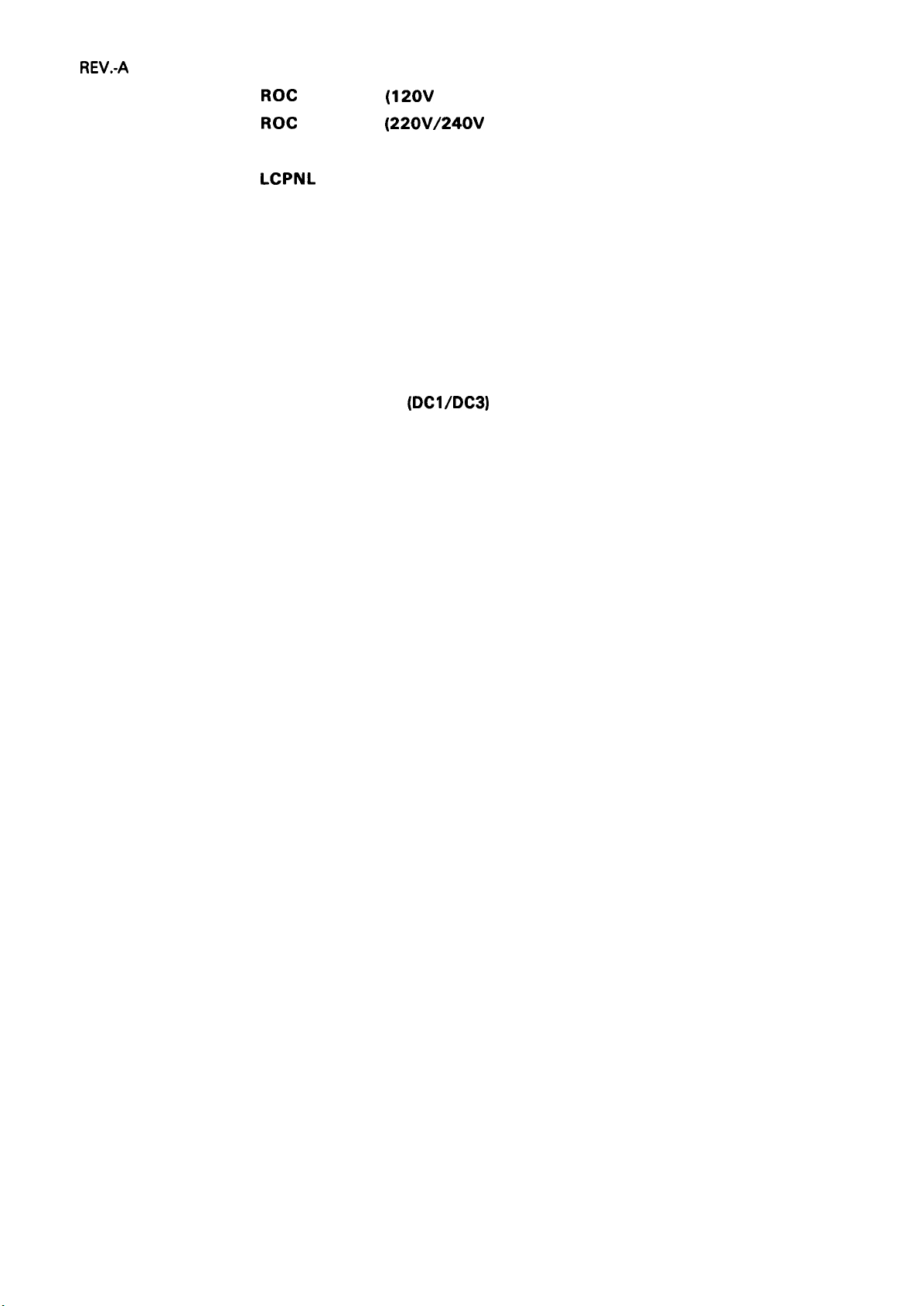
REV.-A
Fig. 1-12. ROC Filter Unit
Fig. 1-13.
Fig. 1-14. ROCX Board Unit
Fig. 1-15.
Fig. 1-16. Housing
ROC Filter Unit
LCPNL Board Unit
. . . . . . . . . . . . . . . . . . . . . . . . . . . . . . . . . . . . . . . . . . . . . . . . . . . . . . . . . . . . . . . . . . . . . . . . . . . . . . . . . . . . . . . . . . .
(120V
(220V/240V
LIST OF TABLES
Version)
. . . . . . . . . . . . . . . . . . . . . . . . . . . . . . . . . . . . . . . . . . . . . . . . . . . . . . . . . . . . . . . . . . . . . . . .
. . . . . . . . . . . . . . . . . . . . . . . . . . . . . . . . . . . . . . . . . . . . . . . . . . . . . . . . . . . . . . . . . . . . . . .
. . . . . . . . . . . . . . . . . . . . . . . . . . . . . . . . . . . . . . . . . . . . . .
Versions)
. . . . . . . . . . . . . . . . . . . . . . . . . . . . . . .
1-19
1-20
1-20
1-20
1-21
Table 1-1. LX-800 Options
Table 1-2. Connector Pin Assignments and Signal Functions . . . . . . . . 1-4
Table 1-3. Printer Select/Deselect
Table 1-4. Printer Speed, Character Size, and Column Width . . . . . . . . 1-7
Table 1-5. Type of Paper
Table 1-6. DIP Switch Settings
Table 1-7. International Character Set
Table 1-8. DIP Switches Factory Settings
Table 1-9. Jumper Setting
. . . . . . . . . . . . . . . . . . . . . . . . . . . . . . . . . . . . . . . . . . . . . . . . . . . . . . . . . . . . . . . . . . . . . . . . . . .
(DC1/DC3)
. . . . . . . . . . . . . . . . . . . . . . . . . . . . . . . . . . . . . . . . . . . . . . . . . . . . . . . . . . . . . . . . . . . . . . . . . . . . . .
. . . . . . . . . . . . . . . . . . . . . . . . . . . . . . . . . . . . . . . . . . . . . . . . . . . . . . . . . . . . . . . . .
. . . . . . . . . . . . . . . . . . . . . . . . . . . . . . . . . . . . . . . . . . . . . . . . . . . . . . . . . . . . . . . . . . . . . . . . . . .
Control . . . . . . . . . . . . . . . . . . . . . 1-5
. . . . . . . . . . . . . . . . . . . . . . . . . . . . . . . . . . . . . . . . . . . . . . . . . . .
. . . . . . . . . . . . . . . . . . . . . . . . . . . . . . . . . . . . . . . . . . . . .
1-2
1-8
1-12
1-13
1-13
1-13
Iii
Page 9
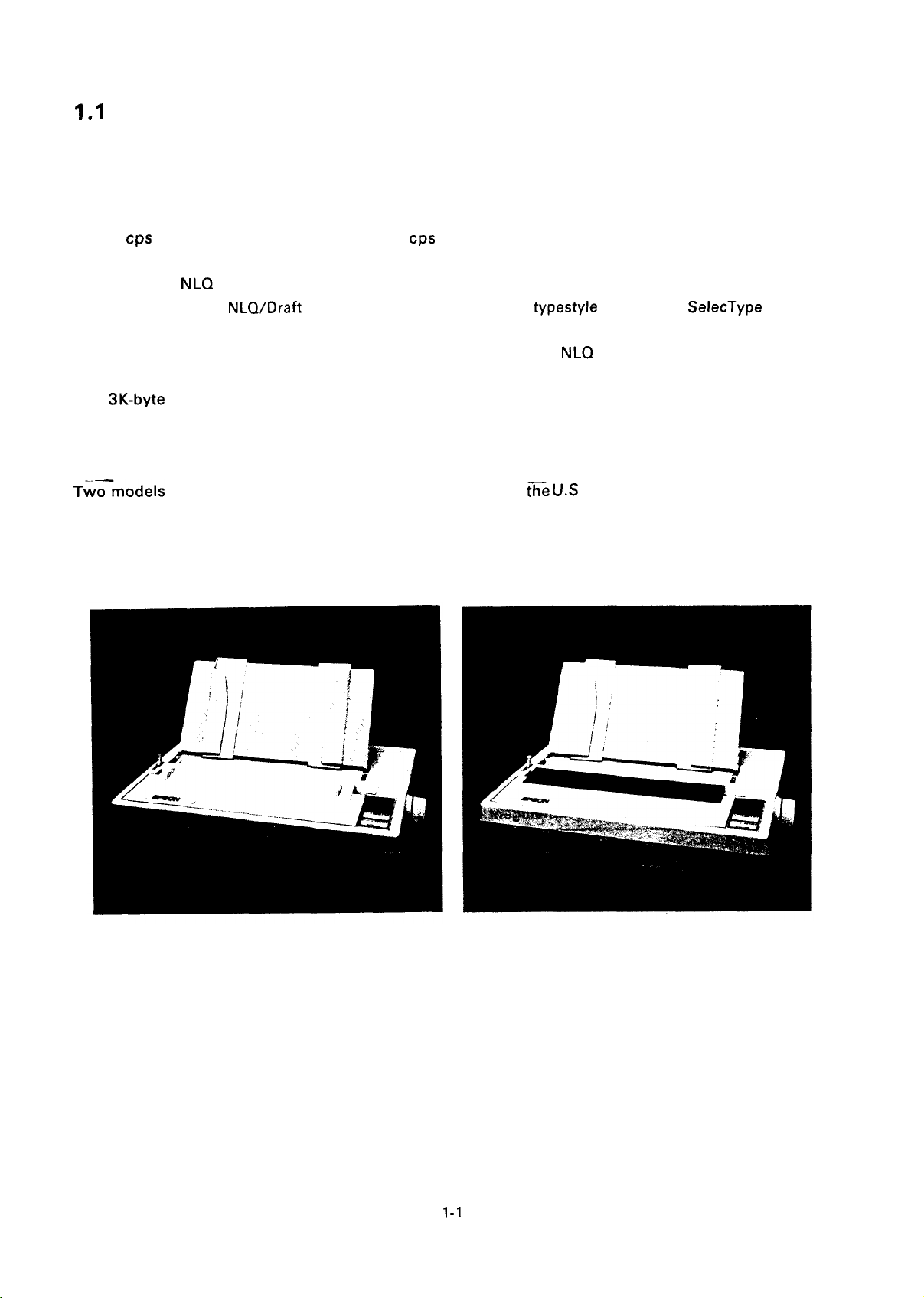
REV.-B
1.1 FEATURES
The LX-800 is a multifunctional and high speed serial dot impact printer with a compact body and the
low price.
Features include:
●
180
cps
maximum speed (draft-elite), 150
●
Upward compatibility with the LX-86
NLQ
●
Built in two
●
Direct selection of
●
Built in IBM graphics characters
●
Super/Subscript, Italics, and Elite modes can be supported in
Automatic sheet loading function
●
3K-byte
A
●
●
Pull tractor feeding
●
Optional interface for the EPSON #81 XX series
input buffer for improved throughput from the host computer
fonts (Roman and Saris-serif)
NLQ/Draft modes, and easy selection of 4
cps
(draft-pica)
typestyle
NLQ
modes with
SelecType
controls
Tw=models
of the LX-800 are manufactured. The model for
t~e U.S
and Australia uses printer cover
A and the model for all countries except the U.S. and Australia uses printer cover B.
Figures 1-1 and 1-2 show the external view of the LX-800. Table 1-1 lists the options.
(Printer cover A)
(Printer cover B)
Fig. 1-1. Exterior
View of LX-800
1-1
Page 10
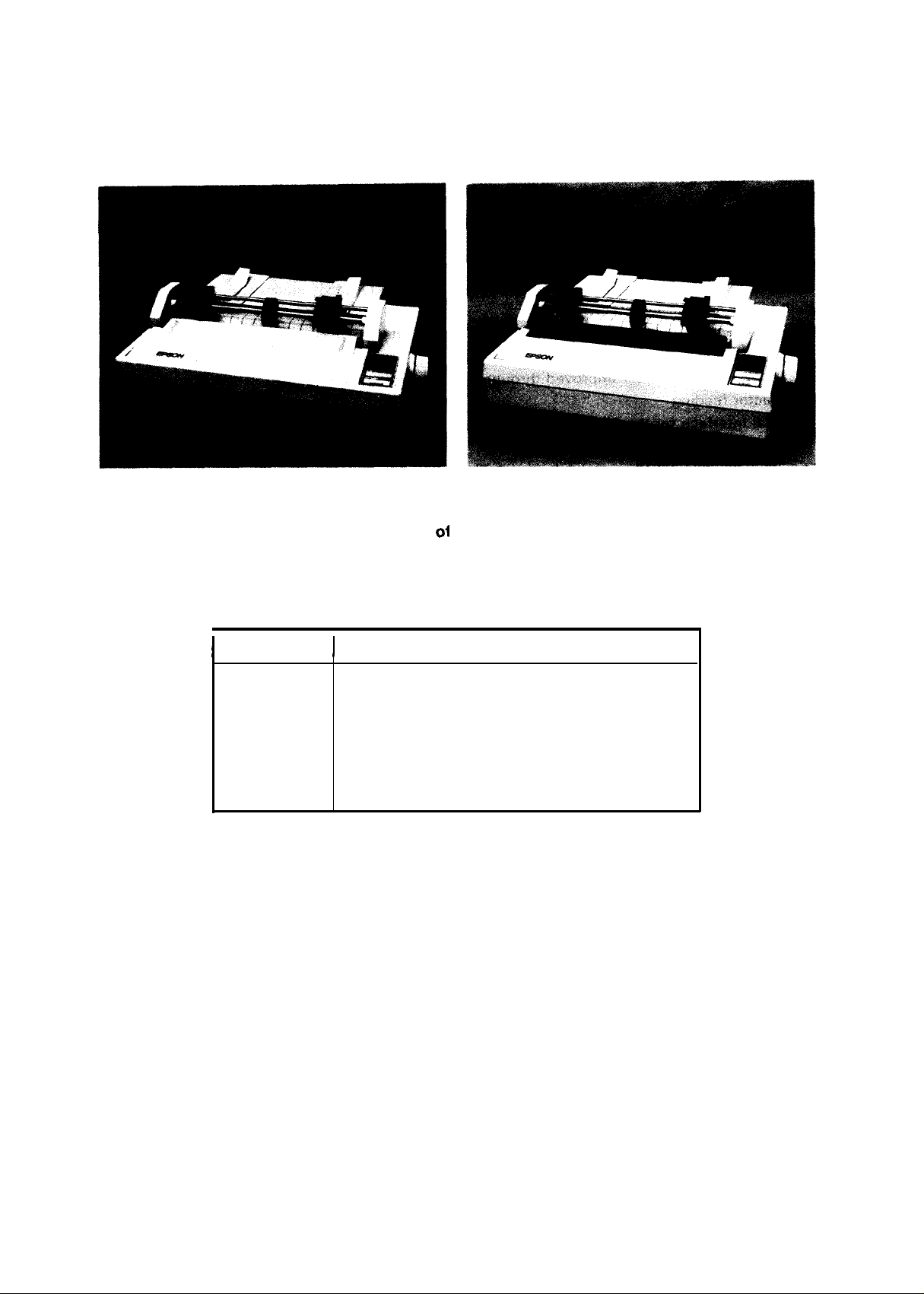
REV.-A
(Printer Cover A)
Fig. 1-2. Exterior View
I
Option No.
#83 10
#81 33
#8 143
#8 145
#81 48
#8 165
(Printer Cover B)
LX-800 with Tractor Unit
of
Table 1-1. LX-800 Options
I
Description
Roll Paper Holder
APPLE II Intelligent Interface
New Serial Interface
RS-232C/Current Loop Type 2 InterFace
Intelligent Serial Interface
Intelligent IEEE-488 Interface
1-2
Page 11
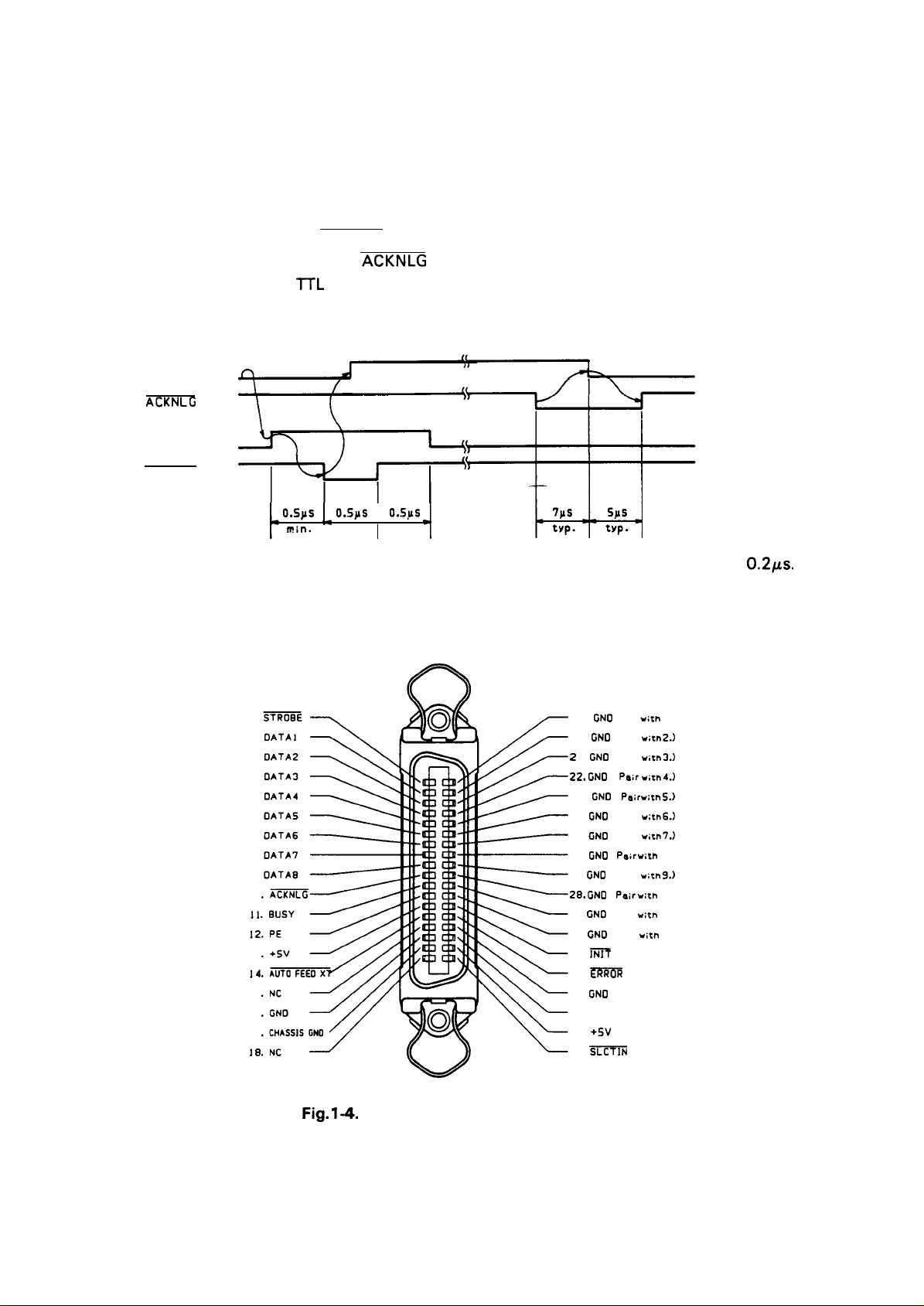
REV.-A
1.2 INTERFACE
The LX-800 has a 8-bit parallel interface as a standard. The specifications for the 8-bit parallel interface
are as follows:
Data Format:
Synchronization:
Hand Shaking:
Logic Level:
Data transmission
Connector:
timing:
8-bit parallel
By STROBE pulse
By both
ITL
ACKNLG
(LS type) compatible
See Figure 1-3.
57-30360 (AMPHENOL) or equivalent (See Figure 1-4.)
BUSY
ACKNLG
OATA
STROBE
0.5JAS
min.
0.5JAS
1=
min. min.
O..sus
NOTE: Transmission time (rising and falling time)
Fig. 1-3. Data Transmission Timing
and BUSY, or either of them
“w
of every input signal must be less than
for 8-Bit Parallel Interface
0.2Ks.
1. 19.
20.
2.
3.
4.
5.
6. 24.
7.
e.
9. 27.
10
11
12
13 31.
14 32.
15 33. GNO
16
17
18
GNO
Z
1.
GNO
22. GNO
23.
GNO
GNO
25.
GNO
26. GNO (
GNO ( Pair
2S.
GNO (
29. GND ( Pair
30. GNO ( Pair
m
m
34. NC
35.
+5V
m
36.
Fig.1-4. 57-30360 36-Pin Connector
GNO
( Pair with 1.)
( Pair w;tn2.)
( Pair w;th3.)
( Pair wnh4.)
( Pair
( Pair w;th6.)
( Pair witn7.)
Pair w;th
Pair w:th
w;tn5.)
w;tn9.)
with
witn
S.)
10.)
11. )
12.)
1-3
Page 12
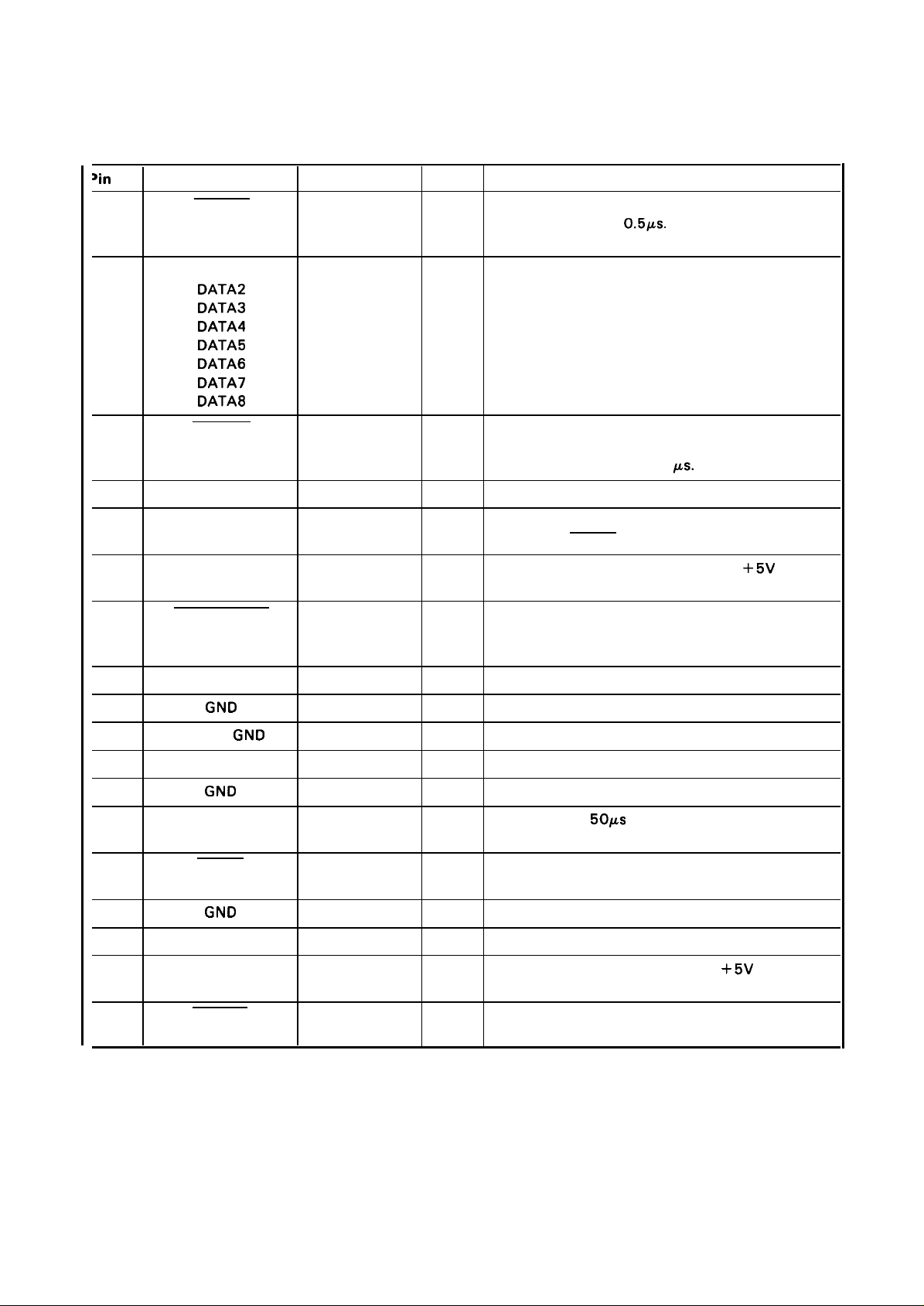
REV.-A
Table 1-2 shows the connector pin assignments and signal functions of the 8-bit parallel interface.
Table 1-2. Connector Pin Assignments and Signal Functions
~in
No.
1
2
3
4
5
6
7
8
9
10
11
12
13
14
15
16
17
18
9 to 30
Signal Name
STROBE
DATA 1
DATA2
DATA3
DATA4
DATA5
DATA6
DATA7
DATA8
ACKNLG
BUSY
PE
SLCT
AUTOFEED-XT
—
GND
Chassis
GND
—
GND
Return Pin No.
19
20
21
22
23
24
25
26
27
28
29
30
—
—
— —
—
— —
— —
— —
DIR
In
In
In
In
In
In
In
In
In
out
out
out
out
In
—
Functional Description
Strobe pulse to read the input data. Pulse width
be more than
must
falling edge of this signal.
Parallel input data to the printer.
“HIGH” level means data “ 1“.
“LOW” level means data “O”.
This pulse indicates data are received and the
printer is ready to accept next data.
Pulse width is approx. 12
HIGH indicates printer can not accept next data.
0.51Js.
Input data is latched after
KS.
HIGH indicates paper-out. This signal is effective
only when
Always
3.3 K ohms register.)
If the signal is “LOW” when the printer is initialized,
a line feed is automatically performed by input of
“CR” code. (Auto LF)
Not used.
Ground for twisted-pair grounding.
Chassis ground level of printer
Not used.
Ground for twisted-pair grounding.
ERROR
signal is
“LOW”.
“HIGH” output. (Pulled up to
+5V
through
31
32
33
34
35
36
I NIT
ERROR
GND
—
—
SLCT-IN
16
—
—
—
—
—
In
out
.
—
out
In
1-4
Pulse (width:
printer initialization.
LOW indicates that some error has occurred in the
printer.
Ground for twisted-pair grounding
Not used.
Always “HIGH”. (Pulled up to
3.3k-ohm register.)
If the signal is “LOW” when printer is initialized, the
DC l/DC3 control is disabled.
50MS
min., active “LOW”) input for
+5V
through a
Page 13
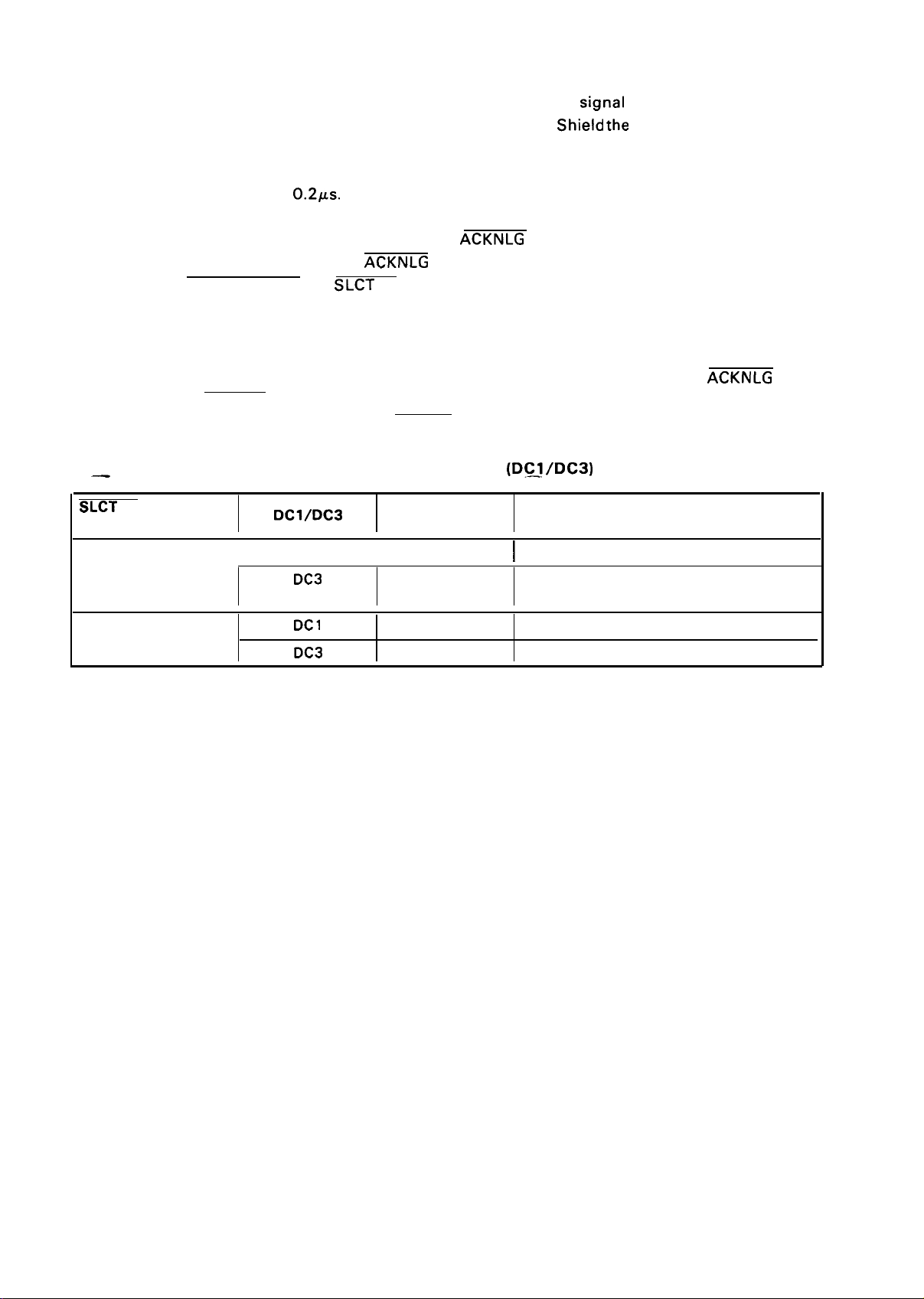
REV.-B
NOTES 1. “Return” denotes a twisted pair return line connected to
2. All interface conditions are based on TTL levels. Both the rise and fall times of all signals
3. Refer to the Parallel Interface Timing Chart for the timing of the signals.
4. Data transfer protocol must not ignore the
5. The AUTO FEED XT and
6. Printing tests, including those of the interface circuits, can be performed without using
7. The PE signal is valid when the ERROR signal is LOW.
—
SLCT
IN Signal State
at Initialization
HIGH
the printer to the host, use twisted pairs for each signal.
the shield to GND in order to reduce interface.
must be less than
either after recognizing the
the DIP switch or jumper.
external equipment: set interface connector data lines 1-8 to the desired code (a floating
signal will be a logical 1, and a grounded signal will be a O) connect the
to the STROBE signal.
Table 1-3. Printer Select/Deselect
I
0.2Ks.
Dcl/Dc3
DC 1
DC3
ACKNLG
ACKNLG
SLCT
IN signals are valid when they are not fixed to LOW level by
I
signal or when the BUSY signal is LOW.)
(DC—1/DC3)
Printer
Select/Deselect
Select
Deselect
Shield
or BUSY signal. (Data can be transferred
I
Enable
Enable (Waits for a DC1. Input data is ig-
nored until a DC 1 code is received.)
signal
ground. When interfacing
the twisted pairs, and connect
ACKNLG
Control
Data entry
signal
LOW
DC1
DC3 Select
Select
Enable
Enable
1-5
Page 14
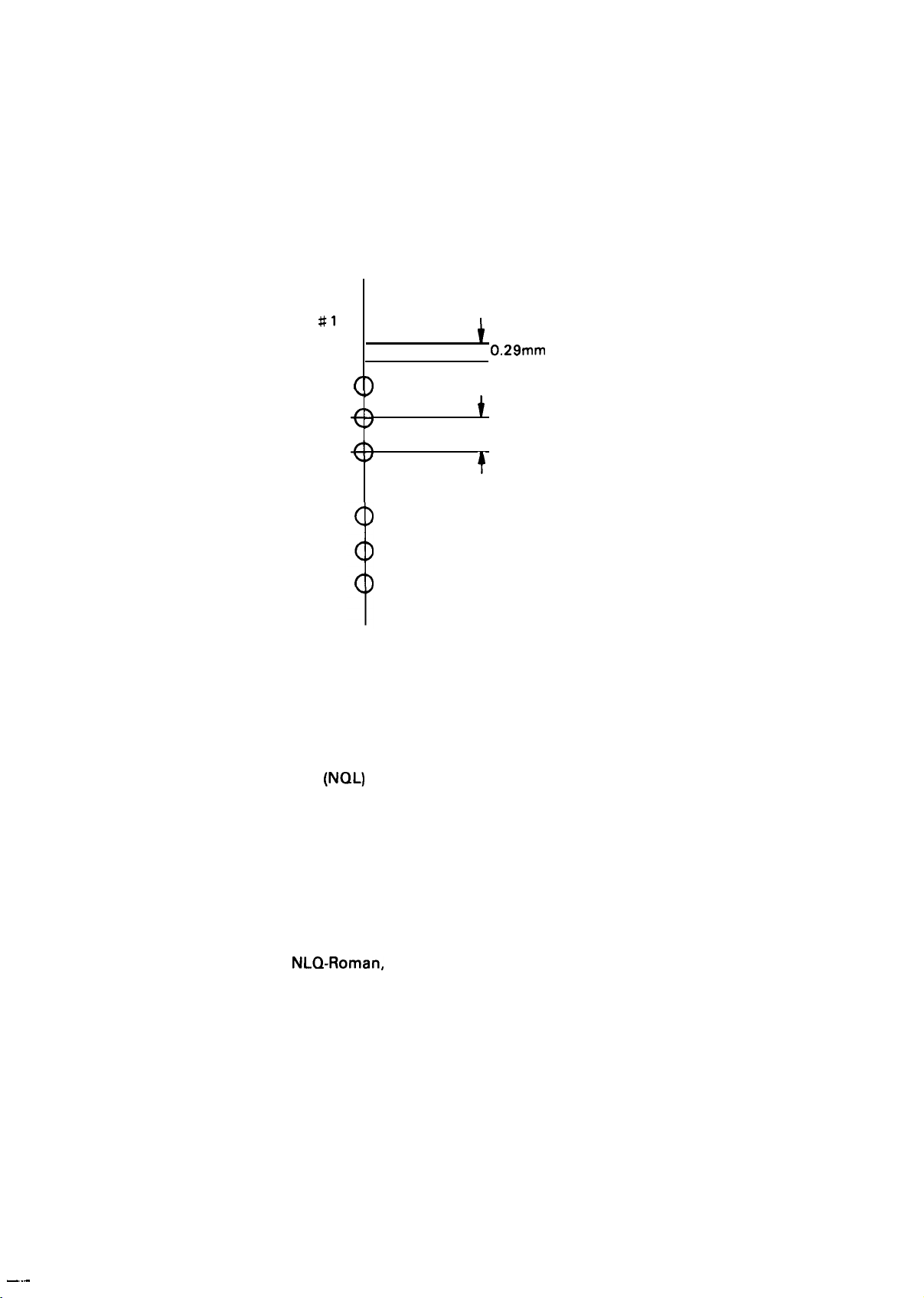
REV.-A
1.3 SPECIFICATIONS
This chapter describes the specifications of the LX-800 printer.
●
General Specifications
Printing method:
Pin configuration:
Pin diameter:
Dot Pinch:
Serial impact dot matrix
9 wires (see Figure 1-5)
0.29 mm
0.35 mm (1/72 inch)
#1
(
)
#2
(
)
#3
#4
<
>
#5
#6
( )
i
0.29mm
t
0.35mm (1 /72”)
t
Printing direction:
Text mode:
Bit-image mode:
Dot matrix:
Character sets:
Fonts:
Printing speed:
Character size:
Column width:
#7
#8
#9
Fig. 1-5. Printhead Pin Configuration
Bi-directional with logic seeking
Uni-directional (left to right)
9 X 9 (Draft)
11 X 18
6 X 8 (Graphics)
96 ASCII characters
96 Italic characters
32 International characters
32 International Italic characters
32 Graphics characters
96 IBM Graphics characters
Draft,
See Table 1-4
See Table 1-4
See Table 1-4
480 dots/line at 60 dots/inch (Bit-image)
(NQL)
NLQ-Roman,
Saris-serif
—.—
1-6
Page 15
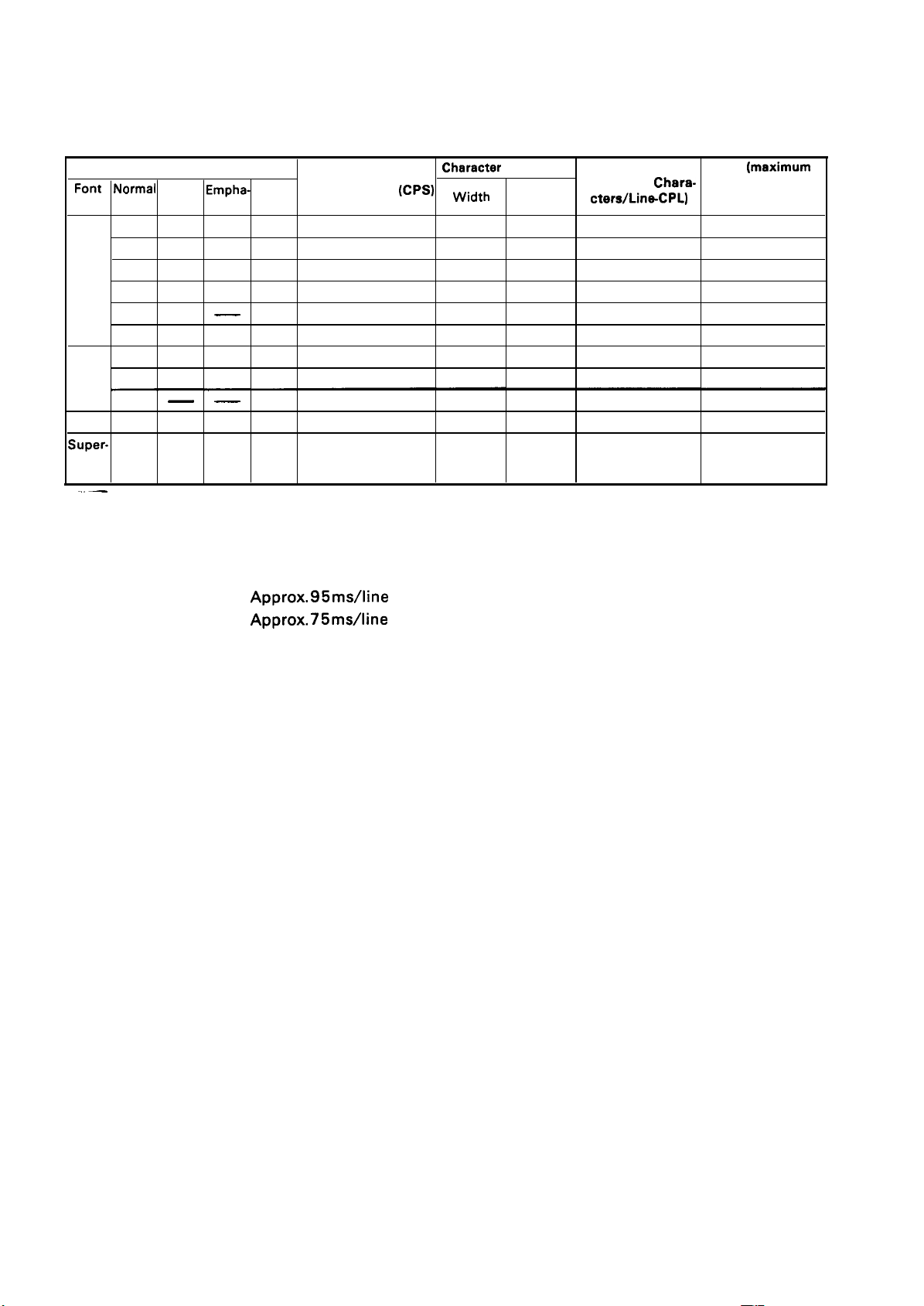
Font
Draft
(Pica)
Draft
(Elite)
NLQ
Super-
sub-
script
...—
Type Style
Normal
0 —
— .
— —
o —
—
—
o —
0 —
Table 1-4. Printing Speed, Character Size, and Column Width
Double
Width
o
0
0
o
—
Empha-
sized densed
Con-
— —
— —
0 —
0 —
—
—
— —
— —
—
—
—
— —
o
o 64
o
Printing Speed (CPS)
150
75
75
37
128
180
90
150
25
Charecter
Width
Size (mm)
Height
2.1
4.2
2.1
4.2 3.1 40
1.05
2.1
2.1
4.2 3.1 48
1.05
3.1 80 10
3.1
3.1
3.1
3.1 66
3.1
3.1
1.6
Column Width
(maximum
cters/LinsCPL)
40
80
132
96
160
Chara-
Pitch
(meximum
Characters
/inch-CPl)
5
10
5
17
8.5
12
6
20
REV.-A
Line spacing: 1/6” or Programmable (n/2 16“)
Line feed speed:
(1 line = 1/6”)
Approx. 95ms/line
Approx. 75ms/line
(Line feed)
(Form feed)
Paper feed method: Friction feed or Tractor feed
Paper path: From rear of printer
● Paper Specifications
Type of paper:
See Table 1-5
1-7
Page 16
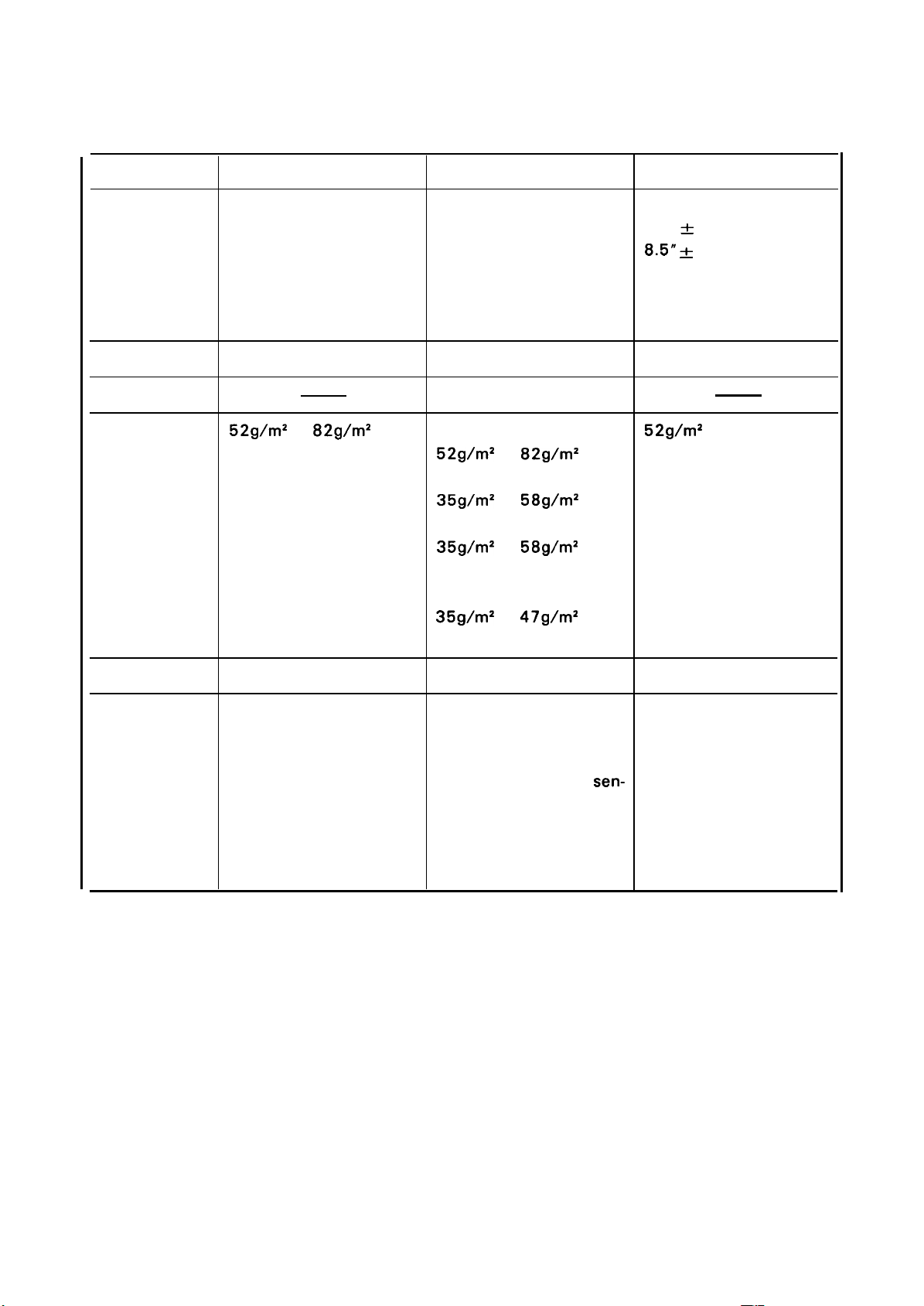
REV.-B
Table 1-5. Type of Paper
Size
Thickness
Copies
Weight
Cut sheet
(Width)
182 mm to 216 mm
7. 15“ to 8.5”
Fan-fold paper
(Width)
101 mm to 254 mm
4“ to 10”
(Length)
Max. 305 mm
Max. 12“
0.06 mm to 0.1 mm
Max. 0.25 mm
1 original +2
52g/m2 to 82g/m2 (1 sheet)
52g/m2 to 82g/m2
(2 sheets)
35g/m2 to 58g/m2
(3 sheets)
35g/m2 to 58g/m2
for 2 sheets
+
35g/m2 to 47g/m2
for 1 sheet
Roll paper
(Width)
& 3 mm
216
8.5” & 0.12“
(Diameter of roll)
Max. 127 mm
Max. 5“
0.07 mm to 0.09 mm
52g/m2 to 64g/m
2
Feeding method Friction feed
Precautions
1. Do not use continuous
form or copy paper.
2. Dismount the Tractor
unit.
Tractor feed Friction feed
1. Release the friction 1. Use the Roll paper
mechanism using the
holder.
release lever. 2. Dismount the Tractor
2. Use the pressure
sen-
unit.
sitive paper for copying. Be sure that per-
forations have a smooth
finsh.
1-8
Page 17
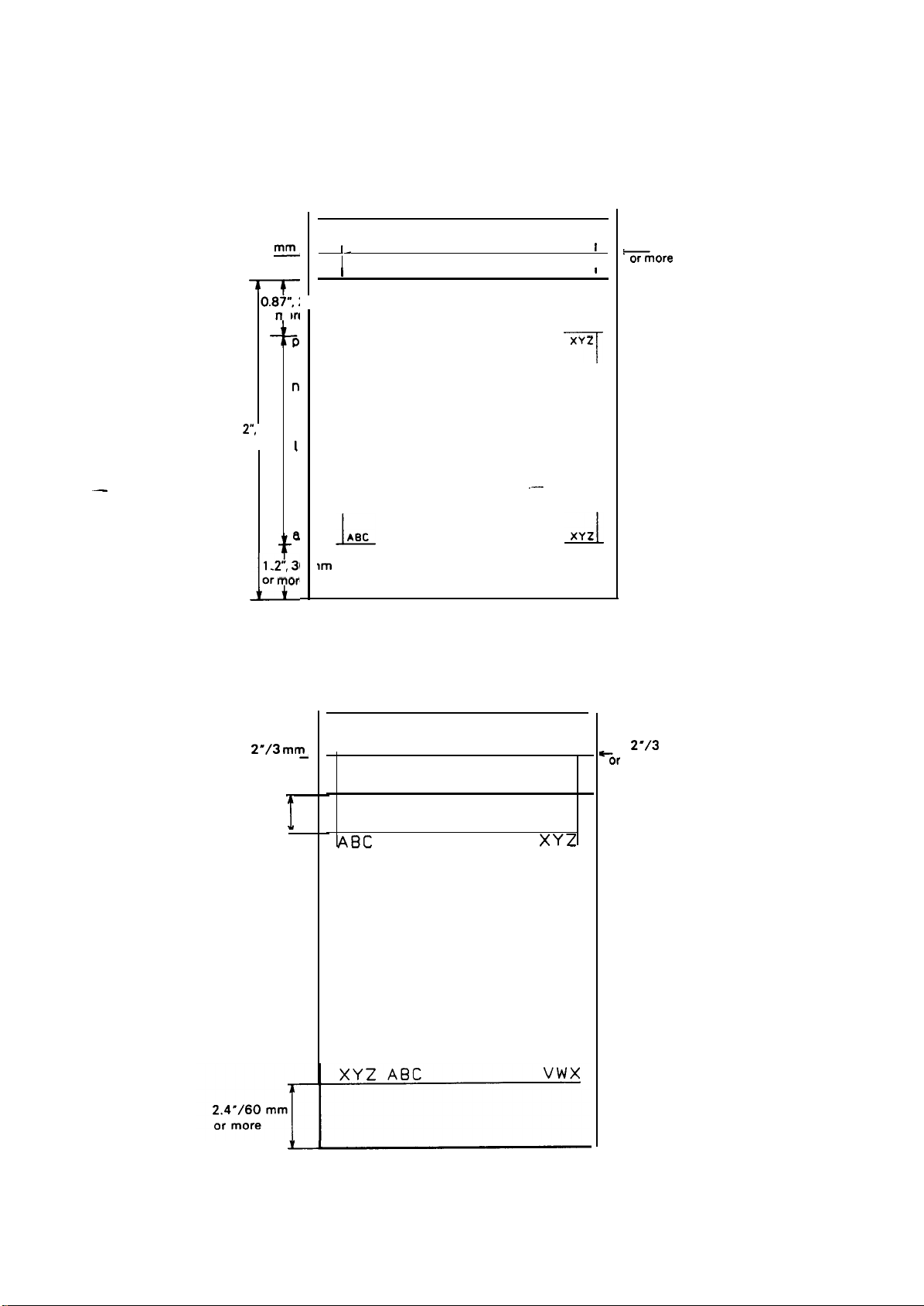
REV.-A
Printable area:
—
See Figures 1-6 through 1-8
7.1 5“ - 8.50/182 mm -
0.1 2“, 3
or more
0.87”, :
T
or
1
2“”,
305 mm
1
or
7
.2’.
g
n
1
,3(
mor
I-
I
mm
m
lm
ABC
T
ABC
L
F
r
i
n
t
a
b
t
e
a
r
e
a
L
216 mm
Printable area
.—
T
J
XYZ
XYZ
I
I
0.1 2“, 3 mm
=more
0.1
2“/3 mm–
or more
0.98”/25 mm
or more
Fig. 1-6. Printable Area for Cut Sheet Paper
8.5”, 216 mm
Printable area
!
ABC
XYZ
●
‘or
0.1
more
2“/3
mm
Fig. 1-7. Printable Area for Roll Paper
1-9
Page 18
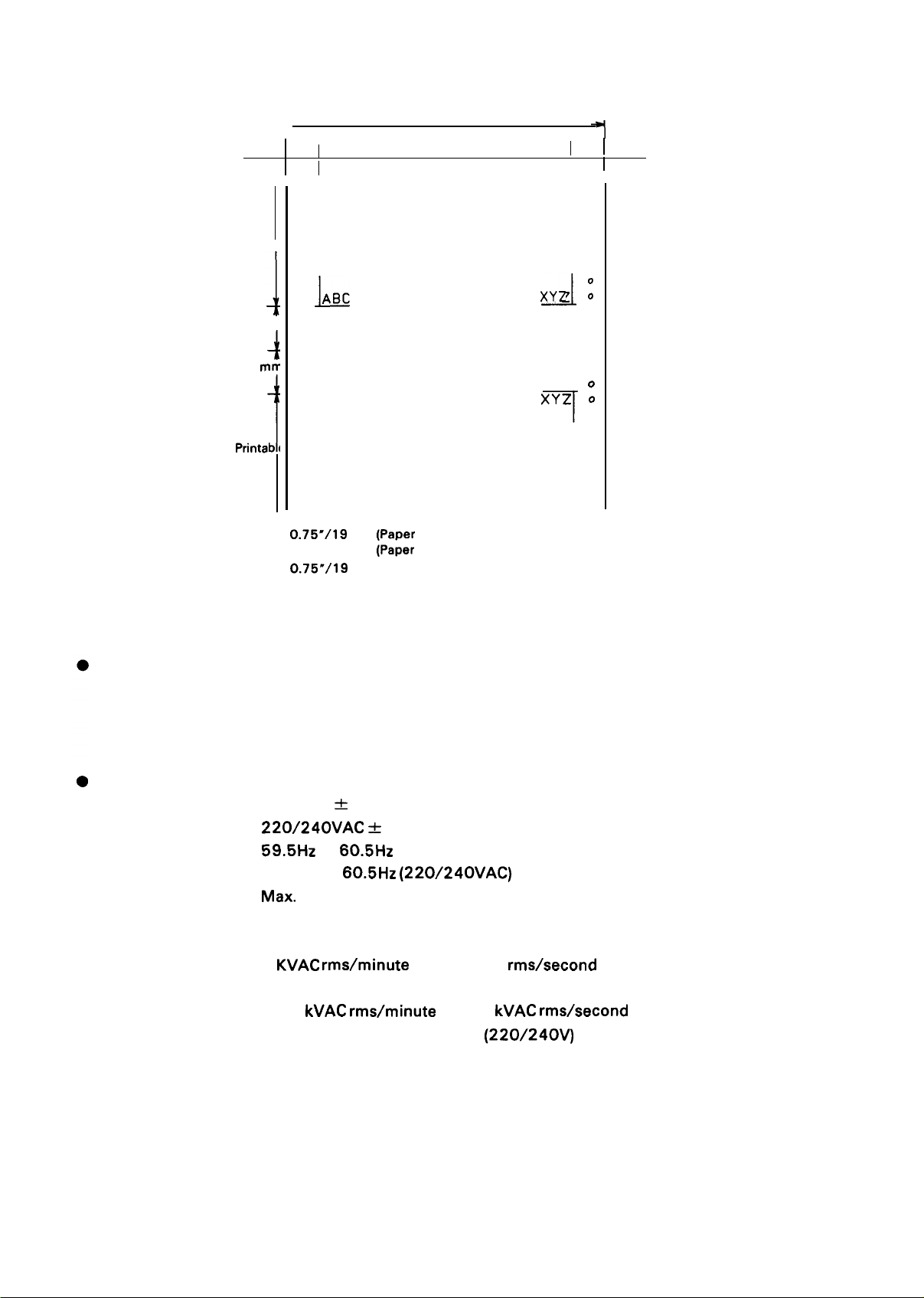
REV.-A
4“ -
10 ”/101 mm - 254 mm
Printable
area
0.35 ”/9 mm
or more
0.35 ”/9
or more
/
mm
Printabh
area
L
Printable area
7
o
0
0
0
0
0
0
0 ABC
1-
o
0
0
-----------
4
0
0
0
------
------
o ABC
o
T
0
i
0
0
0
0
0
L:
0.75”/19
1.02”)26 mm
0.75”/19
R:
0.94”/24 mm (Paper width is more than 9.5 ”/241 mm)
mm
[PaDer
width is less than 9.5”/241 mm)
~Paper
width is more than 9.5 ”/241 mm)
mm (Paper width is less than 9.5 ”/241 mm)
XYZ
1
----
XYZ :
7
R
0
0
0
0
0
0
:
o
0
0
0
0
0
0
0
0
0
0
0
Ribbon Cartridge
Cartridge number:
Color:
Life:
Electrical Specifications
Power Voltage:
Frequency range:
Power consumption:
Insulating resistance:
Dielectric strength:
Fig. 1-8. Printable Area for Fan Fold Paper
#8750
Black
3 million characters (14 dots/character)
+
120VAC
220/240VAC *
59.5Hz
49.5Hz to
Max.
70VA
10%
10%
to 60.5Hz (120VAC)
60.5Hz
(220/240VAC)
More than 10M ohms
(between the AC line and chassis)
KVAC
1
rms/minute or 1.2KVAC rms/second
between AC line and chassis (120V)
kVAC
1.25
rms/minute or 1.5
between AC line and chassis
kVAC
rms/second
(220/240V)
1-1o
Page 19
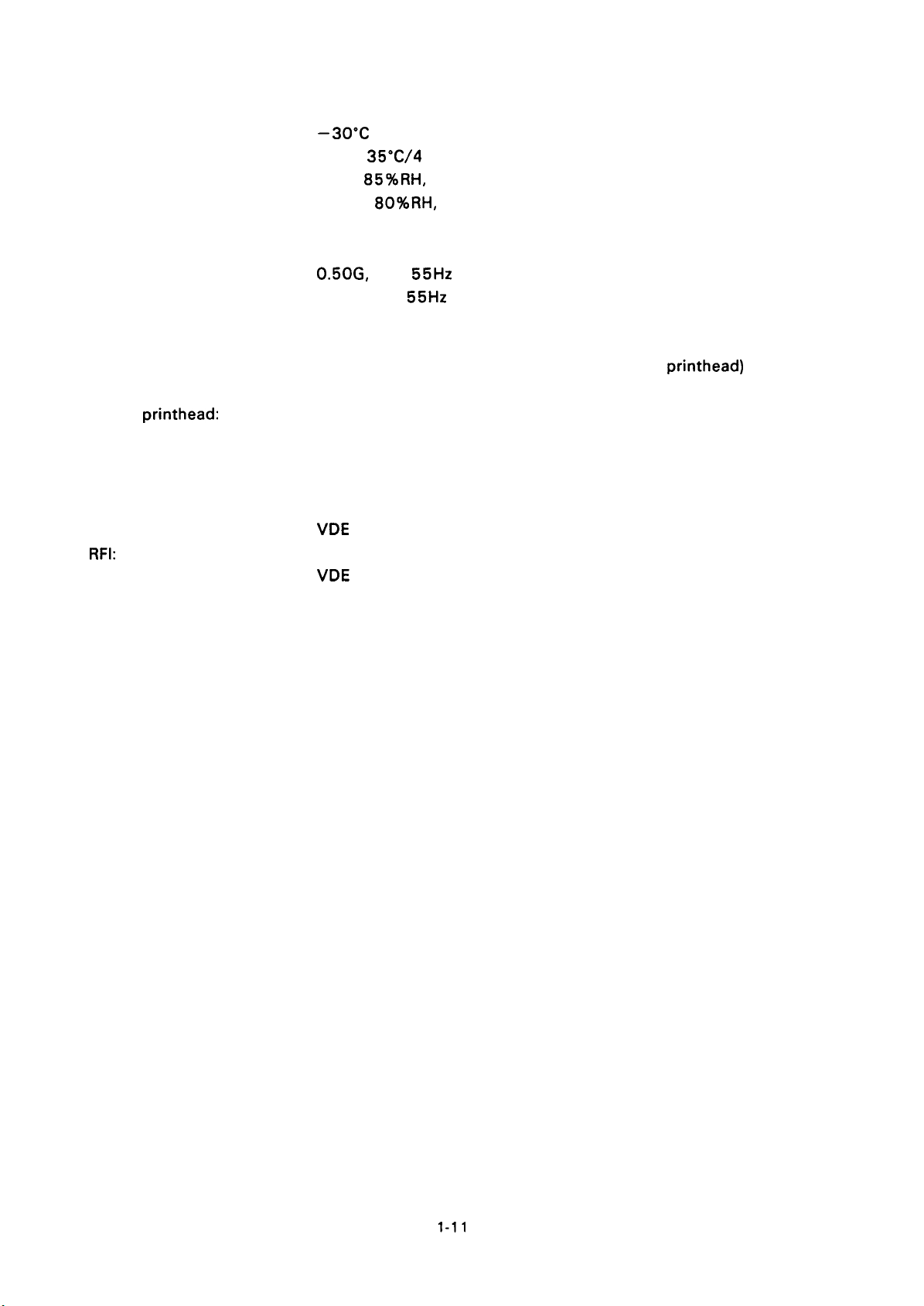
● Environmental Specifications
Temperature:
Humidity:
Resistance to shock:
Resistance to vibration:
● Reliability
MCBF:
MTBF:
Life of
● Safety Approvals
. safety Standards:
RFI:
printhead:
–30”C
5°C to
5% to 85%RH, no condensation (Storage)
10% to
2G, 1 ms (Storage)
IG, 1 ms (Operating)
0.50G,
0.25G, max
3 million lines (Printer mechanism except the
4000 hours
200 million strokes/needle
UL 478 (U. S.A.)
CSA 22.2 No. 0.154 (Canada)
VDE
FCC class B (U. S.A.)
VDE 0871 (West Germany)
to 60 ”C/–22°F to 149°F (Storage)
35”C/4
max. 55Hz (Storage)
0806 (West Germany)
1“F to 95°F (Operating)
80%RH, no condensation (Operating)
55Hz (Operating)
—
REV.-A
printhead)
● Physical
Dimensions:
(Refer to Figure A-19)
Weight:
91 mm (height)
377 mm (width)
399 mm (width including paper feed knob)
308 mm (depth)
5.1 kg
1-11
Page 20
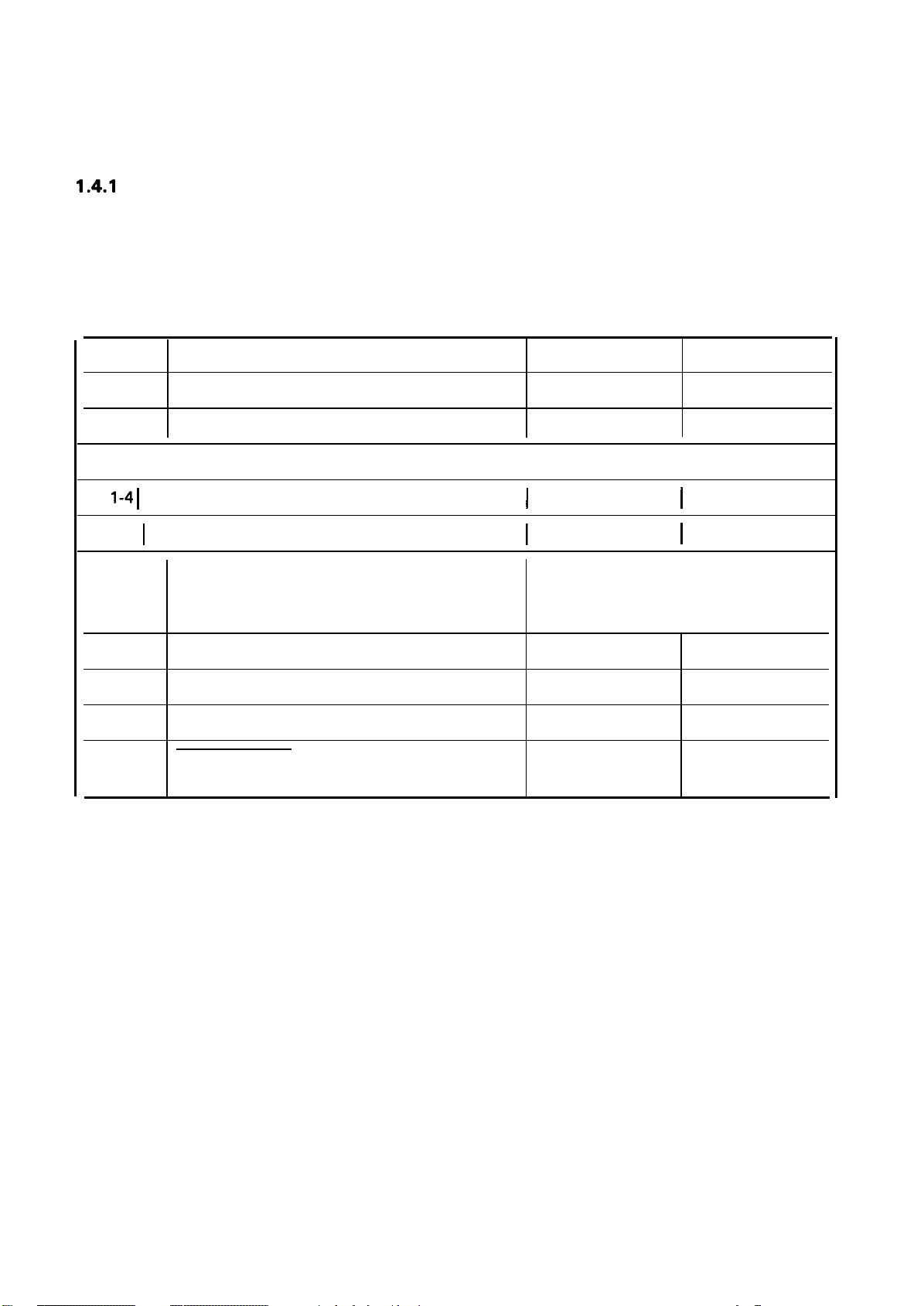
REV.-B
1.4 OPERATING CONTROLS
This section describes the operating controls of LX-800 printer.
1.4.1
DIP Switch and Jumper Settings
The DIP switches that users can set are SW1 and SW2. These switches are positioned at the rear center
of the printer and have the functions shown in Tables 1-6 through
switches is read only when at power on or at input of the INIT signal).
Table 1-6. DIP Switch Settings
1-8. (Note: the status of the DIP
DIP SW
1-1
1-2
1-3
1-4 I
1-5 I Printing quality select
1-6
1-7
1-8
2-1
2-2 Cut sheet feeder mode
2-3 1“ skip over perforation Valid
2-4 AUTO FEED XT control
Typeface select
ZERO font select
Character Table select
Paper-out detection
International character set select
Page length select
Function ON OFF
Condensed
I
I
I
Fix to LOW
0
Graphic
Valid
NLQ
12“
Valid
I
I
I
See Table 1-7
Depends on ex-
ternal signal
Normal
0
Italic
invalid
Draft
1 1“
Invalid
Invalid
1-12
Page 21

?-
Table 1-7. International Character Set
Country
SW 1-6 Sw 1-7
REV.-B
SW 1-8
Country
U.S.A.
FRANCE ON
GERMANY
U.K.
DENMARK
SWEDEN
ITALY
SPAIN
DIP SW No.
ON
ON
ON
OFF
OFF
I
OFF
OFF
Table 1-8. DIP Switches Factory Settings
1-1
1-2
1-3
1-4 1-5
ON
ON
OFF
OFF
ON
ON
I
OFF
OFF
1-6
I
1-7
ON
OFF
ON
OFF
ON
OFF
ON
OFF
1-8
I
2-1
2-2 2-3 2-4
U. S.A., Southeast Asia,
Middle and
Germany,
Northern Europe
U. K., Australia
France, Italy, Spain
Jumper J 1 on the ROCX board has the function and factory setting shown in Table 1-9.
Jumper
J1
Near East
Function
SLCT IN control
OFF OFF OFF OFF OFF ON
OFF OFF
OFF OFF
OFF OFF ON OFF OFF ON
Depends on external signal Fix to LOW
OFF
OFF OFF ON
OFF
OFF OFF ON
Table 1-9. Jumper Setting
Open Close Factory setting
ON ON OFF OFF
OFF ON ON OFF
OFF OFF OFF OFF OFF
ON ON OFF OFF
OFF OFF
OFF OFF
OFF
OFF OFF
Open
1-13
Page 22
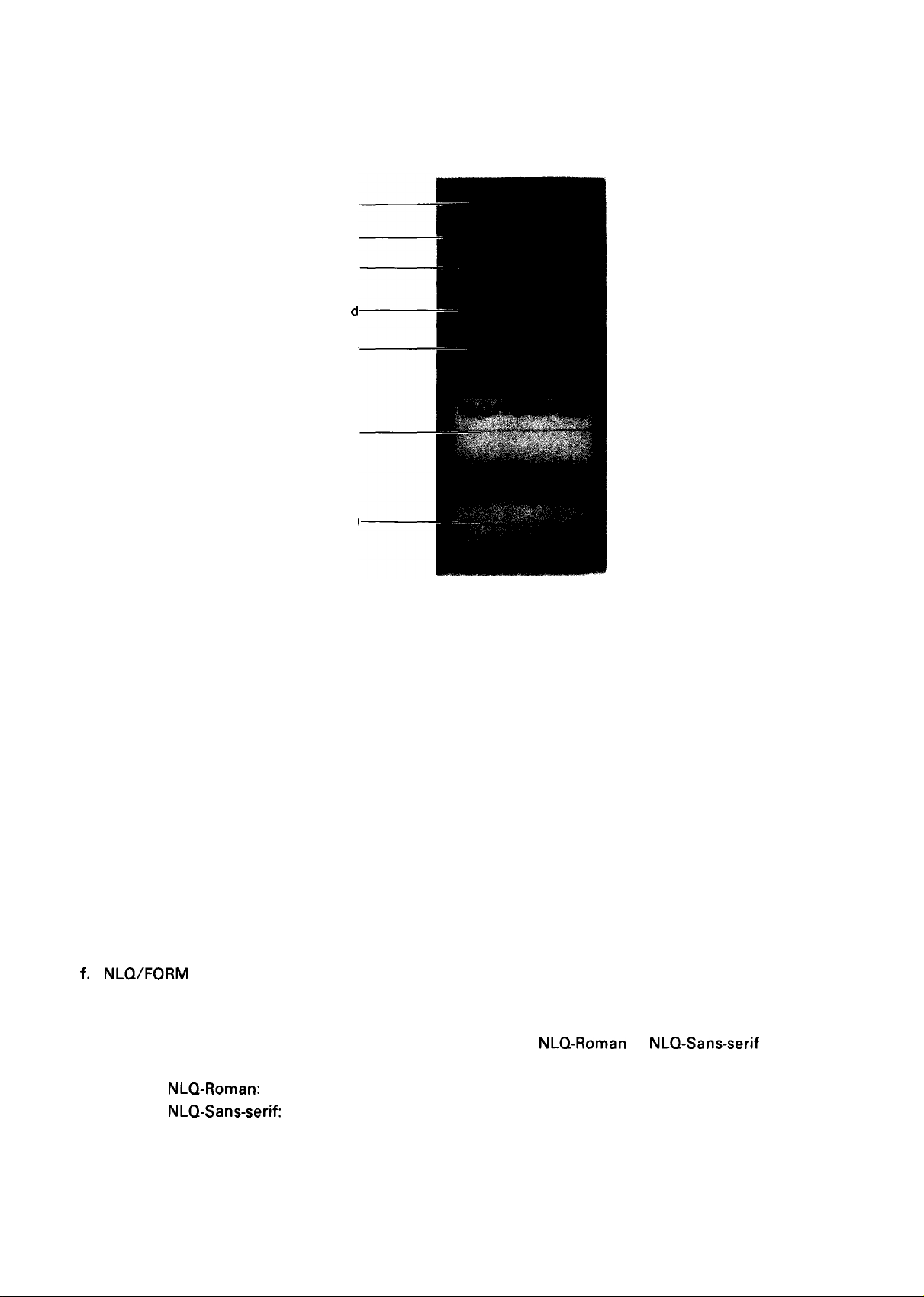
REV.-B
1.4.2 Control Panel (and Auto Sheet Load Function)
Figure 1-9 shows the control panel of LX-800 printer.
a
b
c
d
e
f
9
Fig. 1-9. Control Panel
The functions of the LEDs and switches are:
POWER LED (green)
a.
Lights when the power switch is turned on and AC power is applied.
READY LED (green)
b.
Lights when the printer is ready to receive data.
PAPER OUT LED (red)
c.
Lights when the printer runs out of paper.
ON LINE LED (green)
d.
Lights when the printer is ON-LINE.
ON/OFF LINE Switch (non-locking push switch)
e.
Switches between the ON-LINE and OFF-LINE modes.
The printer is automatically set ON-LINE and becomes ready when power is turned on. If the printer
is set OFF-LINE, printing is stopped and the printer enters the busy state.
NLQ/FORM FEED Switch (non-locking push switch)
f,
●
When this switch is pressed once in the OFF-LINE mode, the paper is advanced vertically to the
top of form on the next page.
●
When this switch is pressed in the ON-LINE mode, the
NLQ-Roman
or
NLQ-Sans-serif
fonts are
selected, and the buzzer sounds to inform the user which font is selected.
NLQ-Roman:
NLQ-Sans-serif:
Two beeps
Three beeps
1-14
Page 23

g. DRAFT/LINE FEED and AUTO LOAD Switch (non-locking push switch)
●
When this switch is pressed once in the OFF-LINE mode, the paper is advanced vertically one line,
and the paper advanced continuously while this switch is pressed.
When this switch is pressed in the ON-LINE mode, the Draft font is selected, and beeps once a
●
buzzer to inform the Draft font is selected.
Cut sheets are automatically loaded when the paper is placed at the sheet guide, printer is paper
●
out, OFF-LINE state and the this switch is pressed.
1.4.3 Self Test and Hexadecimal Dump Functions
The conditions of LX-800 may be checked via the self test functions. The self test checked:
● Circuit
● Printer mechanism
● Printing quality
● ROM (firmware) code number
The code number of ROM is printed on the first line of the self test.
start
To
DRAFT/LINE FEED or
the self test in either the Draft mode or
NLQ/FORM FEED switch, respectively. In the
and Saris-serif font are printed every other line. When the DIP switch 1-5 set to on
NLQ
mode self test is performed, no related switches. To stop the self test, turn the power off by power
NLQ
mode,+urn the power on while pressing the
NLQ
self test mode, both Roman font
(NLQ
mode), only
switch.
REV.-B
The conditions of data transmission between LX-800 and the host computer may be
checkedvia
hexadecimal dump functions. To set the hexadecimal dump mode, turn the power while pressing
the
the
both LINE FEED and FORM FEED switches. Then the message “Data Dump Mode” is printed.
The printer prints 16 hexadecimal values, followed by the corresponding ASCII characters. If there is
no corresponding printable characters for a value (e.g. a control code), a period (.) is printed. One line
is printed for each set of 16 values received, and any remaining data (less than 16 values) can be printed
by pushing the ON/OFF LINE switch.
To cancel the hexadecimal dump mode, turn the power off by power switch.
1-15
Page 24
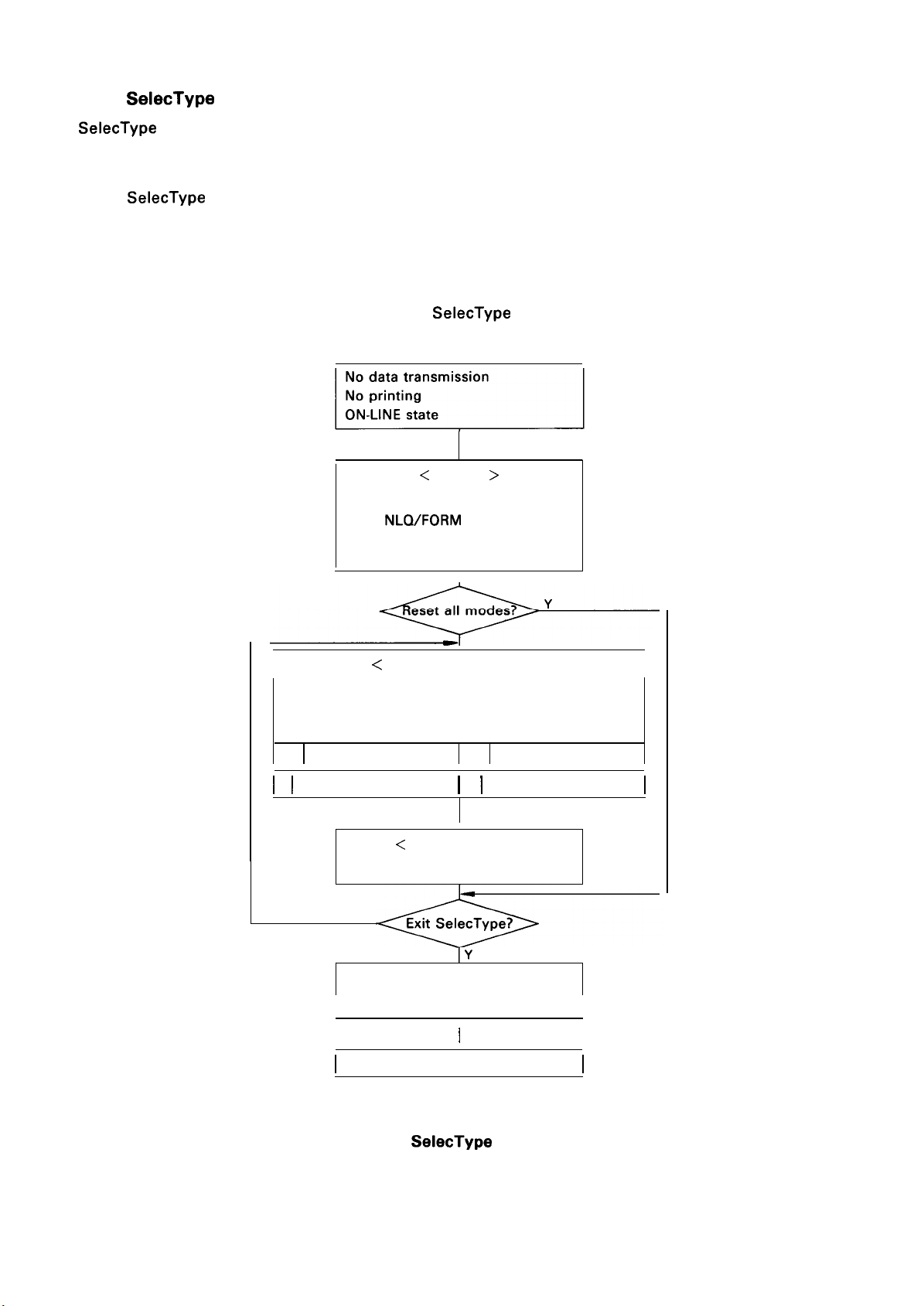
REV.-B
1.4.4
SelecType is a feature of the LX-800 which permits type style programming via the control panel
switches without software assistance.
In the
Figure 1-10 shows the operation flow chart of
SelecType
SelecType mode,
● Emphasized
● Double-strike
● Condensed
● Elite
Function
following 4 type styles can be selected:
SelecType function:
< ENTER >
Hold down ON/OFF LINE SW, and
press
NLQ/FORM
er beeps once and ON-LINE LED
starts blinking.)
FEED SW. (Print-
<
I
Press ON\OFF LINE SW the number of times indicated below for the mode. (Pay attention to the number
of beeps the printer makes when the buzzer sounds.)
1
Emphasized 3 Condensed
I
2 I Double-striked
Select the type style >
<
Set type style >
Press FORM FEED SW.
N
< EXIT >
I
Press LINE FEED SW.
I
4 I Elite
I
]Y
I
I
I
OFF-LINE
I
I
I
Fig. 1-10. SelecType Flow Chart
1-16
Page 25
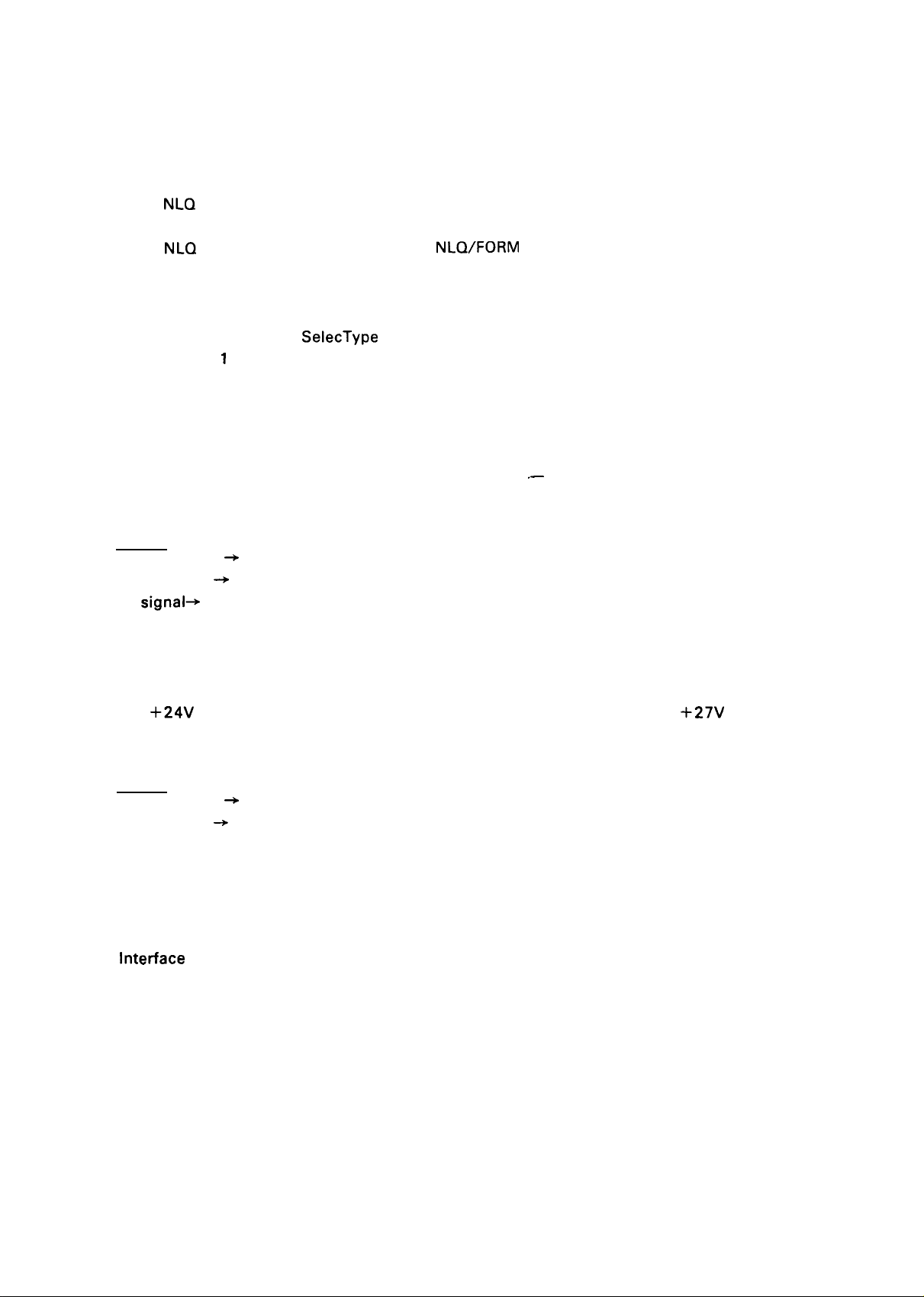
1.4.5 Buzzer and Error Functions
The buzzer rings under the following circumstances:
●
When a BEL code is sent to the printer, the buzzer
rings once (for 0.1 sec.).
●
When the
rings twice (for 0.1 sec. each, with 0.1 sec. pause between rings).
When the
●
rings three times (for O. 1 sec. each, with O. 1 sec. pause between rings).
●
When the Draft font is set using the DRAFT/LINE FEED switch, the buzzer
rings once (for O. 1 sec.).
●
When the printer enters the
rings once (for O.
When paper out is detected, the buzzer
●
rings eight times (for 0.5 sec. each, with 0.5 sec. pause between rings).
When abnormal carriage operation is detected (hardware error), the buzzer
●
rings five times (for 0.5 sec. each, with 0.5 sec. pause between rings).
●
✍
-W—hen abnormal voltage is detected (hardware error), the buzzer
rings five times (for 0.5 sec. each, with 0.5 sec. pause between rings).
NLQ
Roman font is set using the FORM FEED switch, the buzzer
NLQ
Saris serif font is set using the NLQ/FORM FEED switch, the buzzer
SelecType mode, the buzzer
1
sec.).
.—
REV.-B
When the paper end sensor detects paper out, the state of the interface changes as follows:
~
ERROR signal
BUSY signal
signal+
PE
The printer enters an error state when any of the following occurs:
a. Home position is not detected after the printer mechanism has been initialized (home
seek).
b. The
When the printer enters an error state, the printer stops the printing, and the state of the interface
changes as follows:
1.4.6 Printer Initialization and Default Values
The LX-800 initialized when any of the following occurs.
●
●
When
a.
b.
c.
d.
e.
f.
9“
i.
+24V
ERROR signal
BUSY signal
The power switch is turned on.
Intetiace signal INIT goes low.
the printer is initialized, the following operations are performed:
Seek to carriage home position.
Set to ON-LINE mode.
Clear the all buffers.
Set the line spacing to 1/6 inches.
Set the page length to 11 or 12 inches, according to the DIP switch.
Clear all vertical tab positions.
Set the horizontal tab position to every 8 columns.
Set the print mode according to the DIP switches.
LOW
~
HIGH
HIGH
voltage (which is used to drive the printhead and motors) rises to
~
LOW
~
HIGH
+27V
position
or more.
1-17
Page 26
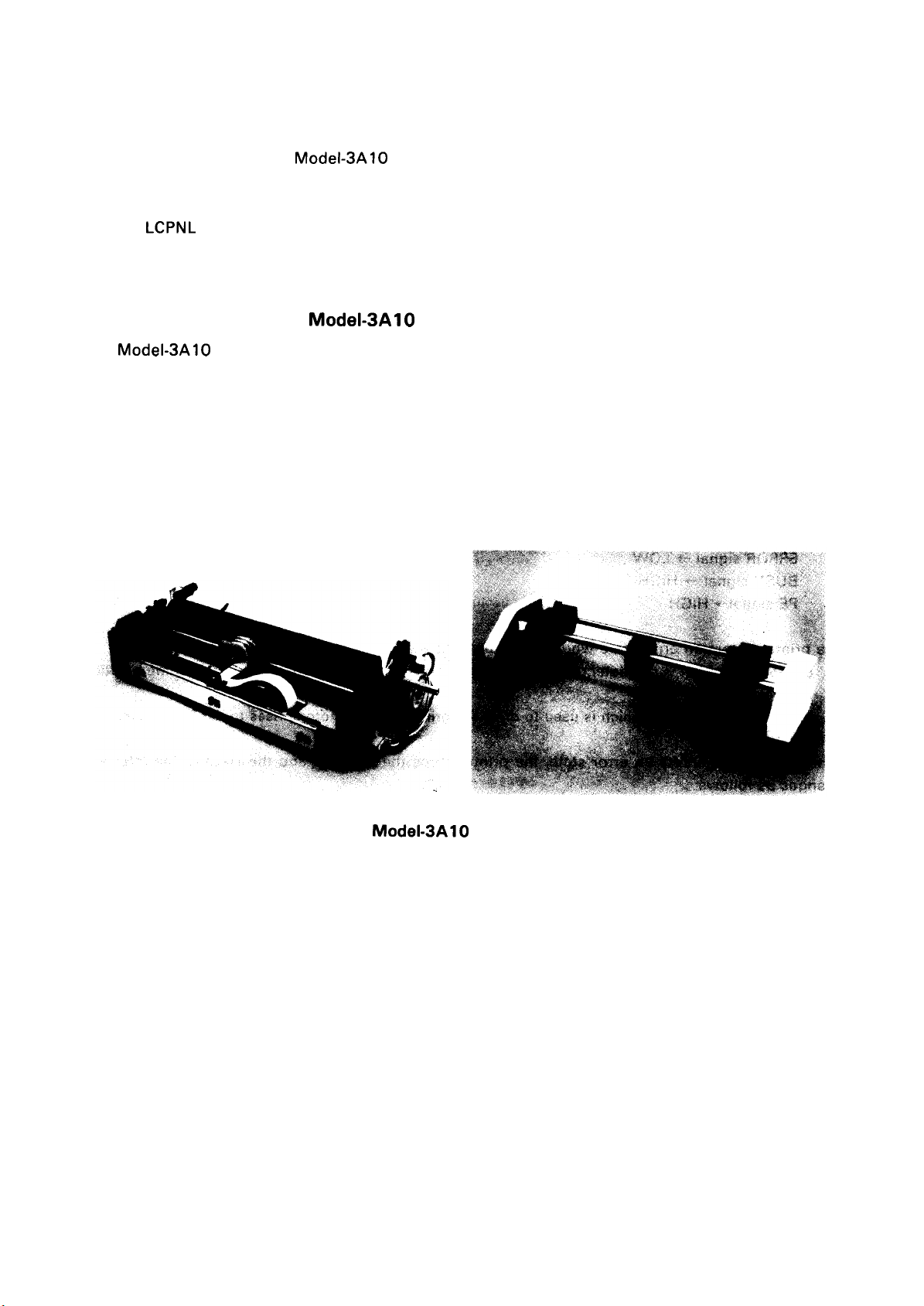
REV.-B
1.5 MAIN COMPONENTS
The LX-800 consists of the following components:
● Printer Mechanism
● ROC Filter Unit
● ROCX Board Unit
LCPNL
●
● Housing
Board Unit
Model-3A10 (include the Tractor Unit)
1.5.1 Printer Mechanism
The Model-3A10 printer mechanism was developed expressly for use with LX-800 printer: the
components include a carriage motor, carriage mechanism, paper feed motor, paper feed mechanism,
ribbon feed mechanism, printhead, sensors, and the tractor unit. For the tractor unit, there are two tabs
on both side frames to allow the printer cover to float slightly when tractor feeding is performed.
Model-3A10
Fig. 1-11.
Model-3A10
1-18
Printer Mechanism
Page 27
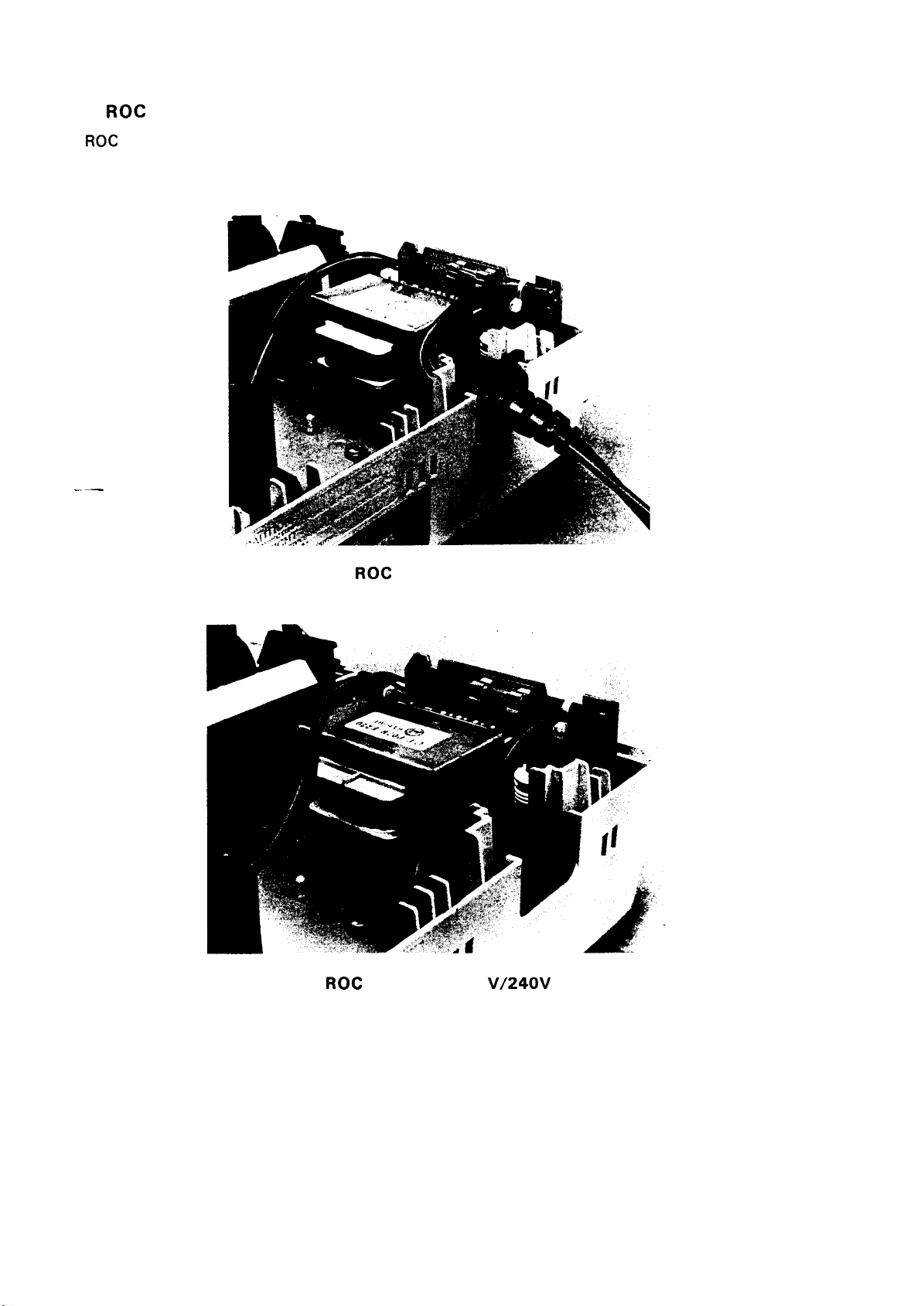
REV.-A
1.5.2
The ROC filter unit contains a power cord ( 120 V version) or AC inlet (220/240 V version), power switch,
ROC
Filter Unit
fuse, filter circuit, and power transformer.
..—
Fig. 1-12. ROC Filter Unit (120V version)
Fig. 1-13.
ROC Filter Unit (220
V/240V
versions)
1-19
Page 28
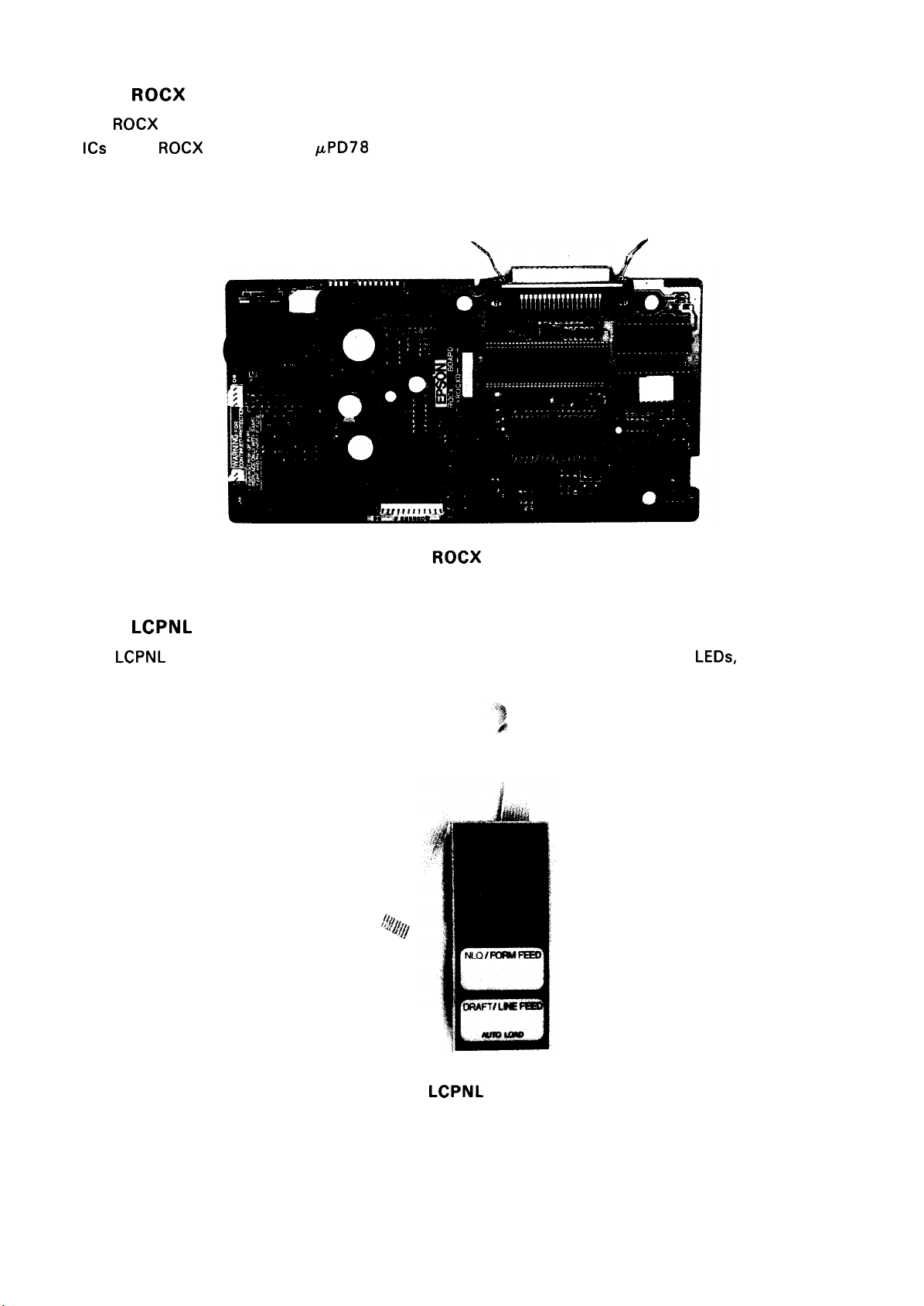
REV.-A
1.5.3
The
ICS
on the
ROCX
ROCX
Board Unit
board contains the main control circuit, driver circuit, and voltage regulator circuit. The main
ROCX
boards are the pPD78 10HG CPU and the E05A03 gate array which controls everything.
\----=--/.
Y
1.5.4
LCPNL
The
buzzer.
Fig. 1-14. ROCX Board Unit
LCPNL
Board Unit
board unit is a control panel of LX-800 which contains the indicator
LEDs,
switches and
Fig. 1-15. LCPNL Board Unit
1-20
Page 29
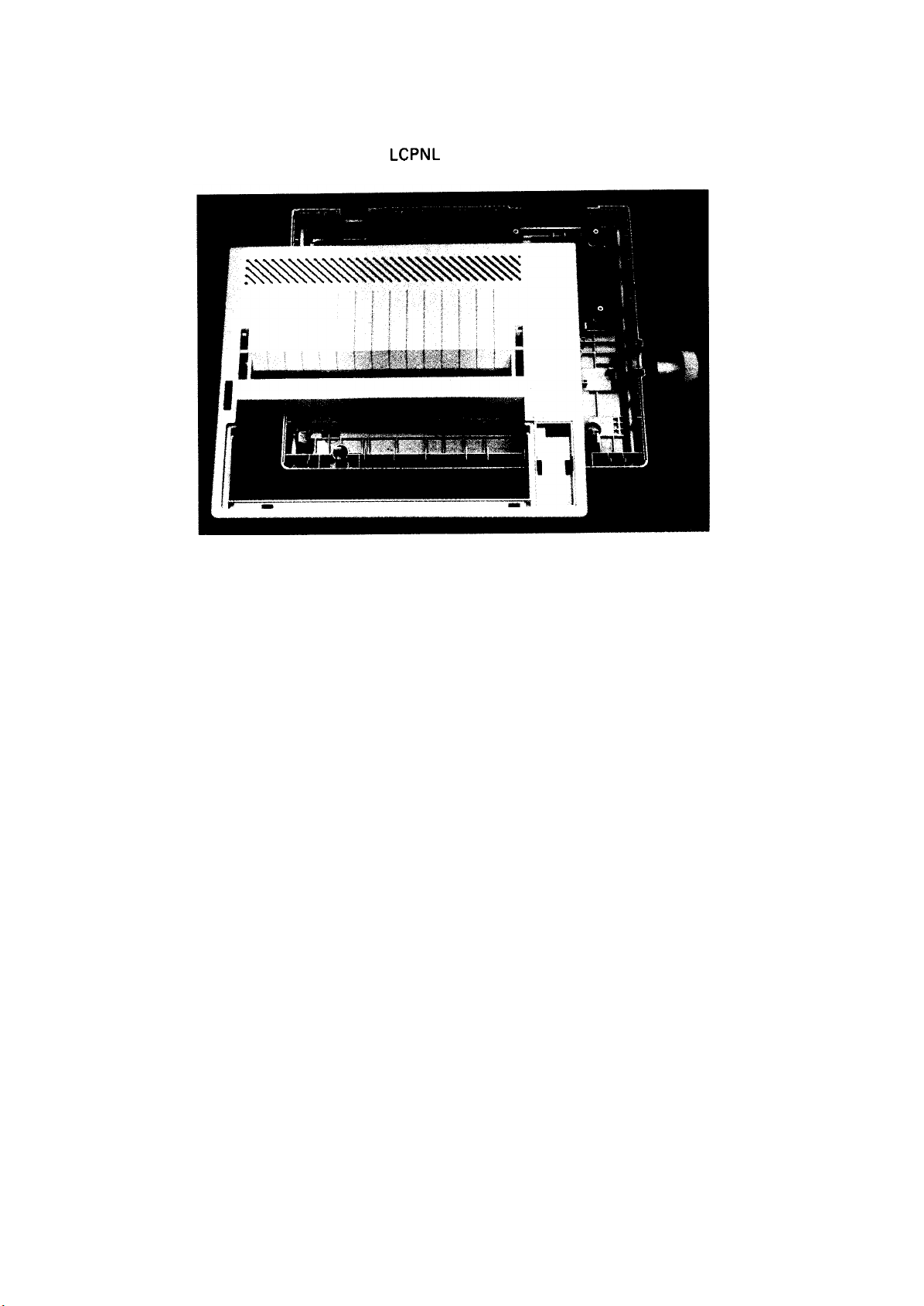
REV.-A
1.5.5 Housing
The housing is comprised of the upper and lower cases, and paper feed knob, which accommodate
the printer mechanism, ROCX board unit,
LCPNL
board unit, and ROC filter unit.
Fig. 1-16. Housing
1-21
Page 30
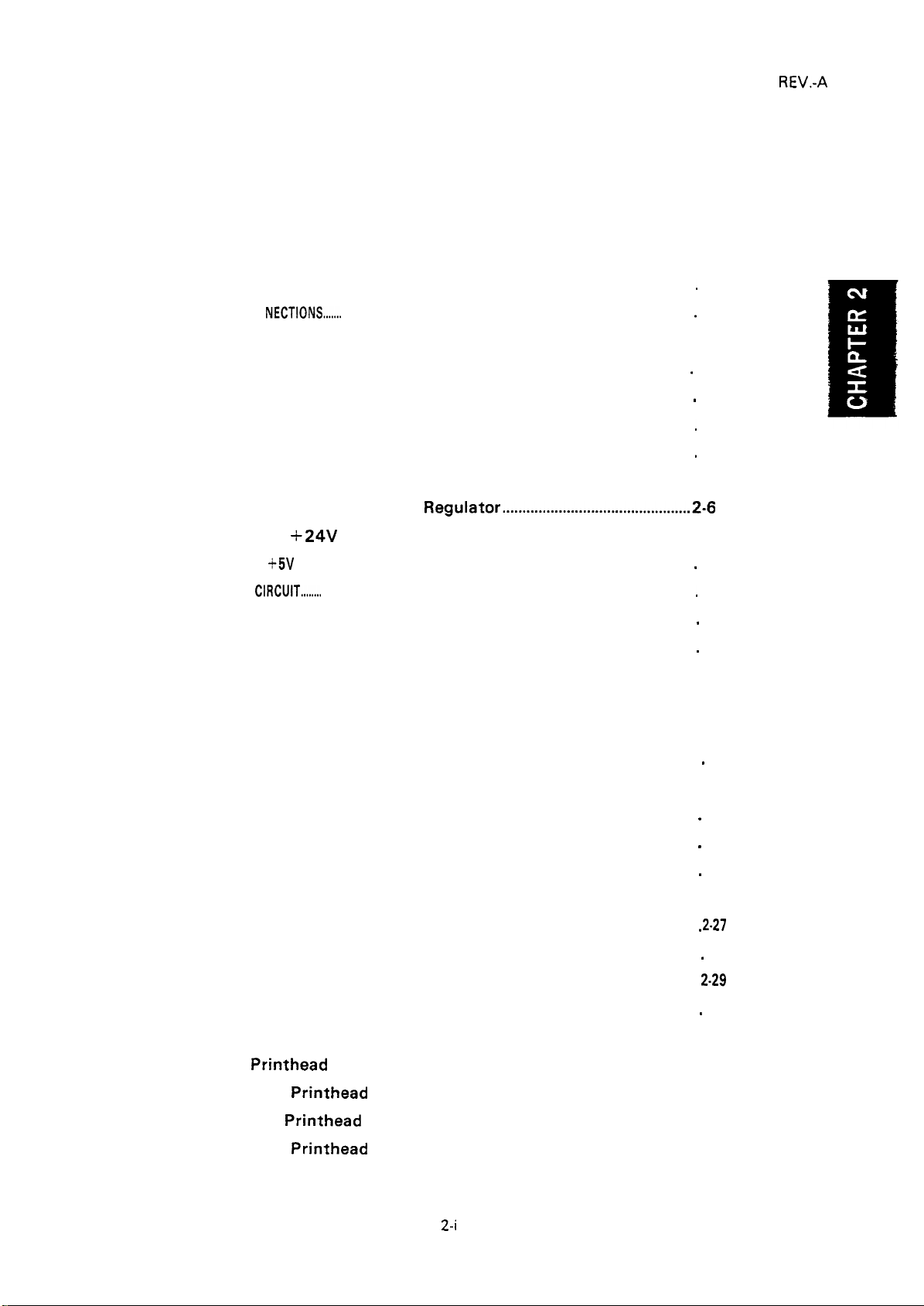
CHAPTER 2
OPERATING PRINCIPLES
REV.-A
GENERAL . . . . . . . . . . . . . . . . . . . . . . . . . . . . . . . . . . . . . . . . . . . . . . . . . . . . . . . . . . . . . . . . . . . . . . . . . . . . . . . . . . . . . . . . . . . . . . . . . .
2.1
CABLE CON NECTIONS....... . . . . . . . . . . . . . . . . . . . . . . . . . . . . . . . . . . . . . . . . . . . . . . . . . . . . . . . . . . . . . . . . .
2.2
POWER SUPPLY CIRCUIT
2.3
2.3.1 ROC Filter Unit. . . . . . . . . . . . . . . . . . . . . . . . . . . . . . . . . . . . . . . . . . . . . . . . . . . . . . . . . . . . . . . . . . . . . . . . . . .
2.3.1.1 Fuse and Filter Circuit . . . . . . . . . . . . . . . . . . . . . . . . . . . . . . . . . . . . . . . . . . . . . . . . . . .
2.3.1.2 Power Transformer . . . . . . . . . . . . . . . . . . . . . . . . . . . . . . . . . . . . . . . . . . . . . . . . . . . . . . . . .
2.3.2 Regulator Circuit . . . . . . . . . . . . . . . . . . . . . . . . . . . . . . . . . . . . . . . . . . . . . . . . . . . . . . . . . . . . . . . . . . . . . . . .
2.3.2.1 Operation Principles of Chopper
Type Switching
+24V
2.3.2.2
2.3.2.3
+5V
CONTROL
2.4
2.4.1 Functions of the CPU . . . . . . . . . . . . . . . . . . . . . . . . . . . . . . . . . . . . . . . . . . . . . . . . . . . . . . . . . . . . . . .
2.4.2 E05A03 Gate Array Functions . . . . . . . . . . . . . . . . . . . . . . . . . . . . . . . . . . . . . . . . . . . . . .
2.4.3 Data Flow
CIRCUIT........
2.4.3.1 Initialization
2.4.3.2 Print Data Processing
Supply Circuit
Supply Circuit . . . . . . . . . . . . . . . . . . . . . . . . . . . . . . . . . . . . . . . . . . . . . . . . . . . . . . . .
. . . . . . . . . . . . . . . . . . . . . . . . . . . . . . . . . . . . . . . . . . . . . . . . . . . . . . . . . . . . . . . . . . . . . . .
. . . . . . . . . . . . . . . . . . . . . . . . . . . . . . . . . . . . . . . . . . . . . . . . . . . . . . . . . . . . . . . . . . . . . . . . . . . . . . . . . . . . . . . . .
Regulator...............................................2.6
. . . . . . . . . . . . . . . . . . . . . . . . . . . . . . . . . . . . . . . . . . . . . . . . . . . . . . .
. . . . . . . . . . . . . . . . . . . . . . . . . . . . . . . . . . . . . . . . . . . . . . . . . . . . . . . . . . . . . . . . . . . . . . . .
. . . . . . . . . . . . . . . . . . . . . . . . . . . . . . . . . . . . . . . . . . . . . . . . . . . . .
.
2-1
.
2-3
2-3
.
. 2-3
.
2-4
.
2-4
.
2-5
2-7
.
2-8
.
2-9
.
2-11
.
2-14
2-18
2-19
2-20
2.4.4 Reset Circuit . . . . . . . . . . . . . . . . . . . . . . . . . . . . . . . . . . . . . . . . . . . . . . . . . . . . . . . . . . . . . . . . . . . . . . . . . . . . . . . .
2.4.5 Carriage Motor
2.4.5.1 Home Position Sensor . . . . . . . . . . . . . . . . . . . . . . . . . . . . . . . . . . . . . . . . . . . . . . . . . . . .
2.4.5.2 Carriage Motor Control . . . . . . . . . . . . . . . . . . . . . . . . . . . . . . . . . . . . . . . . . . . . . . . . .
2.4.5.3 Home Position Seek. . . . . . . . . . . . . . . . . . . . . . . . . . . . . . . . . . . . . . . . . . . . . . . . . . . . . . . .
2.4.5.4 Carriage Motor Drive Circuit . . . . . . . . . . . . . . . . . . . . . . . . . . . . . . . . . . . . . . . . 2-27
2.4.6 Paper Feed Motor . . . . . . . . . . . . . . . . . . . . . . . . . . . . . . . . . . . . . . . . . . . . . . . . . . . . . . . . . . . . . . . . . . . . . . .
2.4.6.1
2.4.6.3
2.4.6.3
2.4.6.4
2.4.7 Printhead
2.4.7.1
2.4.7.2
2.4.7.3
Paper End Sensor . . . . . . . . . . . . . . . . . . . . . . . . . . . . . . . . . . . . . . . . . . . . . . . . . . . . . . . . . . . .
Paper Feed Motor Control . . . . . . . . . . . . . . . . . . . . . . . . . . . . . . . . . . . . . . . . . . . . .
Auto Loading Function . . . . . . . . . . . . . . . . . . . . . . . . . . . . . . . . . . . . . . . . . . . . . . . . . .
Paper Feed Motor Drive Circuit . . . . . . . . . . . . . . . . . . . . . . . . . . . . . . . . . . 2-31
Printhead Control
Printhead Drive Pulse Width Control Circuit . . . . . . . . . 2-33
Printhead Drive Circuit
. . . . . . . . . . . . . . . . . . . . . . . . . . . . . . . . . . . . . . . . . . . . . . . . . . . . . . . . . . . . . . . . . . . . . . . . . . . . .
. . . . . . . . . . . . . . . . . . . . . . . . . . . . . . . . . . . . . . . . . . . . . . . . . . . . . . . . . . . . . . . . . . . . . . . . . . . . . . . . . . . . . . . .
. . . . . . . . . . . . . . . . . . . . . . . . . . . . . . . . . . . . . . . . . . . . . . . . . . . . . . . . . . . . .
. . . . . . . . . . . . . . . . . . . . . . . . . . . . . . . . . . . . . . . . . . . . . . . . . .
.
2-22
2-23
.
2-23
.
2-24
.
2-26
.
2-27
.
2-29
2-29
.
2-30
2-32
2-32
2-34
Z.i
Page 31

REV.-A
2.4.8 Print Timing Control
2.4.8.1 Print Timing Control for the
Carriage and Printhead
2.4.8.2 Bidirectional Logic Seeking
PRINTER MECHANISM OPERATION
2.5
2.5.1 Sensor Mechanism
2.5.2 Carriage Mechanism
2.5.3 Paper Feed Operation
2.5.3.1 Friction Feed Operation
2.5.3.2 Sprocket Feed Operation
2.5.4 Ribbon Feed Mechanism
. . . . . . . . . . . . . . . . . . . . . . . . . . . . . . . . . . . . . . . . . . . . . . . . . . . . . . . . . . . . . . . . . . . . .
LIST OF FIGURES
. . . . . . . . . . . . . . . . . . . . . . . . . . . . . . . . . . . . . . . . . . . . . . . . . . . . . . . . . . . . . . . . . .
. . . . . . . . . . . . . . . . . . . . . . . . . . . . . . . . . . . . . . . . . . . . . . . . . . . .
. . . . . . . . . . . . . . . . . . . . . . . . . . . . . . . . . . . . . . . . . . .
. . . . . . . . . . . . . . . . . . . . . . . . . . . . . . . . . . . . . . . . . . . . . .
. . . . . . . . . . . . . . . . . . . . . . . . . . . . . . . . . . . . . . . . . . . . . . . . . . . . . . . . . . . . . . . . . .
. . . . . . . . . . . . . . . . . . . . . . . . . . . . . . . . . . . . . . . . . . . . . . . . . . . . . . . . . . . . . . . .
. . . . . . . . . . . . . . . . . . . . . . . . . . . . . . . . . . . . . . . . . . . . . . . . . .
. . . . . . . . . . . . . . . . . . . . . . . . . . . . . . . . . . . . . . . . . . . . . . .
. . . . . . . . . . . . . . . . . . . . . . . . . . . . . . . . . . . . . . . . . . . . . . . . . . . . . . . . . . .
2-34
2-34
2-35
2-37
2-37
2-38
240
240
2-40
242
Fig.
2-1. Cable Connections
Fig.
2-2. Power Supply Circuit Block Diagram
2-3. Filter Circuit
Fig.
24. Power Transformer
Fig.
Fig. 2-5.
Fig. 2-6. Chopper Switching Regulator Circuit
Fig. 2-7 Voltage Waveforms
Fig. 2-8
Fig. 2-9
Fig. 2-10
Fig. 2-11.
Fig. 2-12.
Fig. 2-13.
Fig. 2-14.
Fig. 2-15.
Fig. 2-16.
+24V/+5V
+ 12V Half-Wave Rectifier Circuits
+24V
Supply Circuit
IC494
Block Diagram and Switching Waveform . . . . . . . . . . . . . 2-7
+5V
Supply Circuit
Control Cirucit Block Diagram
E05A03 Block Diagram
LX-800 Memory Map
Initialization Flow
Print Data Flow
Line Buffer
. . . . . . . . . . . . . . . . . . . . . . . . . . . . . . . . . . . . . . . . . . . . . . . . . . . . . . . . . . . . . . . . . . . . . . . . . . . . . . . . . .
DC Regulator and
. . . . . . . . . . . . . . . . . . . . . . . . . . . . . . . . . . . . . . . . . . . . . . . . . . . . . . . . . . . . . . . . . . . . . . . . . . . . . . . . . . . . .
. . . . . . . . . . . . . . . . . . . . . . . . . . . . . . . . . . . . . . . . . . . . . . . . . . . . . . . . . . . . . . . . . . . . . .
. . . . . . . . . . . . . . . . . . . . . . . . . . . . . . . . . . . . . . . . . . . . . . . . . . . . . . . . . . . . . . . . . . . . .
. . . . . . . . . . . . . . . . . . . . . . . . . . . . . . . . . . . . . .
. . . . . . . . . . . . . . . . . . . . . . . . . . . . . . . . . . . . . . . . . . . . . . . . . . . . . . . . . . . . . . . . . . . . .
. . . . . . . . . . . . . . . . . . . . . . . . . . . . . . . . . . . . . . . . . . . . . . . . . . . . . . . . . . . . . . . . . .
. . . . . . . . . . . . . . . . . . . . . . . . . . . . . . . . . . . . . . . . . . . . . . . . . . . . . . . . . . . . . . . . . . . . .
. . . . . . . . . . . . . . . . . . . . . . . . . . . . . . . . . . . . . . . . . . . . . . .
. . . . . . . . . . . . . . . . . . . . . . . . . . . . . . . . . . . . . . . . . . . . . . . . . . . . . . . . . . . .
. . . . . . . . . . . . . . . . . . . . . . . . . . . . . . . . . . . . . . . . . . . . . . . . . . . . . . . . . . . . . . . . .
. . . . . . . . . . . . . . . . . . . . . . . . . . . . . . . . . . . . . . . . . . . . . . . . . . . . . . . . . . . . . . . . . . . . . . . .
. . . . . . . . . . . . . . . . . . . . . . . . . . . . . . . . . . . . . . . . . . . . . . . . . . . . . . . . . . . . . . . . . . . . . . . . . . .
2-2
. . . . . . . . . . . . . . . . . . . . . . . . . . . . . . . . . .
. . . . . . . . . . . . . . . . . . . . . . . . . . . . . . . . . .
2-3
24
24
2-5
2-6
2-6
2-7
2-8
2-10
2-14
2-18
2-19
2-20
2-21
Fig. 2-17.
Fig. 2-18.
Fig. 2-19.
Fig. 2-20.
Fig. 2-21.
Fig. 2-22.
Fig. 2-23.
Reset Circuit
Home Position Sensor Circuit
Basic Phase Switching Patterns
Basic Operation Sequence
Home Position Seek Operation Flow
Carriage Motor Drive Circuit
Paper End Sensor Circuit
. . . . . . . . . . . . . . . . . . . . . . . .
.
. . . . . . . . . . . . . . . . . . . . . . . . . . . . . . . . . . . . . . . . . . . . . . . . . . . . . . . .
. . . . . . . . . . . . . . . . . . . . . . . . . . . . . . . . . . . . . . . . . . . . . . . . .
. . . . . . . . . . . . . . . . . . . . . . . . . . . . . . . . . . . . . . . . . . .
. . . . . . . . . . . . . . . . . . . . . . . . . . . . . . . . . . . . . . . . . . . . . . . . . . . . . . .
. . . . . . . . . . . . . . . . . . . . . . . . . . . . . . . . . . . . . . . . . . . . . . . . . .
. . . . . . . . . . . . . . . . . . . . . . . . . . . . . . . . . . . . . . . . . . . . . . . . . . . . . . . . .
2-ii
2-22
2-23
2-24
2-24
. . . . . . . . . . . . . . . . . . . . . . . . . . . . . . . . . . .
2-26
2-27
2-28
Page 32

REV.-A
Fig. 2-24. Paper End Detection Area
Fig. 2-25. Phase Switching Basic Pattern
Fig. 2-26. Basic Operation Sequence ...................
Fig. 2-27. Printing Start Position
Fig. 2-28. Paper Feed Motor Drive Circuit
Fig. 2-29.
Fig. 2-30.
Fig. 2-31.
Fig. 2-32.
Fig. 2-33. Solenoid Current and Drive
Fig. 2-34. The Relationship Between the Carriage
Fig. 2-35. Logic Seeking
Fig. 2-36. Printer Mechanism External View
Fig. 2-37. Carriage Mechanism
Printhead Drive Pulse Pattern
Printhead Drive Pulse Width Range
+24V
DC Monitor
Printhead Drive Circuit
Voltage Waveforms
and Control Signals
Circuit..................................................".."".
. . . . . . . . . . . . . . . . . . . . . . . . . . . . . . . . . . . . . . . . . . . . . . . . . . . . . . . . . . . . . . . . . . . .
. . . . . . . . . . . . . . . . . . . . . . . . . . . . . . . . . . . . . . . . . . . . . . . . . . . . . . . . . . . . . . . . . . . . . .
. . . . . . . . . . . . . . . . . . . . . . . . . . . . . . . . . . . . . . . . . . . . . . . . . . . . . . . . . . . . . . . . . . . . . . . . . . . . . . .
. . . . . . . . . . . . . . . . . . . . . . . . . . . . . . . . . . . . . . . . . . . . . . . . . . . . . . .
. . . . . . . . . . . . . . . . . . . . . . . . . . . . . . . . . . . . . . . . . . . . .
mm.m.o.m..mm........
. . . . . . . . . . . . . . . . . . . . . . . . . . . . . . . . . . . . . . . . . . . . . . . . . . . . . . . . . . . . . .
. . . . . . . . . . . . . . . . . . . . . . . . . . . . . . . . . . . . . . . . . . . . .
. . . . . . . . . . . . . . . . . . . . . . . . . . . . . . . . . . . . . . . . . . . . . . . .
. . . . . . . . . . . . . . . . . . . . . . . . . . . . . . . . . . . .
. . . . . . . . . . . . . . . . . . . . . . . . . . . . . . . . . . . . . . . . . . . . . . . . . . . . . . . . . . . . .
(Model-3A10)
. . . . . . . . . . . . . . . . . . . . . . . . . . . . . . . . . . . . . . . . . . . . . . . . . . . . . . . . . . . . . . . . . .
2-28
2-29
".".a".""""""..-
. . . . . . . . . . . . 2-37
2-29
2-30
2-31
2-32
2-33
2-33
2-34
2-34
2-35
2-36
2-38
Fig. 2-38.
Fig. 2-39. Friction Feed Operation
Fig. 2-40. Sprocket Feed Operation
Fig. 2-41. Ribbon Feed Mechanism
Printhead
Printing Operation . . . . . . . . . . . . . . . . . . . . . . . . . . . . . . . . . . . . . . . . . . . . . . . . .
.
2-39
. . . . . . . . . . . . . . . . . . . . . . . . . . . . . . . . . . . . . . . . . . . . . . . . . . . . . . . . . . . .
. . . . . . . . . . . . . . . . . . . . . . . . . . . . . . . . . . . . . . . . . . . . . . . . . . . . . . . . . .
. . . . . . . . . . . . . . . . . . . . . . . . . . . . . . . . . . . . . . . . . . . . . . . . . . . . . . . . . .
2-40
2-41
2-42
LIST OF TABLES
.
Table 2-1. Voltage Types and Applications
Table 2-2. Power Transformer Output Voltages
Table 2-3. CPU Port Assignments . . . . . . . . . . . . . . . . . . . . . . . . . . . . . . . . . . . . . . . . . . . . . . . . . . . . . . . . . . .
Table 24.
Table 2-5.
Table 2-6. Ribbon Feed Gear Train
E05A03
E05A03
Functions
Port Assignments
. . . . . . . . . . . . . . . . . . . . . . . . . . . . . . . . . . . . . . . . . . . . . . . . . . . . . . . . . . . . . . . . . . . . .
. . . . . . . . . . . . . . . . . . . . . . . . . . . . . . . . . . . . . . . . . . . . . . . . . . . . . . . . . . .
. . . . . . . . . . . . . . . . . . . . . . . . . . . . . . . . . . . . . . . . . . .
. . . . . . . . . . . . . . . . . . . . . . . . . . . . . . . . . .
. . . . . . . . . . . . . . . . . . . . . . . . . . . . . . . . . . . . . . . . . . . . . . . . . . . . .
2-3
2-11
.
2-11
2-16
2-17
242
2-iii
Page 33

REV.-A
2.1 GENERAL
This chapter describes the component connections, specifications and operation of the power supply
circuit section, the software for the control circuit section, and the operation of the hardware and the
printer mechanism.
Please note that the following units are assumed when omitted in this chapter.
Resistor:
Capacitor: Units are Farads.
The components listed below are referred to as follows:
ROCX board: Main board
LCPNL
Model-3Al O: Printer mechanism
—
board: Control panel
Units are Ohms.
.—
2-1
Page 34

REV.-B
2.2 CABLE CONNECTIONS
Figure 2-1 shows the interconnection of the primary components, with the main board at the center.
MODEL-3A1O PRINTER MECHANISM
I
1
J
I
g
Vcn
1
ET=
A
‘f;OuOTjR
.g
36pin
CN1
8-BIT
PARALLEL
l/F
/1
CR
PRINT
HEAD
II
- -
R
CN4
12pin
-—1
CN5
I
12pin
ROCX
BOARD
(MAIN BOARD)
.=
N
n z
b
g
u
r
1
#8100 SERIES
I l/F BOARD
A—-
PAPER
END
c
@
“~
z
N
v
L
c
h
‘z
z
~
m
c
co
/
‘~ z
*
u
I
I
I
HOME
ON
Posh
ROCK FILTER UNIT
AC120V
AC220V
AC240V
(POWER TRANSFORMER
AND FILTER)
Ail
20V
AC220V
AC240V
Fig. 2-1. Cable Connections
ROCX
The
CN
CN2:
CN3:
CN4:
CN5:
CN6:
CN7:
CN8:
The pin numbers and functions for each connector are listed in Tables A-8 through A-15 of the
APPENDIX.
board connectors are as follows:
1 :
8-bit parallel interface connector. Used for data communication with the host computer.
Connector for the #8 100 series optional interface
Receives data from the LCPNL board switches, and outputs the signals to the LEDs and the
buzzer.
Outputs data to the printhead.
Outputs the control signals and drive voltages to the paper feed and carriage motors.
Receives the paper end signal from the printer mechanism.
Receives the home position signal from the printer mechanism.
Receives AC voltages from the ROC filter unit.
2-2
Page 35

2.3 POWER SUPPLY CIRCUIT
REV.-A
This section describes the operation of the
ROC
filter unit
and regulator
Figure 2-2 shows the block diagram of the power supply circuit.
their applications.
_-_. ---------- —----
1
I
II
I
I
:AC1 ~
II
II
T
1AC2 I
1;
II
II
JI
I :
4
— -t
Full-Wave
I
Rectifier
and
Smoothing Circuit
circuit
I
I
~
1
Half-Wave
I
Rectifier
I
Circuit
4
F2
~
Switching
Regulator
I
~-
IN i
JI
—
---—-
I
i r-l
I
1
I
I
I
I
I
-—-----——-
L
- -— -
Power
SwNch
ROC
------q
Filter
Circuit
Filter Unit
Power
Trans-
— -
-
I
I
I
k- —-. -------------------
ROCX
circuit on the
ROCX
board.
Table 2-1 shows output voltages and
.
-----
—
Switching
Regulator
Circuit
7
~
~
I
I
I
I
I
I
I
I
‘
O
+ 24VDC
O GP
+
5VOC
GND
—1
I
o
+ 12V
I
I
I
0 GND
I
O
12VAC
I
O 12VAC
I
Board
A
2.3.1
Fig. 2-2. Power Supply Circuit Block Diagram
Table 2-1. Voltage Types and Applications
Power Voltage
+ 24 VDC-GP
Printhead common voltage
Paper feed motor drive voltage
Carriage motor drive voltage
Optional interface board
+5
VDC-GND Logic circuit
Paper feed motor hold voltage
Carriage motor hold voltage
Control panel power
Optional interface board
+ 12VDC-GND Optional interface board
12V AC
Optional interface board
ROC Filter Unit
Application
ROC
The
filter unit consists of an AC power cord (or AC power inlet), power switch, fuse, filter circuit,
and power transformer. The AC power cord, AC power inlet, fuse, and power transformer differ
ROC
depending on the power supply voltage. Three kinds of
filter units, for 120 V, 220 V, and 240 V,
are available.
2-3
Page 36

REV.-A
2.3.1.1 Fuse and Filter Circuit
The AC input from the power line first flows across the power switch and fuse F1. After being filtered
by C 1 and
circuit. Power line noise (external noise) and internal noise from the printer are eliminated by this circuit.
The value of fuse F1 changes as follows, according to the power supply voltage:
AC IN x2
C2, it is supplied to the primary side of the power transformer via the
V version: 125 V or 250 V, 1.25 A
120
220 V version: 250 V, 0.63A
240 V version: 250 V, 0.63A
Power
Switch
F1
.
cl
r’;
2200PF
;
C2 = =
////
L1
29~H
–
–
0.1
C3
IF
To
0
Power Transformer
To
0
Power Transformer
L1/C3
@pin
@pin
noise prevention
of
of
Fig. 2-3. Filter Circuit
2.3.1.2 Power Transformer
Three types of power transformers, for 240 V, 220 V, and 120 V, are available. The AC voltage from
the filter circuit is transformed to the voltages listed in Table 2-2 so that they can be output to the
ROCX
regulator circuit (on the
TF1
and TF2.
T
a)~
@
primary
50/60Hz
side
TF1
board) at the next stage. The power transformer includes thermal fuses
CN
1
Gii=El:
Secondary Side
To the
ROCX
Board
Fig. 2-4. Power Transformer
2-4
\..
Page 37

Type
Pin No.
Table 2-2. Power Transformer Output Voltages
Rated Voltage
No-load AC Voltage [V]
AC [V] DC [V]
REV.-A
220V
240V
120V
NOTE: Column “DC
board is connected. The plus and minus values between pins 10 and 9 are different due to the
voltage drop across thermal fuse TF2.
0-0
@-@
a-o
n-m
29.3
9.0
29.3
8.96
@/]”
for the rated voltages indicates the output of the transformer when the
27.1
8.33
27.7
8.41
32.3
+9.0/– 9.9
33.3
+9.27/– 10.0
ROCX
2.3.2 Regulator Circuit
AC-tind
regulator circuit can be divided mainly into two portions, the +24 V/+5 V and + 12 V lines. AC 1 is
full-wave rectified by diode bridge DB 1 and converted to +24 V and +5 V via the chopper type
switching regulator.
interface board.
AC2 output from the ROC filter unit are input to connector CN8 of the
AC2 is half-wave rectified by D4-C 10, converted to + 12 V, and input to the optional
ROCX
board. The
Sc2
Au
m
2M-3.ISA-MI Otal-3.1=1
KV
3.15A
F2
cl-
●
C;t a
● WI
20v:
T
3
4
Fig. 2-5. +24/+5 VDC Regulator and +12 V Half-Wave Rectifier Circuits
04
2M01n3
1
WI
1
,
=
1000,
Clo
13A)
pPc494c
az, &_
~m
0747
MT
*UK
‘~’i
R6S
O.in
2!3
r, r
,
r
“=*V
‘
I
**I
I
In,
I
.24V
2-5
Page 38

REV.-A
2.3.2.1 Operation Principles of Chopper Type Switching Regulator
The operating principle of the switching regulator is illustrated in Figures 2-6 and 2-7.
:fl,~
“
St
Fig. 2-6 Chopper Switching Regulator Circuit
V/I
1
C)
Max =
J+
Vi - VO
L
c =
to =
=
IPtD
~
1P
+ IOt 1
10
.tc
v,
- L
Fig. 2-7 Voltage Waveforms
When switching transistor St is on, current Is is supplied to inductor L in proportion to time;
,s =
(vi –LVo)
t
When energy has accumulated in the inductor L, current 10 is supplied to the load. When St is off, the
energy accumulated in L causes
ID = Ip –
*
current ID to flow via diode D and to supply load current 10;
t
The longer the on-time of St, the more the output voltage increases, and the shorter the on-time of St,
the more the output voltage decreases. Theoretically, electric power efficiency is assumed to be 100%;
Output voltage Vo =
+
Vi
2-6
Page 39

REV.-A
2.3.2.2 +24 V Supply Circuit
The +24 V supply circuit is a chopper type switching regulator circuit. Figure 2-8 shows the block
diagram of the +24 V supply circuit based on Figure 2-6.
L2
LP401 -02SD
Q
+24VDC
z
~ ~ C26
2200jL\35V
ZBF503
-01 TA
OGP
which are used as Darlington
(IC3A),
and
R50
2 4/0 5
Q25
C3747
w
AC1
AC1
Q
O
DB1
D3SB1
125V
3.1
5A
R67
o.47/3w
F2
o
C22
z+
6800
/-f
50V
(3A)
a
R49
330
R47
3.3K
494
R46
330
—
input from the ROC filter unit is full-wave rectified by DB 1 and is smoothed by C22. The voltage
AC 1
across
amplifiers, D7, L2 and
C22 becomes 32.3 VDC. Transistors Q23, Q24, and
C26 in Figure 2-8 are equivalent to switching transistor St, flywheel diode D,
Fig. 2-8. +24 V Supply Circuit
Q25,
choke coil L, and smoothing capacitor C in Figure 2-6. Switching is controlled by the 494
pin 9 of the 494 is the emitter of the internal switching transistor. Therefore, switching is performed
as follows:
~
494 internal transistor: ON
494 internal transistor: OFF
Q23: ON
~
Q23: OFF
Figure 2-9 shows a block diagram of
+323V
DC
T
GND
IC
494.
~. ---,
!
~
Q24: ON ~ Q25: ON
~
Q24: OFF
~
a
+24VDC
& IC
3A
?!”5
Oscdat.r W,v.-fonll
Q IC 3A
Ptn9
1,, ”s!s,.,
W... -from
c
Q25 Ern,tw
W.v.-fom
1/6w
v
Q25: OFF
,
f
:
(
1,11
,
1
f
[
i,
1
I
(
[
1
( (
Fig. 2-9.
IC494
Block Diagram and Switching Wava-form
2-7
Page 40

REV.-A
When the printer power is turned on, ZD1 on the +20 VDC line turns on,
IC
applied to
494. Then the oscillator
(OSC)
starts generating an approximately 20 kHz sawtooth
Q22
turns on, and Vcc is
waveform, which is regulated by R40 and C20, and the reference voltage generator outputs the +5
VDC & 10% reference voltage. Internal switching transistor Tr is switched on and off using the output
EA1
and
EA2
from error amplifiers 1 and 2.
limit voltage and current, respectively.
voltage obtained by dividing the +24 V applied to pin 1 by R22 and R21
EA2
V reference voltage applied to pin 2.
obtained by dividing the +24 V applied to pin 16 by R21
compares the voltage monitored by R66 with the voltage
(approx.
0.31 V). Therefore, the current is
(approx.
EA1
compares the
4.9 V) with the + 5
limited to approximately 3.1 [amps].
2.3.2.3 +5 V Supply Circuit
The +5 V supply circuit is also a chopper type switching regulator, which is the same as the +24 V
supply circuit.
L1
20
R1
Vvv
330
1
C9
470P
~
RI 4
2K SRI
1
1
( )
R13
2
78L05A
I
G
13
2
0 –=
0.1-C8
~P201
D1
ERB81
–004
B7
ZBF503
-=01
–2R5SD
TA
1 Ov
A
Q
GND
+24V
GP
Q21
Q20
Al O
,
T
C3746
15(
o
R12
33
o
77)7-
Fig. 2-10. +5 V Supply Circuit
When +24 V is applied to this circuit, current flows via
SR1
includes a +5 V reference voltage generator and compares the voltage at terminal O (pin 2) with
the reference voltage. When this voltage is lower than the reference voltage,
1 ) on. If the voltage is higher than the reference voltage,
Q20
switching transistors
5.024 V (calculated value) because the
and Q21, and the output voltage is kept constant. Actual output voltage is
GND
terminal (pin 3) of SR 1 is raised to 0.024 V using the divider
R12 and R1 1, and operation of
SR
1 turns terminal I (pin
SR
1 turns the terminal off. This controls the
SR1
is started.
composed of R 14 and R 13.
2-8
Page 41

REV.-A
2.4 CONTROL CIRCUIT
This section describes the software operation, specifications, and circuit operation of the control circuit
(ROCX
1. Function of the CPU which controls the overall operation and its peripheral circuits (Section 2.4.1)
2. Gate array function (Section 2.4.2)
3. Outline of the overall firmware operation (Section 2.4.3)
4. Software control and circuit operation of the analog circuits (Sections 2.4.4 through 2.4.8)
The control circuit is very simple, and consists mainly of four chips: the CPU, gate array, ROM, and RAM.
(Refer to Figure 2-1 1.) The main operation of the control circuit is to control the CPU and the gate array.
Other components are described in each section that describes the functions of the CPU and gate array.
board). This section consists of the following descriptions:
Figure 2-11 shows a block diagram of the control circuit.
..—
2-9
Page 42

REV.-A
1
I
Ill
Ill
PESENSOR
PAPER
MOTOR
FEEC
CARRIAGE
MOTOR
HOME
PRINT
HEAD
I
)mho
.
-–r
m-m
I
A
G.A. E05A03BA
I
/
mmoo
4<
G
u
ho
m-m
<<
—
‘f”)
Fig. 2-11. Control Circuit
‘u’
HOST COMPUTER (OPTIONAL
Fig. 2-11. Control Circuit Block
2-1o
IIF
BOARD)
Diagram
Block Diagram
Page 43

2.4.1 Functions of the CPU
REV.-B
The core of the control circuit is the 78 10H CPU
the related circuits.
Table 2-3. CPU Port Assignments
Pin
Number
1
Port
Assignment
PAO
1/0
o
Signal Line
Name
CRCOM
1/0
port. Switches the carriage motor drive voltage and the
holding voltage. When this signal is HIGH (LOW), the drive
voltage (holding voltage) is applied to the carriage motor.
2
3
4
‘-5
6 PA5
7
PA1
PA2
PA3
PA4
PA6
—
o
I
I
I
PFCOM
LF SW
FF
SW
PE SW 1/0 port. Reads the state of the paper end sensor. When no
—
Not used.
1/0 port. Switches the paper feed motor drive voltage and the
holding voltage. When this signal is HIGH (LOW),
voltage (holding voltage) is applied to the paper feed motor.
1/0 port. Reads the state of the LINE FEED switch on the
control panel.
1/0 port. Reads the state of the FORM FEED switch on the
control panel.
paper is loaded, this signal goes LOW.
Not used.
(IC2B).
Table 2-3 shows the function of each pin and
Description
the drive
16
17
18
19
20
21
22
8
9
t
PA7
PBO
!
PB7
Pco
Pcl
PC2
PC3
PC4
PC5
I
I
o
I
o
I
o
o
P/s
SW1 -8
1
Swl
- 1
TXD
RXD
ONLINE LP
ONLINE
SW
Em
ACKNLG
1/0 port. Reads the P/~ signal from the optional interface.
1/0 port. Reads the state of DIP SW1.
TXD output port. Outputs the data from the serial 1/0 channel
in the CPU to the
terminal of the optional interface.
RXD
input port. Used as a receive control signal when the
optional serial interface board (for serial/parallel data conversion) is connected. (Data reception detection)
1/0 port. Controls the ON LINE LED on the control panel. When
this signal is LOW, the LED lights.
INT2 input port. Reads the state of the ON LINE switch on the
control panel. Connected to the interrupt controller in the CPU,
which executes the ON LINE/OFF LINE switch interrupt routine
when this signal is LOW.
1/0 port. Outputs an error signal to the interface board when
the printer is in an error state. When this signal is LOW, the
printer is in an error state.
1/0 port. Outputs the acknowledge signal to the interface. This
signal is LOW active.
TXD (transmit data to the host computer)
23
24
PC6
PC7
0
0
FIRE
BUZZER
COO output port. Outputs the drive pulse width signal, which is
determined by the timer/event counter in the CPU, to the FIRE
terminal of gate array E05A03. This
1/0 port. Outputs the buzzer signal to the control panel. When
this signal is LOW, the buzzer rings.
2-11
signal is LOW active.
Page 44

REV.-A
Table 2-3. CPU Port Assignment (cent’d)
Pin
Port
Number Assignment
25
26
27
28
29
30
31
32
33
NMI
INT
1
MODE 1
RESET
MODE O
x2 CPU external clock input. This printer is driven with a 14.74
xl
Vss
AV
SS
,,0
I
I
I
I
I
I
-
Signal Line
Name
—
Non-maskable interrupt input.
Description
The interrupt routine is executed
at the trailing edge of this signal. This pin is invalid because it
is tied to ground.
— Interrupt input. The interrupt routine is executed at the leading
edge of this signal. This pin is invalid because it is tied to
ground.
— External memory space setting port. MODES 1 and O (pin 29)
are both pulled up to HIGH so that an external memory of 64K
RESET
bytes (addresses O through
Reset terminal. When this signal is LOW, the printer is reset,
FFFFH)
can be used.
and ports A through C and D are set to be high impedance
input ports, and port F is set to be an address output (start
address OH).
—
—
Refer to pin 27, MODE 1.
MHz clock. The operation codes are fetched at approximately
1.3 MHz, and memory read/write operations are performed at
approximately 1.6 MHz.
—
—
Ground terminal.
Ground terminal for the A/D converter in the CPU.
34
ANO
1
36
37
38
39
40
41
42
43 AV
AN2
AN3
AN4
AN5
AN6 -
AN7 -
VAREF
SW2-1
i
I
1
Analog input port of the 8-bit A/D converter in the CPU. Reads
the states of DIP SW2-1 through SW2-3.
SW2-3
I
SW2-4 Analog input port of the 8-bit A/D converter in the CPU. Reads
the state of DIP
AUTO FEED XT signal line of the interface. When DIP
SW2-4. This signal line is connected to the
SW2-4
is ON, the automatic paper feed function is valid. When the
DIP switch is OFF, this function is controlled by a signal from
the host computer (not fixed).
I
—
Analog input port for the 8-bit A/D converter in the CPU.
Reads the
~ signal is HIGH, DC
valid. When it is LOW, DC
SLCT
IN signal from the interface. When the
l/DC3
control from the host computer is
l/DC3
control is ignored, and the
SLCT-
printer is always selected as a device. (The signal can be tied
LOW using jumper J 1.)
I
+24 Analog input port for the 8-bit A/D converter in the CPU.
Monitors the +24 V voltage and controls the printhead drive
pulse width.
CC
—
—
I
I
—
—
Not used.
Not used.
Reference voltage input for the 8-bit A/D converter in the CPU.
Power supply input for the 8-bit A/D converter in the CPU.
44
m
o
m
Memory read timing strobe signal. Connected to the RD strobe
terminal of the gate array and the output enable terminal of
the ROM and RAM.
2-12
Page 45

Table 2-3. CPU Port Assignment (cent’d)
REV.-B
Pin
Number
45
46
47
1
54
55
1
62
63
.—
64
Port
~ssignment
WR
ALE
PFO
1
PF7
PDO
!
PD7
V DD
Vcc
1/0
o
0
0
1/0
I
I
Signal Line
Name
WR
ALE
A8
[
A 15
DBO
(AO)
!
DB7
(A7)
—
Description
Memory write timing strobe signal. Connected to the WR
strobe terminal of the gate array and the write enable terminal
of the RAM.
Address latch enable signal. Controls address latching performed inside the gate array (enables latching when the signal
is HIGH).
8-bit 1/0 ports with output latch. Used as the upper address
bus according to the MODE 0/1 terminal selection. For 64K
external memory assignment), Al 3 through Al 5 are input to
the address decoder in the gate array.
Multiplexed
data bus.
Power supply for the internal RAM (+5
Power supply for the CPU
stable, such as at either a leading or trailing edge (when the
printer power is turned on or off), the reset circuit prevents the
CPU from running.
addressldata bus. Used as the lower address and
.—
(+5 VDC).
VDC).
When this voltage is not
NOTES: 1. All barred signal are LOW active.
2. “1/0” denotes either input or output when viewing the signal from the CPU.
2-13
Page 46

REV.-A
2.4.2
This section describes the
E05A03
Gate Array Functions
(3
STROBE
I
NO-7
DBO-7
ALE
DB6
—
1
I
LATCH
(Input
A
1- I I I I I
I
E05A03
Data)
I II
functions. Figure 2-12 shows the
TIMING
REGISTER
I
~’
I
I
L
I
11
l-l
E05A03
block diagram.
PRINTHEAD
DRIVER
DB7
~T
RESET
(RESI)
AB15
AM4
AB13
-
(
w
CARRIAGE
MOTOR DRIVER
IATCH
(ControIl
BUSY
RESO
Fig. 2-12.
E05A03
2-14
Block Diagram
Page 47

Functions of the E05A03 gate array (IC3B) are as follows:
1. Address latch
The gate array latches data on address data lines
AB7
and outputs it to
ABO
-
(when ALE is high, the data is passed through without latching.)
DBO
-
DB7
at the leading edge of the ALE signal,
REV.-A
2. Address mapping
The gate array inputs an address on AB 13-
AB 15, and selects CS 1 or CS2 or enables the R/W mode
——
of this gate array using internal decoder 2.
3. Handshaking
IN7 at the leading edge of the STROBE signal, and automatically
INO
● The gate array latches data on
outputs the BUSY signal. The BUSY signal
-
(DB7)
is latched by the timing register to inform the CPU
that data has been transmitted to the CPU.
● The timing for the BUSY signal, which is set at either the trailing or leading edge of the STROBE
signal, is selected by the control program (firmware).
● The BUSY signal output from the timing register is
the firmware.
——
4.
Printhead
solenoid drive pulse
wire-ORed with the BUSY signal controlled by
.—
. When the FIRE signal from the CPU is brought Low, the data that was previously latched is output
on HD 1
● When FIRE is high,
- HD9 to drive the corresponding solenoids in the printhead.
HDI
- HD9 are all low.
5. Shift register
● This gate array includes a shift register
by accessing the specified address
~
edge of the
signal.
(8bits X 3), and the MSB (Most Significant Bit) can be read
(XX03H) once. The data is shifted one bit to the left at the leading
6. Initialization
When the INIT or
Printhead
●
● PF motor latch (PFA - PFD) are all set low.)
——
RESI
signal is low, the gate array sets
RESO
low and initializes the following.
latch (HD 1 - HD9 are all set low even if FIRE is low.)
——
● CR motor latch (CRA - CRD) are all set high.)
. Timing generator (enters the state indicating that no data has been received.)
● Control latch (BUSY is set high (software-BUSY), PE is set low, and PELP, NLQLP, and CNDLP are set
high.)
7. Address decoder 2
Address decoder 2 selects one of the twelve modes listed in Table 2-13 according to the combination
~,
and
of lower address bits OOH - 07H,
~.
2-15
Page 48

REV.-A
Table 2-4 shows the
Lower Address
R/W
OOH
OIH
02H
03H O (Sets software-BUSY.)
E05A03
R
w
R
w
R
w
R
functions and Table 2-5 shows the
Table 2-4.
Name
Pin
INO
-
IN7
—
STRB
HOME
—
INO
- IN7 Directly reads
—
—
BUSY
E05A03
Reads the data which was latched using STROBE, and resets
the STROBE-BUSY output.
Writes data to the upper eight bits of the 24-bit
(DB7
Bit 7: 1 (Indicates the trailing edge of the STROBE signal.)
Bit 6: 1 (The HOME input is HIGH.)
Writes data to the middle eight bits of the 24-bit shift register
(DB7 -DBO ~
Writes data to the lower eight bits of the 24-bit shift register
(DB7 -DBO ~
Reads the MSB of the 24-bit shift register and shifts the data
one bit to the left
Bit 7: 1 (The BUSY signal is output at the leading edge of
Bit 6: 1 (Resets software-BUSY.)
-
O (The BUSY signal is output at the trailing edge of
Functions
DBO ~
Bits 23 -
Bits 15
INO
Bits 7 - o).
STROBE.)
STROBE.)
-
(MSB ~ DB7).
E05A03
pin functions.
Function
shift register
16).
- 8).
IN7. Does not affect the BUSY signal.
04H
05H
06H
07H
w
w
w
w PFA - PFD
w
NLQLP
CNDLP
PE
PELP
HD1
- HD8
HD9
——
CRA - CRD
Bit 4: 1
Bit 3: 1
Bit 2: 1
Latches (and inverts) the data for pins 1 - 8 of the
(DB7 -DBO ~ HD1
LOW.)
Latches (and inverts) the data for pin 9 of the
~
Latches the phase data for the PF motor.
(DB7
Latches the phase data for the CR motor.
(DB3 -DBO ~
(NLQLP
0
0
O
HD9 Data is output when FIRE goes LOW.)
-
is LOW.) ● See NOTES 2.
(NLQLP
(CNDL
(CNDL
(PE
(PE
DB4 ~
is HIGH.)
is LOW.) ‘See NOTES 2.
is HIGH.)
is HIGH and
is LOW and
PFA - PFD)
CRA
PELP
PELP
- HD8 Data is output when FIRE goes
- CRD)
LOW.)
HIGH.)
printhead.
NOTES: 1. The above functions are mapped to every eight bytes from COOOH to DFFFH.
2. These are not used in this printer.
printhead.
(DB7
2-16
Page 49

Table 2-5.
E05A03
Port Assignments
Pin No.
1
2
3
4
5
6
7
8
1
15
16
1
18
19
.— 20
21
22
23
24
25
26
27
28
29
30
31
32,33
34
35
36
37
1
44
45
46 STROBE
47
1
54
55
{
63 HD
64
Signal
Vcc
NLQ
LP
PE LP
CR D
CR C
CR B
CR A
DB 7
!
DB8
AB 15
Direction
In
out
out
out
out
out
out
In/Out Data bus 7 - 0
In
1
AB 13
ALE
WR
m
FIRE
HOME
RESI
RESO
PF A
PF B
PF C
PF D
Cs 1
Cs 2
GND
In
In
In
In
In
In
In
out
out
out
out PF motor phase C drive pulse
out
out Chip select 1 (lower address)
out
—
CND LP out
PE
BUSY
AB O
out
out
out
1
AB 7
INIT
IN 7
i
IN O
HD 9 out
!
1
Vcc
In
In Strobe
In
In
Description
Power (+ 5V DC)
NLQ
lamp (~/off) “See NOTES 1
Paper end lamp (~/off)
Carriage (CR) motor phase D drive pulse
CR motor phase C drive pulse
CR motor phase B drive pulse
CR motor phase A drive pulse
Address bus 15 - 13
Address latch enable
Write stroba-
Read strobe
Printhead
Home position signal (Home/Not home)
Reset signal input
Reset signal output
Paper feed
PF motor phase B drive pulse
PF motor phase D drive pulse
Chip select 2 (upper address) “See NOTES 1.
GND
CONDENSED lamp (on/off)
Paper end (Valid/Invalid)
Busy
Address bus O - 7
Initialize
Data bus 1 - 8
Printhead
Power (+ 5V DC)
solenoids trigger
(PF)
motor phase A drive pulse
(_/rest)
● See NOTES 1.
solenoid drive pulse #9 - #1
NOTES: 1. These are not used in this printer.
2. Signal direction is viewed from the
E05A03
2-17
side.
Page 50

REV.-A
2.4.3 Data Flow
This section describes
the firmware start-up operation when the printer is initialized, data flow
(especially printing data flow), and command processing.
LX-800.
Figure 2-13 shows a memory map of the
FFFFt
FFOOt
EOOOI
Coool
AOOOI
80001
00001
RAM
CPU Internal
(Down Load Area)
Not Used
Gate
Array
Address Area
(Memory Mapped
Not Used
Buffer and Work Area
(RAM
8k
bytes
Program Area
(ROM
32k byles
Area
Function
1/01
IC4CI
IC3C)
Stack Area
Lim Buffer
hag. Buff.,
\
\l
\l
(2K bytes)
hut Oata
i3k bvtes)
Buffer
I
I
I
Fig. 2-13. LX-800 Memory
The CPU can access an external memory of 64K bytes, and executes the program
external ROM
(IC3C).
The external RAM
(IC4C)
area (8K bytes) and the CPU internal RAM (256 bytes)
Map
(32K bytes) in the
are used as a buffer and working area. The CPU accesses the gate array using the instruction codes
(See Table 2-4).
COOOH
through
DFFFH
are defined as memory mapped 1/0.
2-18
Page 51

2.4.3.1 Initialization
When the reset signal is input, the printer is initialized as follows:
REV.-A
CPU
Clears all port outputs. Executes the program from
address OH.
4
—————
i
;
Clears the ports using hardware resetting.
● Sets the print head data to High-Z(the high
t
I
1
I
● Sets the BUSY signal HIGH.
1
.— ———————— — — . — — .
impedance state).
GATE
ARRAY
——
1
I
I
1
I
~------------------------’
i
Sets up the
motors.
1
1/0 ports. Initializes the CR and PF
—————
~
Receives the phase data for the motors from the
I
CPU, and holds the CR and LF motors.
— — —— — ——— — — — — —- —
———————————————
-—-—--—--—-
1
I
1
$
Clears the memory. Sends the ACK signal to the
host computer via the interface.
I
Performs carriage home position seek.
-“’’’’’’’’’’’’’;’’’”:l
t
b
Initializes the gate array.
(Outputs the instructions to the gate array.)
——— ——— — —— —— — —
I
;
Initialized (the instruction codes are set).
I
—
.———.——————
————— —— ————
- — — —
——— —
——
1
i
1
~---------------------
Reads the DIP switch settings on the optional
terface board if the board is installed.
I
1
Checks whether the paper is set or not. Sends the~ Controls the paper end signal of the interface and
result to the gate array.
Is this self-test printing or hex-
adecimal dump mode?
tors the switch signals from
Enters the interface waiting state (main routine for
data processing).
Fig. 2-14. Initialization
i
I Reads the DIP switch settings on the optional
in-
!
terface board upon receiving the instruction code.
;
(XX02H is read.)
I
—————
I
the paper end
I
— —— ——-— —————— —-——————-
~
I
I
— — — — — — ——
——————
lamp on the
(Moni-
Entars tha interface
● Sets the BUSY signal LOW.
———.
control panel.
Y
Select either the self-test
printing or the hexadecimal
dump mode.
data waiting state.
———— .—————————
Flow
-—
———
I
in-
————
--
——
I
J
I
J
I
J
2-19
Page 52

REV.-A
2.4.3.2 Print Data Processing
After the initialization, the CPU enters the data waiting state. When data is input from the interface,
the CPU starts reading the data. Besides this process (main routine), the actual printing process is
performed by an interrupt routine. The print data is processed by repeating the main and interrupt
routines.
Array
\
Data
— ACK
5
–m
$
~
2
*
STRB -----
~
t
BUSY ----
*
A
@J
*: Main
- :
Interrupt ro”tine
D
routi”e
CPU
@-
Command
Analyze
(Add the
Attribute)
7
(!)
—D
@-
4
9
CG
fiA
;
Down
~
Load
--r ---
Input
I
~
Data
Buffer
6
CG Copy Araa
FIRE
e
P
I
+
Imaga Buffer
I
Printing
o
Fig. 2-15. Print Data Flow
The data flow in the Draft printing mode is as follows. Step numbers used in the explanation below
correspond to the data flow numbers used in Figure 2-15.
2-20
Page 53

REV.-A
@ The CPU detects the
array detects the trailing edge of the
STRB
signal from the gate array (Reads MMIO and
STRB
signal, it automatically sets the BUSY signal HIGH and
XXOI
H). When the gate
latches the transferred data.
@ The CPU fetches the data latched by the gate array (reads MMIO and
XXOOH),
and stores the data
in the input buffer. The CPU analyzes each byte of data to determine whether it is a control code
or print data, then returns the ACK signal to the interface.
@ Steps@ and@ are repeated until the input data buffer becomes
full.
When the buffer becomes full,
the BUSY signal is set HIGH.
@ Either during steps@ and@ or after the input data buffer becomes fuil, the CPU analyzes each byte
of data. If the data is not a printing command (CR), the CPU sets the printing mode and parameters
and transfers the data to the line buffer. The line buffer is shown in Figure 2-16.
. - ----
Character
code
Attribute
1
Attribute
2 code
Character
-
-- - -
-.
—
—lb’’e+lb’ta-t-lb’te
3bytes (every 1 data)
4
-
Fig. 2-16. Line Buffer
The line buffer temporarily stores the data for one line using the format shown in Figure 2-16, and
also contains the command flags (1 6 bits), for attributes 1 and 2, for each character. The command
flags indicate what kind of command or mode is specified for the character. According to the
command flags, any of the EPSON
ESC/P commands,
NLQ,
underline, emphasized character, and
font selection, is specified for the character.
When either the CPU detects a printing command (CR) or the line buffer becomes full, the printing
process (interrupt routine) is started.
The CPU transfers the character codes from the line buffer to the CG (Character Generator), and
CG
transfers image data to the
copy area. The CG copy area refers to the attribute flags in the line
buffer and expands the image data. The expanded data is then transferred to the image buffer.
The CPU writes the (vertical) dot patterns in the image buffer to port HD of the gate array (writes
MMIO, XX04H, and XX05H). At the same time, the CPU references the contents of the line buffer,
and outputs the FIRE signal (which corresponds to the dot patterns expanded in the image buffer)
to the gate array.
NLQ
When the
● During command analysis in step
@ are repeated two times for every one pass (NLQ requires two-pass printing).
step
mode is selected, note the following difference from the Draft mode:
@, if the data is determined to bean
NLQ
character, the steps after
When the download mode is selected, the following point is different from the draft mode:
● When referencing the CG in step
@, the CPU accesses the down load buffer but not the CG.
2-21
Page 54

REV.-A
2.4.4 Reset Circuit
A reset operation is performed when the INIT signal is input from the interface and when the printer
power is turned on. (Refer to Sections 1.4.6, 2.4.1, 2.4.2, and 2.4.3.1 for the reset operation.) Figure
2-17 shows the reset circuit.
E05A03 (3B)
+24
+ D5
MA165
ZD2
HZS1 5-3
R34
12K
RESET (CPU, Pin 28)
‘:;’’’”3’)+
INIT
(CN2, Pin8)
R63
A
C27
470p
INIT
----
H
D
1
I
l—
I
I
AND
I
I
I
I
I
/
L—---—
RESI
~----
4
RESO
24
+AJ--c3
C15
I
p/5ov
+5
R43
47K
R42
IK
+-+
r
T
*m(cN2pin’3)
(lC)
Fig. 2-17. Reset Circuit
The I NIT signal from which noise is attenuated by
of the
E05A03
is turned on, the level of the
is connected to the power supply (+ 5 V and +24 V) reset circuit. When the printer power
RESI
signal is held at its threshold level or below (LOW level) until the voltage
R63 and C27 is input to the
of the +24 V line reaches the Zener voltage of ZD2 (when the power is turned off, the sequence
reverses). The same sequence is followed for the + 5 V line. The level of the
threshold level or below (LOW level) until the voltage of the +5 V line reaches +5 V. In addition, the
RESI
level of the
signal is held LOW by R43 and C 15 for approximately 47 ms after the power supply
voltages become stable. The Schmitt trigger gate (CMOS level) at the input terminal of the
shapes the analog waveform. The
RESO
the
terminal to the RESET terminals of the CPU and the interface board.
INIT and
RESI
signals are ANDed in the
E05A03.
RESI
E05A03,
The
RESI
terminal
signal is held at its
RESI
signal
then output from
2-22
Page 55

REV.-A
2.4.5 Carriage Motor
This section describes the sensor circuit, an outline of the firmware, and the drive circuit, which are
used to control the carriage motor. The specifications of the carriage motor are as follows:
Angle per step:
Number of steps per revolution:
Number of phases:
Excitation system and drive frequency:
Drive voltage:
Resistance per coil:
2.4.5.1 Home Position Sensor
The home position sensor detects the reference position of the carriage. The sensor is located at the
home position which is to the left of the first column. Figure 2-18 shows the home position sensor circuit.
—.—
I
-
Home Position
Sensor
r
I
i
~
L_ -d
i
1
‘:
I
1
7.5°
48 steps
Four
Unipolar drive, 2-2 phase excitation system (900
Unipolar drive,
+24 VDC
41.5 ohms
CN7
w
1
I
1
A7Y0
+5
1-1
phase excitation system (450
—
R 20
5.6K
--
HOME
R32
IK
L3
E05A03
PPS)
PPS)
(3B)
<
Fig. 2-18. Home
When the carriage is at the home position, the reed switch is closed, and a LOW signal is input to the
HOME terminal of the
the carriage is at the home position.
E05A03. The CPU reads MMIO port XX 1 H of the E05A03 to determine when
2
Position Sensor Circuit
2-23
Page 56

REV.-A
2.4.5.2 Carriage Motor Control
The carriage motor control system is an open-loop system. There are two basic phase switching speeds:
PPS
450
(l-1 phase drive) and 900
PPS
(2-2 phase drive), as shown below. The phase switching is
performed according to the time data (time required to switch a phase) which is determined by the
firmware, for the number of counts determined by the firmware. Figure 2-19 shows the basic phase
switching patterns.
CRA
CRB
CRC
CRD
speed
Drive
Hold
Carriage
Movement
Direction
H.P.
v
I
~
C.
I
H.P.S ~
START
A
‘ight
Left
~
(2-2 Phase Switching)
*
‘ight
Left
~
(l-1 Phase Switching)
Fig. 2-19. Basic Phase Switching Patterns
Constant Speed
1
I
I
I
Rt
I
I
-----
I
I
I
~Printing
1
1
:
I
I
I
,
,
IMNv
Area
----------------------
~
time
I
I
I
I
q
I
I
I
I
I
1
m
‘uLrLrl—
Rt
I
u
STOP
,
A
1
Fig. 2-20. Basic Operation Sequence
2-24
Page 57

Figure 2-20 shows the basic sequence for the carriage operation.
● C. H.P.S. (Refer to Section 2.4.5.3)
When the printer is initialized, a carriage home position seek is performed. Then the carriage motor
enters the holding mode at the operation start position (START).
● Rt
(Rt)
At least 6 ms of rush time
is set just before acceleration and after deceleration to stabilize the
motor operation. It takes 75 ms for the carriage motor to restart from the stop mode.
● Acceleration mode
The acceleration mode consists of a maximum of 12 steps, and the time period for each step becomes
shorter as the step number increments. In the acceleration mode, the CPU checks the home position
signal each time the phase is switched, and a carriage error occurs if the home position signal goes
HIGH.
REV.-A
●
.Ccmstant
speed mode
.
After acceleration completes, the carriage motor enters the constant speed mode. Printing is started
when the carriage motor enters this mode. The time period for each step is the same, 2.22 ms at
PPS
450
and 1.11 ms at 900
PPS.
● Deceleration mode
The deceleration mode consists of a maximum of 12 steps. The time period for each step becomes
longer as the step number increments.
The 450
speed (l-1 phase drive) is used for printing NLQ characters, and the 900
PPS
speed (2-2
PPS
phase drive) is used for printing Draft characters. The patterns for the phase switching and the time
data are contained in the working area of the RAM. The CPU uses this data as a reference table, and
outputs the phase data to the E05A03 in accordance with the timing of the character to be printed.
(MMIO XX07H write operation)
2-25
Page 58

REV.-A
2.4.5.3 Home Position Seek
Figure 2-21 shows the home position seek operation (actual carriage movement)
A
Q
I
Held for 20 to 30 ms
according to the phase
data combination.
I
Moves from left to right for
four steps, then stops.
f
N
1
Moves from right to left for
four steps, then stops.
J
<
Moves from right to left until
it reaches the home position.
I
Decelerates for five steps,
then stops.
I
Moves from left to right until
it leaves the home position.
1
J
+
Decelerates for five steps,
then stops.
I
I
Is this the
home position?
N
,
Y
Y
I
N
1
Moves from right to left with
a step time intewal of 10 ms
until it reaches the home
position.
I
I
Fig. 2-21 Home Position Seek Operation Flow
A home position seek is performed when the hardware is initialized. Because the carriage control is
an open-loop system, the CPU must perform a home position seek in order to get the carriage to a known
reference position. This operation is performed at 450 PPS (l-1 phase drive). The printing start position
(column 1) is 25 steps to the right of the home position. The carriage does not return to the home position
unless the printer power is turned off. When the carriage motor is in the acceleration mode or the normal
printing mode, the CPU checks the home position signal every time the phase is switched. If the CPU
detects that the carriage is at the home position, it regards this as a carriage error.
2-26
Page 59

2.4.5.3 Carriage Motor Drive Circuit
Figure 2-22 shows the carriage motor drive circuit.
E05A03
(3B)
J
CPU
—
CRB
CRC
CRD
(2B)
I
6
5
4
3.3Kx4 ‘
1
R29
R30
R31
7b_D1843x4
+24 +5
A
R2
3.3K
Q19
B131
B
EMO1 ZW
N5
—
:RA
0--
6
;RB
Q-
2
+
5
-o1
u
,—,
3
4
cRCOM
ciiCOM
REV.-A
Fig. 2-22 Carriage Motor Drive Circuit
The carriage motor drive circuit is a constant voltage switching circuit
CR of the
the +24 V is applied to
mode).
2.4.6 Paper Feed Motor
This section describes the sensor circuit, an outline of the firmware, and the drive circuit, which are
used to control the paper feed motor. The specifications of the paper feed motor are as follows:
Angle per step:
Number of steps per revolution:
Number of phases:
Excitation system and drive frequency:
Drive voltage:
Resistance per coil:
E05A03
is HIGH, the voltage is applied to the coil of the motor. When PAO of the CPU is HIGH,
CRCOM
(drive mode). When it is LOW, +5 V is applied to
7.5”
48 steps
Four
Unipolar drive, 2-2 phase excitation system (480 PPS)
+24 VDC
58 ohms
*7%
(unipolar
drive). When output
CRCOM
(holding
2-27
Page 60

REV.-B
2.4.6.1 Paper End Sensor
The paper end sensor detects whether paper is present or not. Figure 2-23 shows the paper end sensor
circuit.
CN6
+5
R4
5.6K
1
2
(26)
-27
Fig. 2-23. Paper End Sensor Circuit
When the paper runs out (of the detection area), the reed switch closes, and port PA5 of the CPU goes
LOW. The paper end detector is checked each time the phase is switched. The firmware controls the
following three operations:
● When a paper end is detected during printing, firmware stops printing and sets the printer OFF LINE.
● When a paper end is detected during initialization, firmware sets the printer OFF LINE.
● When the AUTO LOAD switch is pressed in the OFF LINE state: Firmware executes the auto loading
function (refer to Section 2.4.6.3) if paper is not already loaded or executes paper feeding (normally
one line) when the paper is loaded.
If the paper is loaded or ejected by pressing the FF or LF switch without executing printing, the printer
is not placed OFF LINE due to paper end detection.
Paper
Frame (L)
a
I
-
62.5mm
288mm
Fig. 2-24. Paper End Detection Area
2-28
Approx.
T
JL
Frame (R)
I
50mrn
Page 61

REV.-A
2.4.6.2 Paper Feed Motor Control
The paper feed motor is controlled by an open-loop system just like the carriage motor. The basic phase
switching speed is 480 PPS (2-2 phase drive), and the phase switching is performed according to the
phase pattern stored
in the firmware. Figure 2-25 shows the basic phase switching pattern.
PFA
PFB
PFC
PFD
Speed
Power ON
r
~Rtl
Drive
~---vuvu
Hold
Platen
Movement
Direction
Back
_
—
Fig. 2-25. Phase Switching Basic Pattern
Constant Speed
I
~
I
I
I
1
I
----------
~----%
Fig. 2-26. Basic Operation Sequence
Normal
I
1
I
1
1
1
I
1
I
1
I
I
1
1
8
#
1
;
Rt2
STOP
I
;
2-29
Page 62

REV.-B
Figure 2-26 shows the basic sequence for the paper feed motor.
Rtl
●
When the printer power is turned on, the paper feed motor is rushed for 30 to 60 ms in any phase.
It takes 25 ms for the paper feed motor to restart from the stop mode. And after that, the paper feed
motor rotates both back and front for each 16 steps to fix the back-rush between the motor pinion
and gears.
● Acceleration mode
The acceleration mode consists of a maximum of four steps, and the phase switching time for each
step becomes shorter as the step number increments.
● Constant speed mode
After the acceleration completes, the motor enters the constant speed mode. The time period for
each step is the same, 2.03
. Deceleration mode
The deceleration mode consists of a maximum of 12 steps, and the phase switching time for each
step becomes longer as the step number increments.
ms.
Rt2
●
When the paper feed motor decelerates and stops, it enters the holding mode after the rush time
of 15
The paper is fed 1/6 inch (4.23 mm) per 36 steps. When the total number of steps is 10 or less, the
paper feed motor is driven only in the constant speed mode, but with a step time of 3.28
switching pattern and time data are contained in the working area of the RAM. The CPU outputs the
data to the E05A03 the number of times specified by the program.
2.4.6.3 Auto Loading Function
The sequence for the auto loading function is shown below.
In this way, the printing start position is set approximately 22 mm from the top of the paper.
ms.
(MMIO XX06H write operation)
1. The printer moves the carriage to the 40th column.
2. The printer drives the paper feed motor for 433 steps to load the paper.
k
Approx.
22mm
1st
column
ms.
The phase
EPSON LX-800
Fig. 2-27. Printing Start Position
2-30
Page 63

REV.-A
The auto loading function is valid under the following conditions:
● When the printer is OFF LINE.
● Just after the signal from the paper end sensor changes from LOW to HIGH. (The leading edge of
the signal is checked for.)
2.4.6.4 Paper Feed Motor Drive Circuit
Figure 2-28 shows the paper feed motor drive circuit.
E05A03
PFA
PFB
PFC
al 7
I
Q16
CN5
12
“
8
“
11
I
A
PFD
3.3K
X 4
77!7 D1
843x4
(3B)
— .—
CPU
3 4 ‘
PA2
+J+”JL
3
(lC)
(2B)
I
The paper feed motor drive circuit is a constant voltage switching circuit
same as the carriage motor drive circuit. When output port PF of the
to the motor coil. When
V is applied to
PFCOM.
5
5.6K
PA2
+24 +5
RI
3.3K
Q18
B1
093
EMOIZW
Fig. 2-28. Paper Feed Motor Drive Circuit
of the CPU is HIGH, +24 V is applied to
R17
33
D3
7
J
9
10
~
E05A03 is HIGH, voltage is applied
(unipolar drive), which is the
PFCOM.
When it is LOW, +5
2-31
Page 64

REV.-A
2.4.7
Printhead
This section gives an outline of the software that controls the printhead, the drive pulse width control,
and the drive circuit. The specifications of the
Number of solenoids
Drive voltage
Coil resistance
Printhead
2.4.7.1
drive pulse width: 360 PS
Printhead Control
The data is output to the
1.
Print data is expanded in the image buffer as dot patterns. The CPU outputs the dot patterns to the
: Nine
: +24 VDC
: 19.2 ohms
&10
printhead in the following sequence:
printhead are as follows:
+10%
ps (at 24 V, 25°C)
E05A03.
2.
The data for pins 1 through 8 of the
printhead is latched by HD 1 through HD8 of the
E05A03.
(MMIO
XX04H write operation)
The data for pin 9 of the
3.
printhead (usually for underlining) is latched by HD9 of the
E05A03
via
DB7.
After latching the data, the printhead drive pulse width signal FIRE is output from the event counter
4.
in the CPU. While the FIRE signal is LOW, the gate opens so that the data at HD 1 through
HD9 is
output.
The timing of the event counter in the CPU is set mechanically. The data write operation is completed
within one cycle of the counter. The operation described below is inhibited to protect the
printhead
from being damaged.
FIRE
Normal
Dot Pattern
Half
Dot Pattern
~
x
time
~
Fig. 2-29. Printhead Drive Pulse
Pattern
Figure 2-29 shows the sequences for the normal and half dot printing, which can be performed at any
pin of the
● in the above figure) is inhibited. If this pattern exists after expanding the image data, one dot will be
printhead. Driving the printhead continuously to print adjacent half dots (the portion marked
ignored.
2-32
Page 65

2.4.7.2 Printhead Drive Pulse Width Control Circuit
In order to keep the value of the
line, the
The
2-Bn
printhead common voltage, and uses the voltage
printhead drive pulse width is controlled to be within the area shown by the oblique lines in Figure
!W.
400
printhead drive pulse width constant, the
level
to adjust the width of the FIRE signal.
I
425
405
CpU
monitors the +24 VDC
REV.-A
-.—
=
(n
CD
I
350
300
I
i
I
I
I
I
I
I
I
I
I
I
I
I
I
I
,
21.6
Printhead Driving Voltage
wYz////z
350
;
I
I
I
I
I
I
I
I
I
1
24
[V] ~
1
I
I
1
I
I
,
26.4
Fig. 2-30. Printhead Drive Pulse Width Range
+24V
R36
2.2K
l/2W
4
VAref
AVCC
42
43
+5 +24
! ?!-
t
s=
*W
o\
-.-,
)
.-.
345
325
I
Fig. 2-31. +24
The CPU monitors the +24 V line at
VDC
Monitor Circuit
AN5 of the 8-bit analog to digital converter, computes the result,
7%
and controls the drive pulse width of the signal (FIRE) output from the event timer. 4.7 V is applied to
reference voltage input
(approximately 4.08 V at
VAref by ZD3, and the voltage obtained by dividing +24 V by R37 and R35
+24.OV)
is input to AN5.
2-33
Page 66

REV.-A
2.4.7.3 Printhead Drive Circuit
Figures 2-32 and 2-33 show the
E05A03
(3B)
printhead drive circuit and the waveform of the drive voltage.
CN4
+24V
Solenoid
Coil
Q1-Q9
C3293
HDn
R52
I
R61
IK
T
GP
Fig. 2-32. Printhead Drive Circuit
s.,e.oid..rre.t~::::;:
Waveform
~A4:l-
Drive Transistor
Collector Voltage
Waveform
.=approx. 360Ps
Fig. 2-33.
B=approx.
Solenoid Current and Drive
2.4.8 Print Timing Control
This section describes the print timing control for the carriage and printhead and the bidirectional logic
seeking function.
2.4.8.1 Print Timing Control for the Carriage and
The phase switching of the carriage motor and the
the relationship between the two is shown in Figure 2-34.
40ps
J
C=approx. 1.11 ms
Voltage Waveforms
Printhead
printhead driving are controlled by the CPU, and
2-34
Page 67

FIRE
REV.-A
1
1
.—
HD1
HD2
H~~
~
HD8
HD9
HD1
-8 (H) 41 22 14 08 14 22 41 00
HD9
(H) 80 80 80 80 80 80 80 80
,
,;
,,
,
1;
—
00...
00 . . . . .
Fig. 2-34. The Relationship Between the Carriage and Printhead Control Signals
Figure 2-34 shows the relationship between the carriage and the
printed in the Draft mode. The dot data of HD 1 through
~.
of
of the drive voltage to the
92
The phase switching for the carriage motor is performed asynchronously with the application
printhead. A delay time (Dt) of 46 psec. in the Draft mode (900
psec. in the
NLQ
mode (450
PPS)
is used in order to protect the +24 V line from being overloaded.
HD8 and HD9 synchronizes with the LOW level
Printing for one line is performed in the sequence described above. In the
printhead when character “~” is
PPS)
and
NLQ
mode, half of the dot
pattern is printed for one line, the paper is fed for 1/216 inch, and the remaining half of the dot pattern
PPS),
is printed. In the half speed mode (valid when the printing speed is 900
Ps)
width is doubled (720
and the carriage drive speed is halved (450
the printhead drive pulse
PPS).
2.4.8.2 Bidirectional Logic Seeking
The bidirectional logic seeking is controlled by the CPU. The CPU starts printing after expanding the
print data. However, the processing of the next group of data is started while printing the former group.
In this way, the CPU can determine the carriage return position for the next group of data so that the
carriage can be moved the shortest distance before printing the next line. Figure 2-35 shows this
operation.
2-35
Page 68

REV.-A
EPSON
@
@)
D
\
f
--N;;:
Carriage Operation
(Constant Speed)
Carriage Operation
(Acceleration/Decelerat
Paper Feed Operation
This is Draft mode printing
ion]
&
@
LINE1
@l@
:
T E R M
INA
L
@
LINE2
PR
INT
E R ~~
@
@
@
10
Printing Area
LINE3
4,,1<,1
12345
+
-
\
Acceleration Area
Home PositIon
1-3:
4-5:
6:
7-9:
10:
1 1-12: Printing of the 3’rd line
Printing of the 1st line
Logic seeking
Paper feed
Printing of the 2nd line
Paper feed
@
b@
I
I
~;
I
~
1+
15
----(column )
11--
Fig. 2-35. Logic Seeking
1.
Upon receive in print data “EPSON” for a line from the host computer, the printing is performed in
an action of
2.
The CPU, receiving the next data from the host computer, analyzes it and determines the acceleration
start position of the carriage.
3.
In an action of
the carriage goes through acceleration printing and deceleration
feed is operated
4.
In an action of @ to @, acceleration, printing, and deceleration are performed
@ to @ with the carriage and printhead moving to position
@ to @, the carriage is moved to position @, here paper feed is operated @. Then
@,@, @to
@.
2-36
Q.
position Q, next paper
~.
Page 69

REV.-A
2.5 PRINTER MECHANISM OPERATION
The printer mechanism includes sensors, the carriage, the paper feed, and the ribbon feed mechanism.
Figure 2-36 shows an external view of the printer mechanism.
Fig. 2-36. Printer Mechanism External View
(Model-3A10)
2.5.1 Sensor Mechanism
This subsection describe the two sensor mechanisms:
Home Position Sensor
The home position sensor functions to determine the home position of the carriage, and sends a
reference signal for print start position. The home position sensor mechanism consists of the
mechanical switch which is operated by lever at the bottom of the frame. When the detection pIate
pushes the lever of sensor, the mechanical switch closes.
Paper End Sensor
The paper end sensor detects the presence/absence of paper. The paper end sensor mechanism
consists of a mechanical switch which is operated by paper end sensor Iever. When the paper supply
has run out, the mechanical switch closes.
home position sensor and paper end sensor.
2-37
Page 70

REV.-B
2.5.2 Carriage Mechanism
The carriage mechanism includes the
the platen. Fig. 2-37 shows the carriage mechanism.
The timing belt is connected into the bottom of the carriage. This belt is driven by the carriage motor
and moved via the belt driven pulley.
moved right and left along the carriage guide shaft and plate.
printhead, the carriage, the timing belt, the carriage motor, and
The printhead is mounted on the carriage, and the entire unit is
Left
z
v
Carriage Guide Shaft
Fig. 2-37. Carriage Mechanism
: Driving Pulley
2-38
Page 71

REV.-B
Printhead
The dot wire operation during printing is as follows: when the head driving coil for a dot wire is
energized, the actuating plate engaged with the dot wire at one end is attracted to the iron core and
drives the dot wire toward the platen. The dot wire strikes the ribbon and the paper against the platen
to print a dot in the paper.
When the head driving coil is deenergized, the actuating plate returns to the initial position as a result
of the action of the actuating plate spring. After striking the platen, the dot wire also returns to its initial
position as a result of impact energy and from the wire resetting spring, and the dot wire is held in
engagement with the actuating plate until it is driven again.
Fig. 2-38 shows the
printhead printing operation.
Platen
—
Actuating Plate
Wire Resetting Spring
Stopper
Dot Wire
-
Act~ating Plate Spring
Fig. 2-38. Printhead Printing Operation
Ribbon Mask
(]
Paper
2-39
Page 72

REV.-B
2.5.3 Paper Feed Mechanism
The paper feed mechanism operates by friction feed method for cut sheets, and roll paper, and by the
sprocket feed method for fanfold paper.
2.5.3.1 Friction Feed Operation
The paper is held against the platen by two paper feed rollers and by the printer cover. At this time,
the paper feed motor is driven to rotate the platen gear, via the paper feed reduction gear, in the direction
shown in Figure 2-39. The rotation of the platen Gear feeds the paper in the direction of the arrow due
to friction from the paper feed rollers and platen.
Because the paper is held against the platen by the spring force of the paper feed rollers, the paper
can be released by shifting the paper release lever forward.
Fig. 2-39. Friction Feed Operation
2-40
Paper Feed Motor
Page 73

REV.-B
2.5.3.2 Sprocket Feed Operation
When the printer is using the sprocket feed method, the holes in the paper are set over the sprocket
pins along the sprocket wheel.
The paper feed motor is driven to rotate the gears, via the pinion on the shaft of the motor, in the direction
shown in Figure 2-40. Rotating the gears rotates the sprocket wheels, which advances the paper in
the direction shown by the arrow.
For the sprocket feed method, the pressure of the paper feed rollers against the platen is released by
shifting the release lever forward.
—
Fig. 2-40. Sprocket Feed Operation
2-41
ar
Motor
Page 74

REV.-B
2.5.4
The ribbon feed mechanism consists of the ribbon cartridge and the ribbon feed
I
driving gearalways turns counterclockwise, via the geartrains shown in Table 2-6,
direction of the timing belt.
Figure 2-41 shows ribbon feed mechanism. The inked ribbon is inside the cartridge case in an endless
state, held between the ribbon feed and ribbon pressure roller mounted on the ribbon driving gear.
The rollers are driven by the movement of the gear, and the inked ribbon is fed.
A ribbon breaking spring is attached at the exit of the cartridge case to prevent the ribbon from slacking.
A ribbon mask is installed for preventing the ribbon from staining the paper.
Ribbon
Direction of Movement of Carriage
Left to right (arrow ● )
Right to left (arrow ~)
Feed Mechanism
Table 2-6 Ribbon Feed Gear Train
Belt driven pulley ~ Planet gear (1)
Planet gear (2) + Ribbon driving gear
Belt driven pulley
Planet gear (3) ~ Planet gear (4)
Ribbon driving gear
Gear Train
~
Planet gear (1)
section. A ribbon
irrespective of the
+
~
~
Ribbon Feed Roller
Ribbon
Ribbon Transmission Gear
Ribbon Driving Gear
‘ane””w
ressure
‘
‘O’’er\ \
L
‘k
W
Ribbon
riage
Breaking
Spring
Fig. 2-41. Ribbon Feed Mechanism
2-42
Page 75

CHAPTER 3
OPTIONAL EQUIPMENT
REV.-A
3.1 GENERAL
3.2 OPTIONAL INTERFACES
. . . . . . . . . . . . . . . . . . . . . . . . . . . . . . . . . . . . . . . . . . . . . . . . . . . . . . . . . . . . . . . . . . . . . . . . . . . . . . . . . . . . . . . . . . . . . . . . . . . . . .
LIST OF TABLES
Table 3-1. Optional Interfaces
3-1
. . . . . . . . . . . . . . . . . . . . .
. . . . . . . . . . . . . . . . . . . . . . . . . . . . . . . . . . . . . . . . . . . . . . . . . . . . . . . . . . . . . . . . . . . . . . .
.
. . . . . . . . . . . . . . . . . . . . . . . . . . . . . . . . . . . . . . . . . . . . . . . . . .
3-1
3-1
3-i
Page 76

REV.-A
3.1 GENERAL
This chapter describes the options available for the LX-800.
3.2 OPTIONAL INTERFACES
The LX-800 use the 8100 series optional interfaces. The optional interfaces are listed in Table 3-1.
Table 3-1. Optional Interfaces
Cat No.
RS-232C
Current
IEEE-488
(G
Special
Interface
● When the #8 143 is used in LX-800, serial/parallel conversion is available only following conditions.
Loop
P-IB)
o
. . . . .
Baud rate:
Available
75 to 9600 bps
●
8 143
8145
8148
8165
8133W
x
Buffer Size
Buffer Size
APPLE
. . . . .
Not available
None
2K
2K/8K
2K/8K
11,
using 8K-byte
Flag Control
Function
AH, L, DC
Description
X-ON/OFF Max. Bit Rates
o 0
o
o 0
Listen Only
Operation Operation
Application
ROM
Control
x
o
(BPS)
19200
9600
19200
Address
0
Handshaking: DTR or X-ON/OFF control
NOTE: Refer to the “Optional Interface Technical Manual” for details.
3-1
Page 77

CHAPTER 4
D
ISASSEMBLY, ASSEMBLY, AND
ADJUSTMENT
REV.-A
4.1
GENERAL REPAIR INFORMATION
4.2
DISASSEMBLY AND ASSEMBLY
4.2.1 Removal of Printhead
4.2.2 Removal of Cases
4.2.2.1 Upper Case Removal
4.2.2.2 Control Panel
4.2.3 Removal of Electric Circuit Boards
4.2.3.1 ROCX Board Removal
4.2.3.2 ROC Filter Unit Removal
4.2.4 Removal of Printer Mechansim
4.2.4.1 Removal of Platen Unit and Paper Guide . . . . . . . . . . . . . . . . 4-7
4.2.4.2 Removal of Printer Mechanism
4.2.5 Disassembly of Printer Mechanism
4.2.5.1
4.2.5.2
4.2.5.3
4.2.5.4
Paper Feed Mechanism Removal
Removal of Paper Feed Motor
Removal of Paper End Sensor
Disassembly of Platen Unit
(LCPNL
. . . . . . . . . . . . . . . . . . . . . . . . . . . . . . . . . . . . . . . . . . . . . . . . . . . . . . . . . . . . . . . .
. . . . . . . . . . . . . . . . . . . . . . . . . . . . . . . . . . . . . . . . . . . . . . . . . . . . . . . . . . . . . . . . . . . . . . . .
Board) Removal . . . . . . . . . . . . . . . . . . . . . 4-5
. . . . . . . . . . . . . . . . . . . . . . . . . . . . . . . . . . . . . . . . . . . . . . . . . .
. . . . . . . . . . . . . . . . . . . . . . . . . . . . . . . . . . . . . . . . . . . . . . . . . . . . .
. . . . . . . . . . . . . . . . . . . . . . . . . . . . . . . . . . . . . . . . . . . . . . . . . . . . . . .
. . . . . . . . . . . . . . . . . . . . . . . . . . . . . . . . . . . . . . .
. . . . . . . . . . . . . . . . . . . . . . . . . . . . . . . . . . . . . . . . . . . . . . . . . . . . .
“–
. . . . . . . . . . . . . . . . . . . . . . . . . . . . . . . . . . . . . . . . . . . . . . .
. . . . . . . . . . . . . . . . . . . . . . . . . . . . . . . . . . . . . . . . . . . . . .
. . . . . . . . . . . . . . . . . . . . . . . . . . . . . . . . . . .
. . . . . . . . . . . . . . . . . . . . . . . . . . . . . . . . . . . . . .
. . . . . . . . . . . . . . . . . . . . . . . . . . . . . . . .
. . . . . . . . . . . . . . . . . . . . . . . . . . . . . . . . . . . . .
. . . . . . . . . . . . . . . . . . . . . . . . . . . . . . . . . . . . . .
. . . . . . . . . . . . . . . . . . . . . . . . . . . . . . . . . . . . . . . . . .
4-1
4-3
4-3
4-5
4-5
4-6
4-7
4-8
4-9
4-9
4-12
4-12
4-13
4.2.5.6
4.2.5.6
4.2.5.7
4.2.5.8
4.2.5.9
a
4.3
4.3.1 Platen Gap Adjustment
Removal of Carriage Unit
Removal of Carriage Motor
Removal of Home Position Sensor
Disassembly of Ribbon Feed Mechanism . . . . . . . . . . . . . . . . 417
Disassembly of Tractor Unit
. . . . . . . . . . . . . . . . . . . . . . . . . . . . . . . . . . . . . . . . . . . . . .
. . . . . . . . . . . . . . . . . . . . . . . . . . . . . . . . . . . . . . . . . .
. . . . . . . . . . . . . . . . . . . . . . . . . . . . .
. . . . . . . . . . . . . . . . . . . . . . . . . . . . . . . . . . . . . . . . .
. . . . . . . . . . . . . . . . . . . . . . . . . . . . . . . . . . . . . . . . . . . . . . . . . . . . . . . . . . . . .
4-i
4-13
416
417
418
420
Page 78

—
LIST OF FIGURES
Fig. 4-1
Fig. 4-2.
Fig. 4-3.
Fig. 44.
Fig. 4-5.
Fig. 4-6.
Fig. 4-7.
Fig. 4-8.
Fig. 4-9.
Fig. 4-10.
Fig. 4-11.
Fig. 4-12.
Fig. 4-13.
Fig. 4-14.
Fig. 4-15.
Fig. 4-16.
Printhead Removal
Upper Case Removal-l
Upper Case Removal-2
Control Panel Removal . . . . . . . . . . . . . . . . . . . . . . . . . . . . . . . . . . . . . . . . . . . . . . . . . . . . . . . . . . . . .
ROCX Board Removal
ROC Filter Unit Removal
Printer Mechanism Removal
Platen Unit Removal
Printer Mechanism Rear View
Printer Mechanism Removal
Removal of Paper Guide Plate
Removal of Release Lever
Removal of Paper Feed Roller Shaft
Removal of Paper Guide Plate and Spacer . . . . . . . . . . . . . . . . . . . . . . . . 4-10
Paper Guide Plate and Spacer Assembly Points . . . . . . . . . . . . . 4-11
Paper Release Lever and Paper Guide Plate
. . . . . . . . . . . . . . . . . . . . . . . . . . . . . . . . . . . . . . . . . . . . . . . . . . . . . . . . . . . . . . . . . . . . . .
. . . . . . . . . . . . . . . . . . . . . . . . . . . . . . . . . . . . . . . . . . . . . . . . . . . . . . . . . . . . . .
. . . . . . . . . . . . . . . . . . . . . . . . . . . . . . . . . . . . . . . . . . . . . . . . . . . . . . . . . . . . . .
. . . . . . . . . . . . . . . . . . . . . . . . . . . . . . . . . . . . . . . . . . . . . . . . . . . . . . . . . . . . . . .
. . . . . . . . . . . . . . . . . . . . . . . . . . . . . . . . . . . . . . . . . . . . . . . . . . . . . . . . . .
. . . . . . . . . . . . . . . . . . . . . . . . . . . . . . . . . . . . . . . . . . . . . . . . . . .
. . . . . . . . . . . . . . . . . . . . . . . . . . . . . . . . . . . . . . . . . . . . . . . . . . . . . . . . . . . . . . . . . .
. . . . . . . . . . . . . . . . . . . . . . . . . . . . . . . . . . . . . . . . . . . . . . .
. . . . . . . . . . . . . . . . . . . . . . . . . . . . . . . . . . . . . . . . . . . . . . . . . . .
Releae
Lever . . . . . . . . . . . . . . . . . . . . . 4-9
. . . . . . . . . . . . . . . . . . . . . . . . . . . . . . . . . . . . . . . . . . . . . . . . . . . . . . . .
. . . . . . . . . . . . . . . . . . . . . . . . . . . . . . . . . . . .
4-3
. 4-5
4-6
4-6
4-7
4-7
4-8
4-8
4-9
4-1o
Fig. 4-17.
Fig. 4-18.
Fig.4-19.
Fig. 4-20.
Fig. 4-21.
Fig. 4-23.
Fig. 4-24.
Fig. 4-25.
Fig. 4-26.
Fig. 4-27.
Fig. 4-28.
Fig. 4-29.
Fig. 4-30.
Fig. 4-31.
Fig. 4-32.
Fig. 4-33.
Release Lever Assembling Point
Removal of Paper Feed Motor
Removal of Paper End Sensor
Platen Unit Assembling Point
Printer Mechanism Bottom View
Removal of Carriage Guide Shaft Ground Plate . . . . . . . . . . . . . . 4-14
Removal of Carriage Guide Plate
Carriage Guide Shaft and Head Adjust Lever . . . . . . . . . . . . . . . . . . 4-15
Carriage Motor Frame Removal
Removal of Carriage Motor
Removal of Home Position Sensor
Ribbon Gear Cover Removal
Removal of Side Cover
Removal of Sprocket Guide Shaft
Paper Guide Roller Removal and Attaching ........................4-l 9
Sprocket Wheel Attaching
Removal of Ribbon Mask
. . . . . . . . . . . . . . . . . . . . . . . . . . . . . . . . . . . . . . . . . . . . . . . . . . . . . . . . . . . . . .
. . . . . . . . . . . . . . . . . . . . . . . . . . . . . . . . . . . . . . . . . . . . . . . . . . . . . . . . .
. . . . . . . . . . . . . . . . . . . . . . . . . . . . . . . . . . . . . . . . . . . .
. . . . . . . . . . . . . . . . . . . . . . . . . . . . . . . . . . . . . . . . . . . . . . . .
. . . . . . . . . . . . . . . . . . . . . . . . . . . . . . . . . . . . . . . . . . . . . . . .
. . . . . . . . . . . . . . . . . . . . . . . . . . . . . . . . . . . . . . . . . . . . . . . .
. . . . . . . . . . . . . . . . . . . . . . . . . . . . . . . . . . . . . . . . . .
. . . . . . . . . . . . . . . . . . . . . . . . . . . . . . . . . . . . . . . . . .
. . . . . . . . . . . . . . . . . . . . . . . . . . . . . . . . . . . . . . . . . . . . .
. . . . . . . . . . . . . . . . . . . . . . . . . . . . . . . . . . . . . . . . . . . . . . . . . . . . .
. . . . . . . . . . . . . . . . . . . . . . . . . . . . . . . . . . . . . . . .
. . . . . . . . . . . . . . . . . . . . . . . . . . . . . . . . . . . . . . . . . . . . . . . . . . .
. . . . . . . . . . . . . . . . . . . . . . . . . . . . . . . . . . . . . . . . .
. . . . . . . . . . . . . . . . . . . . . . . . . . . . . . . . . . . . . . . . . . . . . . . . . . . . . .
4-11
4-12
4-12
4-13
4-13
4-15
4-16
4-16
4-17
4-17
4-18
4-18
4-19
4-20
Fig. 4-34.
Fig. 4-35.
Fig. 4-36.
Platen Gap
Carriage Guide Shaft Lever Movement
Platen Gap Adjustment Positions
. . . . . . . . . . . . . . . . . . . . . . . . . . . . . . . . . . . . . . . . . . . . . . . . . . . . . . . . . . . . . . . . . . . . . . . . . . . . . . . . . . . . .
. . . . . . . . . . . . . . . . . . . . . . . . . . . . . . . . . . . . . . . . .
4-ii
4-21
. . . . . . . . . . . . . . . . . . . . . . . . . . . . . . .
4-21
4-21
Page 79

LIST OF TABLES
REV.-A
Table 4-1. Repair Tools
Table 4-2. Measuring Instruments
Table 4-3. Abbreviations List of Small Parts
Table 44. Form and Abbreviated Part Name of Screw . . . . . . . . . . . . . . . . . . . . . . . 4-2
. . . . . . . . . . . . . . . . . . . . . . . . . . . . . . . . . . . . . . . . . . . . . . . . . . . . . . . . . . . . . . . . . . . . . . . . . . . . . . . . . . . .
. . . . . . . . . . . . . . . . . . . . . . . . . . . . . . . . . . . . . . . . . . . . . . . . . . . . . . . . . . . . . . .
. . . . . . . . . . . . . . . . . . . . . . . . . . . . . . . . . . . . . . . . . . .
4-1
4-1
4-2
4-iii
Page 80

REV.-B
4.1 GENERAL REPAIR INFORMATION
This chapter describes the disassembly, assembly, and adjustment procedures for replacing any of the
main components of the LX-800.
DANGER
● Prior to beginning the disassembly, assembly, and adjustment procedures, be sure to disconnect
the AC power cord.
● When assembling, disassembling, and adjusting the printer, wear gloves to protect your hands
from being cut by the printer mechanism or an edge of a plate, such as the ground plate.
WARNING
The printer mechanism, the various boards, and other parts are sometimes held without screws
●
by plastic clips. When removing these units be careful not to damage the plastic clips.
The tools and measuring instruments listed in Tables 4-1 and 4-2 are recommended for use when
disassembling and repairing the printers.
—
.—
Table 4-1. Repair Tools
Description
Brush No. 1
Brush No. 2
Cleaning Brush
Round
nose pliers
Diagonal cutting nipper
Tweezers
Electric soldering iron
E-ring holder #2.5”
E-ring holder #5
Phillips screwdriver No. 2
Screwdriver No. O
Thickness gauge (0.47
NOTES: 1. The tool marked ● is used when attaching the E-ring (2.3 mm).
2.0 = Commercially available tool
=
3.
@
EPSON exclusive
mm)
Table 4-2. Measuring instruments
Type
o
0
0
0
0
0
0
0
0
0
:
tool
Part No.
B74 1400200
B74 1400100
B74 1600100
B7404OO1OO
B7405OO1OO
B64 1000100
B740200 100
B740800400
B740800700
B743800200
B743800300
B776701
201
Description
Oscilloscope
Tester
Slide calipers
Multi meter
Logic Analyzer
NOTE: A =
After printer disassembly, assembly, and adjustment, be sure to perform lubrication,
application, cleaning, and maintenance as indicated in Chapter 6, in order to maintain optimal printer
performance.
Mandatory, B = Recommended
4-1
Specification
50 MHz
Class
A
A
A
B
B
adhesive
Page 81

REV.-A
All small parts are described by abbreviations.
Table 4-3. Abbreviations List of Small Parts
1
.~ormal
Part Name
Body
(~
1.~lain
—
Washer
bled)
washer
Abbreviation
Cs
CP
CPO
CP (P)
CPSP
CTC
CTB
CTB
(P)
CTBS (0)
CTPS
(0)
CTPS
(P)
Table 4-4 describes the relationship between the form and the abbreviated part name of screw.
Table 4-4. Form and Abbreviated Part Name of Screw
Heed
1.~ross–recessed
head
Cup Screw
Cross-recessed head machine screw (Pan head)
C.P.
screw with Outside toothed lock washer
C.P.
screw with Plain washer
Cross-recessed head machine screw Spring washer
and Plain washer assemblies (Pan head)
Cross-recessed head Tapping screw (Cup screw)
Cross-recessed head Tapping screw (Bind)
C.T.B.
screw with Plain washer
C.T.B
(S tight) screw with Outside toothed lock
washer
C.T.P.
(S tight) screw with Outside toothed lock
washer
C.T.P.
(S tight) with Plain washer
1.Bind
@
?. SLotted head
—
e
(with
2.~an
3.@p
@
4.~russ
b
@
m
@
Notch)
(5J(-j)a
2.~ap tight
~tight
2.@tside toothed
o
~
3.~apping
lnIIBEJo
Q@
3.~pring washer
Q@
ma
lock washer
4-2
Page 82

REV.-A
4.2 DISASSEMBLY AND ASSEMBLY
This chapter describes disassembly of the LX-800. Assembly can be performed by simply reversing
the order of disassembly, with special notes for assembly mentioned as “ASSEMBLY POINTS.” For
assembly and disassembly procedures which require adjustment, the necessary adjustment is indicated
as “ADJUSTMENT REQUIRED.” After assembly and disassembly, perform the necessary adjustment
as indicated.
WARNING
. Read Section 4.1 (GENERAL REPAIR INFORMATION) before disassembly.
. Remove paper and the ribbon cartridge before disassembly.
The disassembly sequence of this section is grouped into five parts:(1) removal of
of cases, (3) removal of the electric circuits boards, (4) removal of printer mechanism unit, and (5)
disassembly of printer mechanism.
Ref~to
diagram.
Figures A- 16 through A- 18, the LX-800 exploded diagrams and the printer mechanism exploded
printhead, (2) removal
4.2.1 Removal of Printhead (Figure 4-1)
Remove the printer cover, and confirm that the paper and the ribbon cartridge have been removed.
1.
2. Unlock the two levers securing the
printhead
to remove it.
Print
printhead
to the carriage, by pulling them down, and lift the
Fig. 4-1. Printhead Removal
3. Disconnect the head cable from the connector on the
4-3
printhead.
Page 83

REV.-A
4.2.2 Removal of Cases
This section describes the upper case and control panel
(LCPNL)
removal.
4.2.2.1 Upper Case Removal (Figures 4-2 through 4-3)
Remove the sheet guide unit, printer cover, tractor unit, and paper guide.
1.
Insert a standard screwdriver into the two holes at the front of the lower case, unlock the notches,
2.
then lift the upper case.
Upper Case Guide
~--y-
The notch can be unlocked
by pushing it in the direction
shown by the arrow, using
the screwdriver.
Fig. 4-2. Upper Case Removal - 1
While lifting the upper case, disconnect the FPC of the control panel
3.
on the ROCX board, and remove the upper case.
Case Notch
(LCPNL)
from connector CN3
Fig. 4-3. Upper Case Removal -2
4-4
Page 84

REV.-A
4.2.2.2 Control Panel (LCPNL Board) Removal (Figure 4-4)
1. Remove the upper case. (Refer to Section 4.2.2.1)
2. Turn the upper case over, push the two notches securing the control panel to the upper case
inward, and remove the control panel from the upper case.
WARNING
FPC
When mounting and removing the control panel, be careful not to damage the
FPC
panel with the
guide of the upper case.
of the control
/7
c
Guide
Fig. 44. Control Panel Removal
4.2.3 Removal of Electric Circuit Boards
This section describes the
4.2.3.1
1. Remove the upper case. (Refer to Section 4.2.2.1)
2. Disconnect connectors CN5, CN4, CN6, CN7, and CN8 on the
When disconnecting the connectors, pull them out slowly while holding the board. The board could
be damaged if the connectors are pulled out roughly.
ROCX Board Removal
component to the
ROCX
ROCX
board and ROC filter unit removal.
board.
WARNING
ROCX
board, which connect each
4-5
Page 85

REV.-A
Fig. 4-5. ROCX Board Removal
C.T.C.
3. Remove the
4. Loosen the six bent tabs of the lower case, which secure the
a screwdriver, and remove the
screws (M3 x 6) securing the
ROCX
board.
ROCX
board to the base plate.
ROCX
board to the lower case, using
WARNING
ROCX
When removing the
pushing the tabs so as not to break them or damage the components on the
4.2.3.2
1. Remove the upper case. (Refer to Section 4.2.2.1)
2. Disconnect the cable connecting the
ROC Filter Unit Removal (Figure 4-6)
ROCX
board.
board from the lower case, do not bend the tabs too far. Be careful when
ROC
filter unit to the
ROCX
board from connector CN8 on the
ROCX
board.
Fig. 4-6.
ROC Filter Unit Removal
4-6
Page 86

REV.-A
3. Remove the five screws securing the
ROC
filter unit to the base plate.
The screws are as follows:
C.B.O.
C.T.B.
(M4 X 8)
(M4 X 8)
(M4 X
ROC
14
filter unit (including the AC cable (120 V), AC inlet (220/240 V), and power switch).
1 X
1 X C. T. B.S.(O)
X
2
1 X C. T. P.S.(O) (M3 X 6)
4. Remove the
4.2.4 Removal of Printer Mechanism
This section describes the platen unit, paper guide, and printer mechanism removal. Before removing
the printer mechanism, remove the platen unit and the paper guide so that the printer mechanism can
be removed quickly and easily.
Fig. 4-7. Printer Mechanism Removal
4.2.4.1 Removal of Platen Unit and Paper Guide (Figures 4-8 through 4-9)
1. Remove the upper case. (Refer to Section 4.2. 1.1)
2. Turn the shaft holders at the left and right sides of the platen unit as shown
the platen unit to remove it.
a. Push the shaft holder outward using a screwdriver.
b. Turn the shaft holder counterclockwise.
Frame
/
(Left Side)
‘Shaft
/
ten
Holder
Fig. 4-8. Platen Unit Removal
in Figure 4-8, and lift
4-7
Page 87

REV.-A
3. Disconnect the cable from connector CN6 on the
ROCX
board.
4. Unlock the two notches of the paper guide by pushing them frontward from the back side of the
printer mechanism, and remove the paper guide.
Fig. 4-9. Printer Mechanism Rear View
ADJUSTMENT REQUIRED
If any problems occur (such as non-uniform print density) after removing and installing the platen
unit or replacing the platen unit with a new one, perform the following adjustment.
● 4.3.1 Platen Gap Adjustment
4.2.4.2 Removal of Printer Mechanism (Figure 4-10)
Remove the platen unit and the paper guide. (Refer to Section 4.2.4.1.)
1.
2.
Disconnect the cables from connectors CN5, CN4, and CN7 on the
ROCX
board. (Refer to Figure
4-5.)
Loosen the six tabs of the lower case, which secure the printer mechanism to the lower case, by
3.
pushing them with a screwdriver. The printer mechanism can be removed easily using the following
procedure:
-
I
WARNING
When loosening the tabs, be sure to push them softly so as not damage the lower case or printer
mechanism.
Fig. 4-10 Printer Mechanism Removal
4-8
Page 88

REV.-A
a. Loosen tabs @) and @, and lift the left side of the frame 1 cm from the lower case.
Loosen tab @ and lift the left side of the frame 5 more cm from the lower case.
b.
c. Slide the printer mechanism in the direction shown by the arrow in Figure 4-10 to remove it from
@ and @. Use tab @ as a fulcrum.
tabs
4.2.5 Disassembly of Printer Mechanism
This section describes the removal of each component from the printer mechanism. Refer to Figure
A-1 8, the Printer Mechanism Exploded Diagram, and Table A-16, “Component Name List”.
4.2.5.1 Paper Feed Mechanism Removal (Figures 4-11 through 4-16)
1.
Remove the printer mechanism. (Refer to Section 4.2.4)
2. Push the notch of the paper guide plate release lever, and pull the paper guide release lever and
the paper
—
guide release shaft to remove them.
Frame (Left Sid
/
Paper Guide
Plate Release
Lever
per Guide Plate
lease Shaft
%
Push
Fig. 4-11. Removal of Paper Guide Plate Release Lever
3. Push the notch of the paper guide plate release lever from the inside of the frame, and remove the
release lever.
lease L
rame
Notch
Fig. 4-12. Removal of Release Lever
4-9
.*-
Page 89

REV.-A
4. Push the paper feed roller shaft down, slide it approximately 2 cm to the left, and lift it to remove
it.
Frame
/
Fig. 4-13. Removal of Paper Feed Roller Shaft
5. Loosen the four tabs securing the paper guide plate and the paper guide plate spacer to the frame,
using a screwdriver, and lift them to remove them.
(Push the tabs out from the frame.)
Fig. 4-14. Removal of Paper Guide Plate and Spacer
4-1o
Page 90

REV.-A
ASSEMBLING POINTS:
1. When reassembling the paper guide plate and the paper guide spacer, refer to Figure 4-15 for the
mounting direction.
$:1
I .\\ Paoer Guide Plate SDacer
.<’7
h-fl
Forward+-
11 II
-.—
(Viewed from front of Printer Mechanism)
Fig. 4-15. Paper Guide Plate and Spacer Assembly Points
2. When installing the paper release lever and the paper guide plate release lever, carefully observe
the mounting positions shown in Figure 4-16.
Paper Release Lever
Guide Plate Release Lever
Paper
Paper Guide Plate Release Shaft
.—
~
The side containing
the cutout is the
right side.
B
(Viewed from left side of Printer Mechanism)
Fig, 4-16. Paper Release Lever and Paper Guide Plate Release Lever Assembling Point
. The paper release lever and the paper guide plate release lever must be joined at point A, and the
paper guide plate release shaft and a section of the paper guide plate release shaft must be joined
at point B, as shown in the figure above.
4-11
Page 91

REV.-A
4.2.5.2 Removal of Paper Feed Motor (Figure 4-17)
1. Remove the printer mechanism. (Refer to Section 4.2.4)
2. Disconnect the motor cable from the paper feed motor.
3. Loosen the tab of the frame, which secures the paper feed motor to the frame, by pushing it using
a screwdriver, and remove the paper feed motor by turning it in the direction shown by the arrow
below, using point A as a fulcrum.
/
\
Paper
Feed
I
(Viewed from upward)
Fig. 4-17. Removal of Paper Feed Motor
4.2.5.3 Removal of Paper End Sensor (Figure 4-18)
1.
Remove the platen unit and paper guide. (Refer to Section 4.2.4.1)
2.
Loosen the tab securing the paper end sensor to the paper guide, remove the paper end sensor by
turning it in the direction shown by the arrow below, using point A as a fulcrum.
Motor
(Viewed from left side)
Notch
(Cross section of Paper Guide)
Fig. 4-18. Removal of Paper End Sensor
4-12
Page 92

REV.-B
4.2.5.4 Disassembly of Platen Unit (Figure 4-19)
1. Remove the platen unit. (Refer to Section 4.2.4.1)
2. Remove the left shaft holder and the paper feed knob from the platen unit.
3. Pull out the platen gear at the right side of the platen unit.
4. Remove the five E-rings from the platen, and pull out the right shaft holder and the flat spring.
ASSEMBLY POINT:
When reassembling the platen unit, refer to Figure 4-19 to install the flat spring and the shaft holder
correctly, and insure that the gap between the platen and the platen gear is adequate.
Flat Spring
, Platen
.—
&
Platen Gear
—
Fig. 4-19. Platen Unit Assembling Point
4.2.5.5 Removal of Carriage Unit (Figures 4-20 through 4-24)
1.
Remove the printer mechanism. (Refer to Section 4.2.4)
Remove the printhead and disconnect the head cable.
2.
3.
Turn the printer mechanism over, and manually move the carriage unit over to the cutout in the
carriage motor frame. (Move the carriage unit so that the joint of the carriage unit and the timing
belt can be seen through the cutout.)
Fig. 4-20. Printer Mechanism Bottom View
4-13
Page 93

REV.-A
4. Detach the timing belt from the carriage unit using round nose pliers.
Be careful not to damage it.
5. Lift portion A of the carriage guide shaft ground plate to remove it from the notch in the carriage
motor frame, and slide
the plate so that it can be removed from the
frame (through the cutout at
portion B of the plate).
Carriaga Guide
Shaft Ground.
Plata
“orFrame\ +<’
%.*
A/
74
18
Fig. 4-21. Removal of Carriage Guide Shaft Ground Plate
6. Place the printer mechanism face up. Turn the left carriage guide shaft lever fully counterclockwise
turn
and pull it out through cutout A. Then
the right carriage guide shaft lever fully clockwise, and
pull it out the same way as the left lever.
A
Carriage Guide
Shaft Laver (Left)
_
h%)Q.
(Viewed from Left Side)
Fig. 4-22. Removal of Carriage Guide Shaft
4-14
Frame
I
\
Page 94

REV.-A
Push the notch of the frame, which secures
7.
carriage quide plate to the left to remove it.
the carriage guide plate to the frame, and slide the
Plate
al
—.
—
Fig. 4-23. Removal of Carriage Guide Plate
8.
Lift the carriage unit, carriage guide shaft, and head adjust lever to remove them.
—
ASSEMBLING POINTS:
1. Before installing the carriage guide shaft and the head adjust lever, position them as shown in Figure
4-24.
Head Adjust Lever
“D” cut
v%
\.\
Fig. 4-24. Carriage Guide Shaft and Head Adjust Lever
2. The colors of the left and right carriage guide shaft lever are gray and black, respectively. The hole
in each lever must slide onto the corresponding end of the shaft.
3. When connecting the head cable, pass it correctly through the FPC guide at the frame.
Carriage
Guide
Shaft
ADJUSTMENT REQUIRED
When the carriage unit is reassembled, perform the following adjustment.
● 4.3.1 Platen Gap Adjustment
4-15
Page 95

REV.-A
4.2.5.6 Removal of Carriage Motor (Figures 4-25 through 4-26)
1. Perform steps 1 to 5 of Section 4.2.5.5.
2. Disconnect the motor cable from the carriage motor. Disconnect the lead wire of
the home position
sensor from the molded clip at the bottom of the frame. (Refer to Figure 4/-25.)
3. Loosen the four tabs securing the carriage motor frame to the chassis frame, using
and remove the carriage motor frame.
+
i
—%
a screwdriver,
Tab
Fig. 4-25. Carriage Motor Frame Removal
4.
Remove the belt tension spring from
ring on the carriage motor side, then
holder, belt pulley and timing belt.
Tab
the carriage motor frame. Remove the E type (3.2) retaining
remove the plain washer, belt pulley flange, belt pulley shaft
Retaining Ring E type (3.2)
%3’”
e
&
o
v
Plain Washer
Belt Pulley Frange
Belt Pulley Shaft Holder
Belt Pulley
\
*&
Q
&
*
%
Carriage Motor Frame
Belt Tension
Spring
Carriage
Motor
\ \,
<x
Fig. 4-26. Removal of Carriage Motor
5.
Move the carriage motor in the direction shown by the arrow to remove it.
4-16
Page 96

REV.-B
ASSEMBLY POINT:
Attach the E-rings as follows:
When attaching a ring to the left pulley shaft, set it so that its opening faces to the left.
●
. When attaching a ring to the right pulley shaft, set it so that its opening faces to the right.
Confirm that the attached retaining rings do not move,
using the tweezers.
4.2.5.7 Removal of Home Position Sensor (Figure 4-27)
1. Perform steps 1 to 3 of Section 4.2.5.6 to remove the carriage motor frame.
2. Push the notch of the home position sensor, and remove the home position sensor from the carriage
motor frame.
—
Fig. 4-27. Removal of Home Position Sensor
4.2.5.8 Disassembly of Ribbon Feed Mechanism (Figure 4-28)
1.
Remove the printer mechanism. (Refer to section 4.2.4)
Turn the printer mechanism over, and loosen the four bent tabs of the ribbon gear cover using a
2.
screwdriver. (At this time, just loosen the tabs slightly but do not remove the ribbon gear cover. If
it is removed before the printer mechanism is turned over, the gears will be scattered.)
Tab
(Printer mechanism bottom view)
Fig. 4-28. Ribbon Gear Cover Removal
Place the printer mechanism face up, and lift the ribbon gear cover to remove it.
3.
4-17
Page 97

REV.-A
4.2.5.9 Disassembly of Tractor Unit (Figures 4-29 through 4-32)
Loosen the three tabs of the sprocket mounting plate using a screwdriver and remove the side cover.
1.
(Both the left and right side covers can be removed at the same time.)
Push
Sprocket
Mounting
Plate (R)
Side Cover (R)
Transmission Gear
Fig. 4-29. Removal of Side Cover
2.
Remove the sprocket gear and the sprocket transmission gear.
Remove the shaft holder. (Refer to Figure 4-8. The left and right shaft holders can be removed at
3.
the same time.) Remove the sprocket shaft from the sprocket mounting plate.
4.
Loosen the sprocket mounting plate tab using a screwdriver, and pull out the sprocket guide shaft.
Sprocket Guide
Shaft
Fig. 4-30. Removal of Sprocket Guide Shaft
4-18
Page 98

Pull out the sprocket assembly and the paper guide roller from the sprocket shaft and the sprocket
5.
guide shaft. When pulling out the paper guide roller, move it along the sprocket shaft toward the
side with the T-shaped notch. (When assembling the paper guide roller, insert the sprocket shaft
from the side with the T-shaped notch.)
Sprocket Shaft
o
paper
Guide Roller’
REV.-B
—
ASSEMBLY POINTS:
Attach the paper guide roller to the sprocket shaft from the direction indicated in Figure 4-31.
1.
Attach the sprocket wheel to the sprocket shaft so that the sprocket wheel marks are on the left
2.
side and so that the marks on the two wheels line up.
Fig. 4-31. Paper Guide Roller Remova~and Attaching
Sprocket Wheel
/
Marks to be matched
Shaft
er portion
side.)
goes on
Fig. 4-32. Sprocket Wheel Attachment
4-19
Page 99

REV.-A
4.3 ADJUSTMENT
This section describes the adjustment procedures required for reassembling the LX-800 printer. When
disassembly or replacement is performed during maintenance or repairs of the parts described in this
section, the following
adjustments should be performed to ensure proper operation.
4.3.1 Platen Gap
The gap between the
carriage guide shaft levers are rotated or removed, or the printing is abnormal.
1. Remove the printer mechanism. (Refer to Section 4.2.4)
2. Install the paper guide and the platen unit on the printer mechanism.
3. Remove the
mask, pull it frontward slightly, then lift it.
printhead, then remove the ribbon mask using tweezers. When removing the ribbon
Adjustment (Figures
platen and the printhead should be adjusted when the carriage guide shaft or
G
4-33 through 4-36)
/
Ribbon Mask
Carriage
Fig. 4-33. Removal of Ribbon Mask
4. Reinstall the
5. Set the head adjust lever at the nearest position to the platen.
6. Manually move the carriage to the paper-end sensor lever position (column 10).
7. Insert a thickness gauge (0.47 mm) between the platen and the
right carriage guide shaft levers so that the gap becomes 0.47
gauge starts to slip down due to its own weight, the gap adjustment is adequate. If the 0.49 mm
thickness gauge cannot be inserted and the 0.45 mm one can be inserted easily, the gap adjustment
is adequate.
When setting the position of the carriage guide shaft lever, be sure that both tabs A and B do not
enter the notch at the same time. It is designed so that tab B may not enter when tab A is inside,
and that tab A may not enter when tab B is inside.
printhead.
WARNING
4-20
printhead, and adjust the left and
+
0.02 mm. When the thickness
Page 100

0.47 * 0.02 mm
~-tl-
REV.-A
T\–
Printhead
Platen
Fig. 4-34. Platen Gap
t Lever
.—
Carriage Guide
Shaft Lever (Left)
Fig. 4-35. Carriage Guide Shaft Lever Movement
Carriage guide shaft (left): Turned clockwise - The platen gap widens.
Turned counterclockwise -
Carriage guide shaft (right): Turned clockwise - The platen gap narrows.
Turned counterclockwise - The platen gap widens.
The platen gap narrows.
Frame (Left side)
Perform the above adjustment at the 10th and 70th column positions, and at the middle of the platen.
When the gaps at all three positions match, the adjustment is complete.
,’v?,?la
Fig. 4-36. Platen Gap Adjustment Positions
4-21
