Page 1
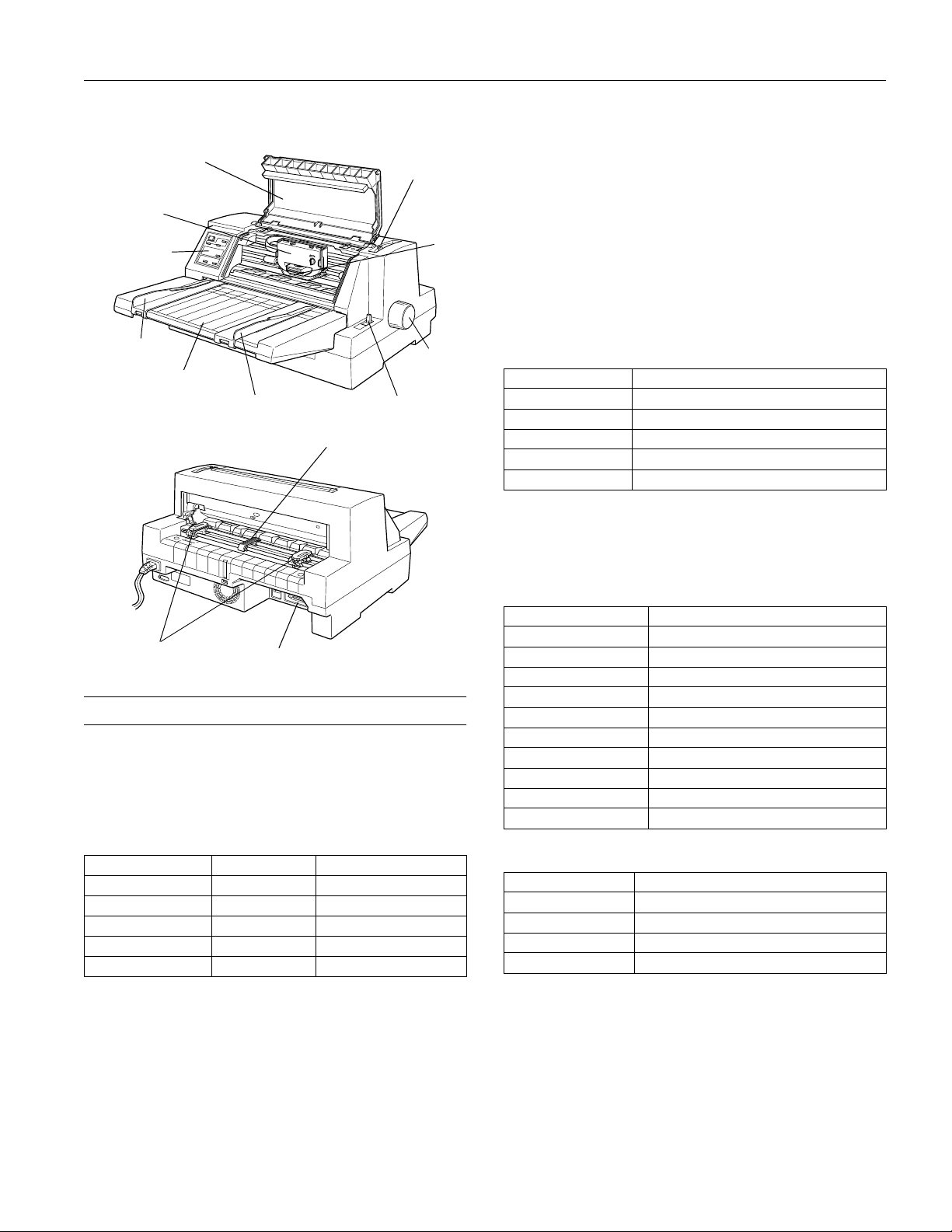
EPSON LQ-670
printer cover
ribbon
cartridge
control panel
left edge guide
paper guide
right edge guide
paper support
paper
thickness
lever
print
head
knob
paper release lever
Line spacing:
1/6-inch or programmable in 1/360-inch increments
Paper feed speed:
Normal Mode
Continuous 5 inches/second
Intermittent 60 ms/line at 1/6-inch line spacing
Copy Mode
Continuous 3.6 inches/second
Intermittent 70 ms/line at 1/6-inch line spacing
Printable columns:
Characters per inch Maximum printed characters per column
10 cpi 106
12 cpi 127
15 cpi 159
17 cpi 181
20 cpi 212
Buffer:
64KB or 0KB (selectable in the default-setting mode or the
EPSON Remote! utility)
sprocket units
parallel interface
Printer Specifications
Printing
Printing method:
24-pin impact dot matrix
Printing speed:
Characters per inch Quality Characters/second/line
10 cpi High speed draft 300
10 cpi Normal draft 250
10 cpi Letter quality 83
12 cpi Draft 300
12 cpi Letter quality 100
* The paper thickness lever position or an overheated print head
may affect the printing speed.
Printing direction:
Bidirectional logic seeking for text and graphics printing.
Unidirectional text or graphics printing can be selected using
software commands.
Bitmap fonts:
Font Characters per inch available
EPSON Draft 10, 12, 15
EPSON Roman 10, 12, 15, proportional
EPSON Sans Serif 10, 12, 15, proportional
EPSON Courier 10, 12, 15
EPSON Prestige 10, 12
EPSON Script 10
EPSON Script C proportional
EPSON Orator 10
EPSON Orator S 10
EPSON OCR-B 10
Scalable fonts:
Font Available sizes
EPSON Roman 10.5, 8 to 32 points, in 2-point increments
EPSON Sans Serif 10.5, 8 to 32 points, in 2-point increments
EPSON Roman T 10.5, 8 to 32 points, in 2-point increments
ESPON Sans Serif H 10.5, 8 to 32 points, in 2-point increments
Barcode fonts:
EAN-13, EAN-8, Interleaved 2 of 5, UPC-A, UPC-E, Code
39, Code 128, POSTNET
Character tables:
One italic and 10 graphics character tables.
3/97
EPSON LQ-0670 - 1
Page 2
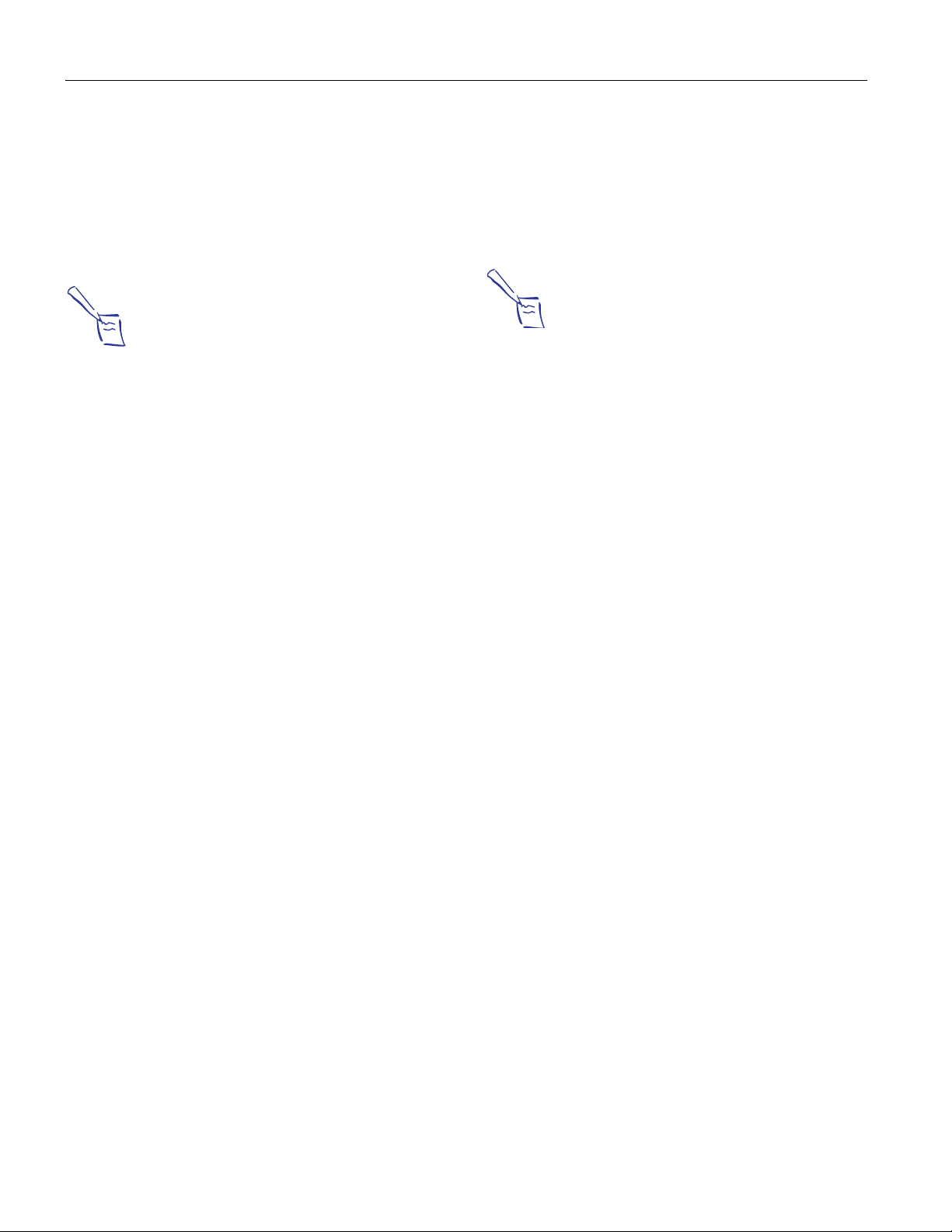
EPSON LQ-670
Character sets:
14 international character sets and one legal character set
Emulation:
ESC/P2
IBM 2390 Plus
Paper
Note:
Use recycled paper, labels, envelopes, and postcards
only under normal temperature and humidity conditions,
as follows:
Temperature 59° to 77°F (15° to 25°C)
Humidity 30% to 60% RH
Paper storage conditions:
Temperature 64° to 72°F (18° to 22°C)
Humidity 40% to 60% RH
Single sheets (manual insertion):
Width 3.6 to 11.7 inches (91 to 297 mm)
Length 3.6 to 16.5 inches (90 to 420 mm)
Thickness 0.0025 to 0.0055 inches
(0.065 to 0.14 mm )
Weight 14 to 24 lb (52.3 to 90 g/m
2
)
Quality Plain paper, bond paper, and recycled
paper
Single-sheet multi-part forms (manual insertion):
Width 3.6 to 11.7 inches (91 to 297 mm)
Length 3.6 to 16.5 inches (90 to 420 mm)
3.6 to 11.7 inches (90 to 297 mm)*
*For the type glued at the side of the form
Copies 1 original + 4 copies
Total thickness 0.0047 to 0.015 inches (0.12 to 0.39 mm)
Weight/part 12 to 15 lb (40 to 58 g/m
2
)
Quality Carbonless multi-part forms with a line
of glue at the top or the side of the form
Continuous paper (ordinary and multi-part):
Width 4.0 to 12.0 inches (101.6 to 304.8 mm)
Length/page 4.0 to 22.0 inches (101.6 to 558.8 mm)
Copies 1 original plus 4 copies
Total thickness 0.0025 to 0.015 inches
(0.065 to 0.39 mm)
Weight
Ordinary paper 14 to 22 lb (52 to 82 g/m
2
)
Part of multipart form 12 to 15 lb
(40 to 58 g/m2)
Quality Plain paper, recycled paper, and
carbonless multi-part forms with spot
gluing or paper stapling on both sides
Labels:
Note:
Use only labels mounted on continuous backing sheets.
Size
Width 2.5 inches (63.5 mm), minimum
Height 0.94 inches (23.8 mm), minimum
Backing sheet
Width 4.0 to 12.0 inches (101.6 to 304.8 mm)
Length/page 4.0 to 22.0 inches (101.6 to 559 mm)
Thickness
Backing sheet 0.0028 to 0.0035 inches
(0.07 to 0.09 mm)
Total thickness 0.0063 to 0.0075 inches
(0.16 to 0.19 mm)
Weight 17 lb (68 g/m
Envelopes:
2
)
Size No. 6 6.5 × 3.6 inches
(165 × 92.1 mm)
No. 10 9.5 × 4.1 inches
(241 × 105 mm)
Thickness 0.0063 to 0.0197 inches
(0.16 to 0.52 mm) Any differences in
thickness within the printable area must
be less than 0.0098 inches (0.25 mm).
Weight 12 to 24 lb (45 to 91 g/m
2
)
Quality Bond envelopes, plain envelopes, and
airmail envelopes without glue on the flap
Postcards:
Width 4.13 to 5.83 inches (105 to 148 mm)
Length 4.1 to 5.83 inches (105 to 148 mm)
Thickness 0.0087 inches (0.22 mm)
Weight 51 lb (192 g/m
2
)
Quality Plain paper and recycled paper
Roll paper:
Width 8.5 inches (216 mm)
Thickness 0.0028 to 0.0035 inches
(0.07 to 0.09 mm)
2 - EPSON LQ-670
3/97
Page 3
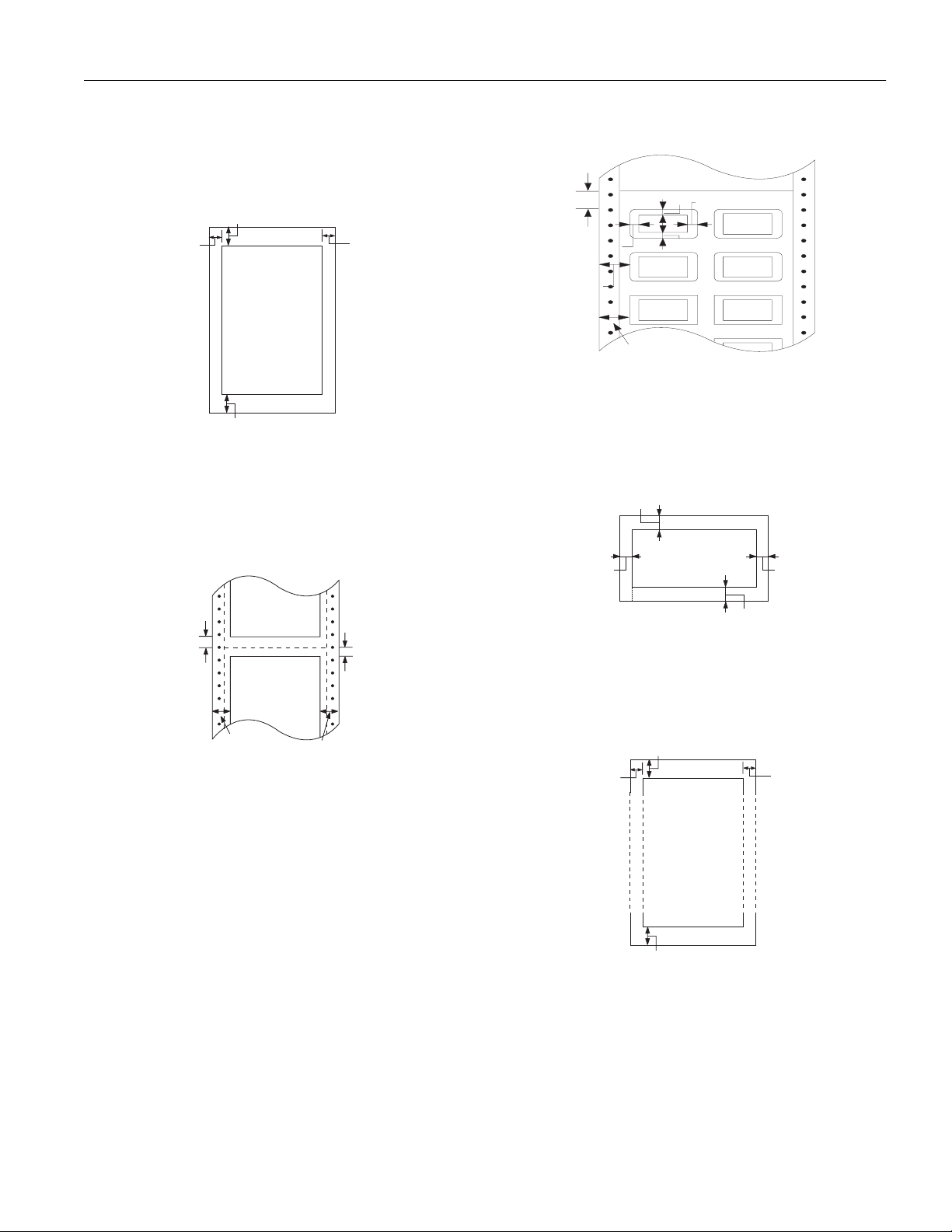
EPSON LQ-670
B
A
C
C
C
C
Weight 14 to 22 lb (52.8 to 82 g/m2 )
Printable area:
Single sheets
A
B
Printable area
A
A The minimum top and bottom margins are 0 inches (0 mm).
B The minimum left and right margins are 0.12 inches (3.0 mm). The
maximum printable width is 10.6 inches (297 mm).
B
Continuous paper
Labels
A 0.47 inches (12 mm) or more
B 0.047 inches (1.2 mm) or more
C 0.12 inches (3 mm) or more
Envelopes and postcards
A
Printable area
B
B
Printable area
A
Printable area
B
A The minimum top and bottom margins (above and below the
perforation) are 0.17 inches (4.2 mm).
B The minimum left and right margins are 0.51 inches (13 mm).
The maximum printable width is 10.6 inches (269 mm).
A
B
A
A The minimum top and bottom margins are 0 inches (0 mm).
B The minimum left and right margins are 0.12 inches (3.0 mm).
Roll paper
A
B
Printable area
A
A The minimum top and bottom margins are 0 inches (0 mm).
B The minimum left and right margins are 0.12 inches (3.0 mm).
B
3/97
EPSON LQ-0670 - 3
Page 4
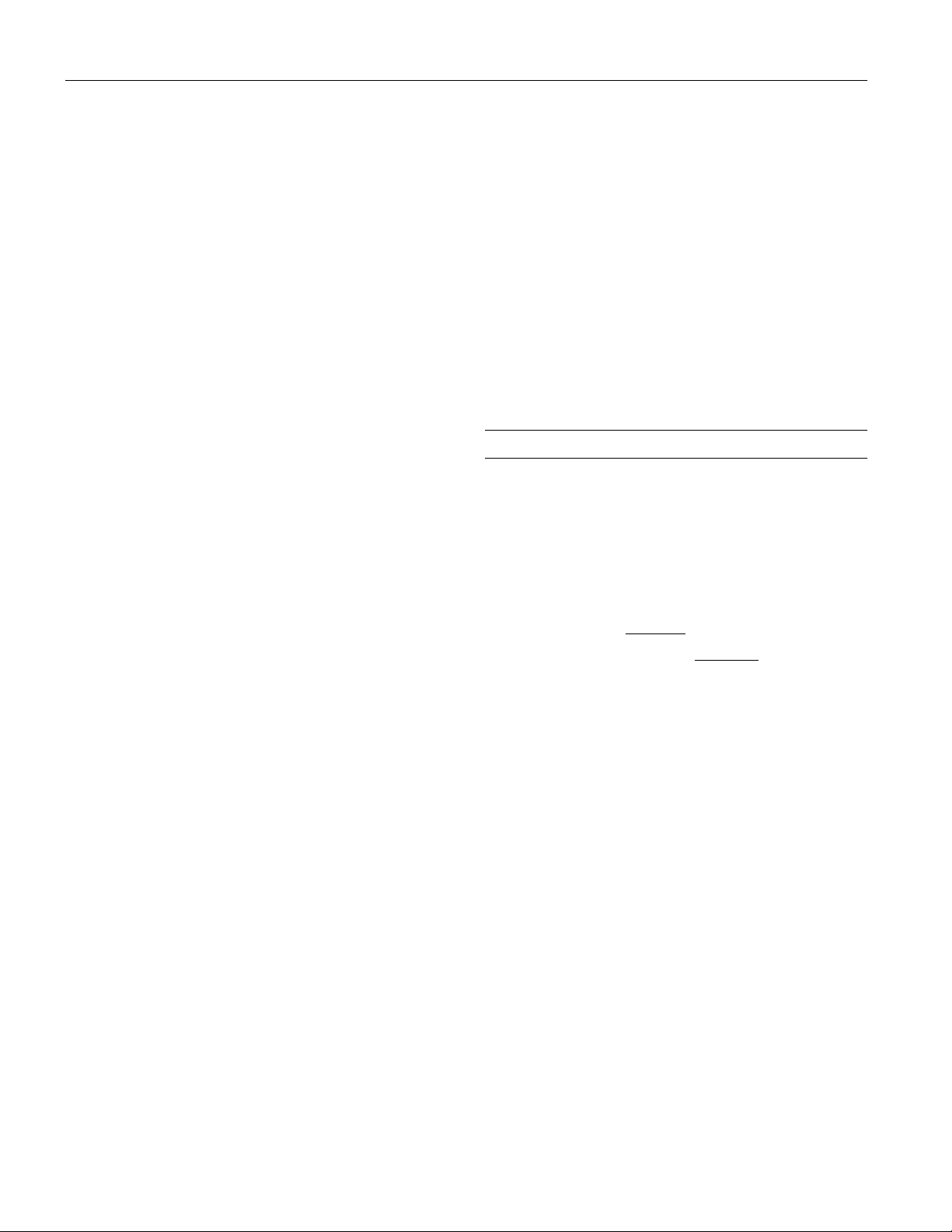
EPSON LQ-670
Mechanical
Paper feed methods:
Friction feed from front
Built-in push tractor
Cut-sheet feeder (optional)
Roll paper holder (optional)
Ribbon:
Black ribbon cartridge (S015016)
Ribbon life 2 million characters (at 10 cpi in letter-
quality mode with 48 dots/character)
Total print amount:
6.5 million lines (except print head)
Print head life:
200 million strokes/wire
MTBF:
5000 POH
Dimensions and weight (with paper guide):
Height: 10.1 inches (256 mm)
Width: 18.5 inches (469 mm)
Depth: 16.9 inches (429 mm)
Weight: Approx. 19.8 lb (9.0 kg)
Humidity (without condensation):
Operation: 10% to 80% RH
30% to 60% RH (for envelopes and
labels)
Storage: 0% to 85% RH
Safety approvals
Safety standards UL1950 with D3
CSA C22.2 No.950 with D3
EMI FCC part 15 subpart B class B
CSA C108.8 class B
Acoustic noise:
Approx. 55 dB (A) (ISO 7779 pattern)
Parallel Interface Specifications
The printer comes with a bidirectional, 8-bit, parallel interface
and an optional interface slot.
Forward channel
Transmission mode: 8-bit parallel, IEEE-1284 compatible
mode
Adaptable connector: 57-30360 (Amphenol) or equivalent
Electrical
Rated voltage AC 120 V
Input voltage range AC 103.5 to 132 V
Rated frequency range 50 to 60 Hz
Input frequency range 49.5 to 60.5 Hz
Rated current 0.7 A
(maximum 2.2 A depending on
the character type)
Power consumption Approx. 30 W (ISO/IEC 10561
Letter pattern)
Environmental
Temperature:
Operation (without condensation):
41° to 95°F (5° to 35°C)
59° to 77°F (15° to 25°C)
for multi-part forms, envelopes, postcards,
and labels
Storage: -22° to 140°F (-30° to 60°C)
Synchronization: STROBE
Handshaking: BUSY and ACKNLG
pulse
signals
Signal level: TTL compatible (IEEE-1284 level
1 device)
Reverse channel
Transmission mode: IEEE-1284 Nibble Mode
Adaptable connector: 57-30360 (Amphenol) or equivalent
Synchronization: Refer to the IEEE-1284 specification
Handshaking: Refer to the IEEE-1284 specification
Signal level: IEEE-1284 Level 1 device
Data transmission
timing: Refer to the IEEE-1284 specification
Extensibility request: The printer responds to the
extensibility request in the affirmative
when the request is 00H or 04H,
which means:
00H: Request nibble mode of reverse
channel transfer
04H: Request device ID in nibble
mode of reverse channel transfer
4 - EPSON LQ-670
3/97
Page 5

EPSON LQ-670
Optional Cut-Sheet Feeder Specifications
The specifications below apply to both the high-capacity cutsheet feeder (C806781, bin 1) and the second-bin cut-sheet
feeder (C806791, bin 2).
Note:
You can load the same types of single sheets, multi-part
forms, envelopes, and postcards in the high-capacity
cut-sheet feeder as you load in the printer's paper guide.
You can load only single-sheet paper in the second-bin
cut-sheet feeder.
Capacity of bin 1:
Single sheets
A3 size paper Up to 110 sheets of 22 lb (82 g/m
Up to 135 sheets of 17 lb (64 g/m
Other paper Up to 150 sheets of 22 lb (82 g/m
Up to 185 sheets of 17 lb (64 g/m
Single-sheet
multi-part Up to 40 sheets of 12.5 lb (47 g/m
forms
Envelopes Up to 25 plain or bond envelopes
Up to 30 airmail envelopes
Postcards Up to 50 plain paper cards
2
) paper
2
) paper
2
) paper
2
) paper
2
) paper
Dimensions and weight (including the printer):
With only bin 1 installed
Height: 17.6 inches (446 mm)
Width: 18.5 inches (469 mm)
Depth: 26.0 inches (660 mm)
Weight: 24.3 lb (11.0 kg)
With bin 1 and bin 2 installed
Height: 17.6 inches (446 mm)
Width: 18.5 inches (469 mm)
Depth: 28.9 inches (733 mm)
Weight: 26.0 lb (11.8 kg)
Using the Control Panel
This section explains how you can use the control panel to
control the basic operation of the printer and to perform more
advanced operations, such as making changes to default
settings or activating the printer’s quiet mode.
Basic Control Panel Functions
The indicator lights on the control panel let you monitor the
current status of the printer, and the buttons let you control
many printer operations.
Note:
The total thickness of the paper stack can be up to
0.59 inches (15 mm). If the weight of your paper differs
from the values above, the total thickness of the paper
stack should be less than 0.59 inches (15 mm).
Capacity of bin 2:
Single sheets Up to 50 sheets of 22 lb (82 g/m2) paper
Up to 60 sheets of 17 lb (64 g/m
Note:
The total thickness of the paper stack can be up to
0.20 inches (5 mm).
Environmental:
2
) paper
Temperature
Operation: 41° to 95°F (5° to 35°C)
Storage: -22° to 140°F (-30° to 60°C)
Humidity (without condensation)
Operation: 10% to 80% RH
Storage: 0% to 85% RH
Lights
Paper Out (red)
On when the printer runs out of paper. Flashes when the
paper is jammed.
3/97
EPSON LQ-0670 - 5
Page 6
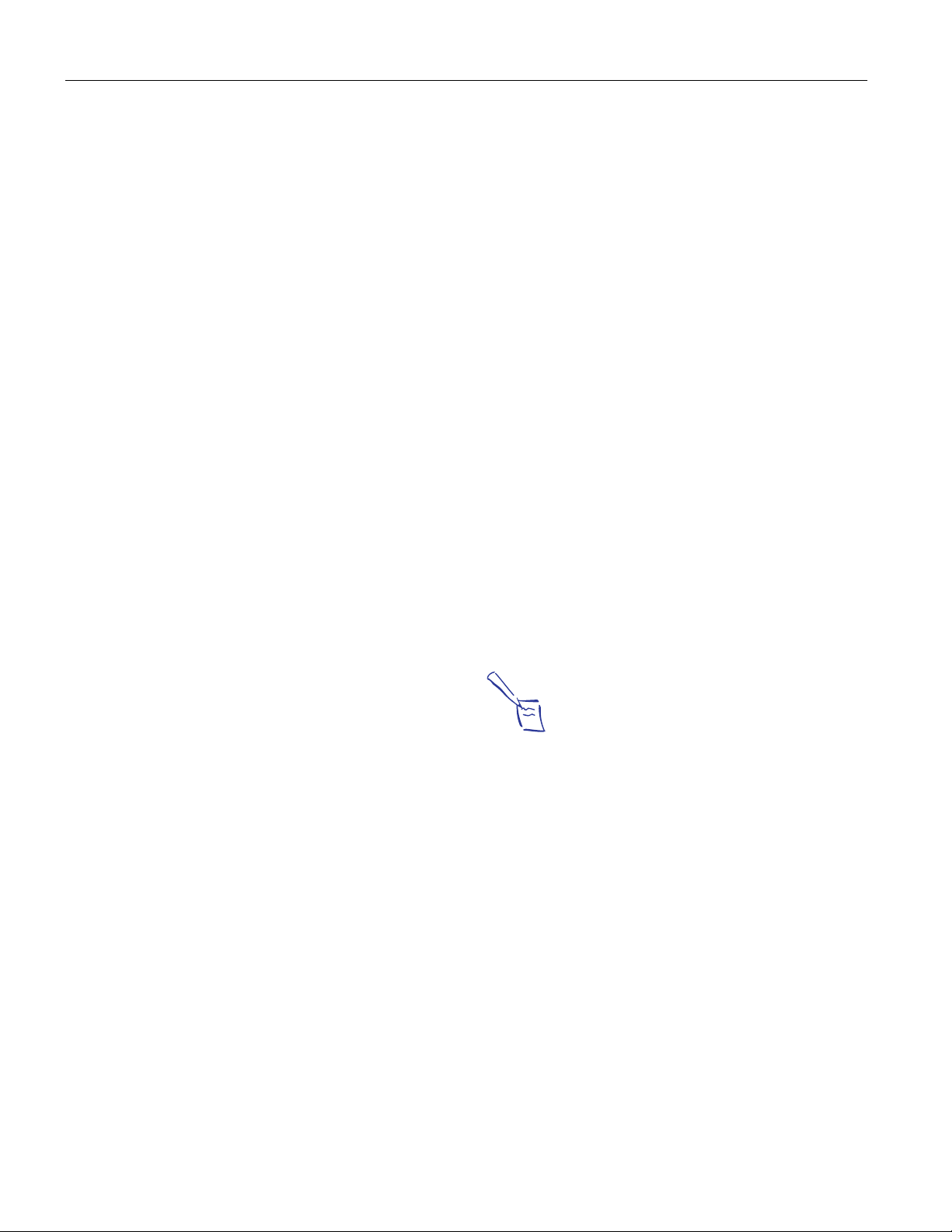
EPSON LQ-670
Pause (orange)
On when the printer is not ready to print data, paper is out or
jammed, or you press the Pause button to pause printing.
Flashes when the printer is in micro-adjust mode or the print
head is too hot.
Font (three lights, green)
The printer uses the three Font lights to indicate the selected
font as follows:
o o n Draft
o n o Roman
o n n Sans Serif
n o o Courier
n o n Prestige
n n o Script
n n n Others*
n = On, o = Off
* This light pattern means that a font other than those indicated on
the control panel has been selected using the default-setting
mode or the EPSON Remote! utility. (The fonts available in the
default-setting mode or EPSON Remote! are: OCR-B, Orator,
Orator-S, Script C, Roman T, or Sans Serif H.)
Condensed (green)
On when you press the Condensed button to print
condensed characters.
Tear Off/Bin (two lights, green)
The printer uses the two Tear Off/Bin lights to indicate the
following:
f f The perforation of your continuous paper is at
the tear-off position.
o n The optional high-capacity cut-sheet feeder
(bin 1 of the double-bin feeder) is selected.
n o The optional second-bin cut-sheet feeder (bin 2
of the double-bin feeder) is selected.
n n Card mode is selected (for printing on postcards).
f = Flashing, n = On, o = Off
Buttons
Load/Eject
Press this button to advance single-sheet or continuous paper
to the loading position. (The printer normally loads paper
automatically.) If a single sheet is already in the loading
position, press this button to eject it. If continuous paper is in
the loading or tear-off position, press this button to feed it
backward to the standby position.This button also executes
micro-adjust mode
LF/FF (line feed/form feed)
Press this button briefly to feed the paper forward one line.
Hold it down to eject a single sheet or advance continuous
paper to the top of the next page. You can also use this button
to load a single sheet of paper from the optional cut-sheet
feeder or to feed continuous paper from the standby position
to the loading position. This button also executes micro-adjust
mode.
Font
Press this button to select one of the following fonts: Draft,
Roman, Sans Serif, Courier, Prestige, Script, or Others.
Others means a font other than those indicated on the control
panel has been selected using the default-setting mode or the
EPSON Remote! utility.
Printing with the Draft font requires fewer dots per character,
which significantly increases the printing speed. However,
printing with this font also reduces print quality. When you
need letter-quality printing, select a font other than Draft.
Note:
The typestyle samples on the control panel are meant as
guides only; printed results may differ slightly.
Condensed
Alternates between condensed characters and normal
characters.
Tear Off/Bin
Press this button to move continuous paper to the tear-off
position. Press it again to move the next page to the top-ofform position.
Operate
Press this button to turn the printer on or off.
Pause
Press this button to temporarily stop printing, and press it
again to resume printing. To turn on the micro-adjust mode,
stop printing and hold down this button for at least 3 seconds.
Press it again to turn off the micro-adjust mode.
6 - EPSON LQ-670
When the optional cut-sheet feeder is installed, press this
button to select the cut-sheet feeder bin you want to use.
Select Bin 1 to use the high-capacity cut-sheet feeder, and
select Bin 1 or Bin 2 to use the double-bin cut-sheet feeder.
To print on postcards, select Card mode by pressing this
button until both Tear Off/Bin lights are on. (Card mode is
available only when the paper thickness lever is set to “2” or
higher on the scale.)
3/97
Page 7
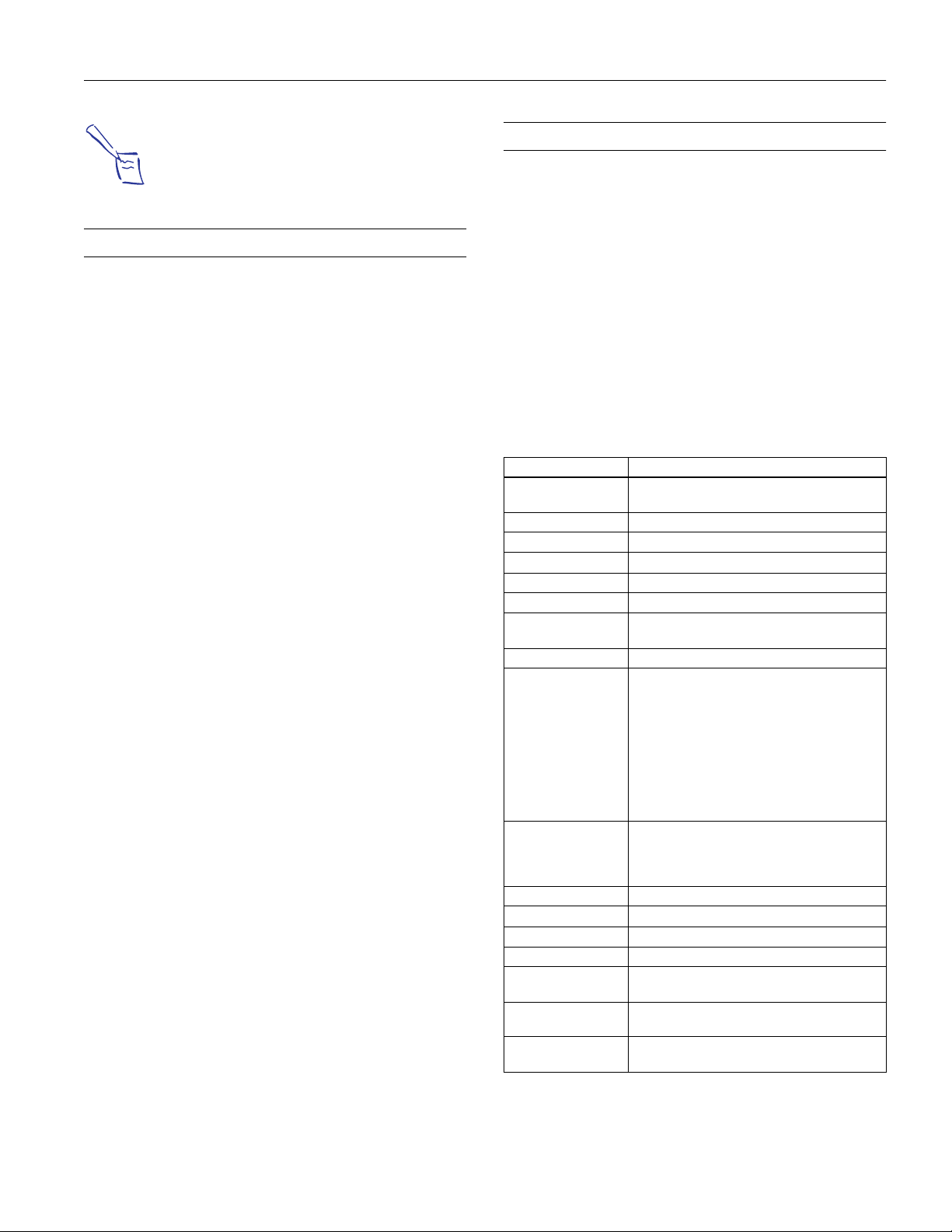
EPSON LQ-670
Note:
Paper source settings (such as bin 1 or bin 2) made in
your software override bin settings made with the Tear
Off/Bin button, so use your software to make this
setting whenever you can.
Advanced Control Panel Functions
Besides giving you control of the basic operation of the
printer, the control panel allows you to enter the printer’s
default-setting and quiet modes, and to access several features
helpful when troubleshooting.
To use the functions below (in italics), turn on the printer
while pressing the corresponding control panel button(s).
Letter-quality self test = Load/Eject
Performs a letter-quality self test, which helps you determine
the source of some printing problems. See “Printing a Self
Test” for details.
Draft self test = LF/FF
Performs a draft self test, which helps you determine the
source of some printing problems. See “Printing a Self Test”
for details.
Bidirectional adjustment = Pause
Turns on the bidirectional adjustment mode, which allows
you to correct printing alignment problems.
Hex dump = Load/Eject + LF/FF
Prints the data sent to the printer in hexadecimal code, which
helps experienced users determine the source of some printing
problems.
Default setting = Font
Turns on the default-setting mode, which allows you to
change the printer’s default settings. For more information,
see “Using the Default-Setting Mode.”
Quiet mode = Font + Condensed
Turns on the printer’s quiet mode, which lowers the noise
level during printing. For more information, see “Using Quiet
Mode.”
Reset buffer = Condensed + Tear Off/Bin
Resets the printer to its factory settings.
Using the Default-Setting Mode
The default settings control many printer functions. While
you can often set these functions through your software or
printer driver, you may sometimes need to change a default
setting from the printer’s control panel using the defaultsetting mode.
For a detailed description of the settings you can change in the
default-settings mode, see the next section. For instructions on
changing the settings, see “Changing the default settings.”
Default-setting Mode Options
This section describes the options and settings available in the
default-setting mode. Use the table below for quick reference
when changing default settings. The options are explained in
more detail after the table.
Option Settings
Page length for
tractor
Skip-over-perforation On, Off*
Auto tear off On, Off*
Auto line feed On, Off*
Print direction Auto, Bi-d*, Uni-d
I/F (interface) mode Auto*, Parallel I/F, Option I/F
Auto I/F (interface)
wait time
Software ESC/P 2*, IBM 2390 Plus
Character table Standard model:
International
character set for Italic
table
0 slash On, Off*
High speed draft On*, Off
Input buffer On*, Off
Buzzer On*, Off
Auto CR (IBM 2390
Plus) ***
AGM (IBM 2390 Plus)
***
Font ** OCR-B, Orator, Orator-S, Script C, Roman T*,
3, 3.5, 4, 5.5, 6, 7, 8, 8.5, 11*, 70/6, 12, 14, 17
inches
10 seconds*, 30 seconds
Italic, PC437*, PC850, PC860, PC863,
PC865, PC861, BRASCII, Abicomp,
ISO Latin 1, Roman 8
All other models:
Italic, PC437, PC437 Greek, PC850,
PC852, PC853, PC855, PC857, PC864,
PC866, PC869, ISO Latin 1T,
ISO 8859-7, MAZOWIA, Code MJK, Bulgaria,
Estonia, PC774, ISO 8859-2, PC866 LAT.
Italic U.S.A*., Italic France,
Italic Germany, Italic U.K.,
Italic Denmark, Italic Sweden, Italic Italy, Italic
Spain
On, Off*
On, Off*
Sans Serif H
* Default setting
3/97
EPSON LQ-0670 - 7
Page 8

EPSON LQ-670
** Fonts selected in the default-setting mode correspond to Others
on the control panel. The following additional fonts are available
only by pressing the Font button on the control panel: Draft,
Roman, Sans Serif, Courier, Prestige, and Script.
*** These settings are effective only when IBM 2390 Plus emulation
is selected.
Changing the Default Settings
Follow the steps below to enter the default-setting mode and
change the printer’s default settings.
Note:
To print the language selection sheet and the defaultsetting mode instruction sheets, you need four sheets
of A4 or letter size single-sheet paper or 11-inch or
longer continuous paper.
If you use single-sheet paper to print the default-setting
mode instruction sheets, be sure to load a new sheet of
paper each time the printer ejects a printed sheet.
Otherwise, you cannot proceed to the next step.
1. Make sure paper is loaded, then turn off the printer. While
holding down the
button, press the
Font
Operate
button
to turn on the printer. The printer enters the default-setting
mode and prints the language selection sheet.
2. Press the
button until the
Font
lights indicate the
Font
language you want, as described on the language selection
sheet.
3. Press the
Tear Off/Bin
button to print the default-setting
mode instruction sheets (three pages) in the language you
want.
Note:
The arrows on the instruction sheets indicate the
printer's current settings.
Using Quiet Mode
In quiet mode, the printer makes less noise when it prints.
However, printing in quiet mode reduces the printing speed.
To turn on quiet mode, hold down the
buttons and press the
Operate
To turn off quiet mode, press the
button to turn on the printer.
Operate
and
Font
Condensed
button to turn off
the printer.
Printing a Self Test
Running the printer’s self test helps you determine whether
the problem comes from the printer or the computer:
❏ If the self test results are satisfactory, the printer is working
properly and the problem is probably caused by your printer
driver settings, application settings, computer, or interface
cable. (Be sure to use a shielded interface cable.)
❏ If the self test does not print properly, there is a problem
with the printer.
You can run the self test with either single sheets or
continuous paper. This section describes how to run the test
with single-sheet paper.
To perform a self test, follow these steps:
1. Make sure paper is loaded in the paper guide or on the
tractor, and the paper release lever is set to the correct
position for your paper. Then turn off the printer.
Caution:
Whenever you turn off the printer, wait at least five
seconds before turning it back on; otherwise you may
damage the printer.
4. Press the
button until the
Font
lights indicate the
Font
option you want to change, as described on the defaultsetting mode instruction sheets.
5. Press the
Tear Off/Bin
Tear Off/Bin
lights indicate the setting you want, as
button until the
Condensed
and
described on the instruction sheets.
6. Repeat steps 4 and 5 to make any other settings you want.
Each time you press the
Tear Off/Bin
button, the printer
saves the settings you selected.
7. When you finish changing the settings, press the
Operate
button to turn off the printer and exit the default-setting
mode.
8 - EPSON LQ-670
2. To run the test using the Draft font, hold down the
button while you press the
Operate
button to turn on the
printer. To run the test using the printer’s letter-quality
fonts, hold down the
Load/Eject
button while you turn on
the printer. Either self test can help you determine the source
of your printing problem; however, the draft self test prints
faster than the letter-quality test.
After a few seconds, the printer loads the paper
automatically, and then begins printing the self test. A series
of characters is printed.
Note:
To temporarily stop the self test, press the Pause
button. To resume the test, press the Pause button
again.
3/97
LF/FF
Page 9

EPSON LQ-670
3. To end the self test, press the Pause button to stop printing.
If paper remains in the printer, press the Load/Eject button
to eject the printed page. Then turn off the printer.
Caution:
Do not turn off the printer while it is printing. Always
press the Pause button to stop printing, and the
Load/Eject button to eject the printed page before you
turn off the printer.
Printer Driver Settings
For Windows 95 Users
Before printing, check that the printer driver settings on the
Paper and Graphics menus are appropriate for the kind of
document you want to print, and change settings as needed.
When you are finished making changes, click OK to apply the
settings, or click Restore Defaults to return the settings to
their factory defaults.
Paper menu
❏ Paper size Select the size of the paper loaded in the
printer. If you don’t see your paper size, use
the scroll bar to scroll through the list. If your
paper size is not included in the list, click
Custom and enter the paper size in the dialog
box that appears.
❏ Orientation Select Portrait or Landscape.
❏ Paper source Click the paper source you want to use.
Graphics menu
❏ Resolution Click the printing resolution you want.
❏ Dithering You can leave this option set to Fine, which is
the default setting, or select another dithering
pattern, depending on the kind of printout
you want. The display to the left of the
dithering options shows the effect of your
setting.
❏ Intensity Move the slider to make your printout lighter
or darker.
Once you’ve checked your printer driver settings, you are
ready to print.
For Windows 3.1 Users
Before printing, check that the printer driver settings are
appropriate for the kind of document you want to print, and
change settings as needed. When you are finished making
changes, click OK to apply the settings, or click Cancel to
cancel your changes.
If you accessed the printer driver from your application, some
of the settings below may appear in your application’s Page
Setup dialog box. If you accessed the driver from the Control
Panel, these settings appear in the printer driver settings
window.
❏ Resolution Click the printing resolution you want.
❏ Paper Size Select the size of the paper loaded in the
printer. If you don’t see your paper size, use
the scroll bar to scroll through the list. If
your paper size is not included in the list,
click User Defined Size and enter the
paper size in the dialog box that appears.
❏ Paper Source Click the paper source you want to use.
❏ Orientation Select Portrait or Landscape. The
diagram on the screen changes according to
the orientation you select.
To access the following settings from your application, you
may need to click Printer, Setup, Options, or some
combination of these buttons. If you accessed the driver from
the Control Panel, click Options to access these settings.
❏ Dithering You can leave this option set to Coarse,
which is the default setting, or select
another dithering pattern depending on the
kind of printout you want.
❏ Intensity
Control Move the slider to make your printout
lighter or darker.
Once you’ve checked your printer driver settings, you are
ready to print.
For DOS Program Users
To install a printer driver in most DOS applications, you
must select the printer you are using during the installation or
setup procedure.
Choose the EPSON LQ-670 printer at the appropriate step in
the procedure. If the list in your application does not include
the LQ-670 printer, choose the first available printer from this
list:
LQ-2070
LQ-2170
LQ-870/1170
LQ-570/1070/570+/1070+
DLQ-3000
DLQ-2000
LQ-1060
LQ-1050
LQ-2550
LQ-2500
3/97
EPSON LQ-0670 - 9
Page 10

EPSON LQ-670
If none of these printers is listed, choose the first one available
from the following:
LQ
EX
FX
LX
RX
MX
EPSON printer
Standard printer
Draft printer
Note:
If your application does not list a suitable alternative,
contact the software manufacturer to see if an update is
available.
Using the EPSON Remote! printer utility
The EPSON Remote! utility is included with the printer. This
utility allows you to change the printer’s default settings from
your computer.
Installing the printer utility
Follow the steps below to install the EPSON Remote! utility.
1. Insert the printer driver disk in a disk drive.
Selecting a Paper-Feeding Method
Your printer can accommodate a variety of paper types
through four paper-feeding methods: paper guide, tractor,
optional cut-sheet feeder, or optional roll paper holder. The
paper-feeding method you select depends on the type of paper
you want to use.
For all four paper-feeding methods, the printer prints on the
paper and then ejects it as shown below.
1234567
ABCDEFGHIJ
Note:
When using any type of paper, make sure you load it
printable side up.
2. At the DOS prompt, type
press
Enter
.
A:\SETUP
3. At the next screen, select your printer and press
(or
B:\SETUP
Enter
) and
. The
default directory C:\EPUTIL appears.
4. Press
. The printer utility is copied into the EPUTIL
Enter
directory on drive C.
Accessing the printer utility
When you want to access the EPSON Remote! utility, follow
these steps:
1. Change the current directory to drive C.
2. Type
PRNSET
, and press
. Follow the on-screen
Enter
instructions to use the utility.
Paper Handling
Your printer can print on a wide variety of paper types,
including single sheets, continuous paper, multi-part forms,
labels, envelopes, postcards, and roll paper. This chapter
explains how to use these paper types with your printer.
Paper-feeding methods and paper types
The table below shows which paper-feeding method to select
for each paper type. You use the paper release lever to select
the paper-feeding method:
for tractor feeding or
for single-sheet feeding, as described in the next section
10 - EPSON LQ-670
3/97
Page 11

EPSON LQ-670
0
2
4
6
.
Paper-feeding method
Tractor
Paper type
Single sheets - O O Continuous
paper
Single-sheet
multi-part forms
Continuous
multi-part forms
Labels O - - Envelopes - O O
Postcards - O O
Roll paper - - - O
O : You can use this paper type with this paper-feeding method.
- : You cannot use this paper type with this paper-feeding method.
* You can use only single-sheet multi-part forms that are glued at
the top of the forms.
** The optional roll paper holder is available only in some countries.
Setting the paper release lever
O- - -
-OO*
O- - -
Paper
guide
Optional
cut- sheet
feeder
(bin 1 only)
(bin 1 only)
(bin 1 only)
Optional
roll paper
holder**
-
-
-
You use the paper release lever to set the paper path you want
the printer to use. The paper release lever has two positions:
for tractor feeding and
Adjusting the Paper Thickness Lever
You need to set the paper thickness lever to match the
thickness of your paper. When you print on ordinary singlesheet or continuous paper, set the lever to the “0” position on
the scale as shown below.
The following table provides guidelines for selecting the
appropriate lever position for the type of paper you are using.
Paper type
Thin paper 0 or 1
Ordinary paper (single sheets or continuous paper) 0
Multi-part forms (carbonless)
2 parts (original plus + 1 copy)
3 parts (original plus + 2 copies)
4 parts (original plus + 3 copies)
5 parts (original plus + 4 copies)
Labels and postcards 2
Envelopes* 2 to 6
* For thin envelopes, such as airmail envelopes, select position 2 or
3; for regular envelopes, select position 4; for thick envelopes,
select position 4, 5, or 6.
Paper thickness
lever position
1
2
3
5
for single-sheet feeding, as explained below.
Single-sheet feeding position - for loading single
sheets (including envelopes and postcards) from the
paper guide, the optional cut-sheet feeder, or the
optional roll paper holder.
Tractor feeding position - for loading continuous
paper from the tractor.
Caution:
Always set the paper thickness lever back to the “0”
position before you print on ordinary paper again.
Using Single Sheets
Your printer can print on single sheets of paper from 3.6 to
11.7 inches (92 to 297 mm) wide.
You can load one sheet of paper at a time into the paper guide
at the front of the printer, or you can load a stack of paper in
the optional cut-sheet feeder.
Note:
If you load long paper (for example, legal size paper),
leave enough space at the back of the printer so that the
paper is not obstructed.
3/97
EPSON LQ-0670 - 11
Page 12

EPSON LQ-670
Follow these steps to load single sheets:
1. Make sure that the printer is off and the paper guide is
attached. Then close the sprocket covers and push down the
sprocket lock levers to lock the sprocket units in place.
2. Set the paper release lever to the single-sheet position as
shown below. Also make sure the paper thickness lever is set
to “0” if you are using ordinary single-sheet paper.
Note:
If the platen rotates but the printer does not load the
paper, completely remove the paper and then insert it all
the way into the printer again.
After printing a sheet, the printer ejects the printed sheet onto
the paper guide and the Paper Out and Pause lights come
on. If you are printing a multiple-page document, remove the
printed sheet and insert a new sheet into the paper guide. The
printer automatically advances the paper and resumes
printing.
Note:
If the printer does not eject the printed sheet, press the
Load/Eject button.
3. Press the Operate button to turn on the printer.
4. Slide the right edge guide until it rests against the guide
mark, as shown below.
5. While adjusting the left edge guide to match the width of
your paper, insert a sheet of paper between the edge guides
until it meets resistance. Be sure to load your paper printable
side up.
After a few seconds, the printer automatically advances the
paper to the loading position. The printer is ready to accept
data from your computer and print.
Caution:
Use the knob on the right side of the printer only to
clear paper jams when the printer is off. Otherwise,
you may damage the printer or cause it to lose the topof-form position.
Using Continuous Paper
Your printer can print on continuous paper from 4.0 to 12.0
inches (101 to 304.8 mm) wide. You can load continuous
paper from the built-in tractor unit.
12 - EPSON LQ-670
3/97
Page 13

EPSON LQ-670
Positioning your continuous paper supply
When you load continuous paper, make sure you align your
paper supply with the tractor so the paper feeds smoothly into
the printer, as shown below.
Loading continuous paper with the tractor
1. Make sure the printer is turned off. Set the paper release
lever to the tractor position, as shown below. Also make sure
the paper thickness lever is set to “0” if you are using
ordinary continuous paper.
3. Release the sprocket lock levers by pushing them up.
4. Facing the back of the printer, position the left sprocket unit
so that the sprocket pins are to the left of the “0” on the scale
and the arrow mark on the printer. Then push down the
lock lever to lock the sprocket in place.
2. Slide the edge guides as far apart as they go.
Note:
Printing starts at the arrow mark on the printer and the
“0” mark on the scale. The unprintable area is to the left
of the arrow mark and the “0”.
5. Slide the right sprocket unit to roughly match the width of
your paper, but do not lock it.
3/97
EPSON LQ-0670 - 13
Page 14

EPSON LQ-670
6. Slide the paper support midway between the two sprocket
units.
7. Open the sprocket covers.
8. Fit the first three holes of the continuous paper over the
sprocket pins on both sides. Be sure to load your paper
printable side up.
9. Close the sprocket covers. If necessary, unlock and reposition
the left sprocket unit so that the perforation aligns with the
arrow mark on the printer. Then lock the sprocket in place.
10.Slide the right sprocket unit to remove any slack in the
paper. Then push down the sprocket lock lever to lock the
sprocket in place.
Caution:
Make sure the first sheet of your continuous paper
has a clean, straight edge so that it can feed smoothly
into the printer.
11.Press the
Operate
button to turn on the printer. When the
printer receives data, it automatically loads the paper before
printing.
When using continuous paper, you can use the tear-off
function to tear off printed pages and save the blank pages that
are usually wasted between print jobs. For more information,
see the next section.
Note:
You can advance the paper to the loading position by
pressing the Load/Eject button.
Always make sure there is at least one more sheet than
required, because continuous paper may not feed
properly if it is not fed through the sprocket.
Caution:
Use the knob on the right side of the printer only to
clear paper jams when the printer is off. Otherwise,
you may damage the printer or cause it to lose the topof-form position.
14 - EPSON LQ-670
3/97
Page 15

EPSON LQ-670
Using the tear-off function
After you have finished printing, you can use the tear-off
function to advance continuous paper on the tractor to the
tear-off edge of the printer. You can then easily tear off
printed sheets. When you resume printing, the printer
automatically feeds paper back to the loading position so you
can save paper that would normally be lost between
documents.
You can use the tear-off function in two ways: by pressing the
Tear Off/Bin button on the control panel, or by using the
control panel’s default-setting mode or the EPSON Remote!
utility to select auto tear-off.
If the perforation between pages is not aligned with the tearoff edge, you can adjust the tear-off position using the microadjust feature as described later.
Caution:
Never use the tear-off function to feed labels
backwards; they may come off their backing and jam
the printer.
Using the Tear Off/Bin button
When using the tractor, you can use the Tear Off/Bin button
to advance continuous paper to the tear-off position by
following the steps below:
1. Make sure printing has finished. Then press the Tear Off/
Bin button until the two lights on the control panel start
flashing. The printer advances the paper to the tear-off edge.
2. Tear off all printed pages. If the perforation is not aligned
with the tear-off edge, adjust the tear-off position using the
micro-adjust feature. See “Adjusting the tear-off position”
later.
3. When you resume printing, the printer feeds the paper back
to the top-of-form position and begins printing. (You can
also manually feed the paper back to the top-of-form
position by pressing the Tear Off/Bin button.)
Using auto tear-off mode
When you turn on the auto tear-off function in the printer’s
default-setting mode or the EPSON Remote! utility, the
printer advances continuous paper to the tear-off position
when you finish printing.
The printer advances paper to the tear-off position only when
it receives a full page of data or a form-feed command and
then receives no more data for three seconds.
While using the default-setting mode or the utility, make sure
the page length is set correctly for your continuous paper. If
you make these settings in the default-setting mode, be sure to
turn off the printer then turn it on again to apply your
settings.
The steps below describe how to use auto tear-off.
1. When you finish printing on continuous paper, the printer
advances the perforation of the final printed page to the tearoff position.
2. Tear off all printed pages. (If the perforation is not aligned
with the tear-off edge, you can adjust the tear-off position
using the micro-adjust feature. See “Adjusting the tear-off
position” later.)
3. When you resume printing, the printer automatically feeds
the paper back to the top-of-form position and begins
printing. (You can also manually feed the paper back to the
top-of-form position by pressing the Tear Off/Bin button.)
You can leave auto tear-off mode on even when you are using
single sheets because the mode is disabled when you move the
paper release lever to the single-sheet position.
3/97
EPSON LQ-0670 - 15
Page 16

EPSON LQ-670
Removing continuous paper
1. After you finish printing, press the Tear Off/Bin button.
The printer advances the paper to the tear-off position.
Note:
When the auto tear-off function is on, the printer
advances the paper perforation to the tear-off position
automatically. You can turn on
the auto tear-off function by using the printer's defaultsetting mode or the EPSON Remote! utility.
2. Tear off the printed pages.
3. Press the Load/Eject button to feed the continuous paper
backward out of the printer and into the standby position.
4. To completely remove continuous paper from the printer,
open the sprocket covers. Remove the paper from the tractor
unit, and then close the sprocket covers.
Using Multi-part Forms
Your printer can print on both single-sheet and continuous
multi-part forms. It can use multi-part forms with up to five
parts including the original.
Caution:
Use only carbonless multi-part forms.
You load labels in the same way as you load continuous paper,
except that you set the paper thickness lever to “2.” For
instructions on loading continuous paper, see “Using
Continuous Paper” earlier.
Caution:
When printing on labels, make sure that your software
settings keep the printing entirely within the printable
area. Printing on the edge of a label can damage the
print head.
Because labels are especially sensitive to temperature
and humidity, use them only under normal operating
conditions.
Do not leave labels loaded in the printer between print
jobs; they tend to curl and may come off their backing
and jam the printer when you resume printing.
Never feed labels backward with the Load/Eject or
Tear Off/Bin buttons. Labels can easily peel off their
backing and jam the printer.
To remove labels from the paper path after you finish
printing, first tear off the labels at a point before the
paper slot. Then use the LF/FF button to advance the
remaining labels out of the printer.
Using Envelopes
Before printing, set the paper thickness lever to the correct
position for your multi-part forms
You can load single-sheet multi-part forms from the paper
guide or with the optional cut-sheet feeder. You can load
continuous multi-part forms in the same way as you load
ordinary continuous paper. For instructions, see “Using
Continuous Paper” earlier.
Caution:
When printing on multi-part forms, make sure that
your software settings keep the printing entirely
within the printable area of the forms. Printing on the
edge of a multi-part form can damage the print head.
Load single-sheet multi-part forms glued at the side of
the form only from the paper guide, not from the
optional cut-sheet feeder.
Using Labels
When selecting labels for printing, always choose labels
mounted on continuous backing sheets with sprocket holes for
use with a tractor. Do not use labels on shiny single-sheet
backing, because the backing sheet tends to slip and may not
feed properly.
You can print on a variety of envelopes, loading them in the
same way as you load single sheets: from the paper guide or
with the optional cut-sheet feeder.
Before printing, set the paper thickness lever to the correct
position for your envelopes.
Load envelopes face up, long edge first. Make sure that the
right edge guide is aligned with the arrow on the paper guide,
and position the left edge guide to match the width of your
envelope.
Caution:
When printing on envelopes, make sure that your
software settings keep the printing entirely within the
printable area. Printing on the edge of an envelope can
damage the print head.
Use envelopes only under normal operating
conditions.
16 - EPSON LQ-670
3/97
Page 17

EPSON LQ-670
Using Postcards
You can print on a variety of postcards, loading them in the
same way as you load single sheets: from the paper guide or
with the optional cut-sheet feeder.
Before printing, set the paper thickness lever to “2.” Then
select Card mode by pressing the Tear Off/Bin button until
both Tear Off/Bin lights are on.
Load postcards printable side up. Make sure that the right
edge guide is aligned with the arrow on the paper guide, and
position the left edge guide to match the width of your
postcard.
Caution:
Card mode is available only when the paper thickness
lever is set to “2” or higher on the scale.
When printing on postcards, make sure that your
software settings keep the printing entirely within the
printable area. Printing on the edge of a postcard can
damage the print head.
Use postcards only under normal operating conditions.
Switching Between Continuous Paper and Single Sheets
When using the tractor, you can easily switch between
continuous paper and single sheets (including envelopes or
postcards) without removing the continuous paper from the
tractor.
Caution:
Always tear off paper before feeding it backwards;
feeding too many sheets backwards can cause a
paper jam.
Never feed labels backward with the Load/Eject or
Tear Off/Bin buttons. Labels can easily peel off their
backing and jam the printer.
3. Press the Load/Eject button to feed the continuous paper
back to the standby position. The paper is still attached to
the tractor, but no longer in the paper path.
4. Move the paper release lever back to the single-sheet
position.
Now you can load single sheets from the paper guide.
Switching to continuous paper
To switch from single sheets to continuous paper, follow the
steps below.
1. If necessary, press the Load/Eject button to eject the last
printed single sheet.
2. Make sure continuous paper is loaded in the printer.
3. Move the paper release lever forward to the tractor position.
Switching to single sheets
To switch from continuous paper to single sheets, follow the
steps below.
1. When you have finished printing on continuous paper, press
the Tear Off/Bin button to advance the paper to the tear-off
position. (If you selected auto tear-off in the printer’s
default-setting mode or the EPSON Remote! utility, the
printer advances the paper perforation to the tear-off
position automatically.)
2. Tear off the printed pages.
The printer automatically advances the continuous paper from
the standby position to the loading position when it receives
data.
3/97
EPSON LQ-0670 - 17
Page 18

EPSON LQ-670
Using Micro Adjust
The micro-adjust feature allows you to move paper forward or
backward in 1/180-inch increments. You can use this feature
to adjust the loading, printing, and tear-off positions.
Adjusting the loading position
The loading position is the position of the paper after the
printer loads it automatically. If your printing appears too
high or low on the page, you can change the loading position
with the micro-adjust feature as follows:
Note:
Top margin settings made in some application software
override adjustments you make to the loading position
with the micro adjust feature. If necessary, adjust the
loading position in your software.
1. Make sure the printer is turned on. If necessary, lift up the
printer cover so you can see the paper position.
2. Load either continuous or single-sheet paper. (Press the
Load/Eject
sheet from the optional cut-sheet feeder.)
3. Hold down the
Pause
adjust mode.
4. Press the
down on the page, or press the
move the loading position up on the page.
button to load continuous paper or a single-
button for about three seconds. The
Pause
light starts flashing and the printer enters the micro-
[
LF/FF
D] button to move the loading position
[
Load/Eject
U] button to
Note:
The printer has a minimum and a maximum loading
position. If you try to adjust the loading position beyond
these limits, the printer beeps and stops moving the
paper.
When the paper reaches the factory-set loading position,
the printer beeps and paper feeding pauses briefly. Use
the factory setting as a reference point when adjusting
the loading position.
If you want to eliminate the top margin and print at the
very top of the page, adjust the loading position so that
the top of the paper lines up with the raised line on the
ribbon mask, as shown below.
raised line
5. After you set the loading position, press the
Pause
button to
turn off micro-adjust mode.
For both single-sheet and continuous paper, your loading
position setting remains in effect until you change it, even if
you turn off the printer.
Adjusting the printing position
The printing position is the position on the page where the
print head actually prints during a print job. You can change
the current vertical printing position temporarily by using the
micro-adjust feature as described in the steps below.
Note:
Your printing position setting is in effect only until the
next time you load paper or turn off the printer.
1. Make sure that the printer is not printing. If it is, press the
button to stop printing.
Pause
2. Hold down the
light begins flashing and the printer enters the micro-
Pause
button for about three seconds. The
Pause
adjust mode.
18 - EPSON LQ-670
3/97
Page 19

EPSON LQ-670
3. If necessary, open the printer cover to check the printing
position, and press the LF/FF [
forward or the Load/Eject [
D] button to feed paper
U] button to feed paper
backward.
4. When your paper is positioned correctly, press the Pause
button to turn off micro-adjust mode and resume printing.
Adjusting the tear-off position
If your paper perforation is not aligned with the tear-off edge,
you can use the micro-adjust feature to move the perforation
to the tear-off position as follows:
1. Make sure both Tear Off/Bin lights are flashing (the paper
is at the current tear-off position). You may need to press
the Tear Off/Bin button.
3. Press the LF/FF [
the Load/Eject [
D] button to feed paper forward, or press
U] button to feed paper backward, until
the paper perforation is aligned with the tear-off edge.
Note:
The printer has a minimum and a maximum tear-off
position. If you try to adjust the tear-off position beyond
these limits, the printer beeps and stops moving the
paper.
4. Tear off the printed pages.
5. Press the Pause button to turn off micro-adjust mode.
When you resume printing, the printer automatically feeds the
paper back to the top-of-form position and begins printing.
Your tear-off position setting remains in effect until you
change it, even if you turn off the printer.
2. Hold down the Pause button for about three seconds.
The Pause light begins flashing and the printer enters
the micro-adjust mode.
Replacing the Ribbon Cartridge
If your printing becomes faint, you may need to replace the
ribbon cartridge. (If you do need to replace the ribbon,
EPSON recommends the use of the EPSON Ribbon
Cartridge (S015016) for best results. Genuine EPSON ribbon
cartridges are designed for your EPSON printer; their high
quality ensures the proper operation and long life of the print
head and other printer parts. Other products not
manufactured by EPSON may cause damage to your printer
not covered by EPSON’s warranties.
3/97
EPSON LQ-0670 - 19
Page 20

EPSON LQ-670
To replace the ribbon cartridge, follow these steps:
1. Press the Operate button to turn off the printer and then
open the printer cover.
Warning:
If the printer has been used recently, the print head
may be hot. Let it cool before attempting to replace
the ribbon cartridge.
2. Make sure the print head is at the ribbon installation
position (the middle position where the front metal plate is
indented), as shown below. If the print head is not at this
position, move the print head to the correct position.
3. Squeeze the tabs on each side of the cartridge, and pull the
cartridge out of the printer.
4. Remove the new ribbon cartridge from its package and turn
the ribbon-tightening knob in the direction of the arrow to
remove any slack in the ribbon.
Note:
The print head moves to the ribbon installation position
automatically if the printer is on and no data is sent to
the printer for several seconds.
5. Hold the ribbon cartridge with the exposed ribbon down
and the ribbon-tightening knob facing you, and guide the
ribbon under the print head. Then snap the cartridge into
place so that the tabs on both sides of the cartridge fit into
the notches in the cartridge holder.
20 - EPSON LQ-670
3/97
Page 21

EPSON LQ-670
6. Turn the ribbon-tightening knob again to remove any slack
in the ribbon and to make sure the ribbon moves freely.
7. Close the printer cover.
Cleaning the Printer
To keep your printer operating at its best, you should clean it
thoroughly several times a year. Follow these steps:
1. Turn off the printer and remove any paper as well as the
paper guide. If an optional cut-sheet feeder is installed,
remove it.
Transporting the Printer
If you need to transport your printer some distance, carefully
repack it as described below, using the original box and
packing materials.
1. Turn off the printer and remove any paper loaded in the
printer.
2. Unplug the power cord from the electrical outlet; then
disconnect the interface cable from the printer. If an
optional cut-sheet feeder is installed, remove it.
Warning:
If the printer has been used recently, the print head
may be hot. Let it cool before attempting to remove
the ribbon cartridge.
3. Remove the paper guide. Remove the ribbon cartridge as
described in steps 1 through 3 of “Replacing the Ribbon
Cartridge” earlier in this chapter. Then close the printer
cover.
4. Repack the printer, ribbon cartridge, paper guide, and power
cord in the original packing materials and place them in the
printer’s original box.
2. Use a soft brush to carefully brush away all dust and dirt
from the other case.
3. If the outer case and the paper guide are still dirty or dusty,
clean them with a soft, clean cloth dampened with mild
detergent dissolved in water. Keep the printer cover closed to
prevent water from getting inside the printer.
Caution:
Never use alcohol or thinners to clean the printer;
these chemicals can damage the printer components
as well as the case.
Be careful not to get water on the printer mechanism
or electronic components.
Do not use a hard or abrasive brush.
Do not spray the inside of the printer with lubricants;
unsuitable oils can damage the printer mechanism.
Contact your EPSON dealer if you think lubrication is
needed.
Information Reference List
Engineering Change Notices
None
Product Support Bulletins
None
Technical Information Bulletins
None
Related Documentation
TM-LQ670 EPSON LQ-670 Service Manual
PL-LQ670 EPSON LQ-670 Parts Price List
4007028 EPSON LQ-670 User’s Guide
3/97
EPSON LQ-0670 - 21
Page 22

EPSON LQ-670
22 - EPSON LQ-670
3/97
