Page 1
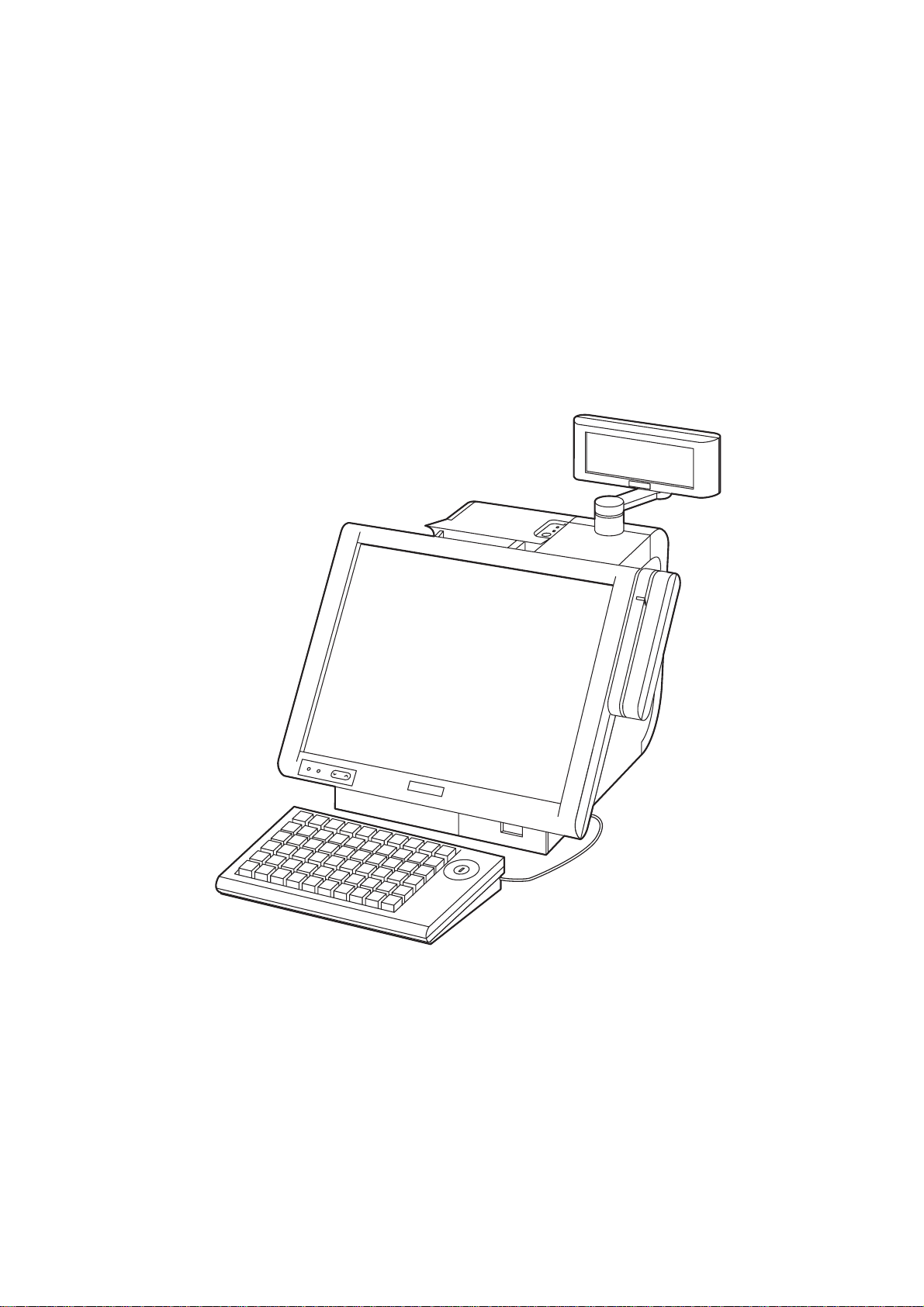
Technical
Reference Guide
IR-700
EPSON
English
410356304
Rev.D
Page 2
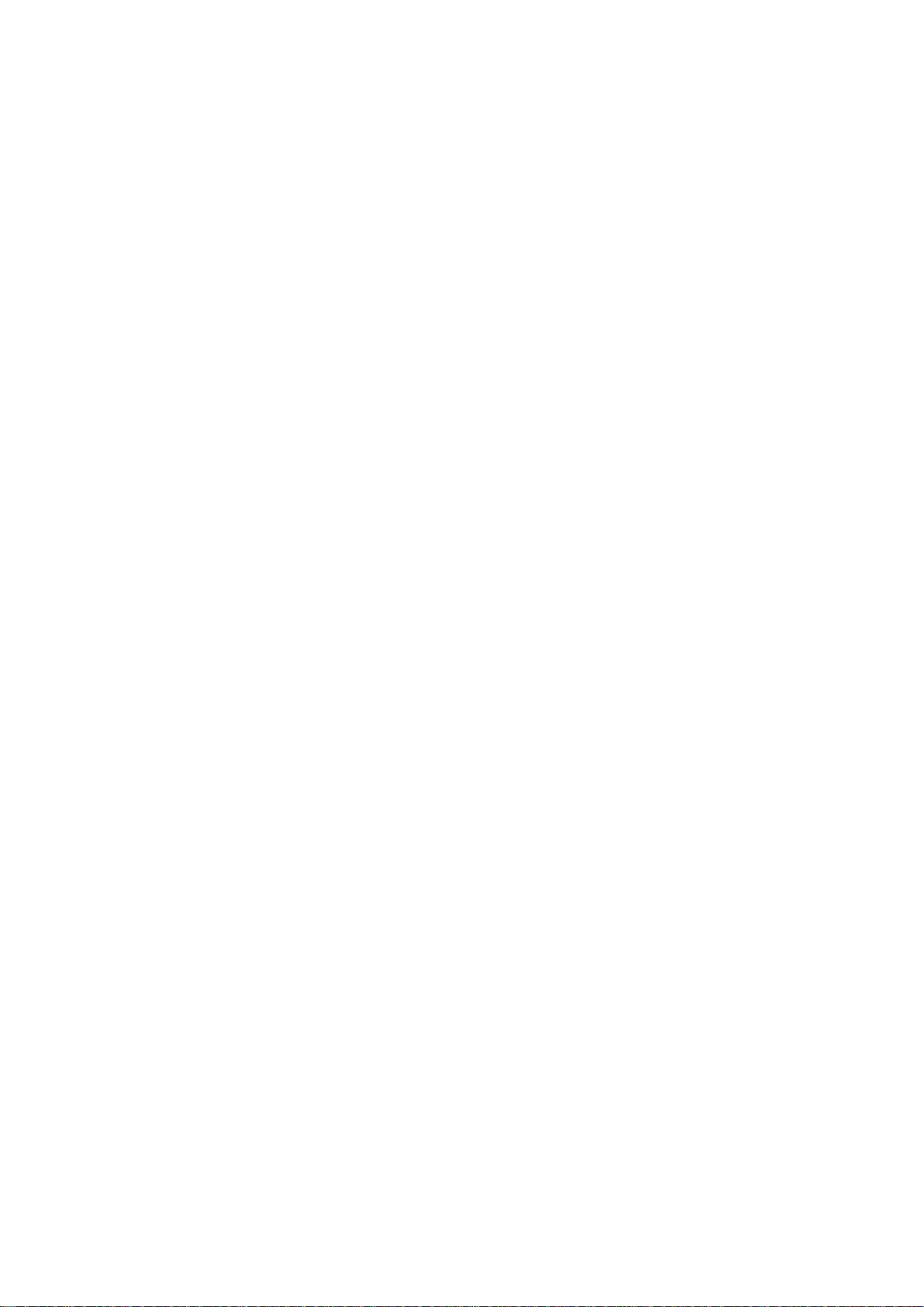
Page 3
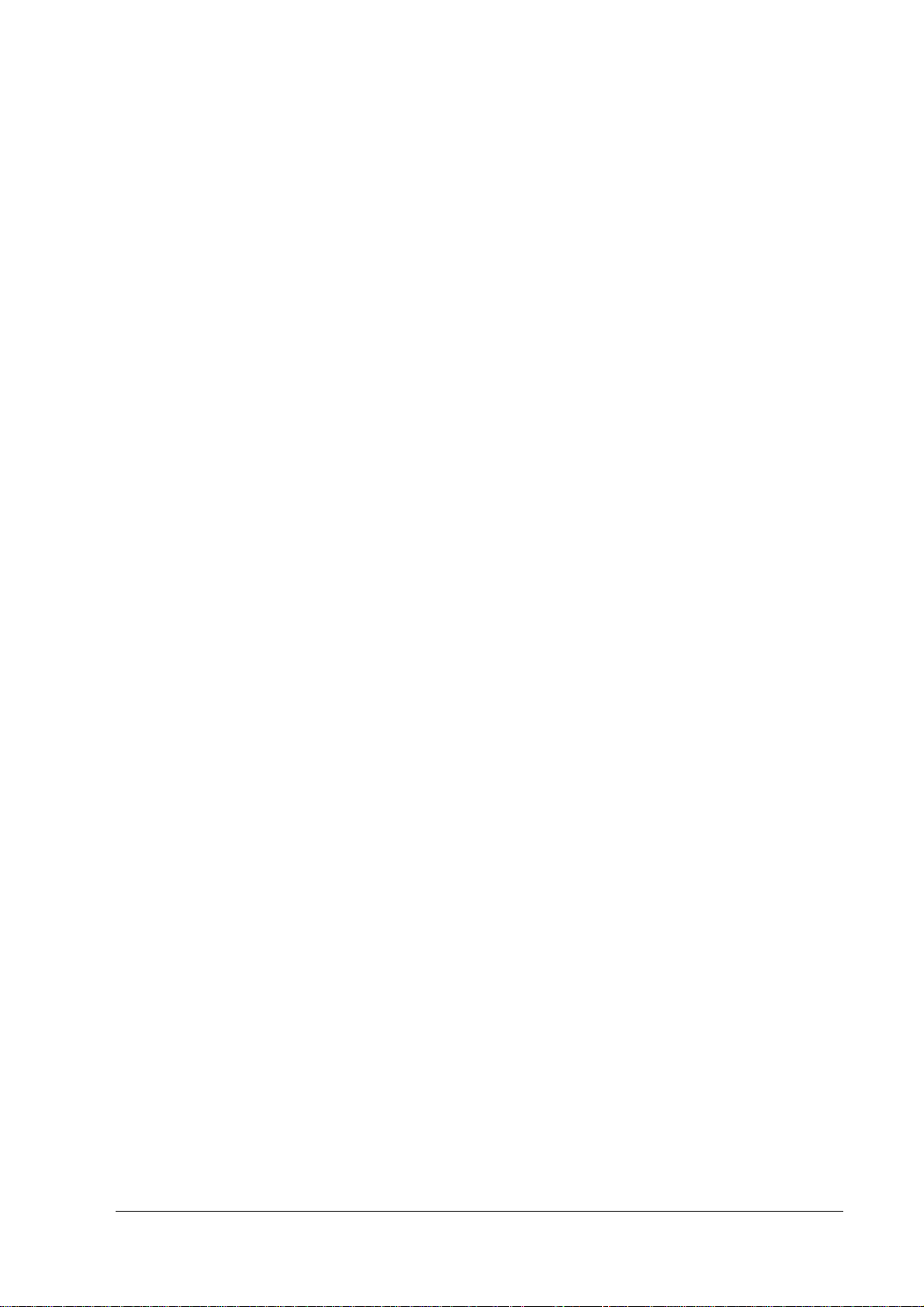
IR-700 Technical Reference Guide
CONFIDENTIALITY AGREEMENT
BY USING THIS DOCUMENT, YOU AGREE TO ABIDE BY THE TERMS OF THIS AGREEMENT. RETURN THIS
DOCUMENT IMMEDIATELY IF YOU DO NOT AGREE TO THESE TERMS.
❏ This document contains confidential, proprietary information of Seiko Epson Corporation or its affiliates. You
must keep such information confidential. If the user is a business entity or organization, you must limit disclosure
to your employees, agents, and contractors who have a need to know and who are also bound by obligations of
confidentiality.
❏ On the earlier of (a) termination of your relationship with Seiko Epson or (b) Seiko Epsonユs request, you
must stop using the confidential information. You must then return or destroy the information, as directed by
Seiko Epson.
❏ If a court, arbitrator, government agency, or the like orders you to disclose any confidential information, you must
immediately notify Seiko Epson. You agree to give Seiko Epson reasonable cooperation and assistance in resisting
disclosure.
❏ You may use confidential information only for the purpose of operating or servicing the products to which the
document relates, unless you obtain the prior written consent of Seiko Epson for some other use.
❏ Seiko Epson warrants that it has the right to disclose the confidential information. SEIKO EPSON MAKES NO
OTHER WARRANTIES CONCERNING THE CONFIDENTIAL INFORMATION OR ANY OTHER
INFORMATION IN THE DOCUMENT, INCLUDING (WITHOUT LIMITATION) ANY WARRANTY OF TITLE
OR NON-INFRINGEMENT. Seiko Epson has no liability for loss or damage arising from or relating to your use of
or reliance on the information in the document.
❏ You may not reproduce, store, or transmit the confidential information in any form or by any means (electronic,
mechanical, photocopying, recording, or otherwise) without the prior written permission of Seiko Epson.
❏ Your obligations under this Agreement are in addition to any other legal obligations. Seiko Epson does not waive
any right under this Agreement by failing to exercise it. The laws of Japan apply to this Agreement.
CAUTIONS
❏ This document shall apply only to the product(s) identified herein.
❏ No part of this document may be reproduced, stored in a retrieval system, or transmitted in any form or by any
means, electronic, mechanical, photocopying, recording, or otherwise, without the prior written permission of
Seiko Epson Corporation.
❏ The contents of this document are subject to change without notice. Contact us for the latest information.
❏ While every precaution has been taken in the preparation of this document, Seiko Epson Corporation assumes no
responsibility for errors or omissions.
❏ Neither is any liability assumed for damages resulting from the use of the information contained herein.
❏ Neither Seiko Epson Corporation nor its affiliates shall be liable to the purchaser of this product or third parties
for damages, losses, costs, or expenses incurred by the purchaser or third parties as a result of accident, misuse, or
abuse of this product or unauthorized modifications, repairs, or alterations to this product or (excluding the U.S.)
failure to strictly comply with Seiko Epson Corporation's operating and maintenance instructions.
❏ Seiko Epson Corporation shall not be liable against any damages or problems arising from the use of any options
or any consumable products other than those designated as Original EPSON Products or EPSON-Approved
Products by Seiko Epson Corporation.
©Seiko Epson Corporati on, 2005.
Rev. D i
Page 4

TRADEMARKS
EPSON® and ESC/POS are registered trademarks of Seiko Epson Corporation in the U.S. and other countries.
Intel® ,Celeron® and Pentium® are registered trademarks of Intel Corporation.
Microsoft
CompactFlash is a trademark of SanDisk Corporation.
General Notice: Other product and company names used herein are for identification purposes only and may be
trademarks of their respective companies.
®
, MS-DOS® and Windows® are registered trademarks of Microsoft Corporation.
ii Rev. D
Page 5
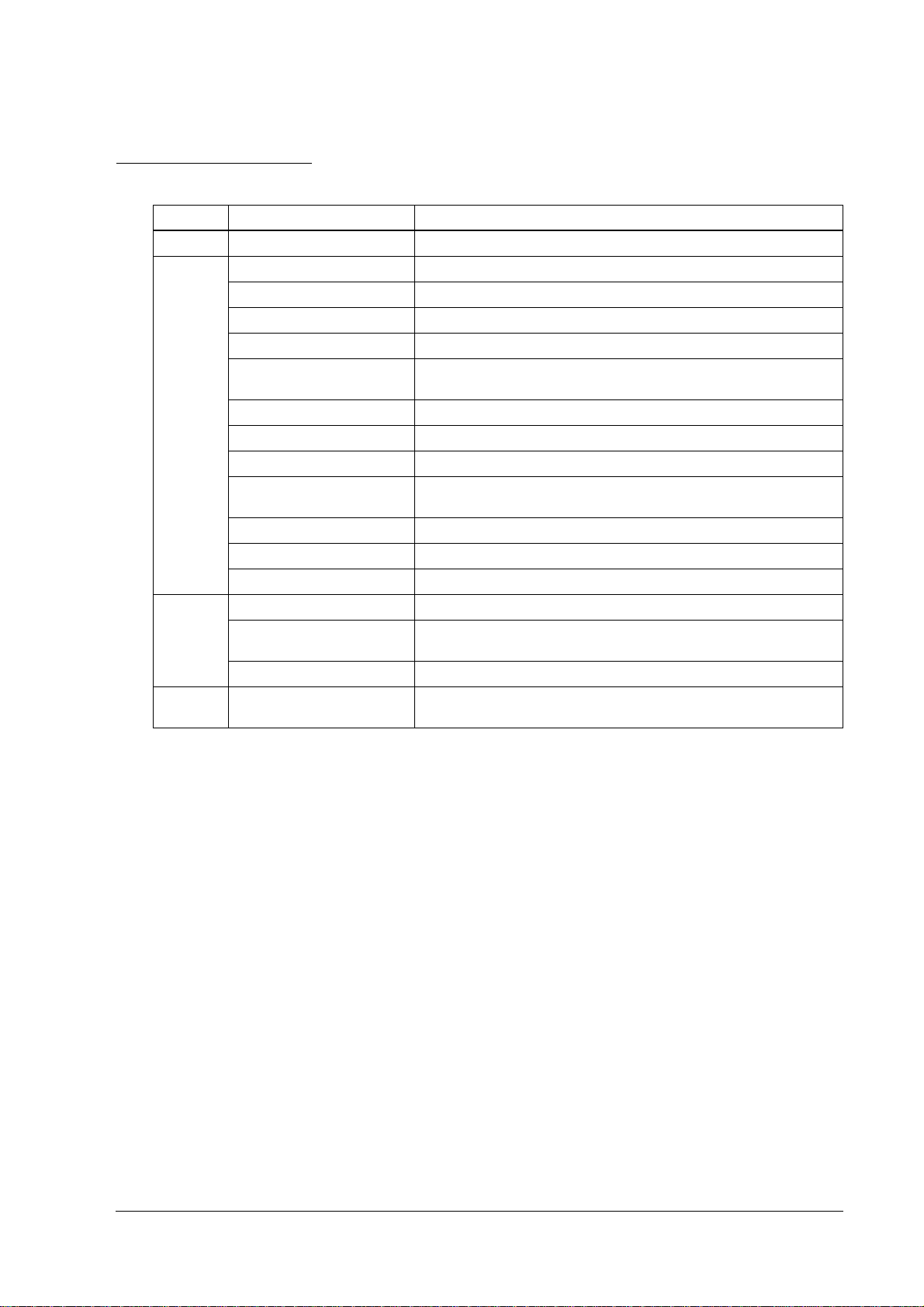
Revision Information
Revision Page Changed item and Contents
Rev. A Newly established
Rev.B 1-5 Add the Interface.
1-6 Change the Software configuration.
1-7, 2-2, 6, 22, Chapter 7 Add the RAID event watch tool.
1-8, 2-2, Add the Epson Remote Maintenance Software.
1-15,18 to 20 Add tne Dimension of the Customer Display, the Vertical stand, the
1-24 Add the specification of the DM-D120.
2-11 to 16, 24 to 29 Add the Dual Display settings.
2-34, 45, 46 Add the setting of power management.
2-49 to 51 Change the Setup procedure for Windows XP Professional Locally
3-2, 50 Add the Dummy Cover
3-2, 51, 52 Add the Printer Tray
3-2, 62 to 66 Add the Powered USB board
Rev.C 2-1, 3-40 Add the note of handling the HDD.
2-48 Add the note about installation of Windows XP Professional Locally
3-49 Add the printer DIP switch setting when using the ERM.
D 1-3, 7, 21, 2-1, 32 -45, 74, 77
Rev.
4-1, 2, 5-13, 15, 7-20, A-6, B-2
28KB and the MSR unit.
Procured Edition.
Procured Edition.
Add the Windows Embedded for Point of Service.
IR-700 Technical Reference Guide
Rev. D iii
Page 6
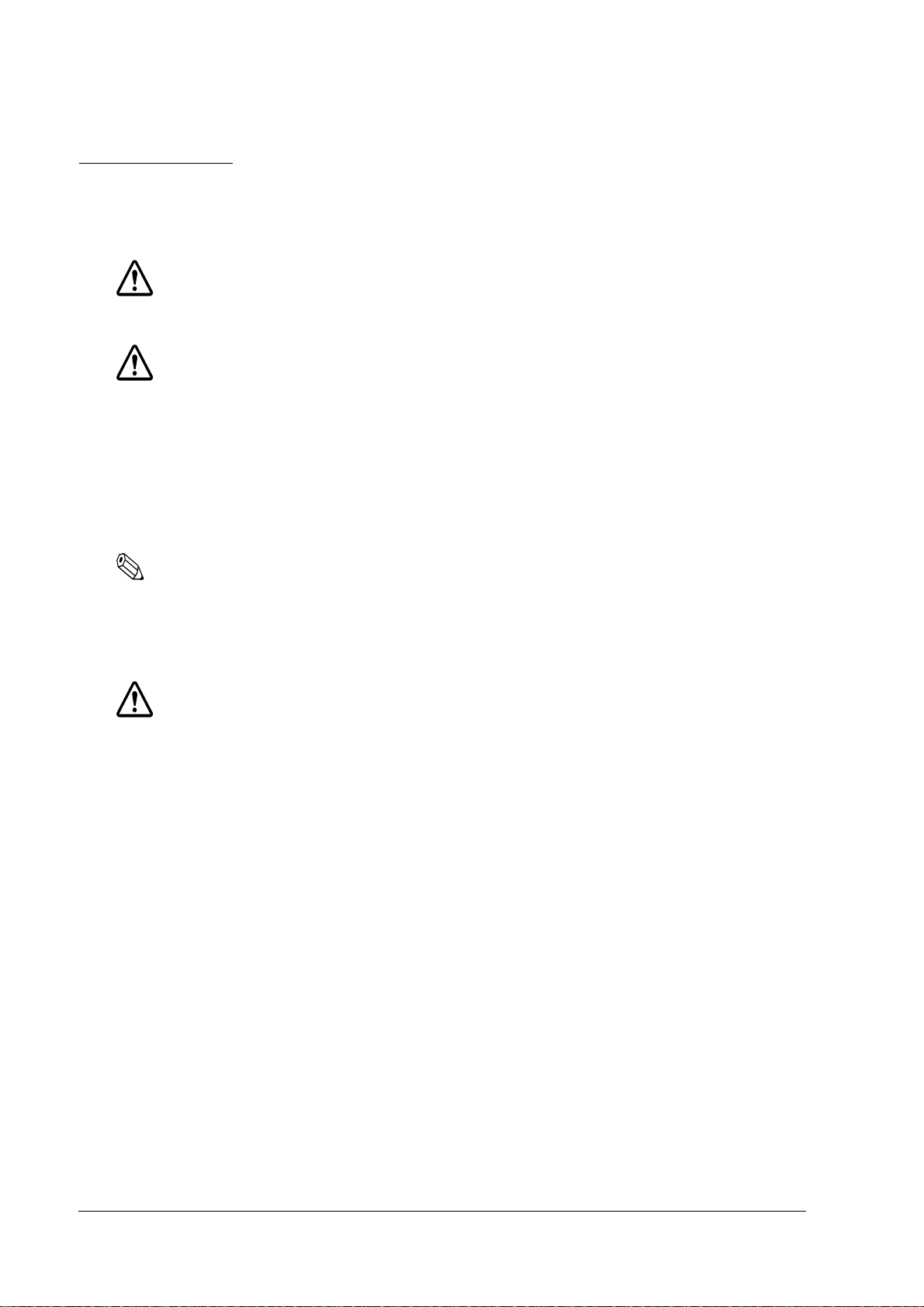
Key to Symbols
The symbols in this manual are identified by their level of importance, as defined below. Read
the following carefully before handling the product..
WARNING:
Provides information that must be followed carefully to avoid bodily injury.
CAUTION:
Provides information that must be observed to prevent damage to the equipment or
loss of data.
❏ Possibility of causing bodily injuries.
❏ Possibility of causing physical damage.
❏ Possibility of causing information loss.
Note:
Provides important information and useful tips on the operation of the equipment and the necessary
limitation matters to maintain the performance of the product,
Precautions
WARNING:
❏ Turn off the power switch immediately and unplug the power cord if the IR-700 produces
smoke, a strange odor, or unusual noise.
Continued use may lead to fire or electric shock. Contact your dealer or an EPSON service
center for advice.
❏ Never disassemble or modify this product.
Tampering with this product may result in injury, fire or electric shock.
❏ For your own safety, never attempt to make repairs yourself.
❏ Do not disassemble or modify.
❏ Injury, fire, or electric shock may result.
❏ Do not insert or unplug the power plug with wet hands.
❏ Electric shock may result.
❏ Do not put foreign objects into or drop the product.
❏ Fire or electric shock may result.
❏ Turn off the IR-700 power switch immediately and unplug the power cord if a liquid such as
water gets inside, and contact your dealer or EPSON service center for advice.
iv Rev. D
Page 7
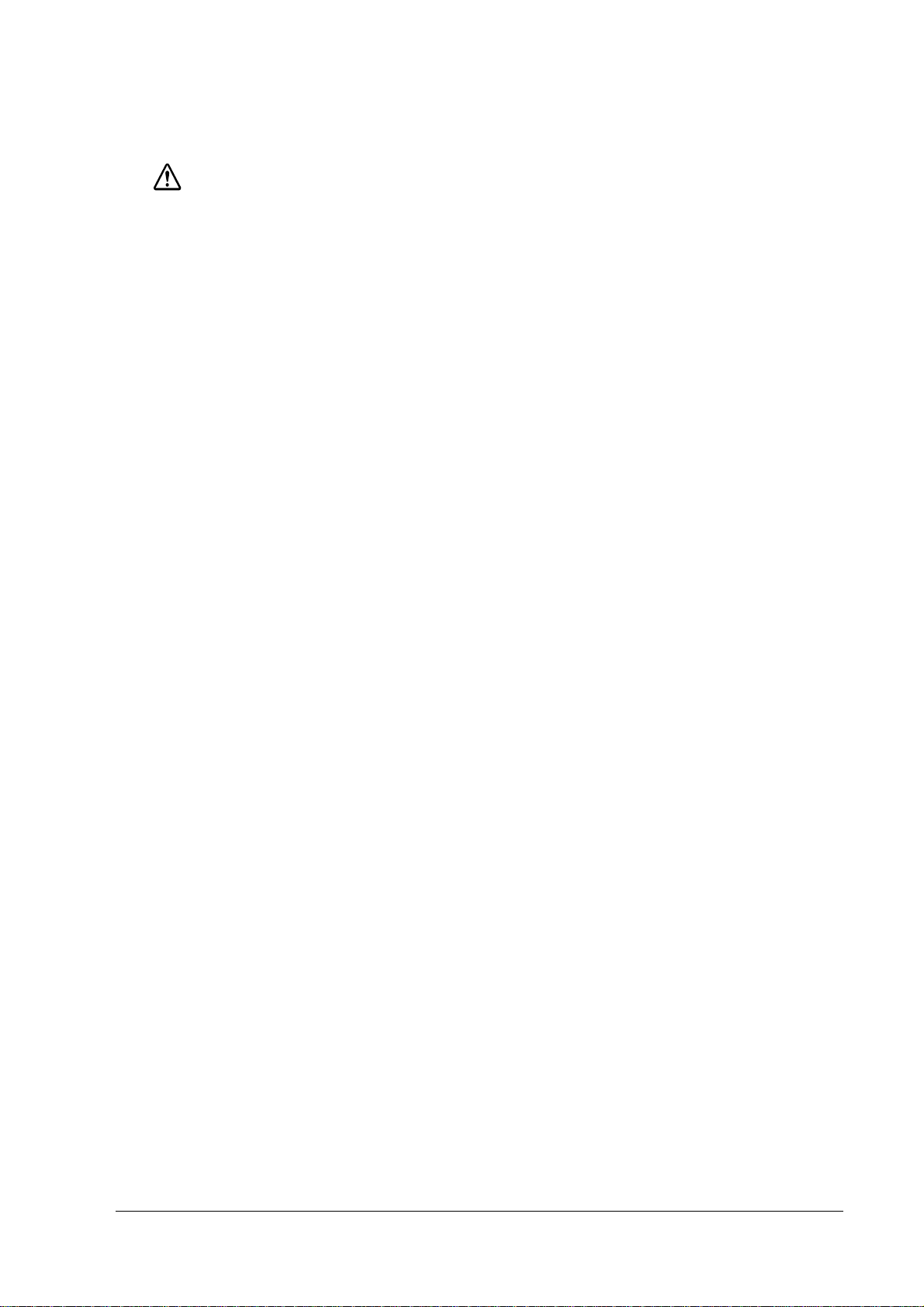
IR-700 Technical Reference Guide
WARNING
❏ Fire or electric shock may result.
❏ Plug it in to a household outlet by itself.
❏ Do not put many plugs into one outlet. Fire may result.
❏ Ensure easy access to the outlet so that the power plug can be unplugged immediately in an
emergency.
❏ Handle the power cord with care.
Fire or electric shock may result if the product is used in an improper manner.
• Do not tamper with the power cord.
• Do not put heavy objects on the power cord.
• Do not bend, wrench, or pull it forcibly
• Do not wire close to thermal appliances.
• Do not plug in a power cable with foreign particles such as dust adhered to it.
• Make sure to insert the power plug as far as it will go.
• Replace the power cord if it is damaged.
❏ Regularly unplug the power plug from the outlet and clean up the ends and between the
blades.
• If the power plug is plugged into the outlet over a long period, it gets dusty, and may
lead to fire due to a short.
❏ Do not disassemble, charge, deform, heat, or throw the built-in lithium battery into a fire.
• Injuries due to bursting or chemical reaction may result.
❏ Do not obstruct the ventilation of the product.
If the ventilation is obstructed, heat is accumulated and fire may result.
• Do not install it in a bookstand or the like which are narrow and poorly ventilated.
• Do not place it on a carpet or blanket.
• Do not cover it with a blanket, table cloth, or the like.
❏ Do not plug the telephone cable into the drawer kick out connector of the printer. Damage to
the telephone line or printer may result.
Rev. D v
Page 8
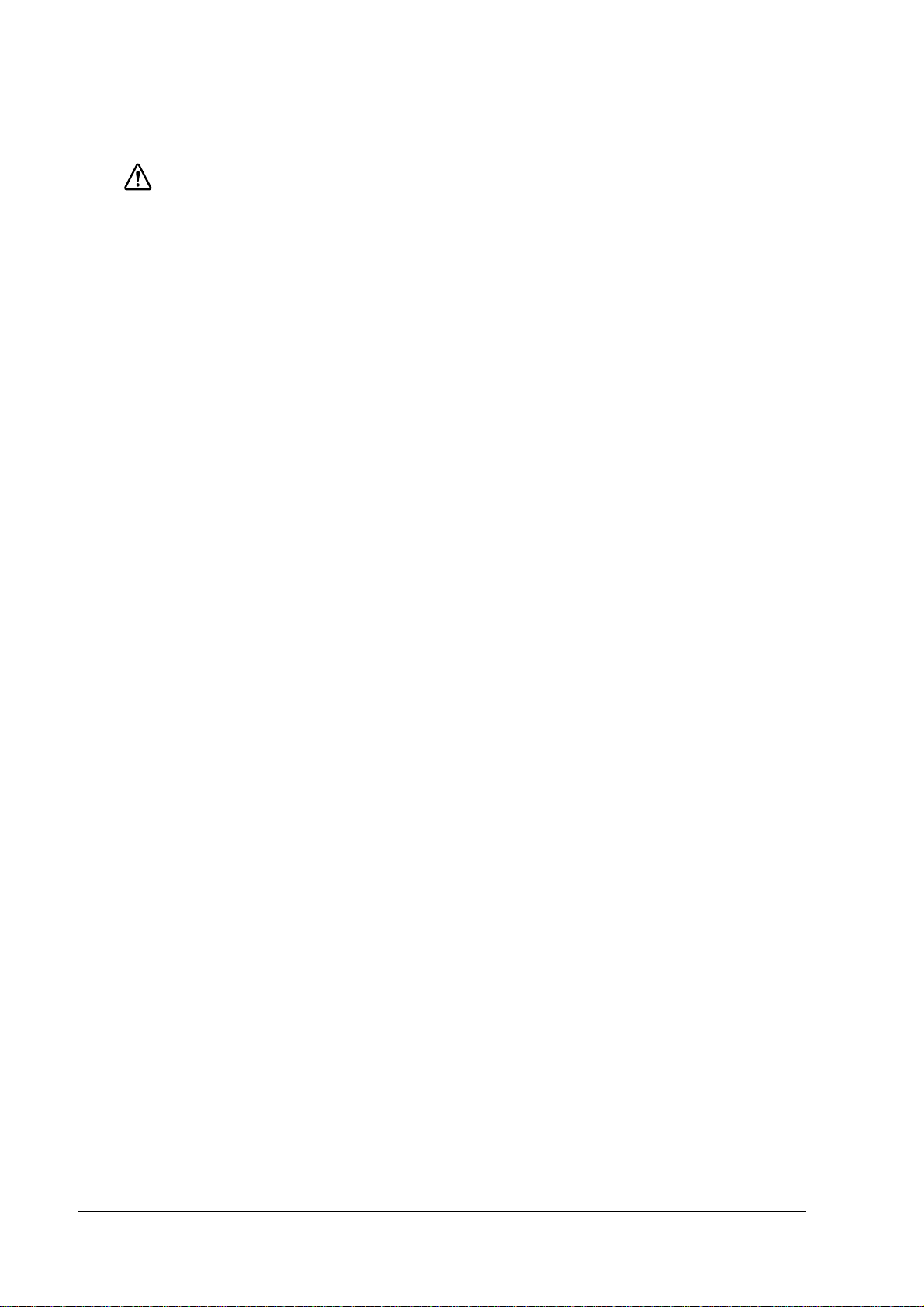
CAUTION
❏ When turning the power of IR-700 off once and turning it on again, wait at least 10 seconds
after turning it off before turning it on again.
• Turning the power on immediately may result in abnormal booting.
❏ Handle the package with care during transport, unpacking, and when burning it.
• Injury from cutting hands, etc. with the edge of the paper may result.
❏ Do not wire the various cables in any manner other than that specified in this manual.
• Incorrect wiring may lead to malfunction or fire.
❏ Do not install the product in an unsteady place (unsteady table, tilted place, etc.).
• Injury from dropping or toppling of the product may result.
❏ Do not install the product in a humid or dusty place.
• A malfunction such as paper jam in the printer, fire, or electric shock may result.
❏ Do not use the product in places where flammable substances (gasoline, benzine, or thinner)
exist in the air.
• Explosion or fire may result.
❏ Do not stand on this product or put heavy things on it.
• Injury from toppling or breaking of the product may result.
❏ Avoid dropping, bumping, heavy vibration, or physical shock.
• Injury and damage to the product may result from breaking the glass of the LCD.
❏ Do not use alcohol, benzine, thinner, trichloroethylene, or ketone solvent when removing
stains.
• Deterioration or breakage of plastic and rubber parts may result.
❏ For safety, be sure to unplug the power plug if the product is not used over a long period.
❏ Do not connect to an AC power supply which is close to a device generating a power surge
or electrical noise. In particular, keep the product away from any device using a large motor.
• Malfunction of IR-700 and POS system may result.
❏ Be sure to plug the power cable into the AC inlet of the product before plugging the power
plug into the outlet.
❏ Make sure to insert the power cable into the AC inlet of the product as far as it will go.
vi Rev. D
Page 9
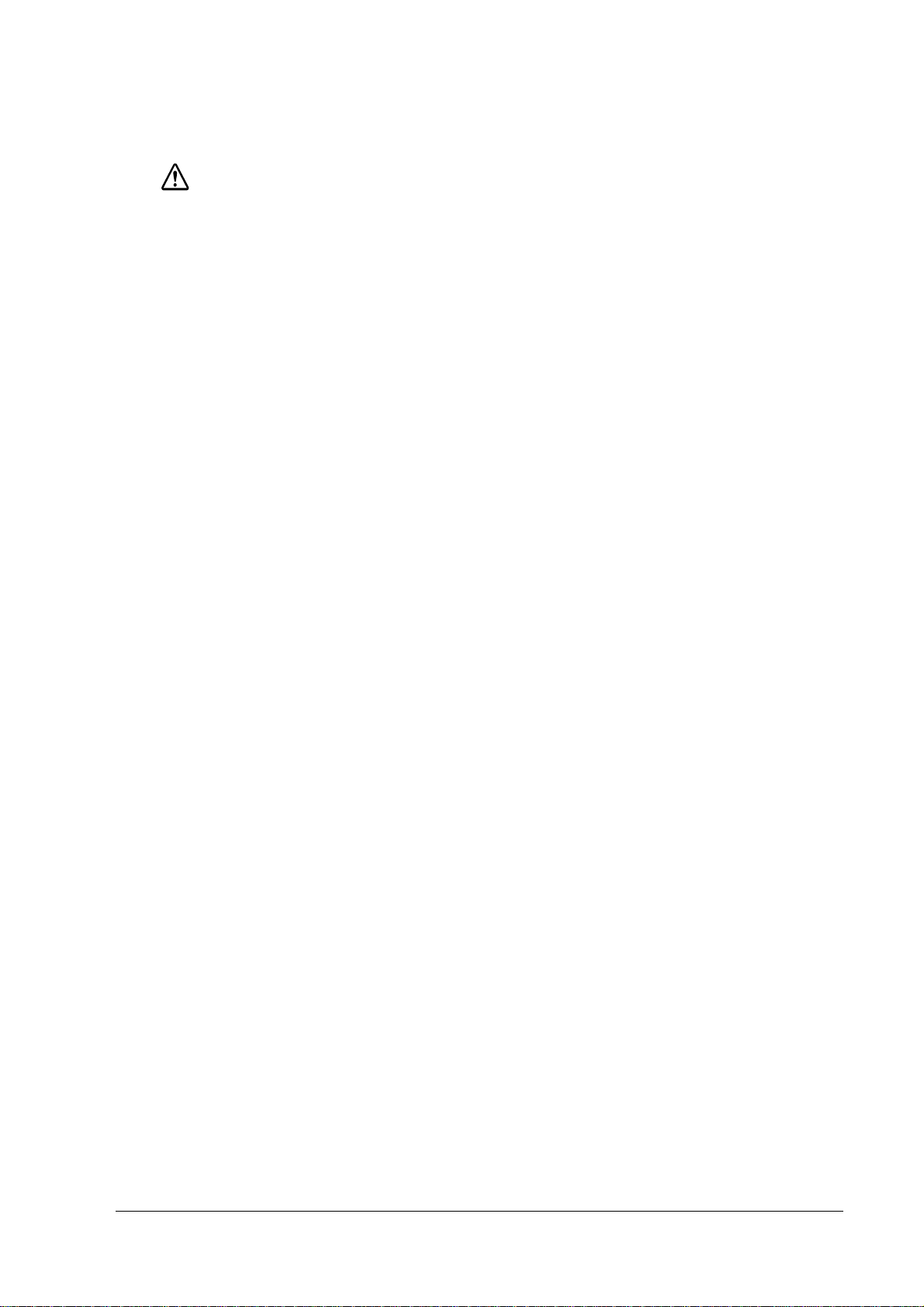
IR-700 Technical Reference Guide
CAUTION
❏ Be sure to unplug the power cable from the outlet before unplugging it from the AC inlet of
the product.
❏ Unplug the power cable while holding the connector part. Do not unplug the power cable
by pulling the cable.
❏ Understand the product specifications (See [Power Specifications]).
❏ Do not short-circuit the connector pin when the power cable for the printer is connected to
the power connector for TM.
• A short-circuit when the connecter is not connected to the printer may result because the
pins are exposed.
❏ Do not use the product other than with specified voltage.
• Fire may result.
❏ Do not lift the product by holding the rear cover, the LCD, the POS keyboard, or MSR.
• Injury from breaking or dropping the product may result.
❏ Avoid having the total power capacity of each device receiving power from the product
exceed the power capacity of the product.
• Malfunction may result. See appendix regarding the power capacity.
❏ Be sure to use the product with the rear cover attached.
• Using the product without the rear cover may cause fire or malfunction by allowing
foreign particles into the product.
❏ The printer is hot during or after use, and it could cause burns if you touch it. Let the head
cool before touching it.
❏ Be careful with the auto cutter found in the printer.
❏ Do not forcibly rotate or change the angle of the customer display.
• Damage to the customer display or column may result.
❏ Do not use magnetic cards with the following abnormalities. Malfunction or serious
degradation in function may result.
• Magnetic surface is dirty. Wet with water, etc. Foreign particles are adhered. Has chips
or breakage.
Rev. D vii
Page 10
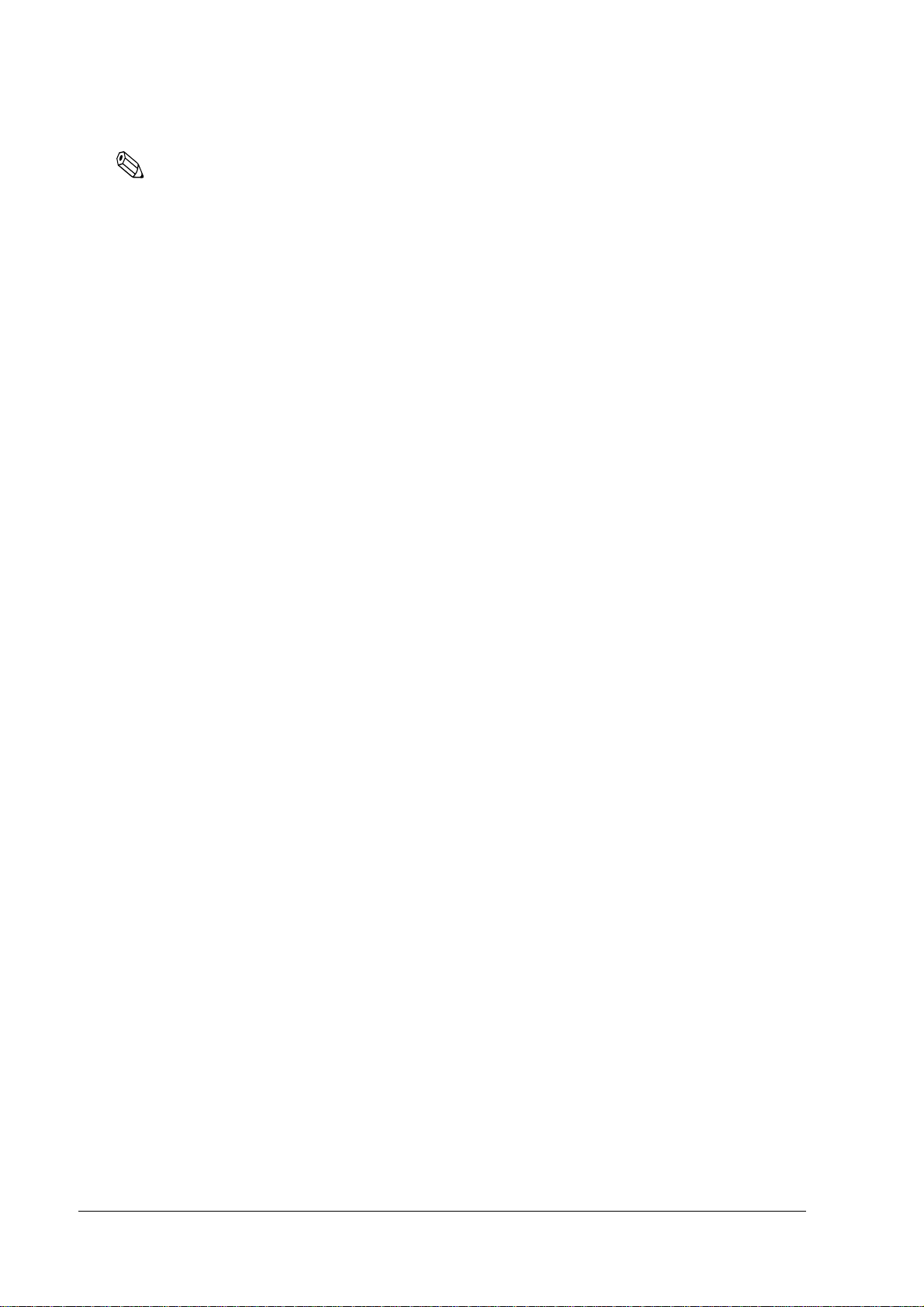
Note
❏ Be sure to use DIMM, HDD, and CPU that we supplied or specified.
❏ Be sure to use an expanded board, the operation of which has been checked by us, to install
to the PCI slot. Contact your dealer for the operation check list. If a product other than those
on the list is used, it is your responsibility to sufficiently evaluate it.
❏ When a commercial application is installed, contact the dealer where you purchased the
product.
viii Rev. D
Page 11
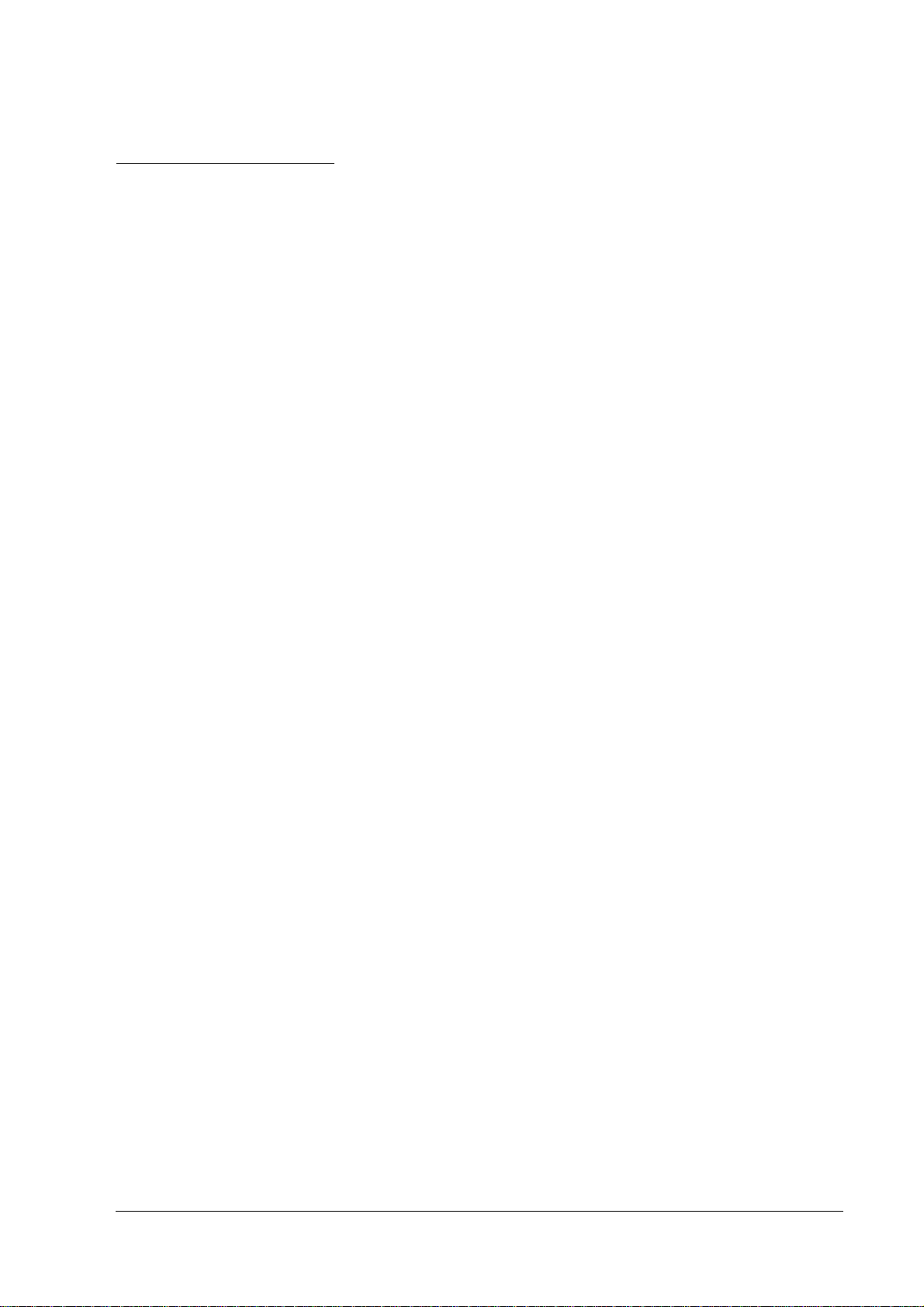
IR-700 Technical Reference Guide
Regarding this Manual
Purpose of this Manual
This manual intends to provide necessary information for POS system development, design and
installation using IR-700 to engineers.
Contents of this Manual
The following list is a summary. All tables of contents are at the end of this section. Refer there
for more information and page numbers.
Composition of this manual is as follows.
Chapter 1 [IR-700 System Overview] Describes features of IR-700, hardware
configuration, software configuration, part
names, etc.
Chapter 2 [OS Setup] Describes the preinstalled OS (Windows 2000/
XP) and driver configuration and settings.
Chapter 3 [Hardware Setup] Describes how to set up IR-700 and options.
Chapter 4 [Utilities] Describes various utilities and setup
procedures.
Chapter 5 [BIOS Functions] Describes BIOS setup and its settings.
Chapter 6 [DIAG Device Diagnostic
Program]
Chapter 7 [RAID] Describes functions and directions of the RAID
Appendix A [Detailed Hardware
Specifications]
Appendix B [Operating the Product
Continuously (24-hours/day)]
Describes functions and directions of DIAG
Device Diagnostic Program.
system of IR-700.
Describes the hardware specifications of IR-700.
Describes the operating the product
continuously (24-hours/day) of IR-700.
Rev. D ix
Page 12
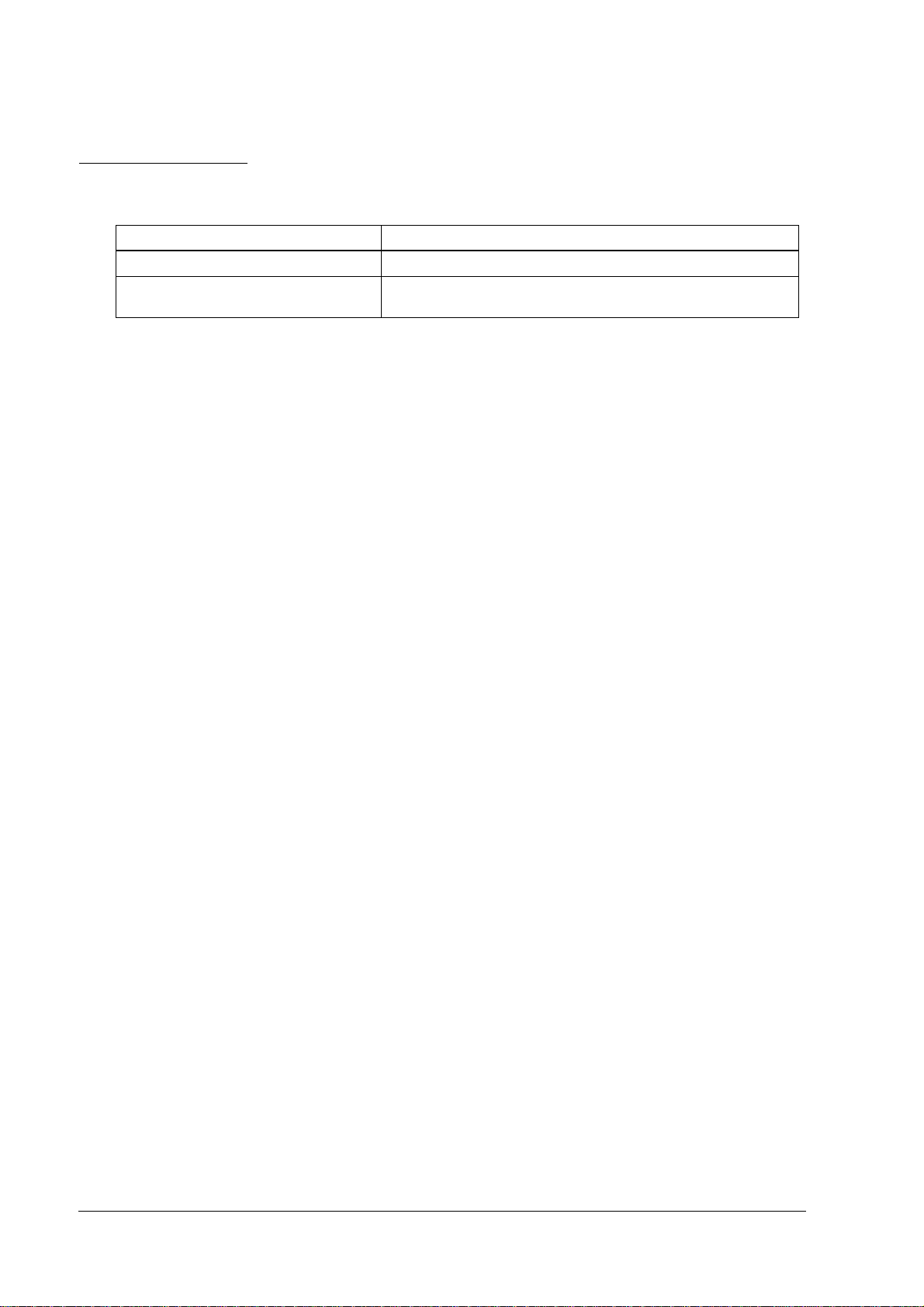
Related Manuals
Related Manuals
Name Comments
IR-700 User’s Manual Describes the operation procedure.
IR-700 Service Manual Describes the maintenance and repair procedure for IR-700 service
engineers.
x Rev. D
Page 13
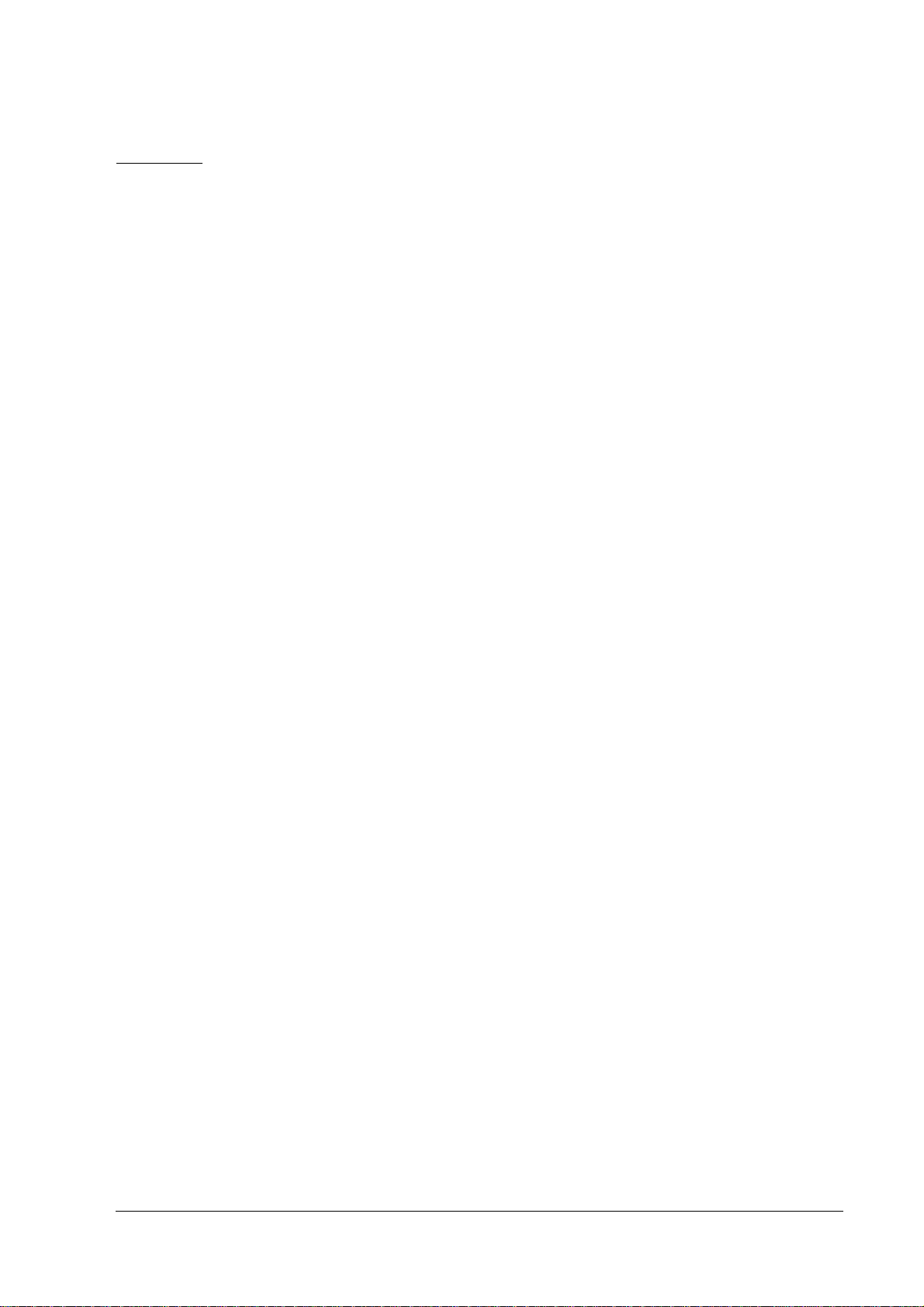
IR-700 Technical Reference Guide
Contents
Revision Information . . . . . . . . . . . . . . . . . . . . . . . . . . . . . . . . . . . . . . . . . . . . . . . . . . . . . . . . . . . . . . . . . . . . .iii
Key to Symbols . . . . . . . . . . . . . . . . . . . . . . . . . . . . . . . . . . . . . . . . . . . . . . . . . . . . . . . . . . . . . . . . . . . . . . . . .iv
Precautions . . . . . . . . . . . . . . . . . . . . . . . . . . . . . . . . . . . . . . . . . . . . . . . . . . . . . . . . . . . . . . . . . . . . . . . . .iv
Regarding this Manual . . . . . . . . . . . . . . . . . . . . . . . . . . . . . . . . . . . . . . . . . . . . . . . . . . . . . . . . . . . . . . . . . . .ix
Purpose of this Manual . . . . . . . . . . . . . . . . . . . . . . . . . . . . . . . . . . . . . . . . . . . . . . . . . . . . . . . . . . . . . . . .ix
Contents of this Manual . . . . . . . . . . . . . . . . . . . . . . . . . . . . . . . . . . . . . . . . . . . . . . . . . . . . . . . . . . . . . . .ix
Related Manuals . . . . . . . . . . . . . . . . . . . . . . . . . . . . . . . . . . . . . . . . . . . . . . . . . . . . . . . . . . . . . . . . . . . . . . . .x
Contents . . . . . . . . . . . . . . . . . . . . . . . . . . . . . . . . . . . . . . . . . . . . . . . . . . . . . . . . . . . . . . . . . . . . . . . . . . . . . . .xi
Chapter 1 IR-700 System Overview
IR-700 . . . . . . . . . . . . . . . . . . . . . . . . . . . . . . . . . . . . . . . . . . . . . . . . . . . . . . . . . . . . . . . . . . . . . . . . . . . . . . . . . .1-1
IR-700 Features . . . . . . . . . . . . . . . . . . . . . . . . . . . . . . . . . . . . . . . . . . . . . . . . . . . . . . . . . . . . . . . . . . . . . . . . . .1-2
Hardware . . . . . . . . . . . . . . . . . . . . . . . . . . . . . . . . . . . . . . . . . . . . . . . . . . . . . . . . . . . . . . . . . . . . . . . . . . . . . .1-4
Hardware configurations . . . . . . . . . . . . . . . . . . . . . . . . . . . . . . . . . . . . . . . . . . . . . . . . . . . . . . . . . . . . . .1-4
Difference between PC/AT PC and the IR-700 . . . . . . . . . . . . . . . . . . . . . . . . . . . . . . . . . . . . . . . . . . . .1-5
Interface . . . . . . . . . . . . . . . . . . . . . . . . . . . . . . . . . . . . . . . . . . . . . . . . . . . . . . . . . . . . . . . . . . . . . . . . . . .1-5
Software configuration . . . . . . . . . . . . . . . . . . . . . . . . . . . . . . . . . . . . . . . . . . . . . . . . . . . . . . . . . . . . . . . . . . .1-6
BIOS . . . . . . . . . . . . . . . . . . . . . . . . . . . . . . . . . . . . . . . . . . . . . . . . . . . . . . . . . . . . . . . . . . . . . . . . . . . . . . .1-6
Device diagnostic utility (DIAG) . . . . . . . . . . . . . . . . . . . . . . . . . . . . . . . . . . . . . . . . . . . . . . . . . . . . . . . .1-6
Operating system . . . . . . . . . . . . . . . . . . . . . . . . . . . . . . . . . . . . . . . . . . . . . . . . . . . . . . . . . . . . . . . . . . . .1-7
RAID BIOS/Config utility . . . . . . . . . . . . . . . . . . . . . . . . . . . . . . . . . . . . . . . . . . . . . . . . . . . . . . . . . . . . . . .1-7
GUI utility (RAID Utility for Windows) . . . . . . . . . . . . . . . . . . . . . . . . . . . . . . . . . . . . . . . . . . . . . . . . . . . . .1-7
RAID Event Watch tool . . . . . . . . . . . . . . . . . . . . . . . . . . . . . . . . . . . . . . . . . . . . . . . . . . . . . . . . . . . . . . . .1-7
POS controller . . . . . . . . . . . . . . . . . . . . . . . . . . . . . . . . . . . . . . . . . . . . . . . . . . . . . . . . . . . . . . . . . . . . . . .1-7
OLE-POS . . . . . . . . . . . . . . . . . . . . . . . . . . . . . . . . . . . . . . . . . . . . . . . . . . . . . . . . . . . . . . . . . . . . . . . . . . . .1-8
Printer driver-APD . . . . . . . . . . . . . . . . . . . . . . . . . . . . . . . . . . . . . . . . . . . . . . . . . . . . . . . . . . . . . . . . . . . .1-8
Epson Remote Maintenance Software . . . . . . . . . . . . . . . . . . . . . . . . . . . . . . . . . . . . . . . . . . . . . . . . . .1-8
Options . . . . . . . . . . . . . . . . . . . . . . . . . . . . . . . . . . . . . . . . . . . . . . . . . . . . . . . . . . . . . . . . . . . . . . . . . . . . .1-9
Operation Testing Products for IR . . . . . . . . . . . . . . . . . . . . . . . . . . . . . . . . . . . . . . . . . . . . . . . . . . . . . . . . . . .1-9
Part Names . . . . . . . . . . . . . . . . . . . . . . . . . . . . . . . . . . . . . . . . . . . . . . . . . . . . . . . . . . . . . . . . . . . . . . . . . . . . .1-10
Jumper Locations and Settings . . . . . . . . . . . . . . . . . . . . . . . . . . . . . . . . . . . . . . . . . . . . . . . . . . . . . . . . . . . .1-14
Main board jumpers . . . . . . . . . . . . . . . . . . . . . . . . . . . . . . . . . . . . . . . . . . . . . . . . . . . . . . . . . . . . . . . . . .1-14
IR-700 operation . . . . . . . . . . . . . . . . . . . . . . . . . . . . . . . . . . . . . . . . . . . . . . . . . . . . . . . . . . . . . . . . . . . . . . . . .1-14
Movable Range of the Customer Display . . . . . . . . . . . . . . . . . . . . . . . . . . . . . . . . . . . . . . . . . . . . . . . . . . .1-15
Dimensions . . . . . . . . . . . . . . . . . . . . . . . . . . . . . . . . . . . . . . . . . . . . . . . . . . . . . . . . . . . . . . . . . . . . . . . . . . . . .1-16
Specifications . . . . . . . . . . . . . . . . . . . . . . . . . . . . . . . . . . . . . . . . . . . . . . . . . . . . . . . . . . . . . . . . . . . . . . . . . . .1-21
IR-700 . . . . . . . . . . . . . . . . . . . . . . . . . . . . . . . . . . . . . . . . . . . . . . . . . . . . . . . . . . . . . . . . . . . . . . . . . . . . . .1-21
LCD . . . . . . . . . . . . . . . . . . . . . . . . . . . . . . . . . . . . . . . . . . . . . . . . . . . . . . . . . . . . . . . . . . . . . . . . . . . . . . . .1-22
Printer TM-T88IIIX . . . . . . . . . . . . . . . . . . . . . . . . . . . . . . . . . . . . . . . . . . . . . . . . . . . . . . . . . . . . . . . . . . . . .1-23
28 POS Keyboard DM-KX028 . . . . . . . . . . . . . . . . . . . . . . . . . . . . . . . . . . . . . . . . . . . . . . . . . . . . . . . . . . .1-24
60 POS Keyboard DM-KX060 . . . . . . . . . . . . . . . . . . . . . . . . . . . . . . . . . . . . . . . . . . . . . . . . . . . . . . . . . . .1-24
MSR Unit DM-MX123 . . . . . . . . . . . . . . . . . . . . . . . . . . . . . . . . . . . . . . . . . . . . . . . . . . . . . . . . . . . . . . . . . .1-24
Customer Display Unit DM-D120 . . . . . . . . . . . . . . . . . . . . . . . . . . . . . . . . . . . . . . . . . . . . . . . . . . . . . . . .1-24
Chapter 2 OS and Drivers
Outline of This Chapter . . . . . . . . . . . . . . . . . . . . . . . . . . . . . . . . . . . . . . . . . . . . . . . . . . . . . . . . . . . . . . . . . . 2-1
Operating Systems . . . . . . . . . . . . . . . . . . . . . . . . . . . . . . . . . . . . . . . . . . . . . . . . . . . . . . . . . . . . . . . . . . 2-1
Drivers and Utilities . . . . . . . . . . . . . . . . . . . . . . . . . . . . . . . . . . . . . . . . . . . . . . . . . . . . . . . . . . . . . . . . . . 2-1
Windows 2000 Pre-Installed Model . . . . . . . . . . . . . . . . . . . . . . . . . . . . . . . . . . . . . . . . . . . . . . . . . . . . . . . . 2-4
Installation Procedure . . . . . . . . . . . . . . . . . . . . . . . . . . . . . . . . . . . . . . . . . . . . . . . . . . . . . . . . . . . . . . . 2-4
Directory Configuration . . . . . . . . . . . . . . . . . . . . . . . . . . . . . . . . . . . . . . . . . . . . . . . . . . . . . . . . . . . . . . 2-6
Windows 2000 Setup Procedure . . . . . . . . . . . . . . . . . . . . . . . . . . . . . . . . . . . . . . . . . . . . . . . . . . . . . . . 2-7
Setting the recognition range of the double click . . . . . . . . . . . . . . . . . . . . . . . . . . . . . . . . . . . . . . . . 2-8
Rev. D xi
Page 14
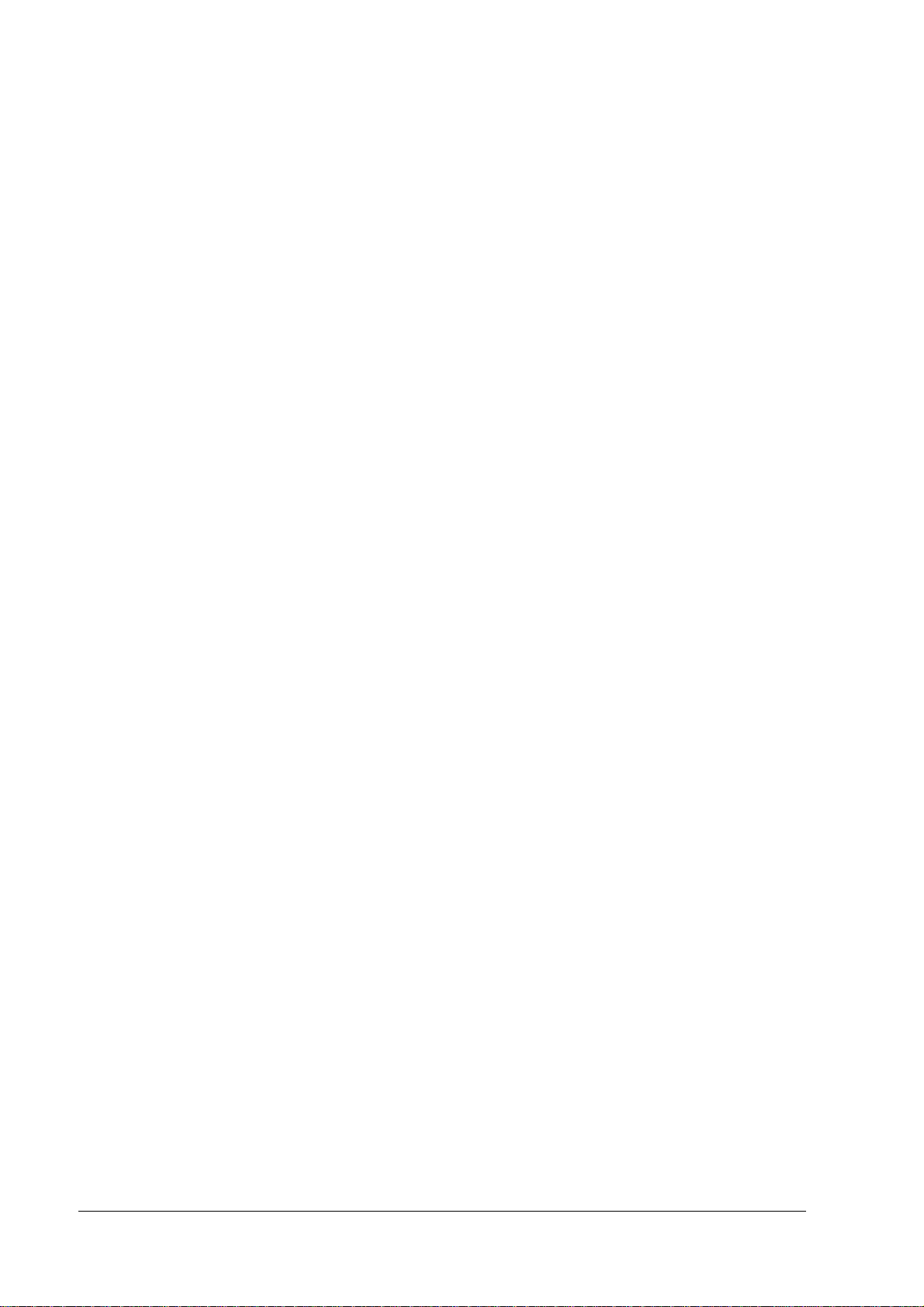
Various Configurations (Windows 2000) . . . . . . . . . . . . . . . . . . . . . . . . . . . . . . . . . . . . . . . . . . . . . . . . . . . . 2-8
Setting the Network . . . . . . . . . . . . . . . . . . . . . . . . . . . . . . . . . . . . . . . . . . . . . . . . . . . . . . . . . . . . . . . . . 2-8
EPSON Serial Driver . . . . . . . . . . . . . . . . . . . . . . . . . . . . . . . . . . . . . . . . . . . . . . . . . . . . . . . . . . . . . . . . . . 2-10
Dual Display . . . . . . . . . . . . . . . . . . . . . . . . . . . . . . . . . . . . . . . . . . . . . . . . . . . . . . . . . . . . . . . . . . . . . . . 2-11
Adding Windows 2000 Applications . . . . . . . . . . . . . . . . . . . . . . . . . . . . . . . . . . . . . . . . . . . . . . . . . . . 2-15
Support Information . . . . . . . . . . . . . . . . . . . . . . . . . . . . . . . . . . . . . . . . . . . . . . . . . . . . . . . . . . . . . . . . .2-16
Recovering the OS . . . . . . . . . . . . . . . . . . . . . . . . . . . . . . . . . . . . . . . . . . . . . . . . . . . . . . . . . . . . . . . . . . 2-17
Windows XP Pre-Installed Model . . . . . . . . . . . . . . . . . . . . . . . . . . . . . . . . . . . . . . . . . . . . . . . . . . . . . . . . . . 2-19
Installation Procedure . . . . . . . . . . . . . . . . . . . . . . . . . . . . . . . . . . . . . . . . . . . . . . . . . . . . . . . . . . . . . . .2-19
Directory Configuration . . . . . . . . . . . . . . . . . . . . . . . . . . . . . . . . . . . . . . . . . . . . . . . . . . . . . . . . . . . . . . 2-21
Windows XP Setup Procedure . . . . . . . . . . . . . . . . . . . . . . . . . . . . . . . . . . . . . . . . . . . . . . . . . . . . . . . . 2-22
Setting the recognition range of the double click . . . . . . . . . . . . . . . . . . . . . . . . . . . . . . . . . . . . . . . .2-22
Various Configurations (Windows 2000) . . . . . . . . . . . . . . . . . . . . . . . . . . . . . . . . . . . . . . . . . . . . . . . . . . . . 2-23
EPSON Serial Driver . . . . . . . . . . . . . . . . . . . . . . . . . . . . . . . . . . . . . . . . . . . . . . . . . . . . . . . . . . . . . . . . . . 2-23
Dual Display . . . . . . . . . . . . . . . . . . . . . . . . . . . . . . . . . . . . . . . . . . . . . . . . . . . . . . . . . . . . . . . . . . . . . . . 2-24
Adding Windows XP Applications . . . . . . . . . . . . . . . . . . . . . . . . . . . . . . . . . . . . . . . . . . . . . . . . . . . . . 2-28
Activation . . . . . . . . . . . . . . . . . . . . . . . . . . . . . . . . . . . . . . . . . . . . . . . . . . . . . . . . . . . . . . . . . . . . . . . . . 2-28
Recovering the OS . . . . . . . . . . . . . . . . . . . . . . . . . . . . . . . . . . . . . . . . . . . . . . . . . . . . . . . . . . . . . . . . . . 2-30
WEPOS Pre-Installed Model . . . . . . . . . . . . . . . . . . . . . . . . . . . . . . . . . . . . . . . . . . . . . . . . . . . . . . . . . . . . . . 2-32
Installation Procedure . . . . . . . . . . . . . . . . . . . . . . . . . . . . . . . . . . . . . . . . . . . . . . . . . . . . . . . . . . . . . . .2-32
Directory Configuration . . . . . . . . . . . . . . . . . . . . . . . . . . . . . . . . . . . . . . . . . . . . . . . . . . . . . . . . . . . . . . 2-34
WEPOS Setup Procedure . . . . . . . . . . . . . . . . . . . . . . . . . . . . . . . . . . . . . . . . . . . . . . . . . . . . . . . . . . . . . 2-35
Setting the recognition range of the double click . . . . . . . . . . . . . . . . . . . . . . . . . . . . . . . . . . . . . . . .2-35
Various Configurations (WEPOS) . . . . . . . . . . . . . . . . . . . . . . . . . . . . . . . . . . . . . . . . . . . . . . . . . . . . . . . . . . 2-36
Setting the Network . . . . . . . . . . . . . . . . . . . . . . . . . . . . . . . . . . . . . . . . . . . . . . . . . . . . . . . . . . . . . . . . . 2-36
Setting the FAX . . . . . . . . . . . . . . . . . . . . . . . . . . . . . . . . . . . . . . . . . . . . . . . . . . . . . . . . . . . . . . . . . . . . .2-36
EPSON Serial Driver . . . . . . . . . . . . . . . . . . . . . . . . . . . . . . . . . . . . . . . . . . . . . . . . . . . . . . . . . . . . . . . . . . 2-37
Dual Display . . . . . . . . . . . . . . . . . . . . . . . . . . . . . . . . . . . . . . . . . . . . . . . . . . . . . . . . . . . . . . . . . . . . . . . 2-38
The addition and the deletion of the Windows component . . . . . . . . . . . . . . . . . . . . . . . . . . . . . . . 2-43
Using the command prompt at the full-screen . . . . . . . . . . . . . . . . . . . . . . . . . . . . . . . . . . . . . . . . . .2-43
The device manager display . . . . . . . . . . . . . . . . . . . . . . . . . . . . . . . . . . . . . . . . . . . . . . . . . . . . . . . . .2-43
Recovering the OS . . . . . . . . . . . . . . . . . . . . . . . . . . . . . . . . . . . . . . . . . . . . . . . . . . . . . . . . . . . . . . . . . . 2-44
Installation for Windows 2000 Professional Locally Procured Edition . . . . . . . . . . . . . . . . . . . . . . . . . . . . .2-46
Installation Procedure . . . . . . . . . . . . . . . . . . . . . . . . . . . . . . . . . . . . . . . . . . . . . . . . . . . . . . . . . . . . . . .2-46
Installing the Intel Chipset Diver . . . . . . . . . . . . . . . . . . . . . . . . . . . . . . . . . . . . . . . . . . . . . . . . . . . . . . . 2-49
Installing the VIDEO Driver . . . . . . . . . . . . . . . . . . . . . . . . . . . . . . . . . . . . . . . . . . . . . . . . . . . . . . . . . . . . 2-50
Installing the Network Driver . . . . . . . . . . . . . . . . . . . . . . . . . . . . . . . . . . . . . . . . . . . . . . . . . . . . . . . . . . 2-50
Installing the Sound Driver . . . . . . . . . . . . . . . . . . . . . . . . . . . . . . . . . . . . . . . . . . . . . . . . . . . . . . . . . . . . 2-51
Installing the POS Device Controller . . . . . . . . . . . . . . . . . . . . . . . . . . . . . . . . . . . . . . . . . . . . . . . . . . . . 2-51
Installing the Touch Panel Driver . . . . . . . . . . . . . . . . . . . . . . . . . . . . . . . . . . . . . . . . . . . . . . . . . . . . . . . 2-57
Setting the recognition range of the double click . . . . . . . . . . . . . . . . . . . . . . . . . . . . . . . . . . . . . . . .2-57
Setting of Power management . . . . . . . . . . . . . . . . . . . . . . . . . . . . . . . . . . . . . . . . . . . . . . . . . . . . . . . 2-58
Installing the Serial Port Driver . . . . . . . . . . . . . . . . . . . . . . . . . . . . . . . . . . . . . . . . . . . . . . . . . . . . . . . . . 2-59
Installation for Windows XP Professional Locally Procured Edition . . . . . . . . . . . . . . . . . . . . . . . . . . . . . .2-61
Installation Procedure . . . . . . . . . . . . . . . . . . . . . . . . . . . . . . . . . . . . . . . . . . . . . . . . . . . . . . . . . . . . . . .2-62
Installing the Intel Chipset Diver . . . . . . . . . . . . . . . . . . . . . . . . . . . . . . . . . . . . . . . . . . . . . . . . . . . . . . . 2-65
Installing the VIDEO Driver . . . . . . . . . . . . . . . . . . . . . . . . . . . . . . . . . . . . . . . . . . . . . . . . . . . . . . . . . . . . 2-66
Installing the Network Driver . . . . . . . . . . . . . . . . . . . . . . . . . . . . . . . . . . . . . . . . . . . . . . . . . . . . . . . . . . 2-66
Installing the SOUND Driver . . . . . . . . . . . . . . . . . . . . . . . . . . . . . . . . . . . . . . . . . . . . . . . . . . . . . . . . . . . 2-67
Installing the POS Device Controller . . . . . . . . . . . . . . . . . . . . . . . . . . . . . . . . . . . . . . . . . . . . . . . . . . . . 2-67
Installing the Touch Panel Driver . . . . . . . . . . . . . . . . . . . . . . . . . . . . . . . . . . . . . . . . . . . . . . . . . . . . . . . 2-72
Setting the recognition range of the double click . . . . . . . . . . . . . . . . . . . . . . . . . . . . . . . . . . . . . . . .2-73
Installing the Serial Port Driver . . . . . . . . . . . . . . . . . . . . . . . . . . . . . . . . . . . . . . . . . . . . . . . . . . . . . . . . . 2-73
Activation . . . . . . . . . . . . . . . . . . . . . . . . . . . . . . . . . . . . . . . . . . . . . . . . . . . . . . . . . . . . . . . . . . . . . . . . . 2-74
HDD Power Down Timer Setting . . . . . . . . . . . . . . . . . . . . . . . . . . . . . . . . . . . . . . . . . . . . . . . . . . . . . . . . . . . 2-75
xii Rev. D
Page 15
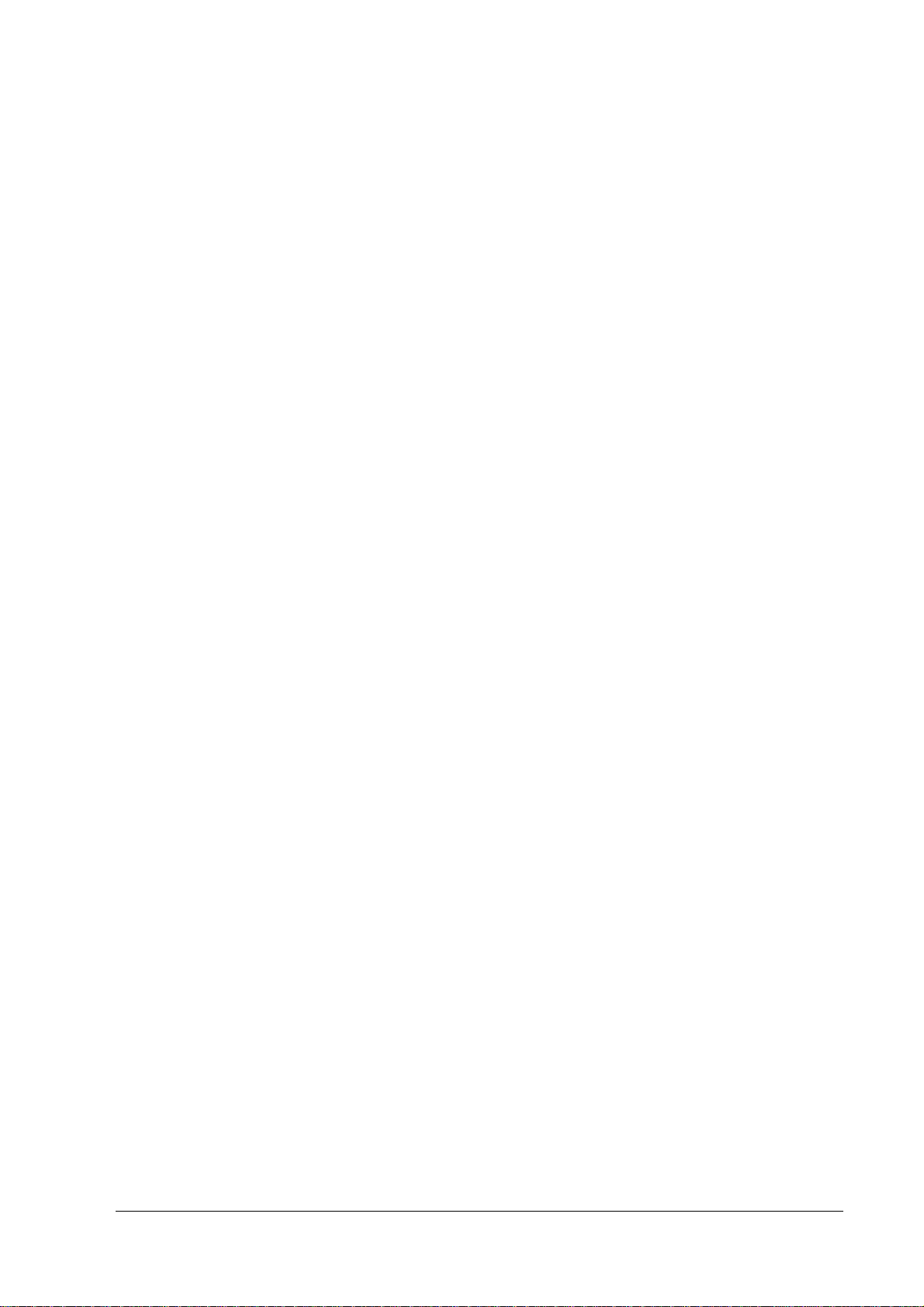
IR-700 Technical Reference Guide
Chapter 3 Hardware Setup
Overview of the setup . . . . . . . . . . . . . . . . . . . . . . . . . . . . . . . . . . . . . . . . . . . . . . . . . . . . . . . . . . . . . . . . . . .3-1
Precautions for Setting Up . . . . . . . . . . . . . . . . . . . . . . . . . . . . . . . . . . . . . . . . . . . . . . . . . . . . . . . . . . . . . . . .3-2
How to Install Options/Peripheral Units . . . . . . . . . . . . . . . . . . . . . . . . . . . . . . . . . . . . . . . . . . . . . . . . . . . . .3-2
Rear cover . . . . . . . . . . . . . . . . . . . . . . . . . . . . . . . . . . . . . . . . . . . . . . . . . . . . . . . . . . . . . . . . . . . . . . . . .3-3
Setup of 28-key POSkeyboard (DM-KX028) . . . . . . . . . . . . . . . . . . . . . . . . . . . . . . . . . . . . . . . . . . . . . .3-4
Setup of MSR unit (DM-MX123) . . . . . . . . . . . . . . . . . . . . . . . . . . . . . . . . . . . . . . . . . . . . . . . . . . . . . . . .3-17
Setup of 60 key POS keyboard (DM-KX060) . . . . . . . . . . . . . . . . . . . . . . . . . . . . . . . . . . . . . . . . . . . . .3-22
Installation of HDD . . . . . . . . . . . . . . . . . . . . . . . . . . . . . . . . . . . . . . . . . . . . . . . . . . . . . . . . . . . . . . . . . .3-40
Main board unit . . . . . . . . . . . . . . . . . . . . . . . . . . . . . . . . . . . . . . . . . . . . . . . . . . . . . . . . . . . . . . . . . . . .3-43
DIMM . . . . . . . . . . . . . . . . . . . . . . . . . . . . . . . . . . . . . . . . . . . . . . . . . . . . . . . . . . . . . . . . . . . . . . . . . . . . .3-45
Printer unit . . . . . . . . . . . . . . . . . . . . . . . . . . . . . . . . . . . . . . . . . . . . . . . . . . . . . . . . . . . . . . . . . . . . . . . . .3-46
Dummy Cover (OI-X02) . . . . . . . . . . . . . . . . . . . . . . . . . . . . . . . . . . . . . . . . . . . . . . . . . . . . . . . . . . . . . .3-50
Printer Tray (OI-X01) . . . . . . . . . . . . . . . . . . . . . . . . . . . . . . . . . . . . . . . . . . . . . . . . . . . . . . . . . . . . . . . . . 3-51
Installing the customer display . . . . . . . . . . . . . . . . . . . . . . . . . . . . . . . . . . . . . . . . . . . . . . . . . . . . . . . . 3-53
Set up of the Powered USB Board . . . . . . . . . . . . . . . . . . . . . . . . . . . . . . . . . . . . . . . . . . . . . . . . . . . . .3-62
Installing a PCI Card . . . . . . . . . . . . . . . . . . . . . . . . . . . . . . . . . . . . . . . . . . . . . . . . . . . . . . . . . . . . . . . . .3-67
Installing a Cash Drawer . . . . . . . . . . . . . . . . . . . . . . . . . . . . . . . . . . . . . . . . . . . . . . . . . . . . . . . . . . . . . . . . .3-69
Attaching a Power Cable . . . . . . . . . . . . . . . . . . . . . . . . . . . . . . . . . . . . . . . . . . . . . . . . . . . . . . . . . . . . . . . . 3-71
Routing of the peripheral connections and cables. . . . . . . . . . . . . . . . . . . . . . . . . . . . . . . . . . . . . . . 3-71
Installing Peripheral Devices to the COM Port . . . . . . . . . . . . . . . . . . . . . . . . . . . . . . . . . . . . . . . . . . . . . . . 3-72
Setup . . . . . . . . . . . . . . . . . . . . . . . . . . . . . . . . . . . . . . . . . . . . . . . . . . . . . . . . . . . . . . . . . . . . . . . . . . . . . 3-73
Chapter 4 Utility
Kinds of Utilities . . . . . . . . . . . . . . . . . . . . . . . . . . . . . . . . . . . . . . . . . . . . . . . . . . . . . . . . . . . . . . . . . . . . . . . . . 4-1
Obtaining Method of Each Utility . . . . . . . . . . . . . . . . . . . . . . . . . . . . . . . . . . . . . . . . . . . . . . . . . . . . . . . . . . 4-3
28-key Definition Utility . . . . . . . . . . . . . . . . . . . . . . . . . . . . . . . . . . . . . . . . . . . . . . . . . . . . . . . . . . . . . . . 4-4
MSR Setting Utility . . . . . . . . . . . . . . . . . . . . . . . . . . . . . . . . . . . . . . . . . . . . . . . . . . . . . . . . . . . . . . . . . . .4-15
Definition Data Automatic Setting Utility (for Windows 2000/XP) . . . . . . . . . . . . . . . . . . . . . . . . . . . .4-18
60-key Definition Utility . . . . . . . . . . . . . . . . . . . . . . . . . . . . . . . . . . . . . . . . . . . . . . . . . . . . . . . . . . . . . . . 4-19
Logon Tool (for Windows 2000) . . . . . . . . . . . . . . . . . . . . . . . . . . . . . . . . . . . . . . . . . . . . . . . . . . . . . . . . . . . 4-35
Installation . . . . . . . . . . . . . . . . . . . . . . . . . . . . . . . . . . . . . . . . . . . . . . . . . . . . . . . . . . . . . . . . . . . . . . . . . 4-35
How to Use . . . . . . . . . . . . . . . . . . . . . . . . . . . . . . . . . . . . . . . . . . . . . . . . . . . . . . . . . . . . . . . . . . . . . . . . . 4-35
Set up of the Touch Panel Driver, Install and Uninstall . . . . . . . . . . . . . . . . . . . . . . . . . . . . . . . . . . . . .4-37
EPSON OPOS ADK . . . . . . . . . . . . . . . . . . . . . . . . . . . . . . . . . . . . . . . . . . . . . . . . . . . . . . . . . . . . . . . . . . . . . .4-47
Creating the Component Software . . . . . . . . . . . . . . . . . . . . . . . . . . . . . . . . . . . . . . . . . . . . . . . . . . . .4-48
Software Standardization . . . . . . . . . . . . . . . . . . . . . . . . . . . . . . . . . . . . . . . . . . . . . . . . . . . . . . . . . . . .4-48
EPSON Software . . . . . . . . . . . . . . . . . . . . . . . . . . . . . . . . . . . . . . . . . . . . . . . . . . . . . . . . . . . . . . . . . . . .4-48
Chapter 5 BIOS Functions
BIOS Setup . . . . . . . . . . . . . . . . . . . . . . . . . . . . . . . . . . . . . . . . . . . . . . . . . . . . . . . . . . . . . . . . . . . . . . . . . . . . . . . . . . . . .5-2
Operating Procedures . . . . . . . . . . . . . . . . . . . . . . . . . . . . . . . . . . . . . . . . . . . . . . . . . . . . . . . . . . . . . . . . . . . . . . . .5-2
Screen Configuration of BIOS Setup Utility . . . . . . . . . . . . . . . . . . . . . . . . . . . . . . . . . . . . . . . . . . . . . . . . . . . . . 5-3
Saving settings . . . . . . . . . . . . . . . . . . . . . . . . . . . . . . . . . . . . . . . . . . . . . . . . . . . . . . . . . . . . . . . . . . . . . . . . . . . . . . 5-3
Boot Device Setting . . . . . . . . . . . . . . . . . . . . . . . . . . . . . . . . . . . . . . . . . . . . . . . . . . . . . . . . . . . . . . . . . . . . . . . . . .5-3
BIOS Setup Main Menu . . . . . . . . . . . . . . . . . . . . . . . . . . . . . . . . . . . . . . . . . . . . . . . . . . . . . . . . . . . . . . . . . . . . . .5-4
Main menu . . . . . . . . . . . . . . . . . . . . . . . . . . . . . . . . . . . . . . . . . . . . . . . . . . . . . . . . . . . . . . . . . . . . . . . . . . . . . . . . .5-5
Advanced menu . . . . . . . . . . . . . . . . . . . . . . . . . . . . . . . . . . . . . . . . . . . . . . . . . . . . . . . . . . . . . . . . . . . . . . . . . . . . .5-6
PnP/PCI Configurations Menu . . . . . . . . . . . . . . . . . . . . . . . . . . . . . . . . . . . . . . . . . . . . . . . . . . . . . . . . . . . . . . . .5-15
Chipset menu . . . . . . . . . . . . . . . . . . . . . . . . . . . . . . . . . . . . . . . . . . . . . . . . . . . . . . . . . . . . . . . . . . . . . . . . . . . . . . .5-16
Power menu . . . . . . . . . . . . . . . . . . . . . . . . . . . . . . . . . . . . . . . . . . . . . . . . . . . . . . . . . . . . . . . . . . . . . . . . . . . . . . . .5-18
Boot menu . . . . . . . . . . . . . . . . . . . . . . . . . . . . . . . . . . . . . . . . . . . . . . . . . . . . . . . . . . . . . . . . . . . . . . . . . . . . . . . . . .5-20
Security menu . . . . . . . . . . . . . . . . . . . . . . . . . . . . . . . . . . . . . . . . . . . . . . . . . . . . . . . . . . . . . . . . . . . . . . . . . . . . . .5-22
Exit Menu . . . . . . . . . . . . . . . . . . . . . . . . . . . . . . . . . . . . . . . . . . . . . . . . . . . . . . . . . . . . . . . . . . . . . . . . . . . . . . . . . .5-23
Rev. D xiii
Page 16
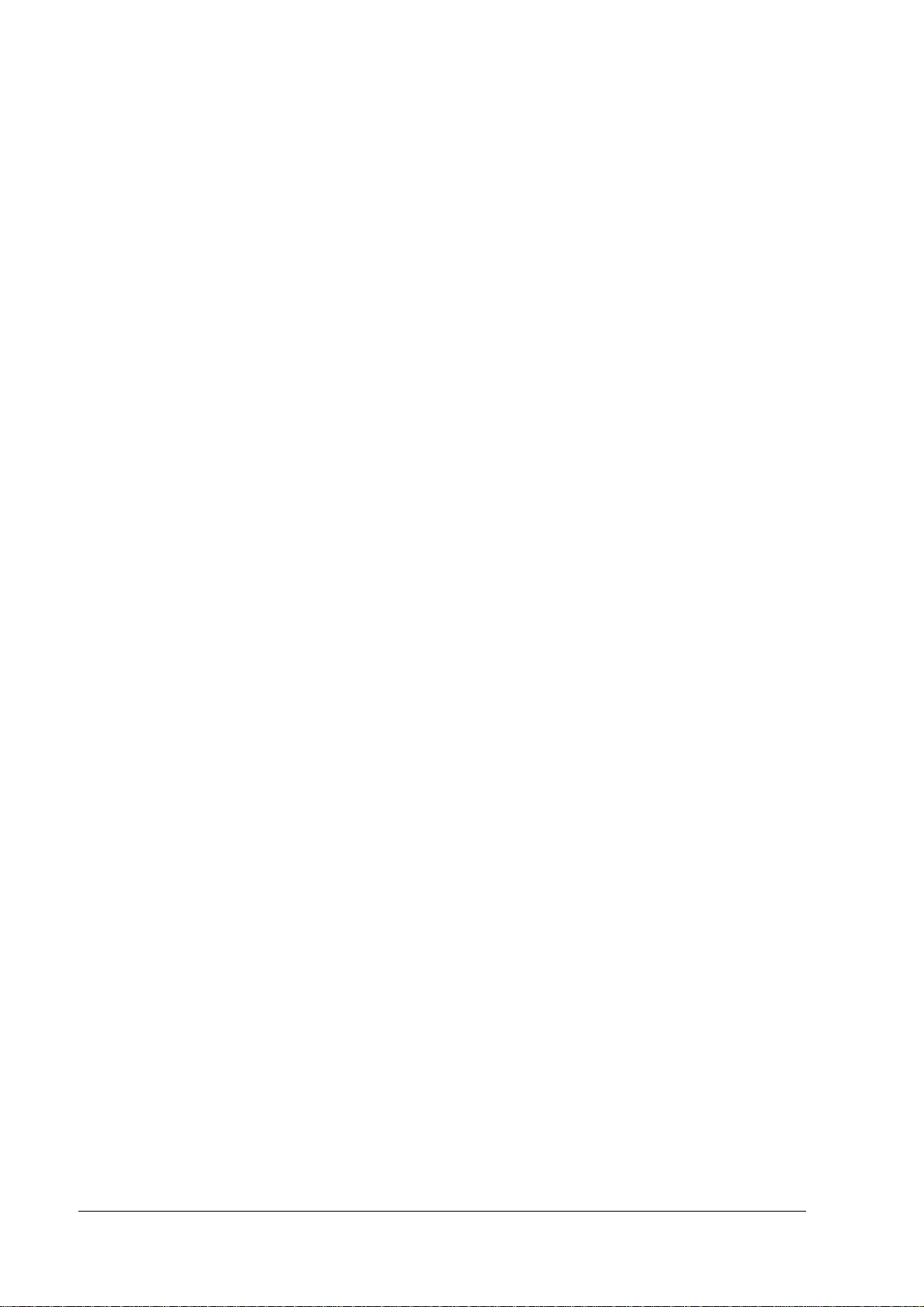
Defaults and Selectable Options . . . . . . . . . . . . . . . . . . . . . . . . . . . . . . . . . . . . . . . . . . . . . . . . . . . . . . . . . . . . . . . . . . 5-24
Main menu . . . . . . . . . . . . . . . . . . . . . . . . . . . . . . . . . . . . . . . . . . . . . . . . . . . . . . . . . . . . . . . . . . . . . . . . . . . . . . . . 5-24
Advanced menu . . . . . . . . . . . . . . . . . . . . . . . . . . . . . . . . . . . . . . . . . . . . . . . . . . . . . . . . . . . . . . . . . . . . . . . . . . . . 5-24
PCI/PnP Menu . . . . . . . . . . . . . . . . . . . . . . . . . . . . . . . . . . . . . . . . . . . . . . . . . . . . . . . . . . . . . . . . . . . . . . . . . . . . . 5-29
Chipset Menu . . . . . . . . . . . . . . . . . . . . . . . . . . . . . . . . . . . . . . . . . . . . . . . . . . . . . . . . . . . . . . . . . . . . . . . . . . . . . . 5-30
Power Menu . . . . . . . . . . . . . . . . . . . . . . . . . . . . . . . . . . . . . . . . . . . . . . . . . . . . . . . . . . . . . . . . . . . . . . . . . . . . . . . 5-31
Boot menu . . . . . . . . . . . . . . . . . . . . . . . . . . . . . . . . . . . . . . . . . . . . . . . . . . . . . . . . . . . . . . . . . . . . . . . . . . . . . . . . . 5-31
Security Menu . . . . . . . . . . . . . . . . . . . . . . . . . . . . . . . . . . . . . . . . . . . . . . . . . . . . . . . . . . . . . . . . . . . . . . . . . . . . . . 5-33
Exit Menu . . . . . . . . . . . . . . . . . . . . . . . . . . . . . . . . . . . . . . . . . . . . . . . . . . . . . . . . . . . . . . . . . . . . . . . . . . . . . . . . . 5-33
Chapter 6 Device Diagnostics Utility
Function . . . . . . . . . . . . . . . . . . . . . . . . . . . . . . . . . . . . . . . . . . . . . . . . . . . . . . . . . . . . . . . . . . . . . . . . . . . . . . 6-1
Devices Available for the DIAG . . . . . . . . . . . . . . . . . . . . . . . . . . . . . . . . . . . . . . . . . . . . . . . . . . . . . . . 6-1
Devices Not Available for the DIAG . . . . . . . . . . . . . . . . . . . . . . . . . . . . . . . . . . . . . . . . . . . . . . . . . . . 6-2
How to Do the DIAG Test . . . . . . . . . . . . . . . . . . . . . . . . . . . . . . . . . . . . . . . . . . . . . . . . . . . . . . . . . . . . . . . . 6-2
How to Start the DIAG . . . . . . . . . . . . . . . . . . . . . . . . . . . . . . . . . . . . . . . . . . . . . . . . . . . . . . . . . . . . . . . 6-2
How to Exit the DIAG . . . . . . . . . . . . . . . . . . . . . . . . . . . . . . . . . . . . . . . . . . . . . . . . . . . . . . . . . . . . . . . . 6-3
Using the Keyboard . . . . . . . . . . . . . . . . . . . . . . . . . . . . . . . . . . . . . . . . . . . . . . . . . . . . . . . . . . . . . . . . . 6-3
Explanation of the Screen . . . . . . . . . . . . . . . . . . . . . . . . . . . . . . . . . . . . . . . . . . . . . . . . . . . . . . . . . . . . . . . 6-4
Whole System Test and Individual Test . . . . . . . . . . . . . . . . . . . . . . . . . . . . . . . . . . . . . . . . . . . . . . . . . . . . . 6-10
Printing the Test Result . . . . . . . . . . . . . . . . . . . . . . . . . . . . . . . . . . . . . . . . . . . . . . . . . . . . . . . . . . . . . . . 6-10
Details of the Device Test . . . . . . . . . . . . . . . . . . . . . . . . . . . . . . . . . . . . . . . . . . . . . . . . . . . . . . . . . . . . . . . . 6-11
Chapter 7 How to Use RAID
What is RAID? . . . . . . . . . . . . . . . . . . . . . . . . . . . . . . . . . . . . . . . . . . . . . . . . . . . . . . . . . . . . . . . . . . . . . . . . . .7-2
Array Build . . . . . . . . . . . . . . . . . . . . . . . . . . . . . . . . . . . . . . . . . . . . . . . . . . . . . . . . . . . . . . . . . . . . . . . . . 7-3
RAID Status and Error Detection . . . . . . . . . . . . . . . . . . . . . . . . . . . . . . . . . . . . . . . . . . . . . . . . . . . . . . . 7-4
Checking the RAID Status . . . . . . . . . . . . . . . . . . . . . . . . . . . . . . . . . . . . . . . . . . . . . . . . . . . . . . . . . . . .7-6
Windows Recognition . . . . . . . . . . . . . . . . . . . . . . . . . . . . . . . . . . . . . . . . . . . . . . . . . . . . . . . . . . . . . . . 7-7
IR-700 RAID System . . . . . . . . . . . . . . . . . . . . . . . . . . . . . . . . . . . . . . . . . . . . . . . . . . . . . . . . . . . . . . . . . . . . . 7-8
Settings before Use . . . . . . . . . . . . . . . . . . . . . . . . . . . . . . . . . . . . . . . . . . . . . . . . . . . . . . . . . . . . . . . . . . . . . 7-9
Array Build . . . . . . . . . . . . . . . . . . . . . . . . . . . . . . . . . . . . . . . . . . . . . . . . . . . . . . . . . . . . . . . . . . . . . . . . . 7-9
Installation . . . . . . . . . . . . . . . . . . . . . . . . . . . . . . . . . . . . . . . . . . . . . . . . . . . . . . . . . . . . . . . . . . . . . . . . . 7-9
Installing J2RE . . . . . . . . . . . . . . . . . . . . . . . . . . . . . . . . . . . . . . . . . . . . . . . . . . . . . . . . . . . . . . . . . . . . . . 7-9
Installing the GUI Utility . . . . . . . . . . . . . . . . . . . . . . . . . . . . . . . . . . . . . . . . . . . . . . . . . . . . . . . . . . . . . . .7-11
E-mail Setting . . . . . . . . . . . . . . . . . . . . . . . . . . . . . . . . . . . . . . . . . . . . . . . . . . . . . . . . . . . . . . . . . . . . . . 7-13
Buzzer/Sound Setting . . . . . . . . . . . . . . . . . . . . . . . . . . . . . . . . . . . . . . . . . . . . . . . . . . . . . . . . . . . . . . . . 7-16
Display of Popup Message . . . . . . . . . . . . . . . . . . . . . . . . . . . . . . . . . . . . . . . . . . . . . . . . . . . . . . . . . . . 7-17
Using the RAID system . . . . . . . . . . . . . . . . . . . . . . . . . . . . . . . . . . . . . . . . . . . . . . . . . . . . . . . . . . . . . . . . . . . 7-21
OS Startup Operations . . . . . . . . . . . . . . . . . . . . . . . . . . . . . . . . . . . . . . . . . . . . . . . . . . . . . . . . . . . . . . . 7-21
OS Termination Operations . . . . . . . . . . . . . . . . . . . . . . . . . . . . . . . . . . . . . . . . . . . . . . . . . . . . . . . . . . . 7-21
Checking of RAID operations . . . . . . . . . . . . . . . . . . . . . . . . . . . . . . . . . . . . . . . . . . . . . . . . . . . . . . . . . 7-21
Failures and Determining the Failed HDD . . . . . . . . . . . . . . . . . . . . . . . . . . . . . . . . . . . . . . . . . . . . . . . . . . . 7-22
Errors that can be Detected During the System’s Start-up Process . . . . . . . . . . . . . . . . . . . . . . . . . . 7-22
Errors that can be Detected During Operation . . . . . . . . . . . . . . . . . . . . . . . . . . . . . . . . . . . . . . . . . .7-23
Determining the Failed Hard Disk Drive . . . . . . . . . . . . . . . . . . . . . . . . . . . . . . . . . . . . . . . . . . . . . . . . . 7-24
Building RAID . . . . . . . . . . . . . . . . . . . . . . . . . . . . . . . . . . . . . . . . . . . . . . . . . . . . . . . . . . . . . . . . . . . . . . . . . . 7-26
Establishing RAID system by adding one more hard disk to the normal one-drive system . . . . . . . 7-26
Newly Building RAID System . . . . . . . . . . . . . . . . . . . . . . . . . . . . . . . . . . . . . . . . . . . . . . . . . . . . . . . . . . 7-29
Rebuilding RAID after Replacing One of the Two Hard Disks . . . . . . . . . . . . . . . . . . . . . . . . . . . . . . .7-31
Canceling the RAID System . . . . . . . . . . . . . . . . . . . . . . . . . . . . . . . . . . . . . . . . . . . . . . . . . . . . . . . . . . 7-32
RAID BIOS . . . . . . . . . . . . . . . . . . . . . . . . . . . . . . . . . . . . . . . . . . . . . . . . . . . . . . . . . . . . . . . . . . . . . . . . . . . . .7-33
How to Start and Exit the RAID BIOS . . . . . . . . . . . . . . . . . . . . . . . . . . . . . . . . . . . . . . . . . . . . . . . . . . . . 7-33
RAID BIOS Screen Configuration . . . . . . . . . . . . . . . . . . . . . . . . . . . . . . . . . . . . . . . . . . . . . . . . . . . . . . 7-33
Menu Items . . . . . . . . . . . . . . . . . . . . . . . . . . . . . . . . . . . . . . . . . . . . . . . . . . . . . . . . . . . . . . . . . . . . . . . . 7-34
Formatting the Hard Disk Drives . . . . . . . . . . . . . . . . . . . . . . . . . . . . . . . . . . . . . . . . . . . . . . . . . . . . . . . 7-35
GUI Utility . . . . . . . . . . . . . . . . . . . . . . . . . . . . . . . . . . . . . . . . . . . . . . . . . . . . . . . . . . . . . . . . . . . . . . . . . . . . . .7-37
Staring up the GUI Utility . . . . . . . . . . . . . . . . . . . . . . . . . . . . . . . . . . . . . . . . . . . . . . . . . . . . . . . . . . . . . 7-37
How to Operate the GUI Utility . . . . . . . . . . . . . . . . . . . . . . . . . . . . . . . . . . . . . . . . . . . . . . . . . . . . . . . . 7-38
xiv Rev. D
Page 17
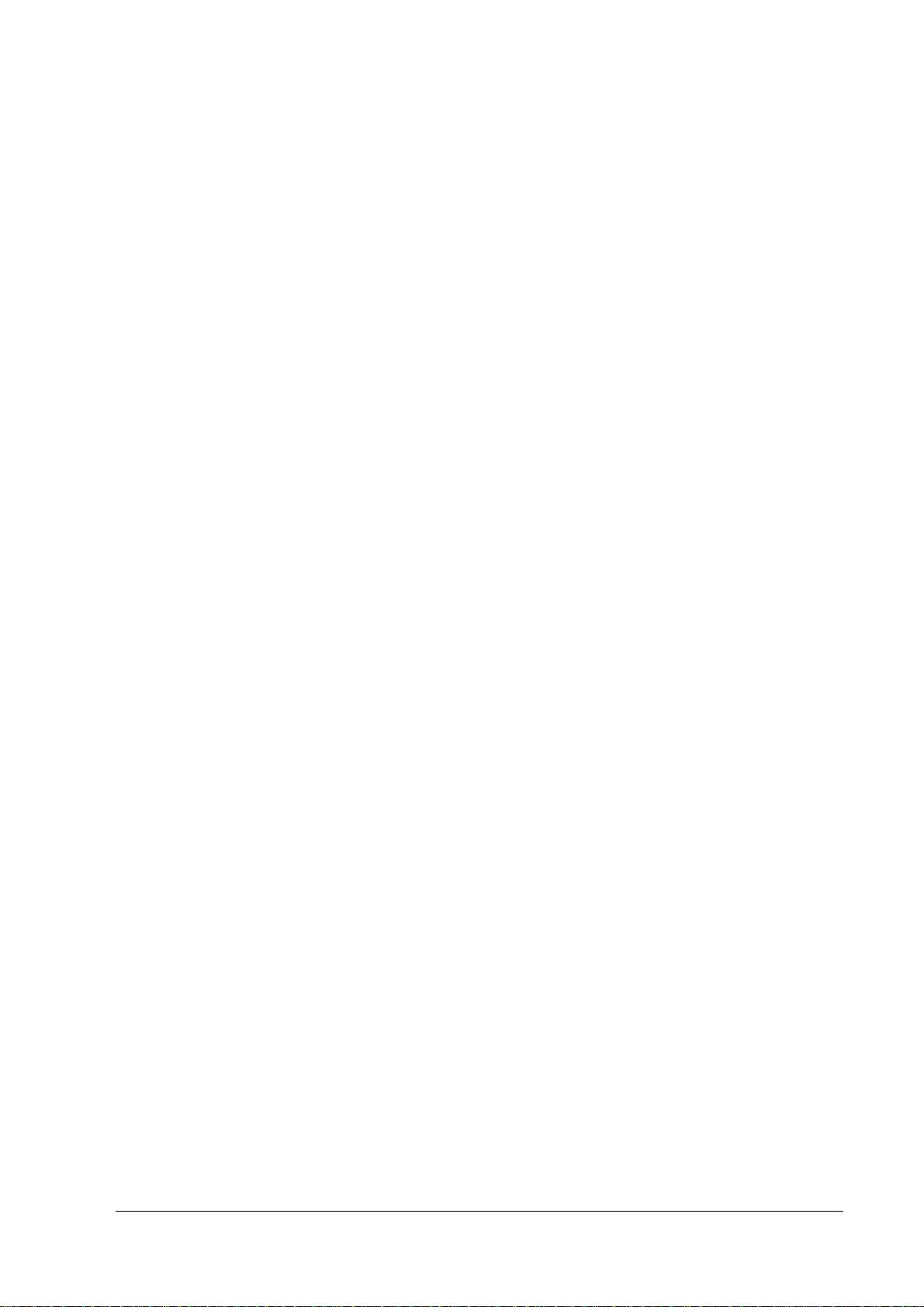
IR-700 Technical Reference Guide
RAID Event Watch Tool . . . . . . . . . . . . . . . . . . . . . . . . . . . . . . . . . . . . . . . . . . . . . . . . . . . . . . . . . . . . . . . . . .7-60
Startup . . . . . . . . . . . . . . . . . . . . . . . . . . . . . . . . . . . . . . . . . . . . . . . . . . . . . . . . . . . . . . . . . . . . . . . . . . . . 7-61
Setting . . . . . . . . . . . . . . . . . . . . . . . . . . . . . . . . . . . . . . . . . . . . . . . . . . . . . . . . . . . . . . . . . . . . . . . . . . . . 7-61
Appendix-A Hardware Specifications
System Diagram . . . . . . . . . . . . . . . . . . . . . . . . . . . . . . . . . . . . . . . . . . . . . . . . . . . . . . . . . . . . . . . . . . . . . . . .A-1
System Memory . . . . . . . . . . . . . . . . . . . . . . . . . . . . . . . . . . . . . . . . . . . . . . . . . . . . . . . . . . . . . . . . . . . . . . . .A-2
System Interrupts . . . . . . . . . . . . . . . . . . . . . . . . . . . . . . . . . . . . . . . . . . . . . . . . . . . . . . . . . . . . . . . . . . . . . . .A-3
Hardware Specifications . . . . . . . . . . . . . . . . . . . . . . . . . . . . . . . . . . . . . . . . . . . . . . . . . . . . . . . . . . . . . . . . .A-3
CPU . . . . . . . . . . . . . . . . . . . . . . . . . . . . . . . . . . . . . . . . . . . . . . . . . . . . . . . . . . . . . . . . . . . . . . . . . . . . . . .A-3
Memory (184pin DDR DIMM) . . . . . . . . . . . . . . . . . . . . . . . . . . . . . . . . . . . . . . . . . . . . . . . . . . . . . . . . . .A-3
Real-time Clock . . . . . . . . . . . . . . . . . . . . . . . . . . . . . . . . . . . . . . . . . . . . . . . . . . . . . . . . . . . . . . . . . . . .A-4
Video Controller . . . . . . . . . . . . . . . . . . . . . . . . . . . . . . . . . . . . . . . . . . . . . . . . . . . . . . . . . . . . . . . . . . . .A-4
POS Controller . . . . . . . . . . . . . . . . . . . . . . . . . . . . . . . . . . . . . . . . . . . . . . . . . . . . . . . . . . . . . . . . . . . . . .A-4
HDD . . . . . . . . . . . . . . . . . . . . . . . . . . . . . . . . . . . . . . . . . . . . . . . . . . . . . . . . . . . . . . . . . . . . . . . . . . . . . .A-4
Audio . . . . . . . . . . . . . . . . . . . . . . . . . . . . . . . . . . . . . . . . . . . . . . . . . . . . . . . . . . . . . . . . . . . . . . . . . . . . .A-5
CF Slot . . . . . . . . . . . . . . . . . . . . . . . . . . . . . . . . . . . . . . . . . . . . . . . . . . . . . . . . . . . . . . . . . . . . . . . . . . . .A-5
Serial Device . . . . . . . . . . . . . . . . . . . . . . . . . . . . . . . . . . . . . . . . . . . . . . . . . . . . . . . . . . . . . . . . . . . . . . .A-5
PCI Slots . . . . . . . . . . . . . . . . . . . . . . . . . . . . . . . . . . . . . . . . . . . . . . . . . . . . . . . . . . . . . . . . . . . . . . . . . . .A-5
Printer . . . . . . . . . . . . . . . . . . . . . . . . . . . . . . . . . . . . . . . . . . . . . . . . . . . . . . . . . . . . . . . . . . . . . . . . . . . . .A-6
Drawer . . . . . . . . . . . . . . . . . . . . . . . . . . . . . . . . . . . . . . . . . . . . . . . . . . . . . . . . . . . . . . . . . . . . . . . . . . . .A-6
Ethernet Controller . . . . . . . . . . . . . . . . . . . . . . . . . . . . . . . . . . . . . . . . . . . . . . . . . . . . . . . . . . . . . . . . . .A-6
Dual Display . . . . . . . . . . . . . . . . . . . . . . . . . . . . . . . . . . . . . . . . . . . . . . . . . . . . . . . . . . . . . . . . . . . . . . . .A-7
Electrical Specifications . . . . . . . . . . . . . . . . . . . . . . . . . . . . . . . . . . . . . . . . . . . . . . . . . . . . . . . . . . . . . . . . .A-7
Input Specification . . . . . . . . . . . . . . . . . . . . . . . . . . . . . . . . . . . . . . . . . . . . . . . . . . . . . . . . . . . . . . . . . .A-7
Protection Circuit/Unit . . . . . . . . . . . . . . . . . . . . . . . . . . . . . . . . . . . . . . . . . . . . . . . . . . . . . . . . . . . . . . .A-7
Electrical Capacity to External Devices . . . . . . . . . . . . . . . . . . . . . . . . . . . . . . . . . . . . . . . . . . . . . . . . .A-8
Lithium Battery . . . . . . . . . . . . . . . . . . . . . . . . . . . . . . . . . . . . . . . . . . . . . . . . . . . . . . . . . . . . . . . . . . . . . . . . .A-8
Interface . . . . . . . . . . . . . . . . . . . . . . . . . . . . . . . . . . . . . . . . . . . . . . . . . . . . . . . . . . . . . . . . . . . . . . . . . . . . . .A-9
Serial Connectors . . . . . . . . . . . . . . . . . . . . . . . . . . . . . . . . . . . . . . . . . . . . . . . . . . . . . . . . . . . . . . . . . . .A-9
Parallel Connector (LPT Connector) . . . . . . . . . . . . . . . . . . . . . . . . . . . . . . . . . . . . . . . . . . . . . . . . . . .A-10
DKD Connector . . . . . . . . . . . . . . . . . . . . . . . . . . . . . . . . . . . . . . . . . . . . . . . . . . . . . . . . . . . . . . . . . . . . .A-11
Customer Display Connector . . . . . . . . . . . . . . . . . . . . . . . . . . . . . . . . . . . . . . . . . . . . . . . . . . . . . . . . .A-11
Appendix-B Operating the Product Continuously (24-hours/day)
HDD Motor Stop Setting . . . . . . . . . . . . . . . . . . . . . . . . . . . . . . . . . . . . . . . . . . . . . . . . . . . . . . . . . . . . . . . . .B-1
HDD Power Down Timer Setting . . . . . . . . . . . . . . . . . . . . . . . . . . . . . . . . . . . . . . . . . . . . . . . . . . . . . . .B-1
Windows Update Setting . . . . . . . . . . . . . . . . . . . . . . . . . . . . . . . . . . . . . . . . . . . . . . . . . . . . . . . . . . . . .B-3
Rev. D xv
Page 18
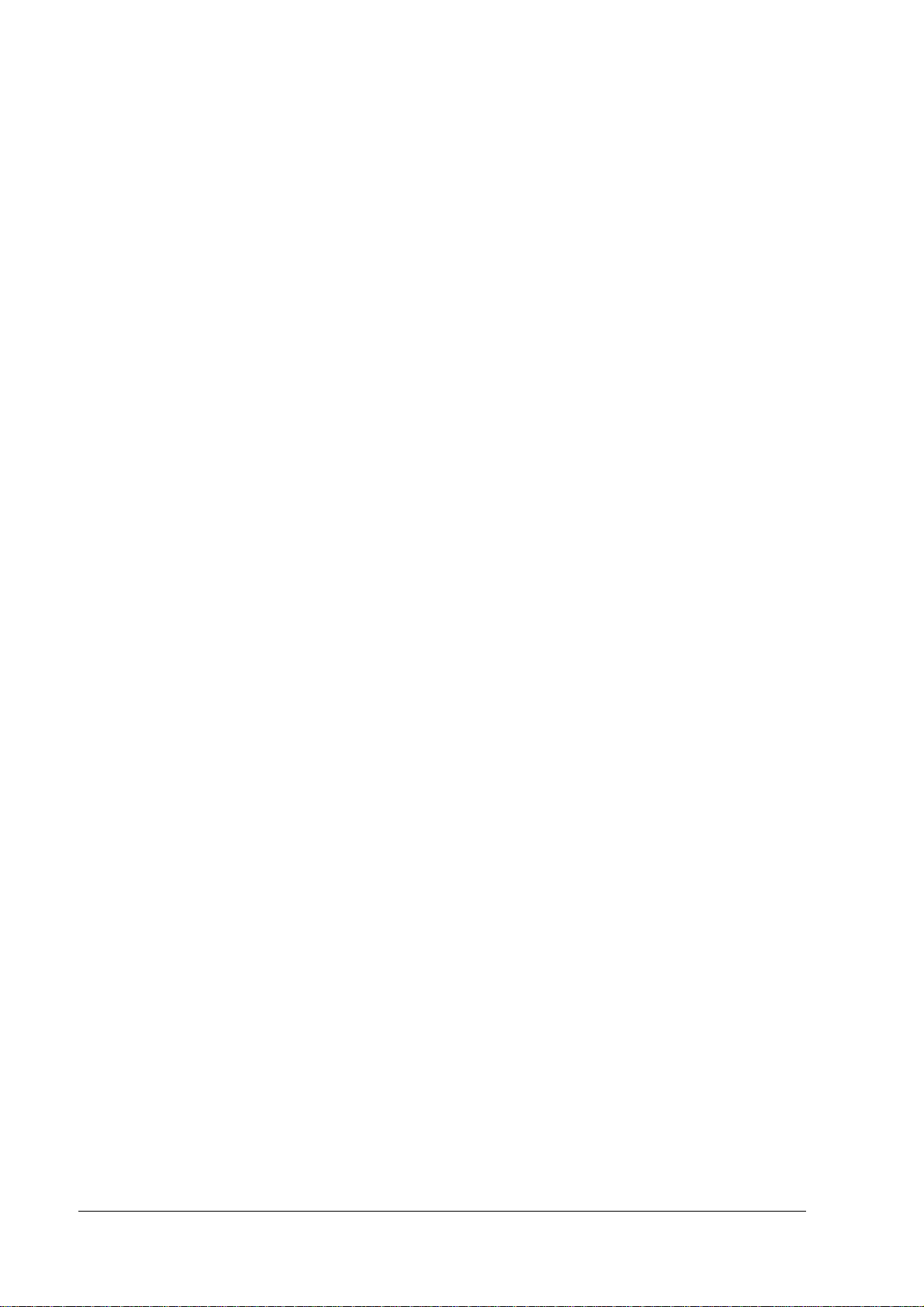
xvi Rev. D
Page 19
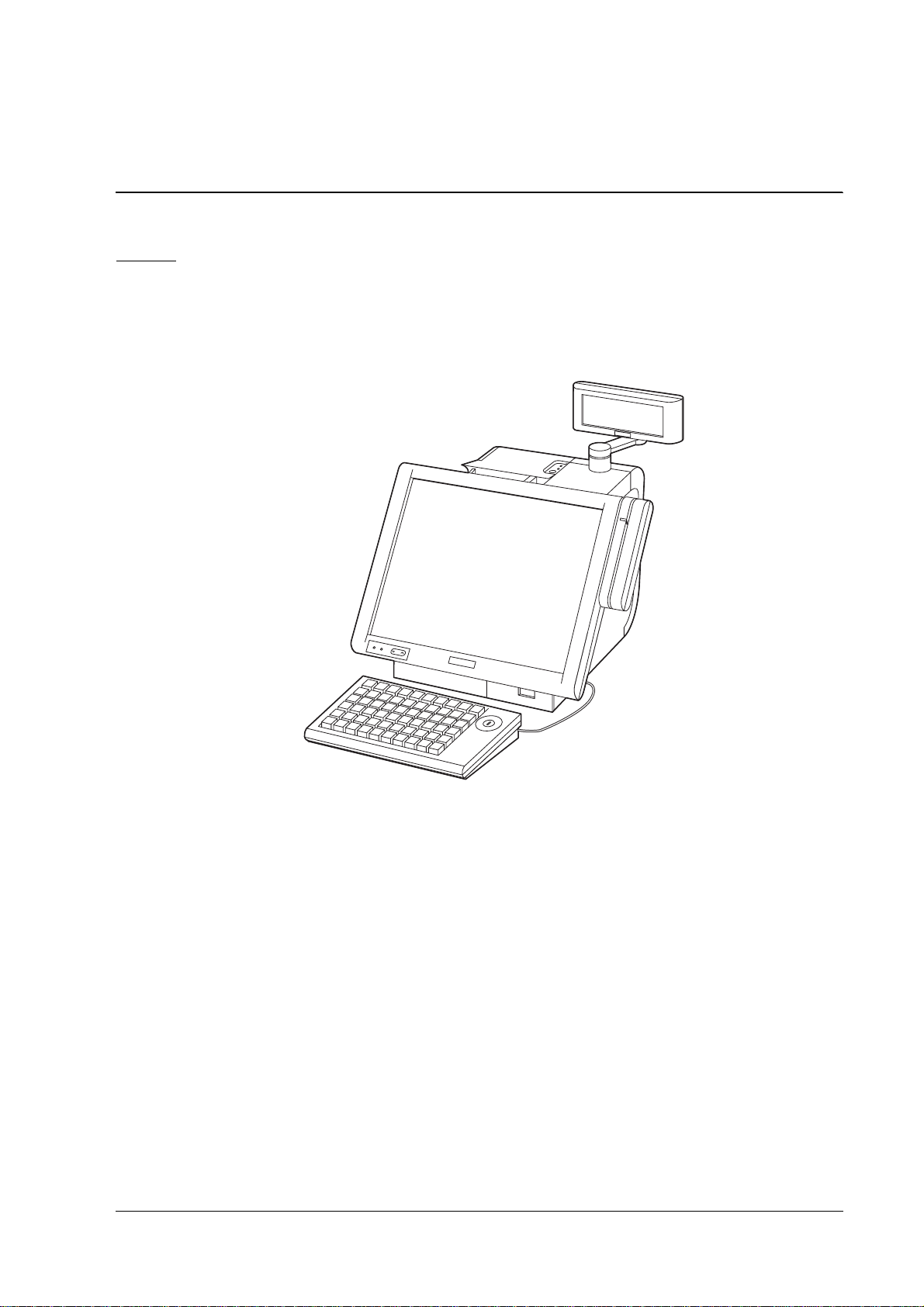
IR-700 Technical Reference Guide
Chapter 1
IR-700 System Overview
IR-700
IR-700 is an all in one PC-based POS, equipped with a touch panel LCD and a printer. With a
reduction of 40% in its footprint (compared to the IR-320), and an excellent design that will
blend into the ambience of your store, it supports counter-based work.
Model configurations
The IR-700 is available in various models, offering different combinations of LCD unit, printer
paper width, OS, and color. For detailed information, please refer to our catalog, or contact one
of our sales offices.
Rev. D IR-700 System Overview 1-1
Page 20
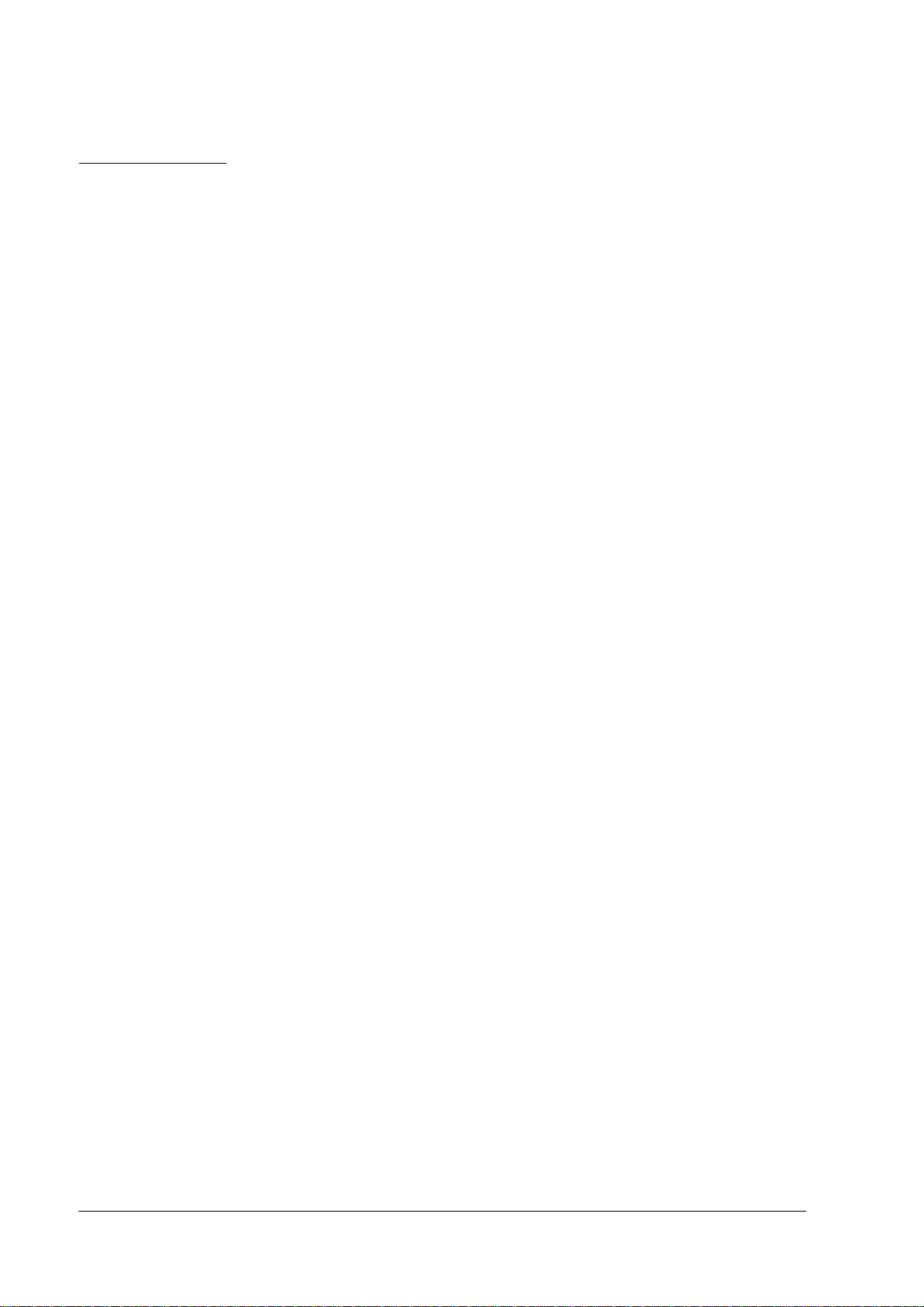
IR-700 Features
❏ Compact design
• The footprint is 250 mm in width and 340 mm in depth for the vertical type (rear cover
included). The horizontal type is 250mm in width and 261mm in depth. It can be placed
even where there is limited counter space.
• The simple round design allows the cables to be stored compactly. It can successfully be
installed even in counter setups where the back of the POS is exposed, such as face-toface counters, as it will blend into the ambience of the store.
❏ Easy to use, reliable hardware
• The thermal printer uses Epson’s highly-regarded technology, bringing with it an
advanced level of reliability. With a printer cover that is easy to open using either hand,
the roll of paper can be quickly replaced.
• The product line includes LCD displays of 12.1" SVGA and 15.0" XGA, using a high
luminance level TFT screen. A touch panel that minimizes fingerprints is incorporated.
Its angle can be adjusted so that it is easy to read, even in a bright room.
• Three kinds of customer displays are available for various purposes. By changing the
positioning and angle, adjustments can be made so that the customers and the operators
can easily view the display.
• A Magnetic Stripe Reader (MSR) and extended keyboard can be attached to the side of
the LCD display.
❏ Stable operation and downtime reduction
• RAID1 (mirroring) is supported in models with 2 hard drives installed. Even if one HDD
fails, the other HDD will continue to operate.
• Maintenance has been improved, including easier replacement of the hard drive and the
main board. This contributes to reduced downtime.
• The unit can be started up using the CD/DVD-ROM drive or a floppy disc drive
connected to the USB port.
• The manager key is used for the optional 60-key POS keyboard (DM-KX060), and up to 7
access levels can be set up, depending on the type of key. Access levels to the system can
be set up by the owner or manager, etc.
❏ High-performance
• The CPU offers power and speed, which is needed for complex programming and data
processing, using a Pentium M/Celeron M and a maximum of 1 GB of memory, as well
as a high-capacity HDD (80GB or more).
• The use of an HDD connected by 3.5" serial ATA helps to improve reliability.
1-2 IR-700 System Overview Rev. D
Page 21
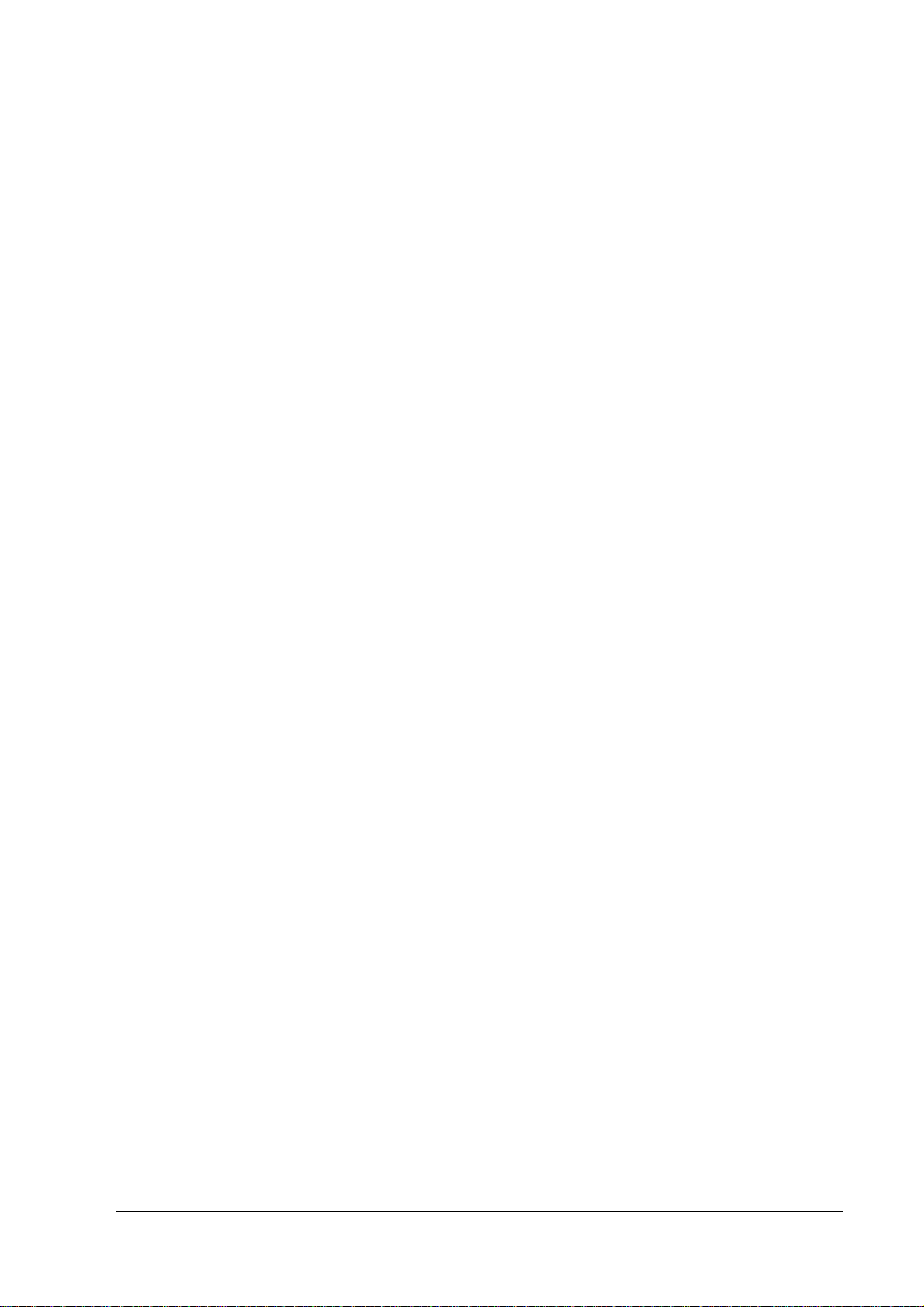
IR-700 Technical Reference Guide
• Windows 2000 Professional SP4, Windows XP Professional SP2 or Windows Embedded
for Point of Service (WEPOS) is used as the OS. Based on OLE-POS, it can be flexibly
applied to a variety of system configurations.
• Equipped with 4 serial ports, a parallel port, 2 PCI slots, and 4 USB ports, extensibility is
assured. Serial ports output +5V or +12V.
❏ Compatibility with Epson's IR-320 series is assured. When used as a replacement, support
on the application side can be minimized.
• Windows 2000 Professional SP4 or Windows XP Professional SP2 is used as the OS. The
IR-320's Windows 2000 Professional model makes replacement easy.
• OPOS ADK is used. If programs are developed through OPOS ADK, you do not have to
make major changes in the whole application, but only the SO part, even if a peripheral
device has been changed.
• The printer is compatible with the IR-320. Paper width is 80mm. Can be used without
major changes on the application side (when using OPOS and APD)
• DM-D110/210/500, which are also used in the IR-320, can be used for the customer
display. In addition, the DM-D120 is compatible with the DM-D110. Can be used
without major changes on the application side (when using OPOS and APD)
• For the definition data of the 28-key POS keyboard and MSR, the IR-310/320 definition
data can be used.
Rev. D IR-700 System Overview 1-3
Page 22
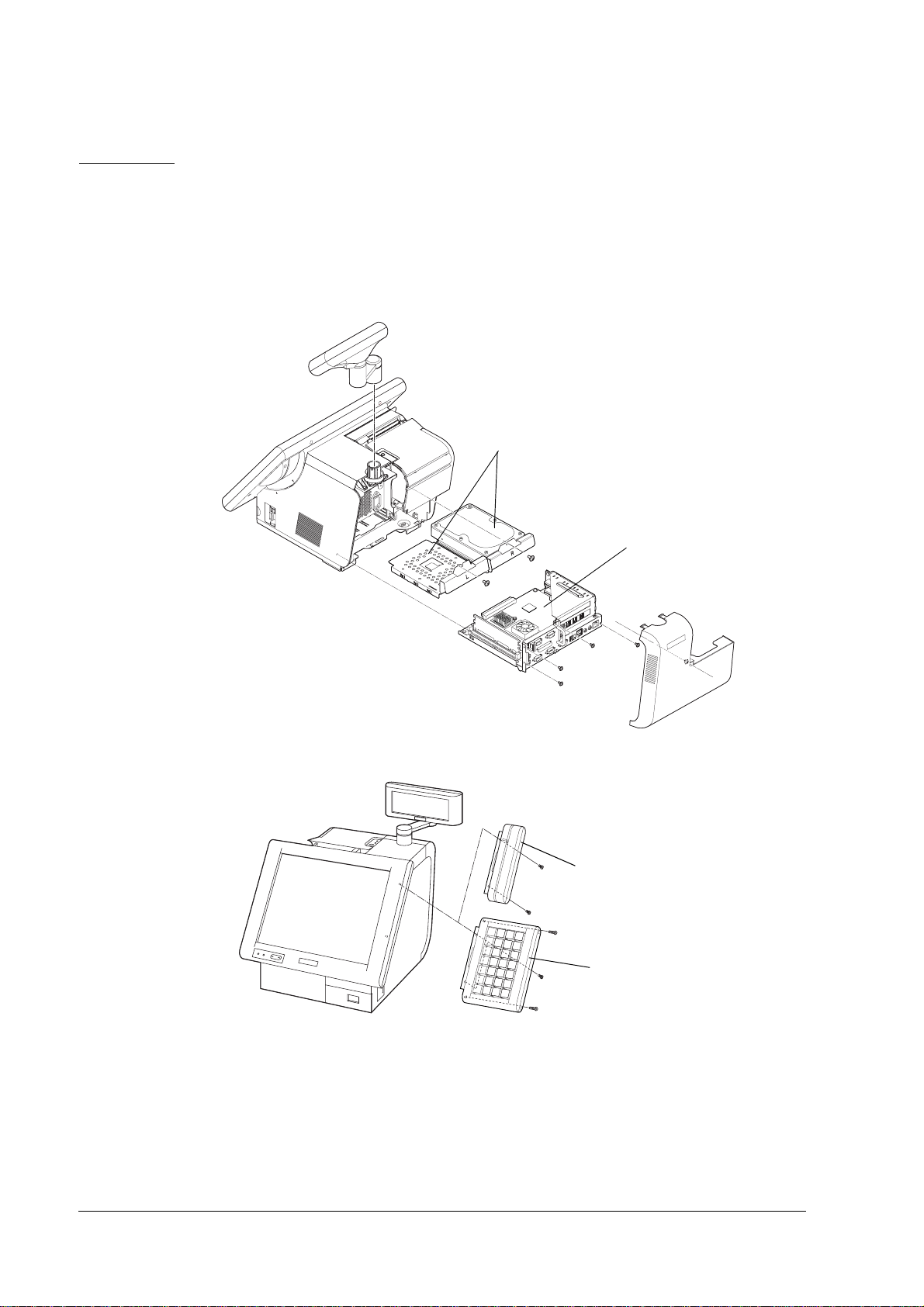
Hardware
Hardware configurations
IR-700's hardware can be attached to the options as follows - the configuration makes it easy to
replace HDDs and Main boards.
Rear side
HDD
Main board set
Front side
MSR unit
28KeyPOSKeyboard
1-4 IR-700 System Overview Rev. D
Page 23
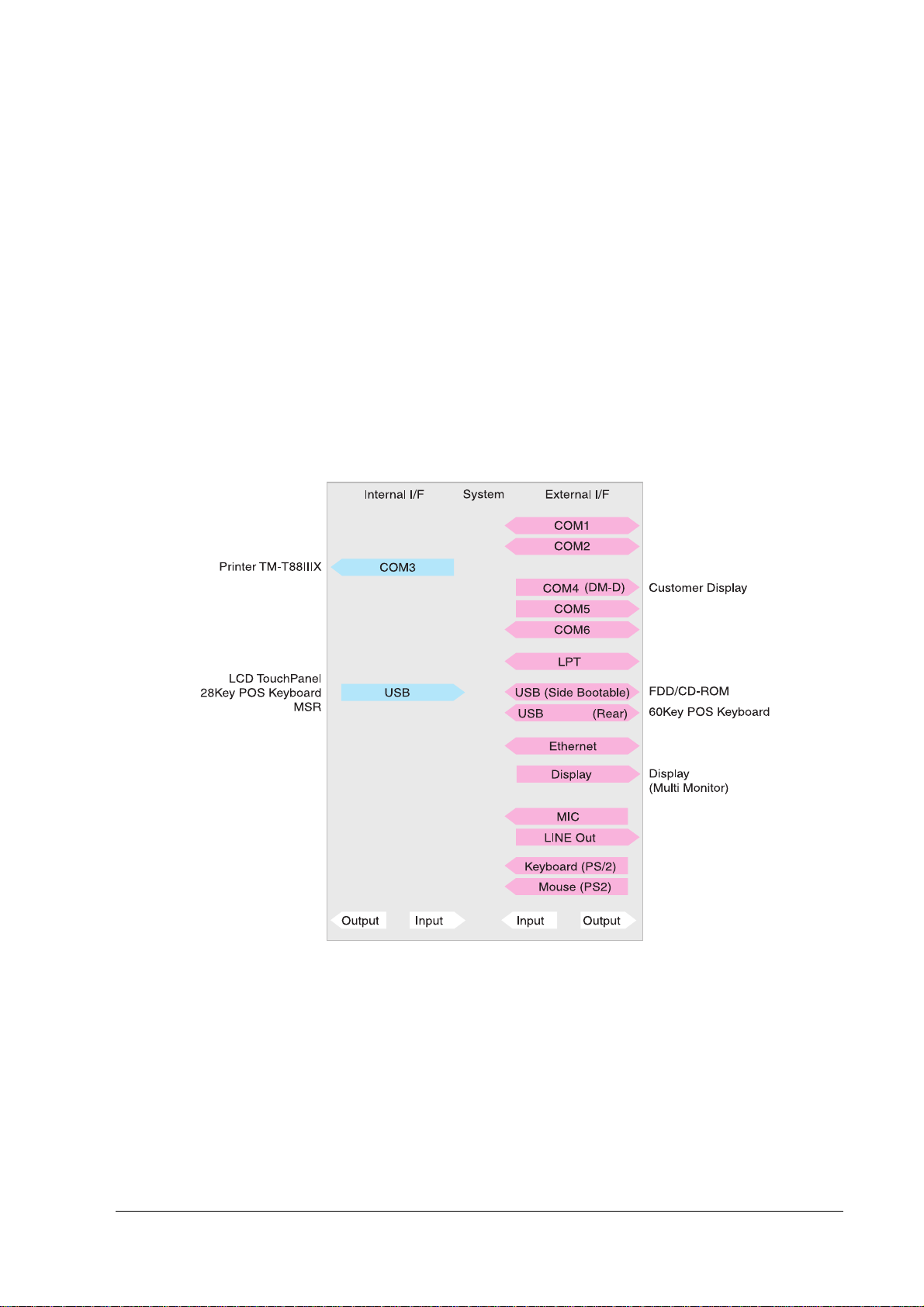
IR-700 Technical Reference Guide
Difference between PC/AT PC and the IR-700
Compared to PC/AT PCs, the following points are different.
❏ Built-in thermal printer, customer display, and cash drawer can be attached.
❏ LCD unit equipped with a touch panel is integrated.
❏ 28 key POS keyboard unit and MSR unit can be mounted on the LCD unit.
❏ Equipped with 4 serial ports, a parallel port, 2 PCI slots, 4 USB ports, extensibility is assured.
Serial ports output +5V or +12V.
Interface
Interface
InterfaceInterface
Interfaces of the IR-700 are as follows:
Rev. D IR-700 System Overview 1-5
Page 24
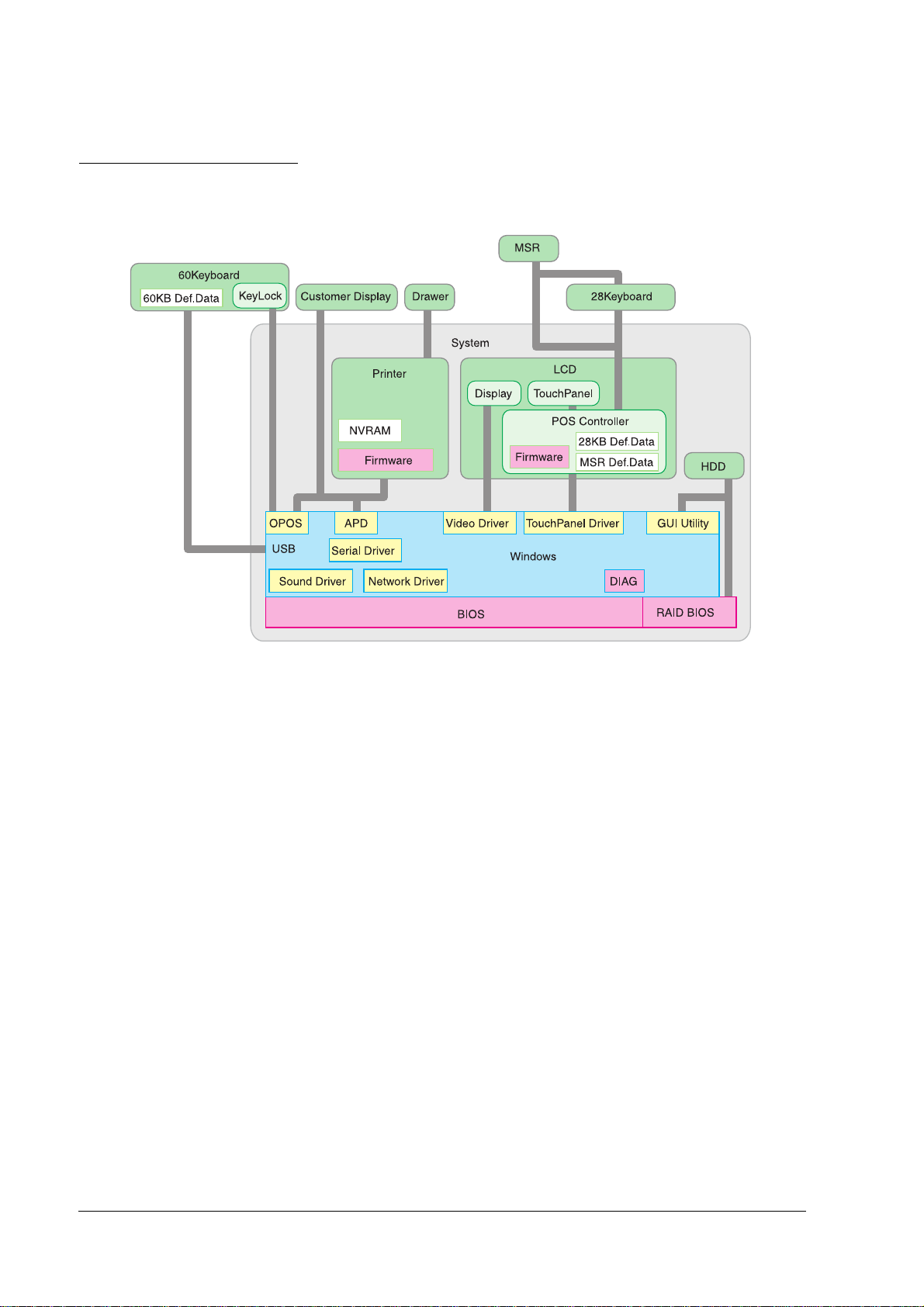
Software configuration
The configuration of the IR-700's software is as follows:
BIOS
BIOS
BIOSBIOS
The BIOS uses the AMI BIOS as a Core BIOS and supports the Plug & Play BIOS, APM BIOS,
ACPI BIOS 2.0 etc. Setting up the BIOS's settings and changes to the CMOS can be performed
using a utility. The default settings can be saved on a floppy disc and loaded on another IR-700.
The diagnostic functions (Power On Self Test) inspect the system environment and the hardware
when the power is on.
Device diagnostic utility (DIAG)
The device diagnostic utility can inspect the communication line between devices connecting to
IR-700 and check the setting of main board.
The devices that can be tested are as follows:
• CPU, main board, memory
• HDD
• LCD display
• Printer, customer display
1-6 IR-700 System Overview Rev. D
Page 25
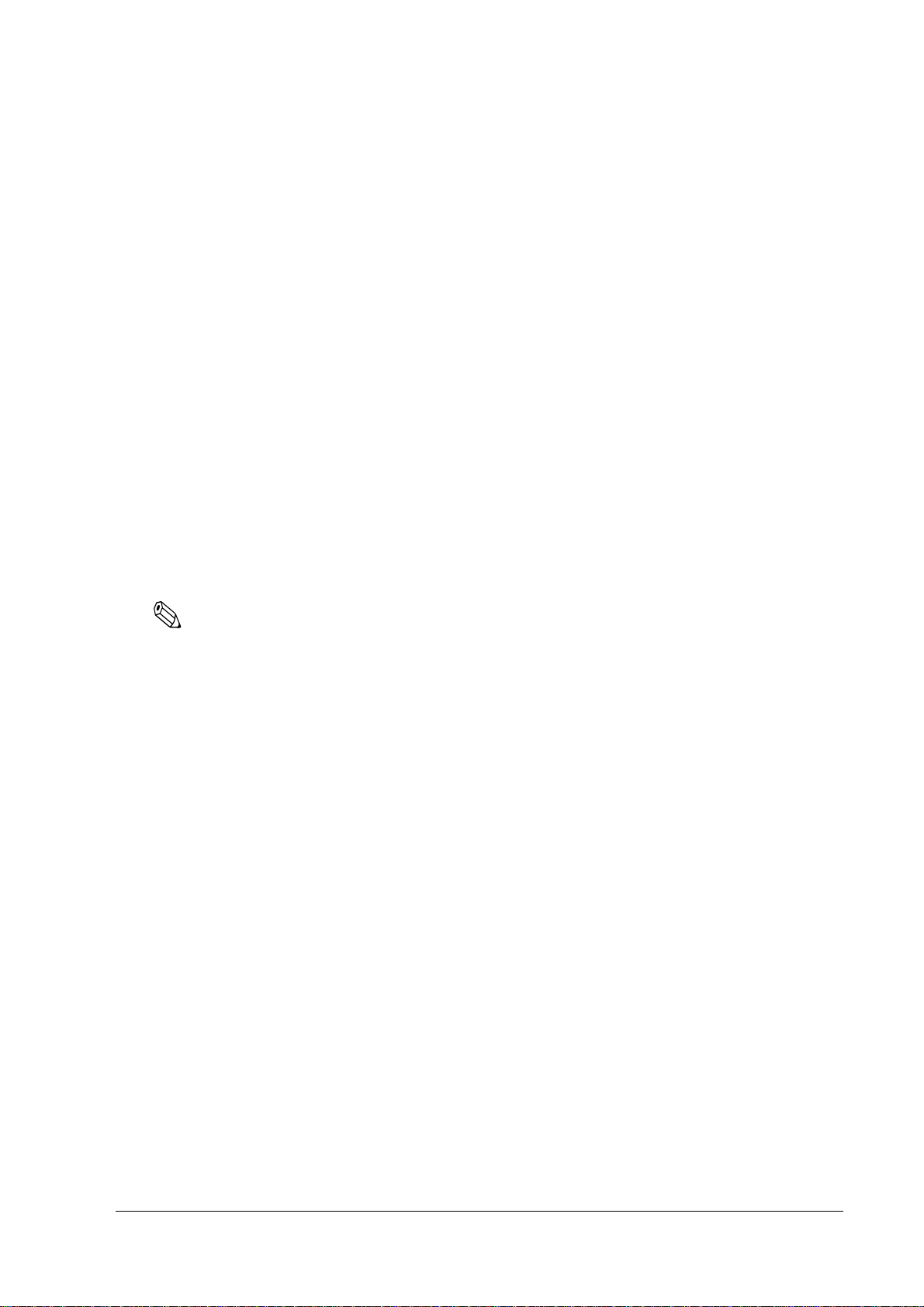
IR-700 Technical Reference Guide
The devices that cannot be tested are as follows:
• LCD touch panel
• 28-key POS keyboard and MSR unit
• PCI card
• USB Access Device (60-key POS keyboard included)
Operating system
IR-700 works on the following operating systems.
• Windows 2000 Professional SP4 or later
• Windows XP Professional SP2 or later
• Windows Embedded for Point of Service (WEPOS)
Epson offers HDDs with an OS installed. In addition, a dedicated IR-700 and the utility driver
installation CD-ROM are available as well. Therefore, an OS that the customers bring in can be
used.
Note:
❏ Be sure to back up your data. When you request the repair of an HDD, please be sure to
bring the OS disk.
RAID BIOS/Config utility
Models with 2 HDDs can build RAID1 (mirroring). The RAID BIOS checks the RAID status
during startup, and controls the RAID during operation. Even if one HDD fails during startup
or operation, another HDD can continue to operate the system.
In addition, basic matters such as starting and stopping RAID are executed.
GUI utility (RAID Utility for Windows)
The GUI utility monitors the RAID status during Windows operation. When RAID events occur,
it can notify users by email or buzzer. RAID status can also be confirmed.
RAID Event Watch tool
The RAID Event Watch tool monitors events of the GUI utility. When RAID events occur, it can
display popup messages in front of an application and create event logs for Windows.
POS controller
Control touch panel/28-key POS keyboard/MSR. Stored in LCD POS board within the LCD
unit. Those are input at USB port 5.
A tool to set the 28-key POS Keyboard definition data and MSR is provided.
Rev. D IR-700 System Overview 1-7
Page 26
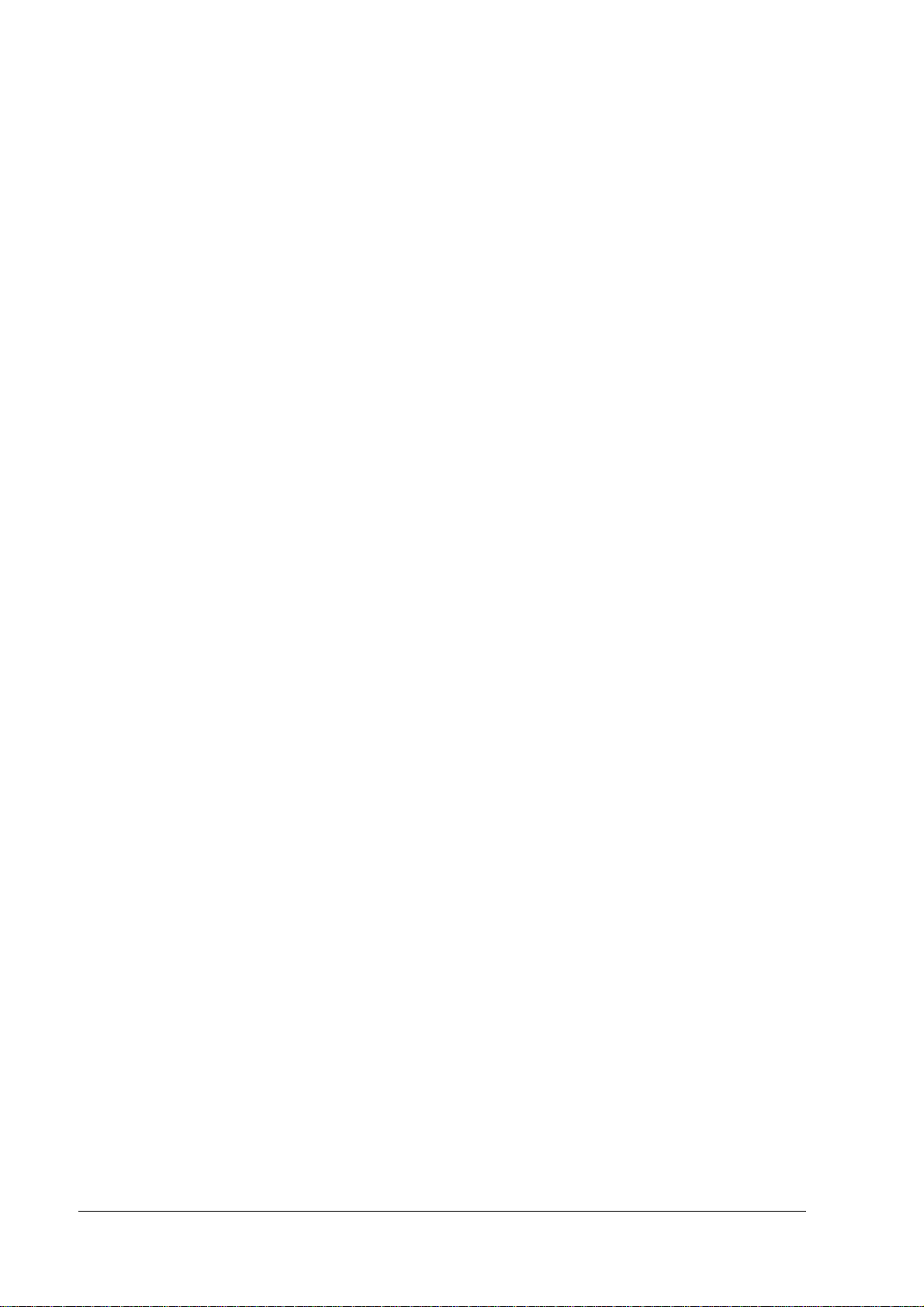
OLE-POS
The PC/AT architecture allows the use of tools such as Visual BASIC and Visual C++ when
developing the IR-700 applications. As the OLE-POS drivers are provided for POS peripheral
devices, optimal applications for wide use are easily developed. For the latest OLE-POS, please
contact our sales offices. OPOS drivers vary from the printer driver for general Windows. It is
assumed that the programming is executed in a development environment, such as Visual
BASIC. This driver is not supposed to print through applications on the market.
Printer driver-APD
Adding control of printer, customer display, cash drawer to the printer driver for general
Windows enables the driver to control especially for POS purposes.
Epson Remote Maintenance Software
Epson Remote Maintenance Software
Epson Remote Maintenance SoftwareEpson Remote Maintenance Software
With the Remote Maintenance Software, you can manage clients by issuing various jobs from a
server to clients (IR-700) and obtain the execution results via the internet or LAN system. It
enables you to rewrite or obtain definition data of clients in many shops or on many floors all at
once. You can also rewrite the printer firmware. Therefore, a maintenance person does not need
to go to every client to rewrite data, which makes maintenance more effective.
1-8 IR-700 System Overview Rev. D
Page 27
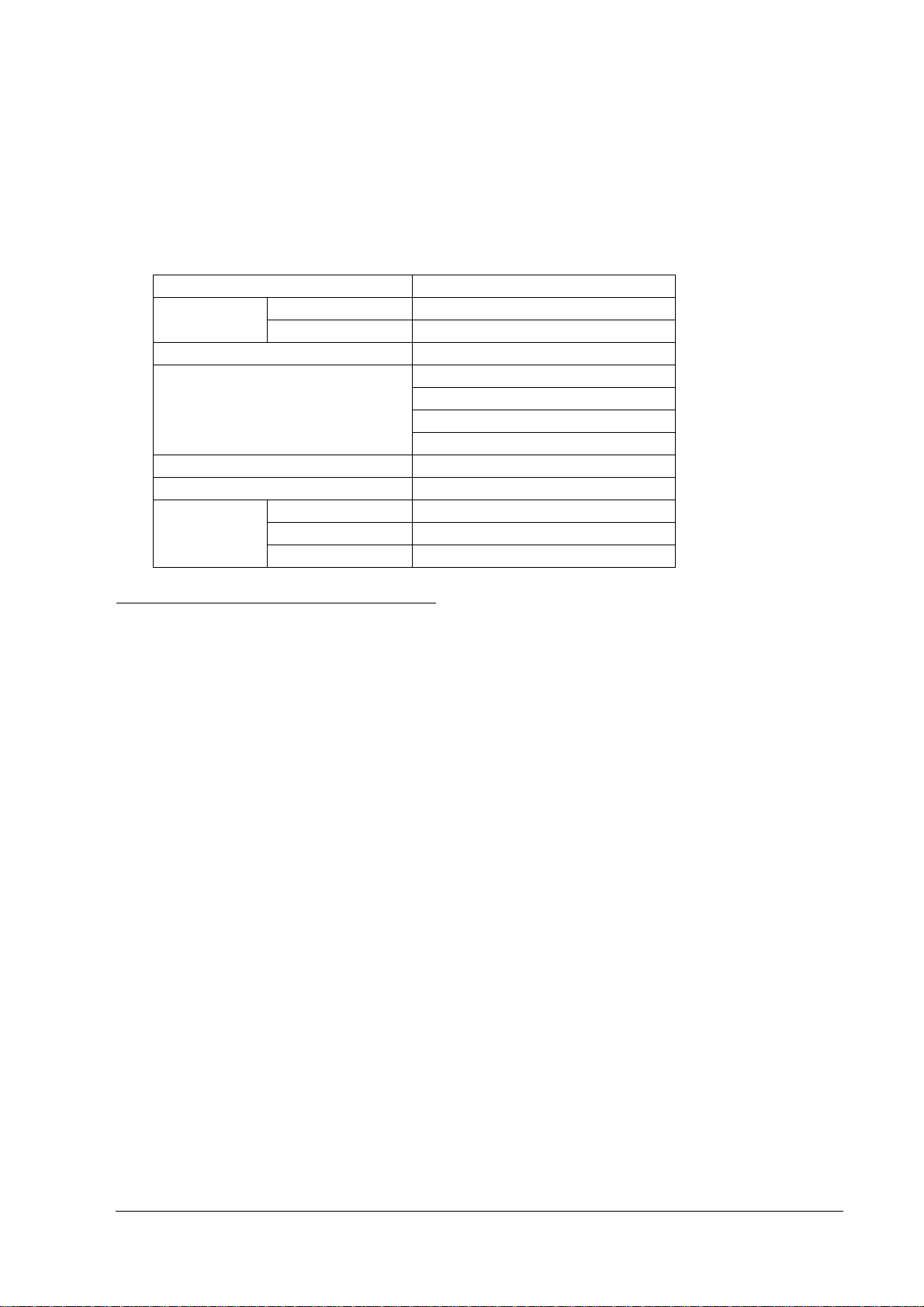
Options
IR-700 offers the following options.
Peripheral devices for the IR-700 include the following.
Hardware Model number
POS Keyboard
Unit
MSR Unit DM-MX123
Customer display DM-D120 (Pole unit DP-506 included)
Customer display pole unit DP-506
Powered USB Board OI-X06
Printer Printer unit TM-T88IIIX
28-KeyPOS Keyboard DM-KX028
60-KeyPOS Keyboard DM-KX060
DM-D110
DM-D210
DM-D500
Printer tray OI-X01
Dummy cover OI-X02
IR-700 Technical Reference Guide
Operation Testing Products for IR
The Operation Confirmed items are marketed by Epson and are built-in, included, or connected
to an Epson POS product, and operation by has been confirmed by Epson. Epson can also offer
reference information for the selection of peripheral devices to the customer who constructs a
system using Epson POS products. Please inquire what kind of device can be used from Epson
or the selling agent.
This operation confirmation evaluates the equipment in test environments and conditions, but it
does not guarantee the operation. Therefore, procurement and evaluation by the customer are
required.
Rev. D IR-700 System Overview 1-9
Page 28
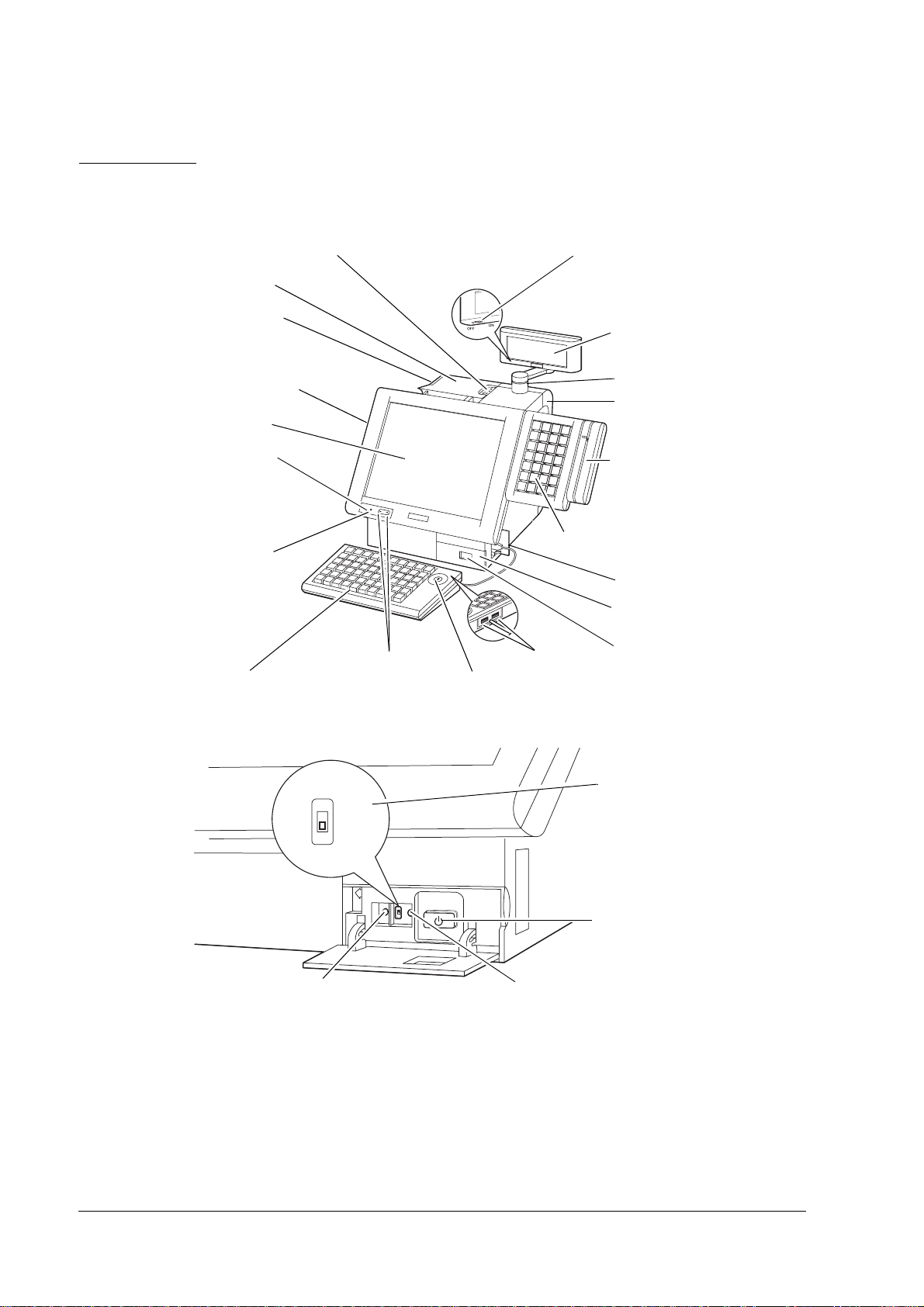
Part Names
The part names are as follows:
Printer control panel
Printer cover
Printer unit
LCD lock lever
LCD unit
Power LED
HDD LED
LCD intensity control button
60-Key POS Keyboard (option)
Key lock key
Customer display
Power switch
Customer
display
(Option)
Pole
rear cover
MSR unit
(option)
28-Key POS Keyboard
(option)
Side cover
Front cover
USB
Power switch
Front cover open
ON
OFF
TM Printer switch
PRINTER
RESET
Power switch
Disabling switch
Power switch
RESET
Reset switch
1-10 IR-700 System Overview Rev. D
Page 29
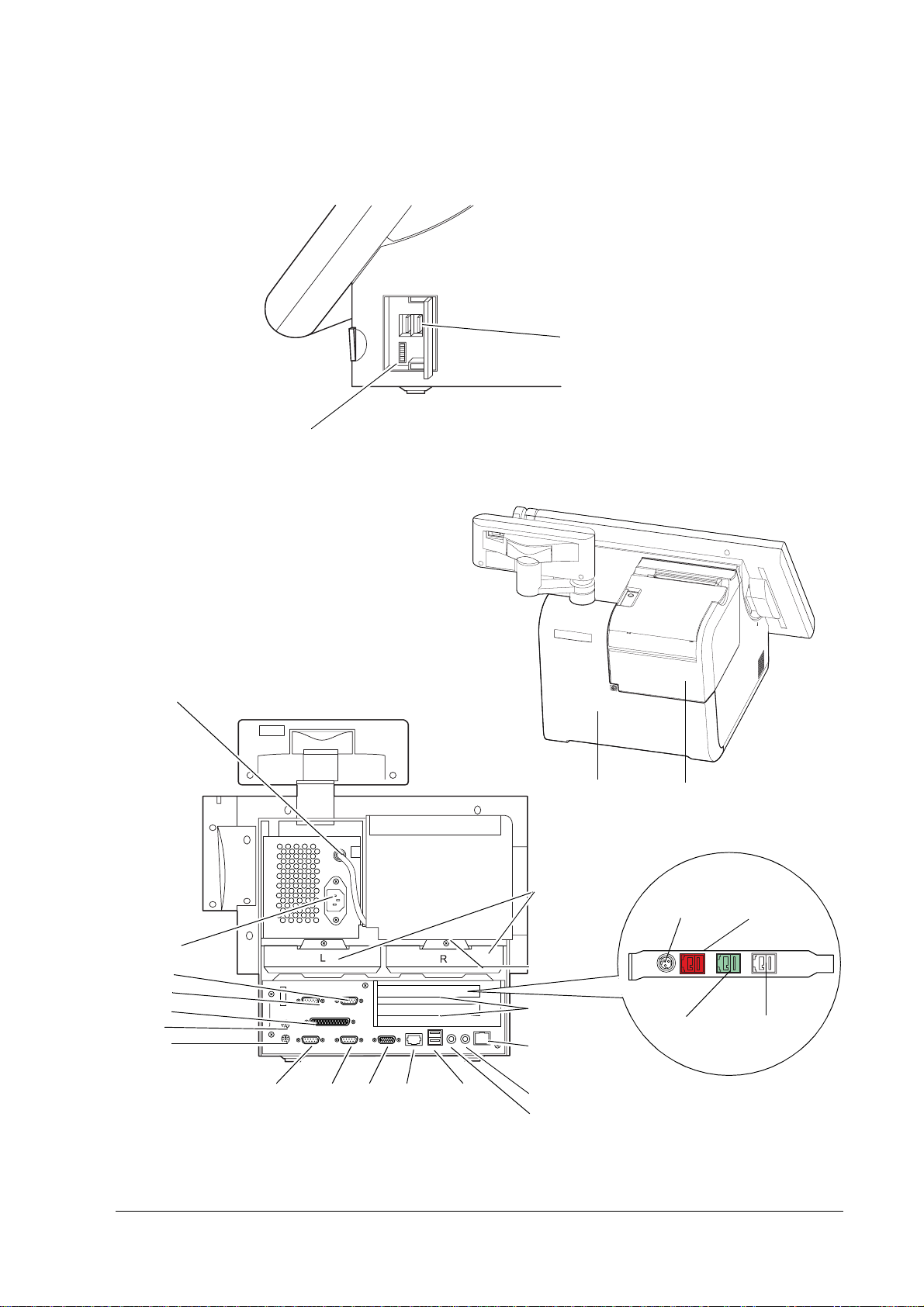
Side cover open
Rear
IR-700 Technical Reference Guide
USB
Speaker volume
TM printer power connector
AC inlet
COM6
COM5
Parallel
Mouse
Keyboard
COM1 COM2
Display
DM-D
USB
Rear Cover
HDD
Drawer
PCI slot
Ethernet
Line out
Microphone
Printer unit
24V Jack
12V port
Powerd USB
24V port
5V port
Rev. D IR-700 System Overview 1-11
Page 30
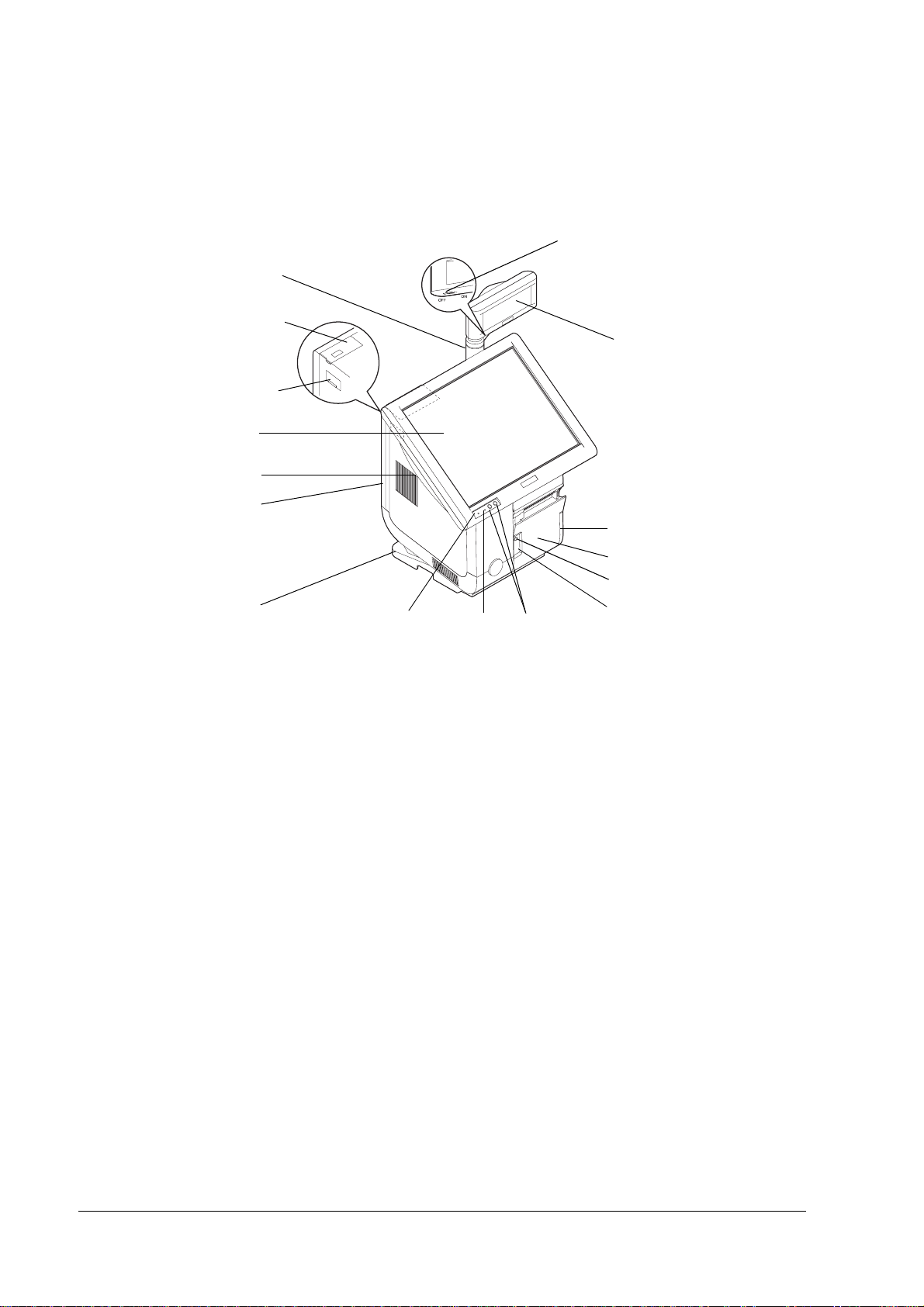
Vertical type (OI-X03) part names
Pole
Front cover
Side cover
LCD unit
LCD lock lever
Back cover
Customer display power switch
Customer display
(option)
Printer unit
Printer cover
Paper feed switch
Stand cover
Power LED
HDD LED
LCD intensity control button
No paper LED
1-12 IR-700 System Overview Rev. D
Page 31

Front cover and side cover open
IR-700 Technical Reference Guide
System rest switch
Power switch
Speaker volume
USB
Power switch disabling switch
TM Printer reset switch
Rev. D IR-700 System Overview 1-13
Page 32

Jumper Locations and Settings
Main board jumpers
The following is the main board's layout showing jumper locations.
IR-700 operation
See the IR-700 users manual.
Jumper block Default
JP 2801 COM1 1 - 2 3 - 4 5 - 6 ---
JP 2802 COM2 1 - 2 3 - 4 5 - 6 ---
JP 2901 COM6 1 - 2 3 - 4 5 - 6 ---
JP 2902 COM5 1 - 2 3 - 4 5 - 6 ---
JP 1601 CMOS clear 1 - 2 --- --- 2 - 3
+5V
output
+12V
output CMOS clear
1-14 IR-700 System Overview Rev. D
Page 33

Movable Range of the Customer Display
The customer display can be moved in the following range.
IR-700 Technical Reference Guide
Rev. D IR-700 System Overview 1-15
Page 34

Dimension
Dimensions
DimensionDimension
s
s s
Connected 15" LCD unit
54
286
The size shown above is for reference and is not guaranteed.
250
388
340
54
254
250
439
254
340
1-16 IR-700 System Overview Rev. D
Page 35

Connected 12.1" LCD unit
IR-700 Technical Reference Guide
32
254
285
32
250
369
340
The size shown above is for reference and is not guaranteed.
233
432
254
340
Rev. D IR-700 System Overview 1-17
Page 36

Connected 15" LCD unit (Vertical Stand type)
358
278
426
362
261
The size shown above is for reference and is not guaranteed.
237
482
362
261
1-18 IR-700 System Overview Rev. D
Page 37

Connected 12.1" LCD unit (Vertical Stand type)
IR-700 Technical Reference Guide
314
277
405
362
261
The size shown above is for reference and is not guaranteed.
237
453
362
261
Rev. D IR-700 System Overview 1-19
Page 38

Connected 28-key POS keyboard and MSR Unit
156
174
115
152
The size shown above is for reference and is not guaranteed.
1-20 IR-700 System Overview Rev. D
Page 39

Specifications
IR-700
IR-700 Technical Reference Guide
Item Specification
CPU CPU Intel
Socket mPGA479M socket
Secondary cache
memory
Memory Main memory 184 pin DDR SDRAM DIMM slot × 2, Max. 1 GB
BIOS ROM 8 MBit
Chip set Intel 855GME/ICH4 chip set
Video controller Built-in chip set (Supports dual display.)
Sub storage Chip set 1024 × 768; 256K colors (16770 K)
Video controller 800 × 600; 256K colors (16770 K)
Sub storage HDD Serial ATA interface with 1 or 2 built in-type 3.5” HDD.
CF interface On-board 1 slot
Interface Ethernet (*1) 10 BASE-T / 100 BASE-TX is included as standard.
Keyboard/mouse × 1 PS/2-compliant (6-pin mini-DIN)
Serial (*2) × 4 (D-sub male 9-pin)
Parallel × 1 (D-sub female 25-pin) Supports EPP/ECP
CRT (*3) × 1 (D-sub female 15-pin)
USB (*4) External Hi-speed USB (USB 2.0) × 4 (high/full/low speed
Customer display × 1 (RJ-45)
Drawer (DK) (*5) × 1 (Installed in the TM printer.)
Power supply for the
external printer
Audio functions Sound can be output to the built-in speaker.
Expansion slot PCI slot × 2 (3.3 V power supply is provided.) (Revision 2.2)
Speaker Built-in monaural speaker (with hardware volume control)
Printer unit 180 dpi/80 mm width
model
BIOS Supports ACPI 2.0b/APM 1.2/Plug & Play/DMI
Supported OS Windows
POS control firmware Dedicated keyboard, MSR unit, firmware for touch panel unit
®
Pentium®M or Intel Celeron®M
Built in the CPU.
Intel Pentium M 2 MB
Intel Celeron M 512 KB
(Supports up to DDR DIMM PC2700.)
(RAID-ready)
Wake On LAN available
× 1 PS/2 mouse-compliant (6-pin mini DIN)
Setting jumper allows output + 5 V or +12 V to pin 1.
Supports Wake up function (Modem Ring On) of pin 9 (RI)
support)
Internal × 3 (For POS controller, printer extension, and Powered
USB board)
× 1 (When the TM printer is not installed.)
External line-out and MIC are provided.
Thermal receipt printer 150 mm/s
2000 Professional SP4 or later
Windows
Windows
control
XP Professional SP2 or later
Embedded for Point of Service
Rev. D IR-700 System Overview 1-21
Page 40

Item Specification
Lithium battery The IM-700 is internally equipped with a lithium non-
rechargeable battery that supplies the backup voltage to the
RTC and the RTC’s built-in CMOS RAM when AC power is not
supplied.
Battery type: CR2032
Battery life: Approximately 5 years
Power supply AC 100 V ~ 240 V/50 Hz ~ 60 Hz
Max. 4.0 A
Temperature Operation: 5 °C ~ 35 °C
Storage: -10 °C ~ 50 °C
Humidity Operation: 30%RH ~ 80%RH (No condensation)
Storage: 30%RH ~ 90%RH (No condensation)
Case color Epson cool white/Epson dark gray
Overall dimensions 250 mm (W) × 340 mm (D) × 254 mm (H)
(Base unit only, rear cover included, LCD and customer display
excluded)
Mass Approx. 6.4 kg (TM-printer, LCD, and HDD excluded)
*1. Ethernet controller/sound controller are included in the standard package, and are separable in the BIOS setting.
*2. Apart from the 4 external ports, the dedicated TM printer and the customer display use 1 port each. (COM3 for the dedicated
TM printer, and COM4 for customer display by default setting) To use the external COM5 and COM6, an unneeded device must
be disabled by BIOS setting, and interrupt request line (IRQ) must be assigned to COM5 and COM6.
*3. Contents can be displayed separately on the CRT and LCD using the dual display function.
*4. Apart from the 4 external ports, 3 ports are provided for the POS controller, for printer extension (reserve), and for powered USB
board extension.
*5. When the dedicated TM printer is attached, a drawer can be connected to this interface.
LCD
Item DM-LX150XG DM-LX121SV
LCD Size Type 15" Type 12"
Type Color TFT
Resolution 1024 × 768 dots 800 × 600 dots
Display color 256K (Approx. 260K)
Backlight Number of
2 lights
backlights
2
Brightness 280 cd/m
typ. 272 cd/m2 typ.
Touch panel Method Resistive film (Data can be entered using the touch panel.)
Surface solidity 3H or more (JIS K-5600, ISO/DIS 15184)
Positioning
± 5 mm maximum
accuracy
Fingerprint
Supported
resistance
Waterproof Touch panel surface equivalent to IEC 60529
(JIS C 0920 IPX1)
External interface 1, For DM-MX123 or DM-KX028
LCD POWER LED, HDD LED
Power supply DC +3.3, +12 V (Supplied by the IR-700.)
Overall dimensions 355 mm (W) × 280 mm (D)
314 mm (W) × 254 mm (D) × 89 mm (H)
× 75 mm (H)
Mass Approx. 3.5 kg Approx. 2.8 kg
1-22 IR-700 System Overview Rev. D
Page 41

IR-700 Technical Reference Guide
Printer TM-T88IIIX
Item 180 dpi/80 mm width
Print head Thermal line
Dot density 180 dpi × 180 dpi [Dots per 25.4 mm {1"})
Print control Unidirectional with friction feed
Print width 72 mm, 512 dots
Characters per line
(Default)
Character spacing
(Default)
Character size (W × H) Standard/double-height/double-width/double-height, double-width
Character sets Alphanumeric: 95, International: 37, Extended graphic: 128 × 11 page
Print speed High-speed mode: Approx. 150 mm/s max. 47.2 lps max. (When paper feed is at
Paper feed speed Approx. 150 mm/s, continuous paper feeding
Line spacing (default) 4.23 mm
Roll paper (single-ply) Size: width 79.5 mm ± 0.5 mm
Recommended thermal roll
paper
Interface Dedicated for the IR-700 (serial)
Receive buffer 4 KB/45 byte
D.K.D function 2 drives
Power supply DC +24 V ± 7%, supplied by the IR-700
Life Mechanism: 15,000,000 lines
Overall dimension 143.6 mm (W) × 132.8 mm (D) × 197 mm (H)
Mass Approx. 1.5 kg
lps: lines per second, dpi: dots per 25.4 mm {1"} (dots per inch)
Font A: 42, Font B: 56
Font A: 0.28 mm (2 dots)
Font B: 0.28 mm (2 dots)
Font A: 1.41 × 3.39 mm/1.41 × 6.77 mm/2.82 × 3.39 mm/2.82 × 6.77 mm
Font B: 0.99 × 2.40 mm/0.99 × 4.80 mm/1.98 × 2.40 mm/1.98 × 4.80 mm
(Including 1 space page)
3.18 mm), 35.5 lps max. (4.23 mm, density level 1); print speed is adjusted
automatically, depending on the voltage and print head temperature.
Low power consumption mode: approx. 16.5 lps (When paper feed is at 4.23
mm), 70 mm/s
Ladder bar code: approx. 42 mm/s
Max. outside diameter: 80 mm
Roll paper spool diameter: inside 12 mm, outside 18 mm
Specified: NTP080-80 (Nakagawa Manufacturing Co., Ltd.)
Original: TF50KS-E (Nippon Paper Industries Co., Ltd.)
Packaged roll paper: Original: PD150R (Oji Paper Mfg. Co.,Ltd.)
Thermal head: 100 million pulse, 100 km
Autocutter: 1,500,000 cuts
28 POS Keyboard DM-KX028
Item Specification
Key switch Alignment 7 × 4
Number of keys 28
Connection Connector for connecting to
the main unit
Connector for connecting an
external device
Power supply DM-LX series supplies DC +3.3 V
Overall dimensions 137 mm (W) × 174 mm (D) × 58 mm (H)
Mass Approx. 500 g
Rev. D IR-700 System Overview 1-23
Can be connected to the side of the LCD unit with the
dedicated 40 pin connector.
DM-MX123 can be connected with the dedicated 40pin connector.
Page 42

60 POS Keyboard DM-KX060
Item Specification
Key switch
Keylock 8 positions
Interface
Overall dimensions 250 mm (W) × 140 mm (D) × 52 mm (H)
Cable length 550 mm
Mass Approx. 800 g
Alignment 6 × 10
Number of keys 60
Connector for connecting to
the main unit
USB downstream × 2 USB 1.1 compliant
USB 1.1 compliant Type A connector
MSR Unit DM-MX123
Item Specification
Supported card ISO 7811/JIS X6301 Type 1, track 1, 2, 3
Connection Can be connected to the side of the LCD unit or to the DM-KX028 with the
Power supply DC 3.3 V
Overall dimensions 54 mm (W) × 156 mm (D) × 53 mm (H)
Mass Approx. 200 g
dedicated 40-pin connector.
Customer Display Unit DM-D120
Item Specification
Character 40 characters (20 columns × 2 lines)
Color Green (505 mm)
Display
Display
DisplayDisplay
Character
Power supply DC 12V (provided from the IR-700)
Overall dimensions
Overall dimensions
Overall dimensionsOverall dimensions
Poll Crank poll (DP-506), Straight poll
Tilt angle 48° at maximum (4 levels, 5 positions)
Horizontal rotation
Mass
Mass
MassMass
Luminance 690 cd/m
Character type Alphanumeric characters: 95
Character structure 5 × 7 dot matrix
Character size 3.5 mm × 5.0 mm
Height When the crank poll is used: 130 mm
Display section 300° at maximum
Crank poll section (DP-506) 270° at maximum
When the crank poll is
used
When the straight poll is
used: 167 mm
2
International characters: 37
Extended graphics: 128 × 12 pages
Cursor
178 mm (W) × 60 mm (D)
When the straight poll is used: 167 mm
Approx. 357 g
Approx. 324 g
1-24 IR-700 System Overview Rev. D
Page 43

IR-700 Technical Reference Guide
Chapter 2
OS and Drivers
Outline of This Chapter
This chapter tells which Operating Systems and Drivers can be used and how to install and
uninstall them.
CAUTION:
Don’t write anything, such as an application to an HDD that is removed from the IR-700.
The vibration and impact can cause trouble and the failure of the HDD.
Operating Systems
The following Operating Systems can be used for the IR-700.
❏ Windows 2000 Professional SP4 (There is a version preinstalled by EPSON)
❏ Windows XP Professional Edition SP2 (There is a version preinstalled by EPSON)
❏ Windows Embedded for Point of Service (WEPOS)
(There is a version preinstalled by EPSON)
Drivers and Utilities
Drivers for using the IR-700 are on the Driver CD-ROM included with the IR-700. If the
operating system is pre-installed on the HDD, the printer driver, the customer display driver,
and the ERM are not installed.
Rev. D OS and Drivers 2-1
Page 44

Driver CD-ROM for the IR-700
In case you use a locally procured OS on the IR-700, the drivers for using the peripheral devices
are on this CD-ROM.
The CD-ROM directory is shown below.
Root CDVER.TAG
|--- COMMON Common OS utility drivers
| |--- 60KEYCFG : 60-key POS keyboard definition utility
| |--- APDRV : Advanced Printer driver
| |--- ERM : Epson Remote Maintenance Software
| |--- OPOSADK : OPOS ADK(Printer, Customer Display and Drawer)
| |--- POSDVCFG : MSR setting utility/ 28-key Definition Utility
|--- DOS62 Drivers for MS-DOS
| |--- NETWORK : Network drivers
|--- WIN2K Drivers for Windows2000
| |--- 60KEYCFG : 60-keyPOSkeyboard driver
| |--- CHIPSET : Chipset drivers
| |--- EPSERIAL : Serial Driver
| |--- LOGON : Logon tool
| |--- NETWORK : Network drivers
| |--- POSDEV : POS device controller Driver
| |--- SATARAID : SATA RAID related driver folder
| | |--- DRIVER : SATA-RAID Driver
| | |--- TOOL : GUI Utility, RAID Event Monitoring Tool
| |--- SOUND : Sound drivers
| | |--- config :
| | |--- patch :
| | | |--- win98 :
| | |--- wdm :
| |--- TOUCH : Touch Panel drivers
| |--- VIVEO : Video drivers
|--- WINXP Drivers for Windows XP
|--- 60KEY : 60-key POS Keyboard drivers
|--- CHIPSET : Chipset drivers
|--- EPSERIAL : Serial tool
|--- NETWORK : Network drivers
|--- POSDEV : POS device controller Driver
|--- SATARAID : SATA RAID related driver folder
| |--- DRIVER : SATA-RAID Driver
| |--- TOOL : GUI Utility, RAID Event Monitoring Tool
|--- SOUND : Sound drivers
| |--- config :
| |--- patch :
| | |--- win98 :
| |--- wdm :
|--- TOUCH : Touch Panel drivers
|--- VIDEO : Video drivers
2-2 OS and Drivers Rev. D
Page 45

IR-700 Technical Reference Guide
Readme.txt files are in both the root directory and in subdirectories of the root directory.
1. The Readme.txt file in the root directory contains an overview of this CD-ROM and
refers to the Readme.txt files in the various subdirectories.
2. The Readme.txt files in the operating system subdirectories explain driver installation/
un-installation for each operating system.
3. Readme.txt files for KEYCFG, OPOS-ADK, and APDRV are included with the software.
Rev. D OS and Drivers 2-3
Page 46

Windows 2000 Pre-Installed Model
The exclusive EPSON utility and drivers for using IR-700 are pre-installed in the HDD with the
pre-installed Windows 2000 Professional.
Installation Procedure
Windows 2000 Installation
When the power supply is turned on, the installation starts. Enter the product
key of the W2K label pasted on the product. You can set up the Network
automatically or set it up later.
Change of Double click settings
Set up this setting every time a new user starts using Windows 2000.
Setting of RAID
If there are 2 installed HDDs and you are going to use a RAID system, set it
up.
Other software Installation
Install utilities such as serial driver, 28-key, MSR, and 60-key from backup
folder if necessary.
2-4 OS and Drivers Rev. D
Page 47

IR-700 Technical Reference Guide
Formatting the hard disk
The hard disk is composed of one partition of up to 10 GB as a system area. For a hard disk of
more than 10 GB, the excess area other than the system area is not yet formatted. This drive can
be converted to NTFS using the Convert command. Use the disk administrator when creating a
drive in the unused area. The start-up drive has been formatted to the following file system.
• File system: FAT32
• Volume label: Windows 2000
Pre-installed software
❏ Microsoft Windows 2000 Professional
❏ Microsoft Windows 2000 Service Pack 4
❏ Microsoft Windows 2000 Multilingual User Interface Pack
❏ Intel Chipset software installation utility
❏ Intel Video driver
❏ Intel Network driver
❏ Realtek Sound driver
❏ Silicon Image SATA-RAID driver
❏ EPSON Touch Panel driver
❏ EPSON Logon tool *1
❏ EPSON Pos Device Utilities *1
❏ EPSON 60-key POS keyboard definition utility *1
❏ EPSON Serial driver *1
Note:
*1: These are not installed during the auto installation procedure.
Rev. D OS and Drivers 2-5
Page 48

Version of the Pre-installation HDD
To confirm the version of the HDD, see the file HDVER.TAG in the root directory of the boot
drive. This file is text-formatted and can be read using Notepad or a similar text editor. The file
HDVER.TAG has the following contents:
[HD Informatio n]
MODEL=IM-700
OS=Windows2000
LANG=Dutch/English/French/German/Italian/Portuguese/Russian/Spanish
VER=1.**.*
Directory Configuration
The root directory of the HDD is structured as follows.
|--- Backup
| |--- 60KEYCFG : 60-key POS keyboard definition utility
| | |--- DRIVER : 60-key POS keyboard driver
| | |--- TOOL : Utility
| |--- CHIPSET : Chipset driver backup folder
| |--- EPSERIAL : EPSON Serial driver backup folder
| |--- LOGON : Logon tool backup folder
| |--- NETWORK : Network driver backup folder
| |--- POSDVCFG : POS device (28-key POS keyboard, MSR) related utility
backup folder
| | |--- DRIVER : POS device controller drivers
| | |--- TOOL : Utility
| |--- SATARAID : SATA RAID related driver backup folder
| | |--- DRIVER : SATA-RAID driver
| | |--- TOOL : GUI Utility, RAID Event Monitoring Tool
| |--- Sound : Sound driver backup folder
| | |--- config :
| | |--- patch :
| | |--- wdm :
| |--- TOUCH : Touch Panel driver backup folder
| |--- VIDEO : Video driver backup folder
|--- I386 : Setup file folder
|--- Mui : Microsoft Windows XP Multilingual User Interface Pack
|--- Program Files : Windows utility folders
|--- WINNT : Windows folders
The I386 directory may be deleted after the addition of the Windows 2000 application and the
addition / change of the driver.
The directories under the Backup directory are the backups for drivers and utilities. Each of
these directories can be backed up into CD-R or other media. After being backed up, these
directories may be deleted.
If you install the optional CD-R/RW drive, you need to get software for CD-R/RW writing. The
software is not supplied by EPSON.
2-6 OS and Drivers Rev. D
Page 49

IR-700 Technical Reference Guide
Windows 2000 Setup Procedure
CAUTION
Be sure to keep the keyboard connected. If necessary, start the setup procedure after
connecting the mouse.
The keyboard is necessary for inputting the product ID and password. The keyboard is
also necessary for user verification during logon to Windows 2000, even if the touch
panel is in a usable state.
Windows 2000 is set up by using the following procedure.
1. Turn on the system, and boot the system from the pre-installation HDD. Windows 2000
setup will start.
2. The License Agreement screen is displayed. Check the contents, then select [I accept this
agreement] and click Next.
3. The Regional Settings screen is displayed. Make sure the system locale, user locales and
keyboard layout are set to United States, then click Next.
4. The Personalize Your Software screen is displayed. Input the Name and Organization, then
click Next.
5. The Your Product Key screen is displayed. Input the product key entered on the cover of the
First Step Guide in the COA (Certificate of Authenticity) package included with this
product; then click Next.
6. The Computer Name and Administrator Password screen is displayed. Input the Computer
Name and Administrator Password, then click Next.
7. The Date and Time Settings screen is displayed. Set the date and time, then click Next.
8. The Networking Settings screen is displayed. Select either Typical Settings or Custom
Settings according to the environment, then click Next. The Networking Components screen
is displayed if Custom Settings is selected. Set the settings in accordance with the
environment, then click Next.
9. The Workgroup or Computer Domain screen is displayed. Set the settings in accordance
with the environment, then click Next.
10. The system will start automatically when Restart is clicked.
11. The Network Identification Wizard starts. Click Next.
12. The Users of this Computer screen is displayed. Set the settings in accordance with the
environment, then click Next.
13. The Completing the Network Identification Wizard screen is displayed. Click Finish.
14. Windows 2000 starts and the setup is completed.
Rev. D OS and Drivers 2-7
Page 50

Setting the recognition range of the double click
When Windows 2000 is installed, the permissible double click level is limited and it is difficult to
double click with your finger. To change the permissible double click level, start up the EPSON
Touch Panel Configuration Tool. It changes the registry key automatically. This setting makes
easy to double click with your finger.
However, when a new user first logs on, the permissible level is limited because the default
value of Windows is the value of the registry key. So the registry key must be modified for
individual users.
When Windows 2000 is set up and a new user is created, the registry key must be modified for
individual users by following the steps below.
Note
The administrator modifies the registry key.
Method
Select Programs - Epson Touch Panel Tool - Touch Panel Configuration Tool from the Start
menu. Click OK. (There is no need to do any other operation.)
Various Configurations (Windows 2000)
To change their configurations, use the control panel.
Setting the Network
A dialog box prompting the user to manually install the network is displayed. Set the network
settings by the following procedure.
1. Open the Control Panel, then select Network and Dial-up Connections.
2. The Network and Dial-up Connections dialog box is displayed. Select Make New
Connection.
3. The Network Connection Wizard starts. If the location information setting has not been
completed by this time, the Location Information dialog box is displayed at this time. Set the
settings in accordance with the environment, then click OK. If all the location information
has been set, this dialog box is not displayed. Proceed to item (5) and set the settings in
subsequent steps.
4. The Telephone and Modem Option dialog box is displayed. Select the location set in the
previous item, then click OK.
2-8 OS and Drivers Rev. D
Page 51

IR-700 Technical Reference Guide
5. The Network Connection Wizard opening dialog box is displayed. Click Next.
6. The Network Connection Type dialog box is displayed. Set the settings in accordance with
the environment; then click Next. The dialog displayed by the following procedure is
different depending on the type of the set network connection. The explanation here is for
the case in which Connect directly to another computer is selected. Setting of other network
connections can be accomplished in the same way by following instructions of the Network
Connection Wizard.
7. The Host or Guest dialog box is displayed. Set the settings in accordance with the
environment, then click Next. The explanation here is for the case in which Host is selected.
8. The Connection Device dialog box is displayed. Set the settings in accordance with the
environment, then click Next.
9. The Allowed Users dialog box is displayed. Set the settings in accordance with the
environment, then click Next.
10. The Completing the Network Connection Wizard dialog box is displayed. Input the name to
be given to the current settings, then click Finish.
11. The newly set connection is added to the Network and Dial-up Connection dialog box. To
change the connection method, right click on the newly added icon, and select Properties.
The settings can then be changed.
Rev. D OS and Drivers 2-9
Page 52

EPSON Serial Driver
Install
Install
InstallInstall
Uninstall
Uninstall
UninstallUninstall
Serial Driver
Serial Driver Serial Driver
When the serial port is transmitting with Windows 2000, this Driver prevents the OS from
shifting to the Standby mode, and the operation of the full-on mode can be continued.
When installing the service pack, install the serial driver again.
Note
Be sure an administrator installs the serial driver.
Install the serial driver using the following procedure.
1. Execute C:\backup\epserial\Epserial.exe.
2. Start serial driver Setup. The welcome screen is displayed. Click Next.
3. After installation is completed, the InstallShield Wizard Complete dialog box is displayed.
Select Yes, I want to restart my computer now, then click Finish to restart the system.
Uninstall the serial driver using the following procedure.
1. Open the Control Panel and select Add/Remove Programs.
2. The Add/Remove Programs dialog box is displayed. Click Change or Remove Programs to
display a list of the currently installed programs. Change/Remove will be displayed when
EPSON Serial Driver is selected. Click Change/Remove.
3. The Confirm File Deletion dialog box is displayed. Click Ye s.
4. The Remove Programs From Your Computer dialog box is displayed. The uninstall process
then begins.
5. A dialog box is displayed when uninstall is completed. Click OK.
2-10 OS and Drivers Rev. D
Page 53

IR-700 Technical Reference Guide
Dual Display
If an external monitor is added, the IR-700 can display the same content on both the LCD display
and the external monitor, or each of them can display different content (expansion of the work
area).
Displaying the same content on both monitors
Follow the following procedure.
1. Select [Start]-[Settings]-[Control Panel]-[Display]
2. The [Display Properties] screen is displayed. Select the [Settings] tab and click the
[Advanced] button.
3. The following screen is displayed. Select the [Intel(R) Extreme Graphics 2 for Mobile] tab
and click the [Graphics Properties] button.
Rev. D OS and Drivers 2-11
Page 54

4. The [Intel(R) Extreme Graphics 2 for mobile] screen is displayed. Select the [Display
Devices] button and then
5. The [Confirm the Desktop Change] screen is displayed. Click the [OK] button.
check the [Intel(R) Dual Display Clone], and click the [OK] button..
6. Each monitor displays the same content.
2-12 OS and Drivers Rev. D
Page 55

IR-700 Technical Reference Guide
Displaying different content on each monitor (expansion of the work area)
Follow the following procedure.
1. Select [Start]-[Settings]-[Control Panel]-[Display]
2. The [Display Properties] screen is displayed. Select the [Settings] tab and click the
[Advanced] button.
3. The following screen is displayed. Select the [Intel(R) Extreme Graphics 2 for Mobile] tab
and click the [Graphics Properties] button.
Rev. D OS and Drivers 2-13
Page 56

4. The [Intel(R) Extreme Graphics 2 for Mobile] screen is displayed. Select the [Display
Devices] button and then
5. Change the method of allocating the work area by dragging and dropping the icons of the
monitors.
check the [Extended Desktop] button, and click the [OK] button.
2-14 OS and Drivers Rev. D
Page 57

IR-700 Technical Reference Guide
6. Click the [Display Settings] button. Change the setting of each monitor, and click the [OK]
button.
7. The [Confirm Desktop Change] screen is displayed. Click the [OK] button.
Adding Windows 2000 Applications
When adding any Windows 2000 application, specify the C:\I386 directory. In this directory,
\I386 has been backed up from the Windows 2000 DVD-ROM.
Rev. D OS and Drivers 2-15
Page 58

Support Information
Right click the My Computer icon and select Properties from the pull down menu. Then the
System properties are displayed.
Click the Support information button, so the information on the contact is displayed
2-16 OS and Drivers Rev. D
Page 59

IR-700 Technical Reference Guide
Recovering the OS
Preparing confirmation
Preparing confirmation
Preparing confirmationPreparing confirmation
Confirm the following before OS recovery.
❏ DVD-ROM drive is prepared by the user.
❏ "The Windows 2000 DVD-ROM" included with the product is used for recovering Windows
2000.
❏ In the model with 2 installed HDDs, construct the RAID first, then perform OS recovery to
construct the RAID.
❏ Use the HDD included in the shipment or an unused HDD for OS recovery.
❏ The external keyboard is necessary for the recovery.
❏ In the setup of OS after recovering the OS, it is necessary to enter the product ID. In EPSON
OS pre-installed model, the product ID is printed on the Windows sticker label on the side of
the system.
❏ Set the BIOS setting to "Optimal Defaults." When using the customized BIOS setting, note
down the BIOS setting value beforehand. After the recovery is done, you must reset it to that
value.
❏ OS recovery erases all contents of the HDD. Back up the necessary data to a USB Memory
Stick or other media.
Recovering method
Recovering method
Recovering methodRecovering method
Follow the steps below to carry out OS recovery.
1. Turn power to the IR-700 off. Pull out the power cord from the IR-700.
2. Remove the peripheral devices.
3. Install the HDD unit for which OS recovery will be done to the IR-700 main body. For the
single HDD model, install it on the R side.
CAUTION:
Insert the HDD as far as you can or it may cause a poor connection.
4. Connect the external keyboard to the IR-700 keyboard connector and connect the DVD-ROM
Drive to the USB connector on the side.
5. Connect the power cord to the IR-700.
6. Boot the system, press the Del key during the POST process, and the BIOS setup will start.
7. To set the BIOS to Optimal Defaults, execute Load Optimal Defaults in the Exit menu.
8. Set to the DVD-ROM model number connecting 1st Boot Device of Boot Device Priorityin
the Boot menu.
Rev. D OS and Drivers 2-17
Page 60

9. Set the USB 2.0 ControllerMode to Hispeed in the Advanced menu.
10. Select "Save Changes and Exit" in the Exit menu, and press the Enter key. The following
dialog box is displayed.
Save configuration changes and exit setup?
[OK] [Cancel]
11. Select [OK], and press the Enter key.
12. The system will reboot. Insert the "Windows 2000 DVD-ROM" into the DVD-ROM drive.
13. The following message will appear. Select and enter the partition size of the HDD.
Please select the system partition size.
1: 10GB (Default size)
F: Full size of HD.
Please push a key of 1 or F. _
14. Select the range to format as the system area on the hard disk. Press the "1" key to select
10GB or press the "F" key to select the full size. After that, the OS recovery starts.
15. When the prompt below is displayed on the screen, OS recovery work is complete.
c:\RESTORE>_
16. Eject the "Windows 2000 DVD-ROM" from the DVD-ROM drive.
17. Reboot and start the BIOS setup utility.
18. Set USB 2.0 ControllerMode to Full Speed in the Advanced menu.
19. Set to the HDD model number connecting 1st Boot Device of Boot Device Priority in the Boot
menu.
20. Select "Save Changes and Exit" in the Exit menu, and press the Enter key. The following
dialog box is displayed.
Save configuration changes and exit setup?
[OK] [Cancel]
21. Select [OK], and press the Enter key.
Detach the external keyboard.Limitation
❏ Recovery cannot be performed starting from a hard disk. You must perform recovery from a
DVD-ROM.
2-18 OS and Drivers Rev. D
Page 61

IR-700 Technical Reference Guide
Windows XP Pre-Installed Model
The exclusive EPSON utility and drivers for using IR-700 are pre-installed in the HDD with the
pre-installed Windows XP Professional.
Installation Procedure
Windows XP Installation
When the power supply is turned on, the installation starts. Enter the product
key of the WXP label pasted on the product. You can set up the Network
automatically or set it up later.
Change of Double click settings
Set up this setting every time a new user starts using Windows XP.
Setting of RAID
If there are 2 installed HDDs and you are going to use a RAID system, set it
up.
Other software Installation
Install utilities such as serial driver, 28-key, MSR, and 60-key from backup
folder if necessary.
Activation
Authenticate the license by the network or by telephone.
Rev. D OS and Drivers 2-19
Page 62

Formatting the hard disk
The hard disk is composed of one partition of up to 10 GB as a system area. For a hard disk of
more than 10 GB, the excess area other than the system area is not yet formatted. This drive can
be converted to NTFS using the Convert command. Use the disk administrator when creating a
drive in the unused area. The start-up drive has been formatted to the following file system.
• File system: NTFS
• Volume label: Windows XP
Pre-installed software
❏ Microsoft Windows XP Professional
❏ Microsoft Windows XP Service Pack 2
❏ Microsoft Windows XP Multilingual User Interface Pack
❏ Intel Chipset software installation utility
❏ Intel Video driver
❏ Intel Network driver
❏ Realtek Sound driver
❏ Silicon Image SATA-RAID driver
❏ EPSON Touch Panel driver
❏ EPSON 60-key POS keyboard definition utility*1
❏ EPSON Serial driver *1
Note:
*1: These are not installed during the auto installation procedure.
2-20 OS and Drivers Rev. D
Page 63

IR-700 Technical Reference Guide
Version of the Pre-installation HDD
To confirm the version of the HDD, see the file HDVER.TAG in the root directory of the boot
drive. This file is text-formatted and can be read using Notepad or a similar text editor. The file
HDVER.TAG has the following contents:
[HD Informatio n]
MODEL=IM-700
OS=WindowsXP OEM
LANG=Dutch/English/French/German/Italian/Portuguese/Russian/Spanish
VER=1.**.*
Directory Configuration
The root directory of the HDD is structured as follows.
|--- Backup
| |--- 60KEYCFG : 60-key POS keyboard definition utility
| | |--- DRIVER : 60-key POS keyboard driver
| | |--- TOOL : Utility
| |--- CHIPSET : Chipset driver backup folder
| |--- EPSERIAL : EPSON Serial driver backup folder
| |--- NETWORK : Network driver backup folder
| |--- POSDVCFG : POS device (28-key POS keyboard, MSR) related utility
backup folder
| | |--- DRIVER : POS device controller drivers
| | |--- TOOL : Utility
| |--- SATARAID : SATA RAID related driver backup folder
| | |--- DRIVER : SATA-RAID driver
| | |--- TOOL : GUI Utility, RAID Event Monitoring Tool
| |--- Sound : Sound driver backup folder
| | |--- config :
| | |--- patch :
| | |--- wdm :
| |--- TOUCH : Touch Panel driver backup folder
| |--- VIDEO : Video driver backup folder
|--- I386 : Setup file folder
|--- Mui : Microsoft Windows XP Multilingual User Interface Pack
|--- Program Files : Windows utility folders
|--- WINNT : Windows folders
The I386 directory may be deleted after the addition of the Windows XP application and the
addition / change of the driver.
The directories under the Backup directory are the backups for drivers and utilities. Each of
these directories can be backed up into CD-R or other media. After being backed up, these
directories may be deleted.
If you install the optional CD-R/RW drive, you need to get software for CD-R/RW writing. The
software is not supplied by EPSON.
Rev. D OS and Drivers 2-21
Page 64

Windows XP Setup Procedure
CAUTION
Be sure to keep the keyboard connected. If necessary, start the setup procedure after
connecting the mouse.
The keyboard is necessary for inputting the product ID and password. The keyboard is
also necessary for user verification during logon to Windows XP, even if the touch panel
is in a usable state.
Windows XP is set up by using the following procedure.
1. Turn on the system, and boot the system from the pre-installation HDD. Windows XP setup
will start.
2. The [Welcome to the Windows XP Setup Wizard] screen is displayed. Click Next.
3. The License Agreement screen is displayed. Check the contents, then select [I accept this
agreement] and click Next.
4. The [Regional and Language Options] dialog box is displayed. Confirm the setting contents
and click Next
5. The [Personalize Your Software] dialog box is displayed. Input your name and your
organization, and then click Next
Next.
NextNext
Next.
NextNext
6. The [Your Product key] dialog box is displayed. Input the 25-digit product key shown on the
COA (Certificate of Authenticity) and click Next
7. The [Computer Name and Administrator Password] dialog box is displayed. Input the
necessary information and click Next
8. The [Date and Time Settings] dialog box is displayed. Confirm the setting and click Next
9. The Networking Settings screen is displayed. Select either Typical Settings or Custom
Settings according to the environment, then click Next. The Networking Components screen
is displayed if Custom Settings is selected. Set the settings in accordance with the
environment, then click Next.
10. The Workgroup or Computer Domain screen is displayed. Set the settings in accordance
with the environment, then click Next.
11. The [Completing the Windows XP setup wizard] dialog box is displayed. Click Finish
Next.
NextNext
Next.
NextNext
Finish.
FinishFinish
Setting the recognition range of the double click
When Windows XP is installed, the permissible double click level is limited and it is difficult to
double click with your finger. To change the permissible double click level, start up the EPSON
Touch Panel Configuration Tool. It changes the registry key automatically. This setting makes
easy to double click with your finger.
Next.
NextNext
2-22 OS and Drivers Rev. D
Page 65

IR-700 Technical Reference Guide
However, when a new user first logs on, the permissible level is limited because the default
value of Windows is the value of the registry key. So the registry key must be modified for
individual users.
When Windows XP is set up and a new user is created, the registry key must be modified for
individual users by following the steps below.
Note
The administrator modifies the registry key.
Method
Select Programs - Epson Touch Panel Tool - Touch Panel Configuration Tool from the Start
menu. Click OK. (There is no need to do any other operation.)
Various Configurations (Windows XP)
To change their configurations, use the control panel.
EPSON Serial Driver
When the serial port is transmitting with Windows XP, this Driver prevents the OS from shifting
to the Standby mode, and the operation of the full-on mode can be continued.
Install
Install
InstallInstall
Note
Be sure an administrator installs the serial driver.
Install the serial driver using the following procedure.
1. Execute C:\BACKUP\EPSERIAL\EPSERIAL.exe.
2. Start serial driver Setup. The welcome screen is displayed. Click Next.
3. After installation is completed, the InstallShield Wizard Complete dialog box is displayed.
Select Yes, I want to restart my computer now, then click Finish to restart the system.
Uninstalling the serial driver
Uninstall the serial driver using the following procedure.
1. Open the Control Panel, and select Add or Remove Programs.
2. The Add or Remove Programs dialog box is displayed. Click Change or Remove Programs
to display a list of the currently installed programs. Change/Remove will be displayed
when EPSON Serial Driver is selected. Click Change/Remove.
3. The Confirm File Deletion dialog box is displayed. Click OK.
Rev. D OS and Drivers 2-23
Page 66

Dual Display
If an external monitor is added, the IR-700 can display the same content on both the LCD display
and the external monitor, or each of them can display different content (expansion of the work
area).
Displaying the same content on both monitors
Follow the following procedure.
1. Select [Start]-[Control Panel]-[Appearance and Themes]-[Display]
2. The [Display Properties] screen is displayed. Select the [Settings] tab and click the
[Advanced] button.
3. The following screen is displayed. Select the [Intel(R) Extreme Graphics 2 for Mobile] tab
and click the [Graphics Properties] button.
2-24 OS and Drivers Rev. D
Page 67

IR-700 Technical Reference Guide
4. The [Intel(R) Extreme Graphics 2 for mobile] screen is displayed. Select the [Display
Devices] button and then
check the [Intel(R) Dual Display Clone], and click the [OK] button.
5. The [Confirm the Desktop Change] screen is displayed. Click the [OK] button.
6. Each monitor displays the same content.
Rev. D OS and Drivers 2-25
Page 68

Displaying the different content with each monitor (The expansion of the work area)
Follow the following procedure.
1. Select [Start]-[Control Panel]-[Appearance and Themes]-[Display].
2. The [Display Properties] screen is displayed. Select the [Settings] tab and click the
[Advanced] button.
3. The following screen is displayed. Select the [Intel(R) Extreme Graphics 2 for Mobile] tab
and click the [Graphics Properties] button.
2-26 OS and Drivers Rev. D
Page 69

IR-700 Technical Reference Guide
4. The [Intel(R) Extreme Graphics 2 for Mobile] screen is displayed.Select the [Display Devices]
button and then
check the [Extended Desktop] button, and click the [Apply] button.
5. Change the method of allocating the work area by dragging and dropping the icons of the
monitors.
Rev. D OS and Drivers 2-27
Page 70

6. Select the [Display Settings] button. Change the setting of each monitor, and click the [OK]
button.
7. The [Confirm the Desktop Change] screen is displayed. Click the [OK] button.
Adding Windows XP Applications
When adding any Windows XP application, specify the C:\I386 directory. In this directory,
\I386 has been backed up from the Windows XP DVD-ROM.
Activation
The copy prevention technology for softwares called Product Activation (hereafter referred to as
License authentication) is used in Windows XP. Thus, license authentication is required to
reinstall or recover the OS.
The following is the procedure for the license authentication.
1. Turn on the power of IR-700.
2-28 OS and Drivers Rev. D
Page 71

IR-700 Technical Reference Guide
2. The following message is displayed on the lower right of the screen shortly after Windows
XP starts up. Click the icon.
3. Windows license authentication screen is displayed."Select Yes, let's activate Windows over
the Internet now" or "Yes, I want to telephone a customer service representative to activate
Windows", and click the [Next] button.
4. Follow the instructions on the screen, and complete the license authentication procedure.
Note:
If the license authentication is not carried out, you will not be able to use XP after expiration. Thus, be
sure to carry it out when the OS is installed.
Rev. D OS and Drivers 2-29
Page 72

Recovering the OS
Preparing confirmation
Preparing confirmation
Preparing confirmationPreparing confirmation
Note:
Disconnect the mouse before recovering the OS. If the mouse is connected, this will not work
Confirm the following before OS recovery.
❏ DVD-ROM drive is prepared by the user.
❏ "The Windows XP DVD-ROM" included with the product is used for recovering Windows
XP.
❏ In the model with 2 installed HDDs, construct the RAID first, then perform OS recovery to
construct the RAID.
❏ Use the HDD included in the shipment or an unused HDD for OS recovery.
❏ The external keyboard is necessary for the recovery.
❏ In the setup of OS after recovering the OS, it is necessary to enter the product ID. The
product ID is printed on the Windows sticker label on the side of the system.
❏ Set the BIOS setting to "Optimal Defaults." When using the customized BIOS setting, note
down the BIOS setting value beforehand. After the recovery is done, you must reset it to that
value.
❏ OS recovery erases all contents of the HDD. Back up the necessary data to a USB Memory
Stick or other media.
Recovering method
Recovering method
Recovering methodRecovering method
Follow the steps below to carry out OS recovery.
1. Turn power to the IR-700 off. Pull out the power cord from the IR-700.
2. Remove the peripheral devices.
3. Install the HDD unit for which OS recovery will be done to the IR-700 main body. For the
single HDD model, install it on the R side.
CAUTION:
Insert the HDD as far as you can or it may cause a poor connection.
4. Connect the external keyboard to the IR-700 keyboard connector and connect the DVD-ROM
Drive to the USB connector on the side.
5. Connect the power cord to the IR-700.
6. Boot the system, press the Del key during the POST process, and the BIOS setup will start.
7. To set the BIOS to Optimal Defaults, execute Load Optimal Defaults in the Exit menu.
2-30 OS and Drivers Rev. D
Page 73

IR-700 Technical Reference Guide
8. Set to the DVD-ROM model number connecting 1st Boot Device of Boot Device Priority in
the Boot menu.
9. Set the USB 2.0 ControllerMode to Hispeed in the Advanced menu.
10. Select "Save Changes and Exit" in the Exit menu, and press the Enter key. The following
dialog box is displayed.
Save configurat io n ch an ge s and exit setup?
[OK] [Cancel]
11. Select [OK], and press the Enter key.
12. The system will reboot. Insert the "Windows XP DVD-ROM" into the DVD-ROM drive.
13. The following message will appear. Select and enter the partition size of the HDD.
Please select the sys te m pa rt it ion size.
1: 10GB (Default size)
F: Full size of HD.
Please push a key of 1 or F._
14. Select the range to format as the system area on the hard disk. Press the "1" key to select
10GB or press the "F" key to select the full size. After that, the OS recovery starts.
15. When the prompt below is displayed on the screen, OS recovery work is complete.
c:\RESTORE>_
16. Eject the "Windows XP DVD-ROM" from the DVD-ROM drive.
17. Reboot and start the BIOS setup utility.
18. Set USB 2.0 ControllerMode to Full Speed in the Advanced menu.
19. Set to the HDD model number connecting the 1st Boot Device of Boot Device Priority in the
Boot menu.
20. Select "Save Changes and Exit" in the Exit menu, and press the Enter key. The following
dialog box is displayed.
Save configurat io n ch an ge s and exit setup?
[OK] [Cancel]
21. Select [OK], and press the Enter key.
22. Detach the external keyboard.
Limitation
Recovery cannot be performed starting from a hard disk. You must perform recovery from a
DVD-ROM.
Rev. D OS and Drivers 2-31
Page 74

WEPOS Pre-Installed Model
The exclusive EPSON utility and drivers for using IR-700 are pre-installed in the HDD with the
pre-installed WEPOS.
Installation Procedure
WEPOS Installation
When the power supply is turned on, the installation starts.
Change of Double click settings
Set up this setting every time a new user starts using WEPOS.
Setting of RAID
If there are 2 installed HDDs and you are going to use a RAID system, set it
up.
Other software Installation
Install utilities such as serial driver, 28-key, MSR, and 60-key from backup
folder if necessary.
2-32 OS and Drivers Rev. D
Page 75

IR-700 Technical Reference Guide
Formatting the hard disk
The hard disk is composed of one partition of up to 10 GB as a system area. For a hard disk of
more than 10 GB, the excess area other than the system area is not yet formatted. This drive can
be converted to NTFS using the Convert command. Use the disk administrator when creating a
drive in the unused area. The start-up drive has been formatted to the following file system.
• File system: NTFS
• Volume label: WEPOS
Pre-installed software
❏ Windows Embedded for Point of Service
❏ Intel Chipset software installation utility
❏ Intel Video driver
❏ Intel Network driver
❏ Realtek Sound driver
❏ Silicon Image SATA-RAID driver
❏ EPSON Touch Panel driver
❏ EPSON 60-key POS keyboard definition utility*1
❏ EPSON Serial driver *1
❏ EPSON OPOS-ADK *1
❏ EPSON OPOS-ADK for .NET *1
❏ EPSON Advanced Printer Driver *1
Note:
*1: These are not installed during the auto installation procedure.
Rev. D OS and Drivers 2-33
Page 76

Version of the Pre-installation HDD
To confirm the version of the HDD, see the file HDVER.TAG in the root directory of the boot
drive. This file is text-formatted and can be read using Notepad or a similar text editor. The file
HDVER.TAG has the following contents:
[HD Informatio n]
MODEL=IM-700
OS=WEPOS
LANG=Dutch/English/French/German/Italian/Portuguese/Russian/Spanish
VER=1.**.*
Directory Configuration
The root directory of the HDD is structured as follows.
|--- Backup :
| |--- 60KEYCFG : 60-key POS keyboard definition utility
| | |--- DRIVER : 60-key POS keyboard driver
| | |--- TOOL : Utility
| |--- CHIPSET : Chipset driver backup folder
| |--- EPSERIAL : EPSON Serial driver backup folder
| |--- NETWORK : Network driver backup folder
| |--- POSDVCFG : POS device (28-key POS keyboard, MSR) related utility
backup folder
| | |--- DRIVER : POS device controller drivers
| | |--- TOOL : Utility
| |--- SATARAID : SATA RAID related driver backup folder
| | |--- DRIVER : SATA-RAID driver
| | |--- TOOL : GUI Utility, RAID Event Monitoring Tool
| |--- SOUND : Sound driver backup folder
| | |--- config :
| | |--- patch :
| | |--- wdm :
| |--- TOUCH : Touch Panel driver backup folder
| |--- VIDEO : Video driver backup folder
|--- Program Files : Windows utility folders
|--- Windows : Windows Embedded for Point of Service system
The directories under the Backup directory are the backups for drivers and utilities. Each of
these directories can be backed up into CD-R or other media. After being backed up, these
directories may be deleted.
If you install the optional CD-R/RW drive, you need to get software for CD-R/RW writing. The
software is not supplied by EPSON.
2-34 OS and Drivers Rev. D
Page 77

IR-700 Technical Reference Guide
WEPOS Setup Procedure
WEPOS is set up automatically when starting up OS the first time. The product key is already
subscribed, so the entering of it is not needed.
Note
When starting up OS the first time, access time takes several minutes after the screen is displayed.
However, only the first time.
Setting the recognition range of the double click
When Windows WEPOS is installed, the permissible double click level is limited and it is
difficult to double click with your finger. To change the permissible double click level, start up
the EPSON Touch Panel Configuration Tool. It changes the registry key automatically. This
setting makes easy to double click with your finger.
However, when a new user first logs on, the permissible level is limited because the default
value of Windows is the value of the registry key. So the registry key must be modified for
individual users.
When WEPOS is set up and a new user is created, the registry key must be modified for
individual users by following the steps below.
Note
The administrator modifies the registry key.
Rev. D OS and Drivers 2-35
Page 78

Various Configurations (WEPOS)
To change their configurations, use the control panel.
Setting the Network
Select [Network and Internet Connection] in Control panel and Set the network according to the
using environment.
Setting the FAX
When using the FAX service, change the Fax service type to Automatic because it is set Disable
at the time of setup.
1. Select [Control panel]-[Performance and Maintenance]-[Administrative Tools]-[Services] in
2. The "Services(Local)" screen is displayed. Double click the [Fax] icon.
3. The "Fax properties(Local computer)" screen is displayed. Click the [General] tab.
4. Select [Automatic] in the [Startup type] option.
FAX
FAXFAX
the start menu of Windows.
5. Click the [OK] button.
2-36 OS and Drivers Rev. D
Page 79

IR-700 Technical Reference Guide
EPSON Serial
When the serial port is transmitting with WEPOS, this Driver prevents the OS from shifting to
the Standby mode, and the operation of the full-on mode can be continued.
Install
Install
InstallInstall
Be sure an administrator installs the serial driver.
Install the serial driver using the following procedure.
1. Execute C:\BACKUP\EPSERIAL\EPSERIAL.exe.
2. Start serial driver Setup. The welcome screen is displayed. Click Next.
3. After installation is completed, the InstallShield Wizard Complete dialog box is displayed.
al Driver
alal
Note
Select Yes, I want to restart my computer now, then click Finish to restart the system.
Uninstalling the serial driver
Uninstall the serial driver using the following procedure.
1. Open the Control Panel, and select Add or Remove Programs.
2. The Add or Remove Programs dialog box is displayed. Click Change or Remove Programs
to display a list of the currently installed programs. Change/Remove will be displayed
when EPSON Serial Driver is selected. Click Change/Remove.
3. The Confirm File Deletion dialog box is displayed. Click OK.
Rev. D OS and Drivers 2-37
Page 80

Dual Display
If an external monitor is added, the IR-700 can display the same content on both the LCD display
and the external monitor, or each of them can display different content (expansion of the work
area).
Displaying the same content on both monitors
Follow the following procedure.
1. Select [Start]-[Control Panel]-[Appearance and Themes]-[Display]
2. The [Display Properties] screen is displayed. Select the [Settings] tab and click the
[Advanced] button.
3. The following screen is displayed. Select the [Intel(R) Extreme Graphics 2 for Mobile] tab
and click the [Graphics Properties] button.
2-38 OS and Drivers Rev. D
Page 81

IR-700 Technical Reference Guide
4. The [Intel(R) Extreme Graphics 2 for mobile] screen is displayed. Select the [Display
Devices] button and then
check the [Intel(R) Dual Display Clone], and click the [OK] button.
5. The [Confirm the Desktop Change] screen is displayed. Click the [OK] button.
6. Each monitor displays the same content.
Displaying the different content with each monitor (The expansion of the work area)
Follow the following procedure.
1. Select [Start]-[Control Panel]-[Appearance and Themes]-[Display].
Rev. D OS and Drivers 2-39
Page 82

2. The “Display Properties” screen is displayed. Select the [Settings] tab and click the
[Advanced] button.
3. The following screen is displayed. Select the [Intel(R) Extreme Graphics 2 for Mobile] tab
and click the [Graphics Properties] button.
2-40 OS and Drivers Rev. D
Page 83

IR-700 Technical Reference Guide
4. The “Intel(R) Extreme Graphics 2 for Mobile” screen is displayed. Select the [Display
Devices] button and then
button.
check the [Extended Desktop] button, and click the [Apply]
5. Change the method of allocating the work area by dragging and dropping the icons of the
monitors.
Rev. D OS and Drivers 2-41
Page 84

6. Select the [Display Settings] button. Change the setting of each monitor, and click the [OK]
button.
7. The “Confirm the Desktop Change” screen is displayed. Click the [OK] button.
2-42 OS and Drivers Rev. D
Page 85

IR-700 Technical Reference Guide
The addition and the deletion of the Windows component
The Windows components cannot be added or deleted for WESPOS. All necessary components
are incorporated.
The device manager display
Even if the device is already digitally signed, WEPOS displays “Not digitally signed.”
Rev. D OS and Drivers 2-43
Page 86

Recovering the OS
Preparing confirmation
Preparing confirmation
Preparing confirmationPreparing confirmation
Note:
Disconnect the mouse before recovering the OS. If the mouse is connected, this will not work
Confirm the following before OS recovery.
❏ DVD-ROM drive is prepared by the user.
❏ "Windows Embedded for Point of Service DVDROM" included with the product is used for
recovering WEPOS.
❏ In the model with 2 installed HDDs, construct the RAID first, then perform OS recovery to
construct the RAID.
❏ Use the HDD included in the shipment or an unused HDD for OS recovery.
❏ The external keyboard is necessary for the recovery.
❏ In the setup of OS after recovering the OS, it is necessary to enter the product ID. The
product ID is printed on the Windows sticker label on the side of the system.
❏ Set the BIOS setting to "Optimal Defaults." When using the customized BIOS setting, note
down the BIOS setting value beforehand. After the recovery is done, you must reset it to that
value.
❏ OS recovery erases all contents of the HDD. Back up the necessary data to a USB Memory
Stick or other media.
Recovering method
Recovering method
Recovering methodRecovering method
Follow the steps below to carry out OS recovery.
1. Turn power to the IR-700 off. Pull out the power cord from the IR-700.
2. Remove the peripheral devices.
3. Install the HDD unit for which OS recovery will be done to the IR-700 main body. For the
single HDD model, install it on the R side.
CAUTION:
Insert the HDD as far as you can or it may cause a poor connection.
4. Connect the external keyboard to the IR-700 keyboard connector and connect the DVD-ROM
Drive to the USB connector on the side.
5. Connect the power cord to the IR-700.
6. Boot the system, click the Del key during the POST process, and the BIOS setup will start.
7. To set the BIOS to Optimal Defaults, execute Load Optimal Defaults in the Exit menu.
2-44 OS and Drivers Rev. D
Page 87

IR-700 Technical Reference Guide
8. Set to the DVD-ROM model number connecting 1st Boot Device of Boot Device Priority in
the Boot menu.
9. Set the USB 2.0 ControllerMode to Hispeed in the Advanced menu.
10. Select "Save Changes and Exit" in the Exit menu, and press the Enter key. The following
dialog box is displayed.
Save configuration changes and exit setup?
[OK] [Cancel]
11. Select [OK], and press the Enter key.
12. The system will reboot. Insert the "Windows XP DVD-ROM" into the DVD-ROM drive.
13. The following message will appear. Select and enter the partition size of the HDD.
Please select the system partition size.
1: 10GB (Default size)
F: Full size of HD.
Please push a key of 1 or F. _
14. Select the range to format as the system area on the hard disk. Press the "1" key to select
10GB or press the "F" key to select the full size. After that, the OS recovery starts.
15. When the prompt below is displayed on the screen, OS recovery work is complete.
c:\RESTORE>_
16. Eject the "Windows XP DVD-ROM" from the DVD-ROM drive.
17. Reboot and start the BIOS setup utility.
18. Set USB 2.0 ControllerMode to Full Speed in the Advanced menu.
19. Set to the HDD model number connecting the 1st Boot Device of Boot Device Priority in the
Boot menu.
20. Select "Save Changes and Exit" in the Exit menu, and press the Enter key. The following
dialog box is displayed.
Save confiugration changes and exit setup?
[OK] [Cancel]
21. Select [OK], and press the Enter key.
22. Detach the external keyboard.
Limitation
Recovery cannot be performed starting from a hard disk. You must perform recovery from a
DVD-ROM.
Rev. D OS and Drivers 2-45
Page 88

Installation for Windows 2000 Professional Locally Procured Edition
Note:
Use Windows 2000 Service Pack4 or later. The Operating System cannot be installed with the CD-ROM
of Service Pack 2 or earlier
Installation Procedure
If you install Windows 2000 Professional locally procured edition, follow the steps below.
Windows 2000 Professional Installation
Insert the Windows 2000 startup disk and CD-ROM; then turn on the IR-700
to perform the setup. Enter the product key of the COA package. You can set
up the Network automatically or set it up later.
Chipset Driver Installation
Install the Chipset Driver from the Driver CD-ROM for the IR-700.
Video Driver Installation
Install theVideo Driver from the Driver CD-ROM for the IR-700.
Network Driver Installation
Install the software from the Driver CD-ROM for the IR-700.
Sound Driver Installation
Install the Sound Driver from the Driver CD-ROM for the IR-700.
POS Device Controller
Install the software from the Driver CD-ROM for the IR-700.
Touch Panel Driver Installation
Install the Touch Panel Driver from the CD-ROM for the IR-700.
The double click setting
Set up this setting every time a new user starts using Windows 2000.
2-46 OS and Drivers Rev. D
Page 89

IR-700 Technical Reference Guide
Setting of RAID
If there are 2 installed HDDs and you are going to use a RAID system, set it
up.
Setting of Power Management
Set the procedure of return from the standby mode.
Other software Installation
Install utilities such as serial driver, 28-key, MSR, and 60-key from backup
folder if necessary.
Setup procedure
Prepare the following before starting the setup of Windows 2000.
1. Startup disk
• Create the startup disk using the following procedure.
1. Prepare a blank floppy disk.
2. Copy all files in /WIN2K/SATARAID/Driver folder of the driver CD to the floppy disk.
2. CD/DVD-ROM drive
drive
3. FD
drive
drive drive
• This is necessary for reading the startup disk.
Note:
When installing Windows 2000, be sure to connect the CD/DVD-ROM drive and FD drive to the USB
connector on the side. It may cause malfunction if they are connected to the USB at the rear.
Windows 2000 is set up by using the following procedure:
1. Connect the keyboard and mouse to the IR-700.
2. Connect the CD/DVD-ROM drive and FD drive to the IR-700.
3. Insert the CD-ROM of Windows 2000 in the CD/DVD-ROM drive and boot up the system.
Rev. D OS and Drivers 2-47
Page 90

4. Start up the BIOS setup utility. (Refer to Chapter 5 for the operating procedure of the BIOS
setup utility.)
5. Select [Boot Device Priority] in the BOOT menu of BIOS setup utility. Set to the CD/DVDROM model number connecting 1st Boot Device of Boot Device Priority.
6. Select "Save Changes and Exit" in the Exit menu, and press the Enter key. The following
dialog box is displayed.
Save configrat io n ch an ge s and exit setup?
[OK] [Cancel]
Select [OK], and press the Enter key.
7. Press the Enter key when the following message is displayed.
"Press any key to boot from CD. ."
8. Installation is started when the OS setup screen is displayed, and the following message is
displayed at the lower left on the screen.
"Press F6 if you need to install a third party SCSI or RAID driver"
When this message is displayed, press the F6 key. Since this screen will not stop, watch the
screen with care to press theF6 key.
9. The following message is displayed. Press the S key.
* To specify additional SCSI adapters, CD-ROM drives, or apecial disk controllers for use
with Windows, inckuding those for which you have a device support disk from a mass
storage device manufacture, press S.
10. Insert the startup disk into the FD drive after the following message is displayed, and press
the Enter key.
Please insert the disk labeled
Manufacturer-supplied hardware support disk
into Drive A:
Press ENTER when ready.
11. When the selection screen of Silicon Image is displayed, select "Silicon Image SiI 3x12
RaidLinl Controller for Windows 2000/NT", and press the Enter key.
12. Confirm that the display of Silicon Image is "Silicon Image SiI 3x12 RaidLinl Controller for
Windows 2000/NT", then press the Enter key.
13. The Setup Wizard starts, and the Welcome dialog box is displayed. Press [Enter].
14. The License Agreement is displayed. Read it through and confirm your agreement to the
terms. And then press the [F8] key (I agree).
15. Select the partition to set up Windows, and press [Enter]. When an unformatted partition is
selected, a confirmation screen is displayed. Execute the format according to the instructions
on the screen. After that, copying of the file starts.
16. Reboot the system again according to the instructions on the screen.
17. The Regional Settings screen is displayed. Make sure the system locale, user locales and
keyboard layout are set to United States, then click Next.
2-48 OS and Drivers Rev. D
Page 91

IR-700 Technical Reference Guide
18. The Personalize Your Software screen is displayed. Input the Name and Organization, then
click Next.
19. The Your Product Key screen is displayed. Input the product key entered on the cover of the
First Step Guide in the COA (Certificate of Authenticity) package included with this
product; then click Next.
20. The Computer Name and Administrator Password screen is displayed. Input the Computer
Name and Administrator Password, then click Next.
21. The Date and Time Settings screen is displayed. Set the date and time, then click Next.
22. The Completing the Windows 2000 Setup Wizard screen is displayed. Click Finish.
23. The Networking Settings screen is displayed. Select either Typical Settings or Custom
Settings according to the environment, then click Next. The Networking Components screen
is displayed if Custom Settings is selected. Set the settings in accordance with the
environment, then click Next.
24. The Users of this Computer screen is displayed. Set the settings in accordance with the
environment, then click Next.
25. The Completing the Network Identification Wizard screen is displayed. Click Finish.
26. Windows 2000 starts and the setup is completed.
Installing the Intel Chipset Diver
Note
The Chipset Driver must be installed before you install other drivers.
This is installed by the exclusive installation program.
1. Insert the Driver CD-ROM for the IR-700 in the CD-ROM drive. Start
WIN2K\Chipset\infinst_enu.EXE.
2. The Setup Wizard starts and the Welcome screen is displayed. Click Next.
3. The License Agreement screen is displayed. Click Yes.
4. The Readme Information dialog box is displayed. Click Next.
5. Complete dialog box is displayed. Confirm that [Yes, I want to restart my computer now] is
selected, and click Finish to reboot the system.
Uninstalling the Intel chipset driver
Uninstalling cannot be done.
Rev. D OS and Drivers 2-49
Page 92

Installing the VIDEO Driver
This is installed by the exclusive installation program.
1. Insert the Driver CD-ROM for the IR-700 in the CD-ROM drive. Start
WIN2K\VIDEO\win2k_xp1413.exe.
2. The Readme Information dialog box is displayed. Click Next.
3. The Setup Wizard starts and the Welcome screen is displayed. Click Next.
4. The License Agreement screen is displayed. Click Yes.
5. Complete dialog box is displayed. Confirm that [Yes, I want to restart my computer now] is
selected, and click Finish to reboot the system.
Uninstalling the video driver
To uninstall the VIDEO Driver using the following procedure.
1. Open the Control Panel, and select Add/Remove Programs.
2. The Add or Remove Programs dialog box is displayed. Click Remove Programs to display a
list of the currently installed programs. Change/Remove will be displayed when Intel(R)
PRO Extreme Graphics 2 Driver. Click Remove.
3. The System Settings Change dialog box is displayed. Click YES.
Installing the Network Driver
This is installed by the exclusive installation program.
1. Insert the Driver CD-ROM for the IR-700 in the CD-ROM drive. Start
WIN2K\Network\v6.4_pro2kxp_only.exe.
2. The Setup Wizard starts, and the License Agreement dialog box is displayed. Select [I accept
the terms in the license agreement] and click Next.
3. The Location to Save Files dialog box is displayed. Input the folder and click Next. The
default setting is c:\IntelPRO.
4. When copying of the file is completed, the following dialog box is displayed. Click Install
now.
5. The following dialog box is displayed. Click Finish.
Uninstalling the network driver
To uninstall the Network Driver use the following procedure:
1. Open the Control Panel, and select Add/Remove Programs.
2-50 OS and Drivers Rev. D
Page 93

IR-700 Technical Reference Guide
2. The Add/Remove Programs dialog box is displayed. Click Change or Remove Programs to
display a list of the currently installed programs. Change/Remove will be displayed when
Intel(R) PRO Network Adapters and Drivers is selected. Click Change/Remove.
3. The Intel(R) PRO Network Adapters and Drivers is selected Uninstaller dialog box is
displayed. Click OK.
Installing the Sound Driver
This is installed by the exclusive installation program.
1. Insert the Driver CD-ROM for the IR-700 in the CD-ROM drive. Start
WIN2K\Sound\SETUP.EXE.
2. The Setup Wizard starts and the Welcome dialog box is displayed. Click Next.
3. The Digital Signature Not Found dialog box is displayed. Click Yes.
4. The reboot dialog box is displayed. Confirm that [Yes, I want to restart my computer now] is
selected, and click Finish to reboot the system.
Uninstalling the sound driver
Uninstall the Sound Driver using the following procedure.
1. Open the Control Panel, and select Add/Remove Programs.
2. The Add/Remove Programs dialog box is displayed. Click Change or Remove Programs to
display a list of the currently installed programs. Change/Remove will be displayed when
Realtek AC ’97 Audio is selected. Click Change/Remove.
3. The reboot dialog box is displayed. Confirm that [Yes, I want to restart my computer now] is
selected, and click Finish to reboot the system.
Installing the POS Device Controller
This is installed by the exclusive installation program.
1. Select [Start]-[settings]-[Control Panel]-[system], and open "System Properties".
Rev. D OS and Drivers 2-51
Page 94

2. Select the Hard ware tab, and click the [Device Manager] button.
3. Start Device Manager.Select [Other device]-[POS-Device Controller] in the Device Manager.
4. POS Device Controller Properties is displayed. Click the [Reinstall Driver] button.
2-52 OS and Drivers Rev. D
Page 95

IR-700 Technical Reference Guide
5. The Welcome to the Upgrade Device Driver Wizard screen is displayed. Click the [Next]
button.
6. Install Hardware Device Drivers screen is displayed. Select "Display a list of the know
drivers for this device so that I can choose a specific driver", and click the [Next] button.
Rev. D OS and Drivers 2-53
Page 96

7. Hardware Type screen is displayed. Select" Other and click the devices", and click the [Next]
button.
8. Select a Device Driver screen is displayed. Click the [Have Disk] button.
9. Install From Disk screen is displayed. Click the [Browse] button, and select epvcomm.inf file
in the \WIN2K\POSDEV of the connected CD drive. Click the [OK] button.
2-54 OS and Drivers Rev. D
Page 97

IR-700 Technical Reference Guide
10. Select a Device Driver screen is displayed. Click the [Next] button.
11. Start Device Driver Installation screen is displayed. Click the [Next] button.
12. Complete screen is displayed. Click [Finish] button.
13. Close POS Device Controller Properties.
Rev. D OS and Drivers 2-55
Page 98

14. Select [Ports]-[POS- Device Controller (COM5)] from the Device Manager.
15. POS-Device Controller Properties is displayed. Select the Port Settings tab, and click the
[Advance] button.
16. Advance setting screen is displayed. Change the COM Port Number from COM5 to COM7,
and click the [OK] button.
17. Close all screens to reboot.
2-56 OS and Drivers Rev. D
Page 99

IR-700 Technical Reference Guide
Uninstalling the POS Device Controller
Uninstalling cannot be done.
Installing the Touch Panel Driver
This is installed by the exclusive installation program.
1. Insert the Driver CD-ROM for the IR-700 in the CD-ROM drive. Start
WIN2K\Touch\EPsTPWDM.EXE.
2. The Setup Wizard starts and the Welcome dialog box is displayed. Click Next.
3. The Choose Destination Location dialog box is displayed. Input the folder and click Next.
The default setting is C:\Program Files\EPSON\TouchPanel.
4. The Digital Signature Not Found dialog box is displayed. Click Yes.
5. The Setup Complete dialog box is displayed. Confirm that [Yes, I want to restart my
computer now] is selected, and click Finish to reboot the system.
Uninstalling the touch panel driver
Uninstall the Touch Panel Driver using the following procedure.
1. Open the Control Panel, and select Add/Remove Programs.
2. The Add/Remove Programs dialog box is displayed. Click Change or Remove Programs to
display a list of the currently installed programs. Change/Remove will be displayed when
EPSON Touch Panel Driver is selected. Click Change/Remove.
3. The Confirm File Deletion dialog box is displayed. Click Yes.
4. The reboot dialog box is displayed. Click OK.
5. Uninstalling is completed and the dialog box is displayed. Click OK.
Setting the recognition range of the double click
When Windows 2000 is installed, the permissible double click level is limited and it is difficult to
double click with your finger. To change the permissible double click level, start up the EPSON
Touch Panel Configuration Tool. It changes the registry key automatically. This setting makes
easy to double click with your finger.
However, when a new user first logs on, the permissible level is limited because the default
value of Windows is the value of the registry key. So the registry key must be modified for
individual users.
When Windows 2000 is set up and a new user is created, the registry key must be modified for
individual users by following the steps below.
Note
The administrator modifies the registry key.
Rev. D OS and Drivers 2-57
Page 100

Method
Select Programs - Epson Touch Panel Tool - Touch Panel Configuration Tool from the Start
menu. Click OK. (There is no need to do any other operation.)
Setting of Power management
The return from the standby mode is set by operating with touchpanel keyboard and mouse.
Note
For the Windows 2000 Professional Locally Edition, the return from the standby mode is operated with
the power button.
The setting is following.
1. Select [START] - [Settings] - [Control Panel] - [System], and open System Properties.
2. Select the Hardware tab, and click the Device Manager button.
3. Device Manager starts up. Select [Keyboard] - [HID Keyboard Device].
4. Select [Power Management]. Check [Allow this device to bring the computer out of
standby] and click [OK].
2-58 OS and Drivers Rev. D
