Page 1
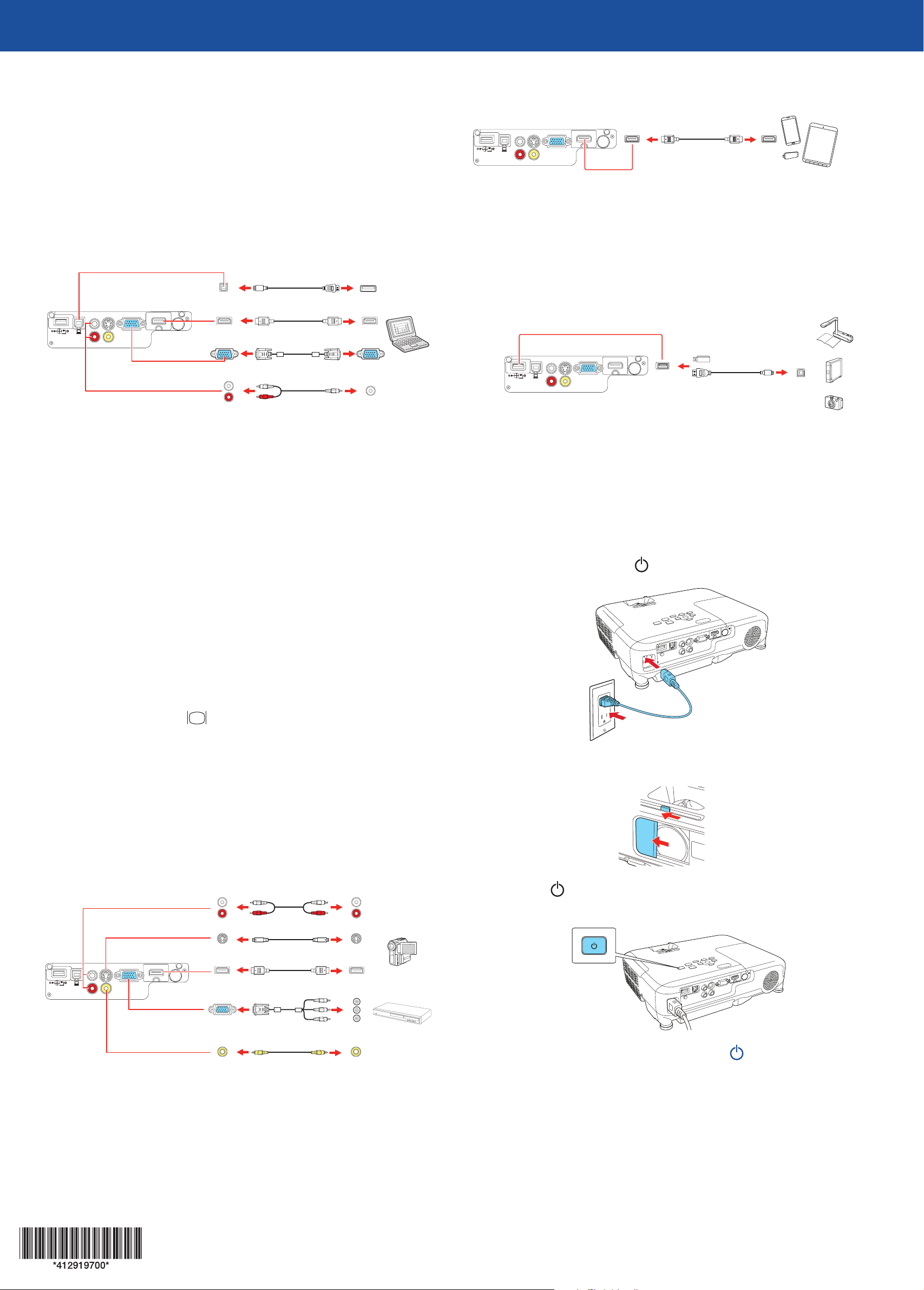
EX3240/EX7240 Pro
Quick Setup
Before using the projector, make sure you read the safety instructions in the
online User’s Guide.
Connect the projector
Choose from the following connections. See the sections below or the online
User’s Guide for details.
Mobile media device
Connect tablets, smartphones, and other devices that support the MHL™
standard to the HDMI/MHL port.
MHL cable
Some devices may require an adapter or may not require an MHL cable. Not all
features or functions may be supported. Check your device’s documentation for
more information.
Computer
USB cable
HDMI cable
VGA cable
Audio cable
USB port
Connect the square end of a USB cable to the projector’s USB-B (square) port.
Connect the flat end of the cable to any USB port on your computer.
Windows® XP or later: After turning on the projector, follow the on-screen
instructions to install the Epson® USB Display software (EMP_UDSE.EXE; only
on first connection). If the software screen does not display automatically, open
My Computer or Computer, then double-click EPSON_PJ_UD.
OS X 10.5.8 or higher: After turning on the projector, the setup folder for
USB Display appears in the Finder. Double-click USB Display Installer and
follow the on-screen instructions to install the Epson USB Display software (only
on first connection).
Camera, USB device, or Epson DC-06 document
camera
Connect a digital camera, USB flash drive, USB storage device, or Epson DC-06
document camera to the projector’s USB-A (flat) port.
USB cable
If you connect a digital camera, USB flash drive, or USB storage device, you can
use the projector’s PC Free feature. You can also connect other Epson document
cameras to the projector. See the online User’s Guide for details.
Turn on your equipment
Turn on your computer or video source.
1
Plug in the projector. The power light on the projector turns blue.
2
Note: If you have problems installing the USB Display software, make sure the
USB Type B setting in the projector’s Extended menu is set to USB Display.
See the online User’s Guide for instructions.
Computer port
Connect one end of a VGA cable to the projector’s Computer port, and the
other end to your computer’s monitor port. If you are using a laptop,
switch it to external display (see “Troubleshooting”). You can also connect an
audio cable.
HDMI port
Connect one end of an HDMI cable to the projector’s HDMI port and the other
end to an HDMI port on your computer.
Video device
Connect multiple video devices and use the Source Search button on the
projector or the remote control to switch between them.
Audio cable
Open the A/V Mute slide all the way.
3
Press the power button on the projector or remote control. The
4
projector beeps, the Status light flashes blue, and then stays on.
S-Video cable
HDMI cable
Component video to VGA cable
RCA video cable (composite video)
Note: To shut down the projector, press the power button twice, then
unplug it. You don’t have to wait for the projector to cool down.
Page 2
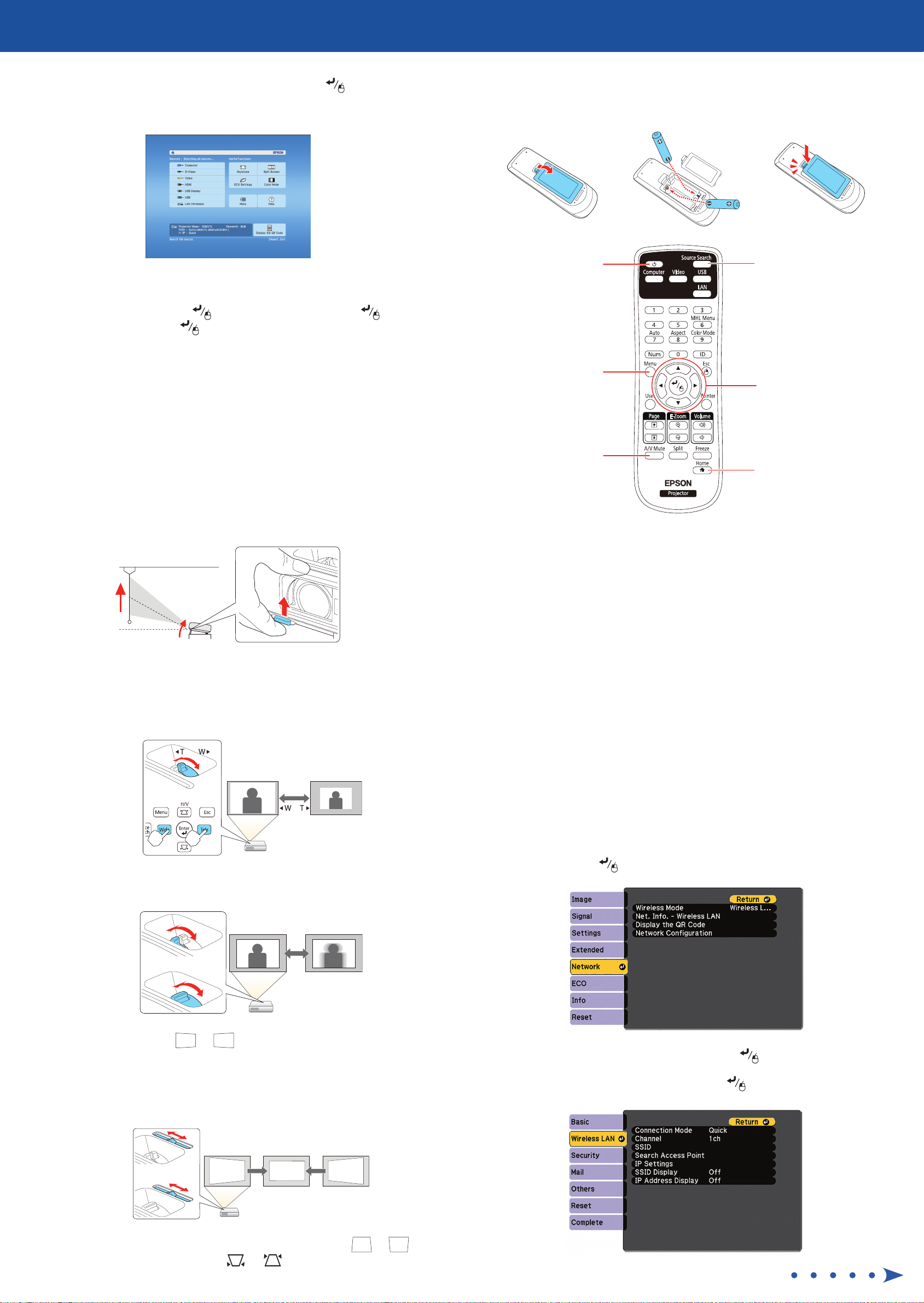
Use the arrow buttons on the remote control to highlight any of the
5
options on the Home screen that appears, then press to select it. You
can display a QR code, switch between projection sources, and quickly
access various adjustment options from this screen.
Using the remote control
Make sure the batteries are installed as shown (two AA batteries).
The default language of the menu system is English. To select another
6
language, press the Menu button on the projector or remote control.
Select Extended and press . Select Language and press . Select
your language and press . Press the Menu button to exit the menu
system.
Adjust the image
If you don’t see an image, press the Source Search button on the
1
projector or the remote control to select the image source.
Note: If you still see a blank screen or have other display problems, see
the troubleshooting tips on the back of this sheet.
To raise the image, press the foot release button and lift the front of the
2
projector. Release the button to lock the foot in position.
Turn projector
on and off
Access projector
menus
Turn off projector
display
For more information on using the remote control, see the online User’s
Guide.
Choose which source
to display
Navigate projector
menus
Get solutions to
common problems
EX7240 Pro: To reduce or enlarge the image, turn the zoom ring.
3
EX3240: To reduce or enlarge the image, press the Tele (reduce) or Wide
(enlarge) buttons on the projector.
EX7240 Pro
EX3240
Turn the focus ring to sharpen the image.
4
Project wirelessly
Follow the steps here to connect the projector over a wireless network. With
the EX3240, you will need the optional wireless LAN module (part number
V12H731P02).
If you’re projecting from a computer, it must have a wireless card or built-in
wireless interface, and be running Windows 8, Windows 7, Windows Vista®,
Windows XP Professional x64, or Windows XP, or OS X 10.5.8 to 10.10.x.
Note: If you’re using the optional Quick Wireless Connection USB key
(Windows only, part number V12H005M09), press the LAN button on the
remote control. When you see SSID and IP address information on the screen,
connect the key to the projector’s USB-A port. Look for the displayed message,
remove the key, and connect it to a USB port on your computer. Follow the
on-screen instructions on your computer to install the driver. For details, see
the online User’s Guide.
Press the Menu button on the remote control, select the Network
1
menu, and press .
EX7240 Pro
EX3240
If your image looks like or , you may have placed the projector
5
off to one side of the screen at an angle. Place the projector directly in
front of the center of the screen, facing the screen squarely. If you can’t
move the projector, use the horizontal keystone slider on the projector to
correct the image shape.
EX7240 Pro
EX3240
Your projector automatically adjusts images that look like or ,
6
but if necessary you can press the or button on the projector to
correct it.
Choose Network Configuration and press .
2
Select the Wireless LAN menu and press .
3
Page 3

Choose Connection Mode, press , select Quick (for a direct
4
connection to a computer, tablet, or smartphone) or Advanced (for
a connection to a router or access point), then press again. When
you’re finished, press Esc to return to the Wireless LAN menu.
If you chose the Advanced connection mode, select Search Access
5
Point and press . Use the arrow buttons to highlight your network
name (SSID) in the list of available connections and press .
If your network has security enabled, enter your network password on
6
the screen that appears. Make sure to enter any uppercase or lowercase
letters in the correct case.
To select a number or character, use the arrow buttons on the
•
remote control to highlight it, then press .
Direct wireless connection
Make sure your device and Epson projector are not connected to a network
and your Epson projector’s Connection Mode is set to Quick.
Tap iProjection on your device’s Home screen.
1
Tap Projector to open the Search Projector menu.
2
Tap Read QR code.
3
Point your device’s camera at the QR code your projector displays; the
4
QR code is read automatically.
Tap OK to register your projector’s Wi-Fi profile.
5
To switch between uppercase and lowercase letters, select CAPS
•
and press .
To change the displayed symbols, select SYM1 or SYM2 and
•
press .
When you’re finished entering the network password, select Finish and
press .
If you chose the Advanced connection mode, select IP Settings and
7
press .
If your network assigns addresses automatically, make sure DHCP is
turned on. If not, turn off DHCP and enter the projector’s IP Address,
Subnet Mask, and Gateway Address, as needed.
To prevent the SSID and IP address from appearing on the network
8
standby screen, set the SSID Display and IP Address Display settings
to Off.
When you’re finished selecting settings in the Wireless LAN menu, press
9
Esc.
Tap Install to install your projector’s Wi-Fi profile.
6
Tap Install Now at the Unsigned Profile notification.
7
Tap Done to exit the Profile Installed screen.
8
Tap OK to confirm the connection to the projector.
9
Note the projector network name (SSID) shown on your device’s screen.
10
Then go to the Wi-Fi settings on your device to select that network.
Your device and Epson projector are now connected.
Network connection
Make sure your projector and mobile device are connected to the same
network.
Tap iProjection on your device’s Home screen.
1
Tap Projector to open the Search Projector menu.
2
Select Complete and press , then select Yes and press again to
10
save your settings.
See “Install network software” for additional instructions.
11
Install network software
Install links to download the network software and manuals from the
projector CD. Downloads require an Internet connection. You can also install
the software and manuals from the Epson website, as described in “Where to
get help.”
To project over the network, install the EasyMP® Network Projection software
on each computer you will project from. To monitor and control your projector
over the network, install the EasyMP Monitor software (Windows only). To
project from multiple PCs over the network, install the EasyMP Multi PC
Projection software.
Click the icons on your desktop to download and install the software and their
manuals. See the manuals for instructions on installing and using the software.
Project wirelessly from a
Tap Read QR code.
3
Point your device’s camera at the QR code your projector displays; the
4
QR code is read automatically.
Your device and Epson projector are now connected.
Troubleshooting
If you see a blank screen or the No signal message after turning on your
computer or video device, check the following:
Make sure the Status light on the projector is blue and not flashing, and
•
the A/V Mute slide is open.
mobile device
You can connect your mobile device and projector using Epson iProjection™
and a QR code. Make sure the wireless LAN module is installed in your
projector and the latest version of Epson iProjection is installed on your device.
Install the Epson iProjection app
To project from an iOS or Android™ device,
download and install the Epson iProjection app.
Visit epson.com/projectorapp (U.S.) or
epson.ca/projectorapp (Canada) for more information.
Press the Source Search button on the projector or the remote control
•
to switch to the correct image source, if necessary.
If you’re using a Windows laptop, press the function key on your
•
keyboard that lets you display on an external monitor. It may be labeled
CRT/LCD or have an icon such as . You may have to hold down the
Fn key while pressing it (such as Fn + F7). Wait a moment for the display
to appear.
If you’re using a Mac laptop, open System Preferences and select
•
Displays. Click the Arrangement tab and select the Mirror Displays
checkbox.
Page 4

Where to get help
Manuals
For more information about using the projector, click the icons on your desktop
to access the online manuals (requires an Internet connection). If you don’t see
icons to the manuals, you can install them from the projector CD or go to the
Epson website, as described below.
Telephone support services
To use the Epson® PrivateLine® Support service, call (800) 637-7661. This service
is available for the duration of your warranty period. You may also speak with a
support specialist by calling (562) 276-4394 (U.S.) or (905) 709-3839 (Canada).
Support hours are 6 AM to 8 PM, Pacific Time, Monday through Friday, and 7 AM
to 4 PM, Pacific Time, Saturday. Days and hours of support are subject to change
without notice. Toll or long distance charges may apply.
Internet support
Visit epson.com/support (U.S.) or epson.ca/support (Canada) for solutions
to common problems. You can download utilities and documentation, get FAQs
and troubleshooting advice, or e-mail Epson.
Registration
Register today to get product updates and exclusive offers. You can use the CD
included with your projector or register online at epson.com/webreg.
Optional accessories
For a list of optional accessories, see the online User’s Guide.
You can purchase screens or other accessories from an Epson authorized reseller.
To find the nearest reseller, call 800-GO-EPSON (800-463-7766). Or you can
purchase online at epsonstore.com (U.S. sales) or epson.ca (Canadian sales).
Wireless notice (EX7240 Pro only)
Contains wireless LAN 802.11b/g/n module
Model: WN7122BEP
This document provides safety instructions and describes the specifications. Read this
document carefully before use to ensure your safety and product performance.
The grantee is not responsible for any changes or modifications not expressly approved
by the party responsible for compliance. Such modifications could void the user’s
authority to operate the equipment. This equipment should be installed and operated
keeping the radiator at least 7.9 inches (20 cm) or more away from person’s body. This
device is restricted to indoor operations only.
EPSON and EasyMP are registered trademarks, Epson iProjection is a trademark, and EPSON Exceed Your
Vision is a registered logomark of Seiko Epson Corporation. PrivateLine is a registered trademark and Epson
Connection is a service mark of Epson America, Inc.
Mac and OS X are trademarks of Apple Inc., registered in the U.S. and other countries.
Android is a trademark of Google Inc.
General Notice: Other product names used herein are for identification purposes only and may be trademarks
of their respective owners. Epson disclaims any and all rights in those marks.
This information is subject to change without notice.
© 2015 Epson America, Inc., 4/15
Printed in XXXXXX CPD-42637
